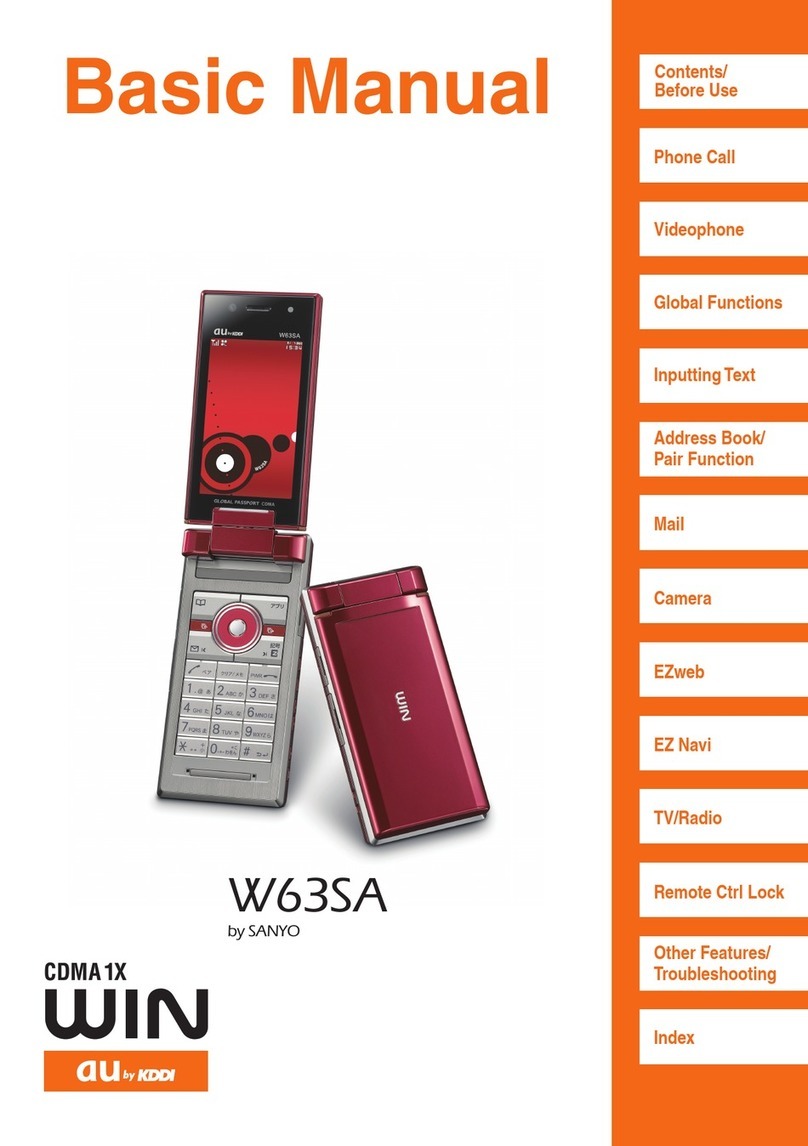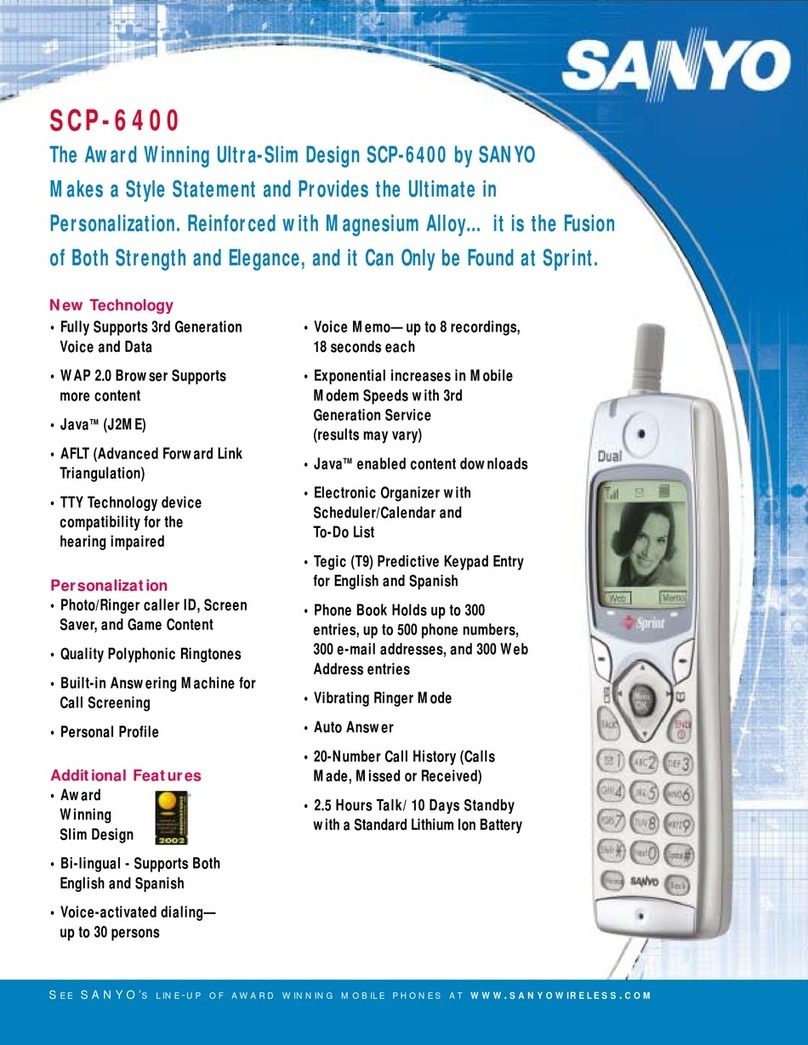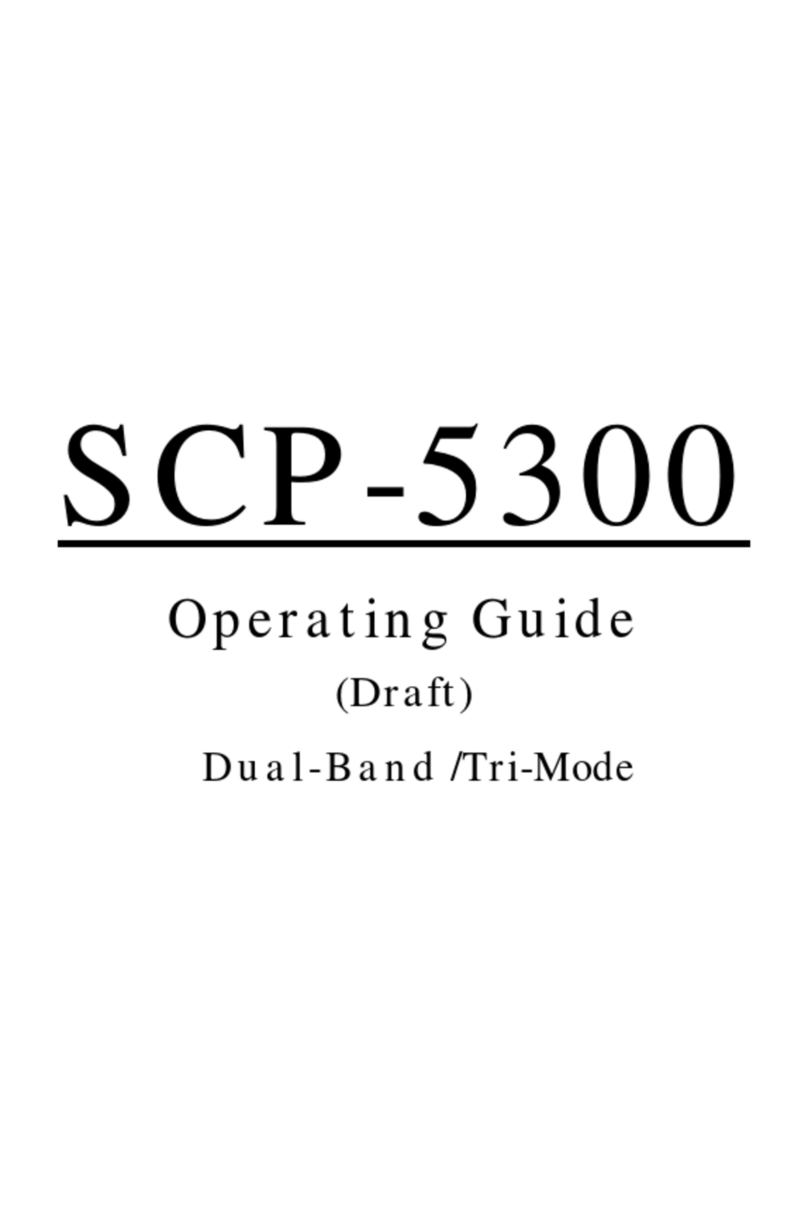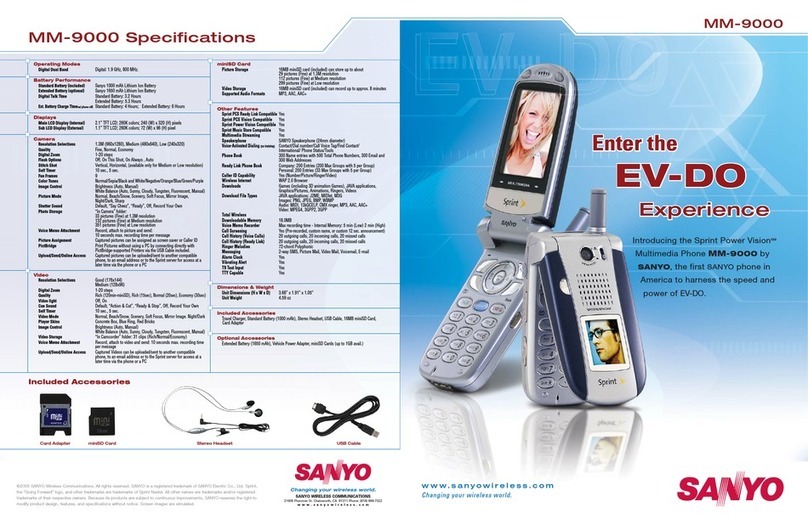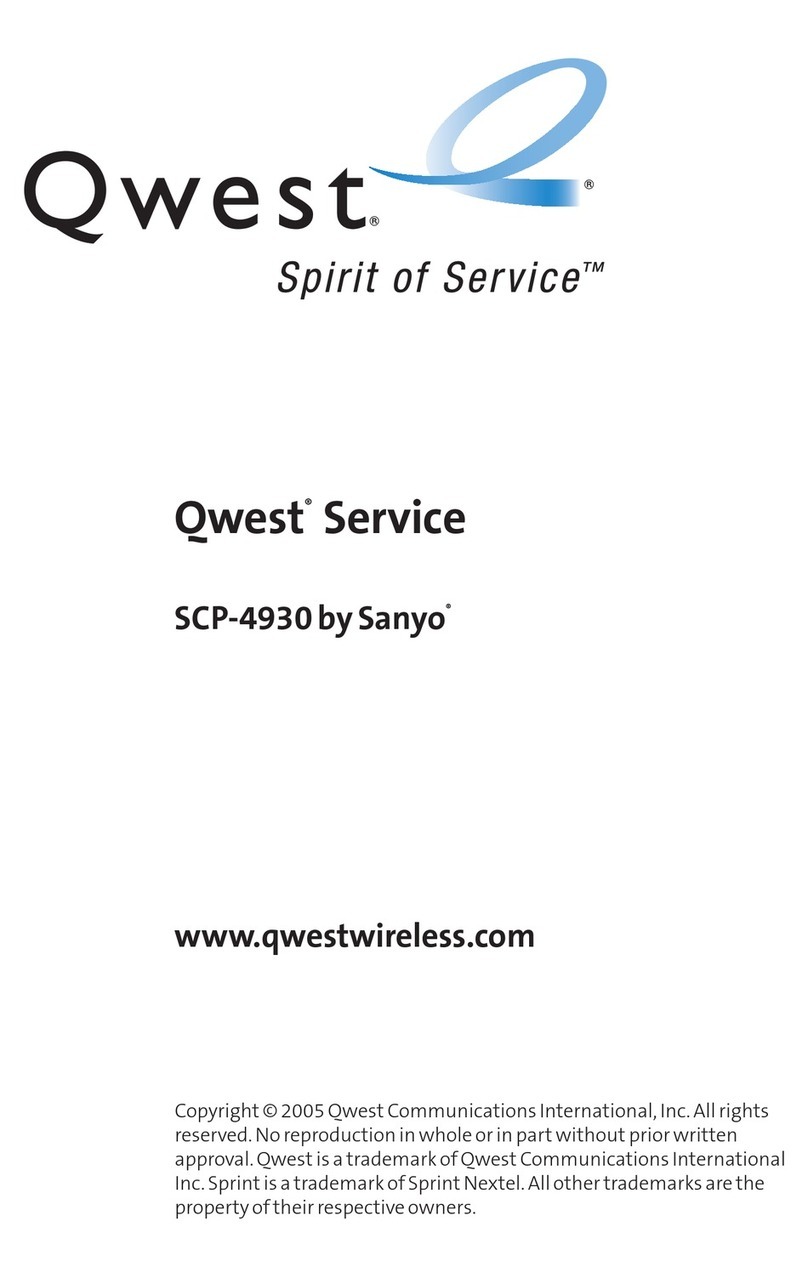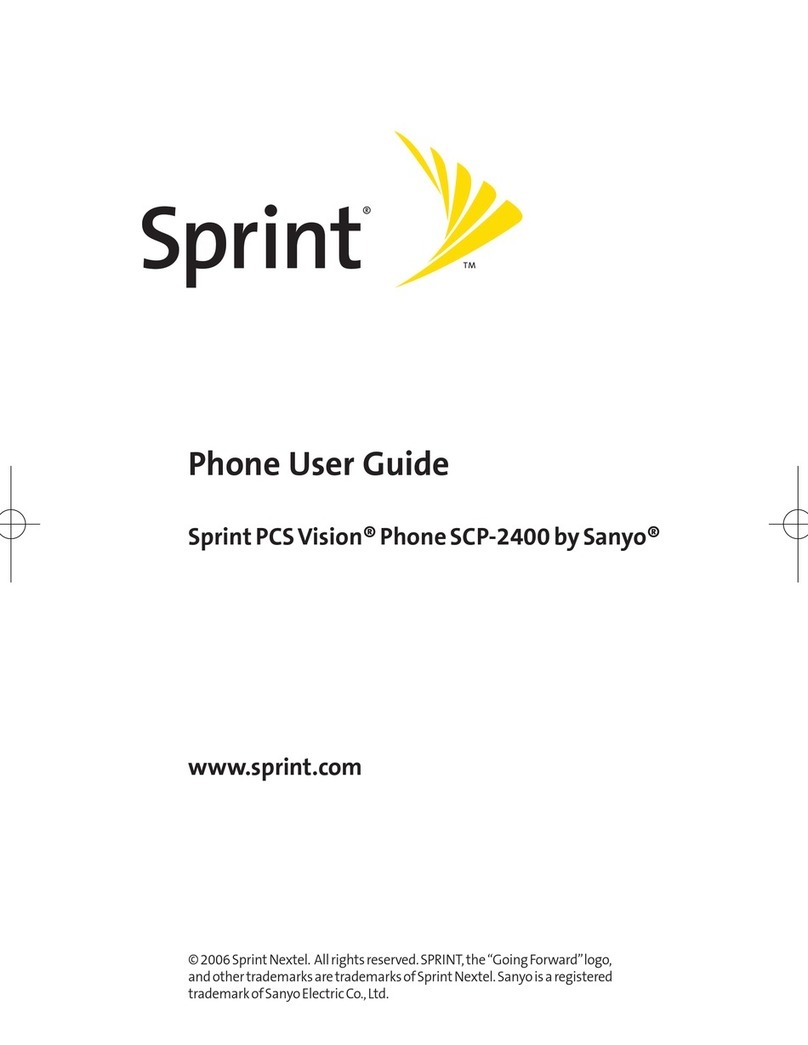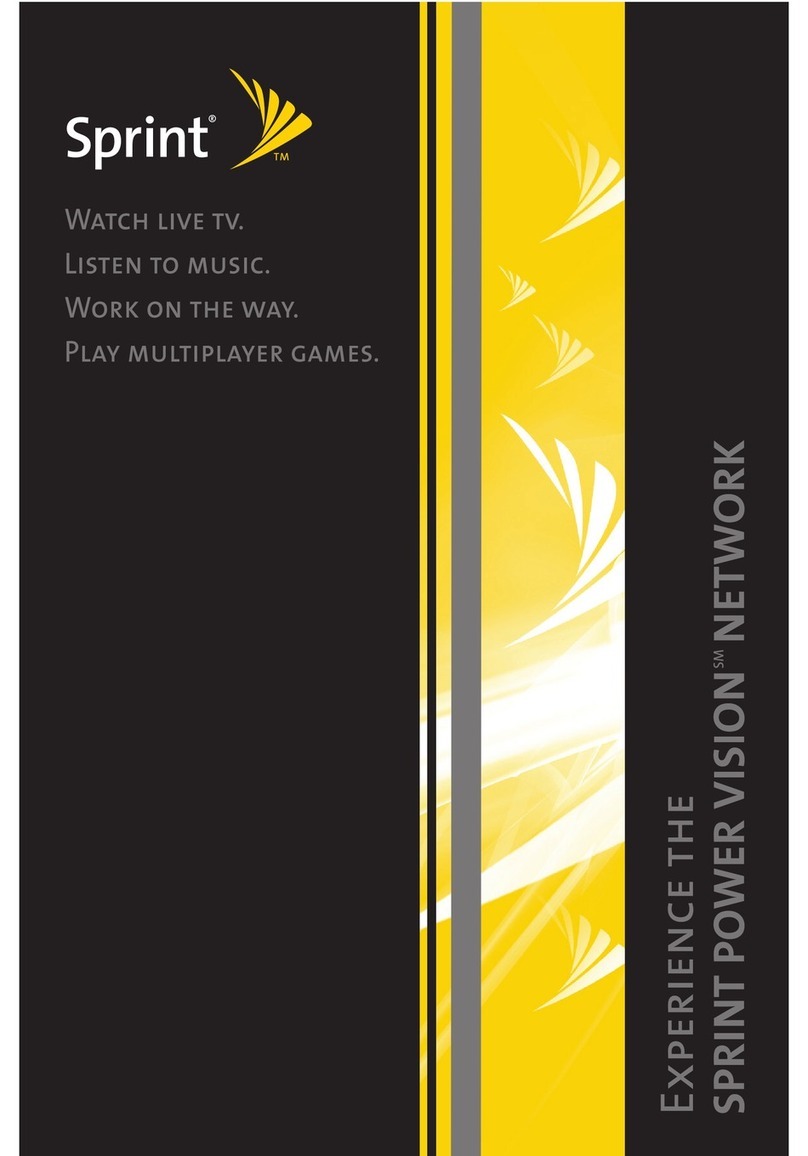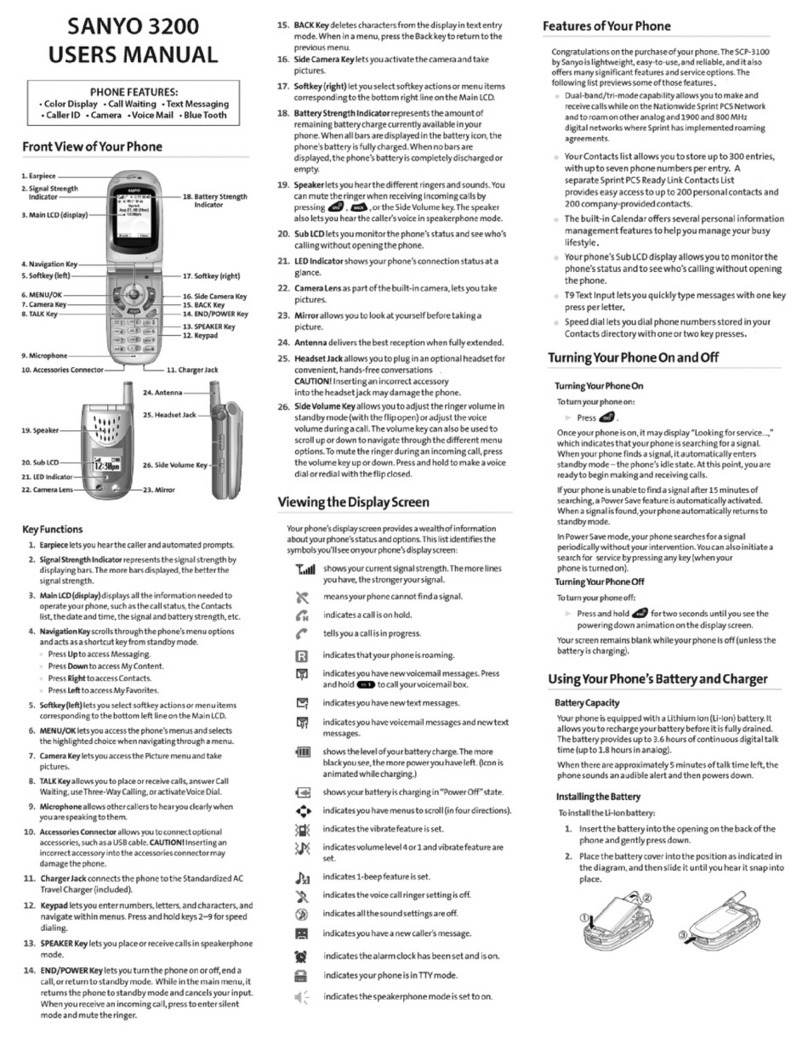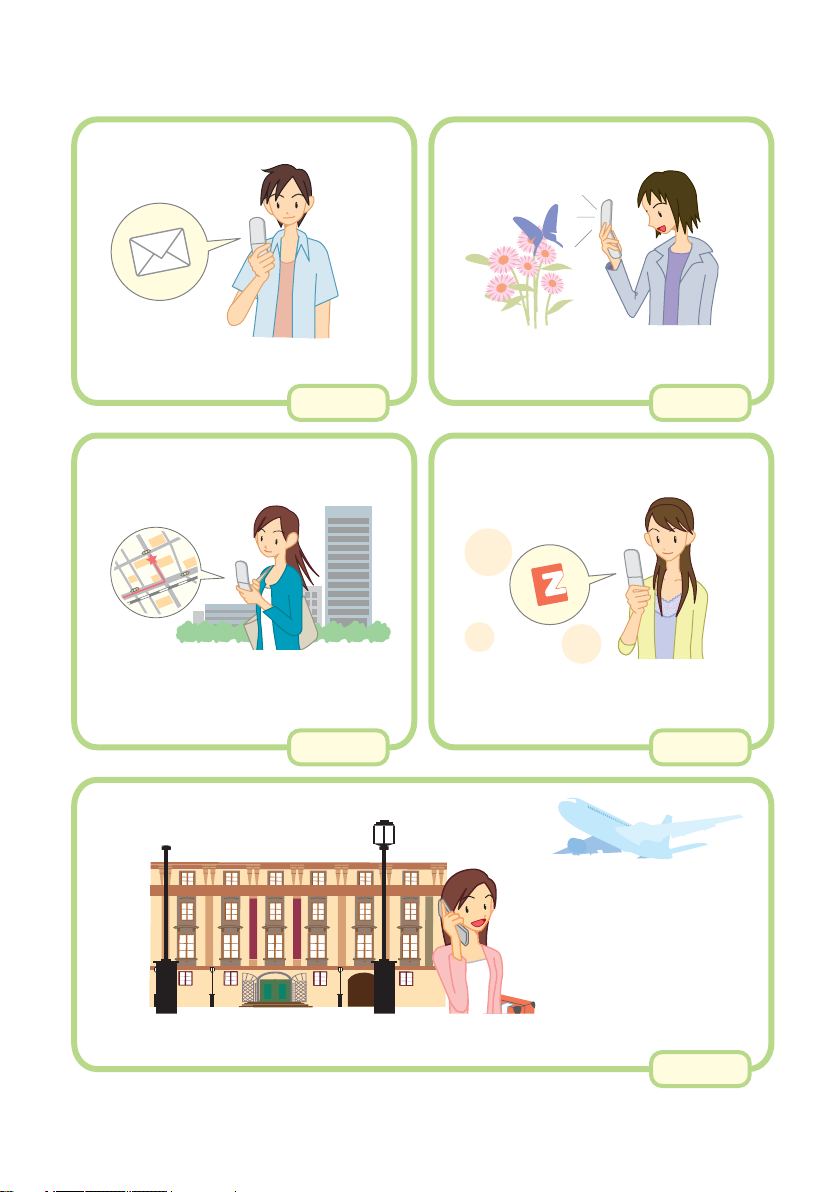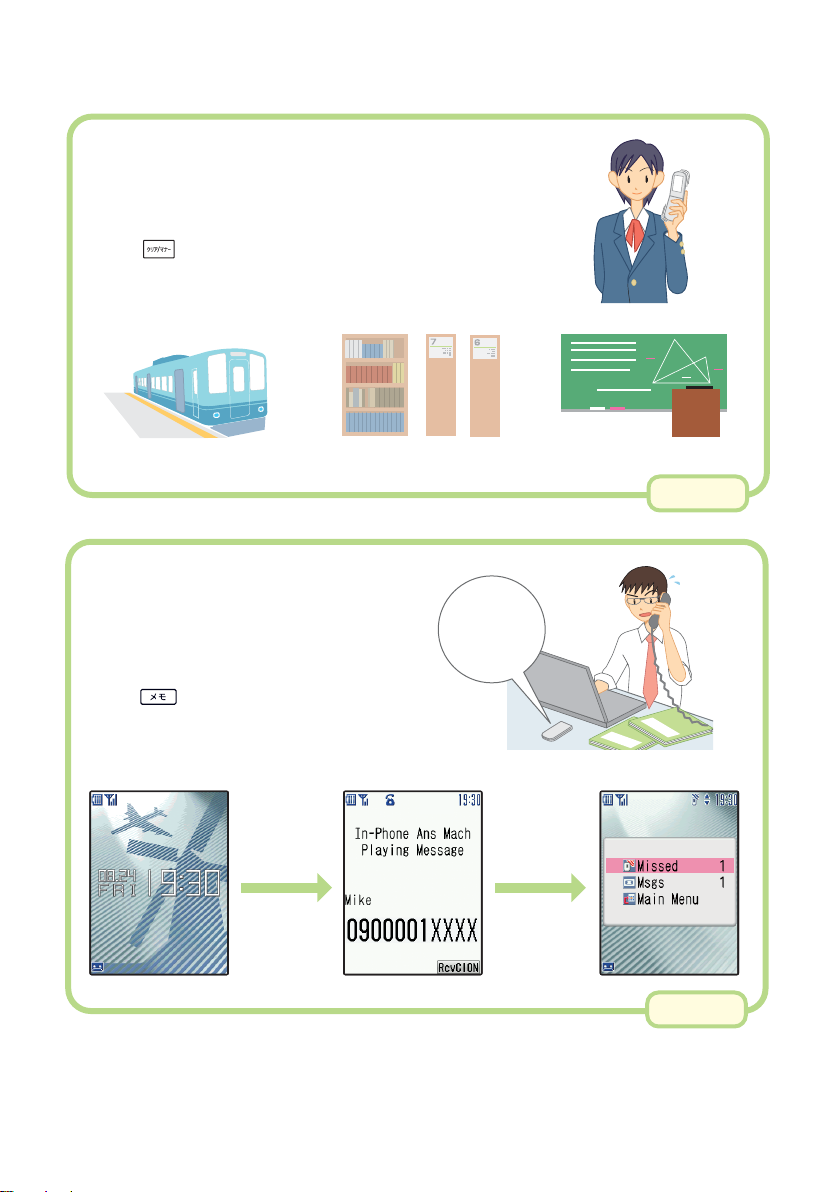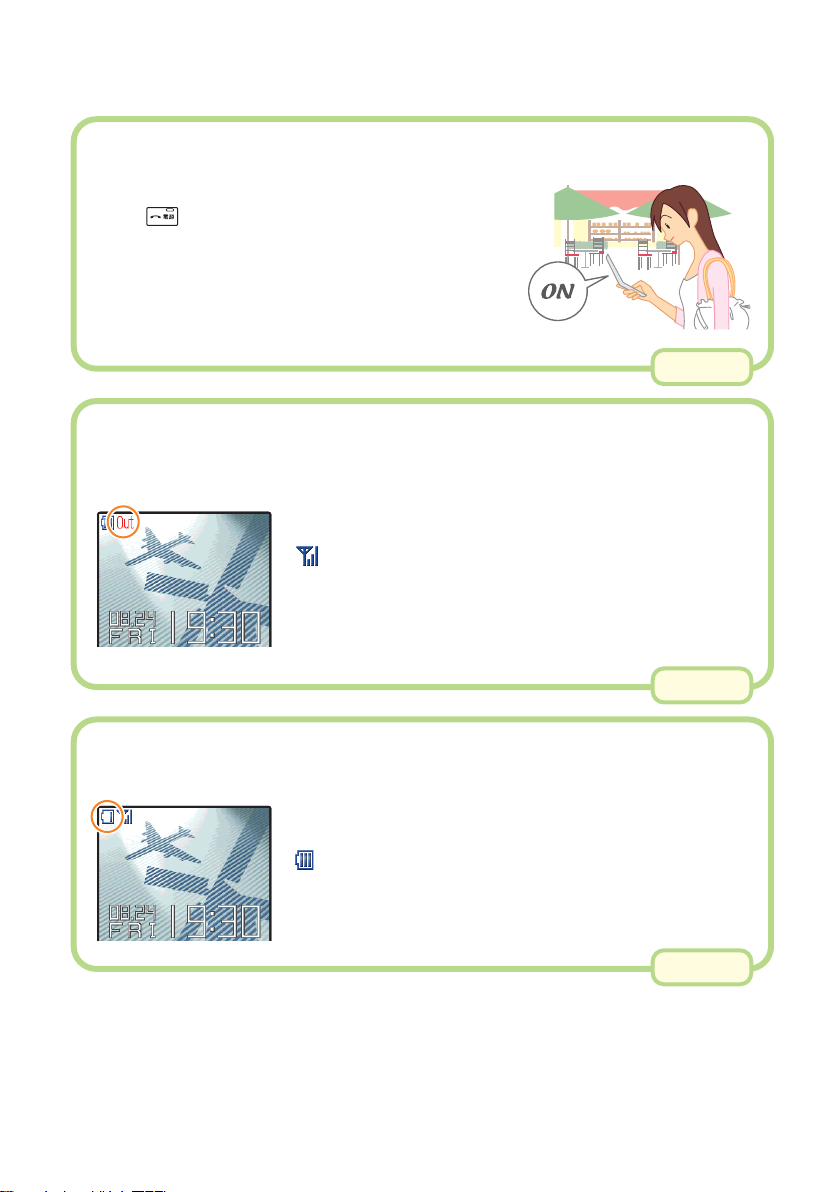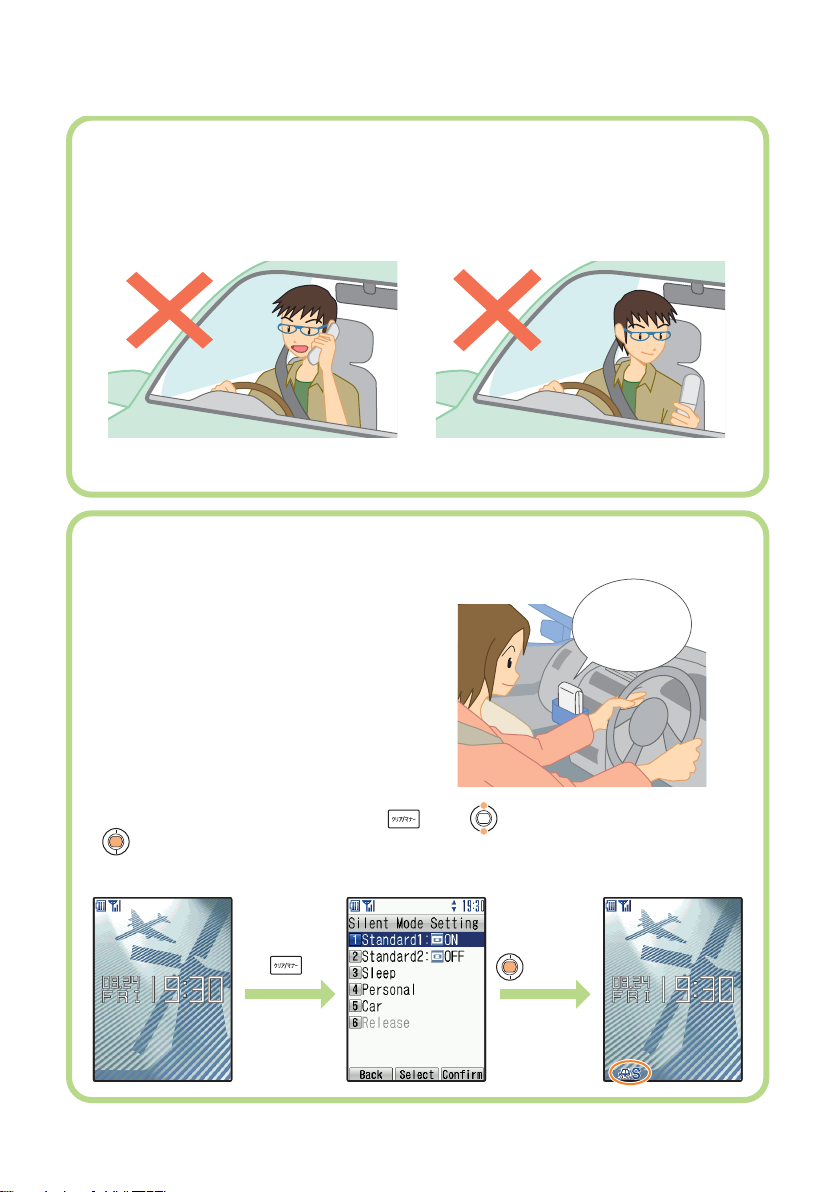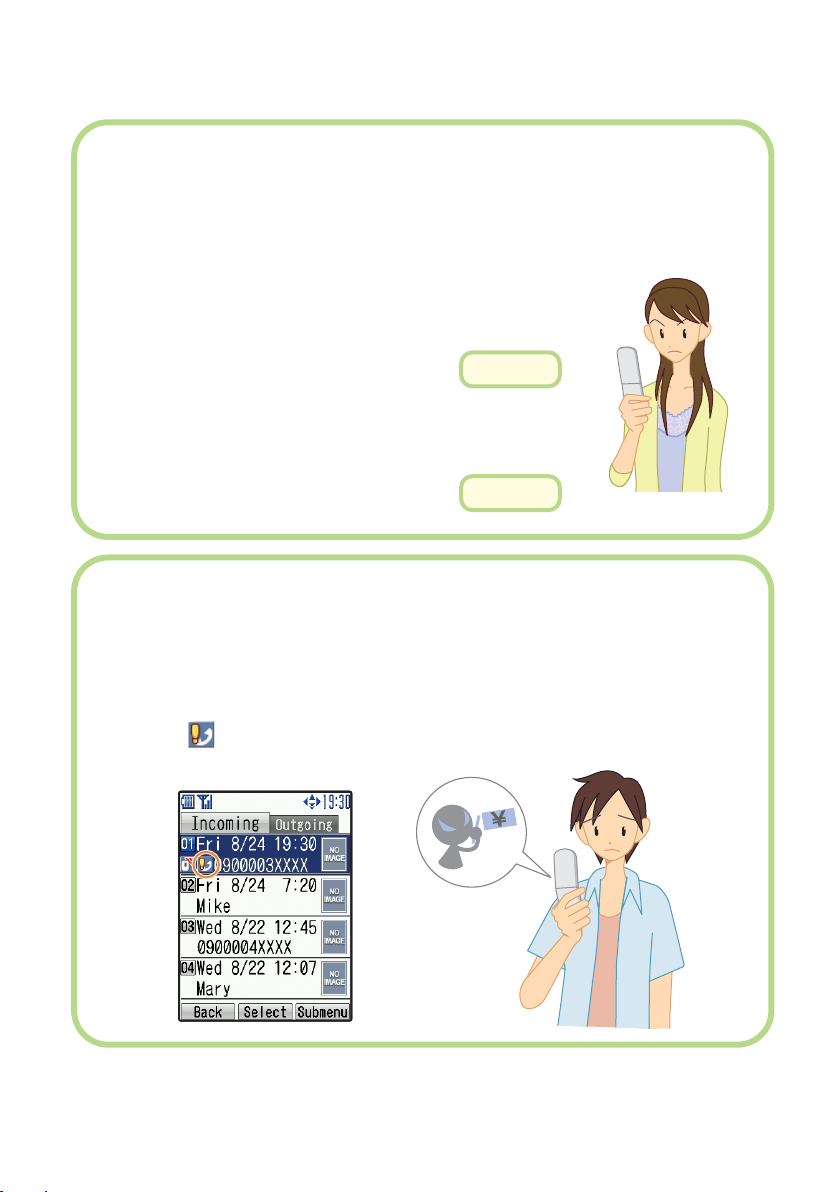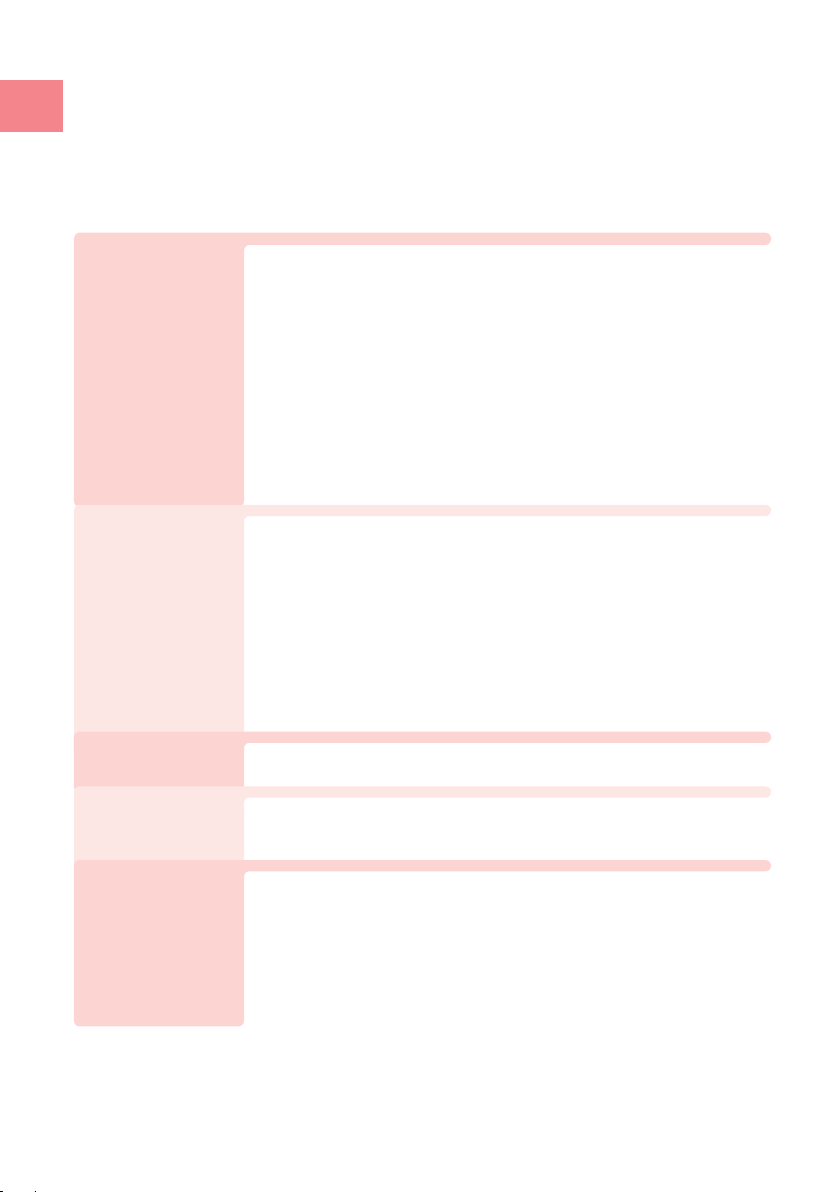Contents/Before Use
8
Cellphone Etiquette ……………………………………………… 1
What You Can Do with the A5527SA ………………………… 2
Silent Mode and In-Phone Ans Mach ………………………… 3
Check the Power, Radio Waves, and Battery! ………………… 4
Do Not Use the Cellphone While Driving ……………………… 5
Watch Out for Junk Mail and One-Ring Calls!………………… 6
Disaster Message Board Service ……………………………… 7
Contents…………………………………………………………… 8
Contents
Before Use
Phone Call
Confirming the Packed Contents …………………………… 10
Names of Parts………………………………………………… 11
How to Charge the Battery Pack …………………………… 12
Turn the Power On/Off………………………………………… 13
Basic Operation ……………………………………………… 14
Viewing the Screen …………………………………………… 16
About Menu …………………………………………………… 17
Setting the Language to English …………………………… 18
Initial Setting for E-mail and EZweb ………………………… 20
Confirming Your Cellphone Number/E-mail Address ……… 21
Changing Your E-mail Address ……………………………… 22
Making a Call ………………………………………………… 24
Making an International Call ………………………………… 25
Answering a Call ……………………………………………… 26
Calling Back (Outgoing Calls/Incoming Calls Log) ………… 27
Adjusting the Caller’s Voice Volume ………………………… 27
Adjusting the Ringer Volume ………………………………… 28
Changing the Ringer Type …………………………………… 30
Setting the Silent Mode ……………………………………… 31
Using the In-Phone Ans Mach ……………………………… 32
Global Functions
Using Overseas ……………………………………………… 34
Inputting
Characters About Inputting Characters…………………………………… 36
How to Input Characters ……………………………………… 38
Address Book/
Pair Function Saving to the Address Book ………………………………… 42
Making a Call from the Address Book ……………………… 45
Editing an Entry in the Address Book ……………………… 46
Saving from Outgoing Calls/Incoming Calls Log…………… 47
Setting a Pair Partner ………………………………………… 48
Making a Call to a Pair Partner ……………………………… 49