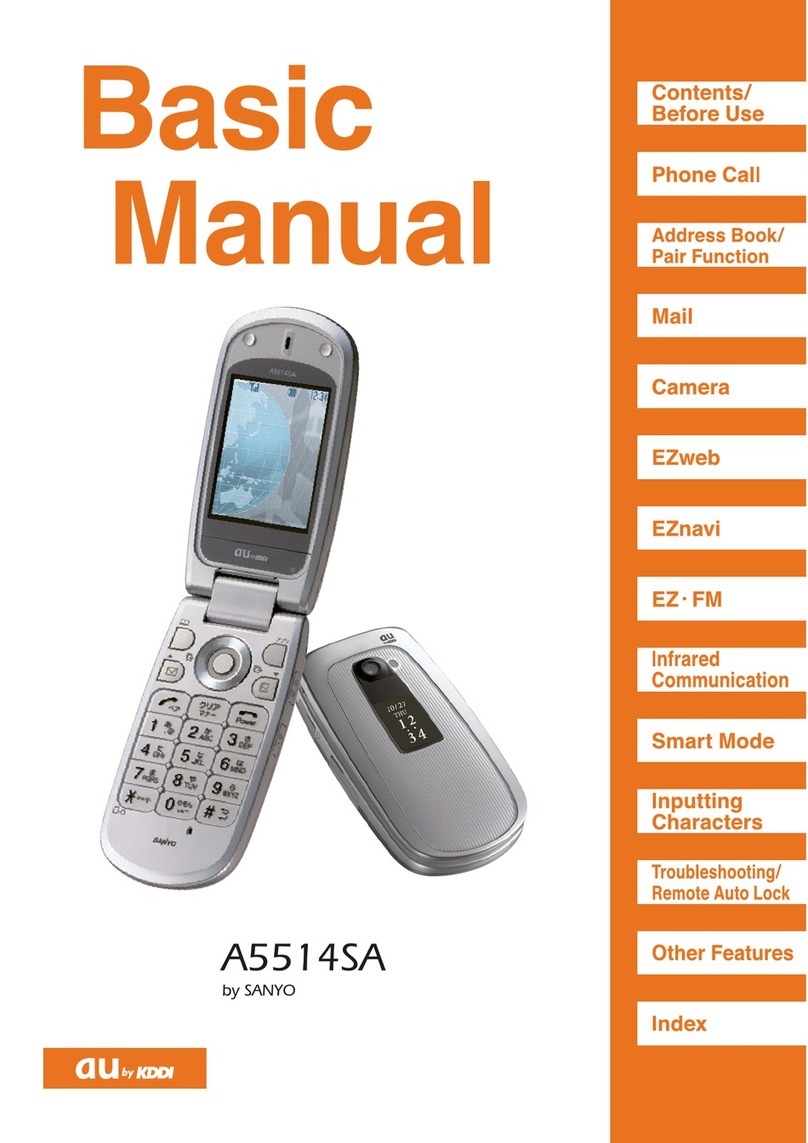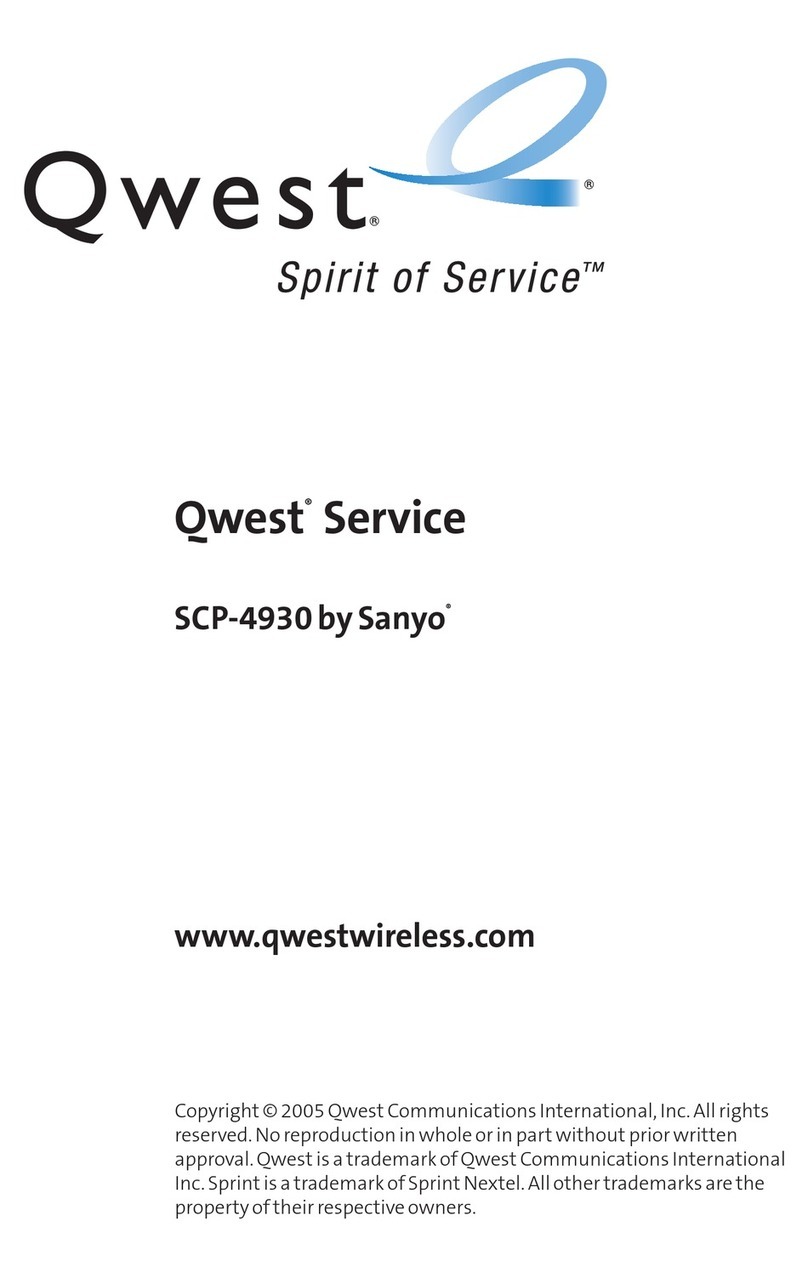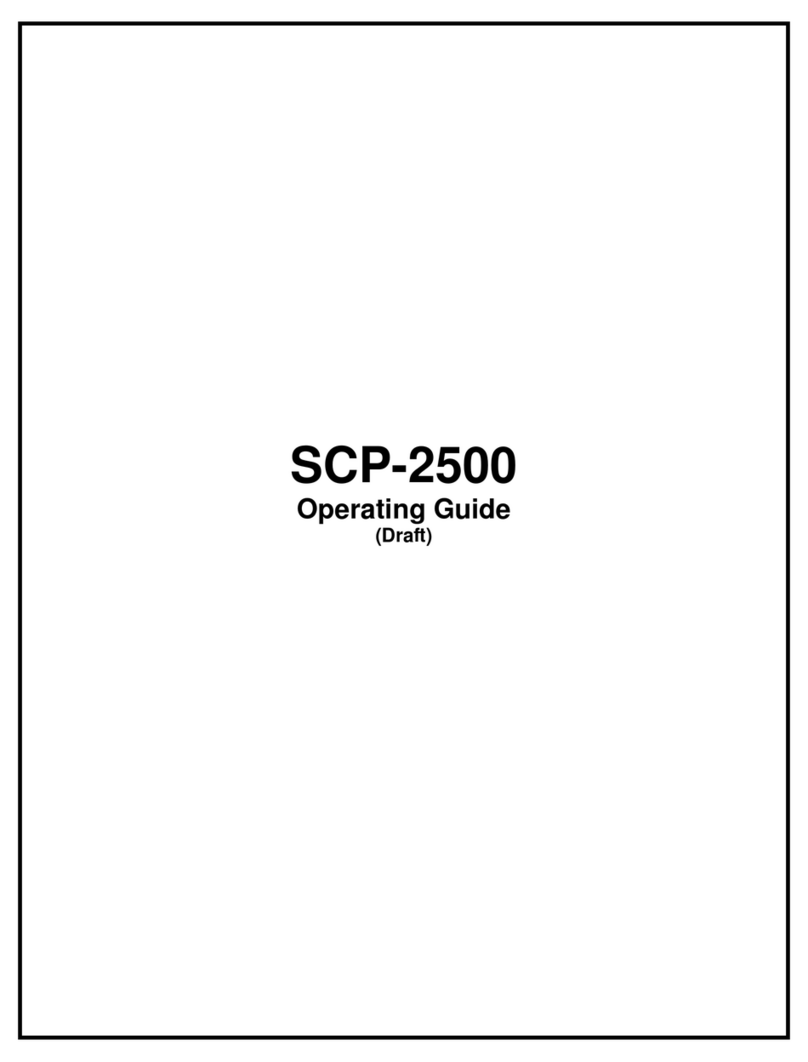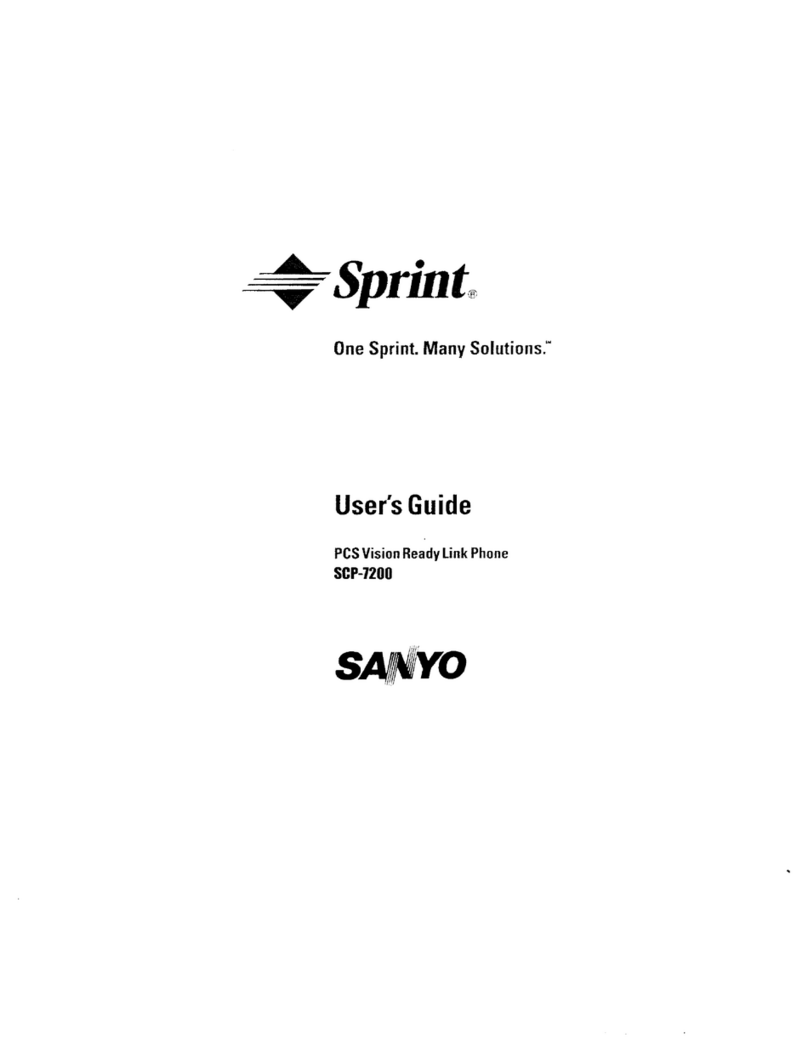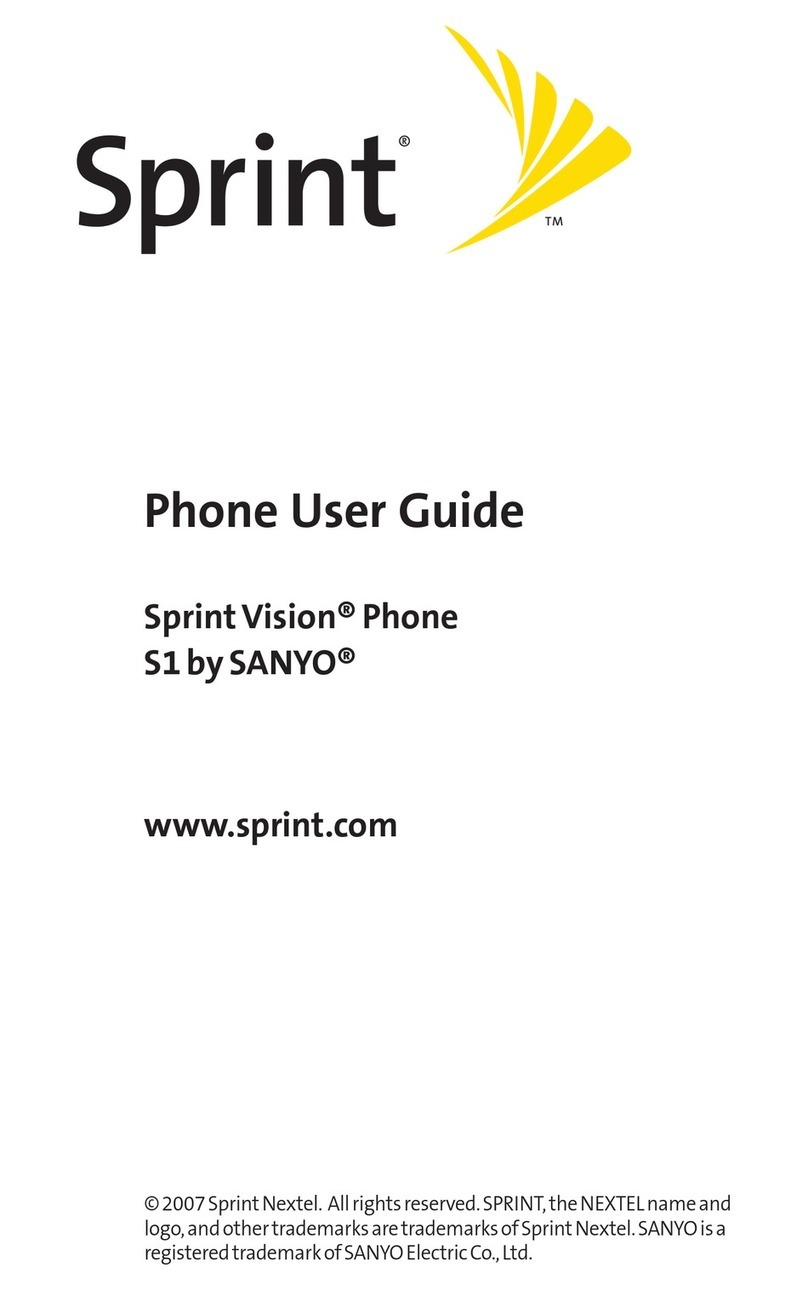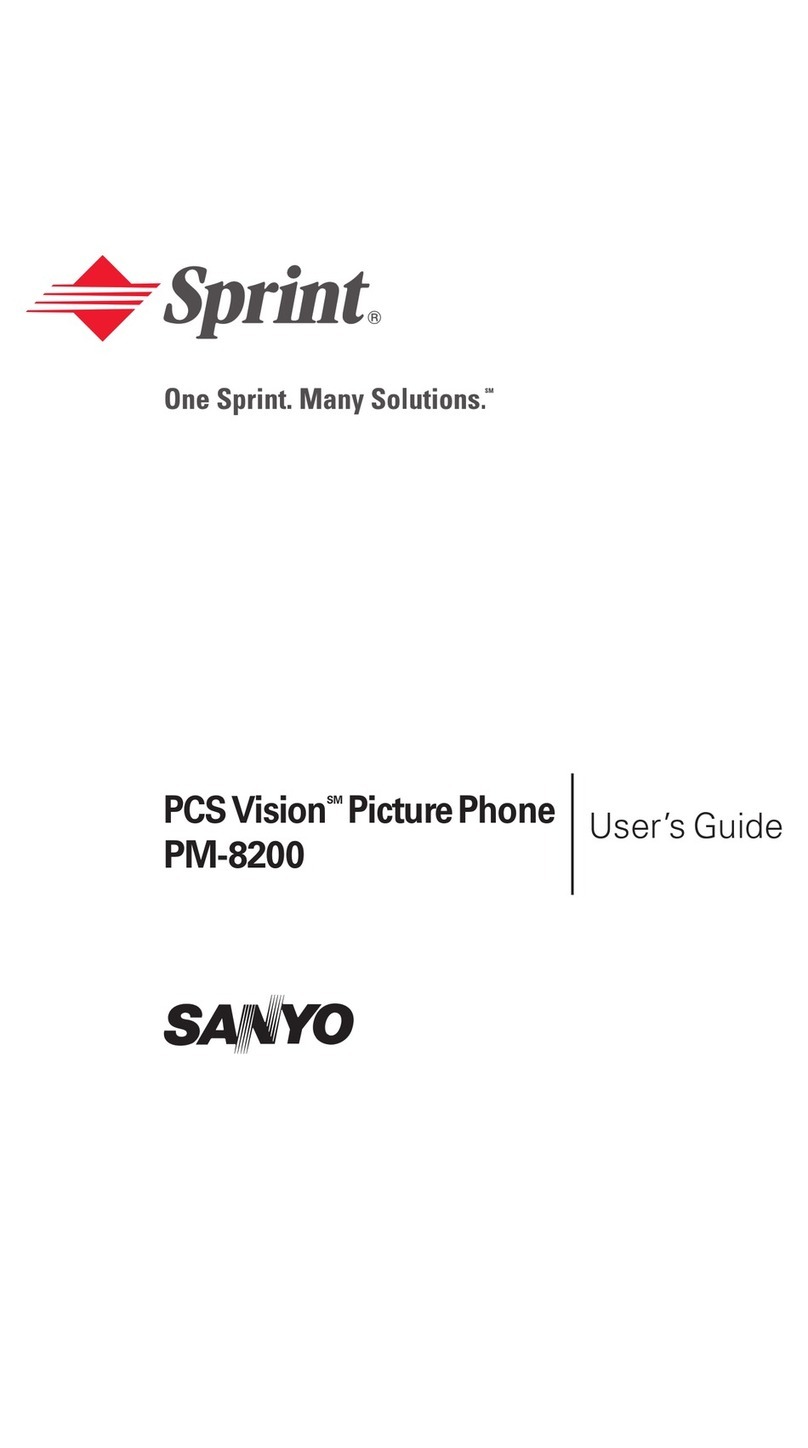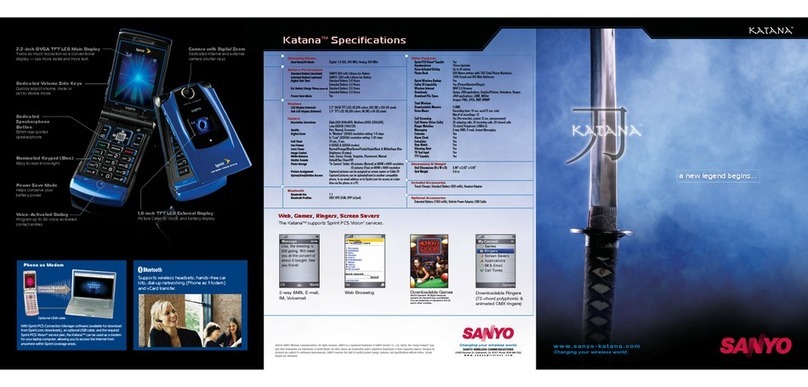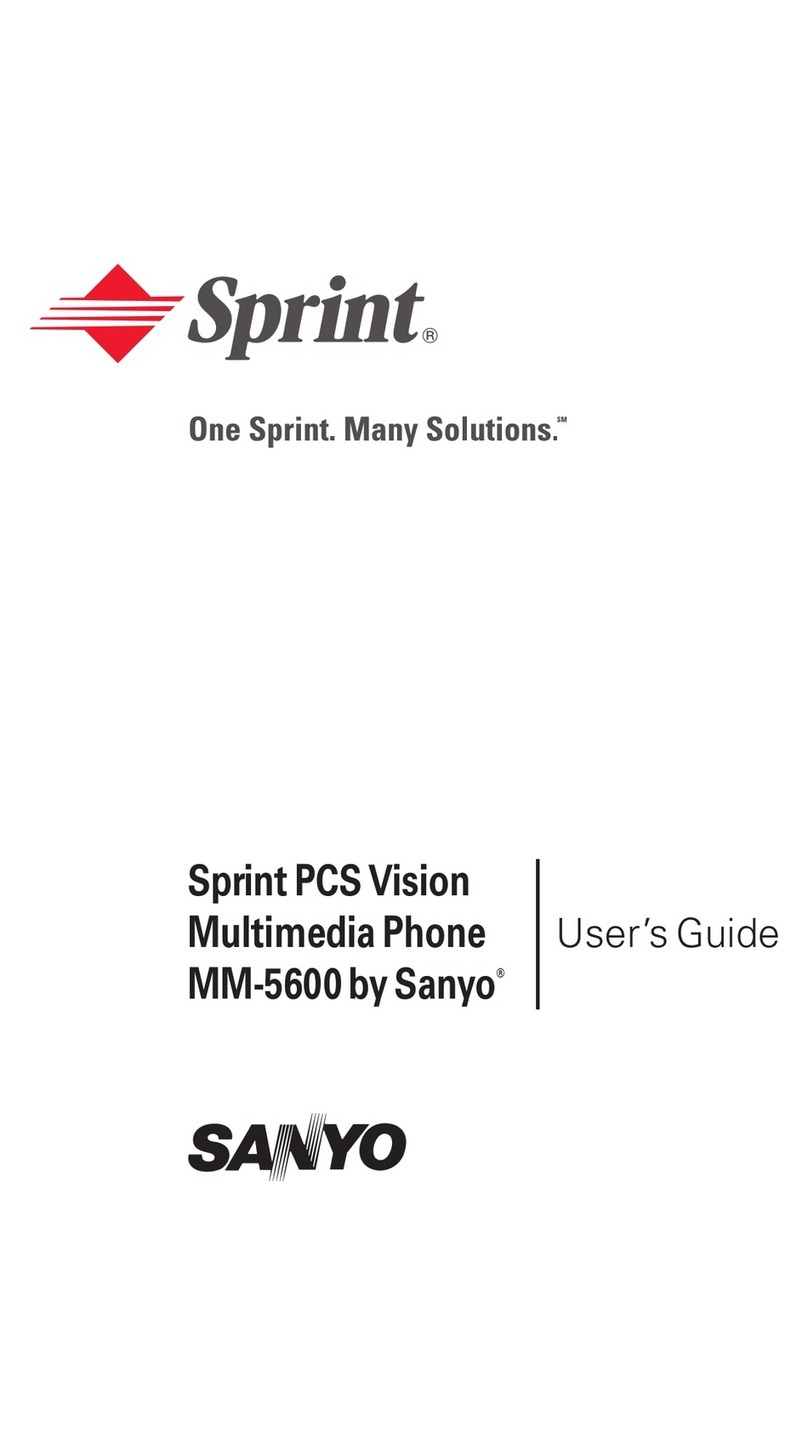Table of Contents
1. Safety Guidelines . . . . . . . . . . . . . . . . . . . . . . . . . . . . .2
Safety . . . . . . . . . . . . . . . . . . . . . . . . . . . . . . . . . . . . . . .2
2.The Basics . . . . . . . . . . . . . . . . . . . . . . . . . . . . . . . . . . .6
Your Phone . . . . . . . . . . . . . . . . . . . . . . . . . . . . . . . . . . .6
Viewing the Display Screen . . . . . . . . . . . . . . . . . . . . . . .9
Turning Your Phone On and Off . . . . . . . . . . . . . . . . . . . .11
Using the Battery . . . . . . . . . . . . . . . . . . . . . . . . . . . . . .12
Navigating Through the Menus . . . . . . . . . . . . . . . . . . . .14
Displaying Your Phone Number . . . . . . . . . . . . . . . . . . .15
Making and Answering Calls . . . . . . . . . . . . . . . . . . . . .15
Entering Text . . . . . . . . . . . . . . . . . . . . . . . . . . . . . . . . .25
3. Menu Navigation . . . . . . . . . . . . . . . . . . . . . . . . . . . . .30
Viewing the Menus . . . . . . . . . . . . . . . . . . . . . . . . . . . . .30
4.Your Phone’s Settings . . . . . . . . . . . . . . . . . . . . . . . . .32
Sound Settings . . . . . . . . . . . . . . . . . . . . . . . . . . . . . . .32
Display Settings . . . . . . . . . . . . . . . . . . . . . . . . . . . . . . .36
Location Settings . . . . . . . . . . . . . . . . . . . . . . . . . . . . . .40
Messaging Settings . . . . . . . . . . . . . . . . . . . . . . . . . . . .41
Airplane Mode . . . . . . . . . . . . . . . . . . . . . . . . . . . . . . . .43
TTY Use ....................................44
Phone Setup Options . . . . . . . . . . . . . . . . . . . . . . . . . . .45
Browser Settings . . . . . . . . . . . . . . . . . . . . . . . . . . . . . .48
Phone Information Management . . . . . . . . . . . . . . . . . .49
5. Security . . . . . . . . . . . . . . . . . . . . . . . . . . . . . . . . . . . .50
Accessing the Security Menu . . . . . . . . . . . . . . . . . . . . .50
Using Your Phone’s Lock Feature . . . . . . . . . . . . . . . . . .50
Restricting Calls . . . . . . . . . . . . . . . . . . . . . . . . . . . . . . .52
Using Special Numbers . . . . . . . . . . . . . . . . . . . . . . . . .52
Deleting Phone Content . . . . . . . . . . . . . . . . . . . . . . . . .53
Resetting Phone Content . . . . . . . . . . . . . . . . . . . . . . . .54
Lost or Stolen Phones . . . . . . . . . . . . . . . . . . . . . . . . . .54
Security Features for Internet . . . . . . . . . . . . . . . . . . . . .55