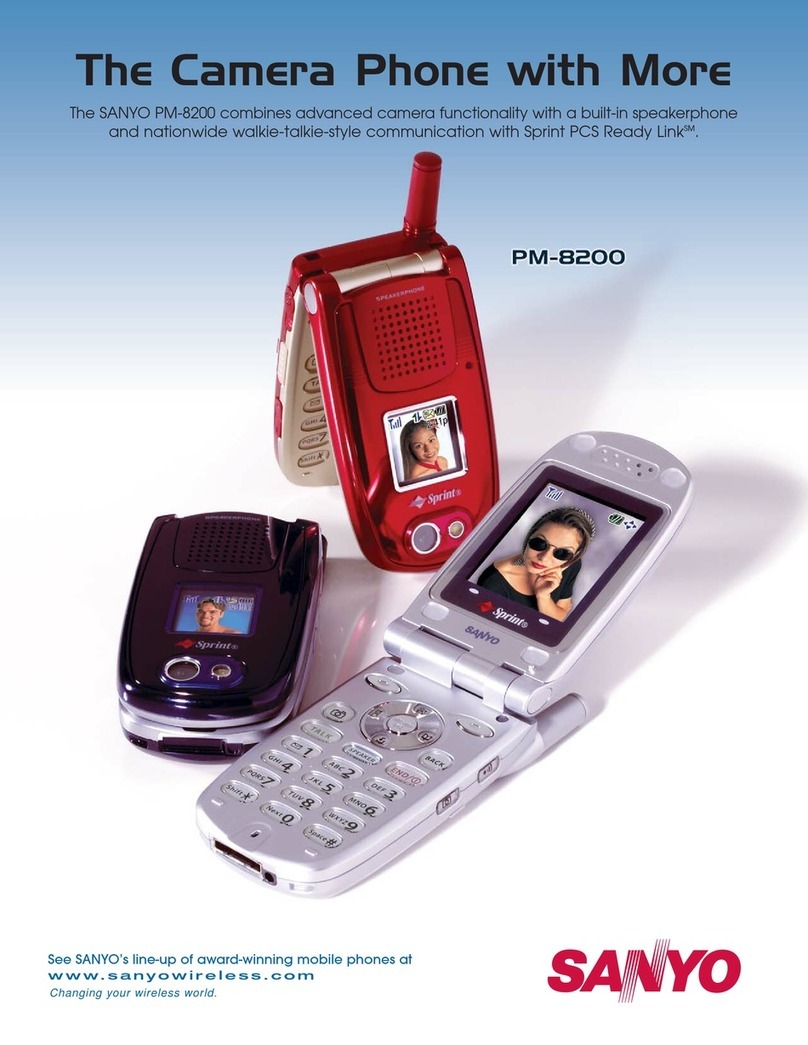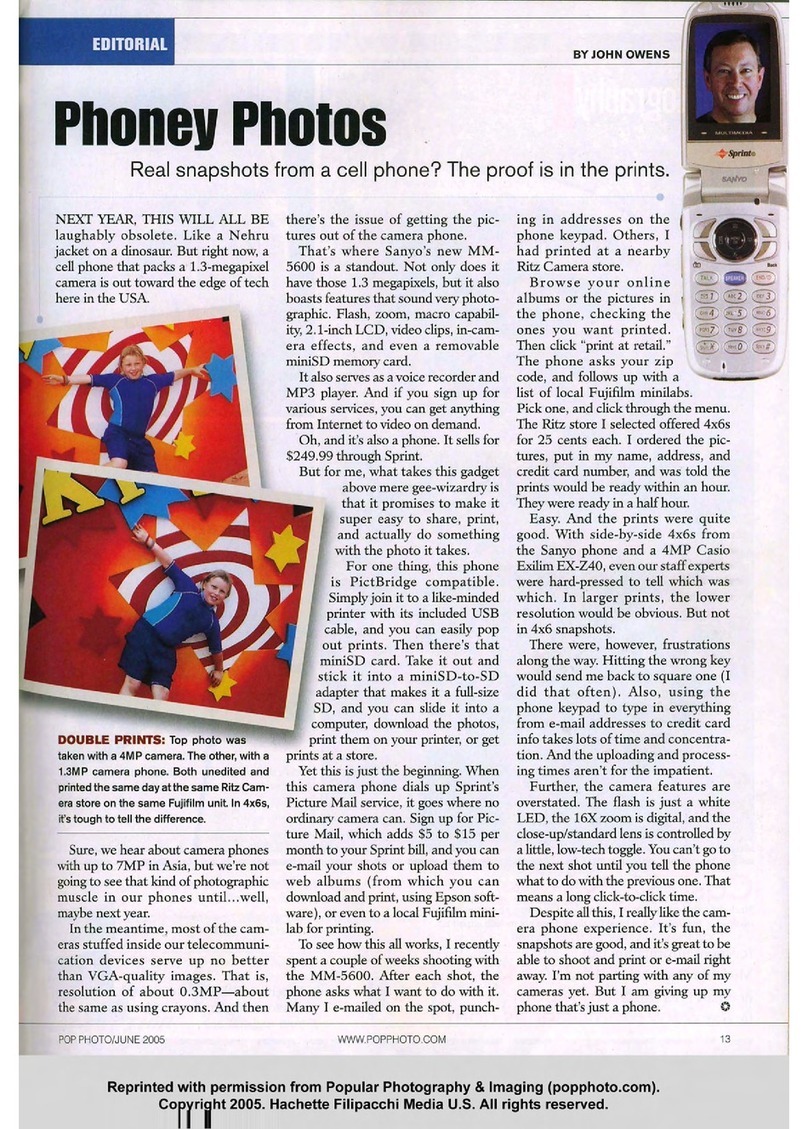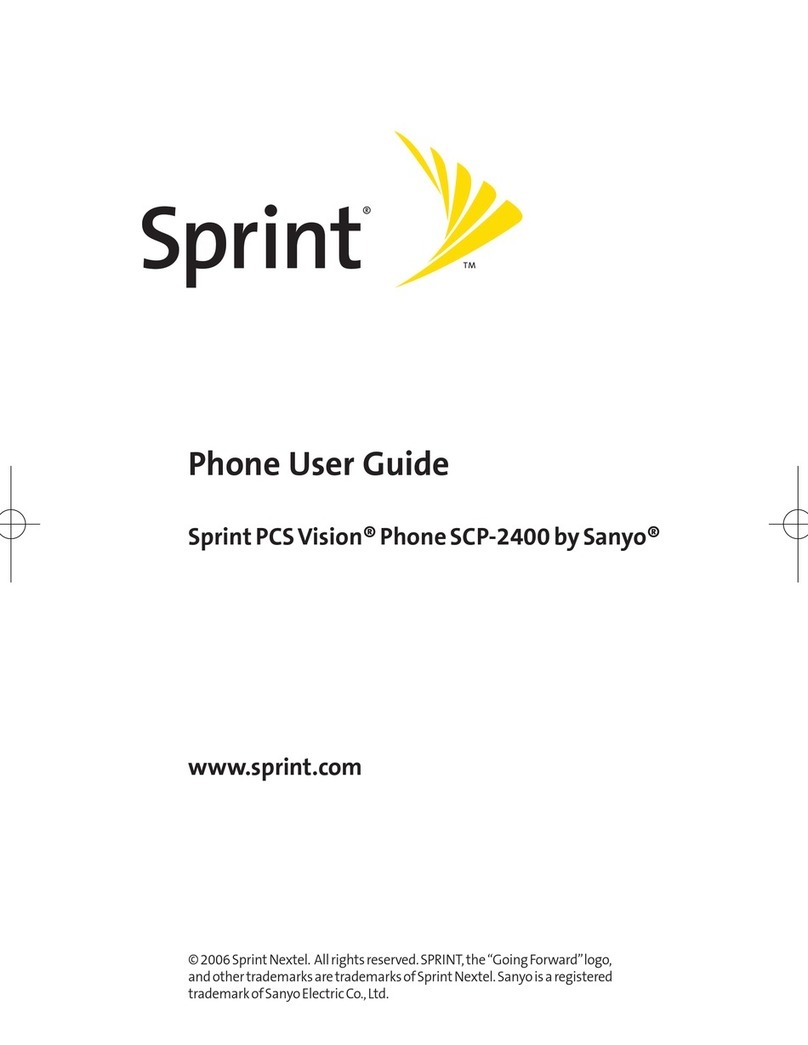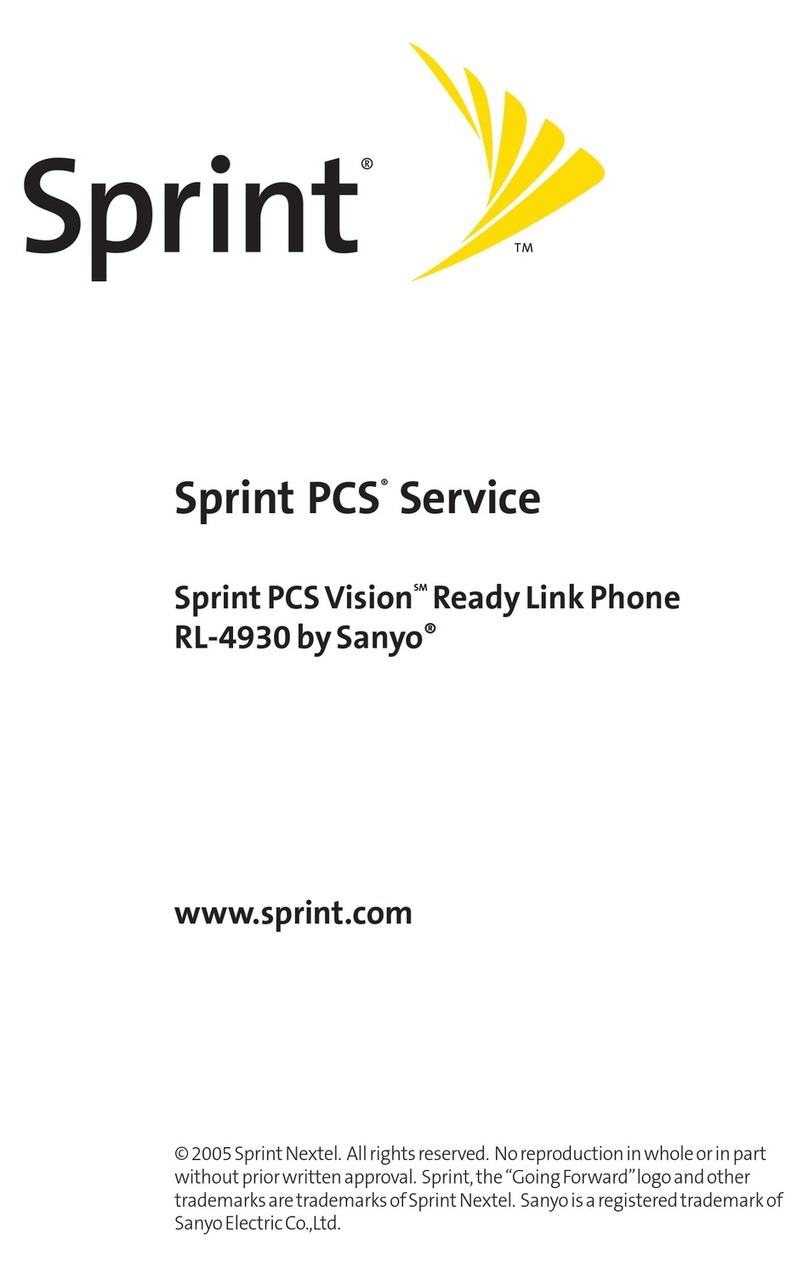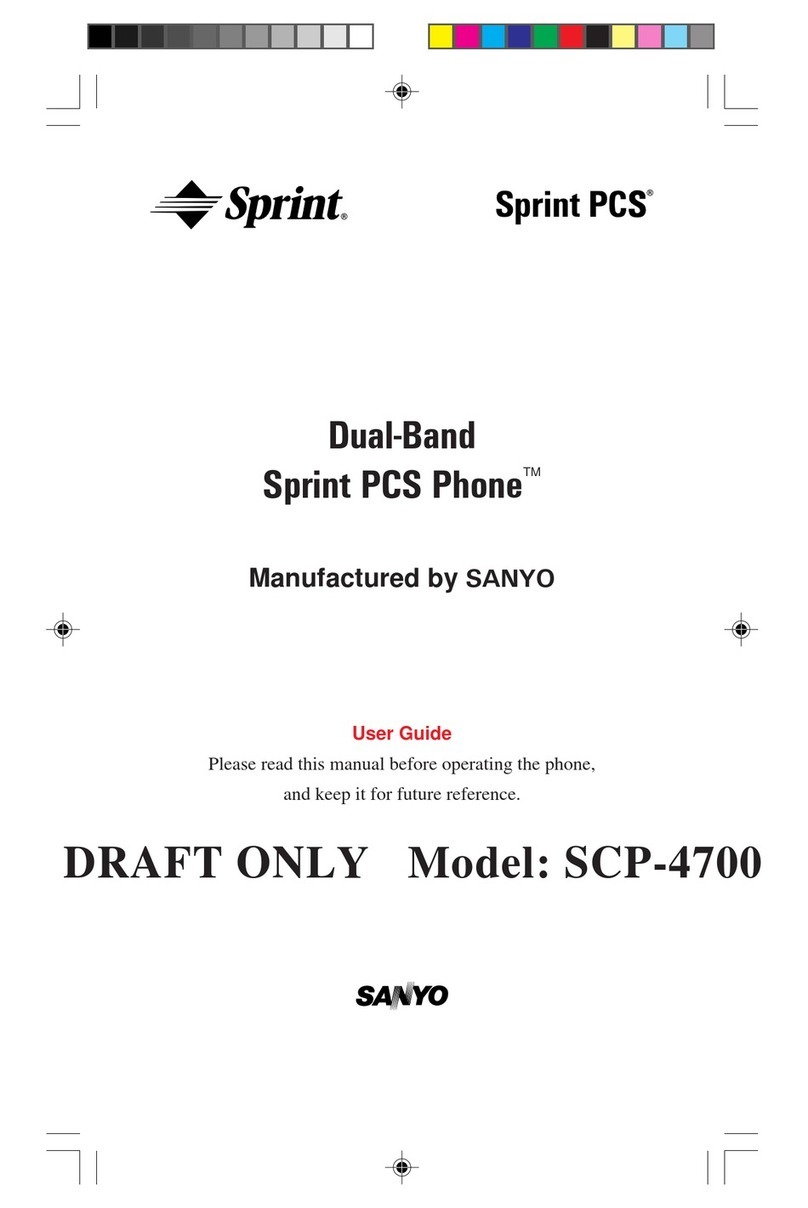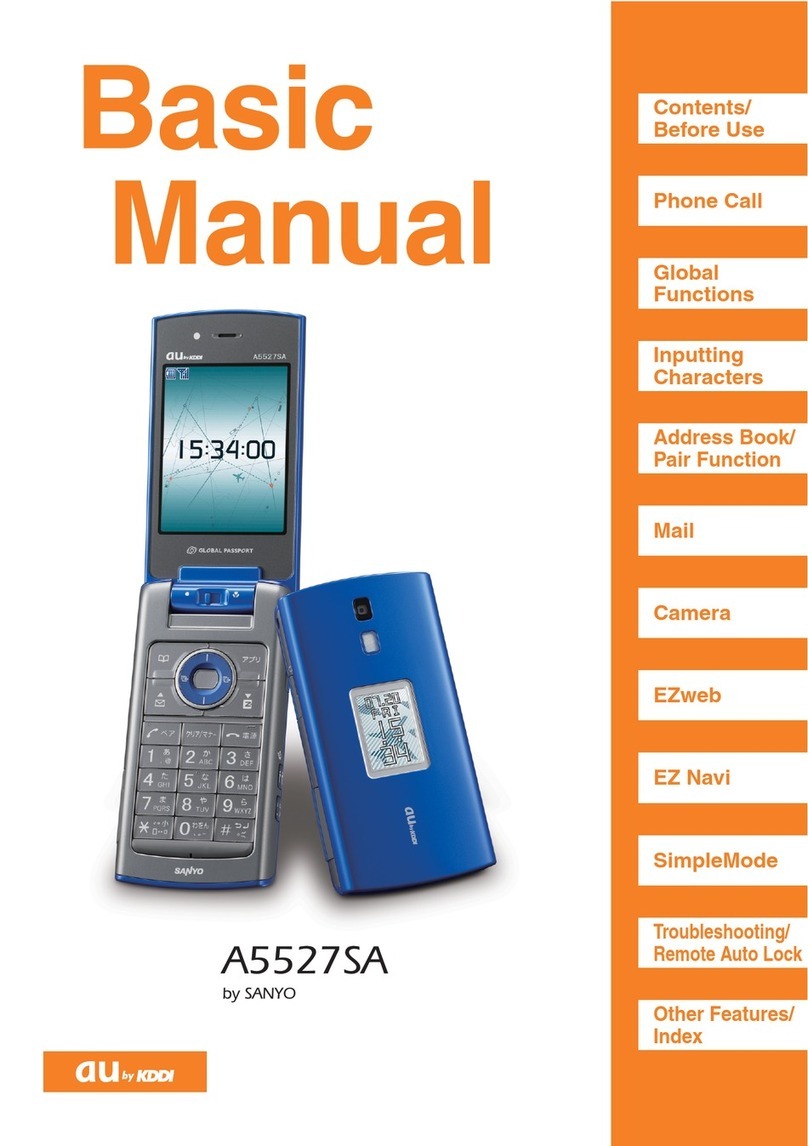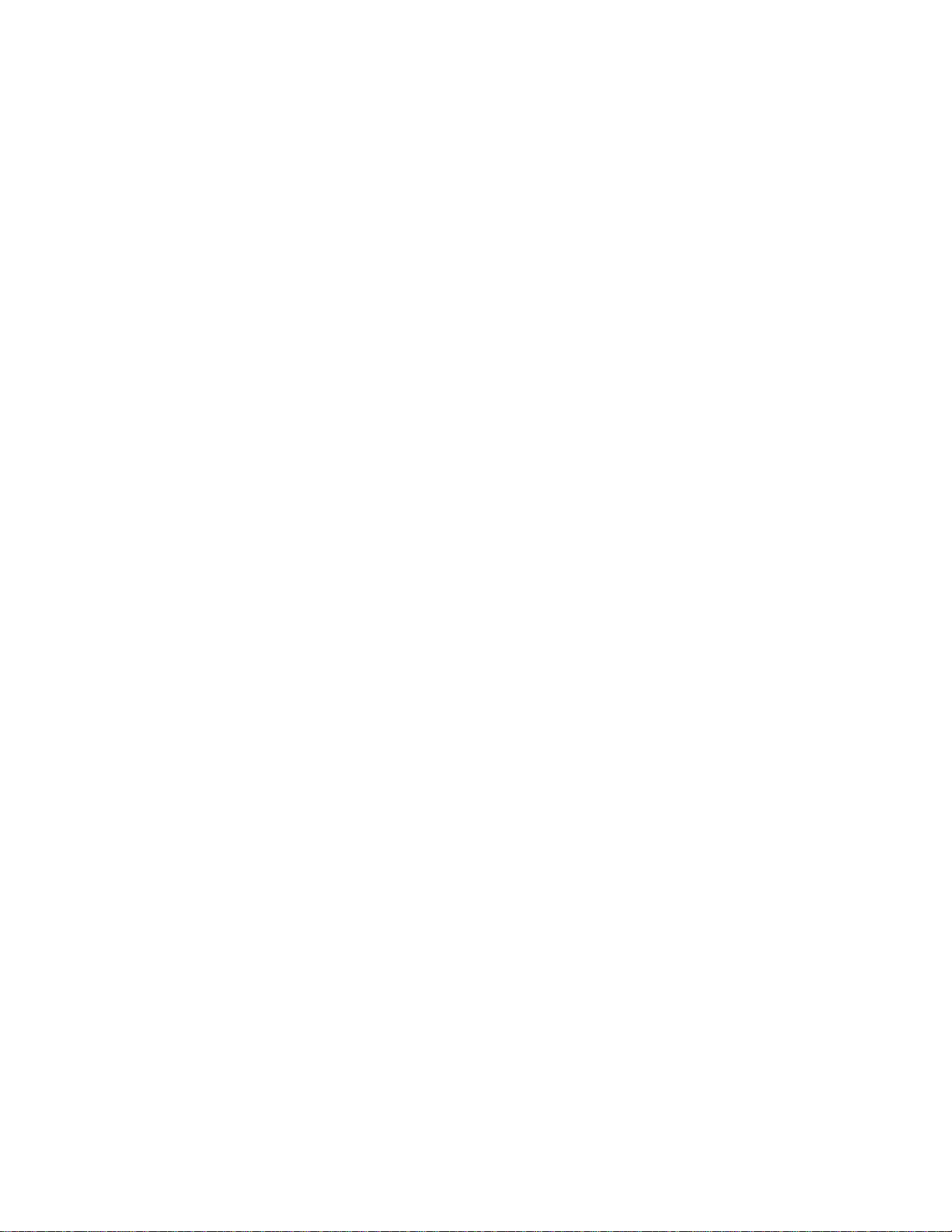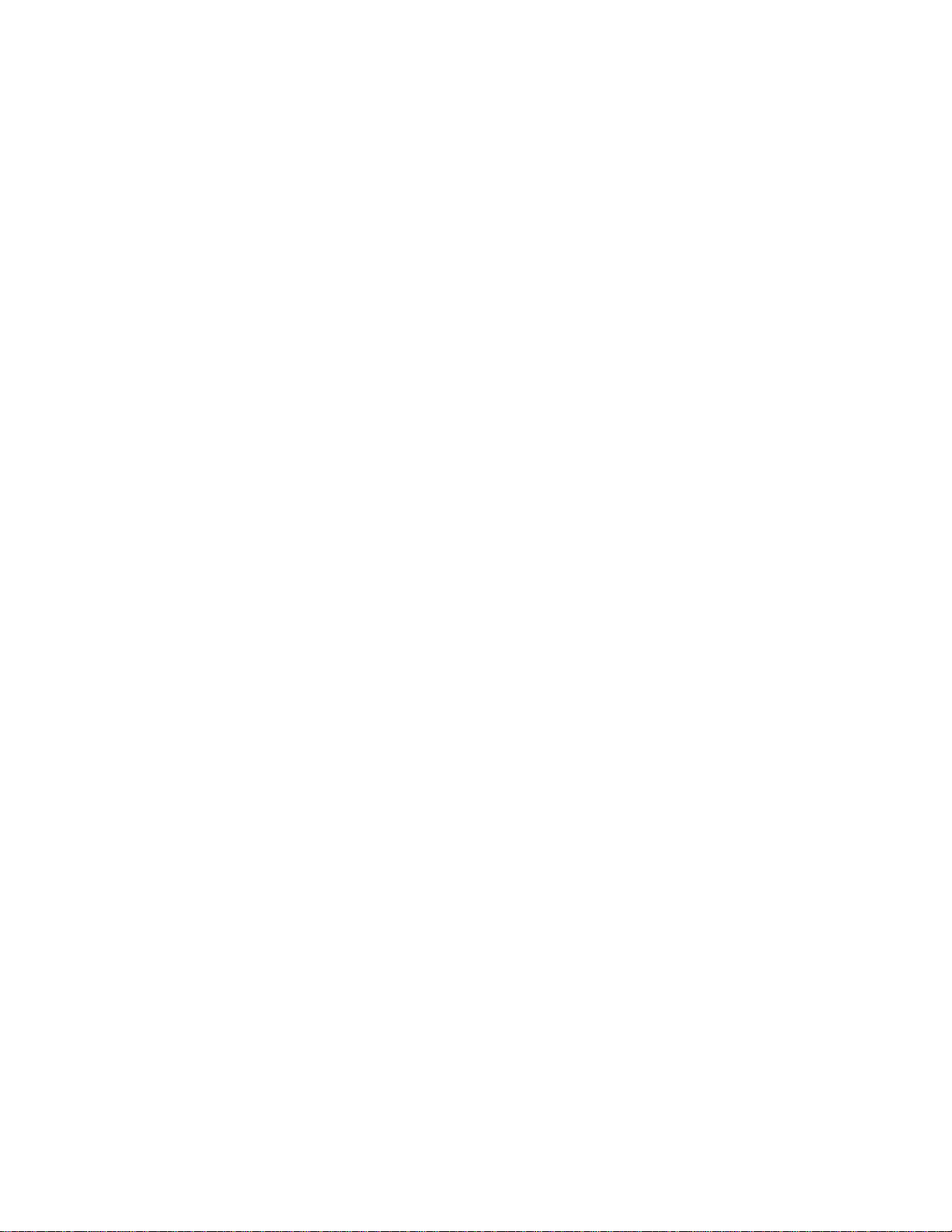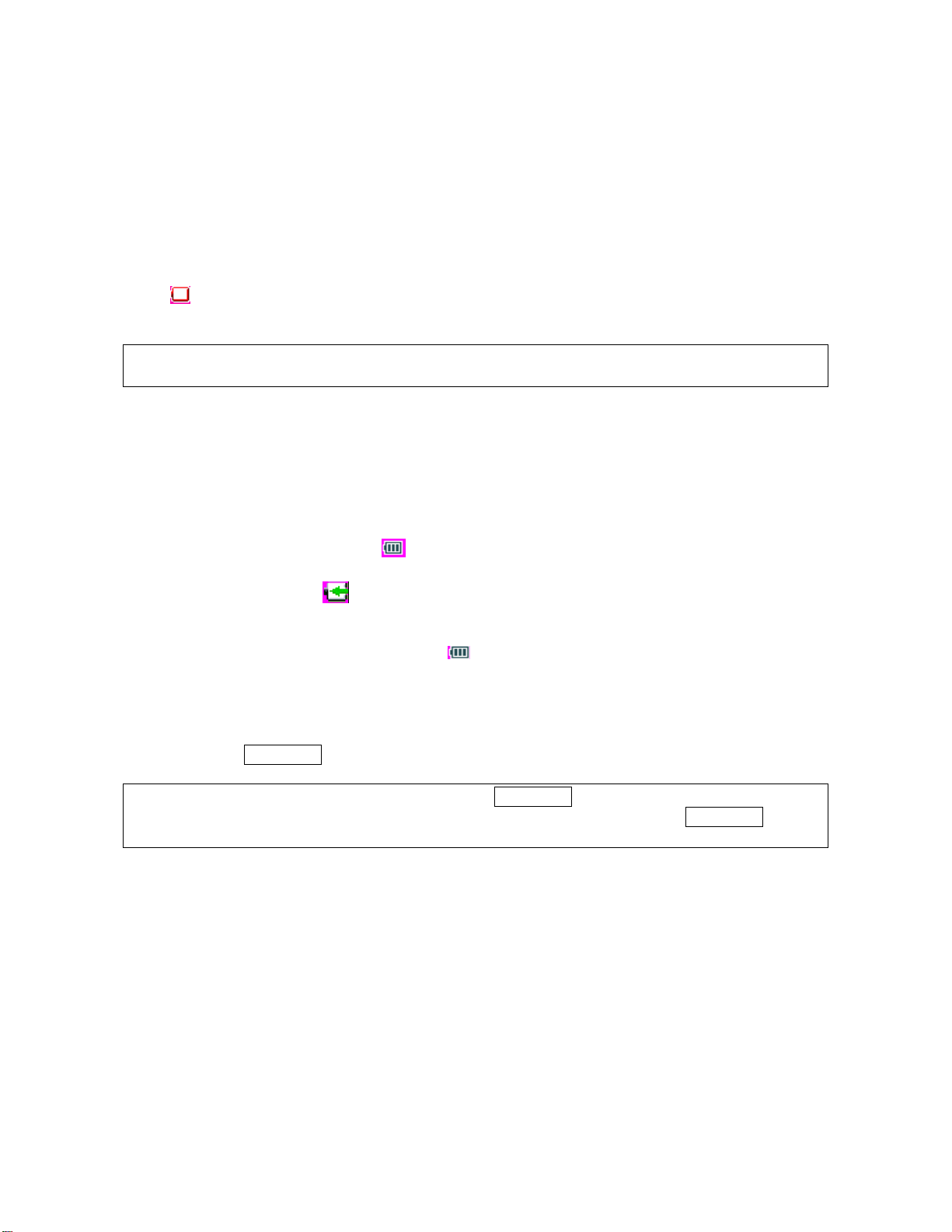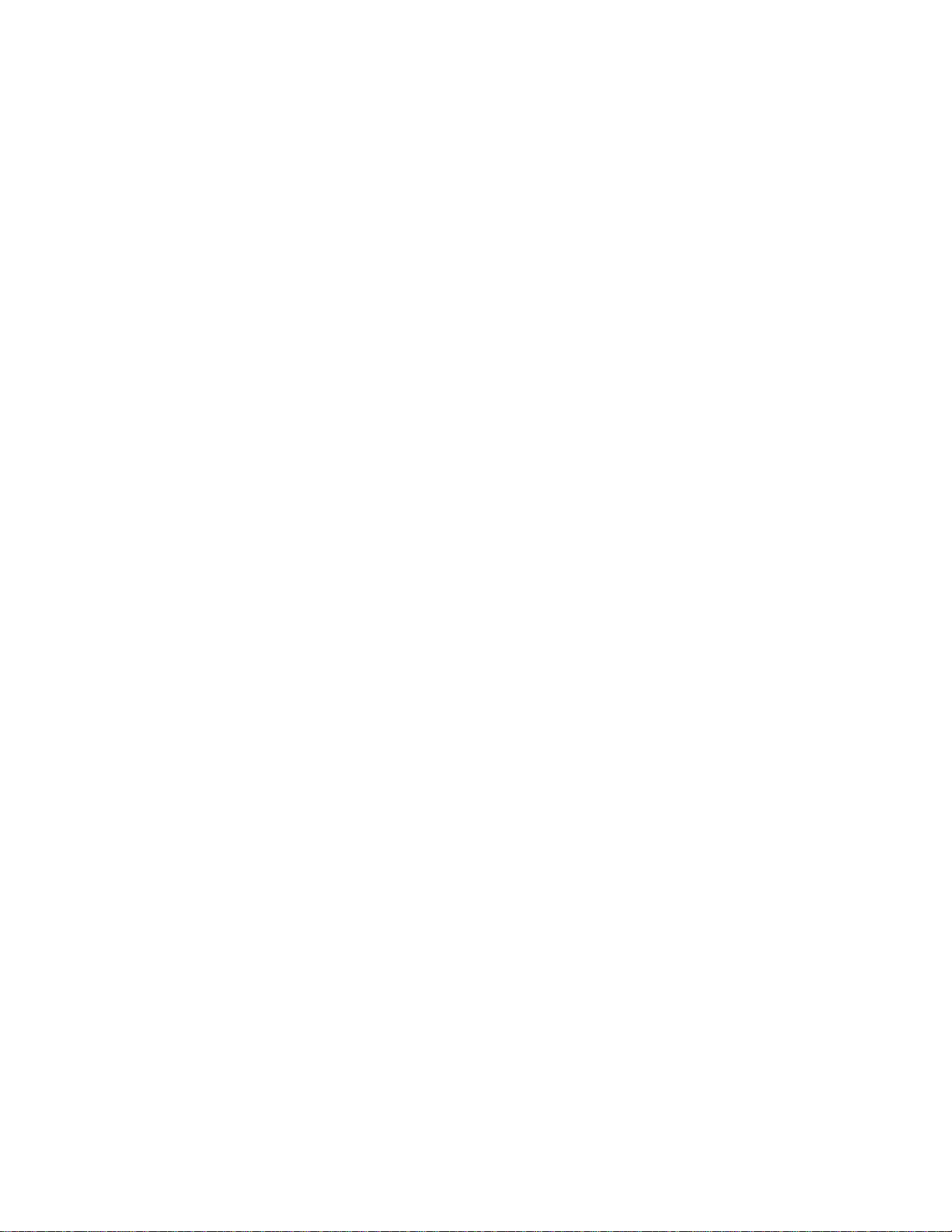
Getting to Know Your Phone................................................................................................5
Key Functions .........................................................................................................................6
Viewing the Display Screen.....................................................................................................7
Turning Your Phone On and Off..............................................................................................8
Unlocking the Phone...............................................................................................................8
Using the Battery.....................................................................................................................8
Displaying Your Phone Number..............................................................................................9
Making and Answering Calls ..............................................................................................10
Making Calls..........................................................................................................................10
Dialing Options......................................................................................................................10
Answering Calls ....................................................................................................................10
Using the Speakerphone.......................................................................................................11
Changing the Ringer Volume................................................................................................11
Adjusting Volume During a Conversation..............................................................................11
Missed Call Notification.........................................................................................................12
Calling Emergency Numbers.................................................................................................12
In-Call Options ......................................................................................................................12
End-of-Call Options...............................................................................................................12
Saving a Phone Number.......................................................................................................13
Finding a Phone Number ......................................................................................................13
Dialing and Saving Phone Numbers With Pauses ................................................................13
Using Abbreviated Dialing.....................................................................................................14
Dialing From the Contacts Directory .....................................................................................15
Using Speed Dialing..............................................................................................................15
Entering Text ......................................................................................................................16
Selecting a Character Input Mode.........................................................................................16
Entering Characters Using T9 Text Input..............................................................................16
Adding a Word to the T9 Database.......................................................................................16
Entering Characters by Using Alphabet Mode ......................................................................16
Entering Numbers, Symbols, Preset Suffix and Smileys.......................................................17
Controlling Your Phone’s Settings......................................................................................18
Sound Settings......................................................................................................................18
Ringer Types.........................................................................................................................18
Selecting Ringers for Incoming Calls ....................................................................................18
Selecting a Ringer for Alarms or Scheduled Events..............................................................18
Selecting Ringers for Messages............................................................................................18
Setting Keytones...................................................................................................................18
Setting Power-On/Power-Off Tone........................................................................................19
Setting Up Voice Guide.........................................................................................................19
Adjusting the Phone’s Volume Settings ................................................................................19
Adjusting the Alert Volume....................................................................................................19
Adjusting the Earpiece or Speakerphone Volume.................................................................20
Adjusting the Headset, Applications, or Power-On/Power-Off Volume .................................20
Silence All .............................................................................................................................20
Display Settings ....................................................................................................................20
Changing the Text Greeting..................................................................................................20
Changing the Backlight Time Length ....................................................................................21
Changing the Contrast ..........................................................................................................21
Changing the Display Screen Animation...............................................................................21
Changing the Display for Incoming Calls ..............................................................................21
1