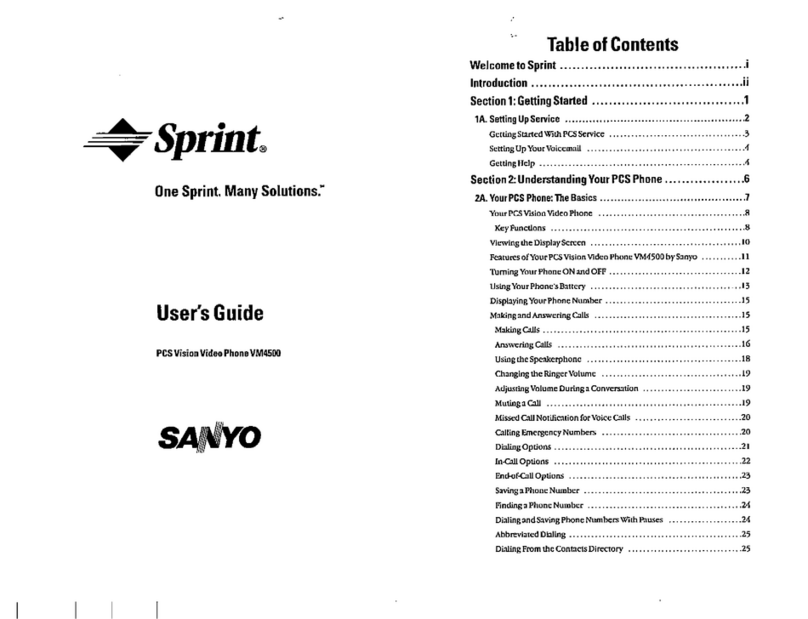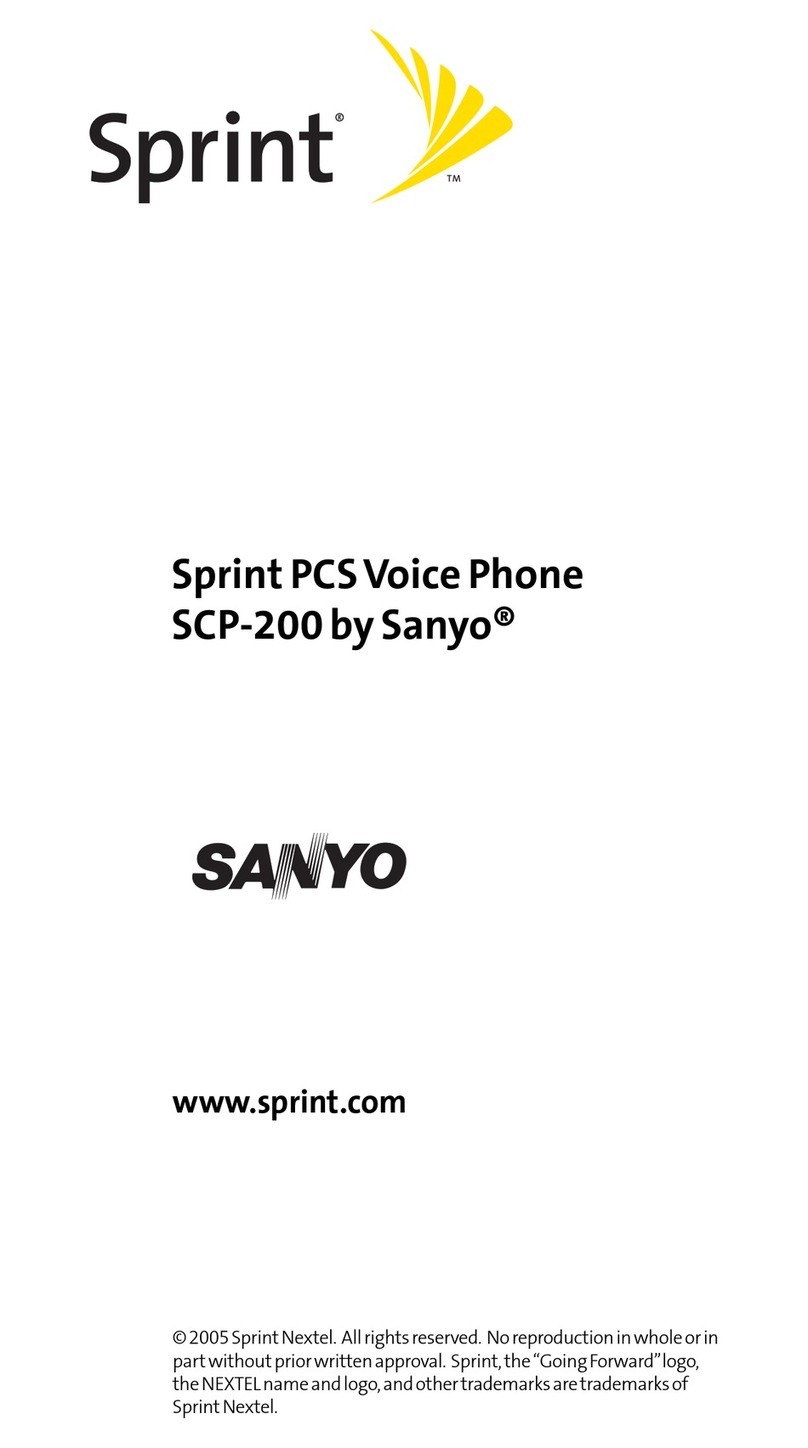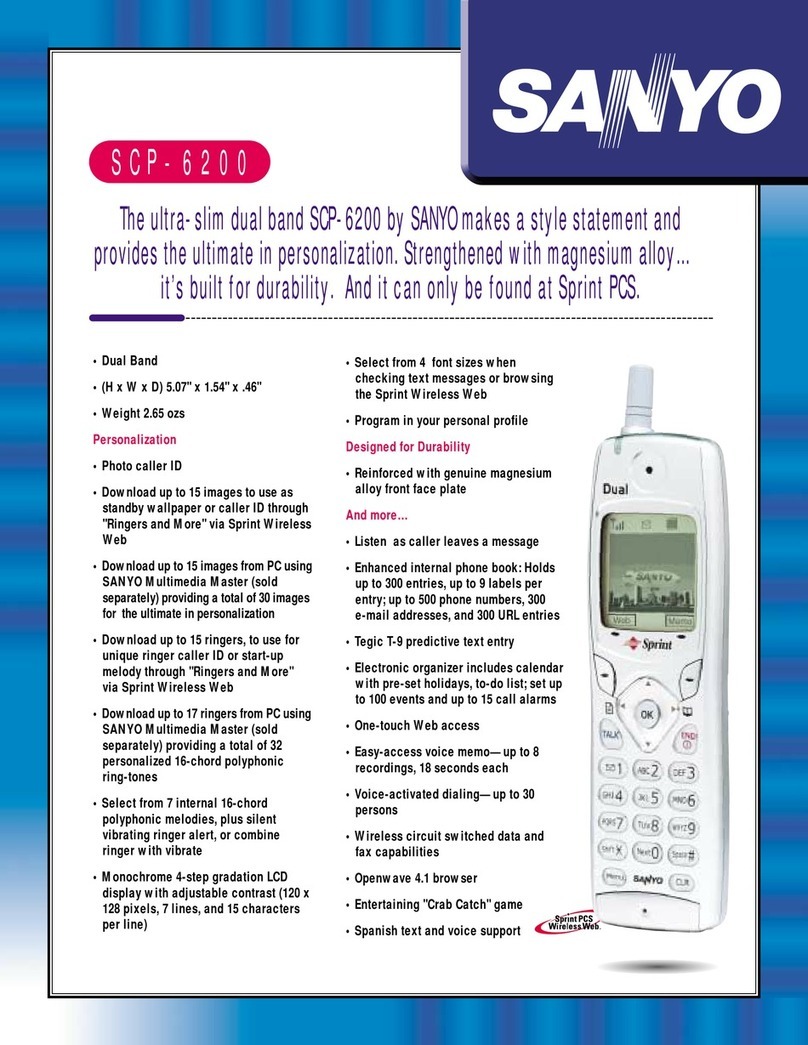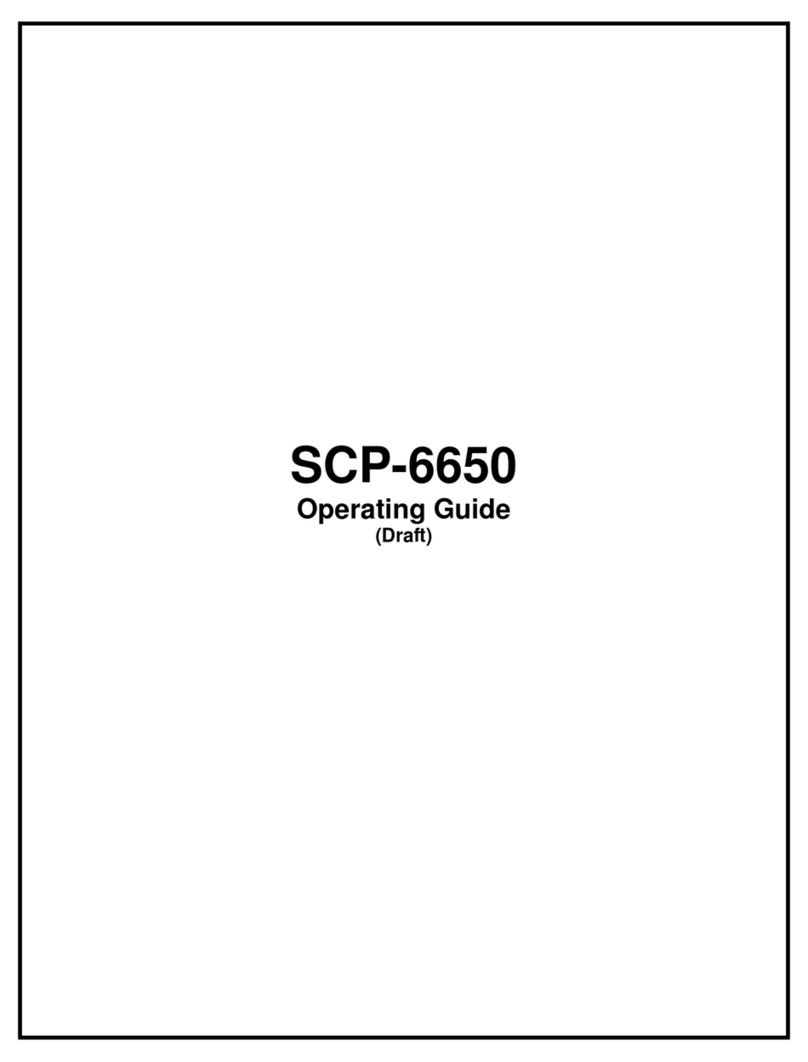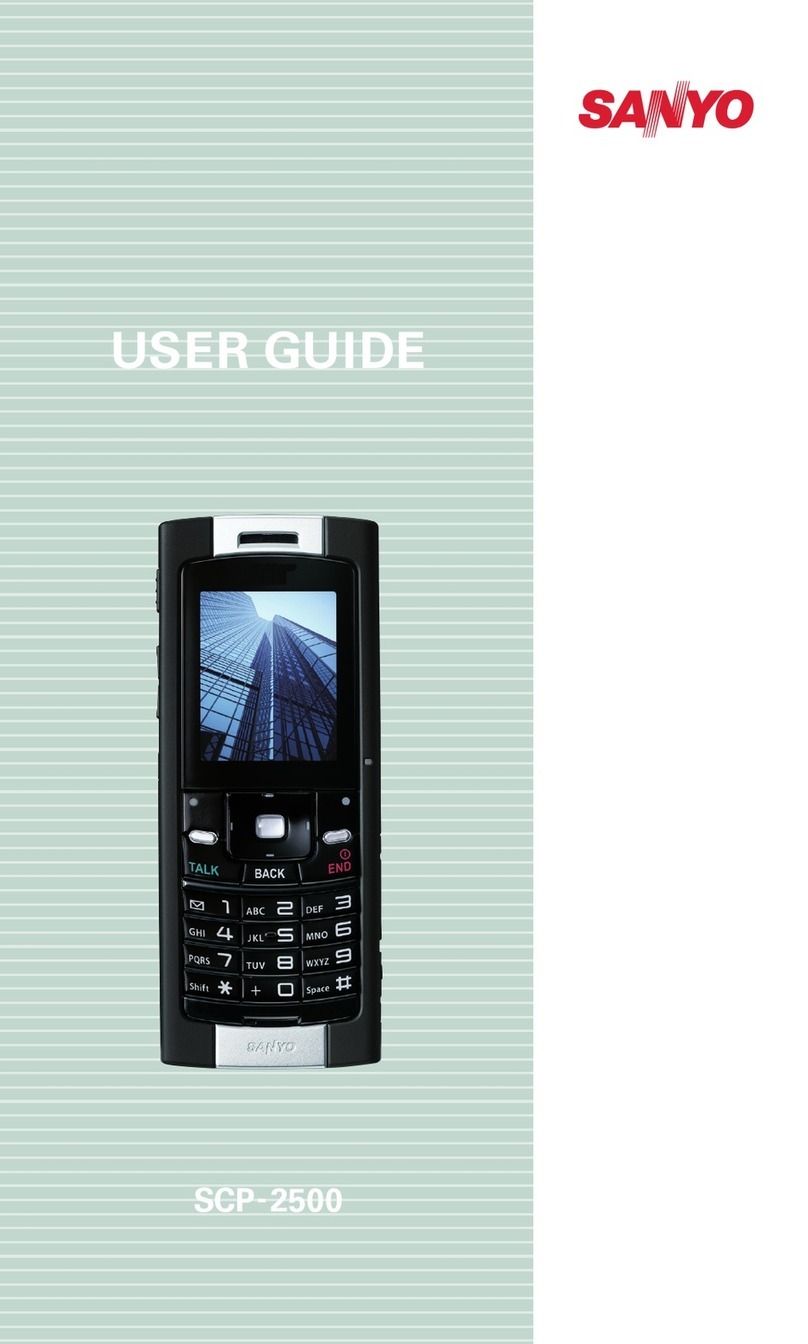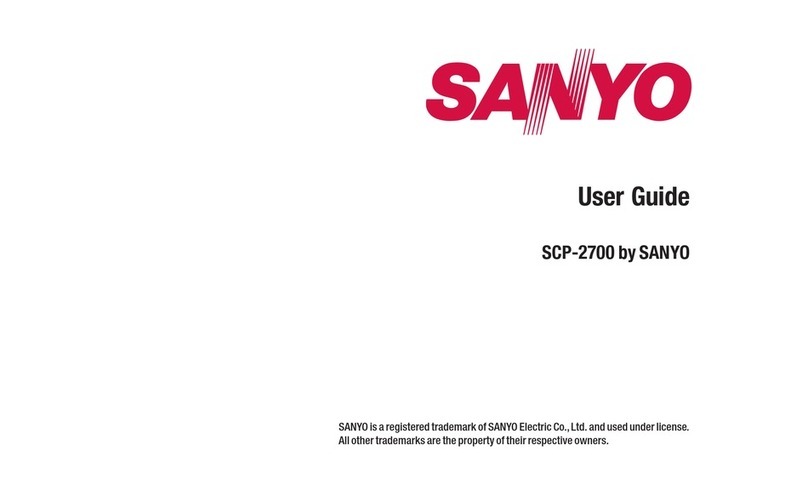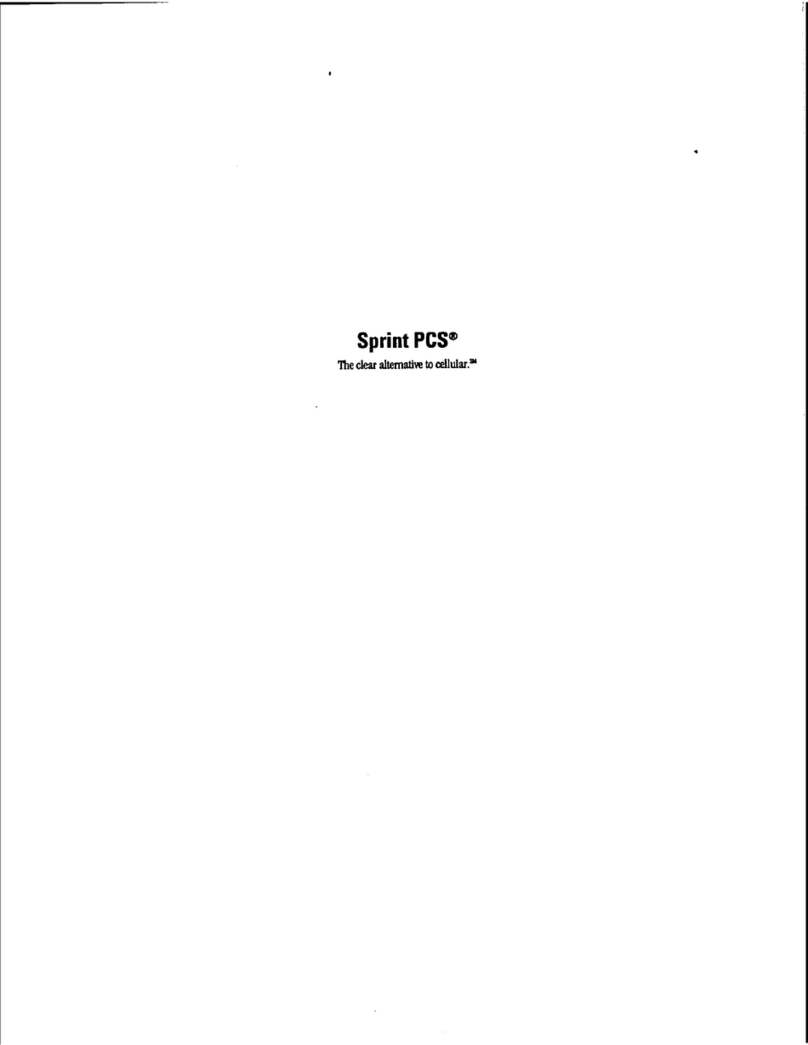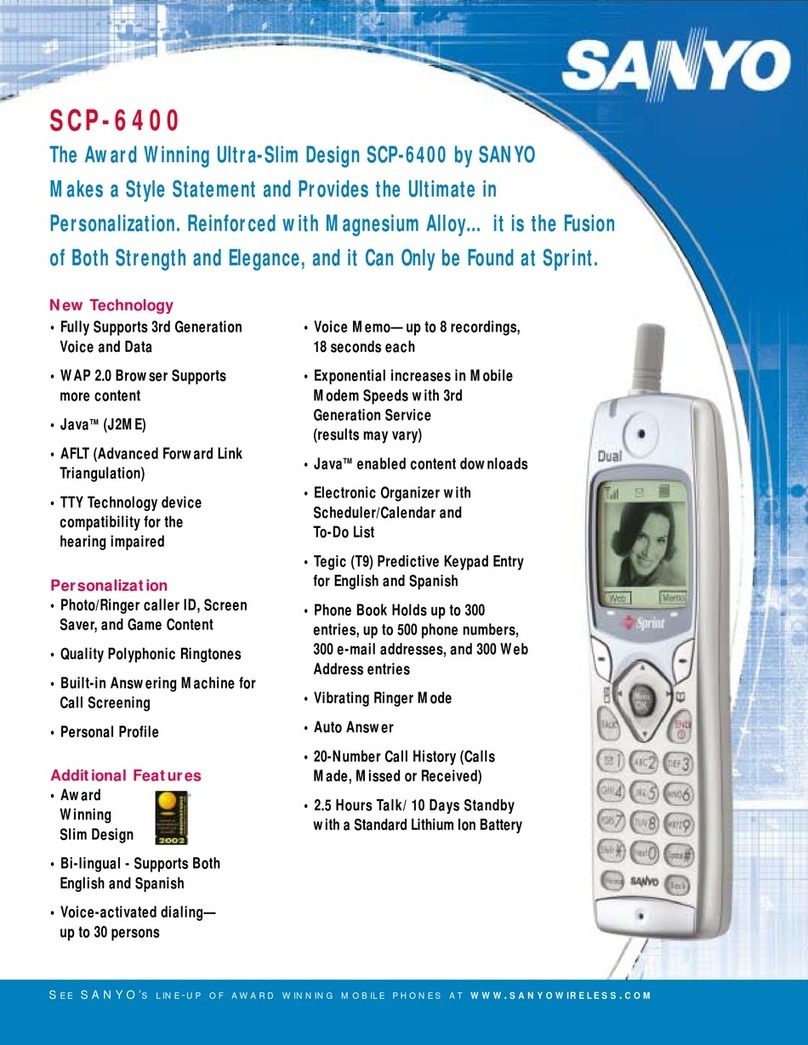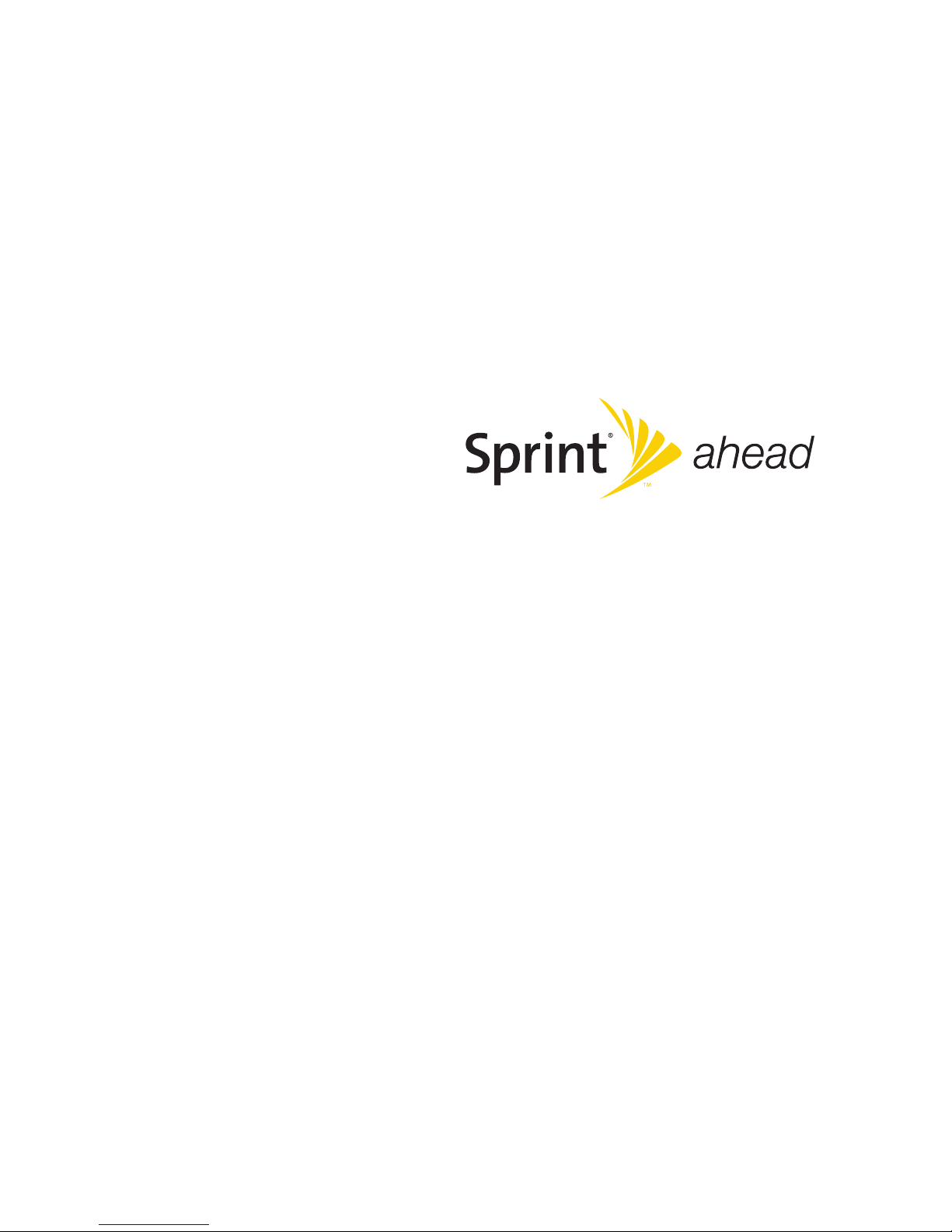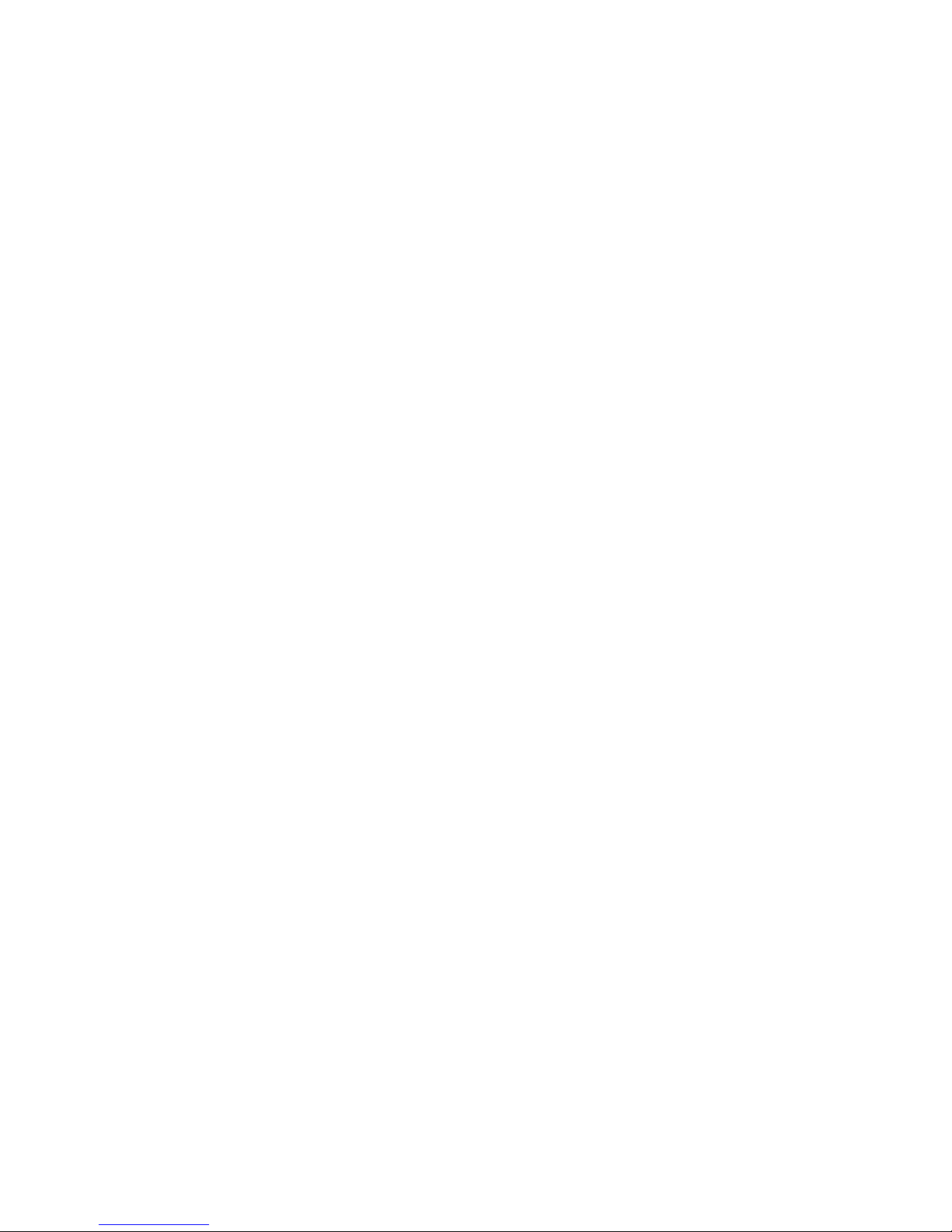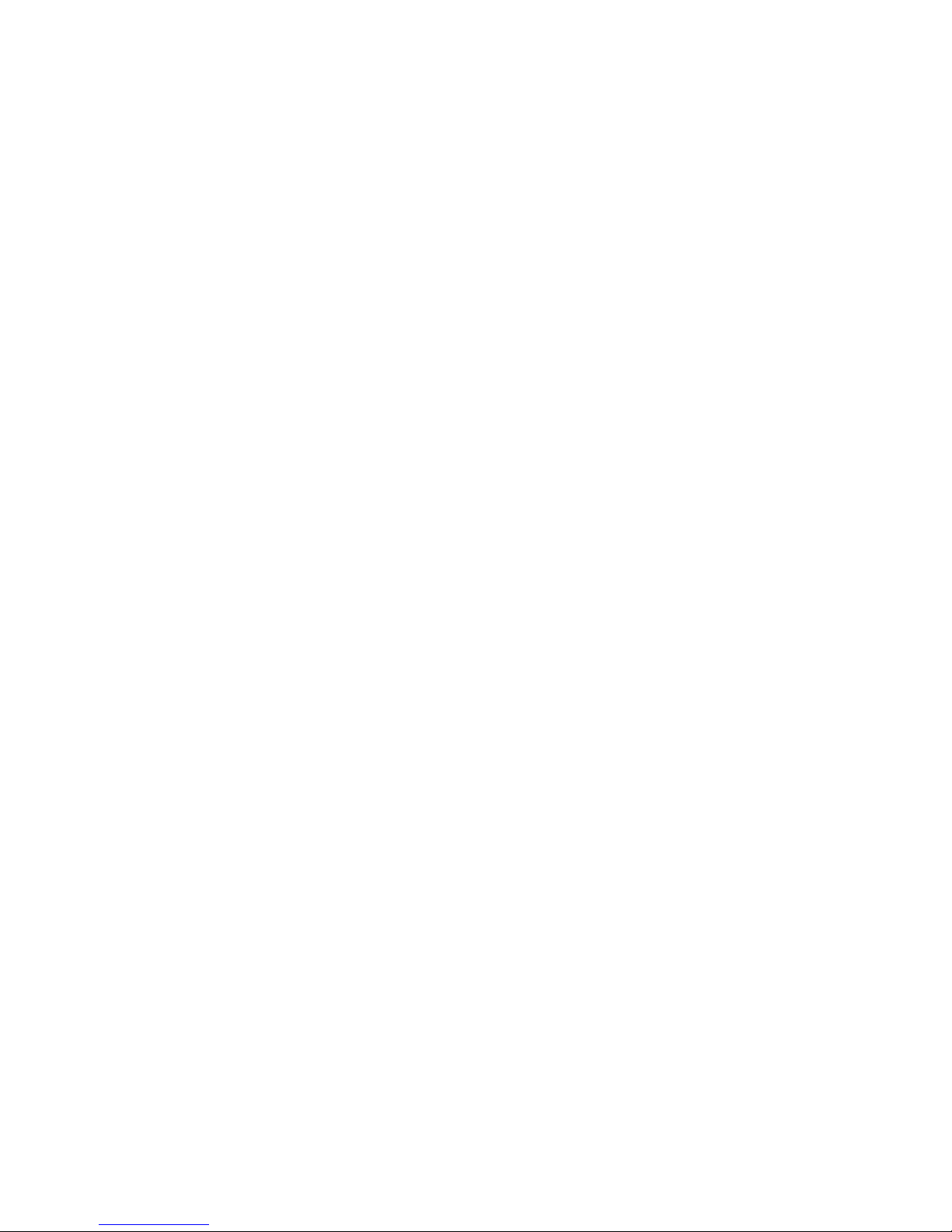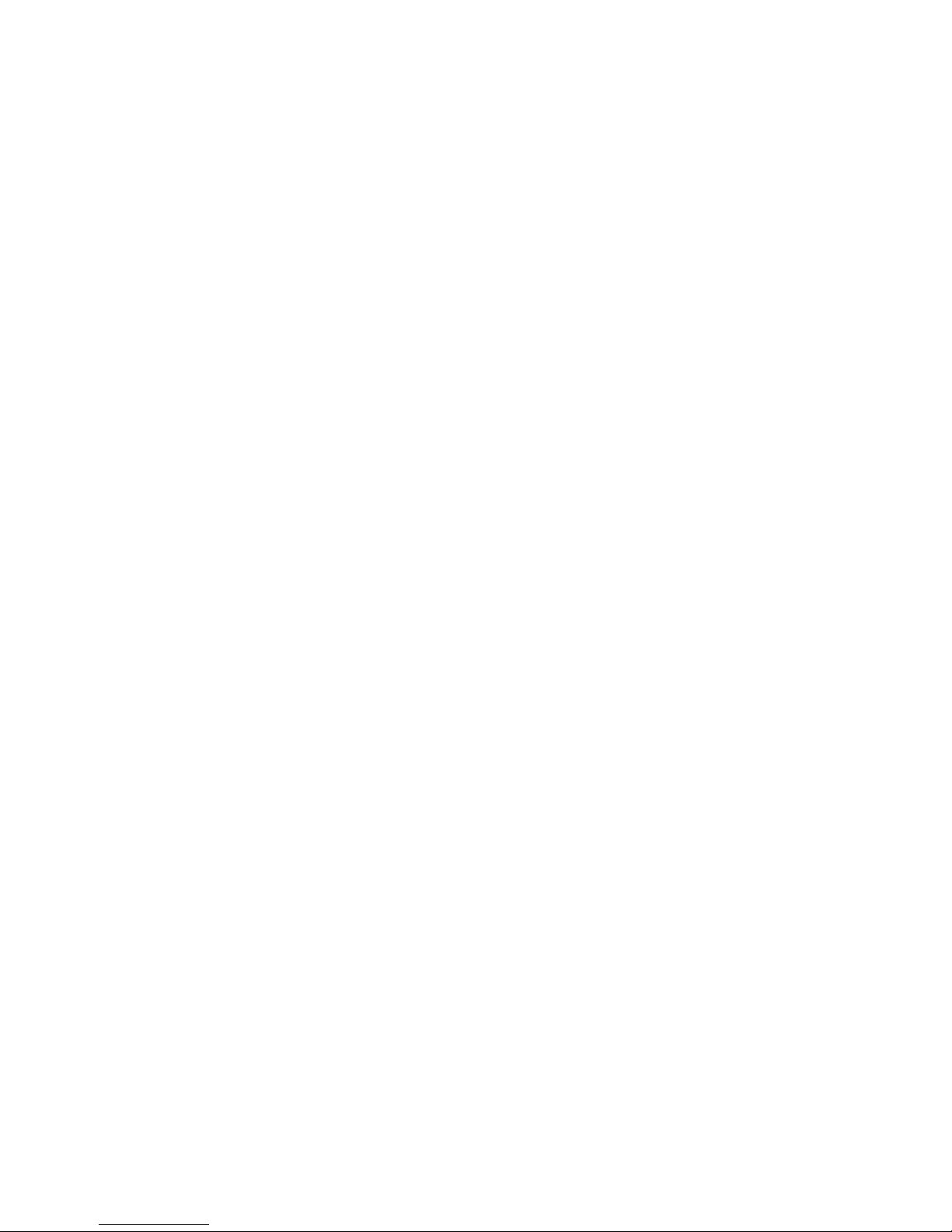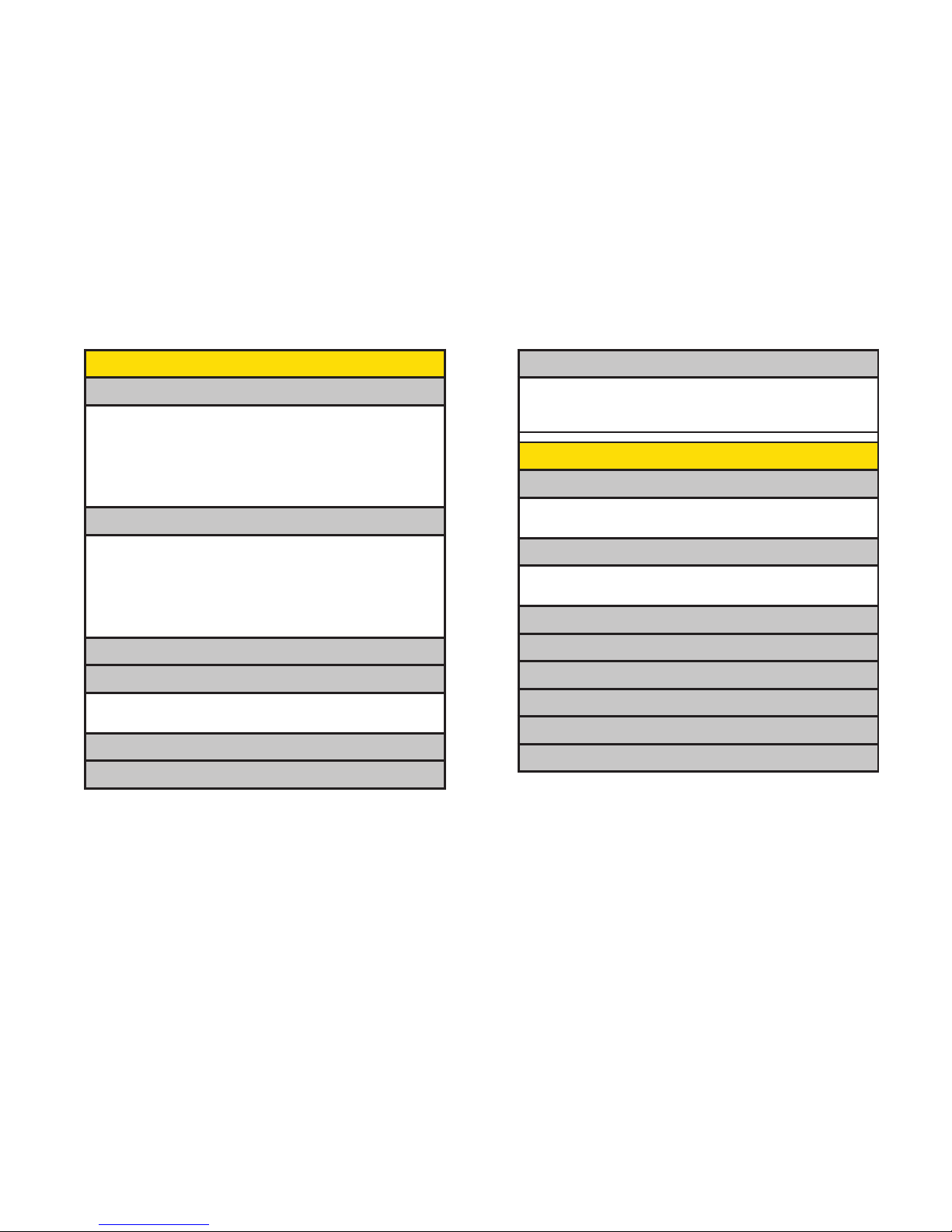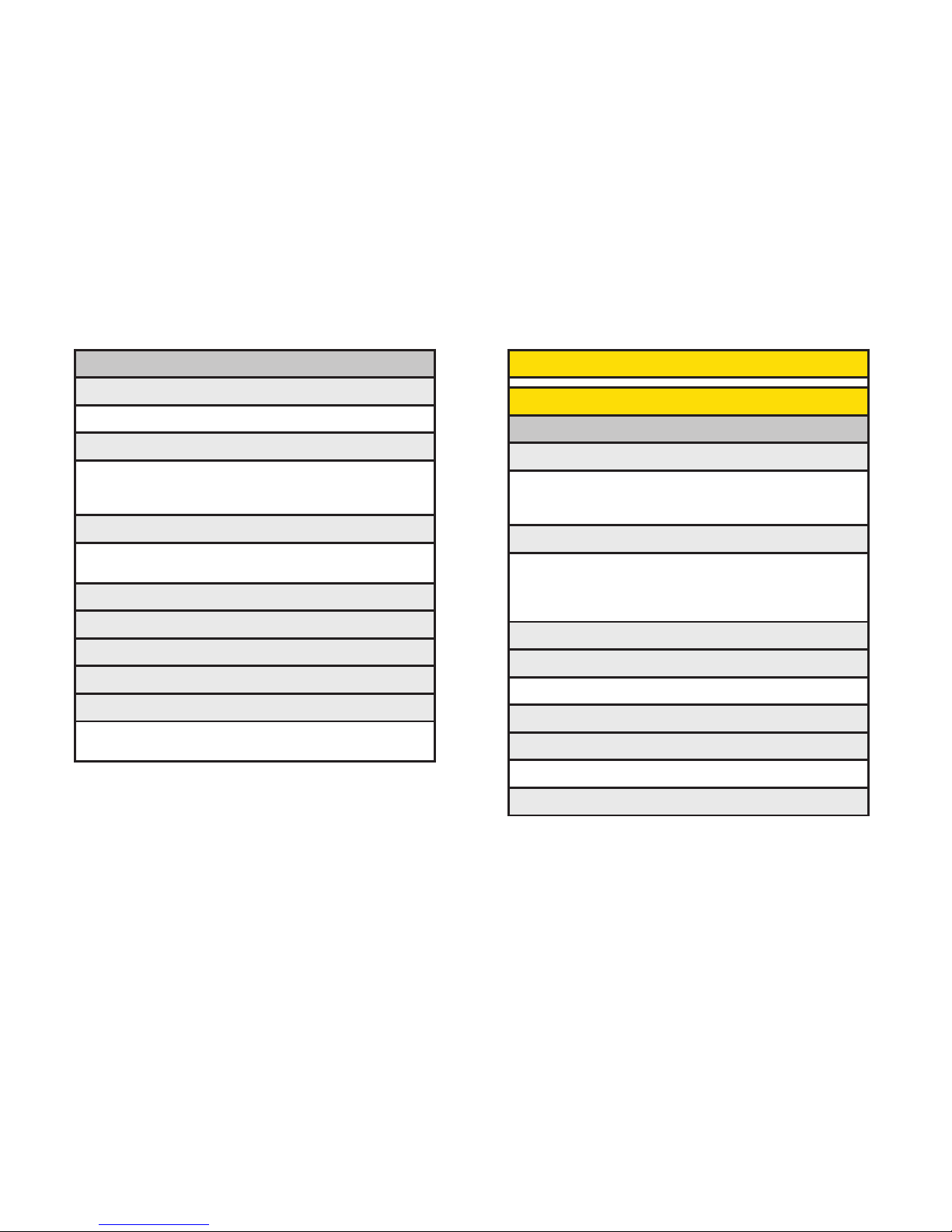2D. Roaming . . . . . . . . . . . . . . . . . . . . . . . . . . . .60
Understanding Roaming . . . . . . . . . . . . . . . . . . . .60
SettingYour Phone’s Roam Mode . . . . . . . . . . . .61
Using Call Guard..........................62
Using Data Roam Guard . . . . . . . . . . . . . . . . . . . .63
2E. History . . . . . . . . . . . . . . . . . . . . . . . . . . . . . .64
Viewing History . . . . . . . . . . . . . . . . . . . . . . . . . . .64
History Thread . . . . . . . . . . . . . . . . . . . . . . . . . . . . .65
History Details . . . . . . . . . . . . . . . . . . . . . . . . . . . . .65
History Menu Options . . . . . . . . . . . . . . . . . . . . . .66
Making a Call From History . . . . . . . . . . . . . . . . . .66
Saving a Phone Number From History . . . . . . . .67
Prepending a Phone Number From History . . . .67
Deleting History . . . . . . . . . . . . . . . . . . . . . . . . . . . .68
2F. Contacts . . . . . . . . . . . . . . . . . . . . . . . . . . . .69
About Contacts . . . . . . . . . . . . . . . . . . . . . . . . . . . .69
Creating a New Contacts Entry . . . . . . . . . . . . . . .69
Finding Contacts Entries . . . . . . . . . . . . . . . . . . . .70
Contacts Entry Options . . . . . . . . . . . . . . . . . . . . .72
Editing a Contacts Entry . . . . . . . . . . . . . . . . . . . . .73
Secret Contacts Entries . . . . . . . . . . . . . . . . . . . . .76
Dialing Sprint Services . . . . . . . . . . . . . . . . . . . . . .77
Wireless Backup . . . . . . . . . . . . . . . . . . . . . . . . . . .77
2G. Calendar andTools . . . . . . . . . . . . . . . . . . .80
Using Your Phone’s Calendar . . . . . . . . . . . . . . . .80
Using Your Phone’s Alarm Clock . . . . . . . . . . . . .84
Using Your Phone’s Tools . . . . . . . . . . . . . . . . . . .84
2H. Voice Services . . . . . . . . . . . . . . . . . . . . . . .86
Using Automatic Speech Recognition (ASR) . . .86
Voice and Call Recording . . . . . . . . . . . . . . . . . . .89
Setting Up Screen Call . . . . . . . . . . . . . . . . . . . . . .91
2I. microSD Card . . . . . . . . . . . . . . . . . . . . . . . .94
UsingYour Phone’s microSD Card and Adapter
..94
File Manager . . . . . . . . . . . . . . . . . . . . . . . . . . . . . .97
microSD Settings . . . . . . . . . . . . . . . . . . . . . . . . . .99
microSD Folders . . . . . . . . . . . . . . . . . . . . . . . . . .100
Backing UpYour Contacts Data to the
microSD Card............................100
Setting Up the Digital Print Order Format . . . . . .101
ConnectingYour Phone toYour Computer . . . .102