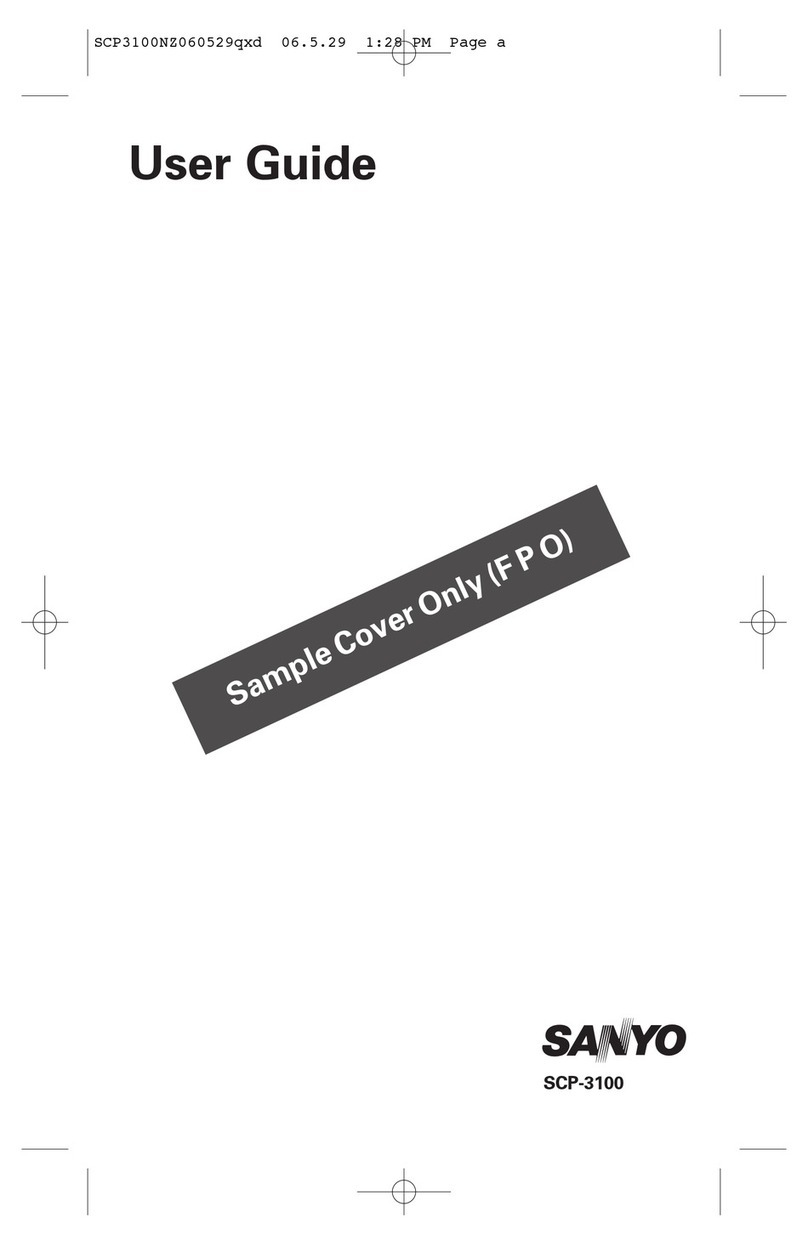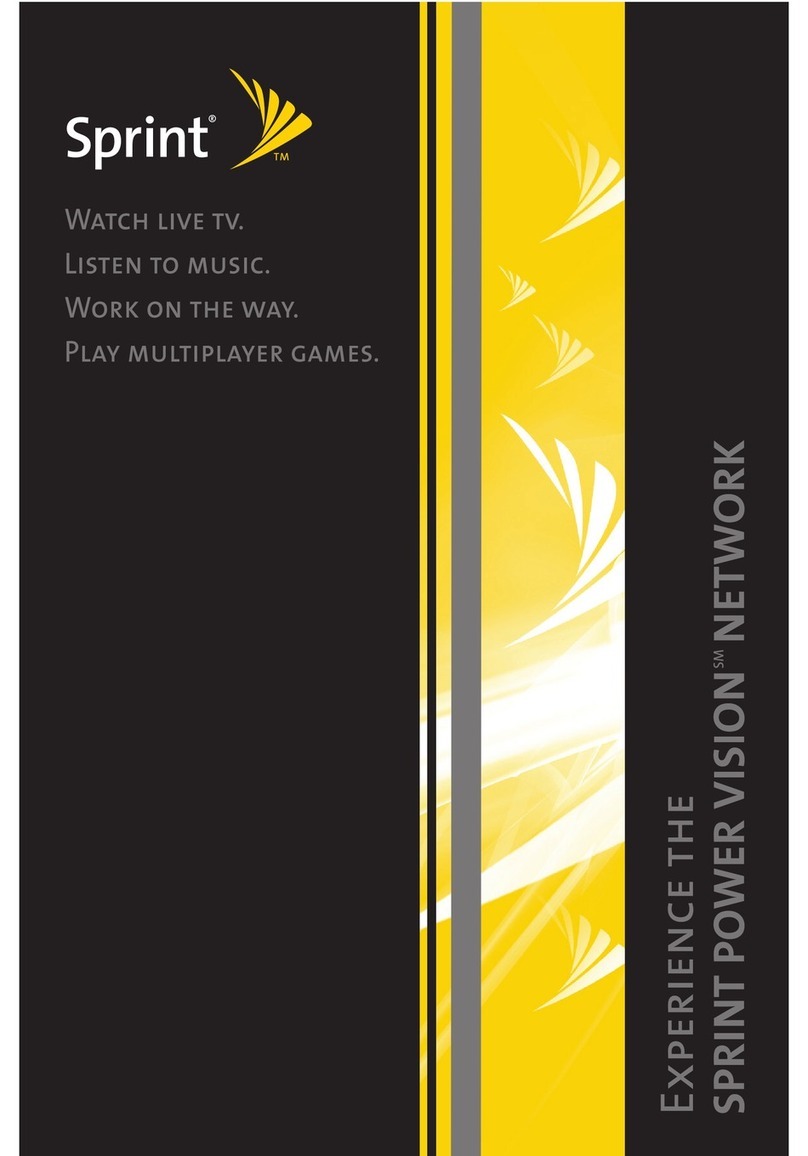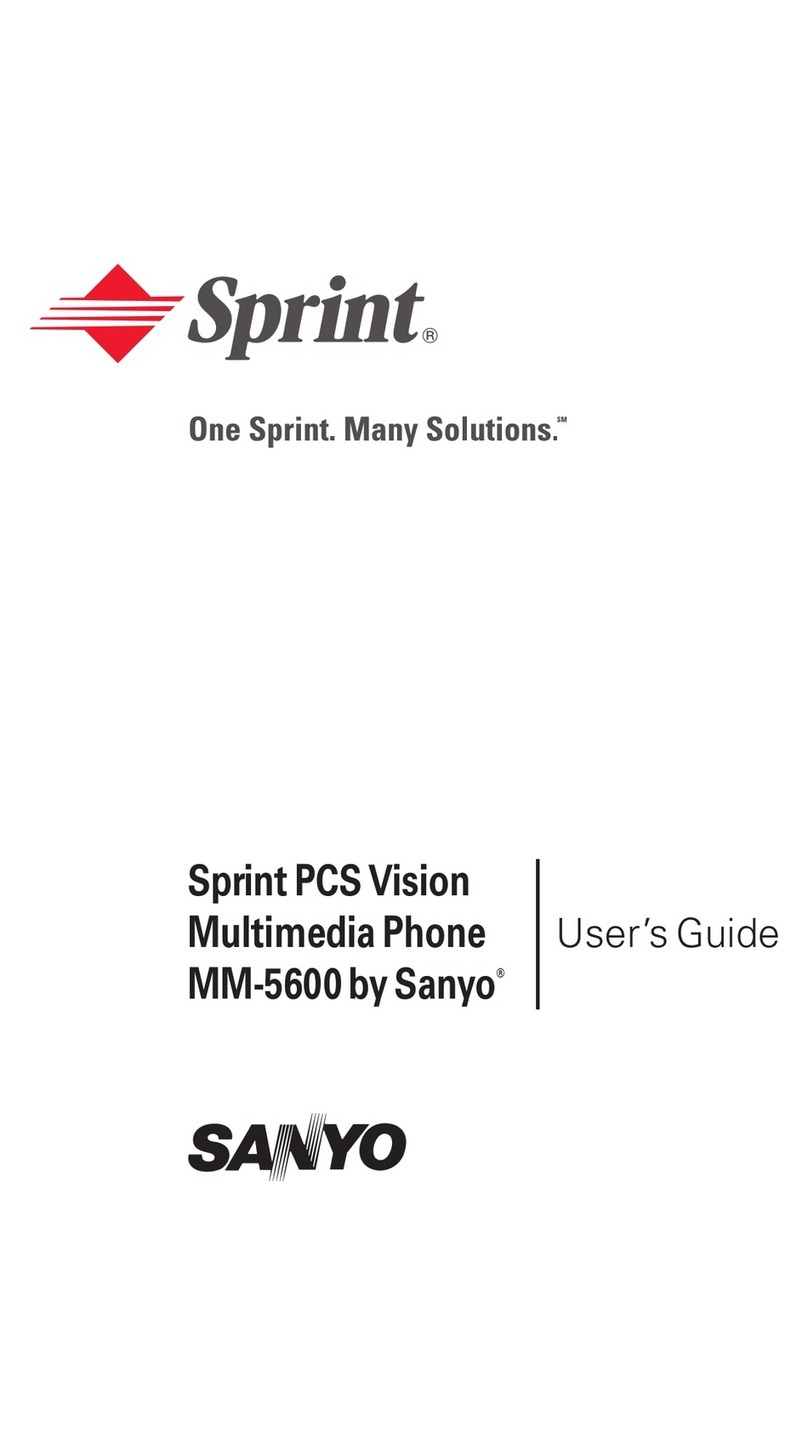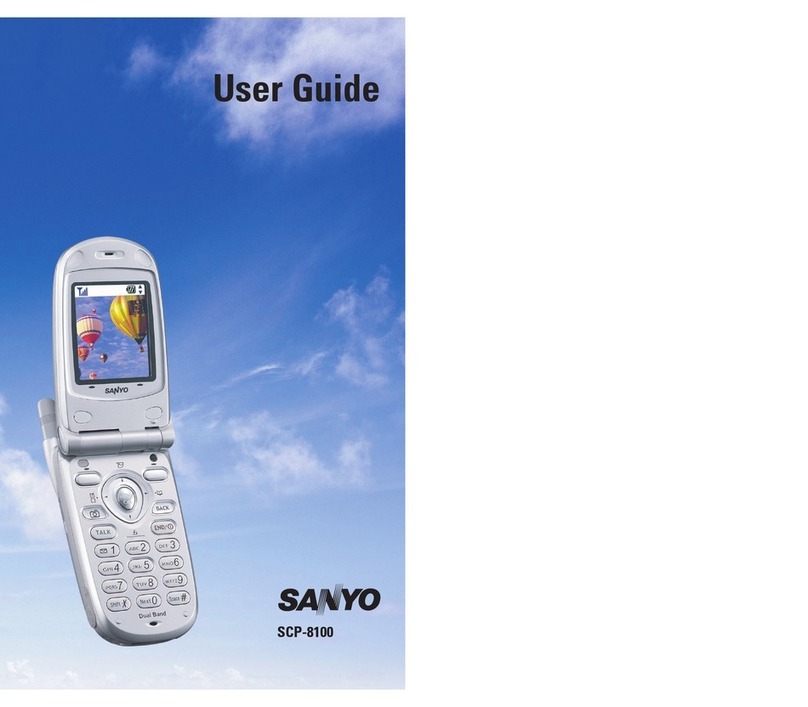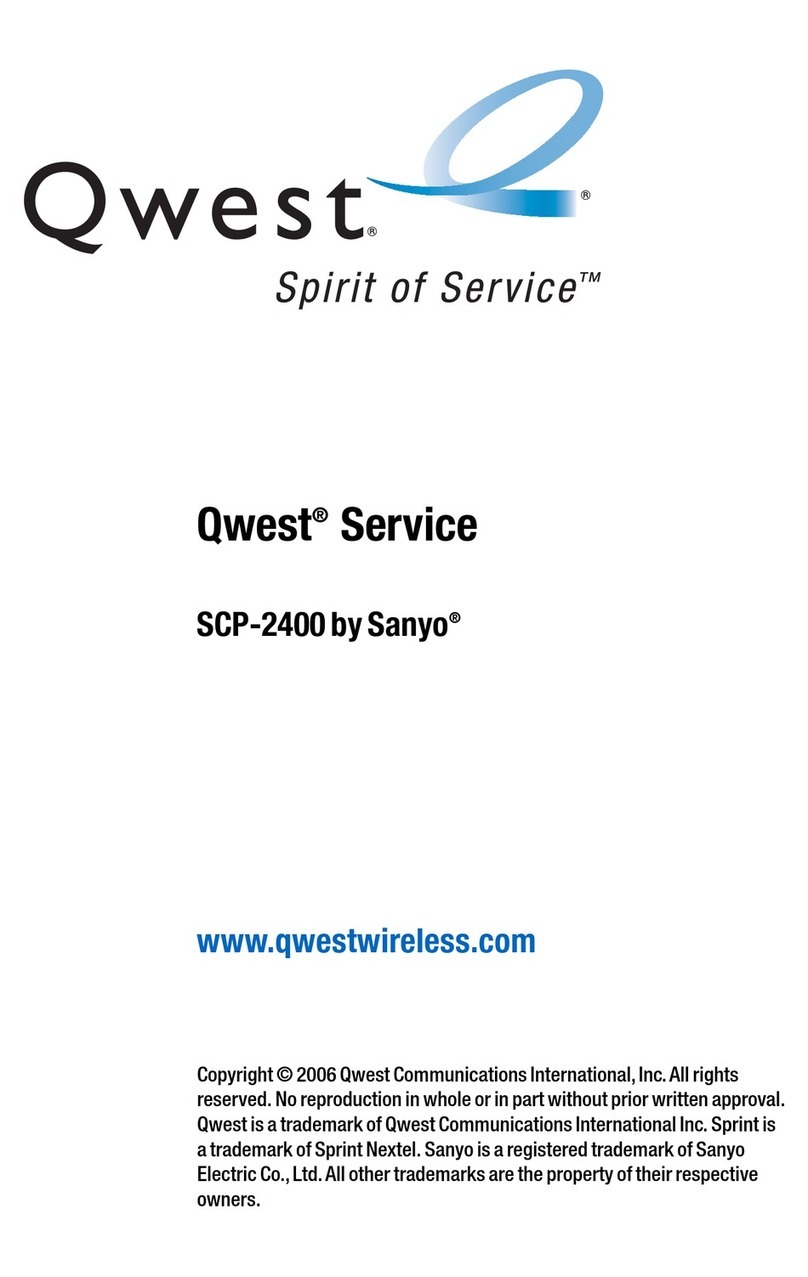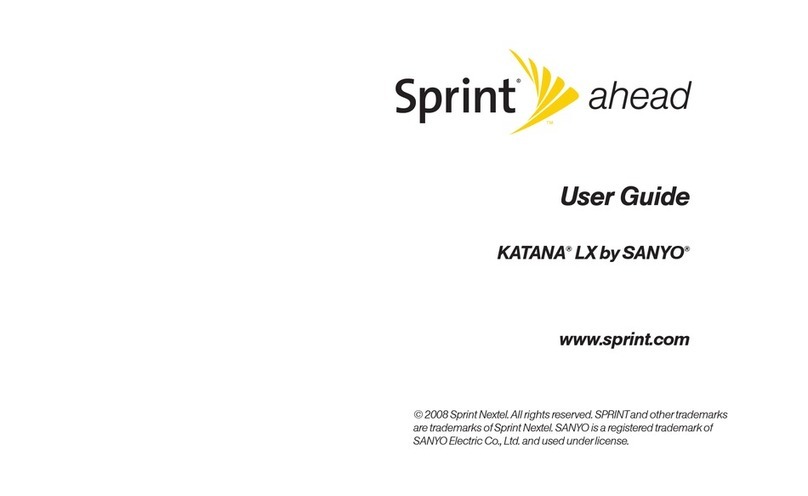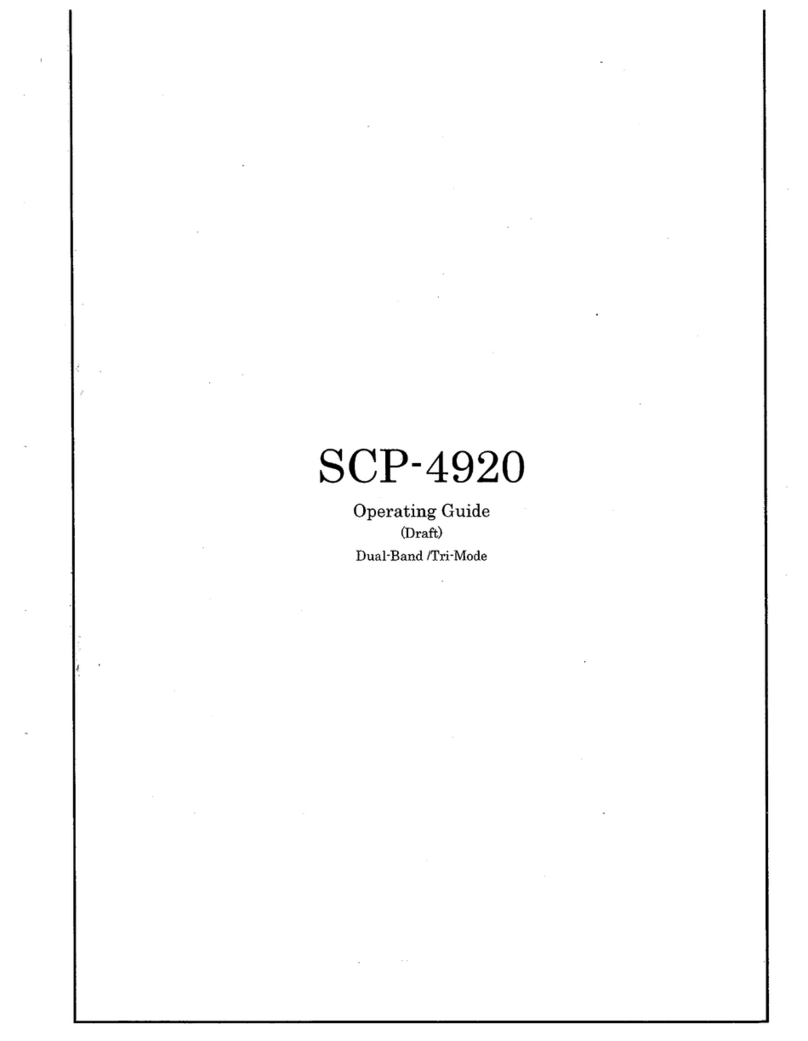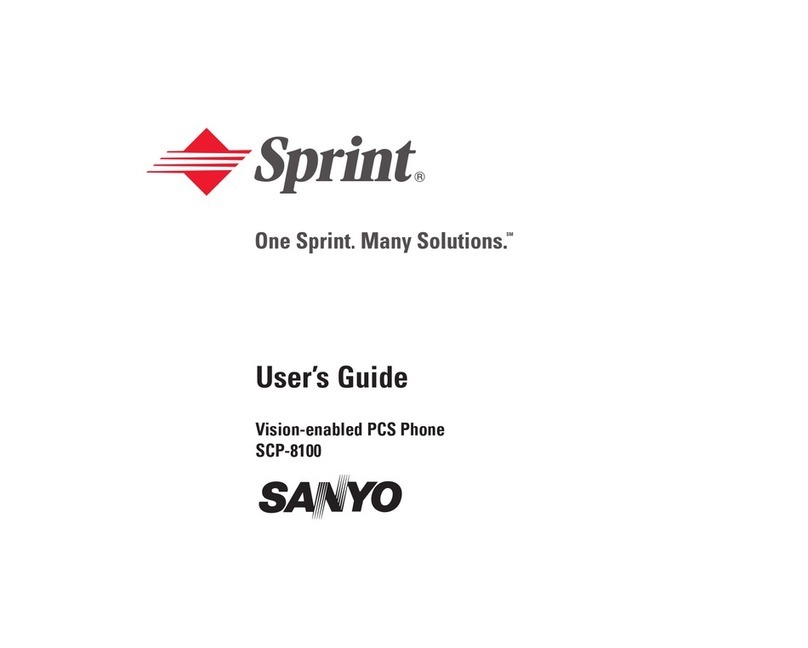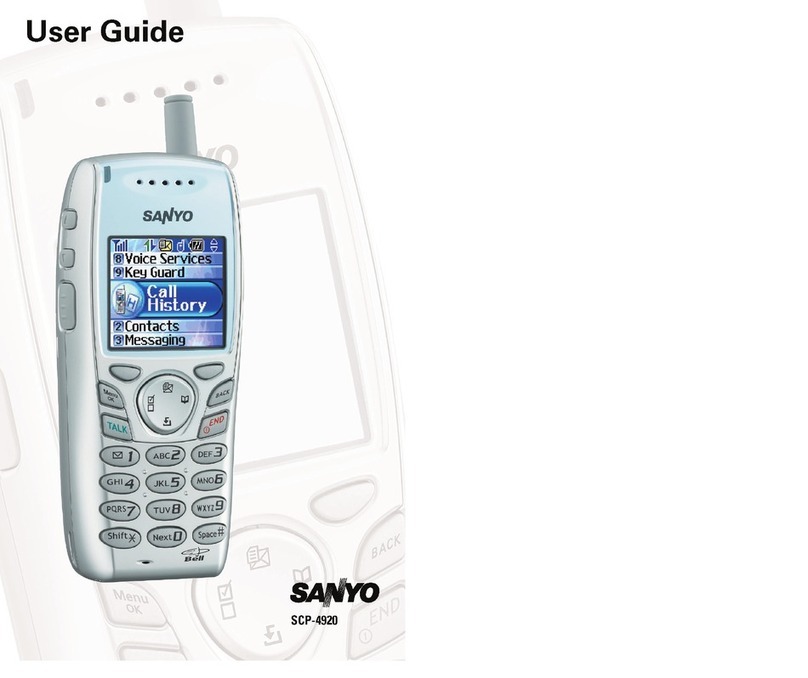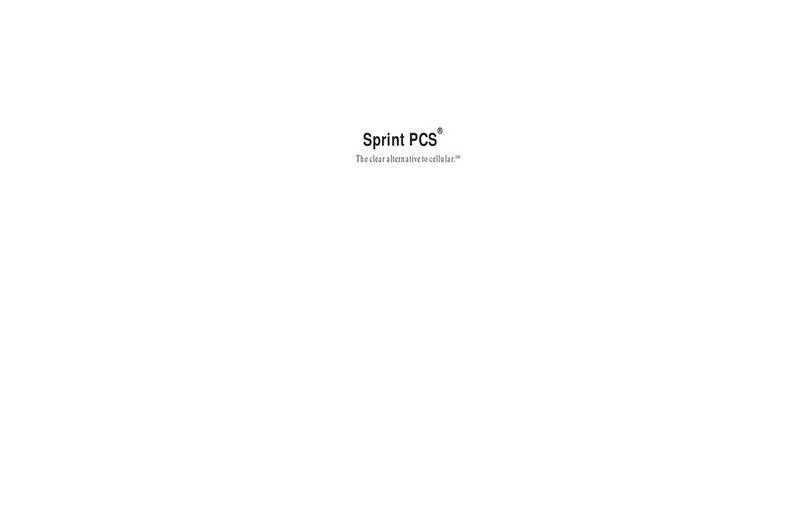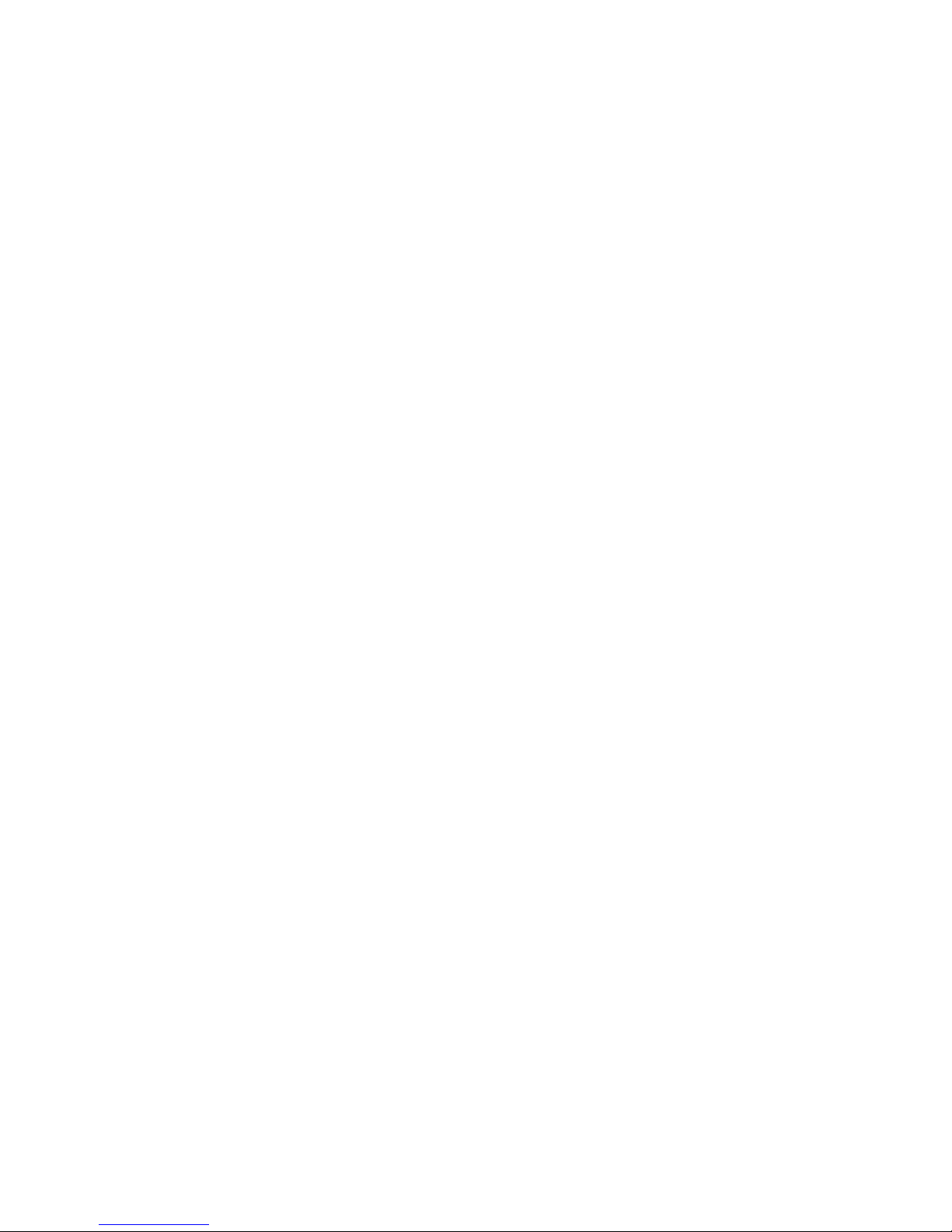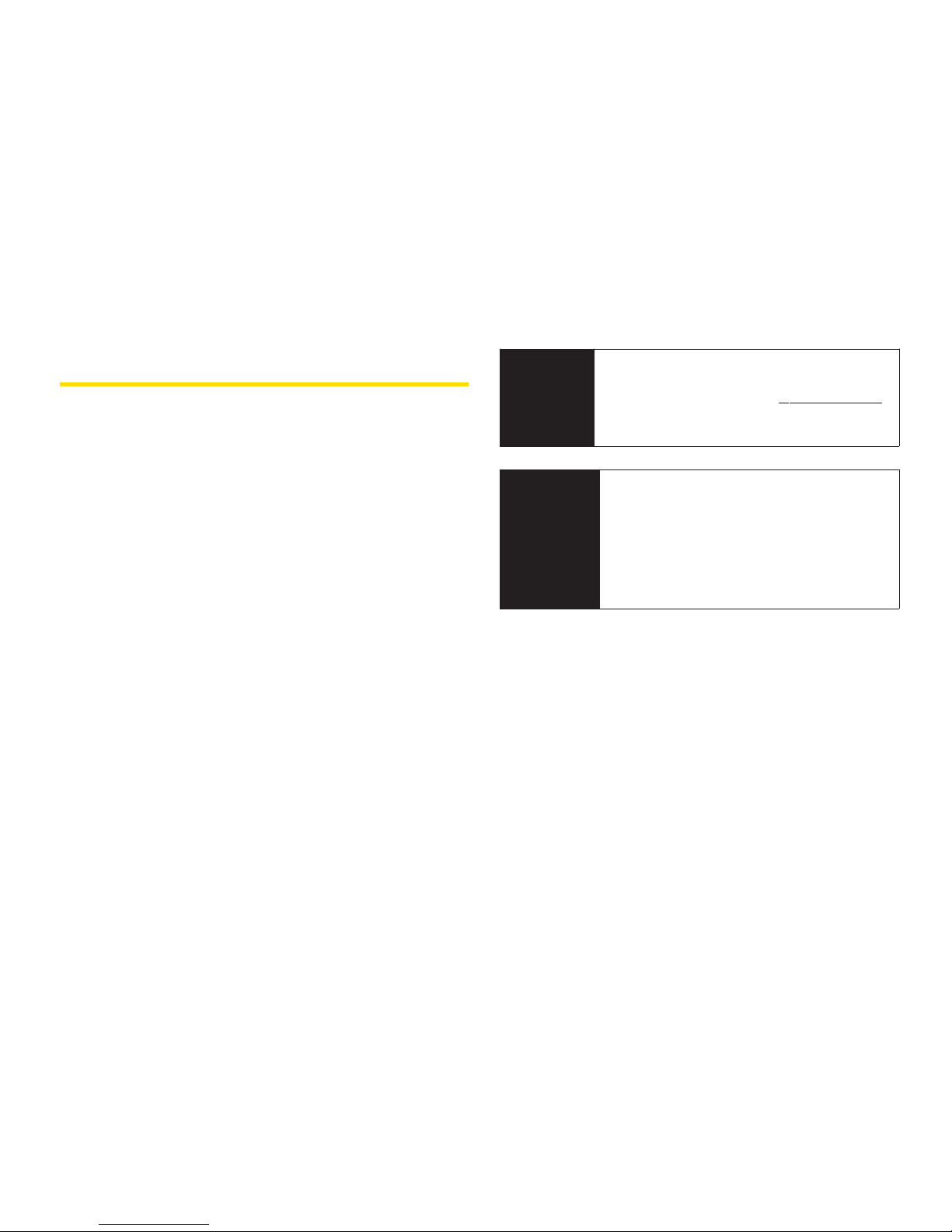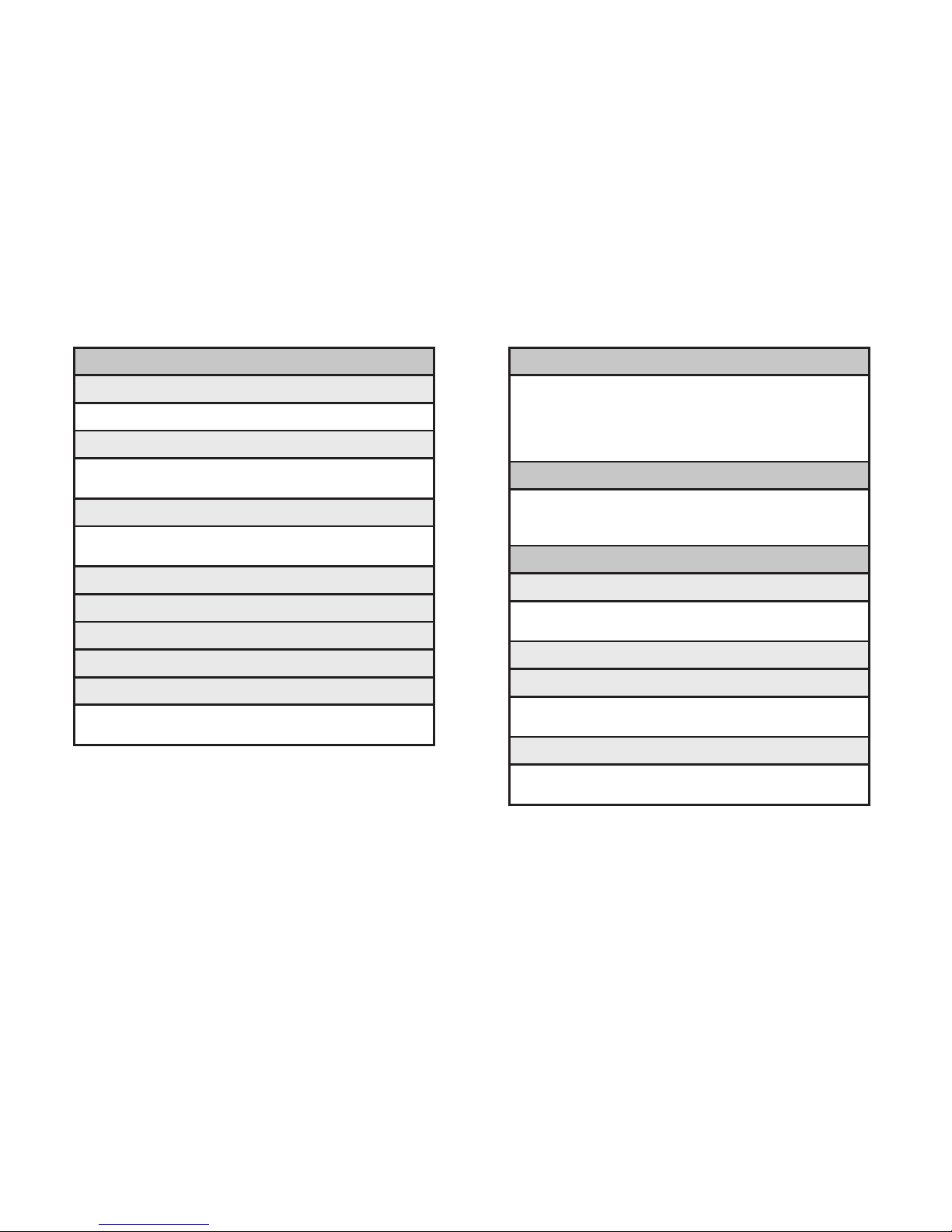2D. Roaming . . . . . . . . . . . . . . . . . . . . . . . . . . . .55
Understanding Roaming . . . . . . . . . . . . . . . . . . . .55
SettingYour Phone’s Roam Mode . . . . . . . . . . . .56
Using Call Guard . . . . . . . . . . . . . . . . . . . . . . . . . .57
Using Data Roam Guard . . . . . . . . . . . . . . . . . . . .58
2E. Managing History . . . . . . . . . . . . . . . . . . . . .59
Viewing History . . . . . . . . . . . . . . . . . . . . . . . . . . . .59
HistoryThread . . . . . . . . . . . . . . . . . . . . . . . . . . . . .60
History Details . . . . . . . . . . . . . . . . . . . . . . . . . . . . .60
History Menu Options . . . . . . . . . . . . . . . . . . . . . .60
Making a Call From History . . . . . . . . . . . . . . . . . .61
Saving a Phone Number From History . . . . . . . . .61
Making a New Group Entry From History . . . . . . .62
Prepending a Phone Number From History . . . .62
Deleting History . . . . . . . . . . . . . . . . . . . . . . . . . . . .62
2F. Contacts . . . . . . . . . . . . . . . . . . . . . . . . . . . .63
About Contacts . . . . . . . . . . . . . . . . . . . . . . . . . . . .63
Displaying the Contacts List . . . . . . . . . . . . . . . . .63
Creating a New Contacts Entry . . . . . . . . . . . . . . .64
Finding Contacts Entries . . . . . . . . . . . . . . . . . . . .65
Displaying the Details Screen . . . . . . . . . . . . . . . .66
Editing a Contacts Entry . . . . . . . . . . . . . . . . . . . . .67
Contacts Menu Descriptions . . . . . . . . . . . . . . . . .69
Secret Contacts Entries . . . . . . . . . . . . . . . . . . . . .71
Dialing Sprint Services . . . . . . . . . . . . . . . . . . . . . .72
Wireless Backup . . . . . . . . . . . . . . . . . . . . . . . . . . .72
2G. Calendar andTools . . . . . . . . . . . . . . . . . . .75
UsingYour Phone’s Calendar . . . . . . . . . . . . . . . .75
Using Your Phone’s Tools . . . . . . . . . . . . . . . . . . . .80
2H. Voice Services . . . . . . . . . . . . . . . . . . . . . . .83
Using Automatic Speech Recognition (ASR) . . .83
Voice and Call Recording . . . . . . . . . . . . . . . . . . .86
Setting Up Screen Call . . . . . . . . . . . . . . . . . . . . . .88
2I. Camera . . . . . . . . . . . . . . . . . . . . . . . . . . . . .90
Taking Pictures . . . . . . . . . . . . . . . . . . . . . . . . . . . .90
Storing Pictures . . . . . . . . . . . . . . . . . . . . . . . . . . . .94
Sending Sprint Picture Mail . . . . . . . . . . . . . . . . . .96
Managing Sprint Picture Mail . . . . . . . . . . . . . . . .98
2J. Bluetooth . . . . . . . . . . . . . . . . . . . . . . . . . .100
Turning Bluetooth On and Off . . . . . . . . . . . . . . .100