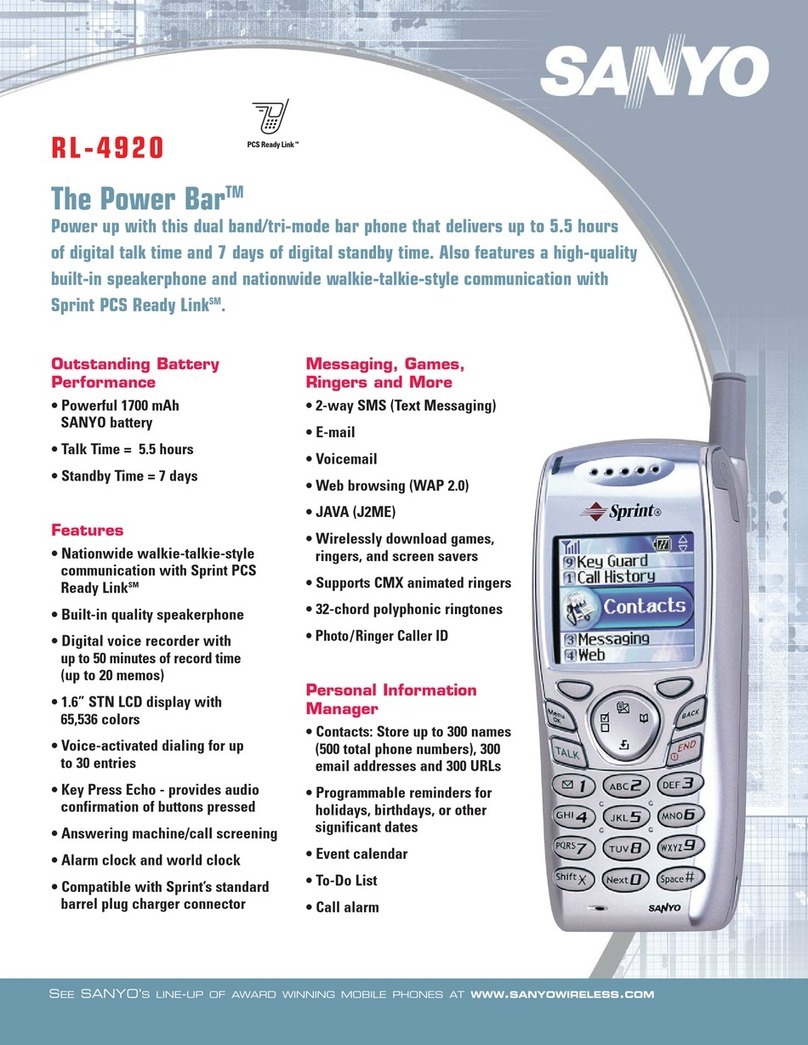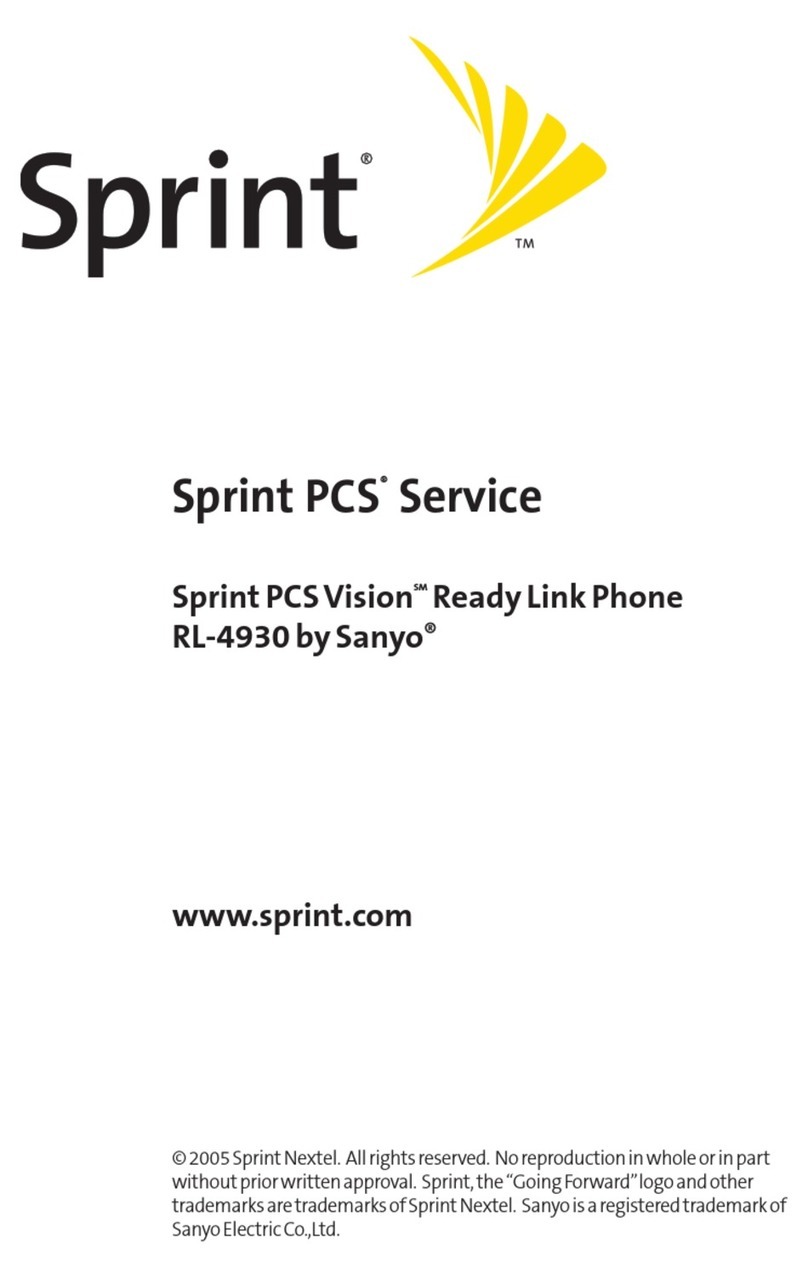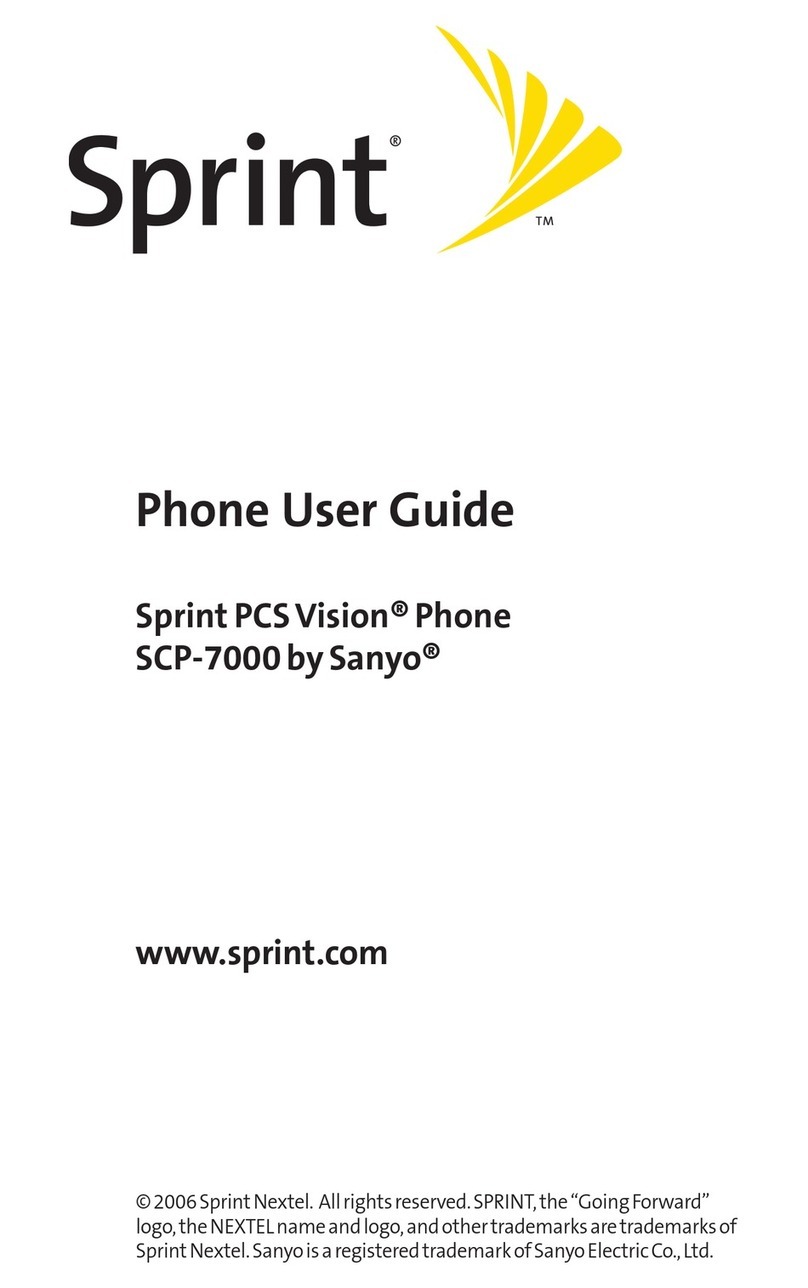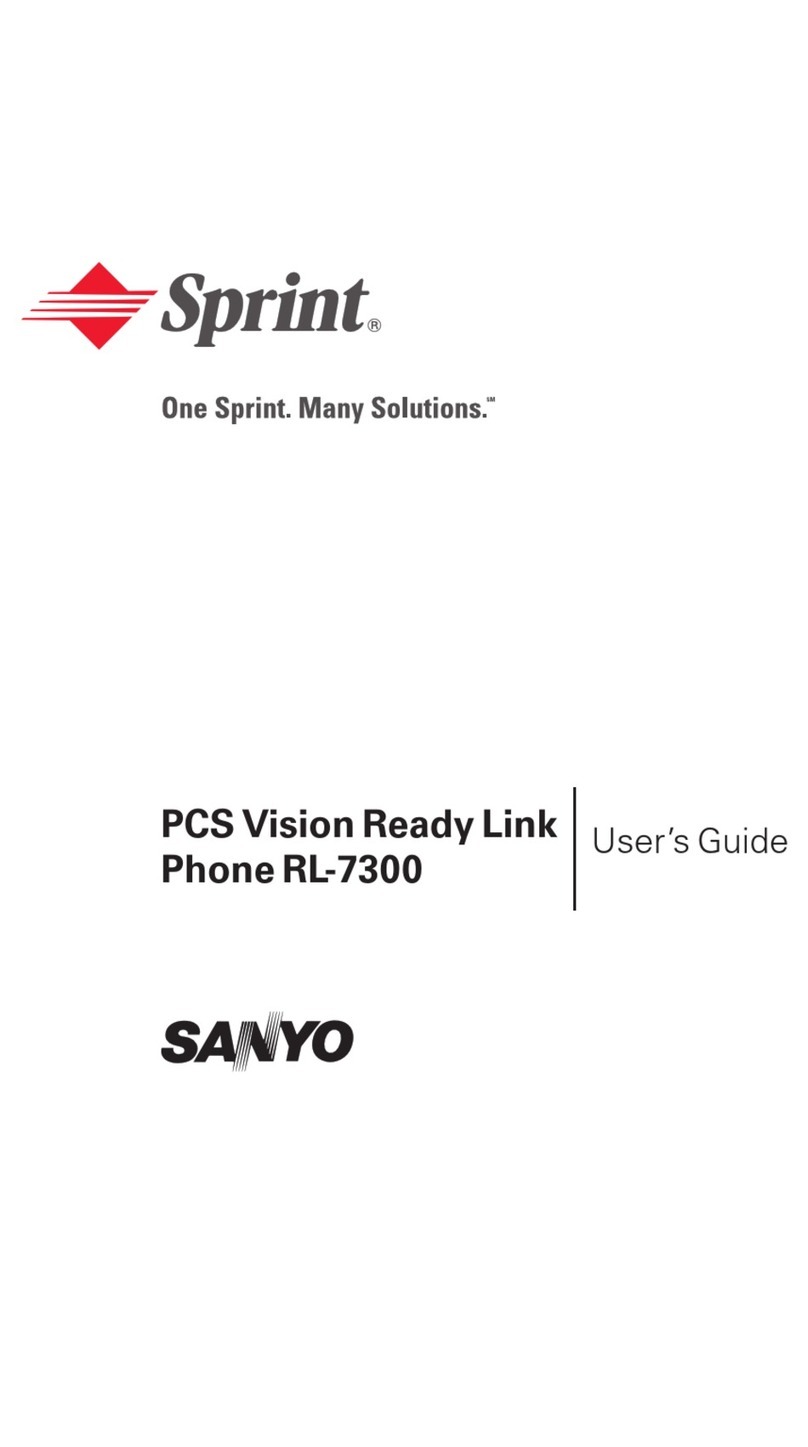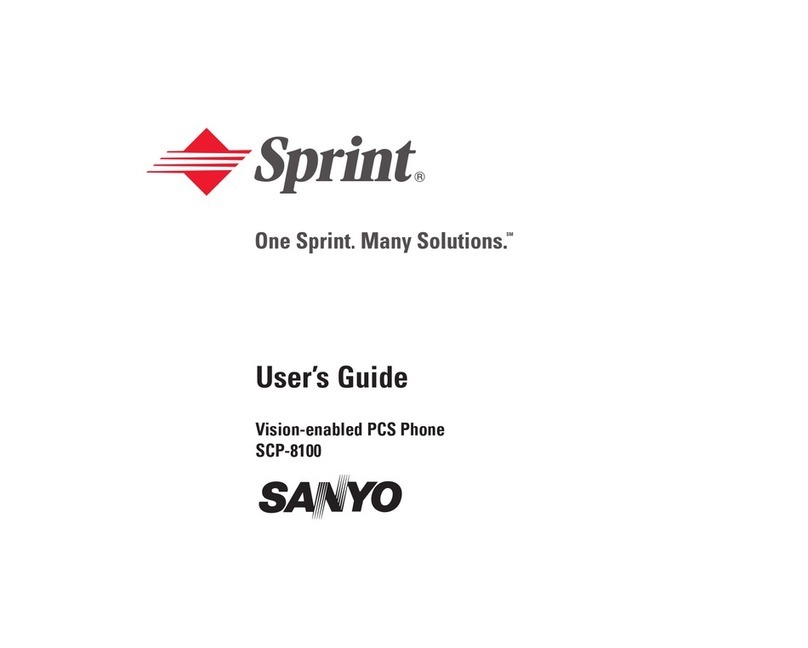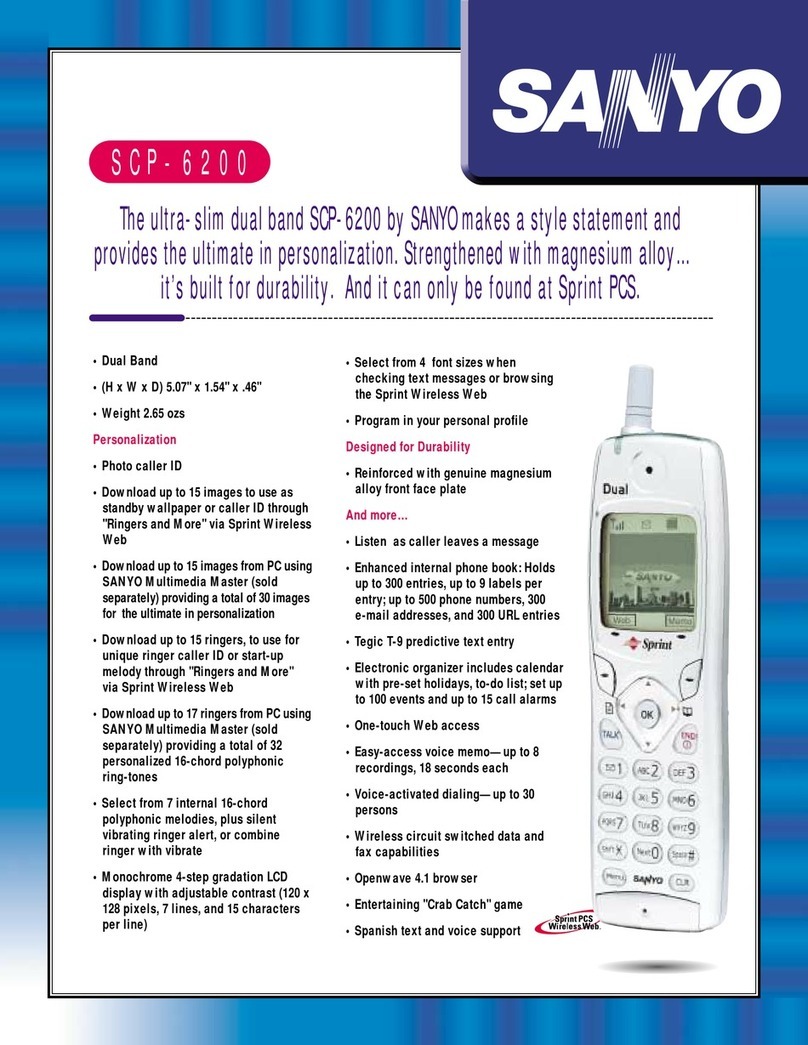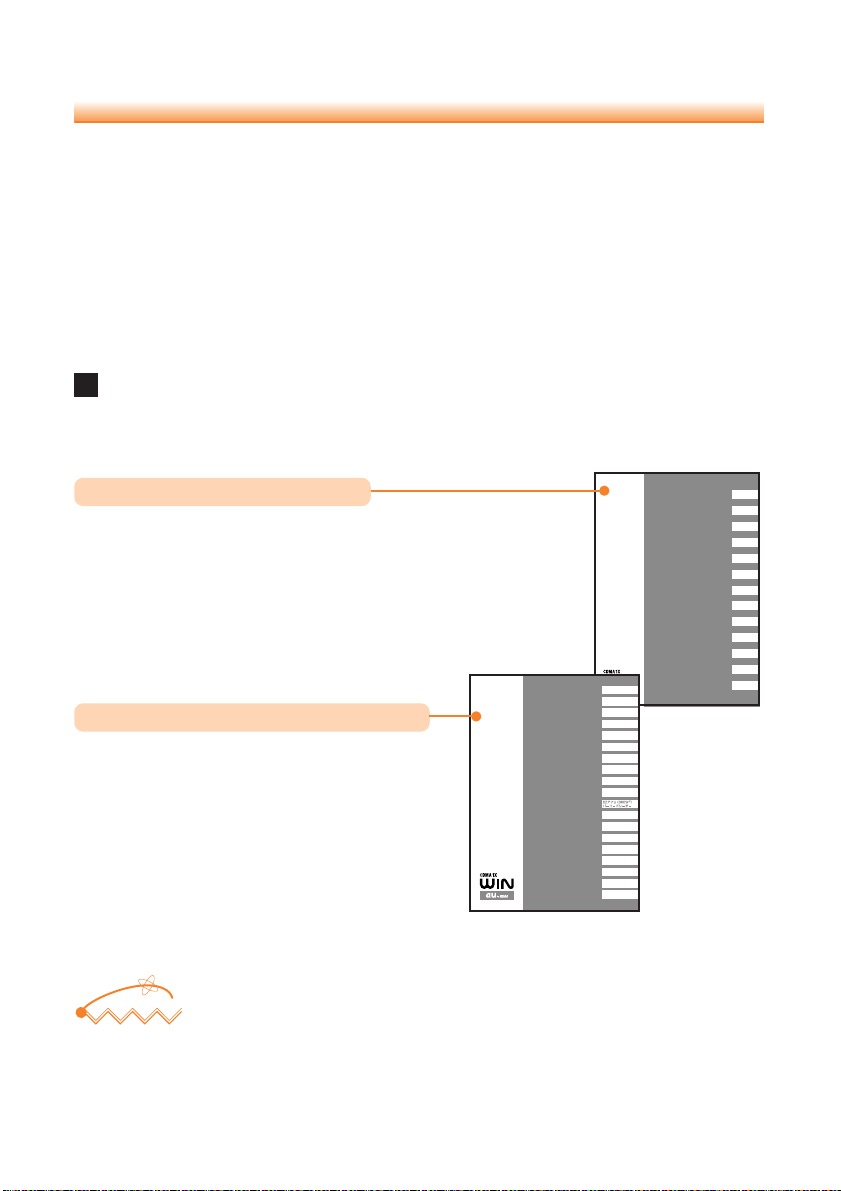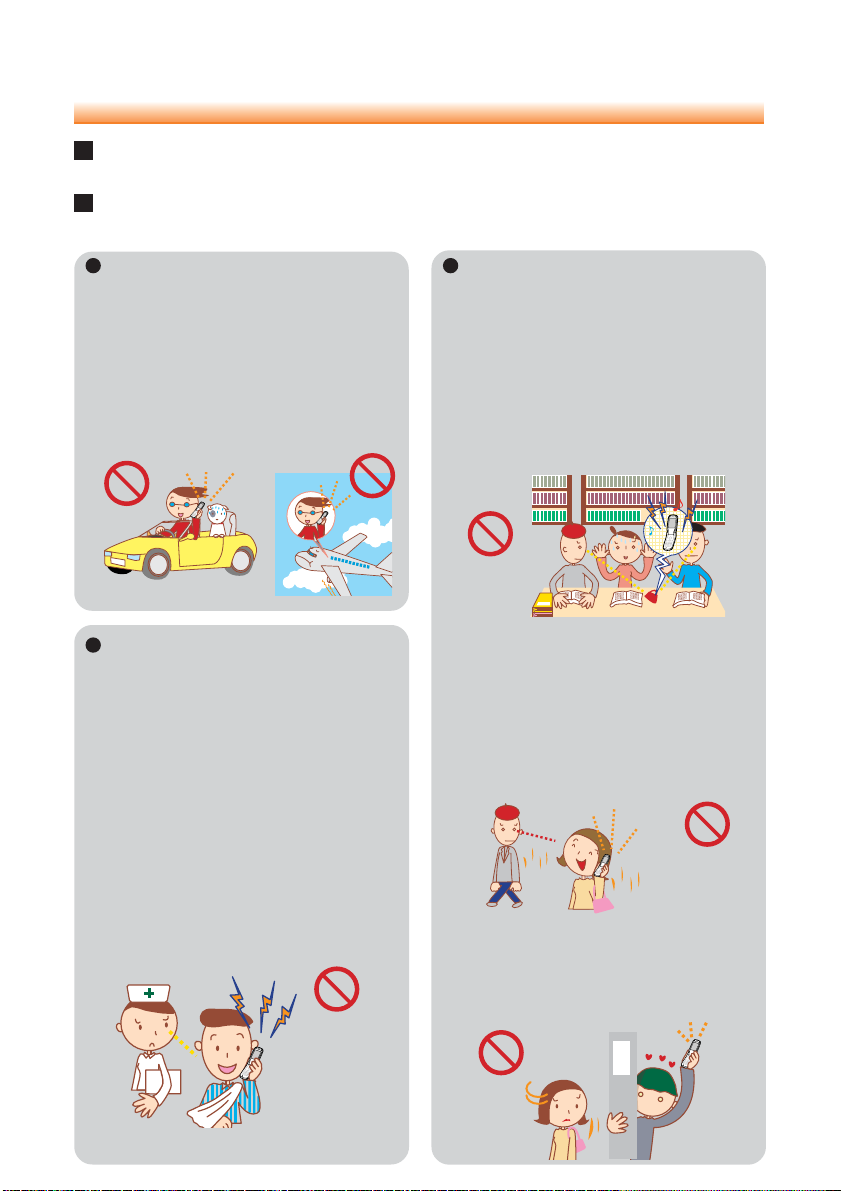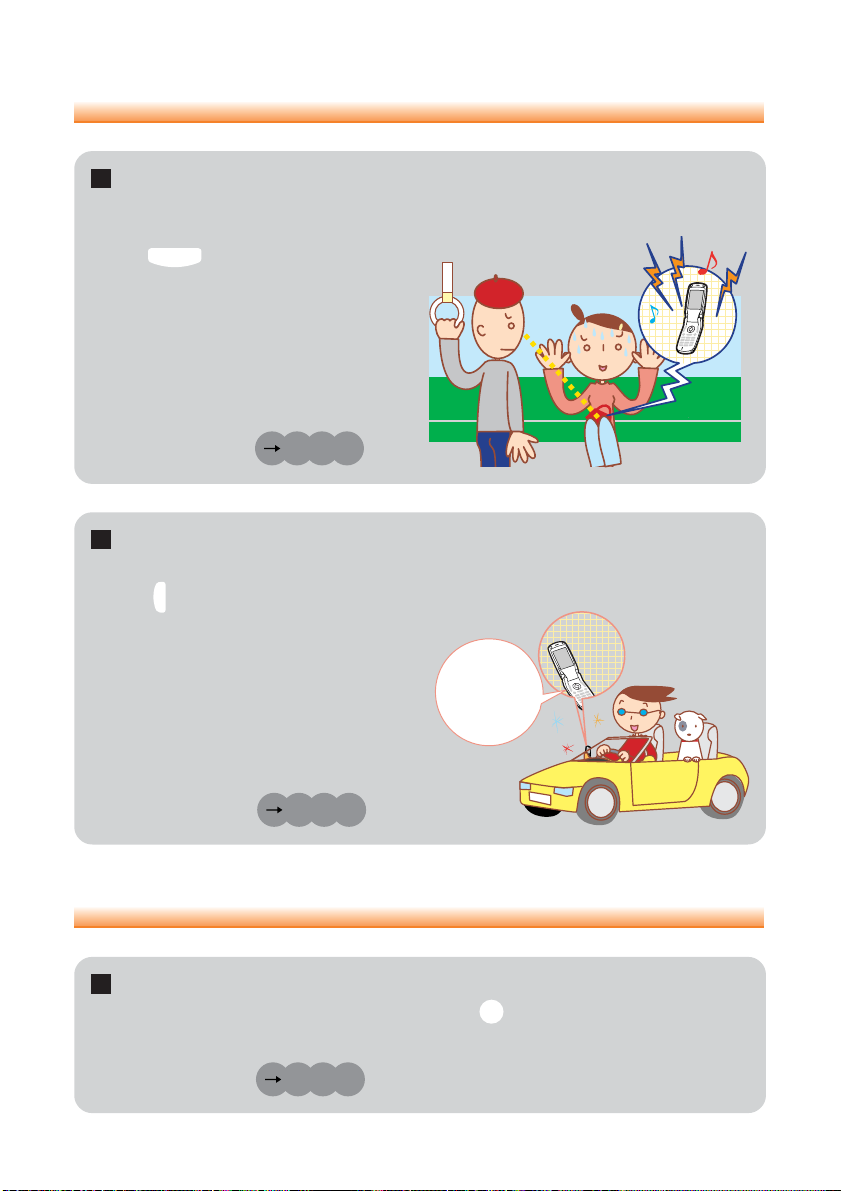6
Contents
Manners for Using Mobile Phones ..................................... 1
What You Can Do with the W22SA .................................... 2
Useful Manner Mode and Answer Phone .......................... 3
Making Rear Key Operation Invalid ................................... 3
Check the Power, Reception and Battery .......................... 4
Beware of Junk Mail and One-Ring Calls! ......................... 5
Contents 6
Confirming the Package Contents ..................................... 8
Names of Parts .................................................................. 9
Charging the Battery Pack ............................................... 10
Turning the Power ON/OFF ............................................. 11
About the Default Settings ............................................... 11
Switching the Screen Display to English.......................... 12
Basic Usage of the Phone ............................................... 14
Preventing Key Misoperation While the W22SA is Closed ....
17
Icons ................................................................................ 17
Setting the E-mail and EZweb Default Settings ............... 18
Confirming Your Phone Number and E-mail Address ...... 19
Changing Your E-mail Address ........................................ 20
Making Calls .................................................................... 22
Answering Calls ............................................................... 22
Calling Back (Outgoing Calls/Incoming Calls) ................. 23
Countermeasure for One-Ring Calls ............................... 23
Changing Ringer Type ..................................................... 24
Adjusting Ringer Volume .................................................. 27
Adjusting the Other Party’s Voice Volume ........................ 28
Setting the Manner Mode ................................................ 28
Using Answer Phone ....................................................... 29
Playing Back/Erasing Messages on Answer Phone ........ 30
Storing Data in the Address Book .................................... 32
Making a Call to a Saved Phone Number ........................ 35
Editing Address Book Data .............................................. 36
Registering Data from Outgoing/Incoming Calls .............. 38
E-mail ............................................................................... 39
Creating and Sending E-mail ........................................... 40
Reading Received E-mail ................................................ 43
Reading E-mail from the Inbox ........................................ 45
Replying to Received E-mail ............................................ 46
Blocking Junk Mail ........................................................... 48
C-mail .............................................................................. 49
Creating and Sending C-mail ........................................... 50
Reading Received C-mail ................................................ 52
Reading C-mail from the Inbox ........................................ 53
Basics of the
Mobile Phone
Before Use
How to Use the
Phone
Address Book
Mail