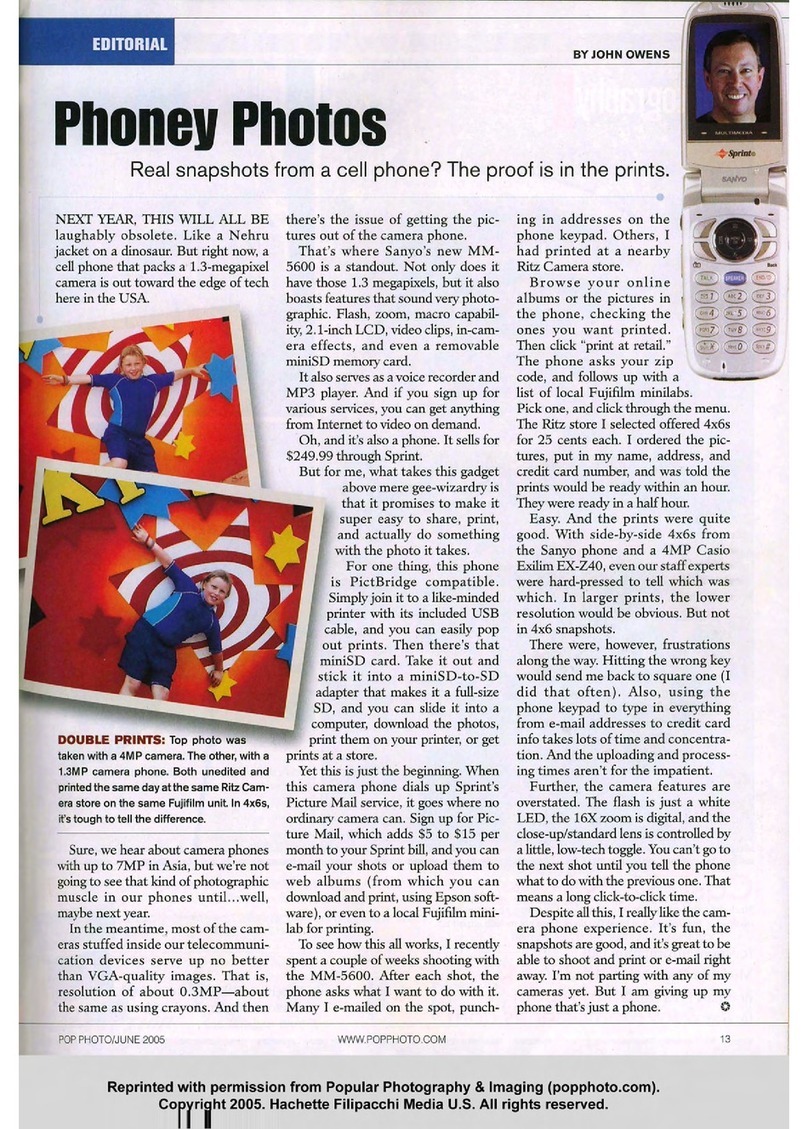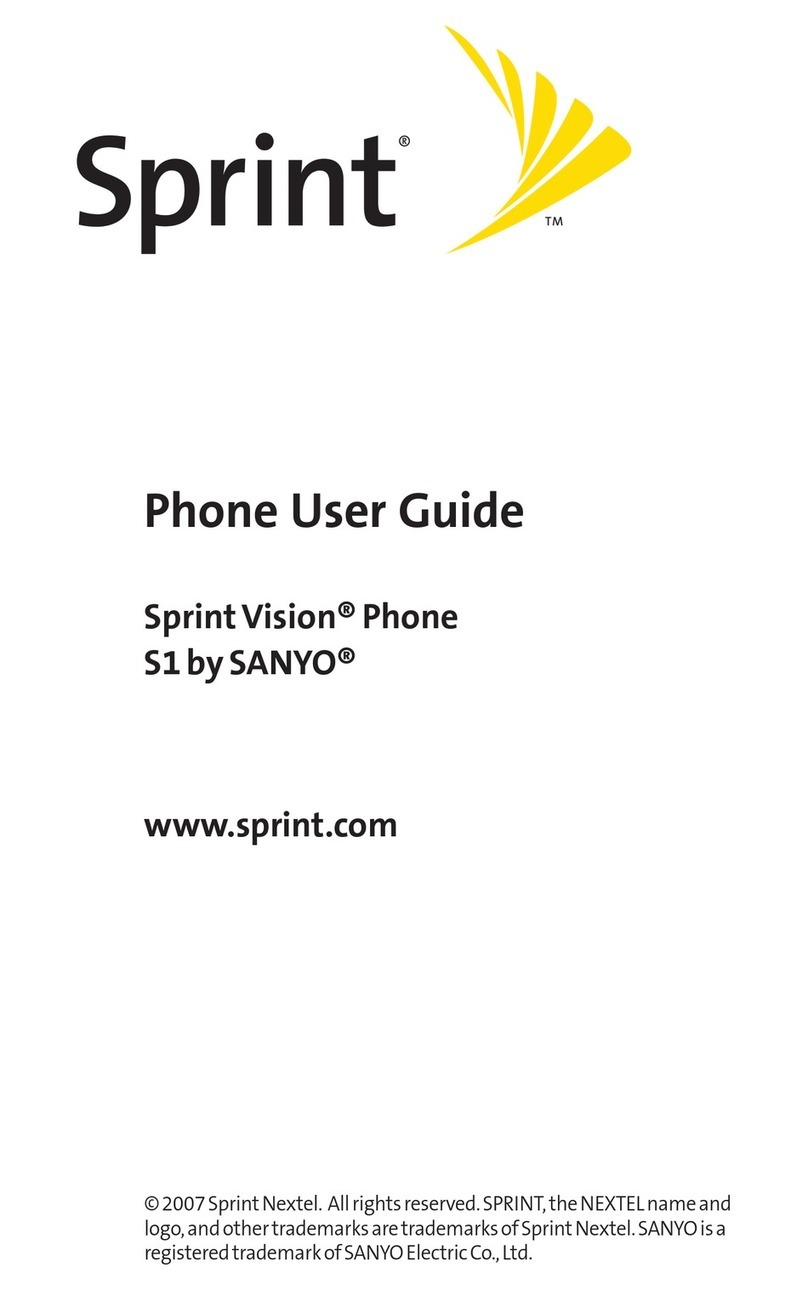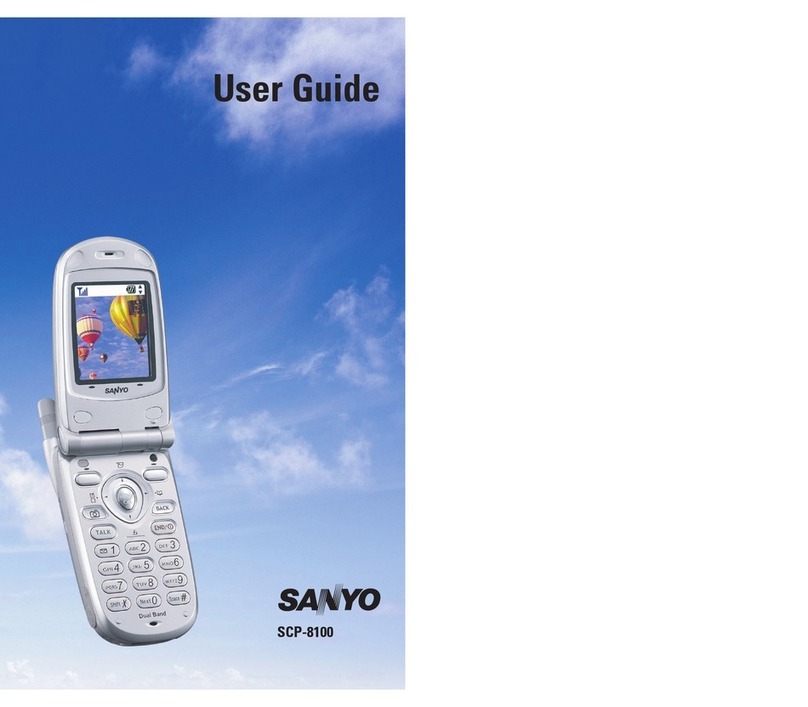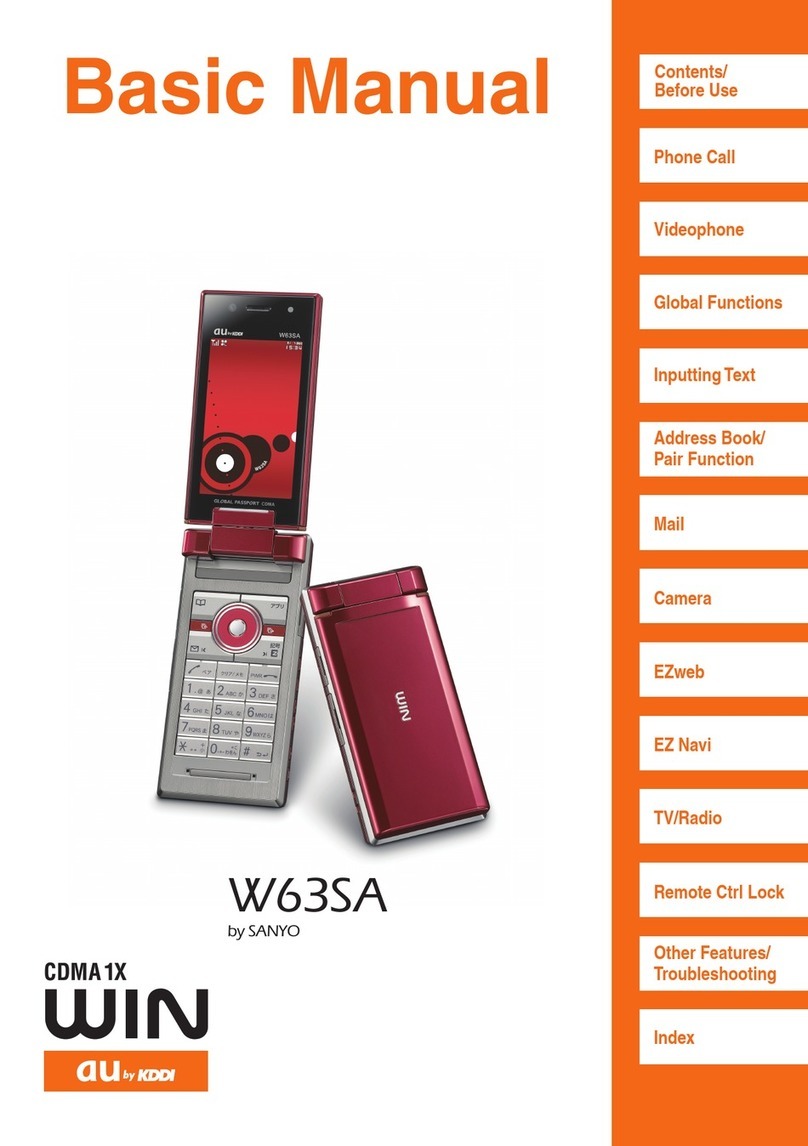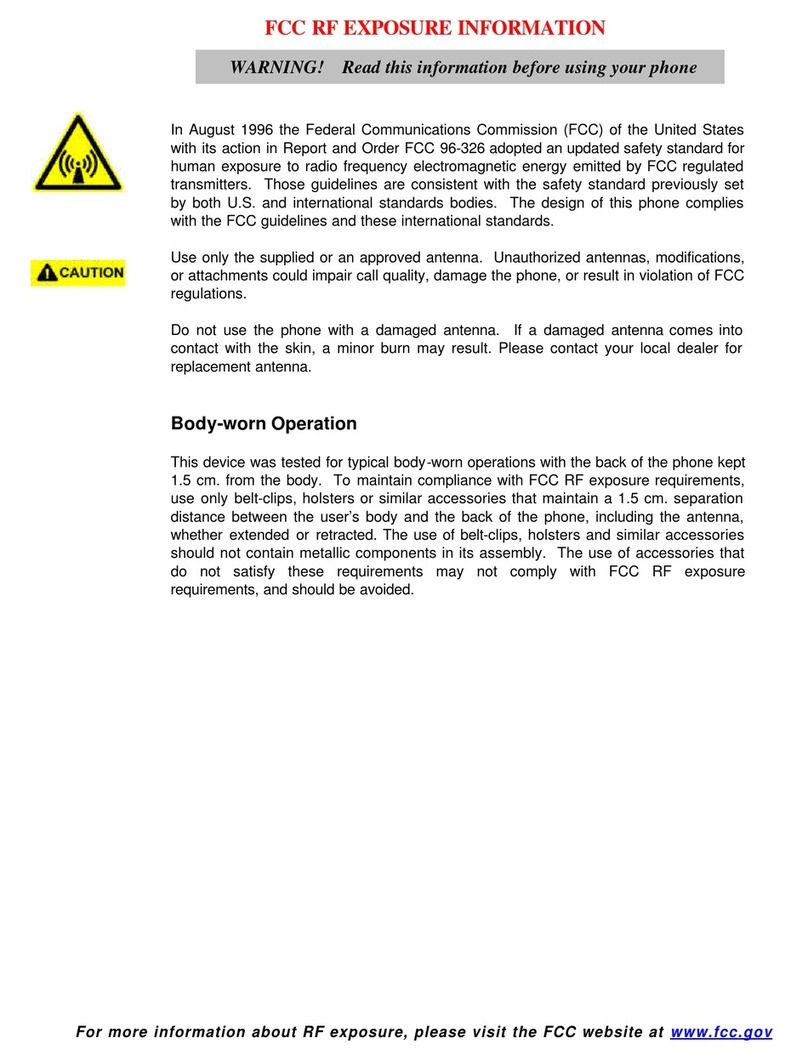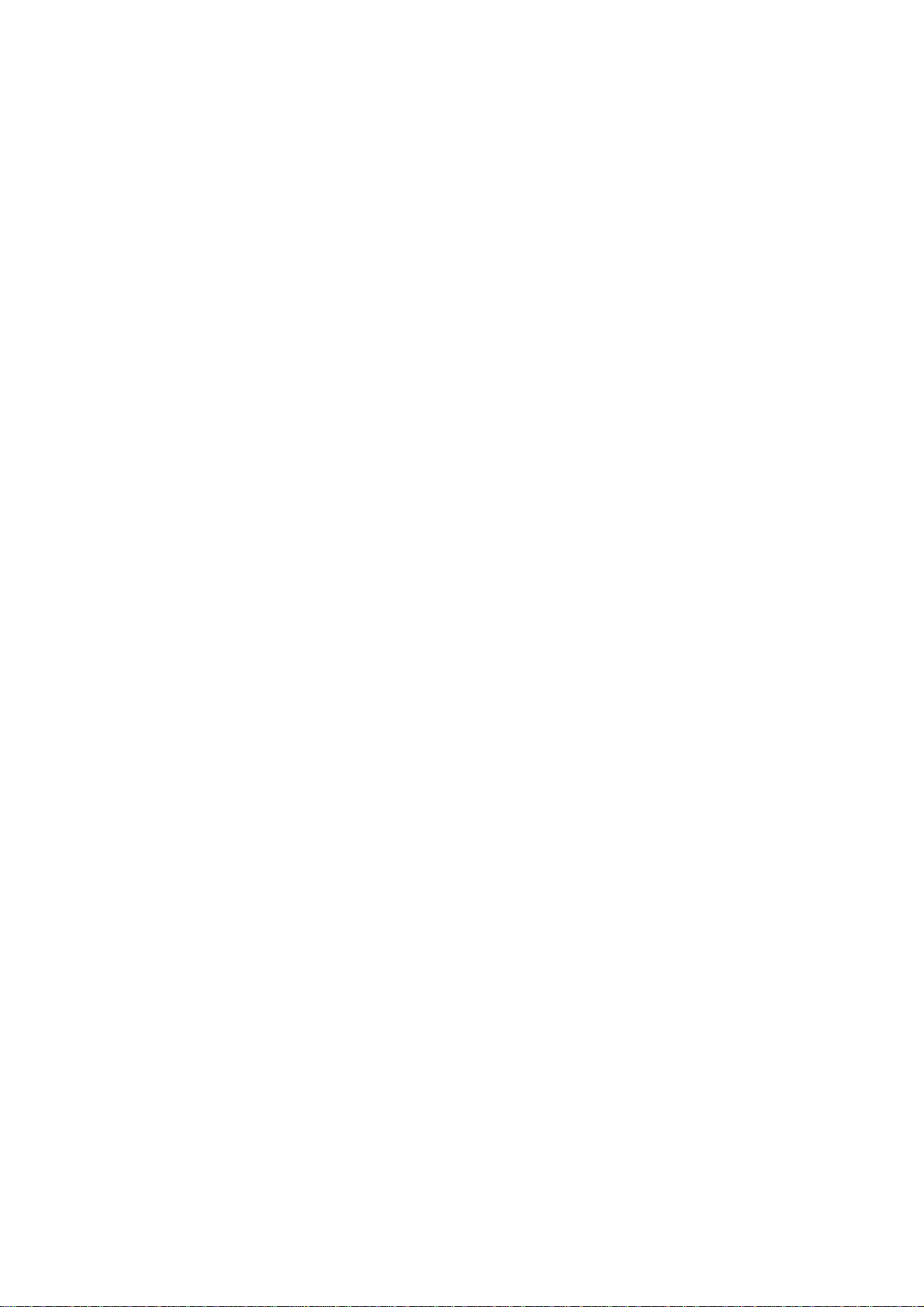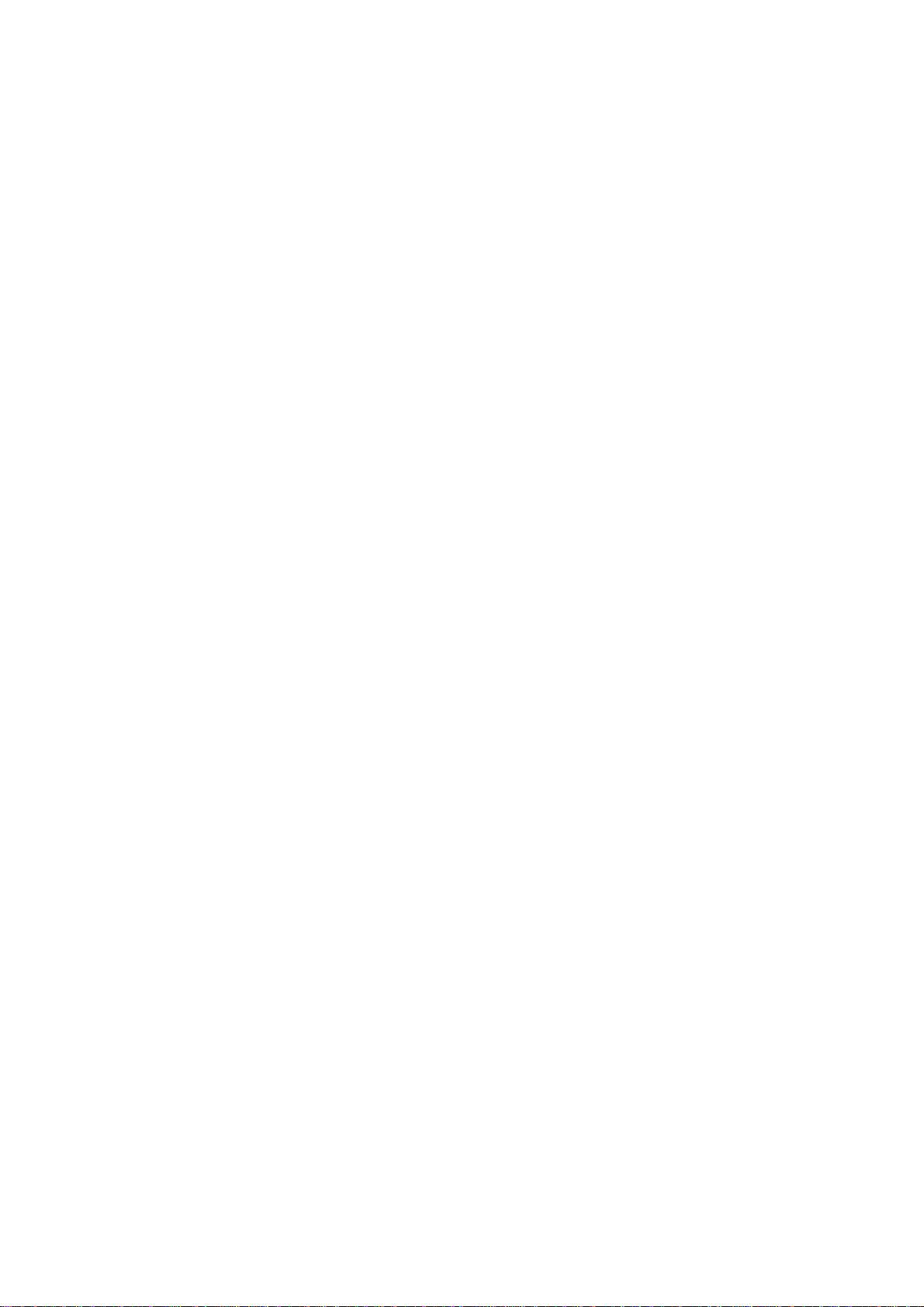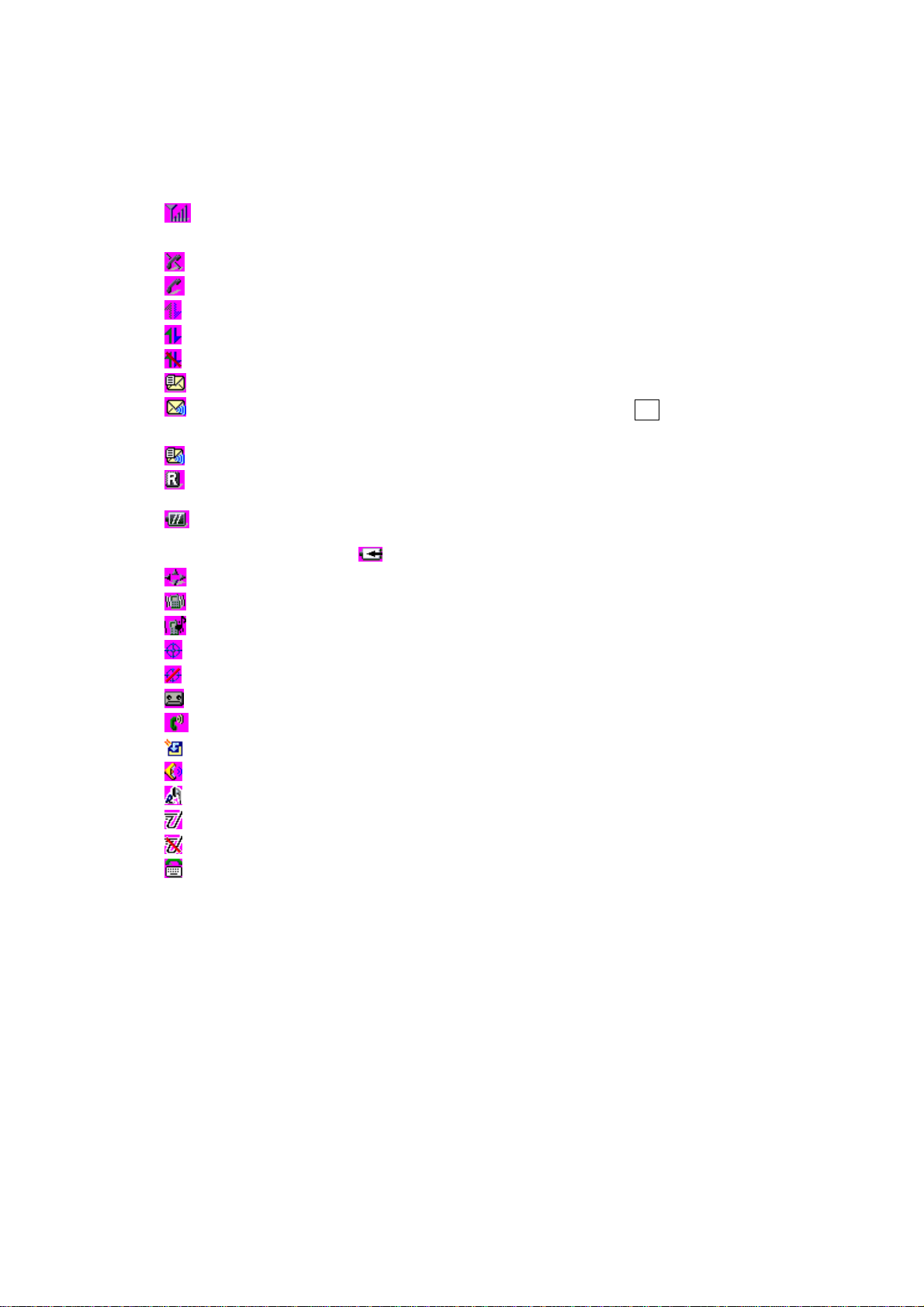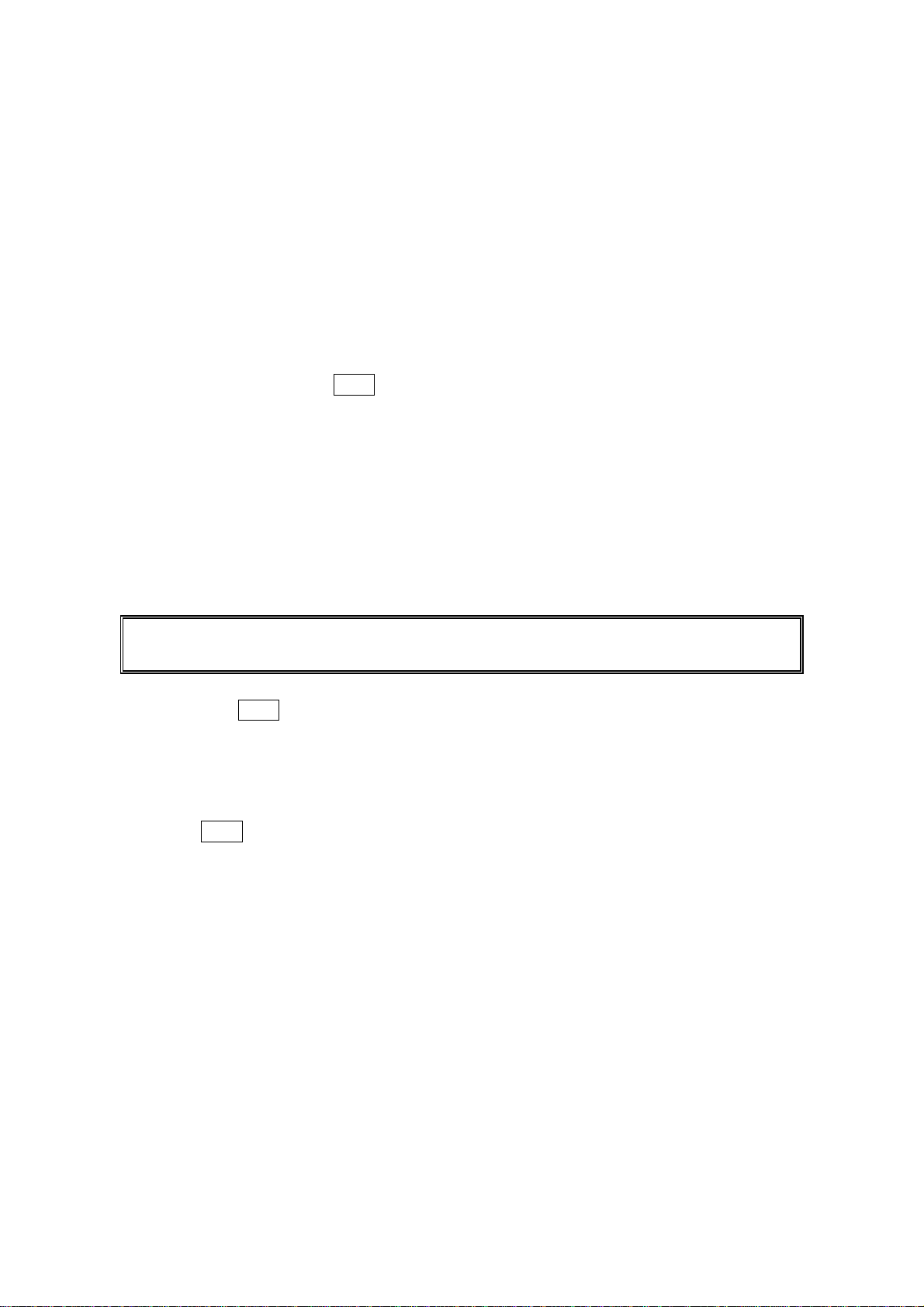4
Adding To Do List Items................................................................................................................. 53
Viewing the To Do List .................................................................................................................... 53
Editing To Do List Items ................................................................................................................ 53
Adding a To Do List Item to the Schedule............................................................................... 53
Deleting Items from the To Do List............................................................................................ 53
Purging All Events, Call Alarms or To Do List...................................................................... 54
Displaying Your User Address ..................................................................................................... 54
Finding Icon Definitions................................................................................................................. 54
Displaying the Version Information........................................................................................... 55
Displaying Advanced Information.............................................................................................. 55
Using Your Phone’s Tools................................................................................................................ 55
Using the Calculator........................................................................................................................ 55
Using the World Clock..................................................................................................................... 55
Using Your Phone’s Voice Services................................................................................. 57
Using Voice-Activated Dialing...................................................................................................... 57
Programming Voice Dial Tag........................................................................................................ 57
Erasing All Voice Dial Tags ........................................................................................................... 57
Recording Voice Memos .................................................................................................................. 58
Reviewing Voice Memo.................................................................................................................... 58
Erasing Voice Memos....................................................................................................................... 59
Setting Up Screen Call.................................................................................................................... 59
Activating Screen Call..................................................................................................................... 59
Selecting Announcement for Screen Call ................................................................................ 60
Recording Your Name for a Pre-Recorded Announcement............................................... 60
Recording a Customized Announcement................................................................................. 60
Reviewing an Announcement....................................................................................................... 60
Erasing an Announcement............................................................................................................ 61
Using Voicemail............................................................................................................................ 62
Setting Up Your Voicemail............................................................................................................. 62
Voicemail Notification...................................................................................................................... 62
New Voicemail Message Alerts.................................................................................................... 62
Retrieving Your Voicemail Messages......................................................................................... 63
Voicemail Options.............................................................................................................................. 63
Using Caller ID .................................................................................................................................. 65
Responding to Call Waiting........................................................................................................... 65
Making a Three-Way Call.............................................................................................................. 65
Using Call Forwarding.................................................................................................................... 66
Messages............................................................................................................................................... 67
New Messages .................................................................................................................................... 67
Message Storage................................................................................................................................67