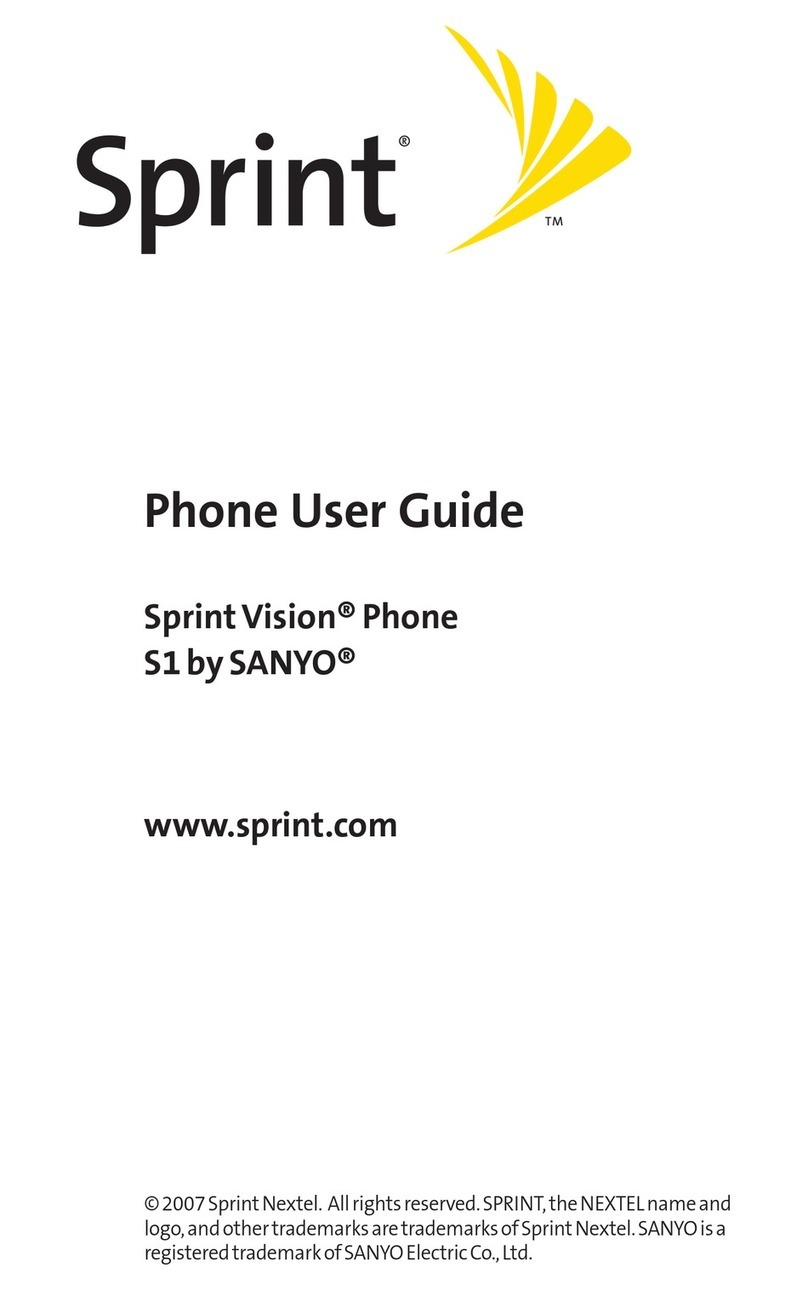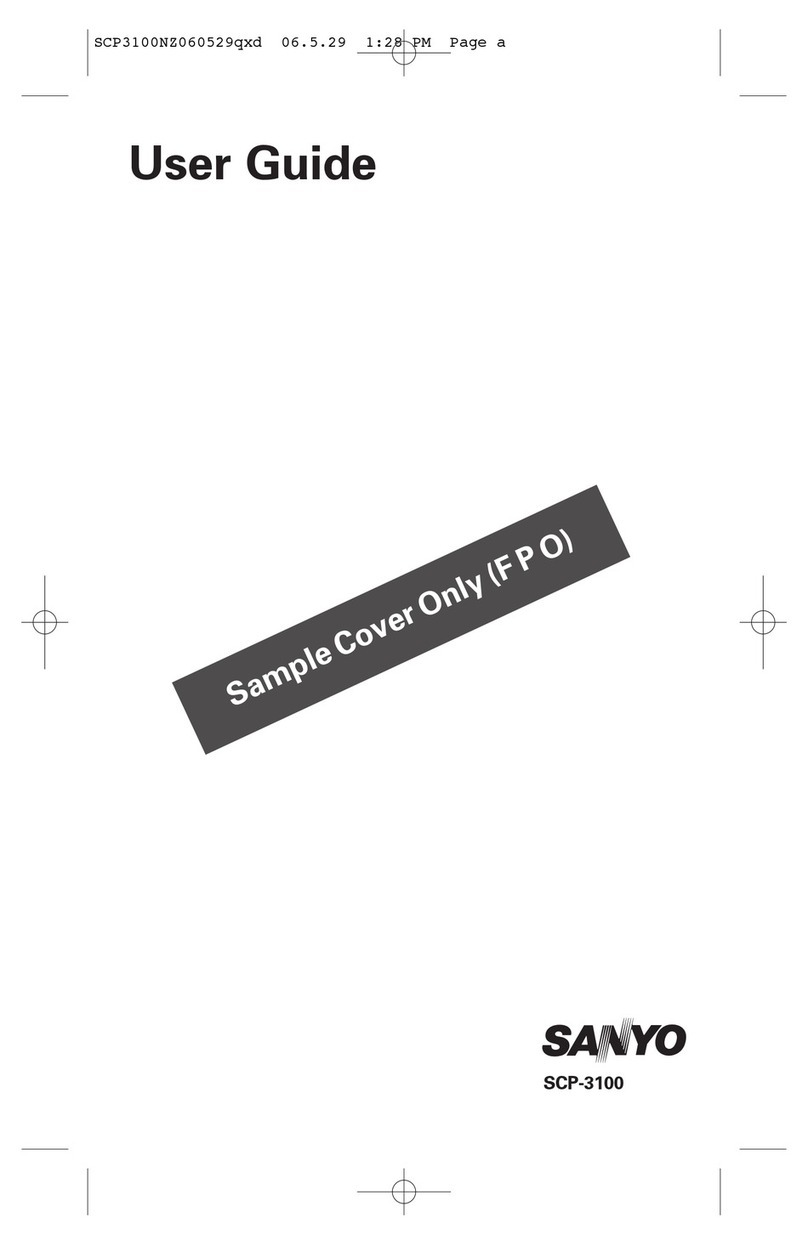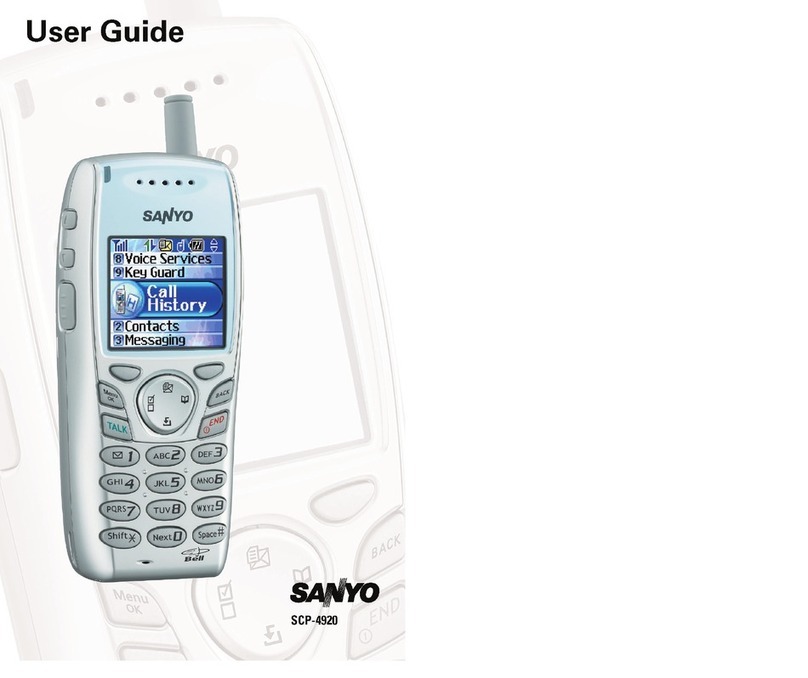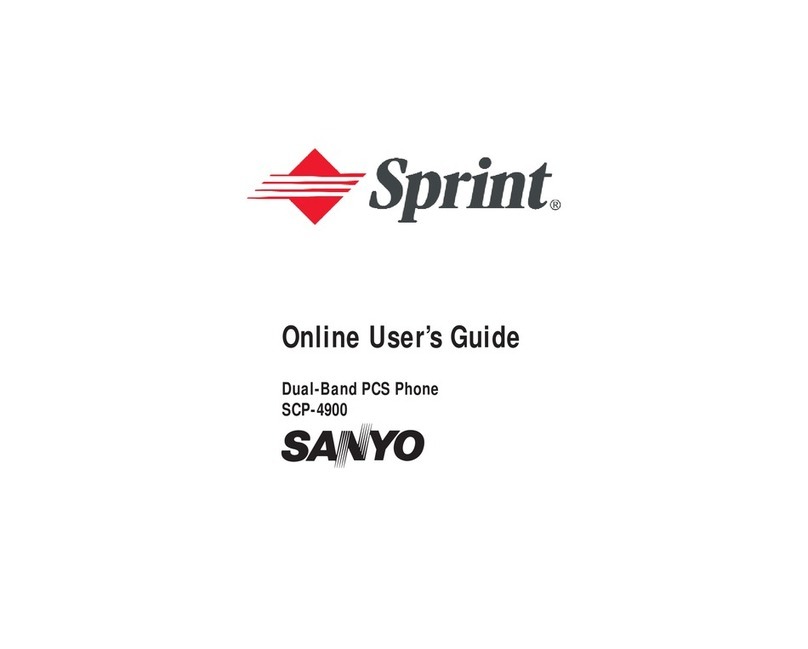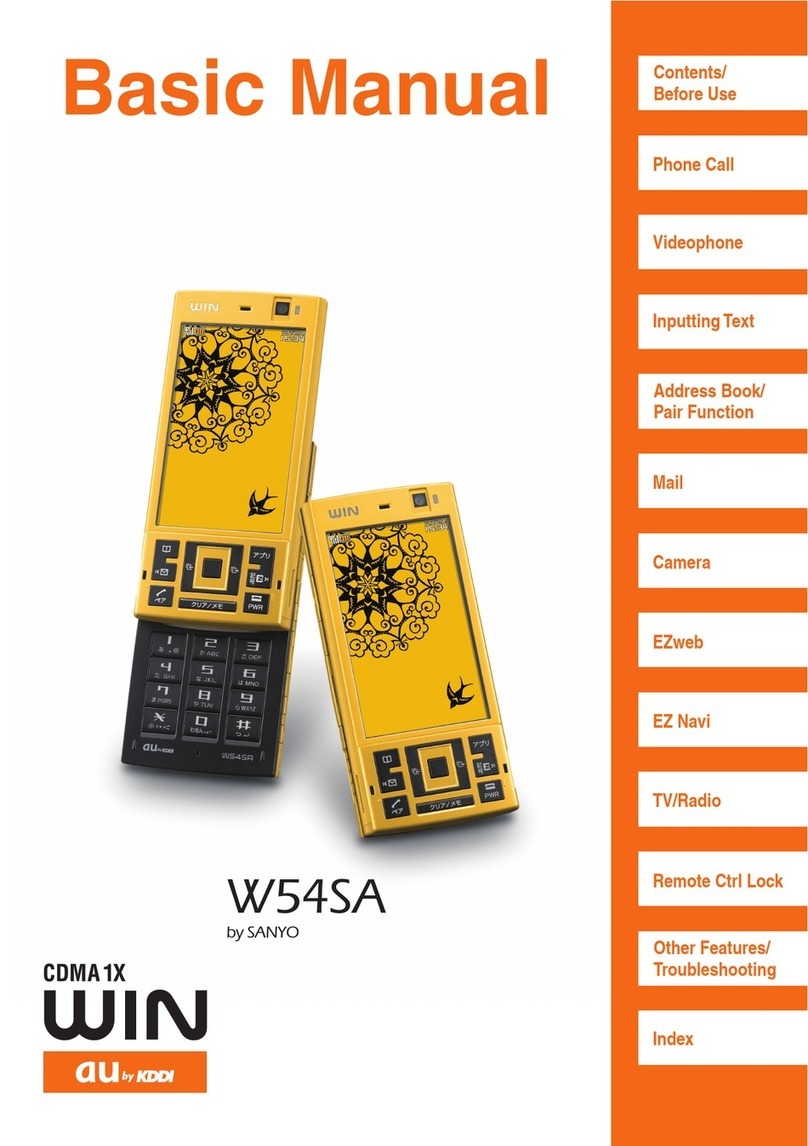8
Contents
Contents
Manners for Using Cellphones ......................................................... 1
What You Can Do with W61SA........................................................ 2
Manner Mode and Answer Memo .................................................... 3
Check the Power, Reception and Battery! ....................................... 3
Do Not Use Your W61SA While Driving........................................... 4
Beware of Junk Mails and One-ring Calls! ....................................... 5
Making Key Operation Invalid .......................................................... 6
Disaster Message Board Service..................................................... 7
Bas
c o
Cellphone
Contents 8
Confirming the Package Contents.................................................. 10
Name of Parts ................................................................................ 11
Charging the Battery Pack ............................................................. 12
Opening/Closing the W61SA.......................................................... 13
Turning the Power ON/OFF ........................................................... 13
Switching Screen Display to English.............................................. 14
Basic Usage ................................................................................... 15
Icons............................................................................................... 19
Initializing E-mail and EZweb Settings ........................................... 19
Confirming Your Phone Number and E-mail Address.................... 20
Changing Your E-mail Address ...................................................... 21
Be
ore Use
Making a Call.................................................................................. 23
Answering a Call ............................................................................ 24
Calling Back (Outgoing History/Incoming History) ......................... 25
Countermeasure for One-ring Calls ............................................... 25
Adjusting the Other Party's Voice Volume ..................................... 26
Setting Answer Memo .................................................................... 26
Playing Back Messages on Answer Memo .................................... 27
Changing Ringer Type and Volume ............................................... 28
Setting Manner Mode..................................................................... 30
Phone
all
Making a Videophone Call ............................................................. 31
Answering a Videophone Call ........................................................ 32
Putting a Videophone Call on Hold ................................................ 32
V
deophone
Switching Input Mode ..................................................................... 33
Entering Single-byte Alphanumeric Characters ............................. 33
Entering E-mail Address................................................................. 34
Entering Pictograph........................................................................ 36
Inputt
ng Text
Registering Data in Address Book ................................................. 37
Making a Call from Address Book.................................................. 39
Editing Address Book Data ............................................................ 40
Registering Data from Outgoing/Incoming History ......................... 41
Registering Data as Pair Partner.................................................... 42
Making a Call to the Pair Partner ................................................... 43
Address Book
Pa
r Funct
on