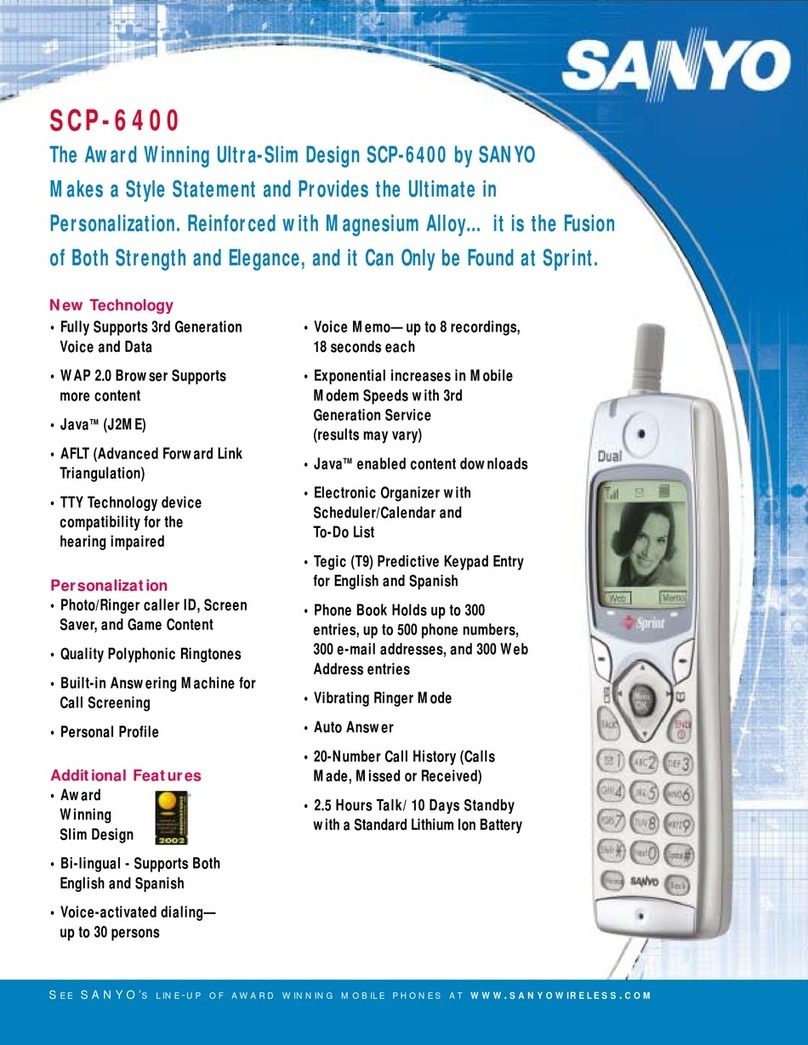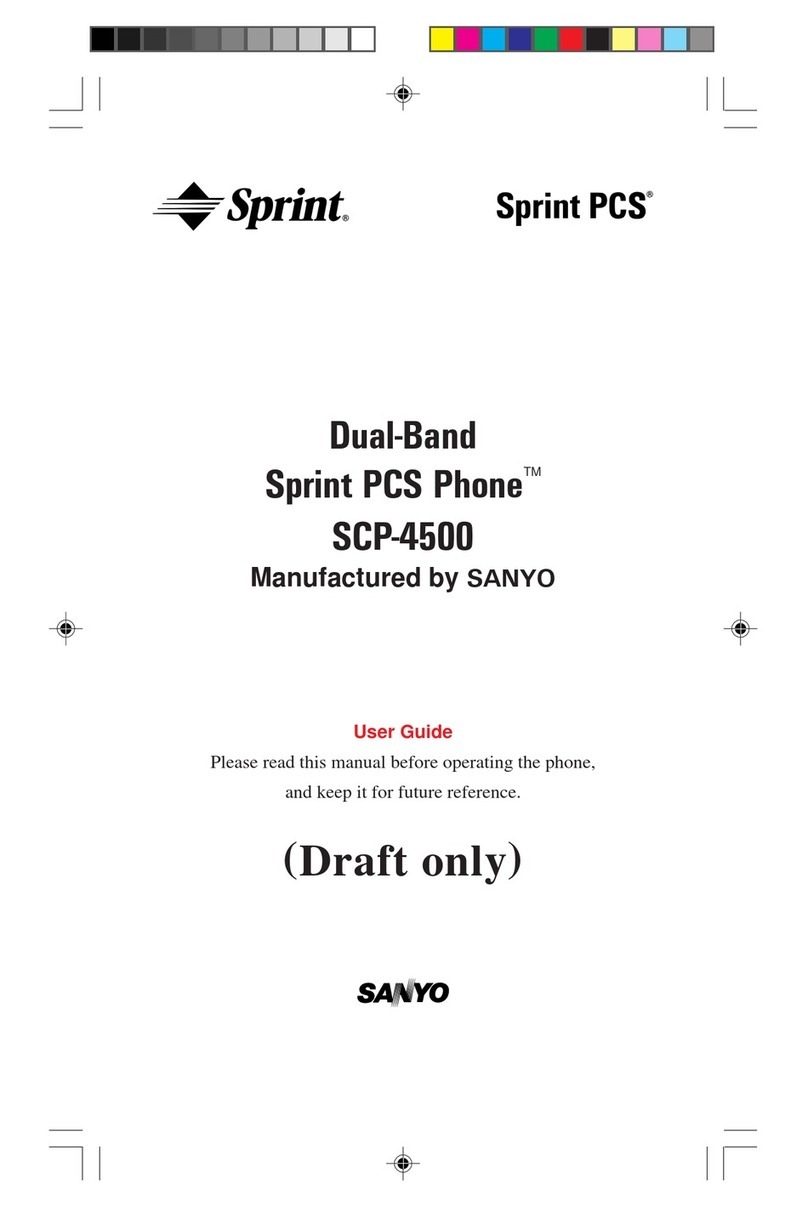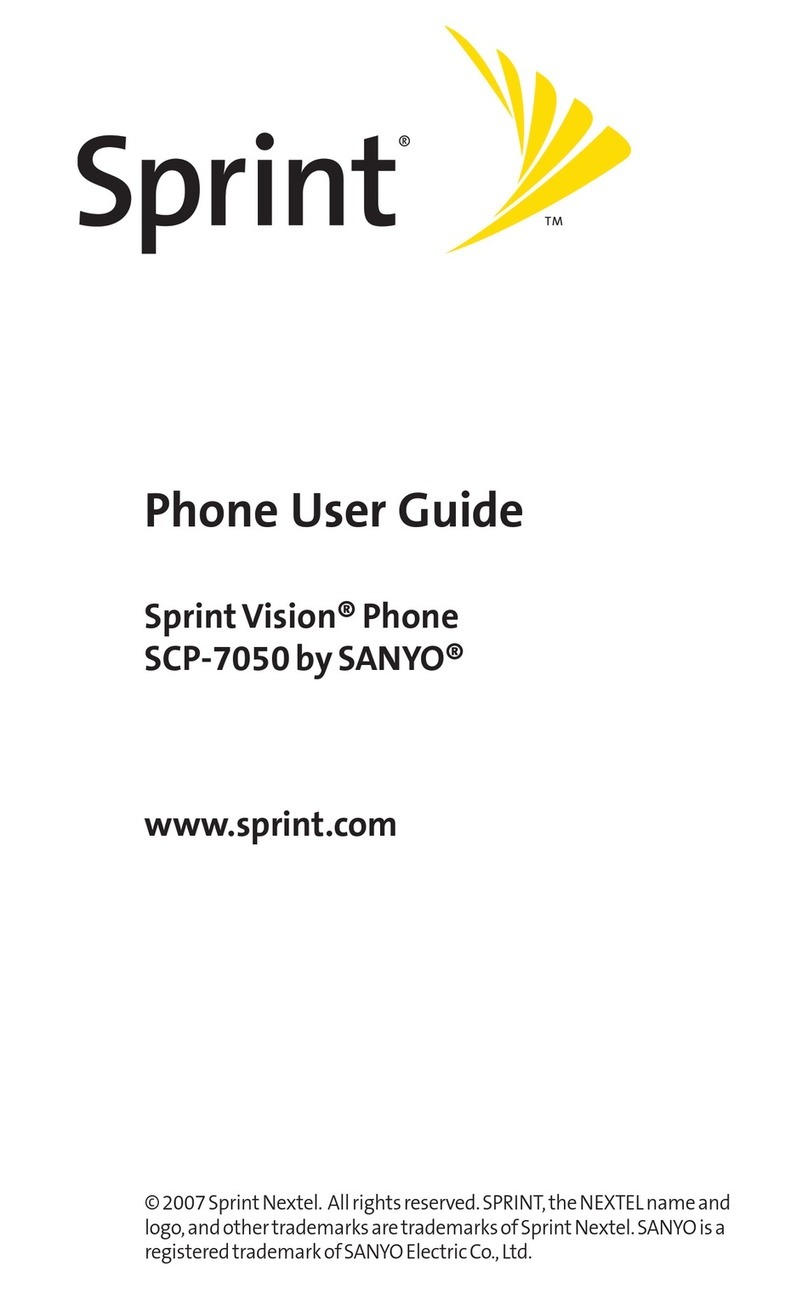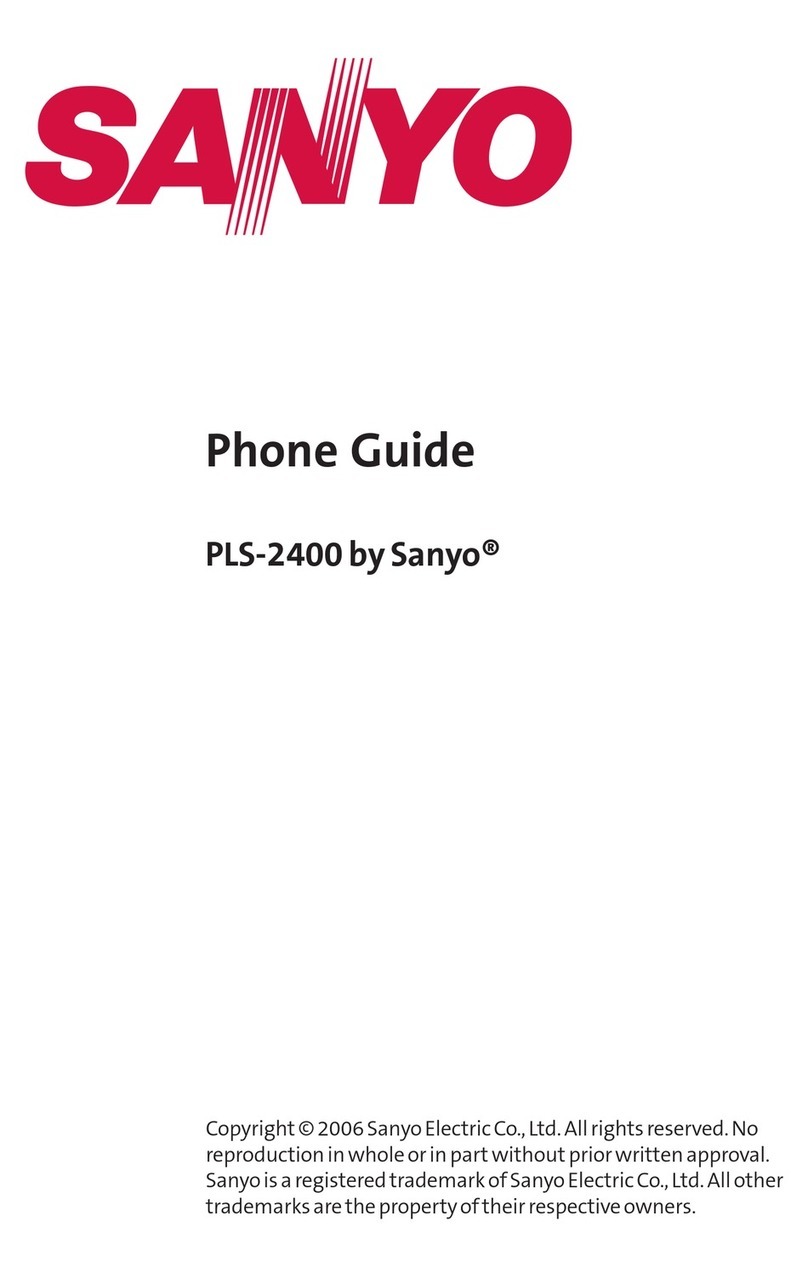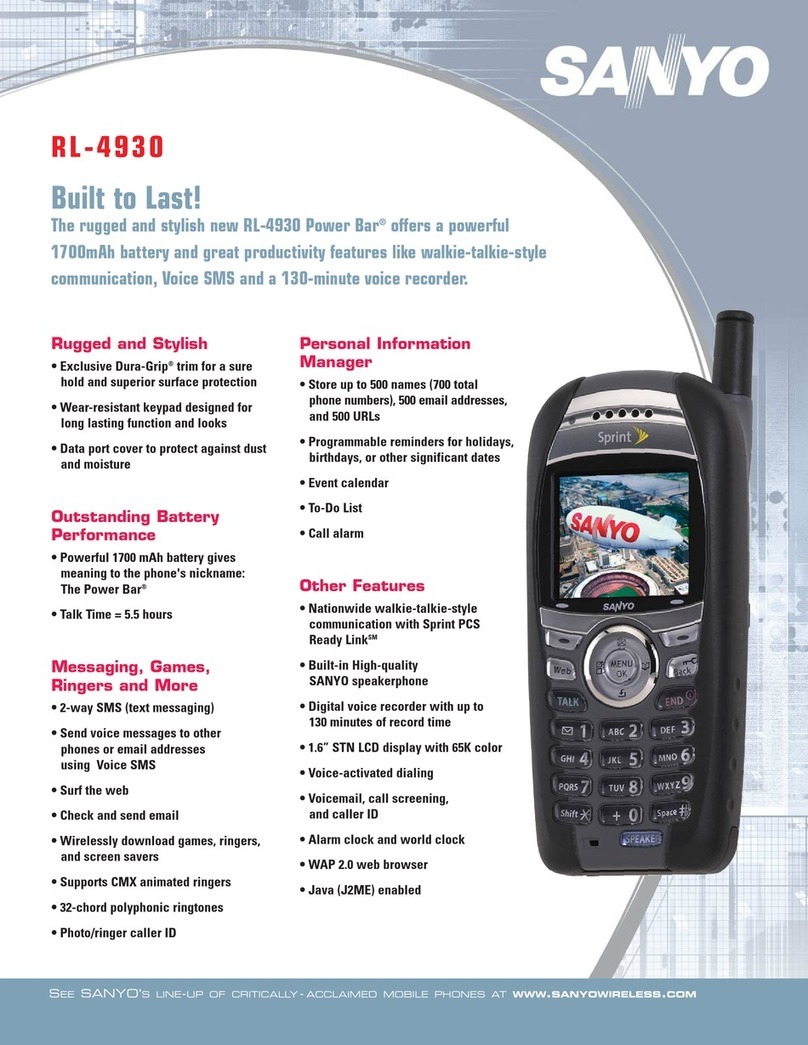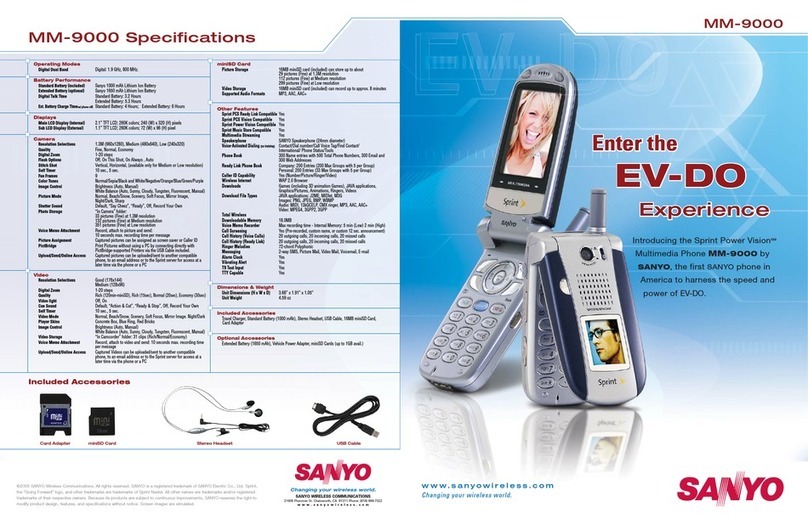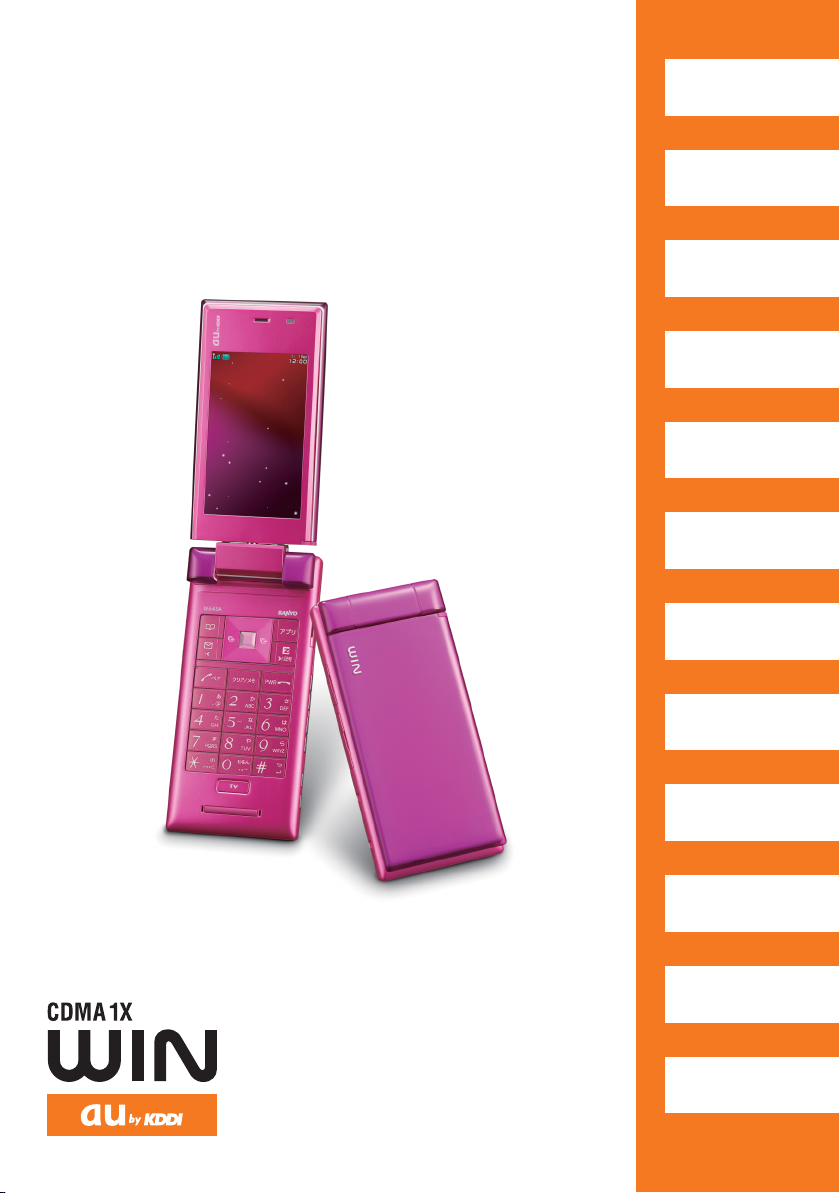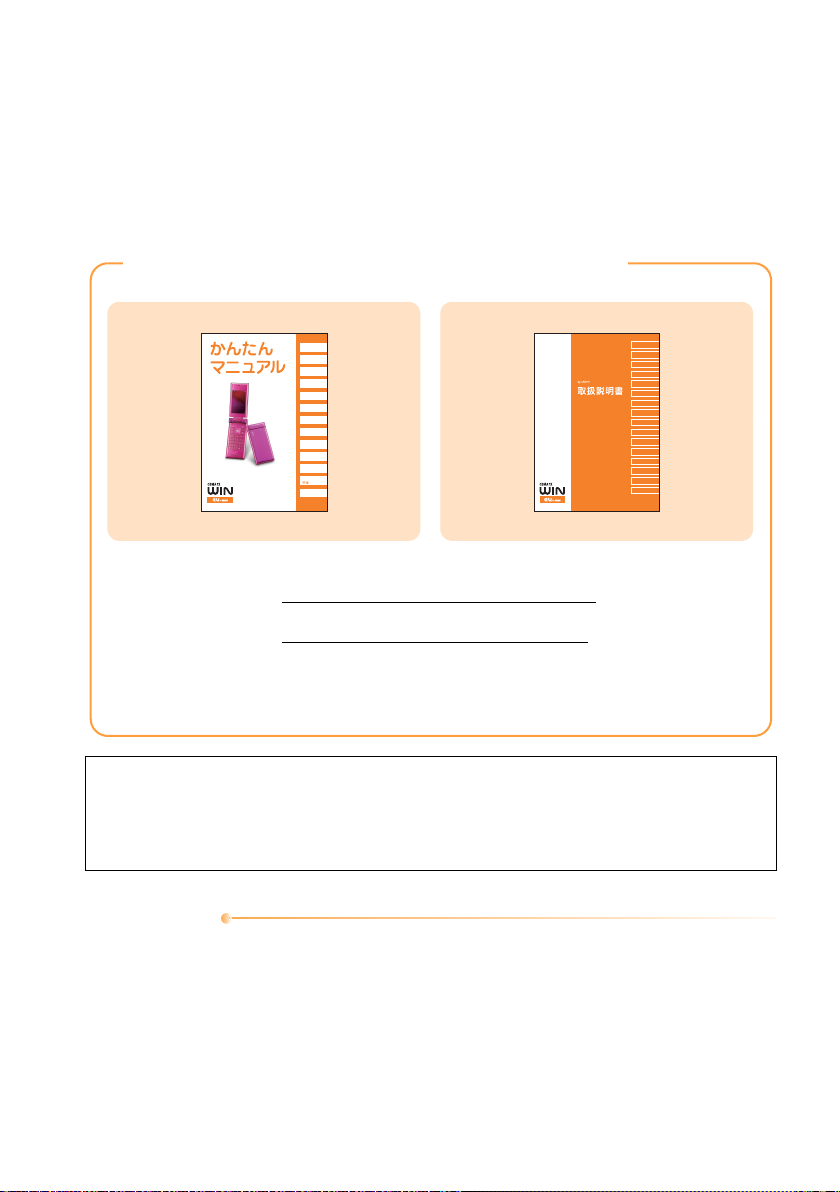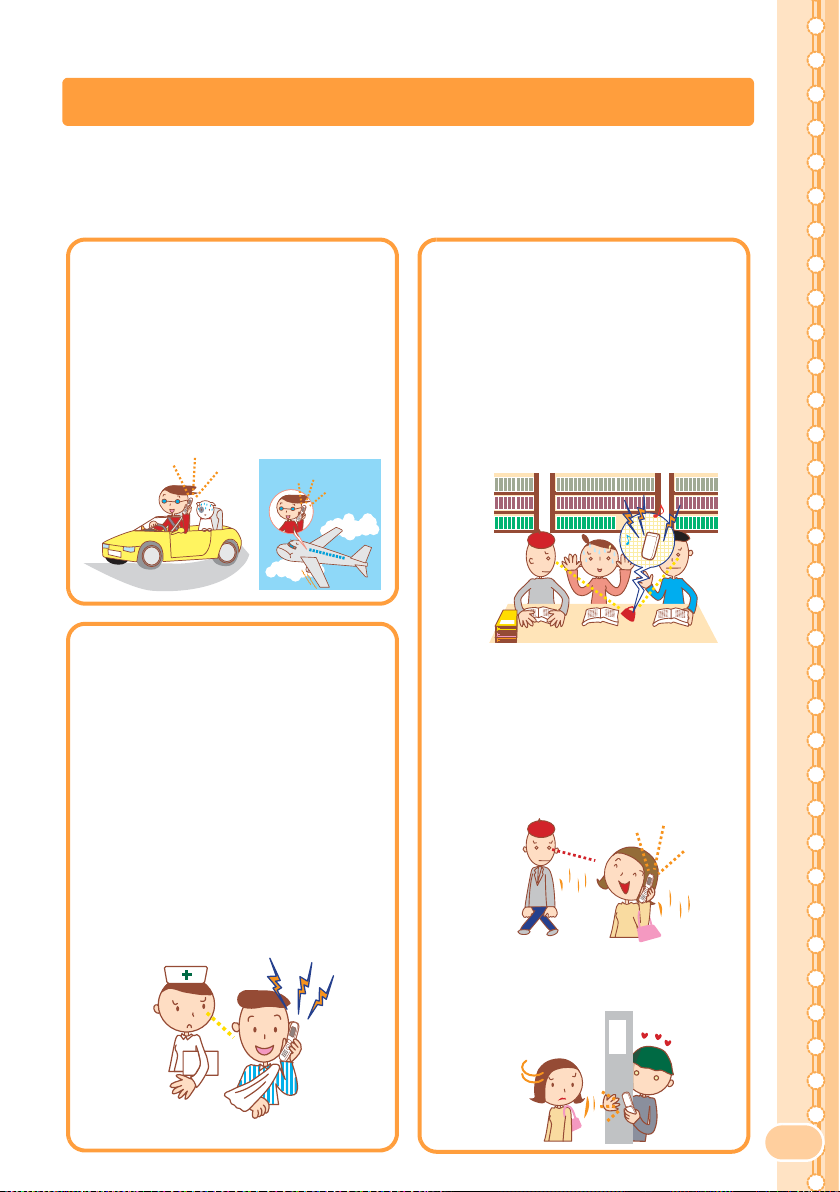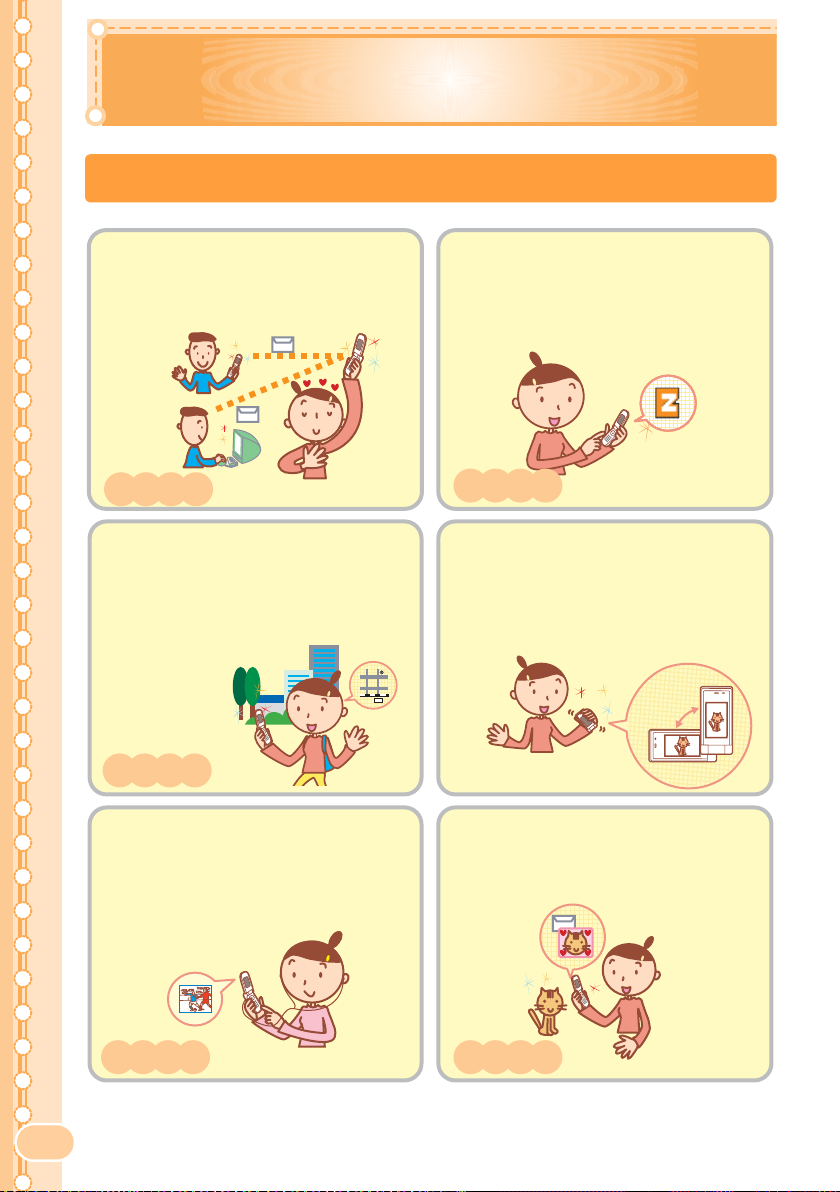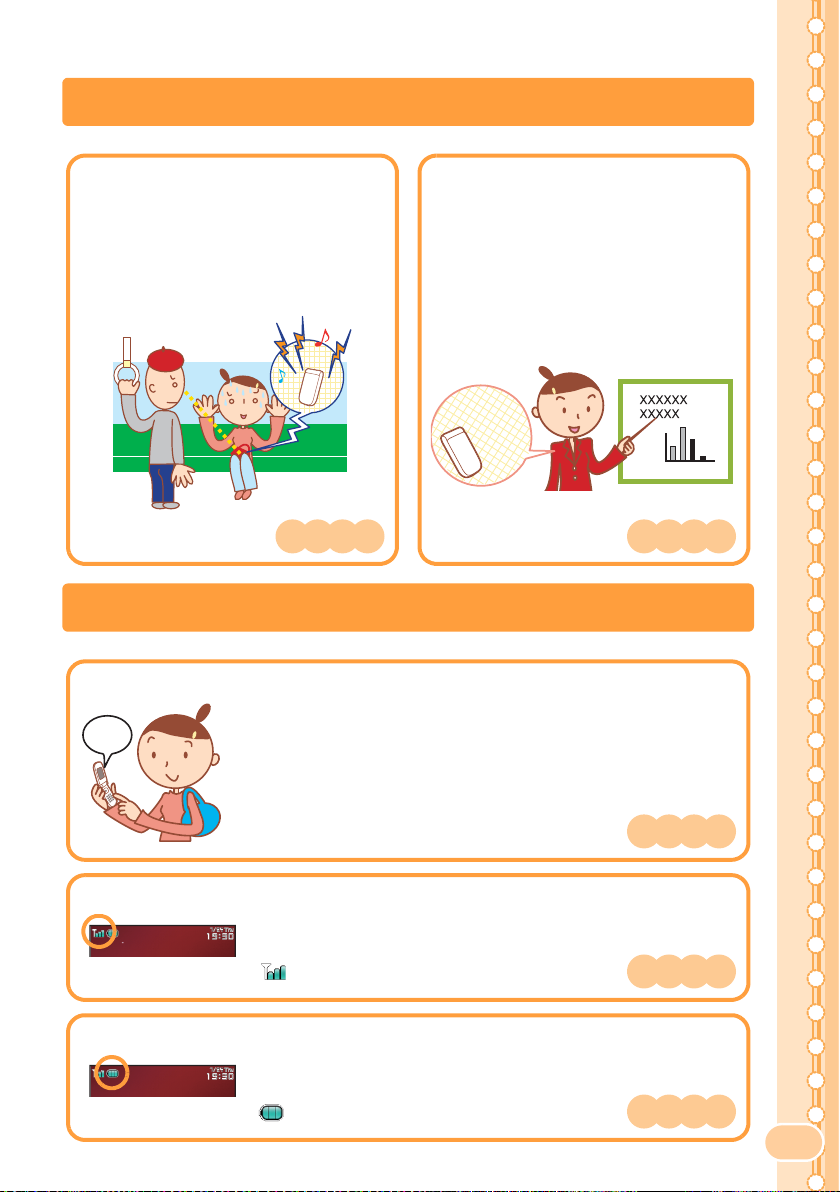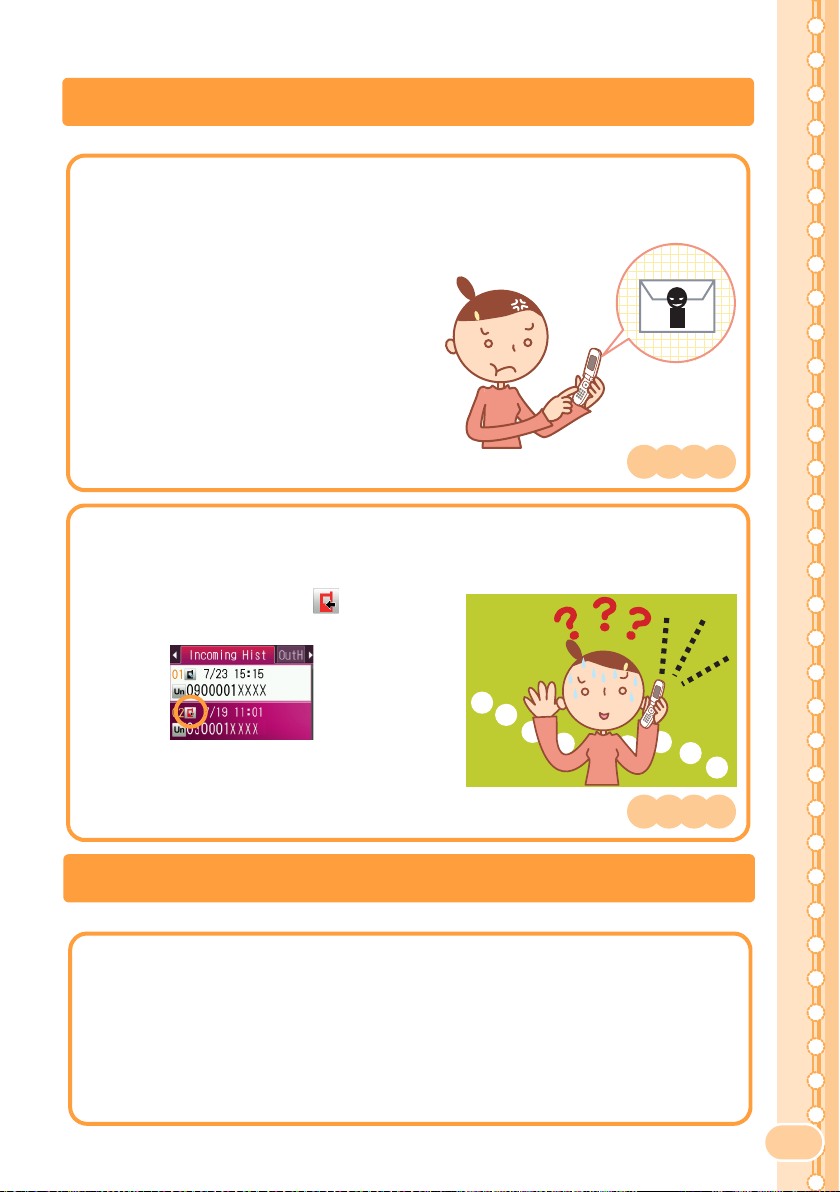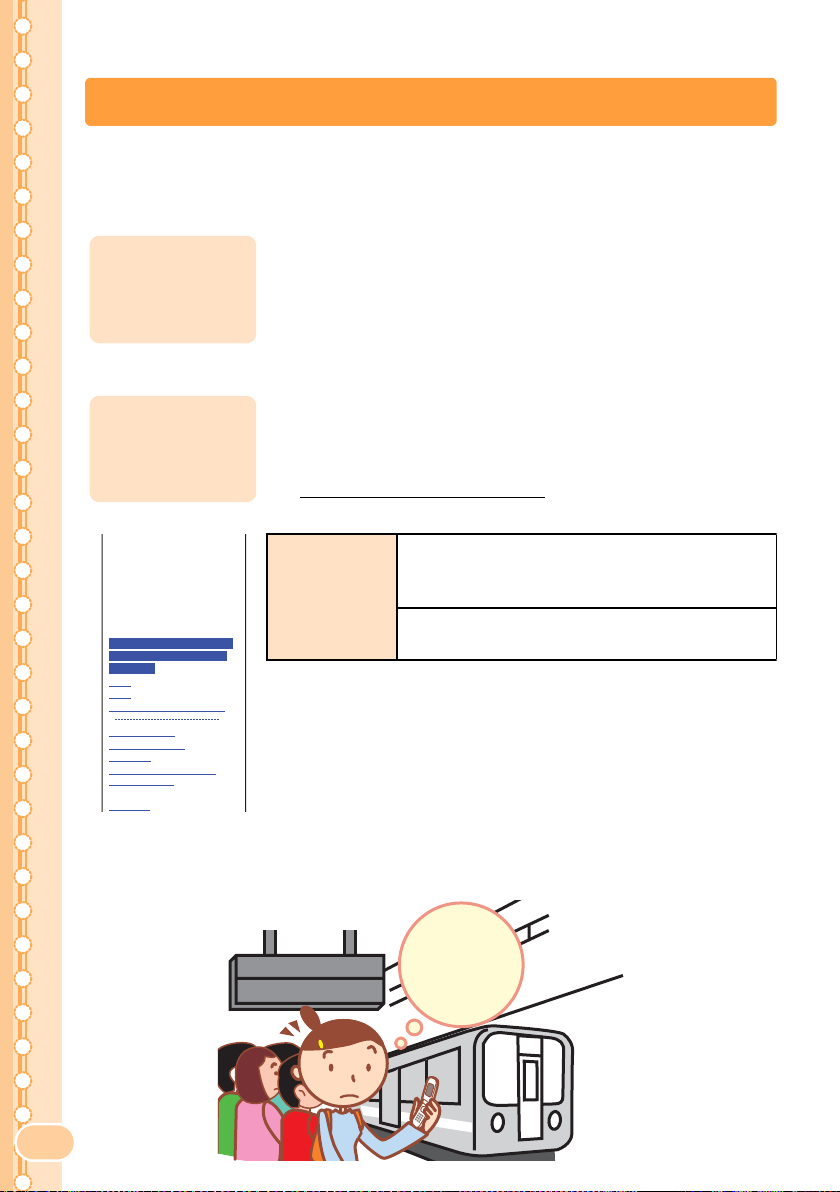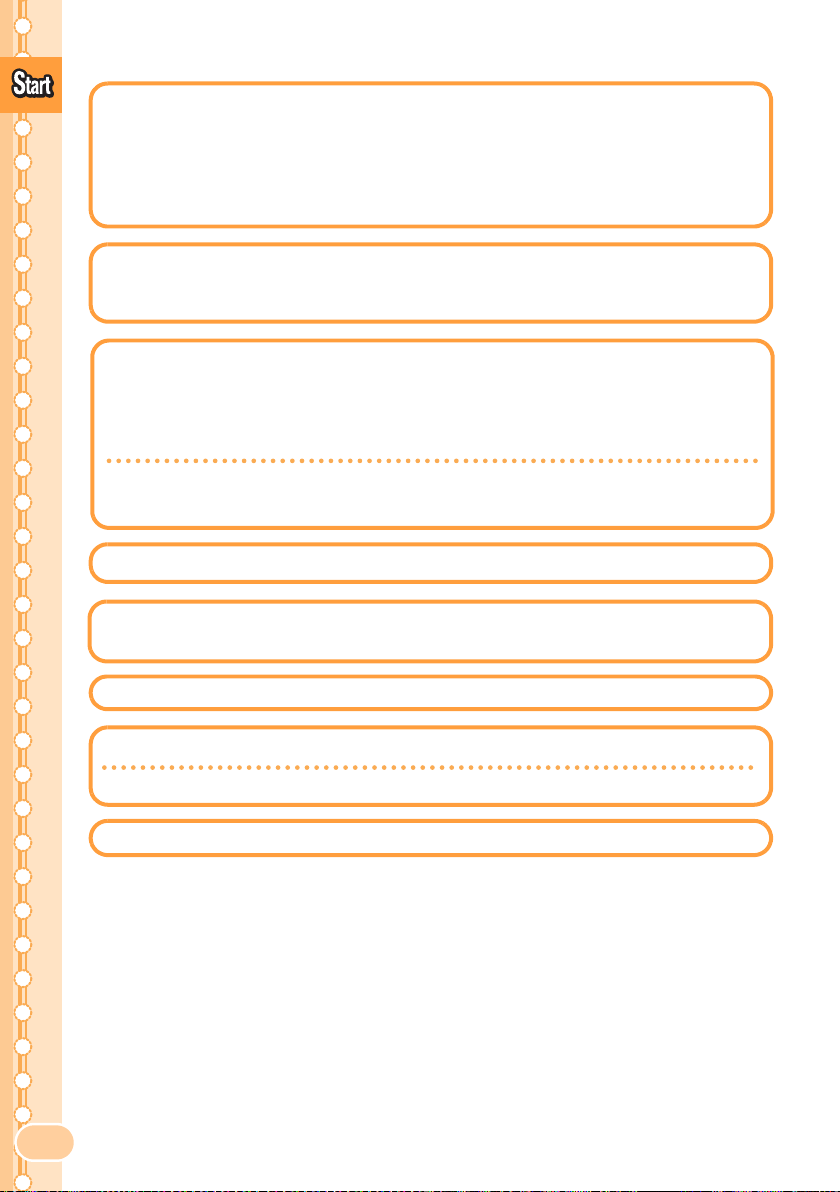7
Contents
Contents
Preface
Manners for Using Cellphones .........................................................1
What You Can Do with W64SA........................................................ 2
Manner Mode and Answer Memo .................................................... 3
Check the Power, Reception and Battery! ....................................... 3
Use of Your W64SA While Driving is Prohibited By Law ................. 4
Beware of Junk Mails and One-ring Calls! ....................................... 5
Making Key Operation Invalid .......................................................... 5
Disaster Message Board Service..................................................... 6
Bas
c o
Cellphone
Contents 7
Confirming the Package Contents.................................................... 9
Name of Parts ................................................................................ 10
Charging the Battery Pack ............................................................. 11
Setting to Front Style or Recording Oneself Style.......................... 12
Turning the Power ON/OFF ........................................................... 13
Switching Screen Display to English.............................................. 13
Basic Usage ................................................................................... 14
Icons............................................................................................... 18
Initializing E-mail and EZweb Settings ........................................... 18
Confirming Your Phone Number and E-mail Address.................... 19
Changing Your E-mail Address...................................................... 20
Be
ore Use
Making a Call.................................................................................. 22
Making an International Call........................................................... 22
Answering a Call ............................................................................ 23
Calling Back (Outgoing History/Incoming History) ......................... 24
Countermeasure for One-ring Calls ............................................... 24
Adjusting the Other Party's Voice Volume ..................................... 25
Setting Answer Memo .................................................................... 25
Playing Back Messages on Answer Memo .................................... 26
Changing Ringer Type and Volume ............................................... 27
Setting Manner Mode ..................................................................... 29
Phone
all
Switching Input Mode..................................................................... 30
Entering Single-byte Alphanumeric Characters ............................. 30
Entering E-mail Address................................................................. 31
Entering Pictograph........................................................................ 32
Inputt
ng Text
Registering Data in Address Book ................................................. 33
Making a Call from Address Book.................................................. 35
Editing Address Book Data ............................................................ 36
Registering Data from Outgoing/Incoming History......................... 37
Registering Data as Pair Partner.................................................... 38
Making a Call to the Pair Partner ................................................... 39
Address Book
Pa
r Funct
on