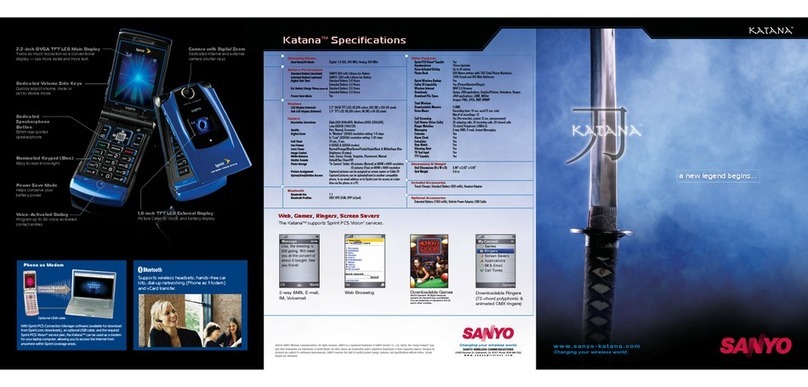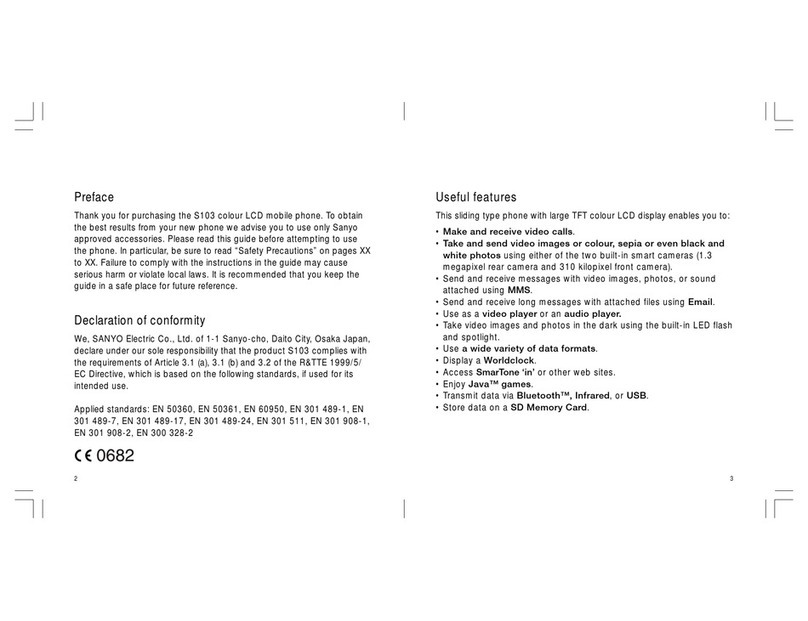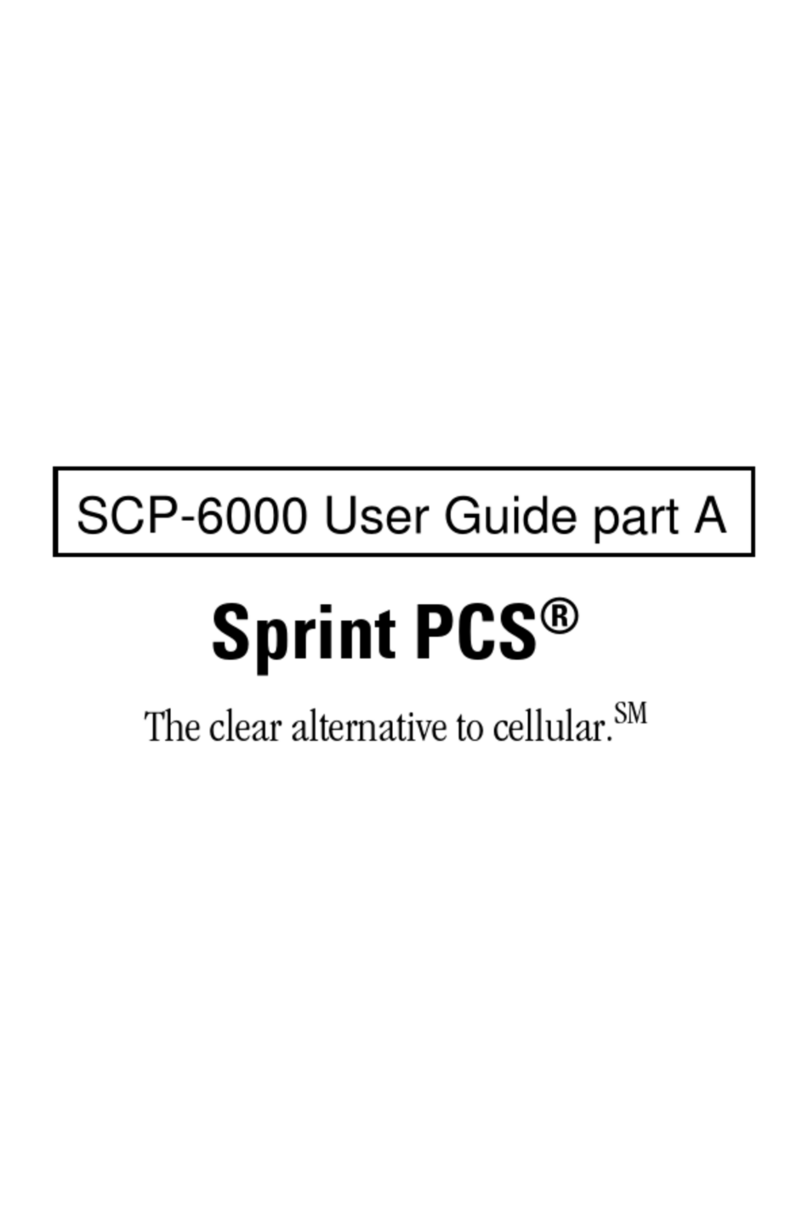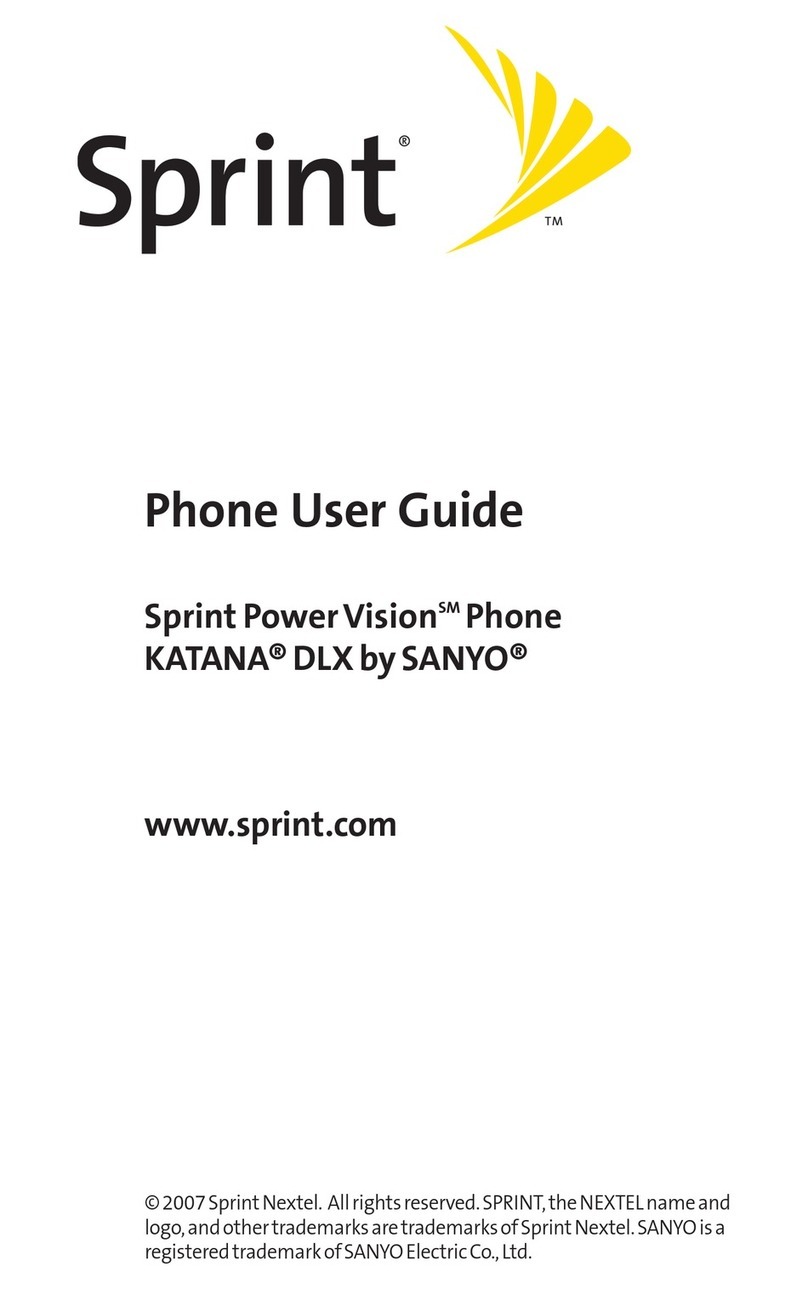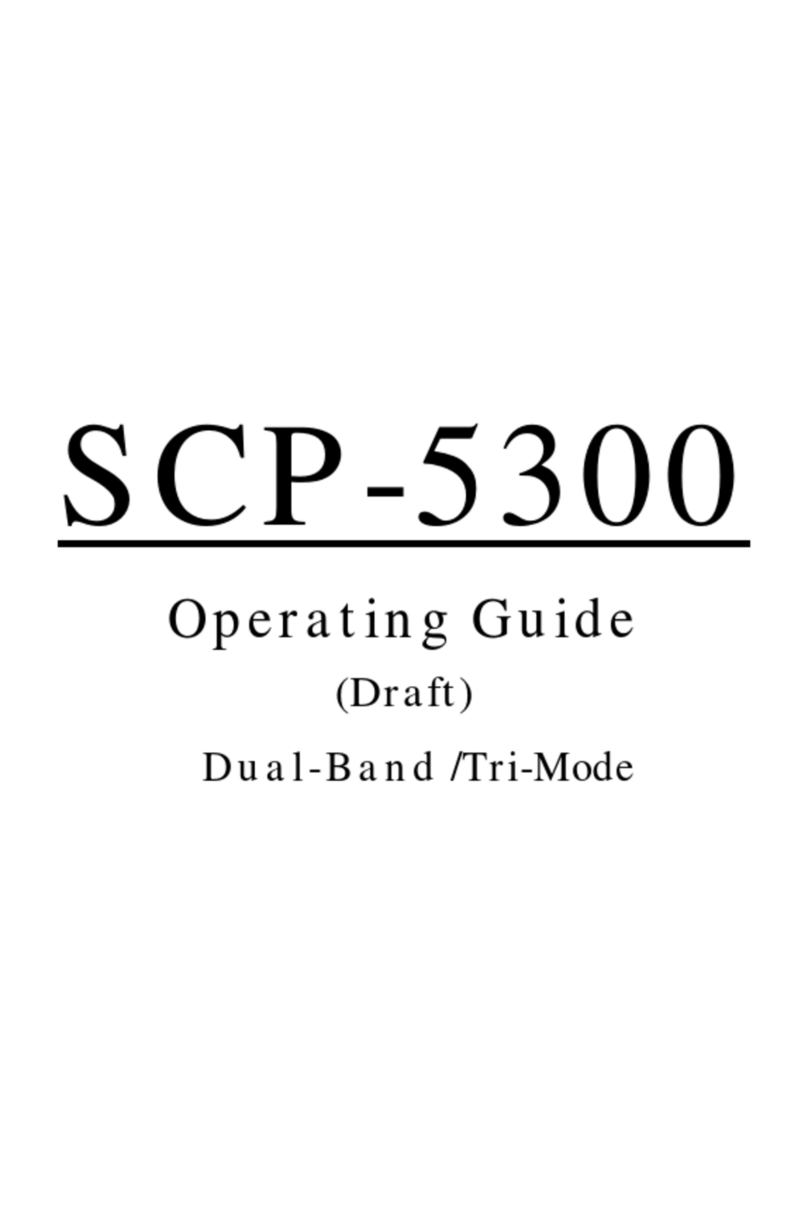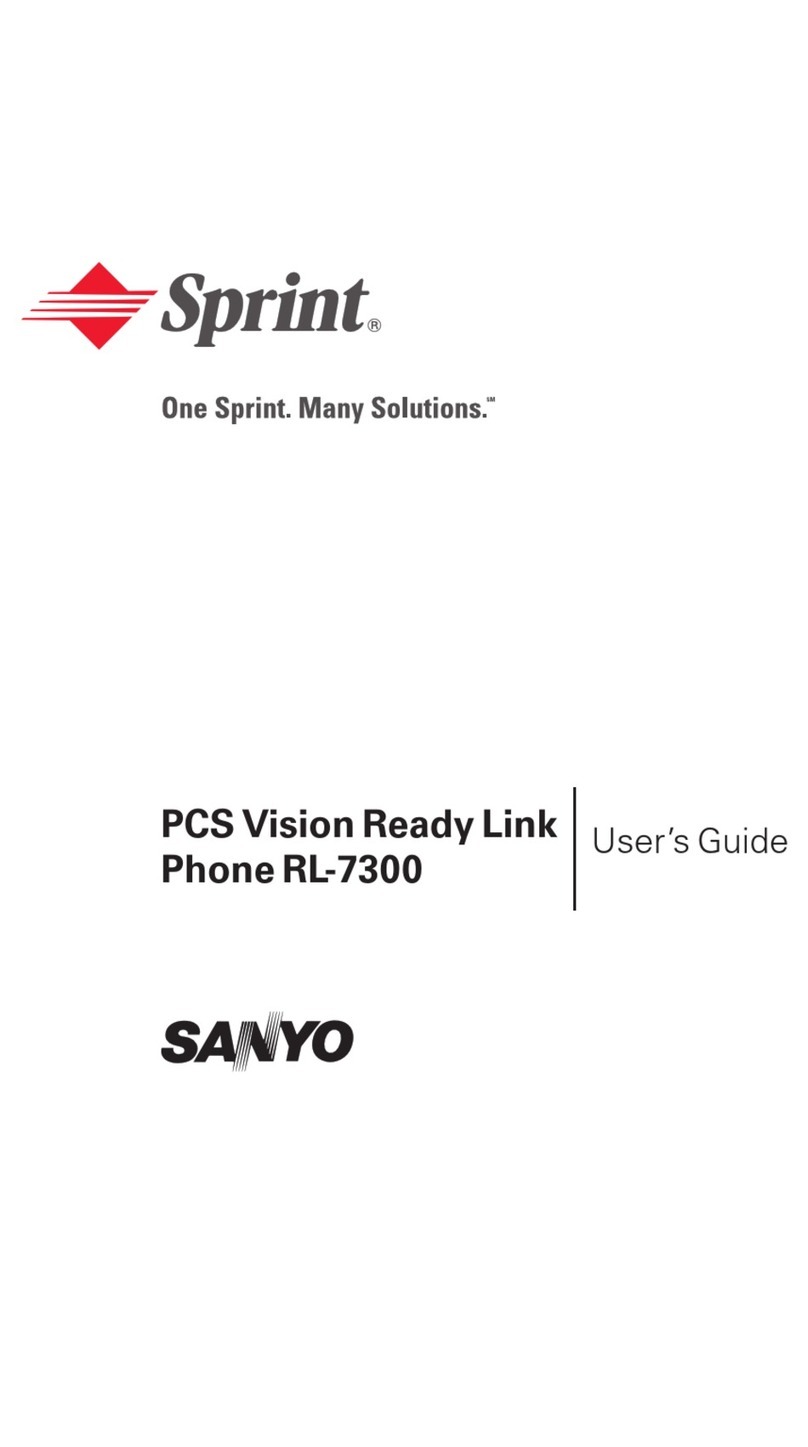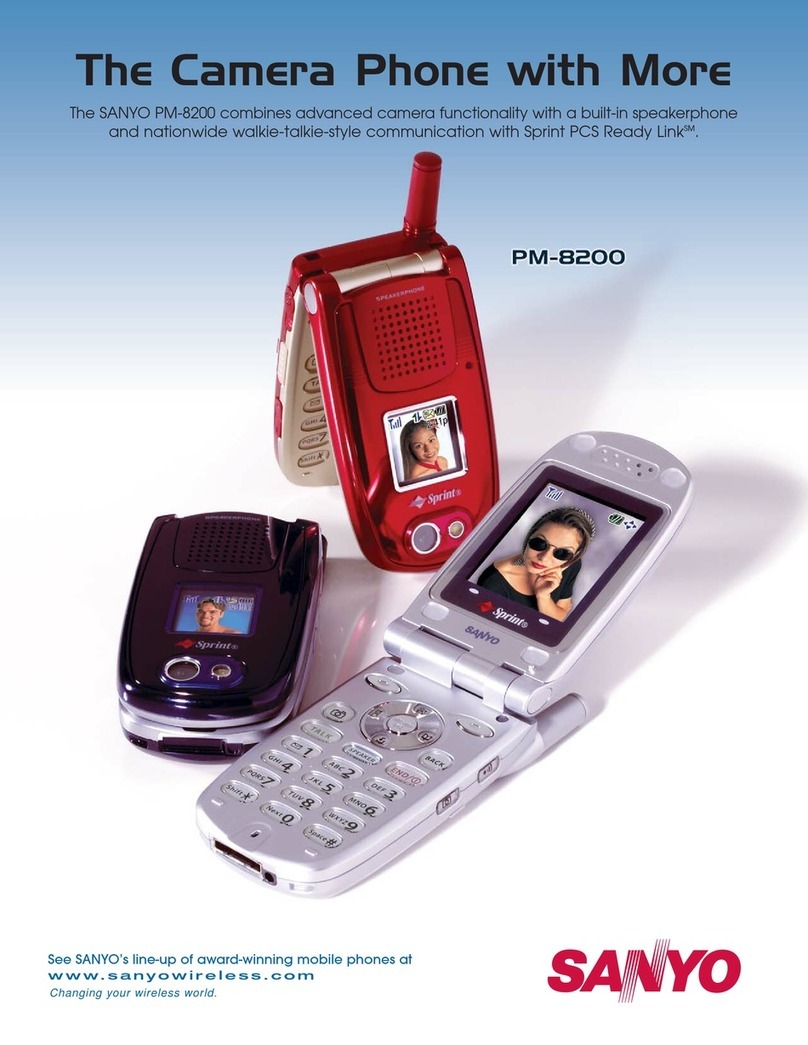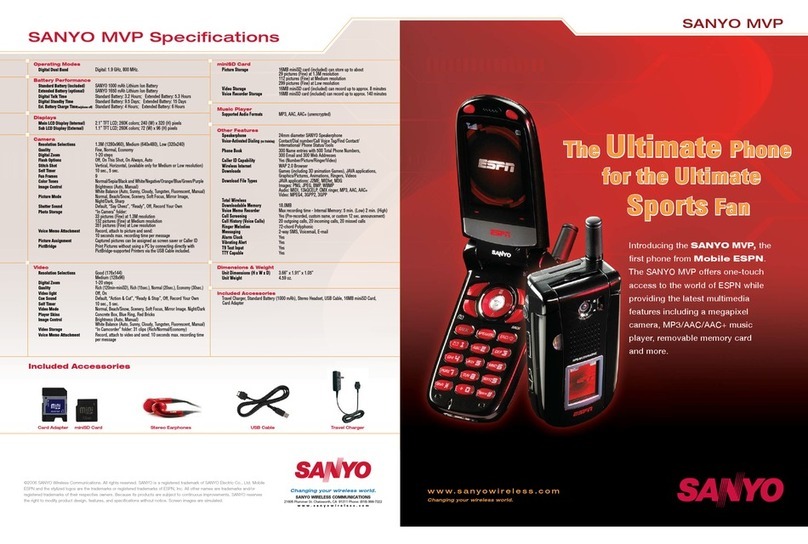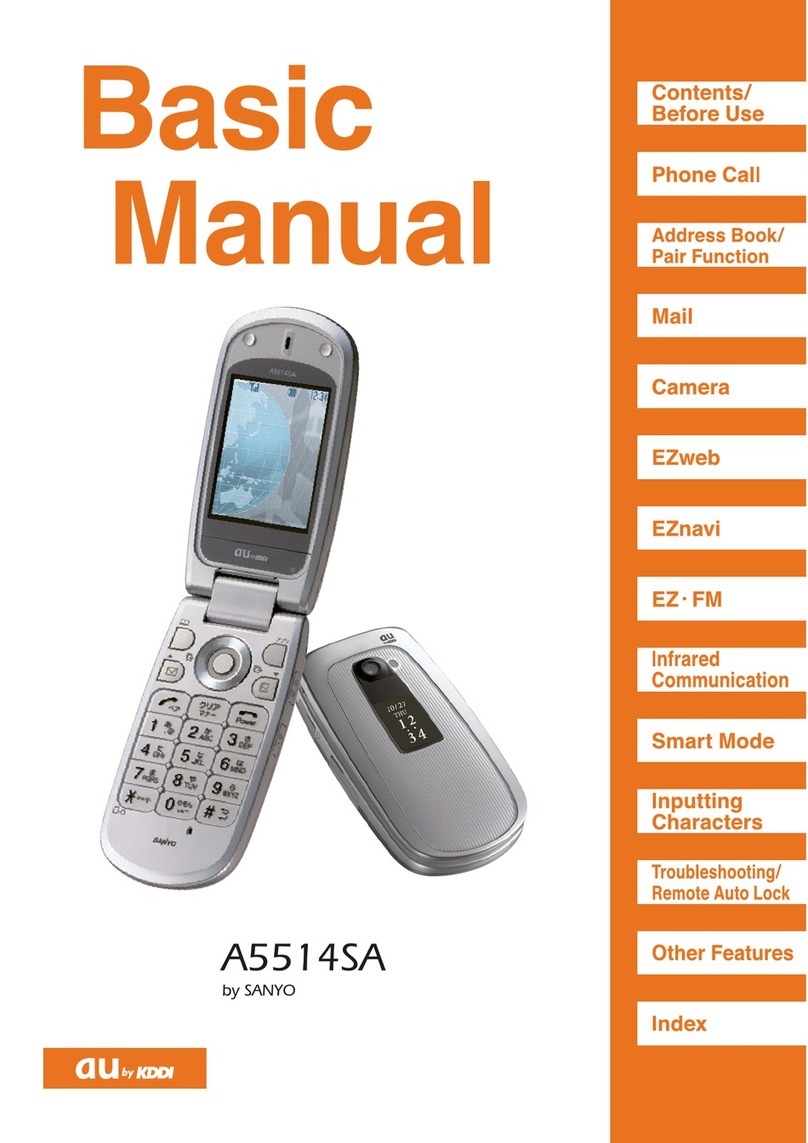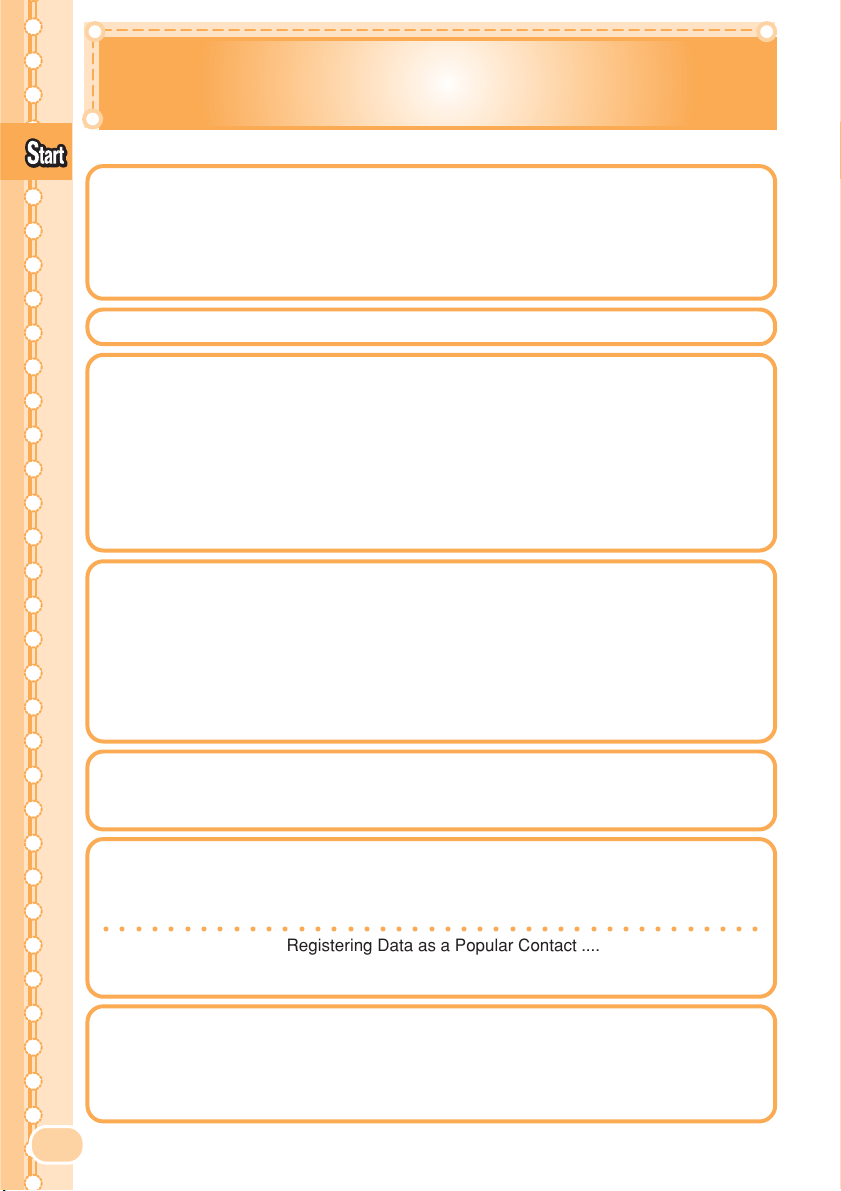88
Contents
Contents
Manners for Using Cellphones ................................................ 1
What You Can Do with the W41SA ......................................... 2
Manner Mode and Answer Phone ........................................... 3
Check the Power, Reception and Battery! ............................... 3
Not Using Your W41SA While Driving ..................................... 4
Beware of Junk Mails and One-Ring Calls! ............................. 5
Making Side Key Operation Invalid ......................................... 5
Disaster Bulletin Board Service ............................................... 6
Contents 8
Confirming the Package Contents ......................................... 10
Name of Parts ....................................................................... 11
Inserting the miniSD™ Memory Card (Commercially Available) ...
12
Charging the Battery Pack .................................................... 13
Turning the Power ON ........................................................... 14
Switching Screen Display to English ..................................... 15
Basic Usage of the Phone ..................................................... 17
Icons ...................................................................................... 19
Initializing the E-mail and EZweb Settings ............................ 20
Confirming Your Phone Number and E-mail Address ........... 21
Changing Your E-mail Address .............................................. 22
Making Calls .......................................................................... 24
Answering Calls ..................................................................... 24
Calling Back (Outgoing Calls/Incoming Calls) ....................... 25
Countermeasure for One-Ring Calls ..................................... 25
Changing Ringer Type ........................................................... 26
Adjusting Ringer Volume ....................................................... 28
Adjusting the Other Party’s Voice Volume ............................. 29
Setting Manner Mode ............................................................ 29
Setting Answer Phone ........................................................... 30
Playing Back Messages on Answer Phone ........................... 31
Switching the Input Mode ...................................................... 32
Entering Single-byte Alphanumeric Characters ..................... 32
Entering E-mail Addresses .................................................... 34
Entering Pictographs ............................................................. 35
Registering Data in the Address Book ................................... 36
Making a Call from the Address Book ................................... 38
Editing Address Book Data .................................................... 39
Registering Data from Outgoing/Incoming Calls ................... 40
○○○○○○○○○○○○○○○○○○○○○○○○○○○○○○○○○○○○○○○○○
Registering Data as a Popular Contact ................................. 41
Making a Call to the Popular Contact .................................... 42
Sending a Mail to the Popular Contact .................................. 42
E-mail .................................................................................... 43
Creating and Sending E-mail ................................................ 44
Reading Received E-mail ...................................................... 47
Reading E-mail from the Inbox .............................................. 49
Replying to Received E-mail ................................................. 50
Blocking Junk Mails ............................................................... 52
Basics of the
Cellphone
Before Use
Phone Call
Pair Function
Address Book
Mail
Inputting Text