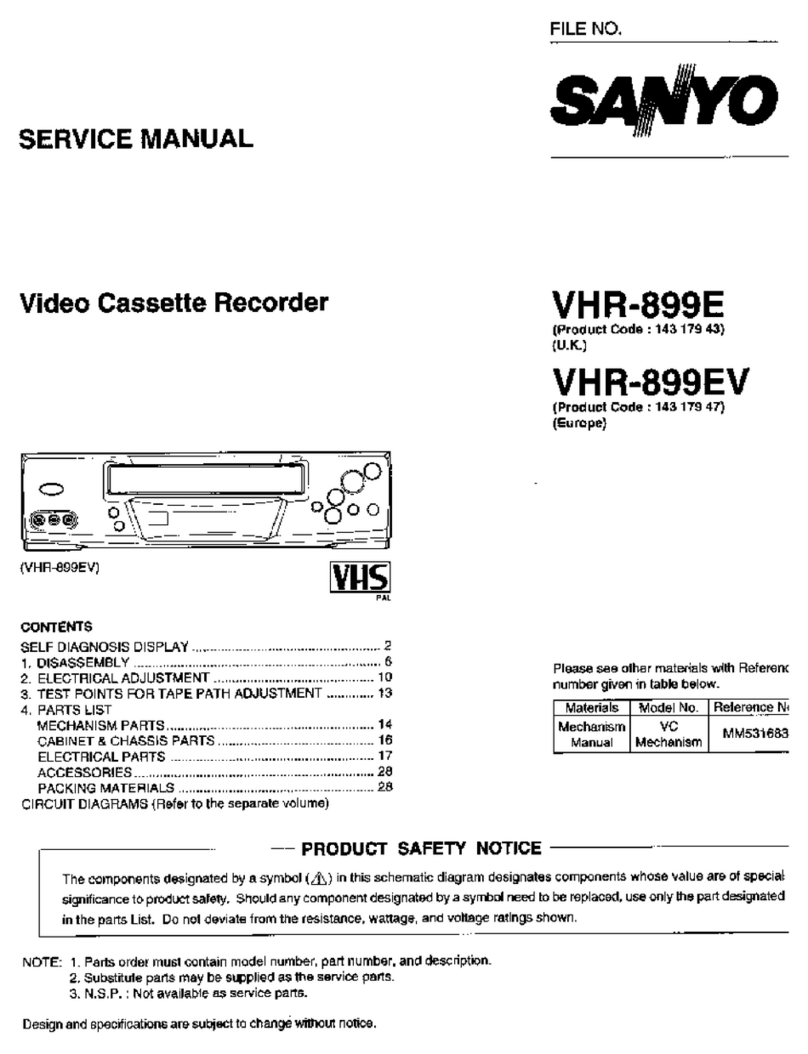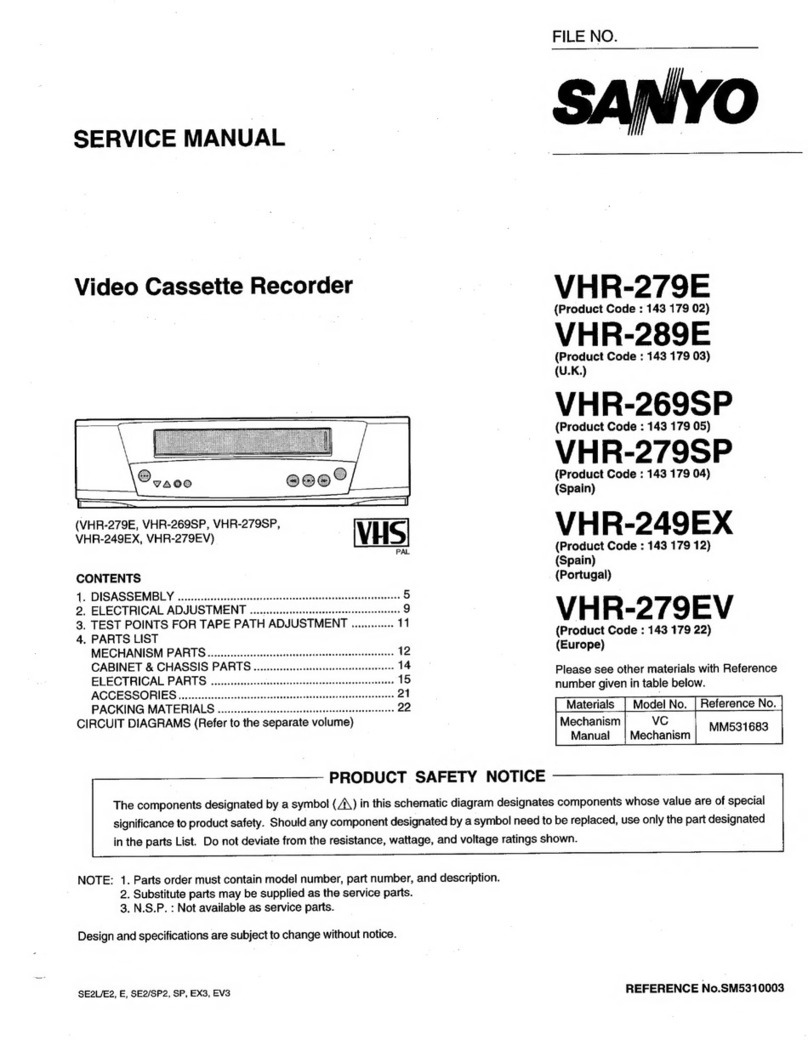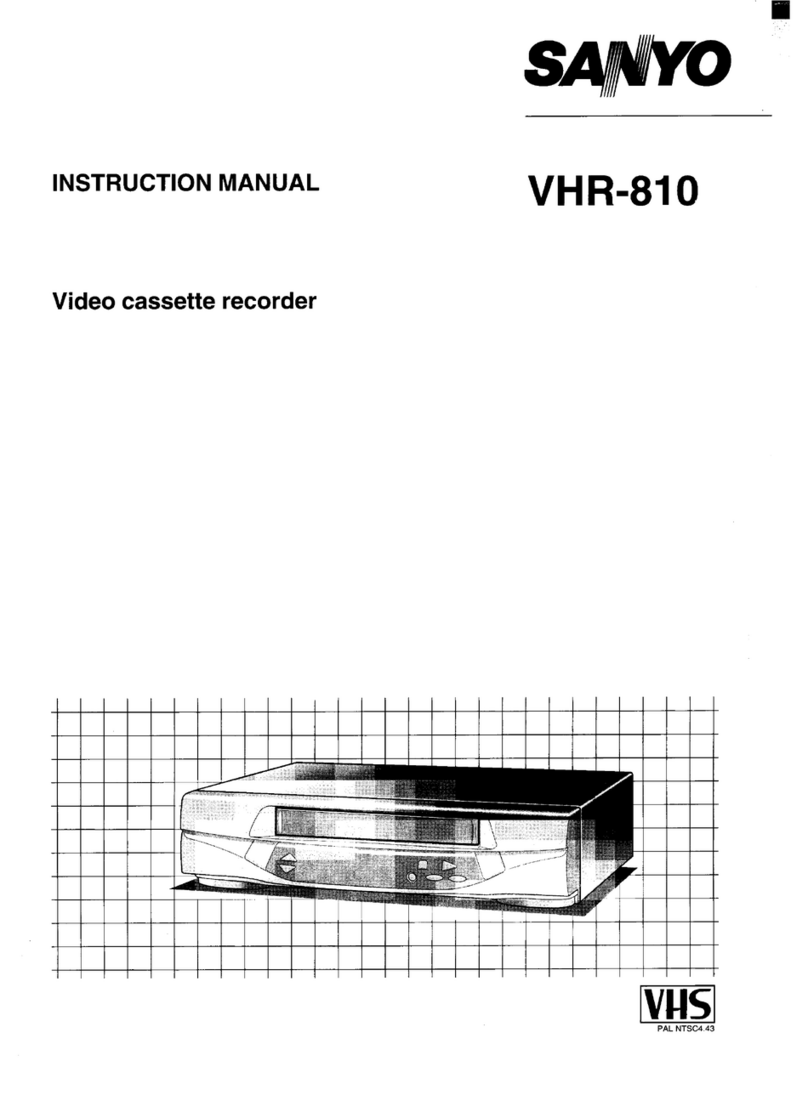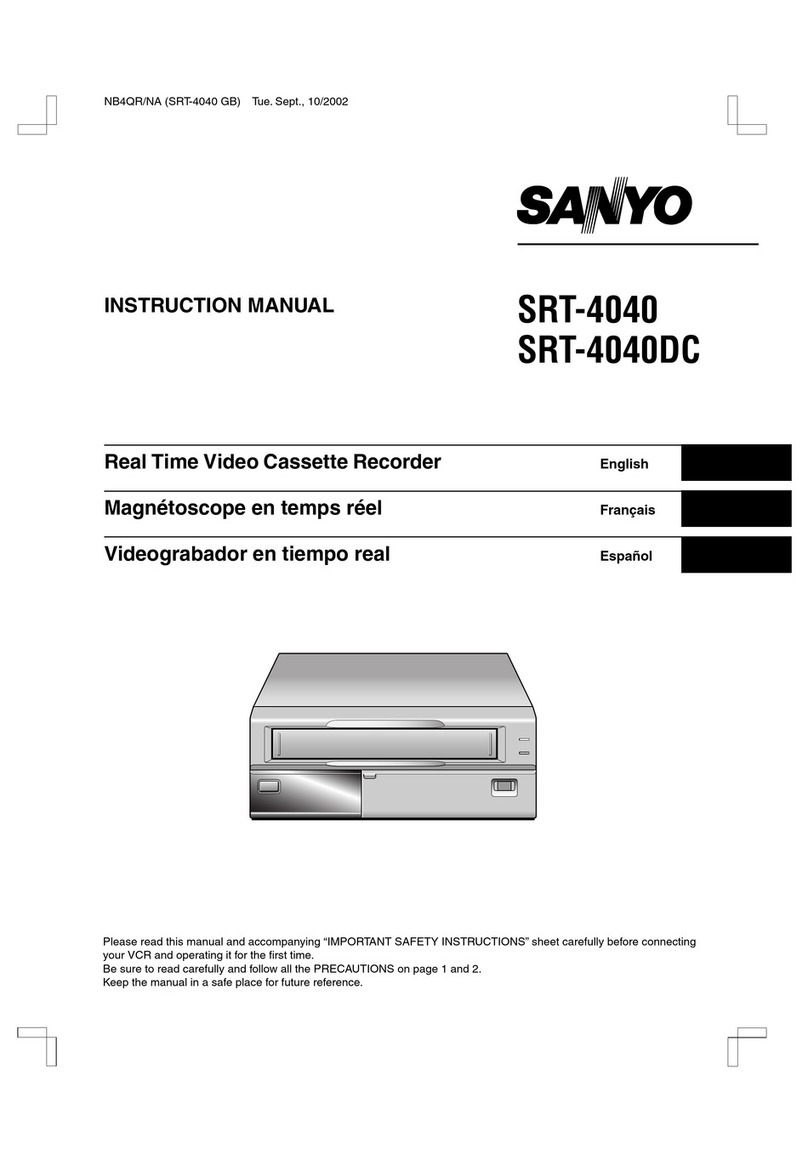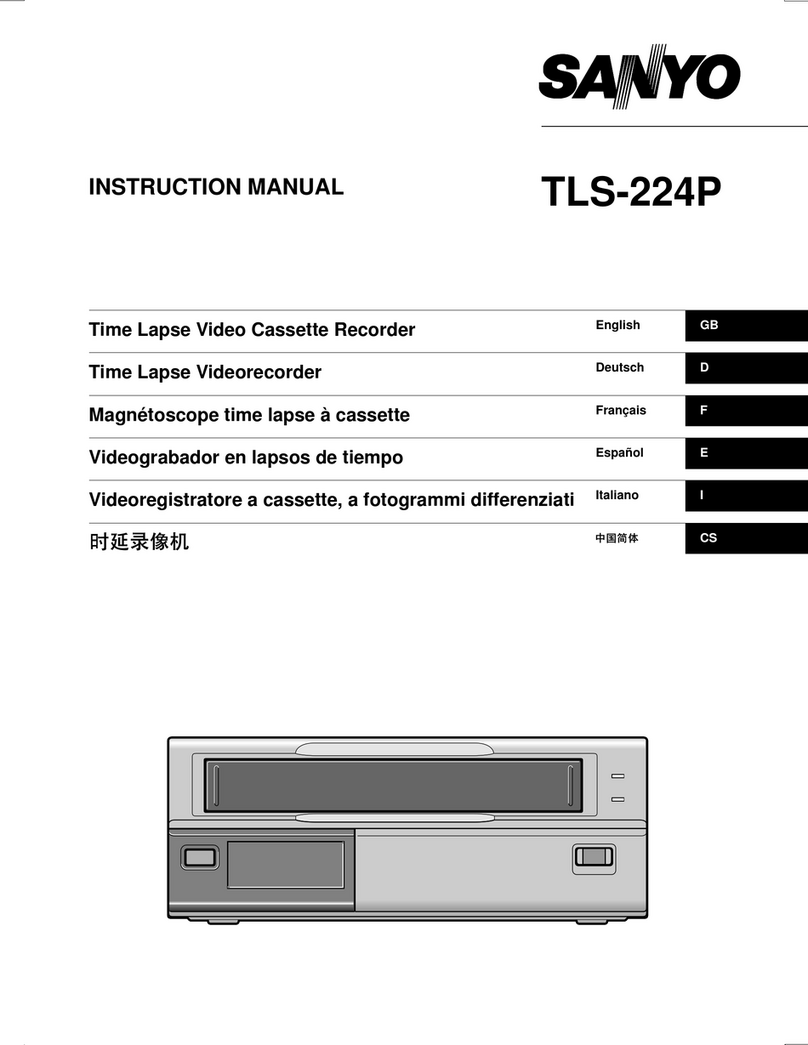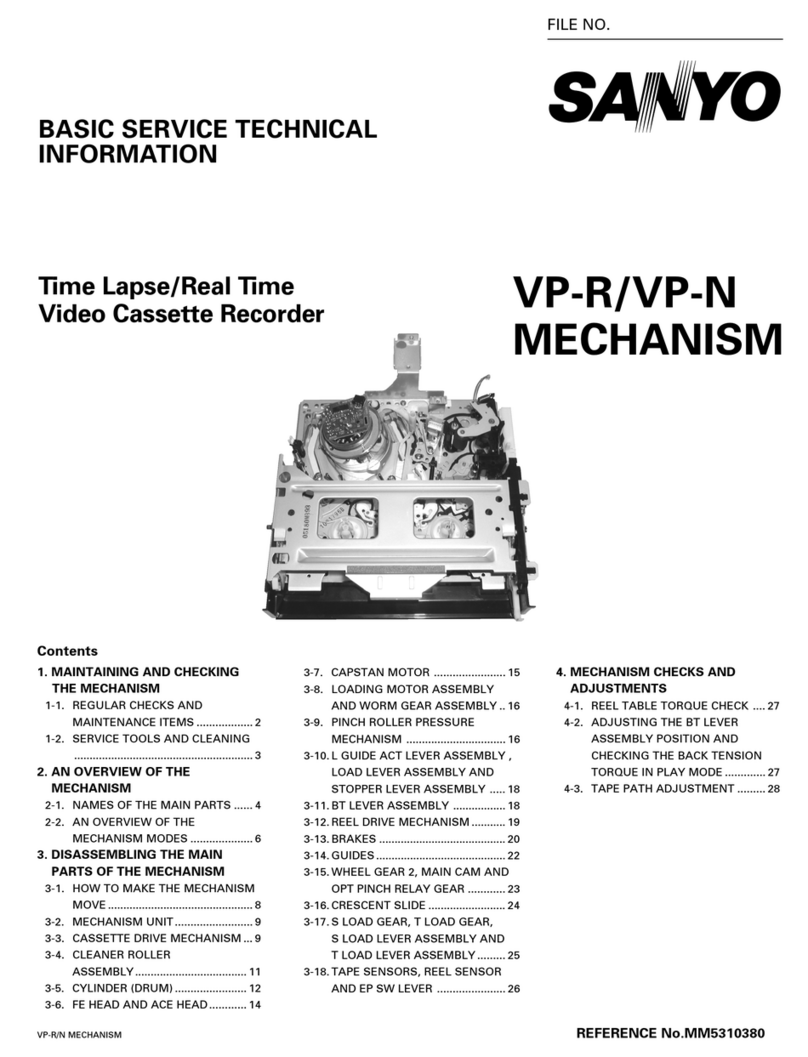i
PRECAUTIONS
•l This VCR is based on a VHS-PAL signal system. Only
video cassettes bearing the ~symbol can be used.
❑Video cassette recorders bearing the HQ mark incorporate
VHS high picture quality technology. Note that there is
interchangeability with former VHS video cassette
recorders.
DANGER: This VCR contains live parts. Do not remove
the cabinet.
WARNING: TO PREVENT FIRE OR SHOCK HAZARD, DO
NOT EXPOSE THIS PRODUCT TO RAIN OR MOISTURE.
•1
❑
❑
•1
•1
❑
❑
•1
•1
The unauthorized recording of television programmed, video
tapes, films and other such material may infringe upon
copyright or the rights of third parties.
Be sure to use this VCR only in atemperature range of 5°C
to 40°C and at less than 80?4. humidity.
Do not place anything, except VHS video cassette tapes, in
the unit.
Do not allow rain, steam, dew, saltwater, sand, oily smoke,
metal objects, etc. to get into the unit.
Place the VCR on a flat, stable, level surface. Never subjeot
it to violent shaking or any other shock or impact.
Do not expose the unit to high temperatures. Excessive
heat (heat sources such as heaters, ovens, closed car on
hot days, etc.) may damage the unit.
Do not stack anything on top of your VCR, or block the air
vents, to prevent damaging or overheating.
Do not use the unit under the following conditions:
“in locations with high humidity
●in presence of excessive dirt or dust
●in areas subject to strong vibrations
●near strong magnetic fields (e.g. transmitting antennas,
motors, fluorescent lights, etc.)
If the unit does not operate properly, switch it off, refer to
the “TROUBLESHOOTING” or consult adealer or a
service center.
The POWER button of this VCR is asecondary circuit, and
does not disconnect the unit from the AC power source, even if
the VCR is in stand-by, as long as the power cord is connected
to an AC electrical outlet.
Note: Stand-by is the condition in which only the time is
Be careful of condensation
Condensation is the moisture that forms on the outside of a
glass when you fill it with cold water. Condensation can also
form inside aVCR when it is suddenly moved from acold
place to awarm, humid one, or when aheater has been turned
on to quickly heat the room.
Particular care must be taken with your VCR because water
particles that form on the video head drum, which is the main
VCR mechanism, can cause the video tape to stick to the
drum. This prevents proper tape travel and may damage both
tape and mechanism.
Follow the procedures below the first time you use the
VCR, and whenever you use it in places which are subject
to condensation:
OConnect the aerial cable and make all other necessary
connections.
@Plug the power cord into awall socket.
@Turn on the VCR power to warm it up and speed up the
drying of any water particles that may have formed on the
video head drum.
ODO not insert avideo cassette.
Ittakes about 1-1/2 to 2hours to completely eliminate
condensation. Wait at least this long before using the
VCR.
Power on display
1+-