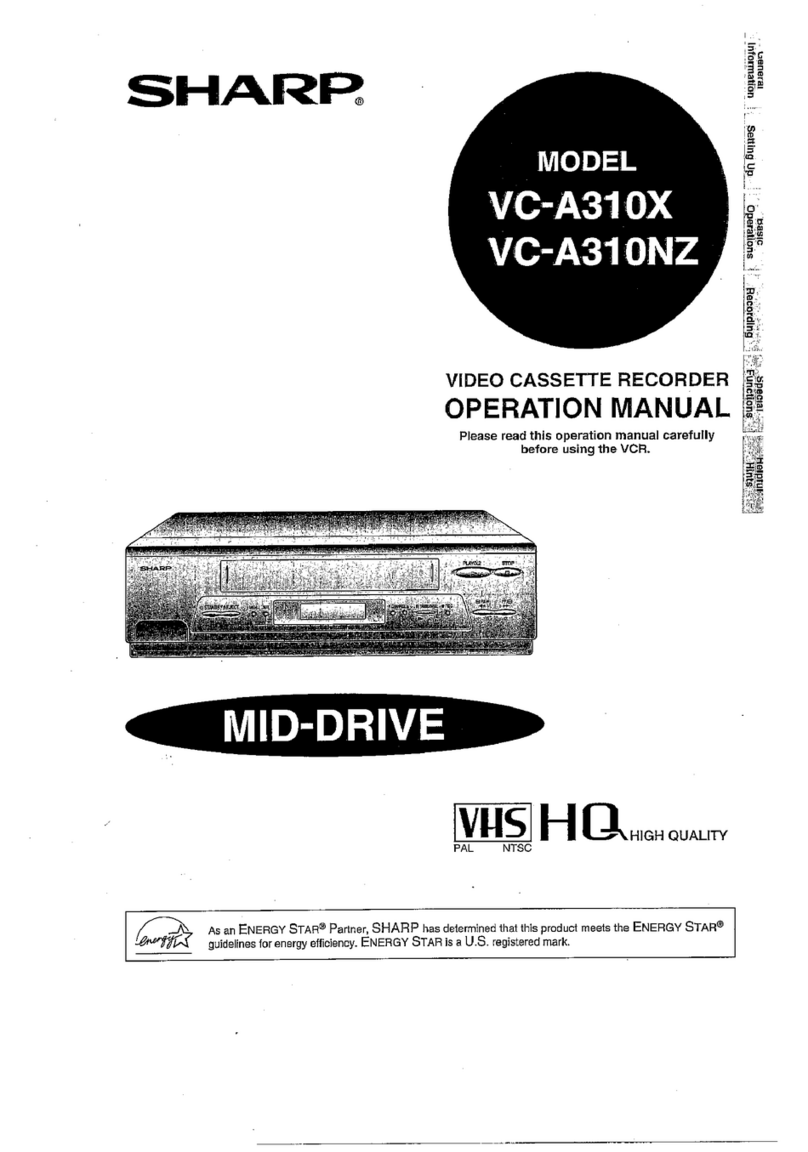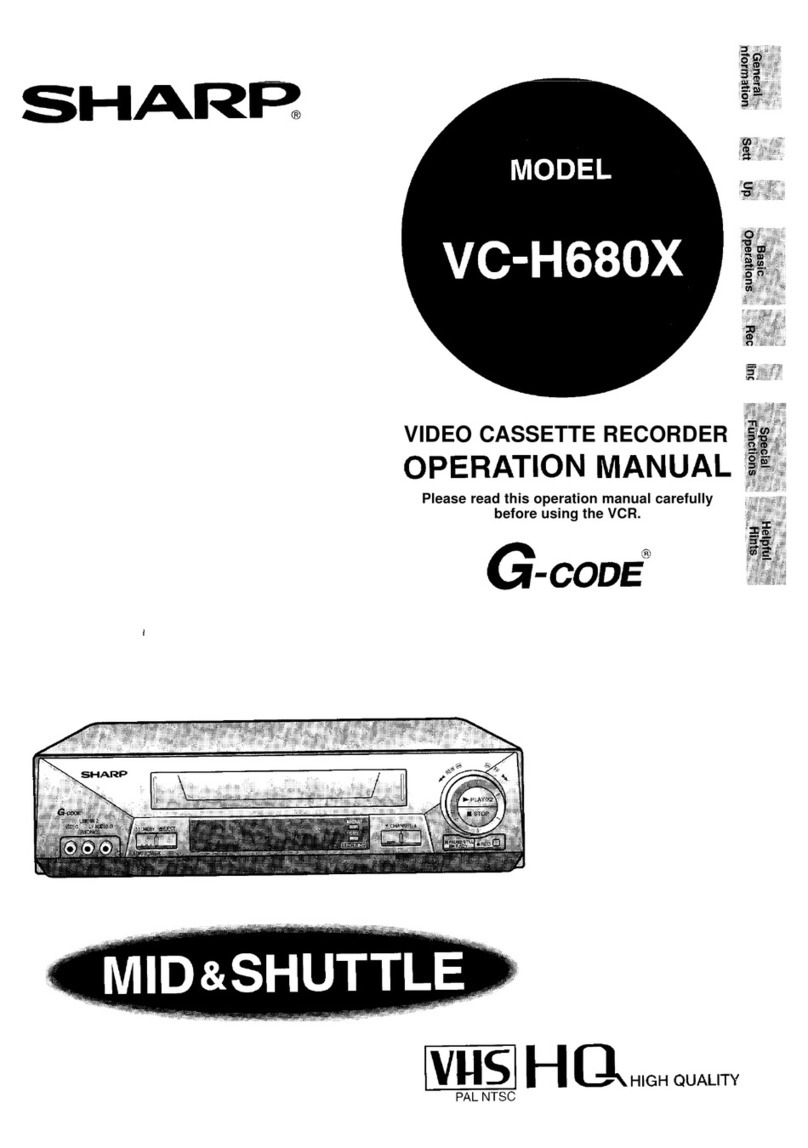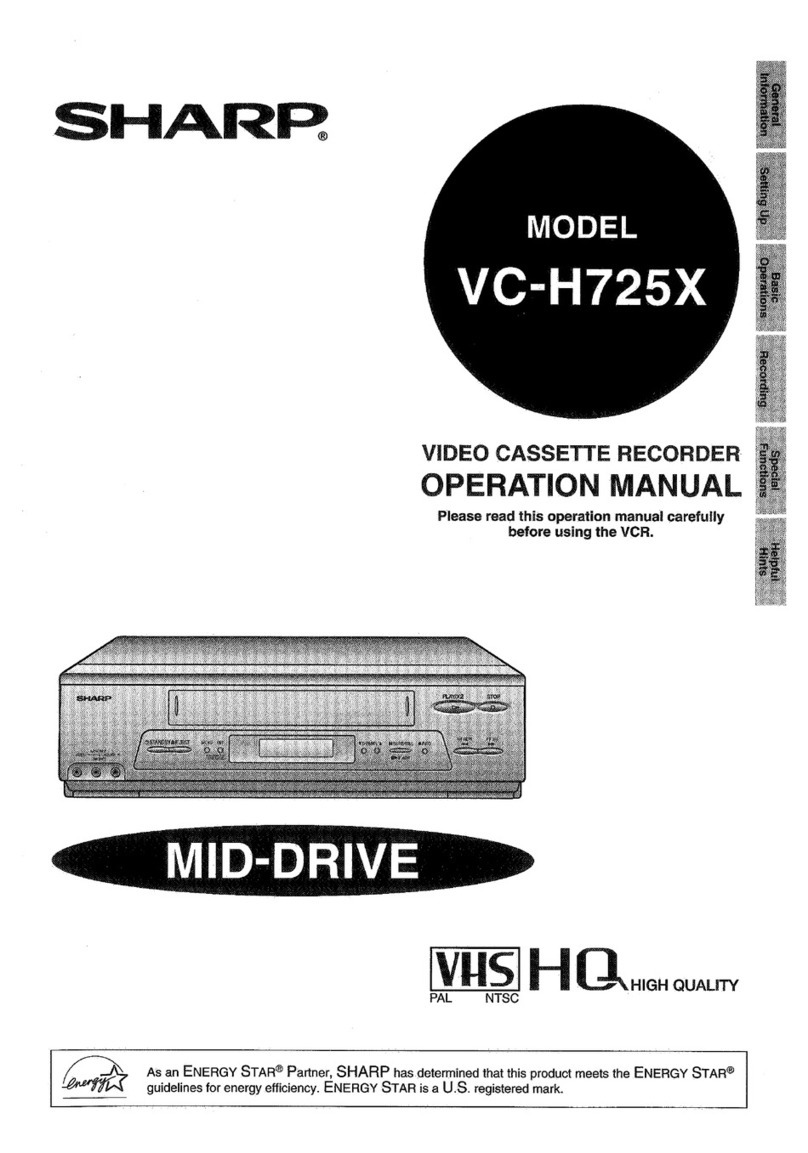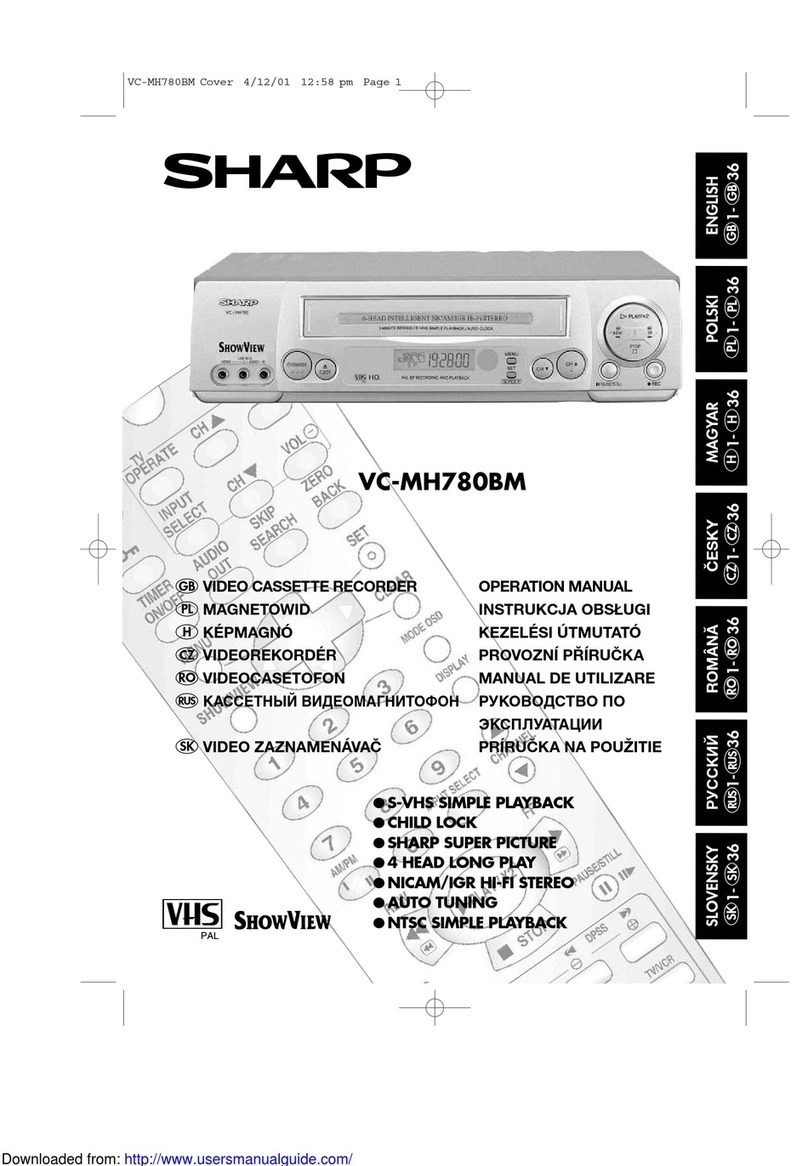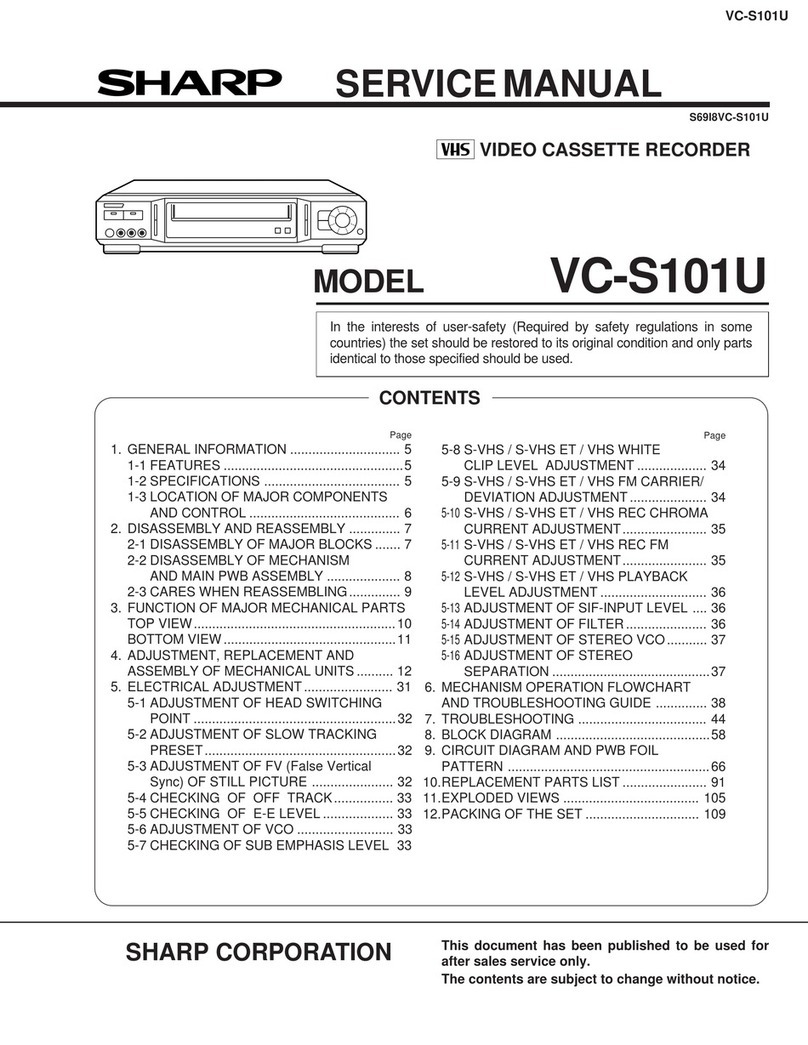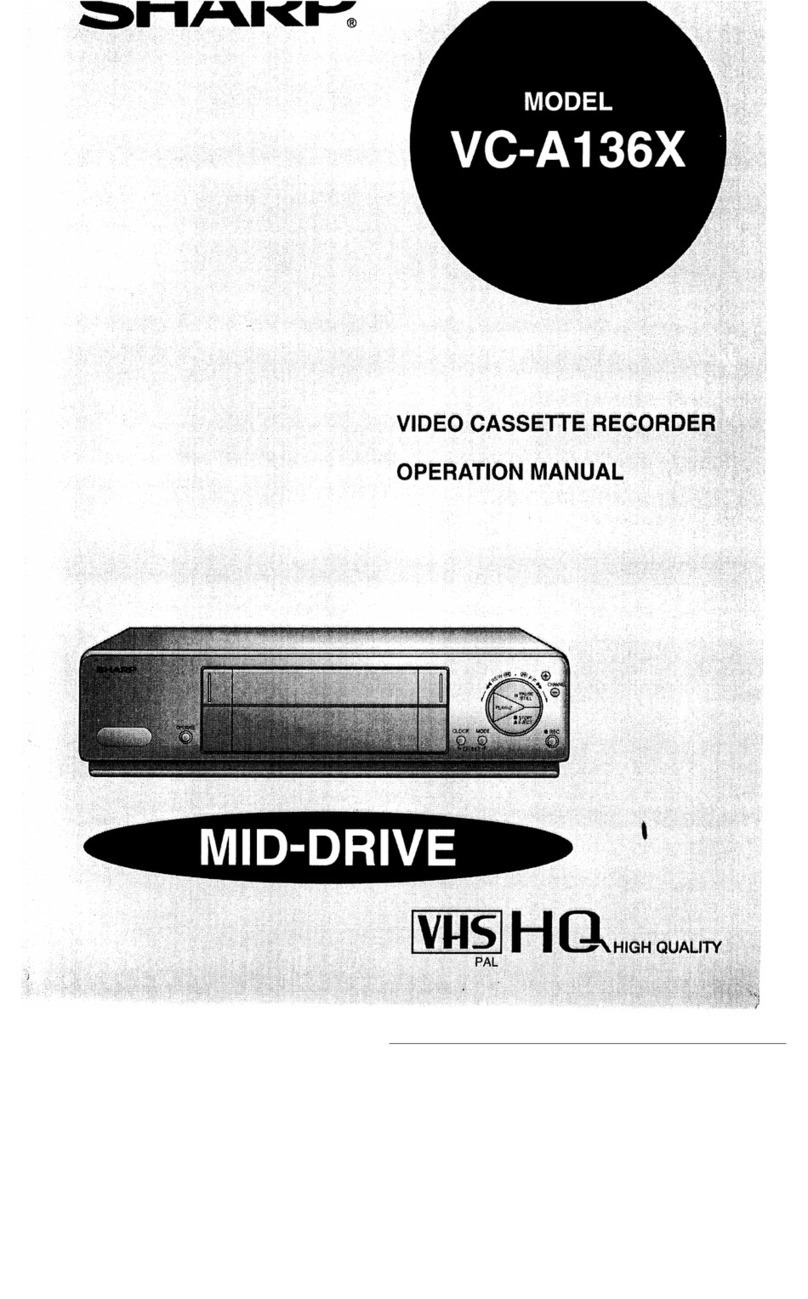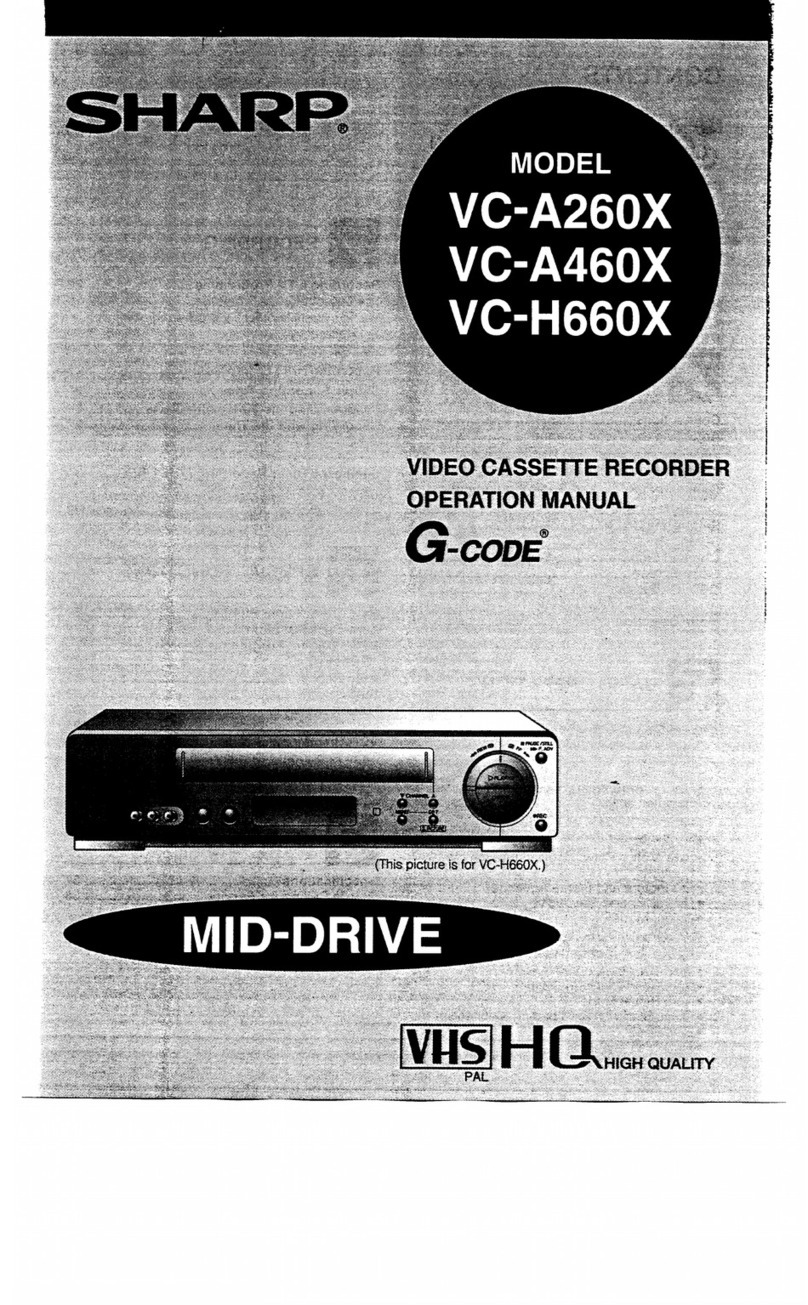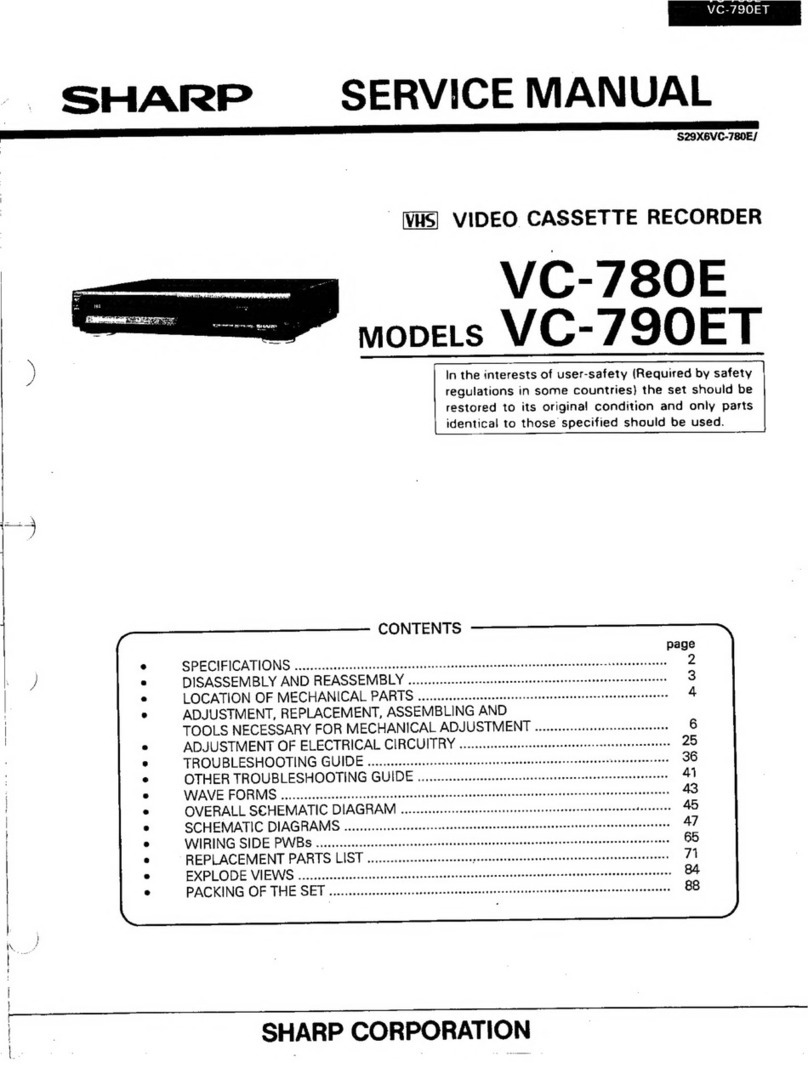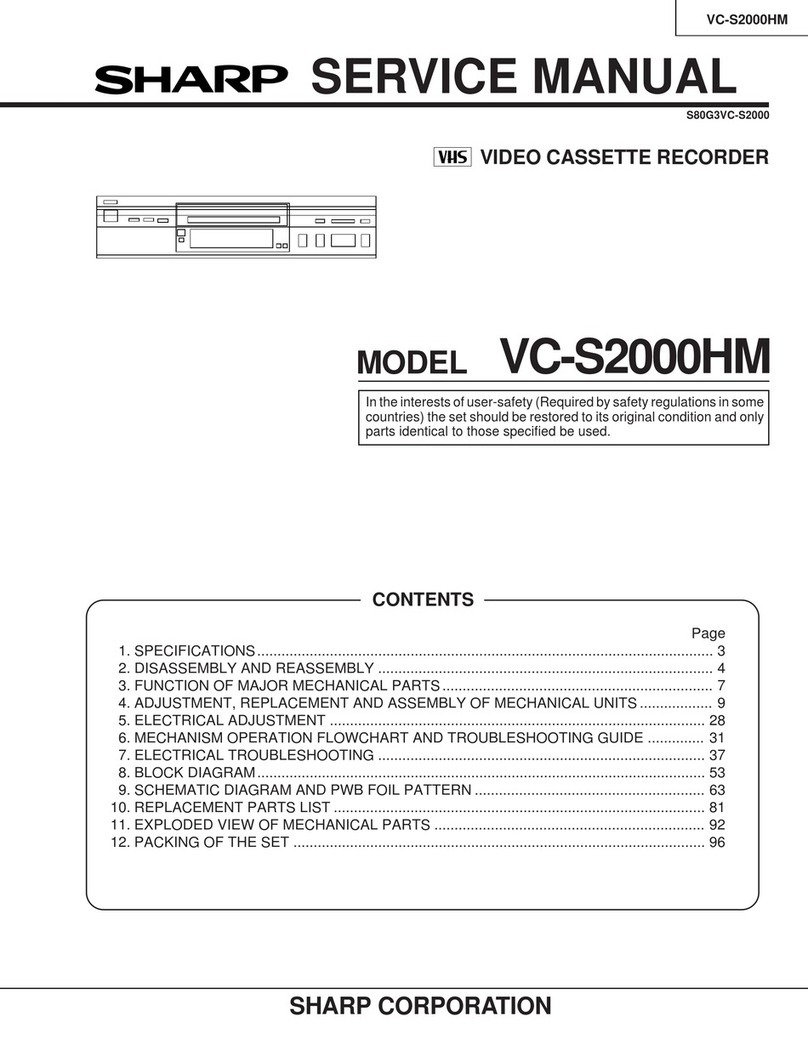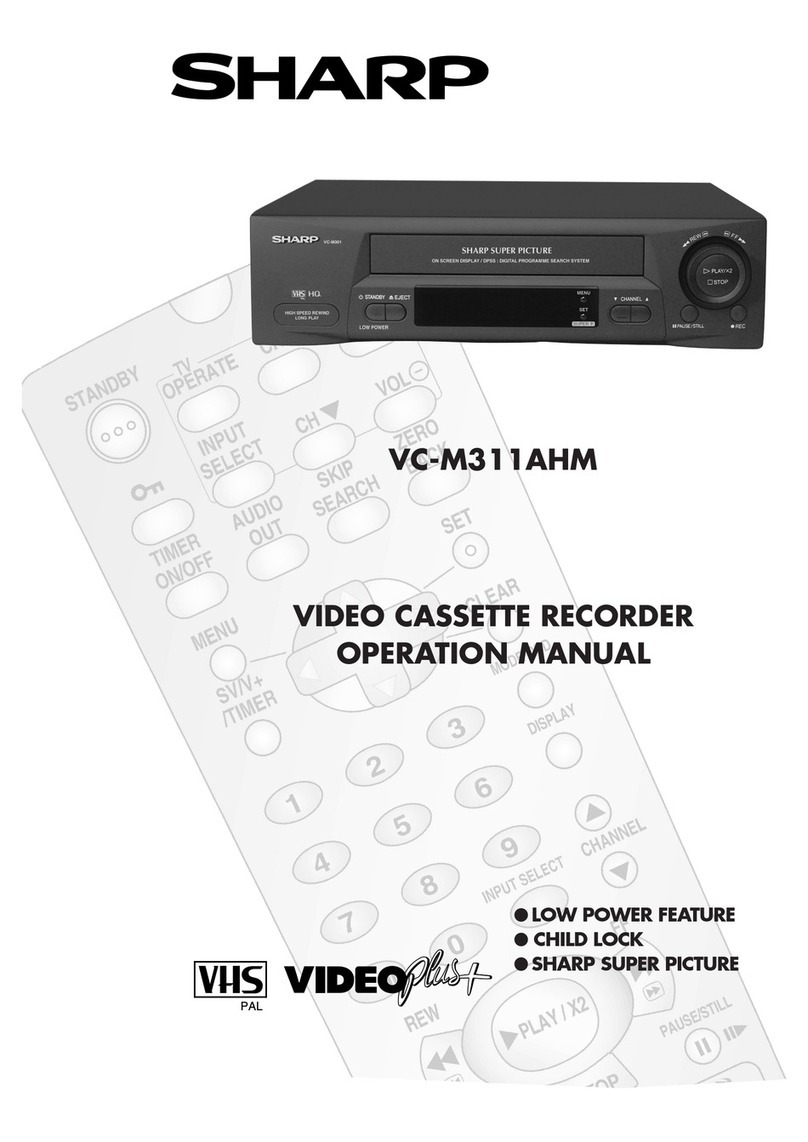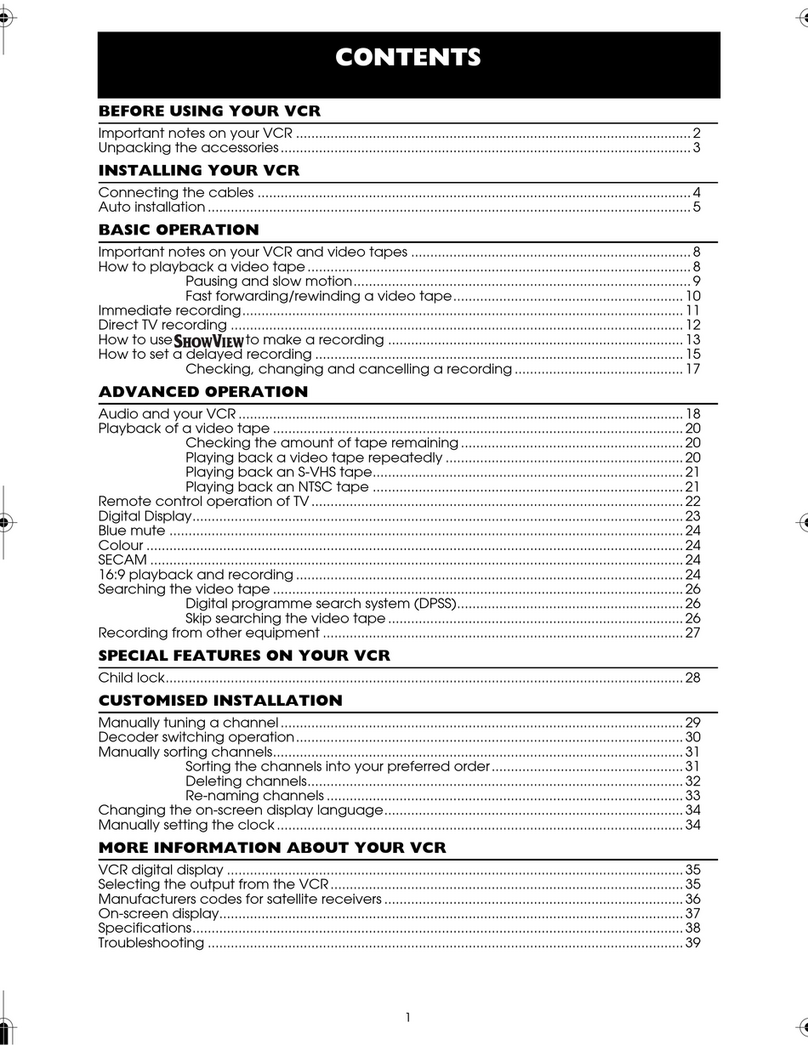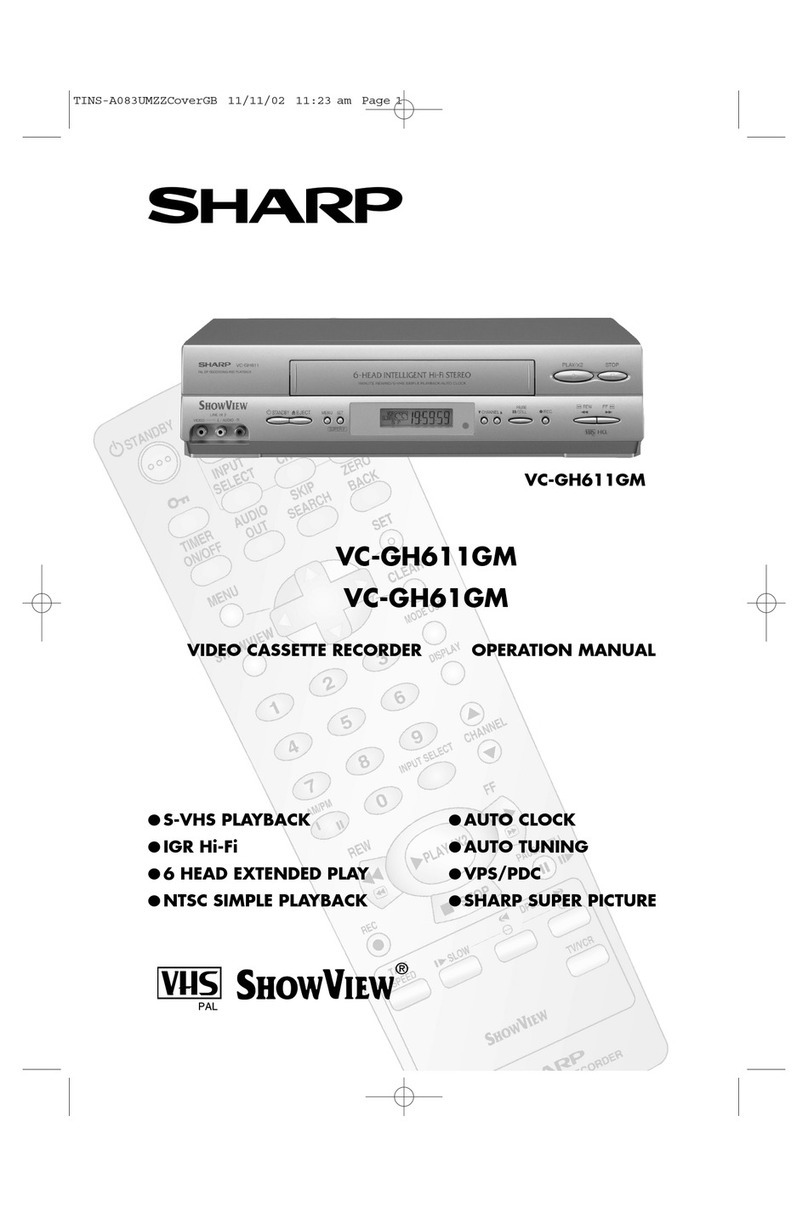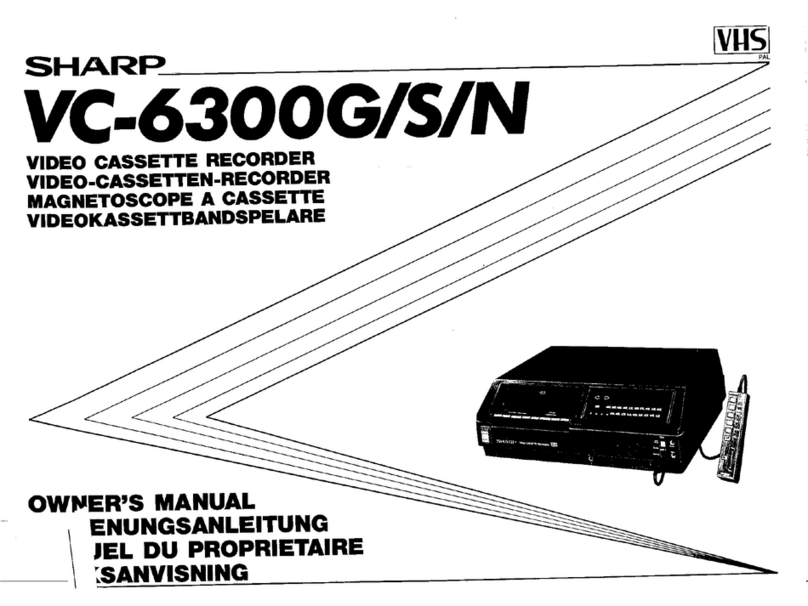1
CONTENTS
BEFORE USING YOUR VCR
Important notes on your VCR ....................................................................................................... 2
Unpacking the accessories ........................................................................................................... 3
INSTALLING YOUR VCR
Connecting the cables ................................................................................................................. 4
Tuning the TV into the VCR............................................................................................................ 5
Auto installation .............................................................................................................................. 6
BASIC OPERATION
Important notes on your VCR and video tapes ......................................................................... 9
How to playback a video tape ....................................................................................................9
Pausing and slow motion...................................................................................... 10
Fast forwarding/rewinding a video tape............................................................ 11
Immediate recording................................................................................................................... 12
How to use to make a recording ........................................................................... 13
How to set a delayed recording ................................................................................................ 15
How to check, change and cancel a delayed recording..................................................... 17
ADVANCED OPERATION
Playback of a video tape ........................................................................................................... 18
Checking the amount of tape remaining .......................................................... 18
Playing back a video tape repeatedly .............................................................. 18
Digital Display................................................................................................................................ 19
Blue mute ...................................................................................................................................... 20
Colour ............................................................................................................................................ 20
Searching the video tape ........................................................................................................... 21
Skip searching the video tape ............................................................................. 21
Digital programme search system (DPSS)........................................................... 21
Recording from other equipment .............................................................................................. 22
SPECIAL FEATURES ON YOUR VCR
Child lock....................................................................................................................................... 23
CUSTOMISED INSTALLATION
Manually tuning a channel ......................................................................................................... 24
Manually sorting channels........................................................................................................... 25
Sorting the channels into your preferred order.................................................. 25
Manually setting the clock .......................................................................................................... 26
MORE INFORMATION ABOUT YOUR VCR
VCR digital display ....................................................................................................................... 27
On-screen display......................................................................................................................... 28
Specifications................................................................................................................................ 29
Troubleshooting ............................................................................................................................ 30
VCR reset....................................................................................................................................... 32
Guarantee .................................................................................................................................... 32
Connecting to the mains ............................................................................................................ 33
TINS-3812UMZZ ENGLISHTOC.fm Page 1 Thursday, June 15, 2000 9:59 AM