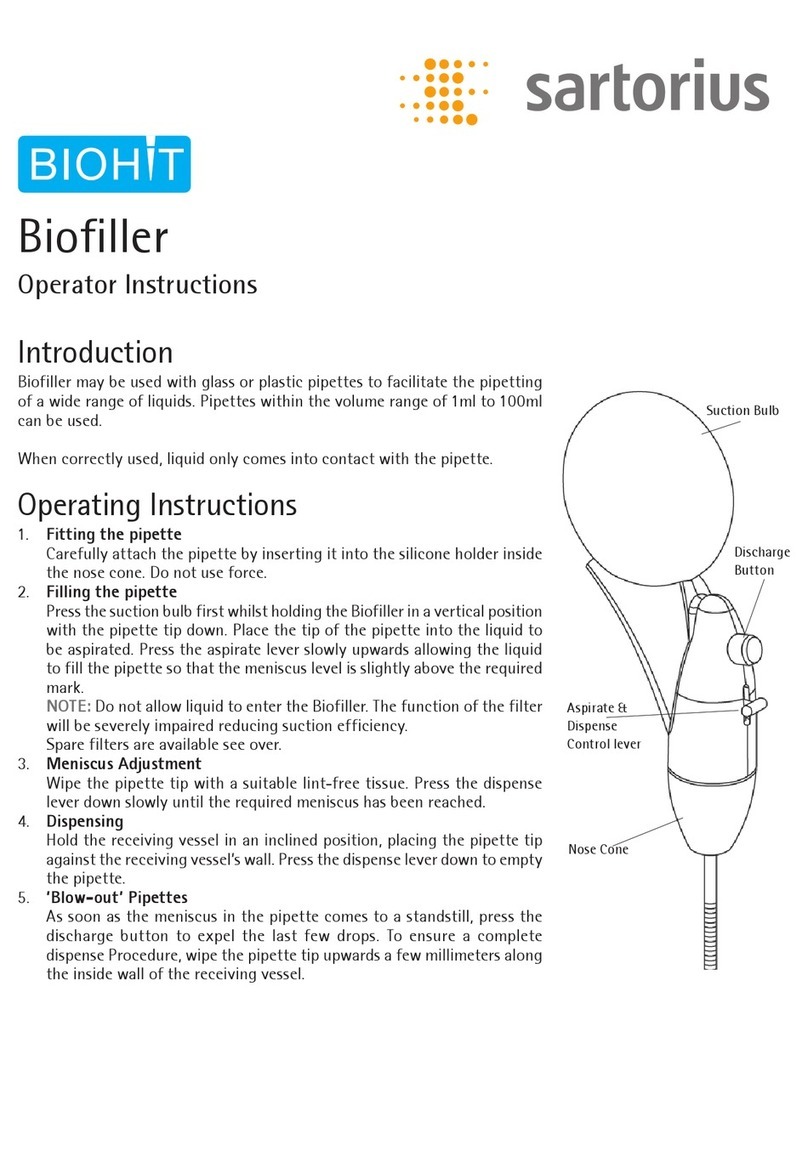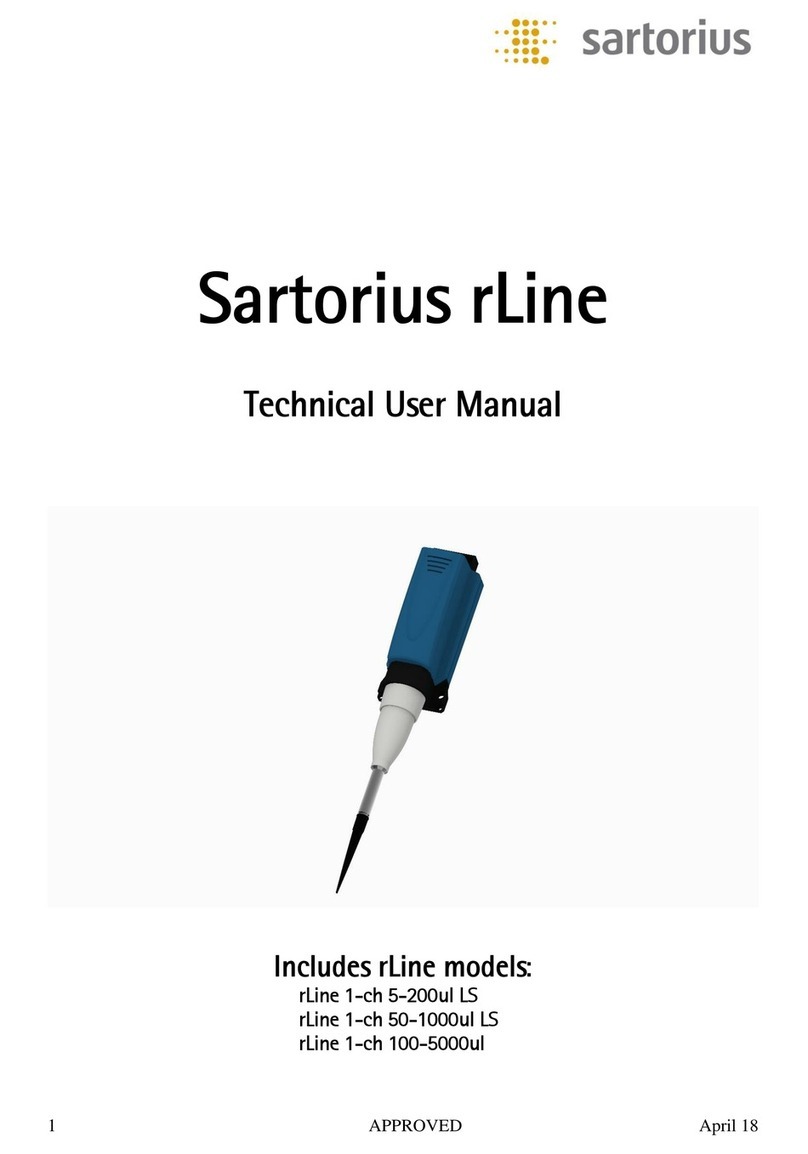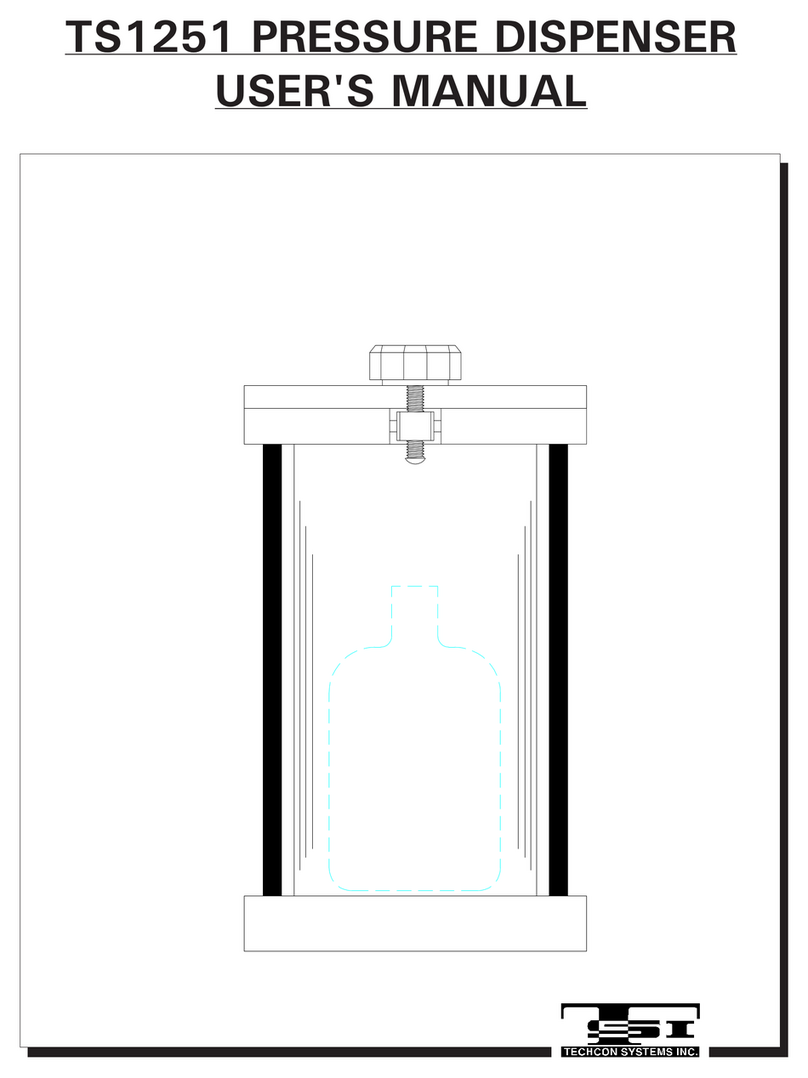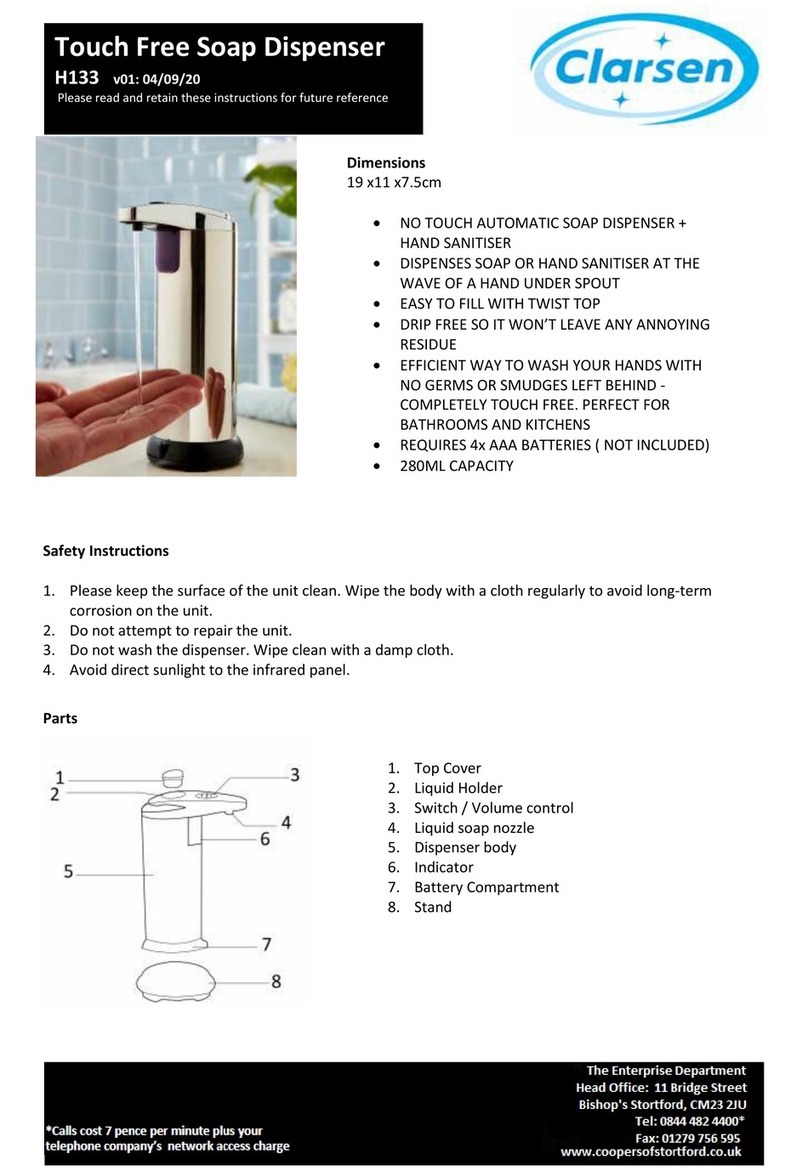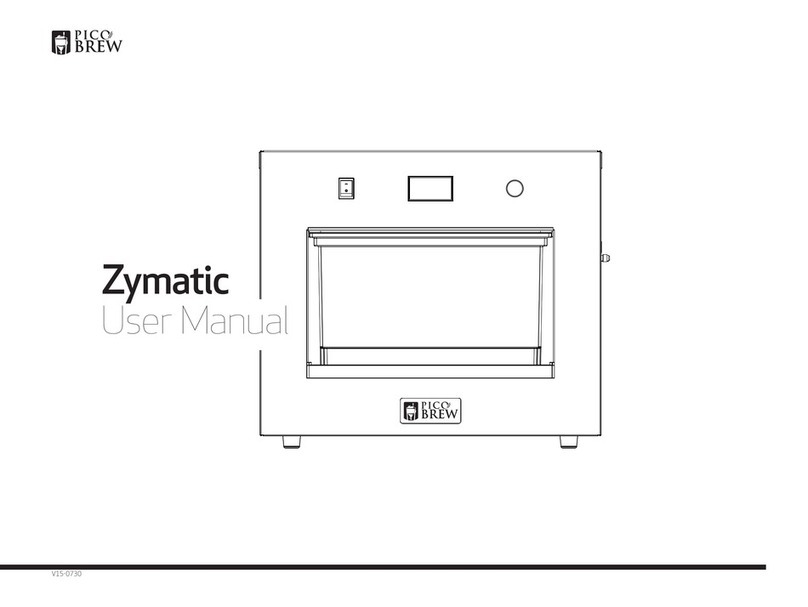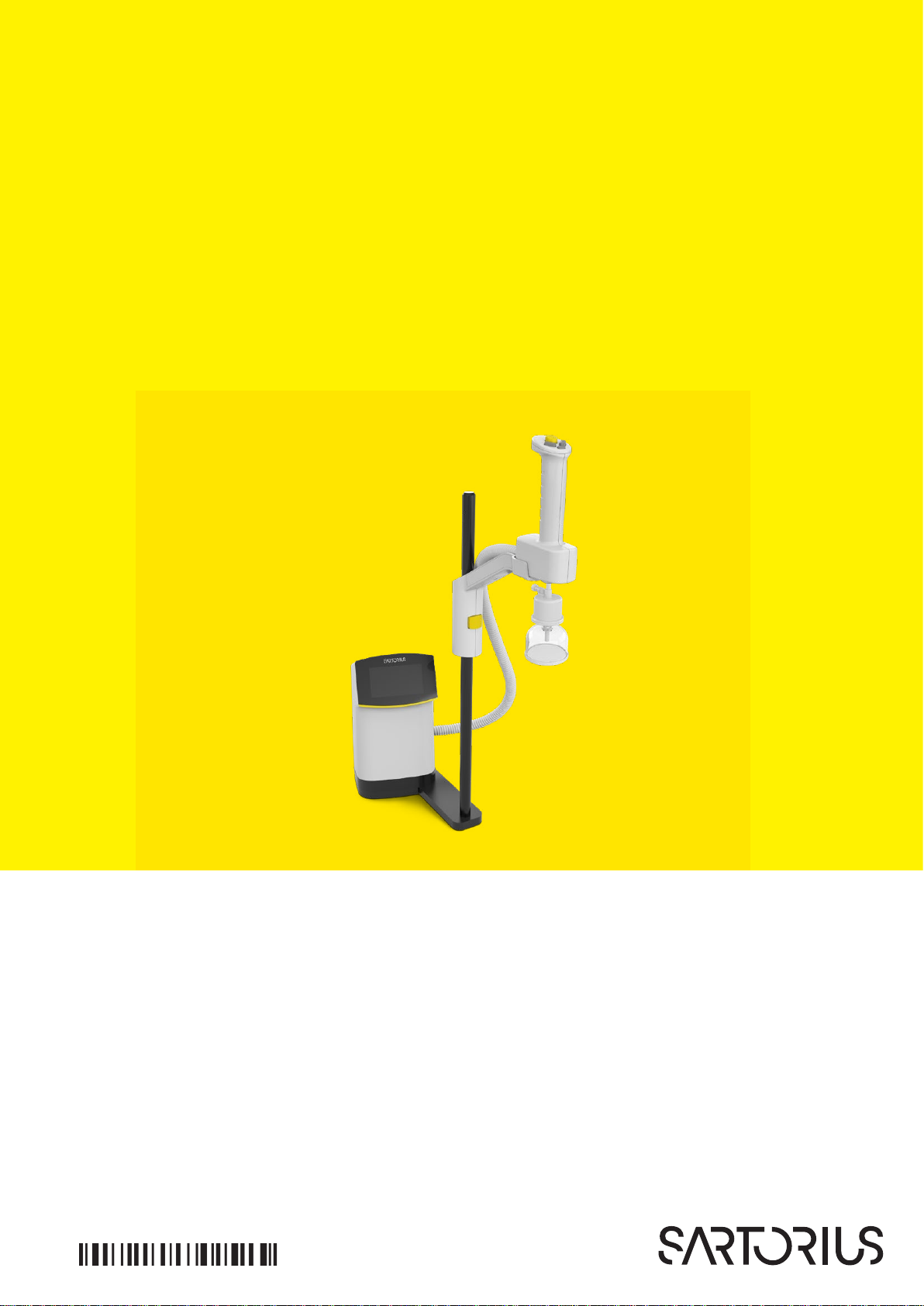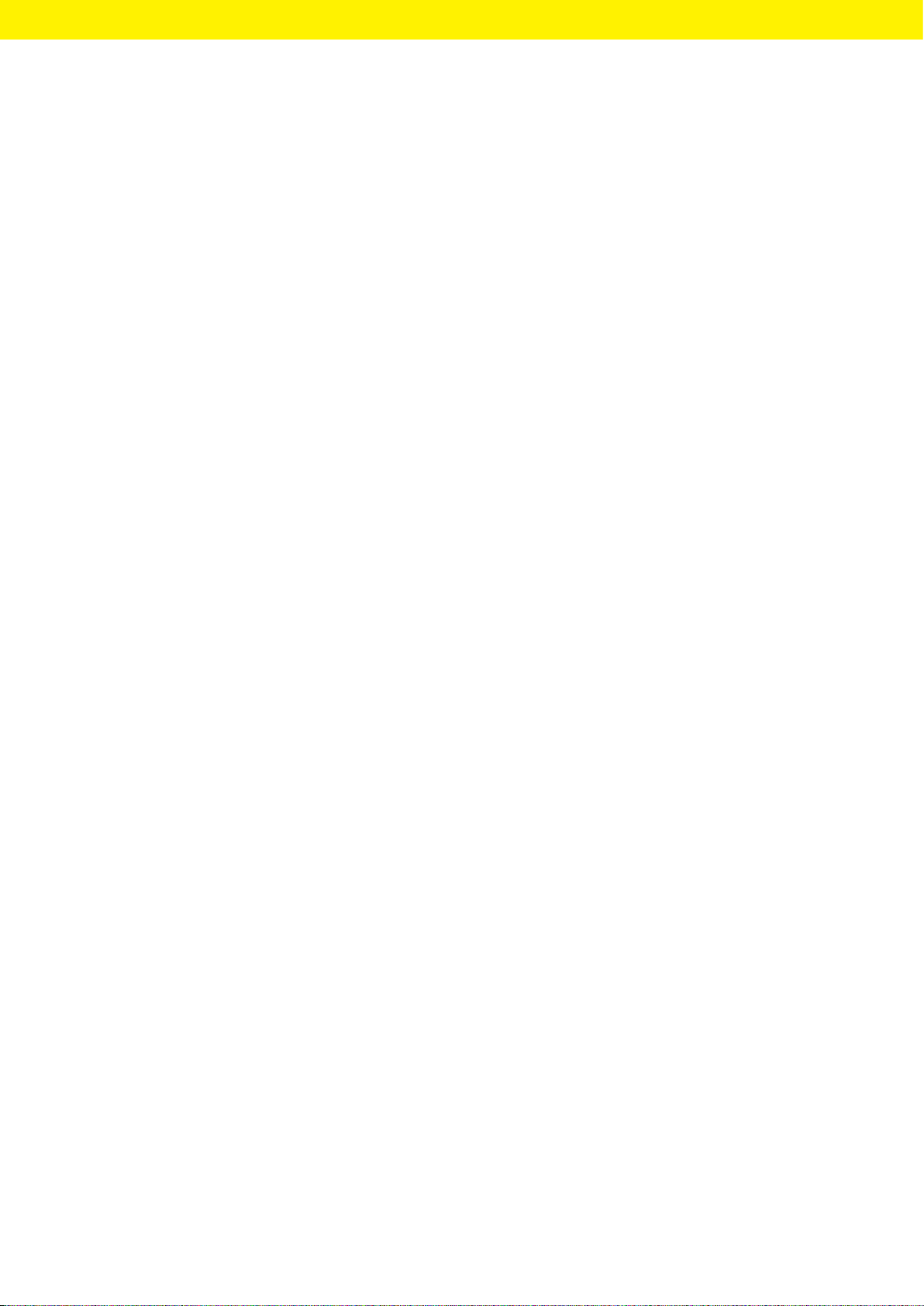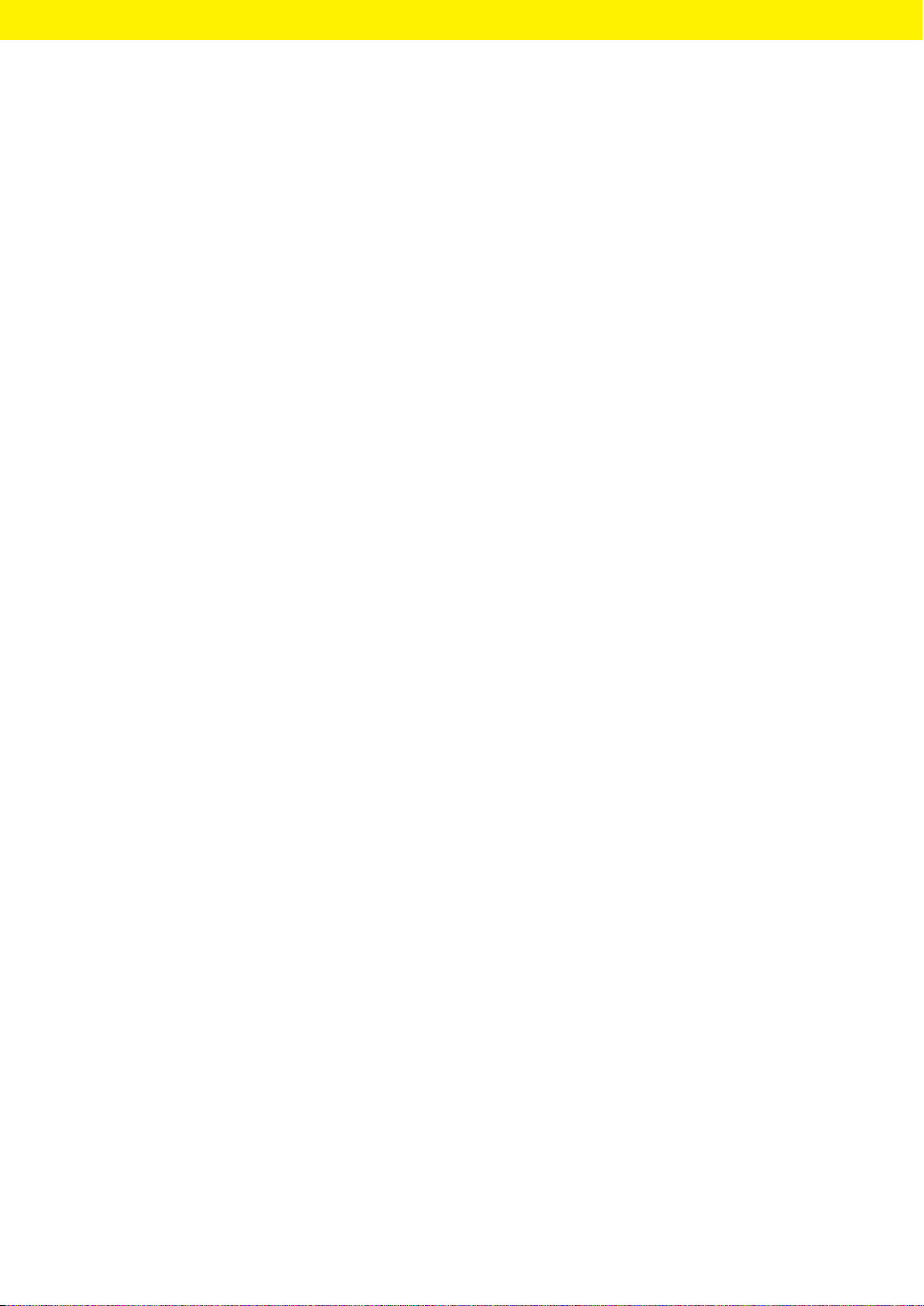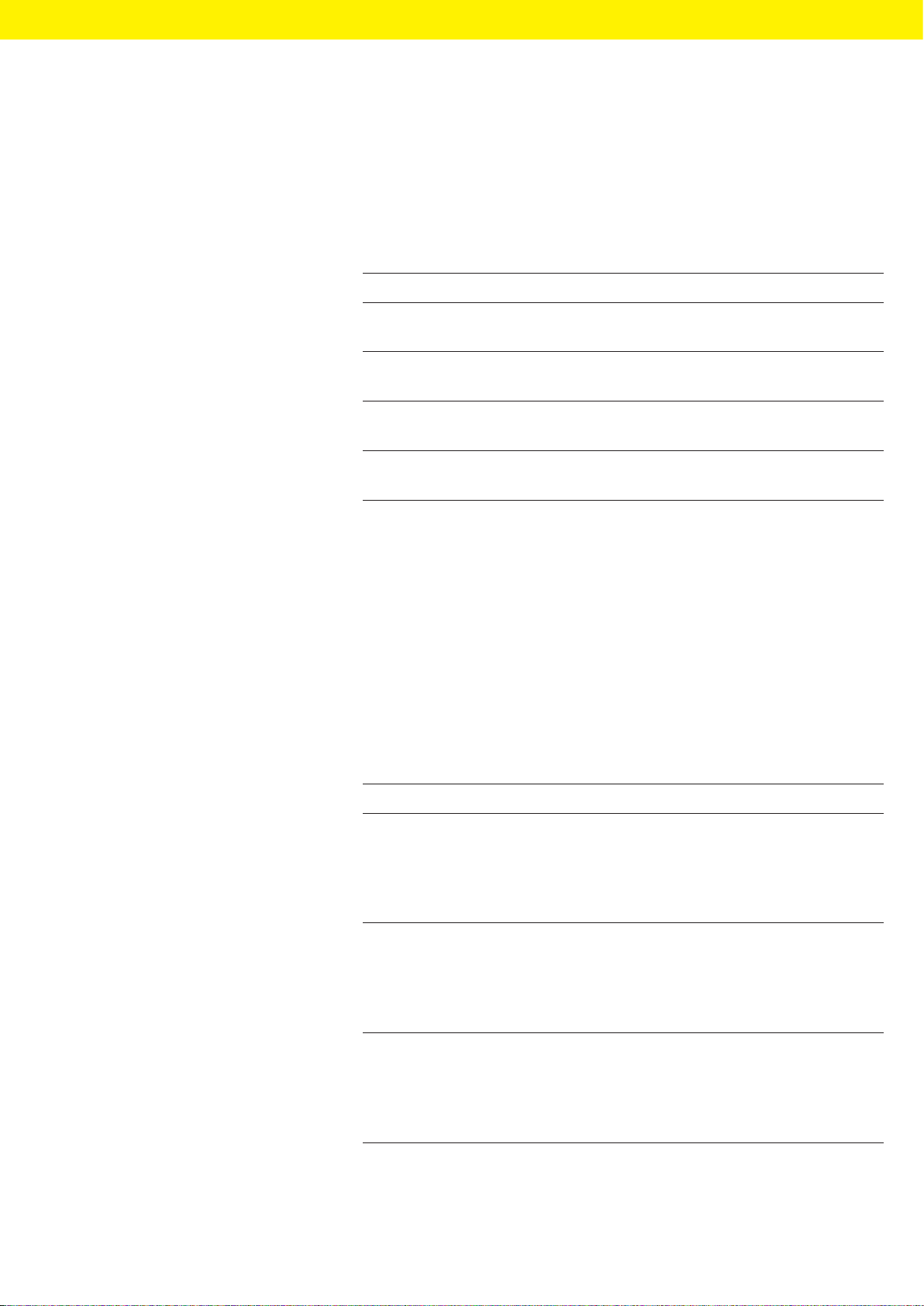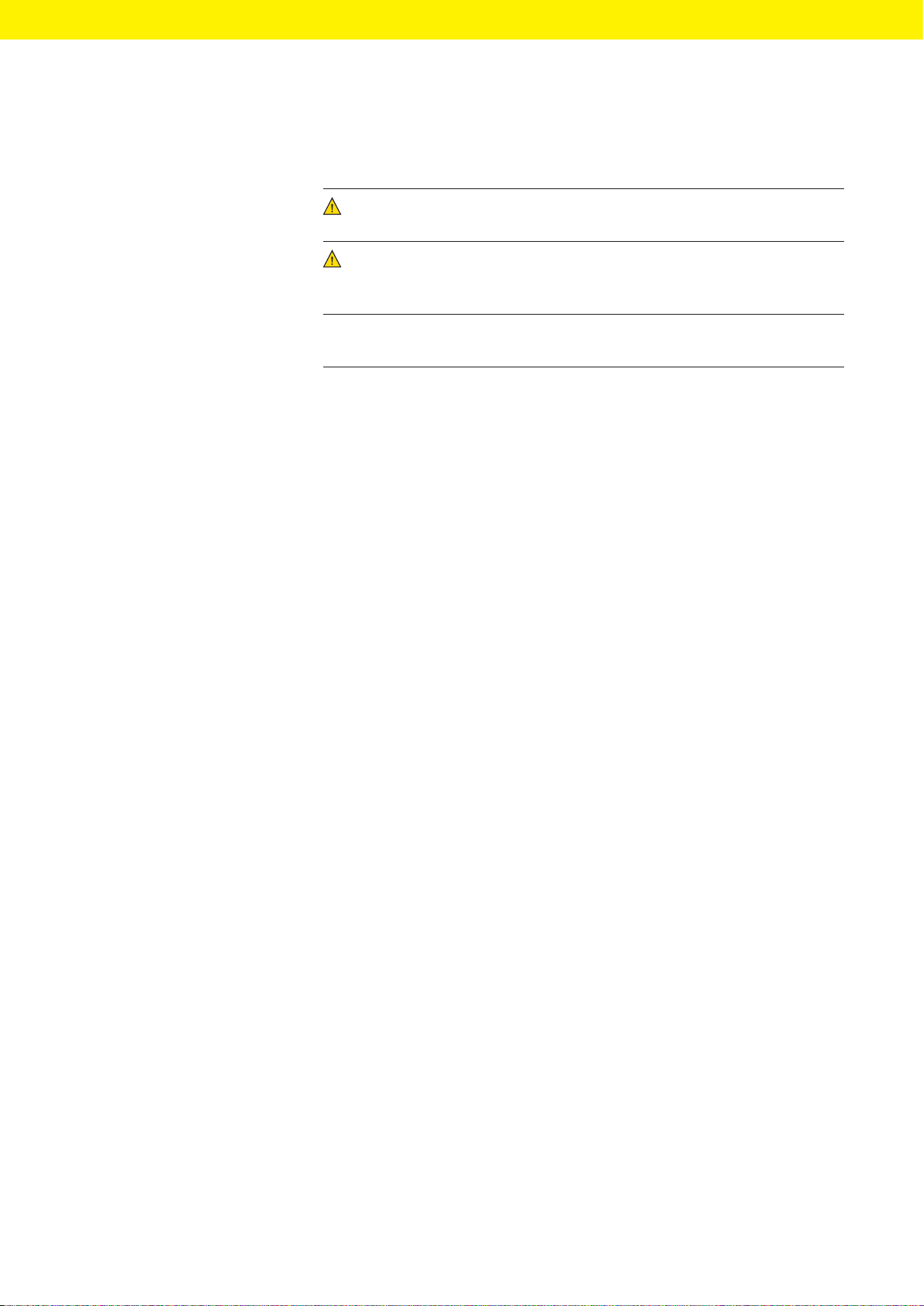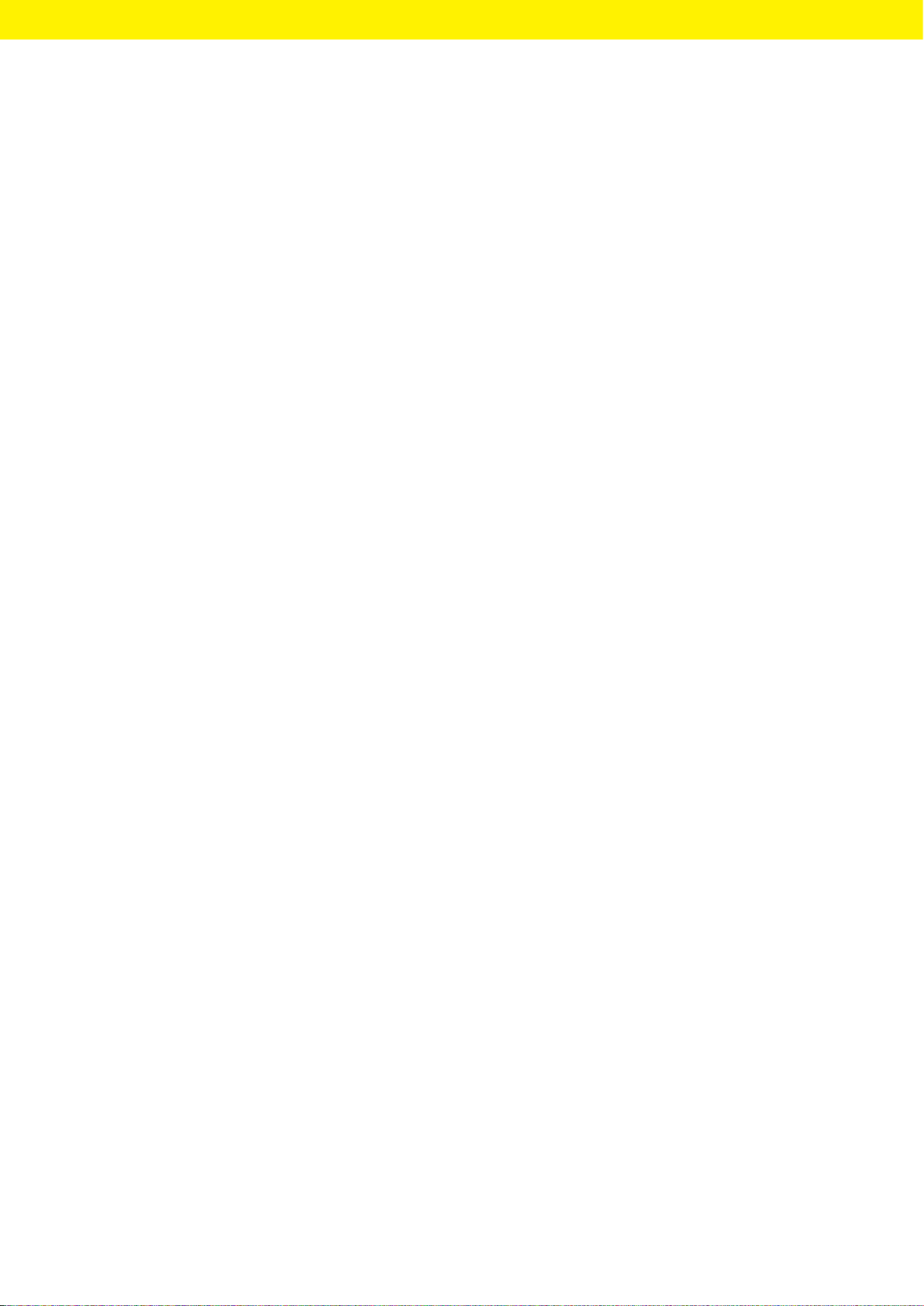4 Arium®Smart Station Operating Instructions
Contents
6 Getting Started ...................................39
6.1 Connecting Water Tubes .....................39
6.1.1 For “Ultrapure” Version: Establishing
Serial Water Circulation System for one
Dispensing Unit .......................39
6.1.2 For “Ultrapure” Version: Establishing
Serial Water Circulation System for up
to Three Dispensing Units.............40
6.1.3 For “Pure” Version: Connecting the Dis-
pensing Unit to the Arium®Bagtank ..43
6.1.4 For “Pure” Version: Connecting
Dispense Tube of the Hand-held Part
. 44
6.1.5 For “Ultrapure” Version: Connecting
Dispense Tubes of the Hand-held Part
. 44
6.1.6 LeakTest ..............................44
6.1.7 Connecting the Hand-held Part ......44
6.1.8 Installing the Hand-held Part .........45
6.1.9
Connecting the Ethernet System Cable
45
6.1.10 Inserting Clips.........................45
6.1.11 Securing Protective Tubing ...........46
6.2 Connecting the Power Supply Unit...........46
6.3 Connecting the Final Filter (Optional) .......48
7 Operation.........................................49
7.1 Switching the Device On and Off.............49
7.2 Dispensing Water.............................49
7.2.1 Preparing to Dispense Water .........49
7.2.2 Dispensing Water Manually ...........50
7.2.3 Dispensing Water with Volume-control 51
7.2.4 Confirming Dispensing Cancellation..54
7.3 Opening the Menu ...........................55
7.4 Activating or Deactivating Standby Mode....55
7.4.1 ECO Mode............................55
7.4.2 Standby Mode ........................55
7.5 Changing System Settings ...................56
8 Cleaning and Maintenance .......................57
8.1 Cleaning......................................57
8.1.1 Cleaning the Operating Display.......57
8.1.2 Cleaning the Device Housing.........57
8.2 Maintenance Schedule.......................58
8.3 Opening the “Care” Menu....................58
8.4 Changing the Final Filter .....................59
8.4.1 Removing the Final Filter .............59
8.4.2 Connecting the New Final Filter ......59
8.5 Performing Venting...........................60
8.6 “Pure” Version: Perform Depressurization . . . . .61
8.7 Enabling, Disabling, or Configuring Reminders
for Replacing Final Filters ....................62
9 Faults .............................................63
9.1 Warning Messages ...........................63
9.2 Error Messages ...............................63
9.3 Other Faults ..................................64
10 Decommissioning .................................65
10.1 Decommissioning ............................65
11 Transport..........................................65
11.1 Transporting the Device......................65
12 Storage and Shipping .............................66
12.1 Storage .......................................66
12.2 Returning the Device and Parts ..............66
13 Disposal...........................................67
13.1 Decontaminating the Device.................67
13.2 Disposing of Device and Parts................ 67
14 Technical Data ....................................68
14.1 Dimensions and Weights .....................68
14.1.1 Dispensing Unit with Stand ...........68
14.1.2 Dispensing Unit with Wall Bracket ....68
14.2 Installation Conditions .......................68
14.2.1 Space Requirement for the
Dispensing Unit with Stand ...........68
14.3 Ambient Conditions..........................69
14.4 Storage Conditions...........................69
14.5 Electrical Data................................69
14.5.1 Power Supply to the Power Supply
Unit ...................................69
14.5.2 Power Consumption of the
Dispensing Unit .......................70
14.5.3 Safety and Electrical Compatibility ...70
14.6 Device Functions.............................70
14.7 Interfaces......................................71
14.7.1 Specifications of the Ethernet
Interfaces ..............................71
14.7.2 Specifications for the USB-C
Interface ...............................71
14.8 Permitted Devices or Components............71
14.9 Materials ......................................71
14.10Cleaning Agents and Cleaning Procedures ...71
14.10.1 Cleaning Agents .......................71
14.10.2 Cleaning Procedure....................71
14.11 Information on Disposal . . . . . . . . . . . . . . . . . . . . . . 72
14.11.1 Batteries .............................. 72
14.12 IT Connection of the Device.................. 72
14.12.1 Using the IT Connection .............. 72
14.12.2 General Recommendations for
Access Restrictions ................... 72
15 Accessories and Consumables ....................73
15.1 Accessories................................... 73
15.2 Consumables................................. 73
16 Sartorius Service ..................................73
17 Conformity Documents ...........................73