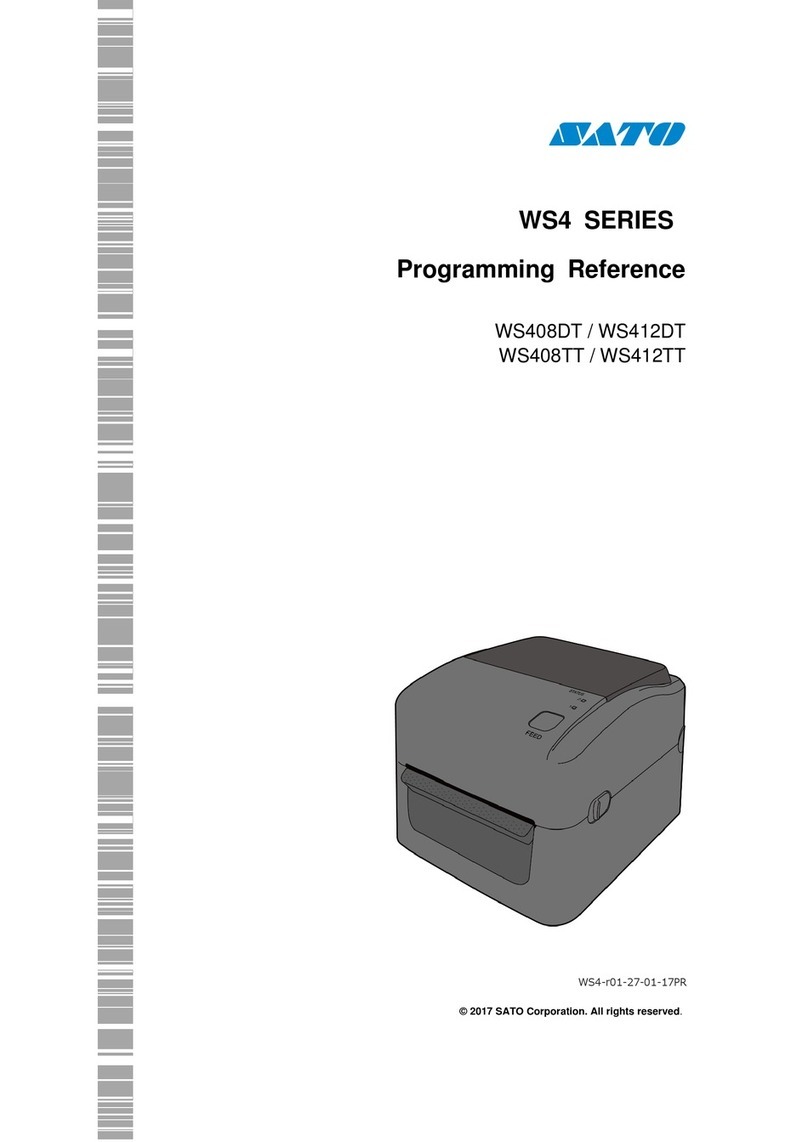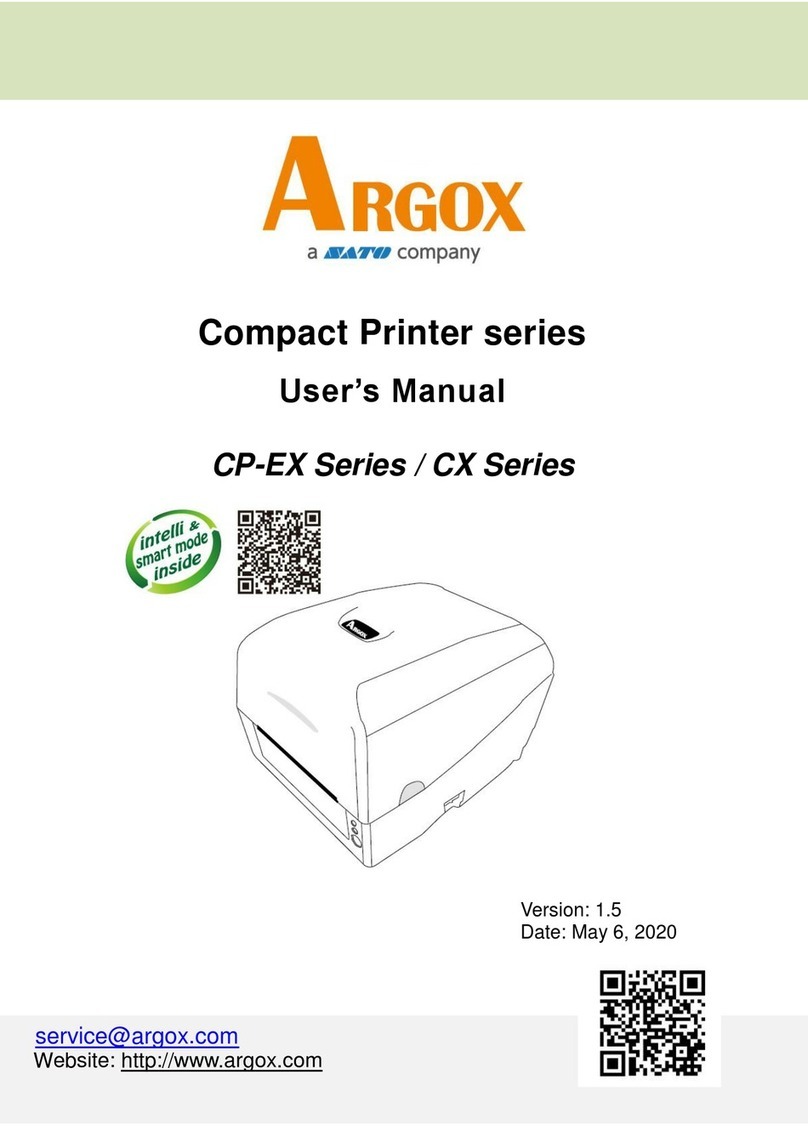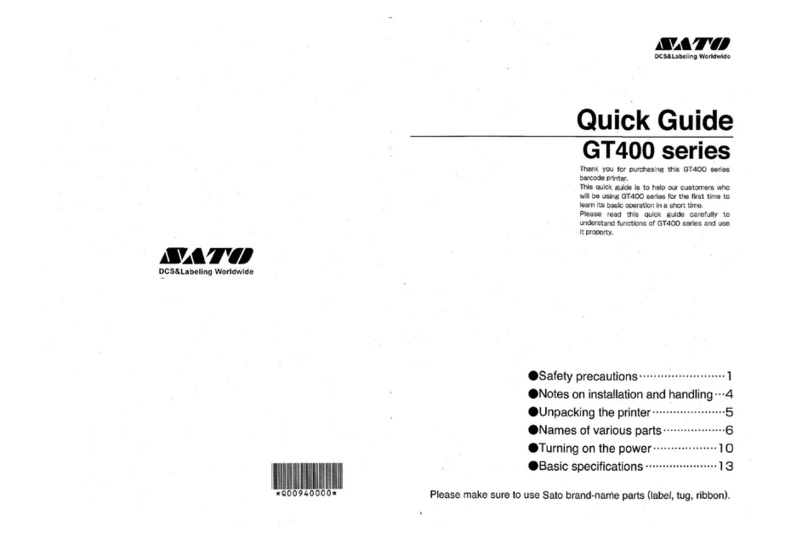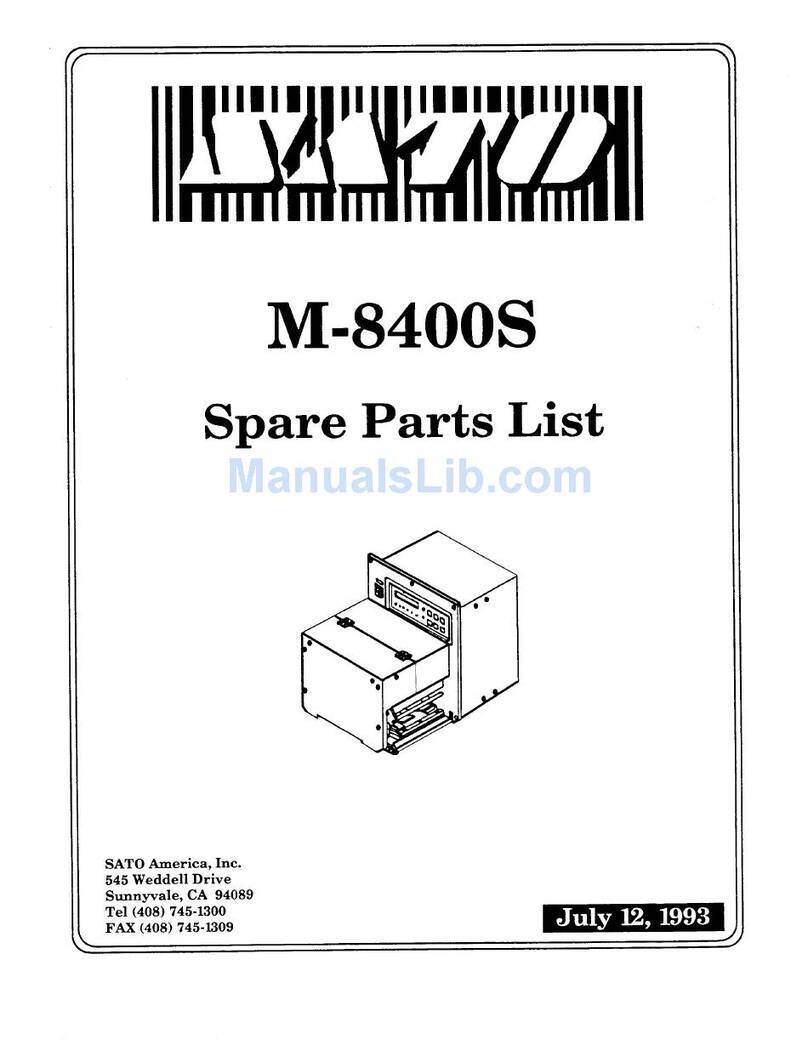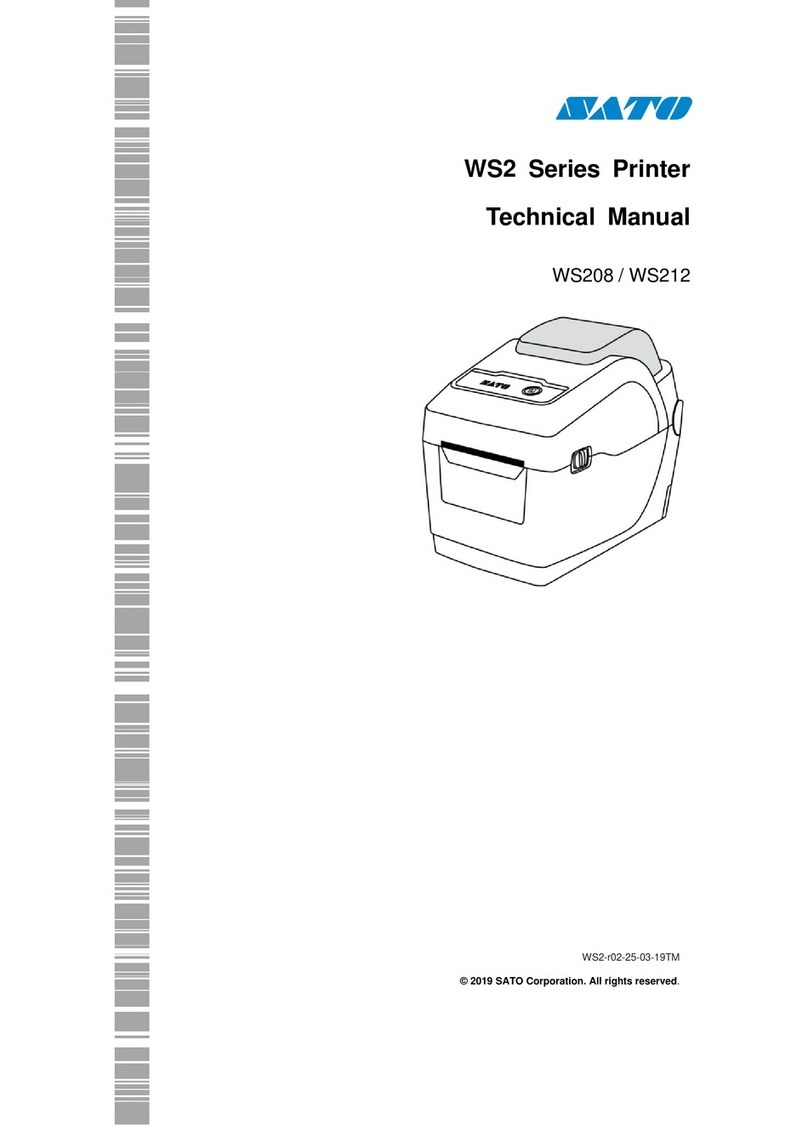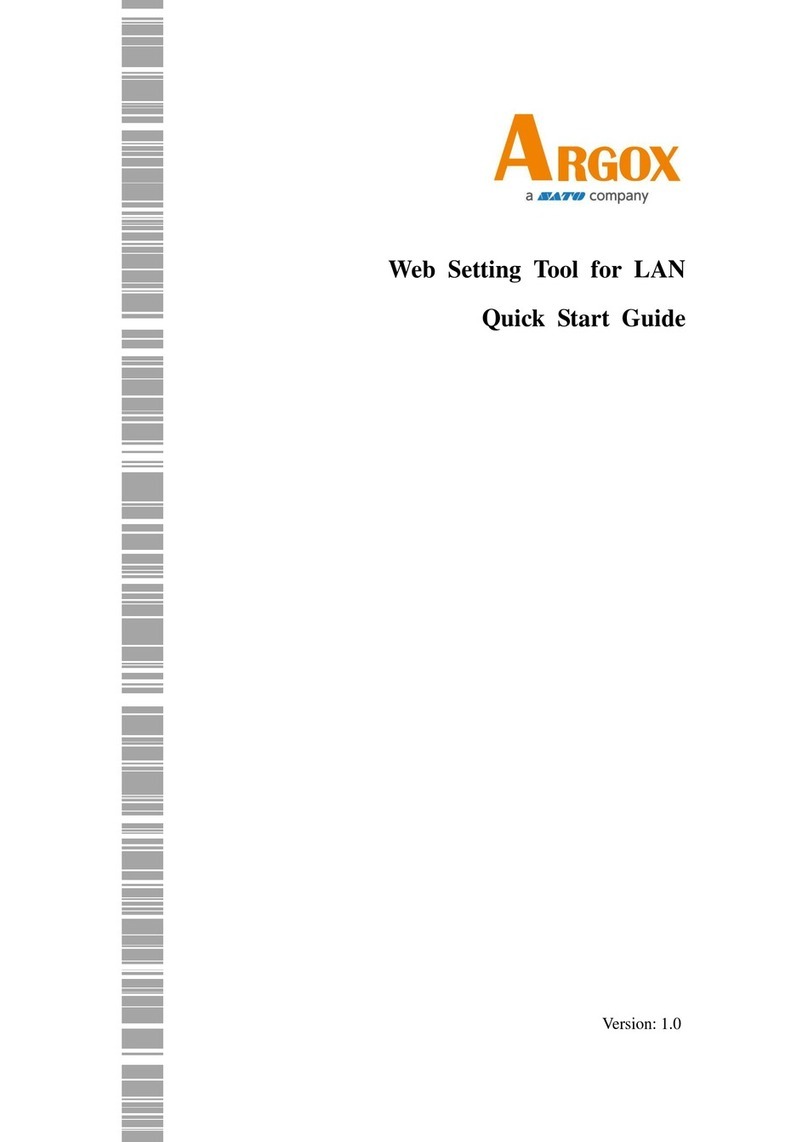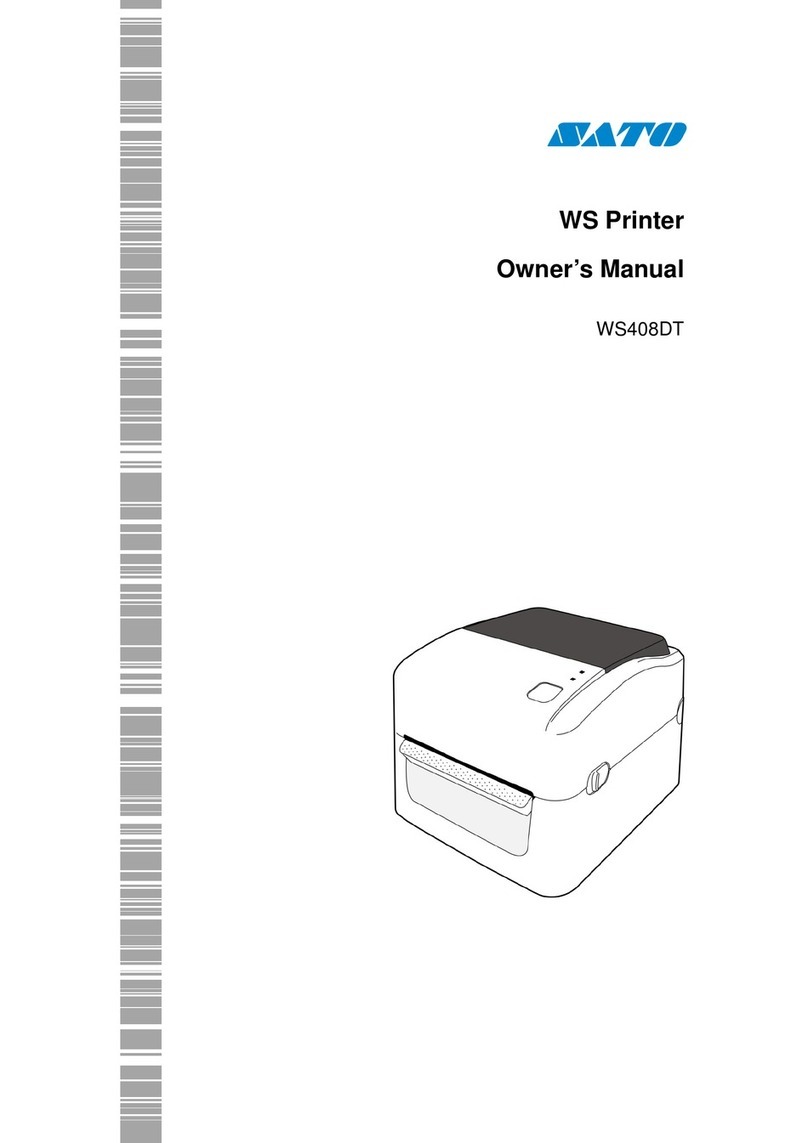iii
Contents
1 Introduction ...........................................................................................................1
1.1 Features.......................................................................................................1
1.2 Unpacking....................................................................................................2
1.3 Understand your printer .............................................................................3
1.3.1 Perspective view ............................................................................3
1.3.2 Back view .......................................................................................4
1.3.3 Interior view...................................................................................5
1.4 Printer control panel ...................................................................................6
1.4.1 Status lights....................................................................................6
1.4.2 Buttons...........................................................................................8
2 Get started .............................................................................................................9
2.1 Attach the power cord ................................................................................9
2.2 Turn on/off your printer............................................................................10
2.2.1 Turn on your printer.....................................................................10
2.2.2 Turn off your printer ....................................................................11
2.3 Load media................................................................................................12
2.3.1 Prepare media..............................................................................13
2.3.2 Placing media roll.........................................................................14
2.3.3 Media types .................................................................................26
2.4 Load Ribbon ..............................................................................................28
2.4.1 Placing Ribbon Roll.......................................................................29
3 Printer operation..................................................................................................32
3.1 Front Panel ................................................................................................32
3.1.1 LCD Function Setting Procedure ..................................................33
3.2 Printing Media Calibration & Configuration .............................................40
3.3 Printing a Configuration Report ................................................................41
3.4 Resetting to Factory Default Settings........................................................51
3.5 Media sensing ...........................................................................................52
3.5.1 Transmissive sensor .....................................................................52
3.5.2 Reflective sensor..........................................................................53
3.5.3 Adjust Position of Label Sensor....................................................53
3.6 Communications .......................................................................................56
3.6.1 Interfaces and Requirements.......................................................56
3.7 Driver installation......................................................................................58
3.7.1 Installing a Plug and Play printer driver (for USB only)................59
3.7.2 Installing a Printer Driver (for other interfaces except USB)........65