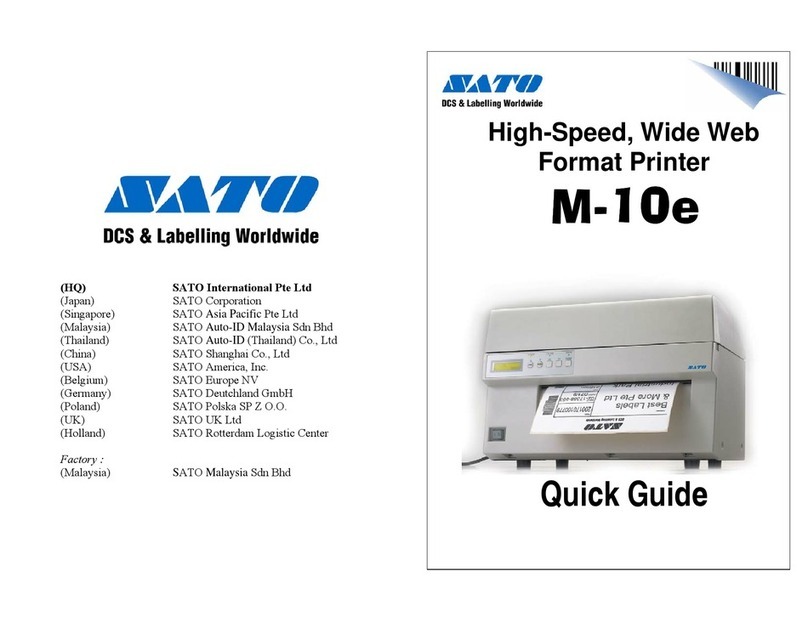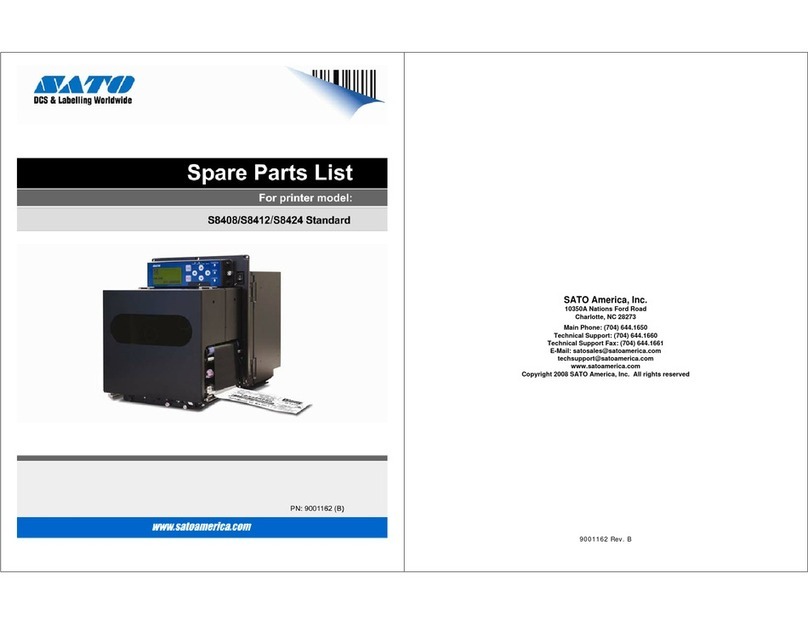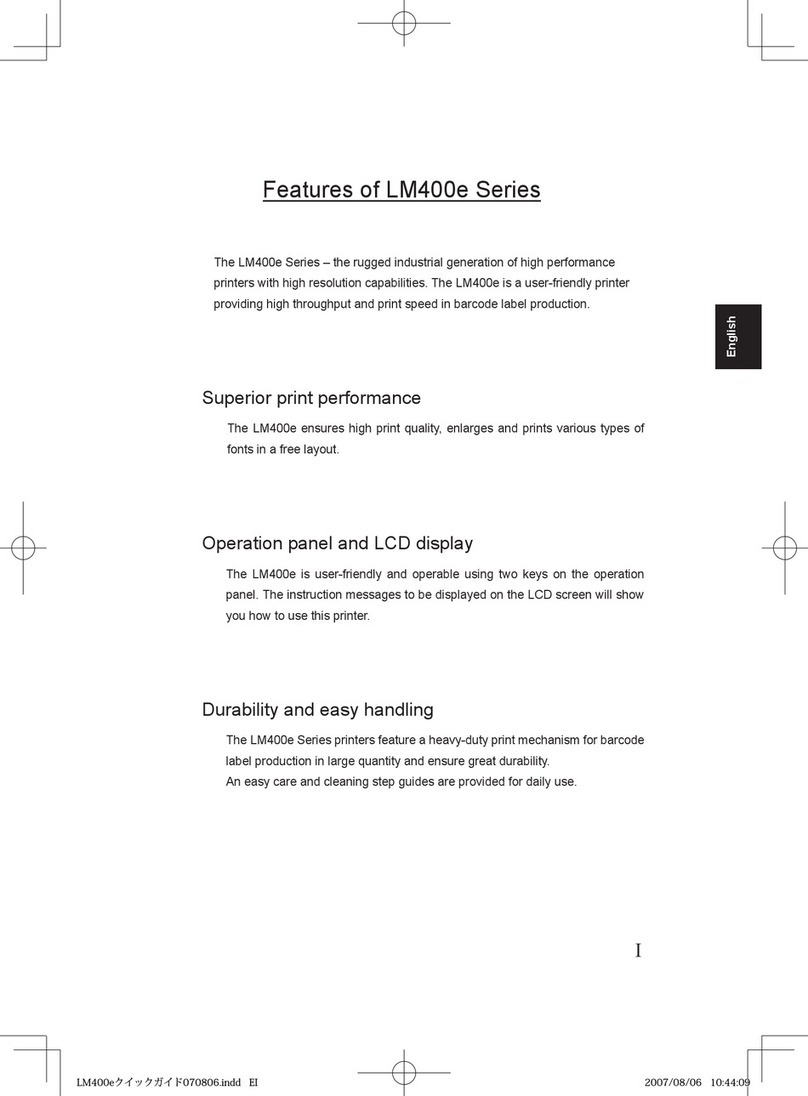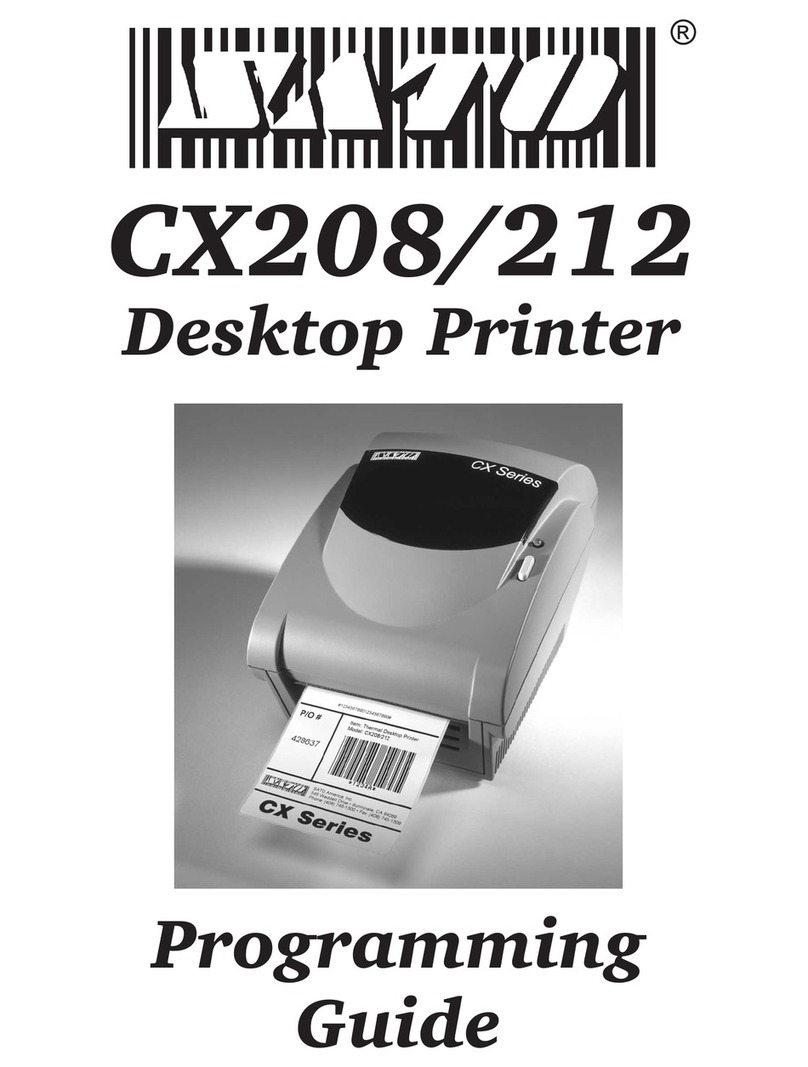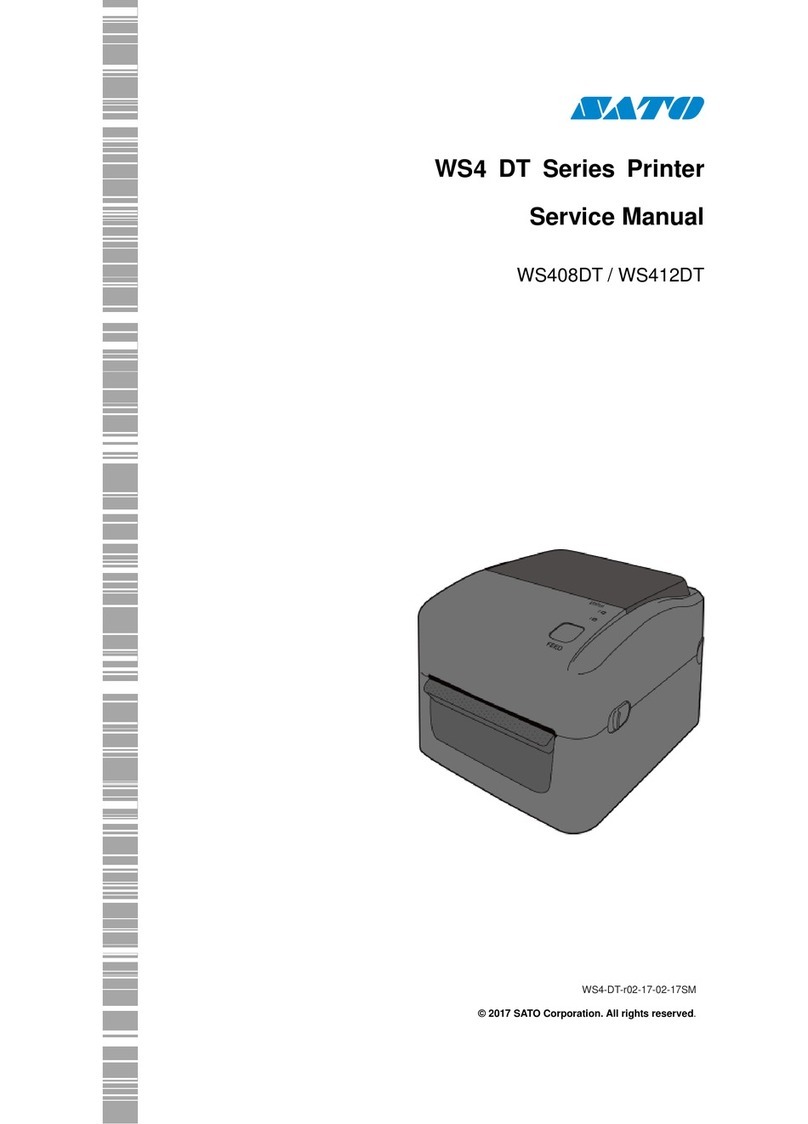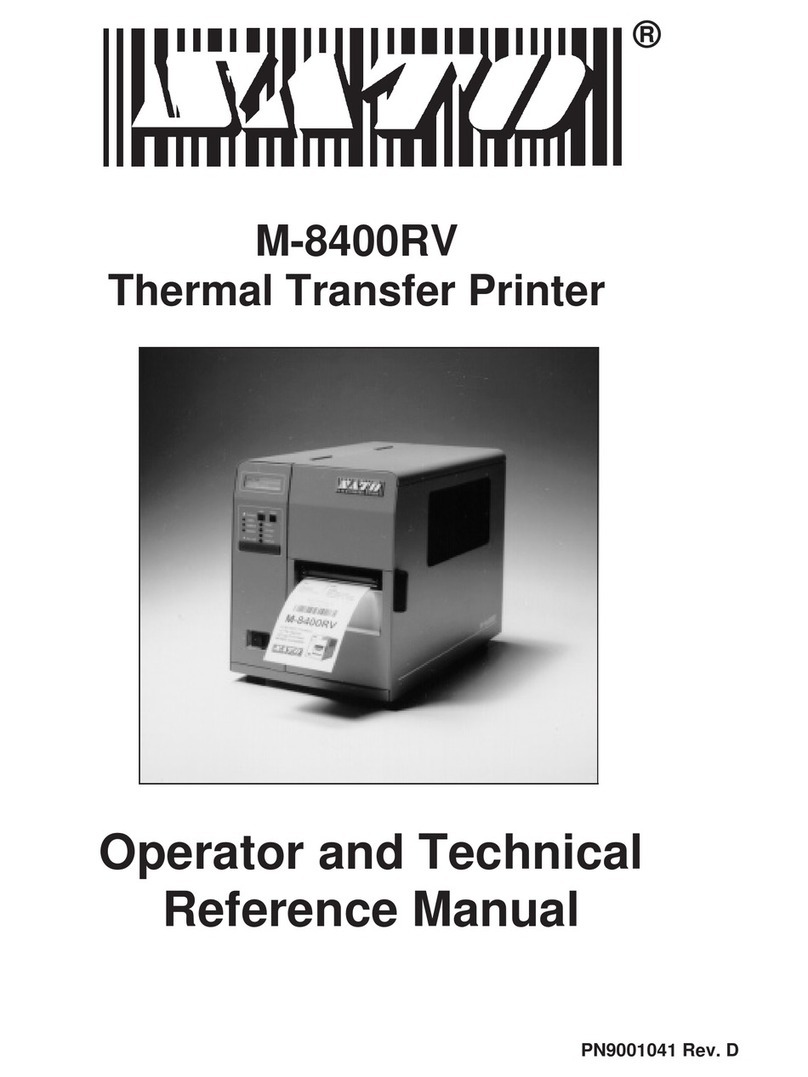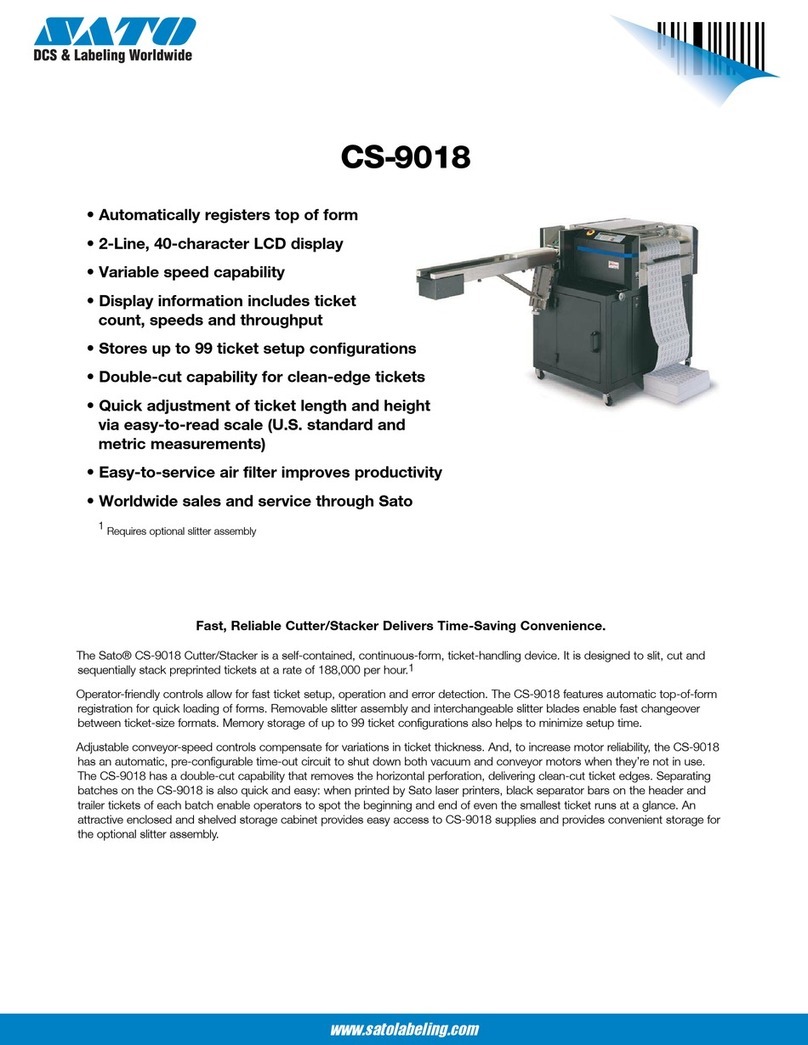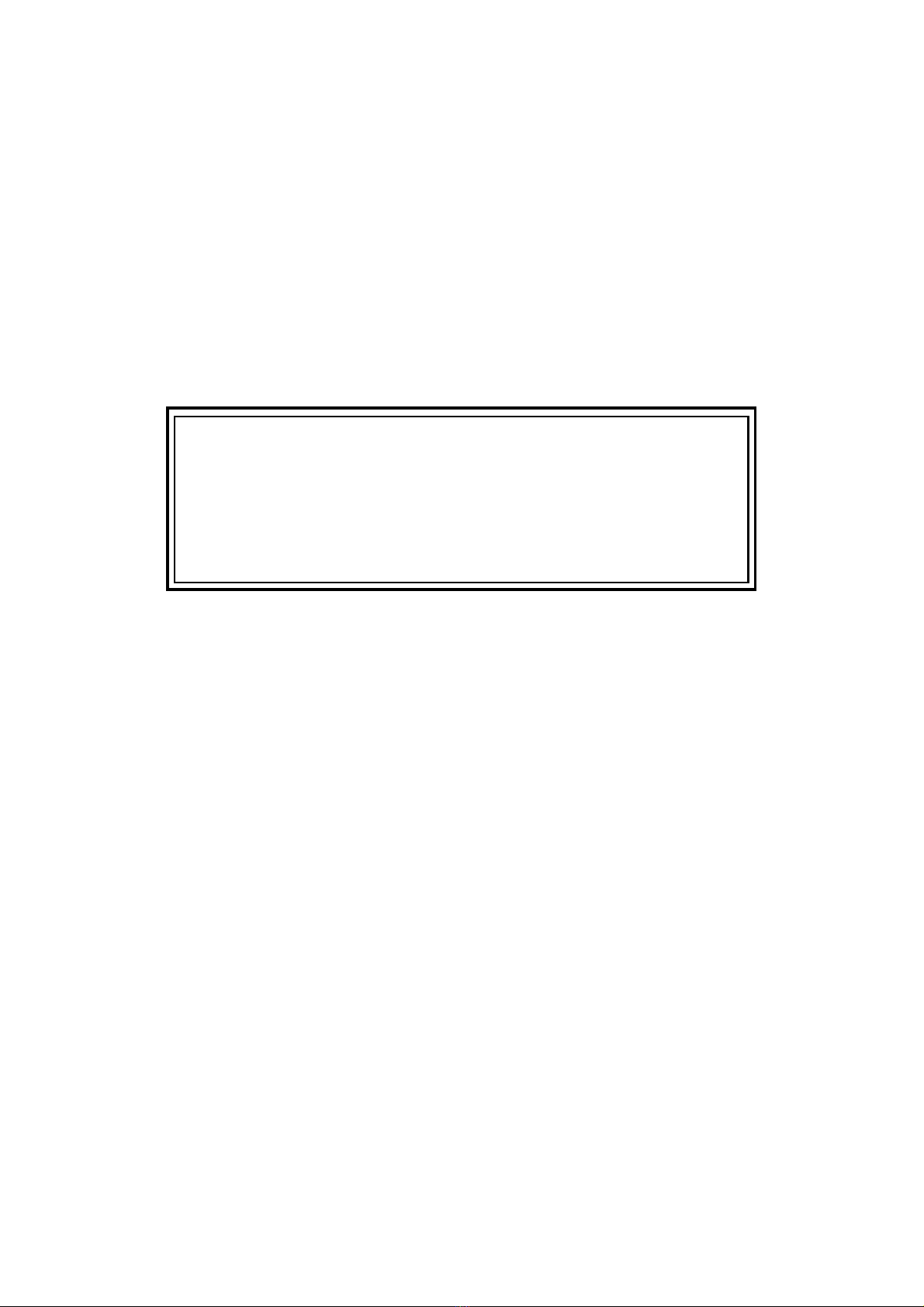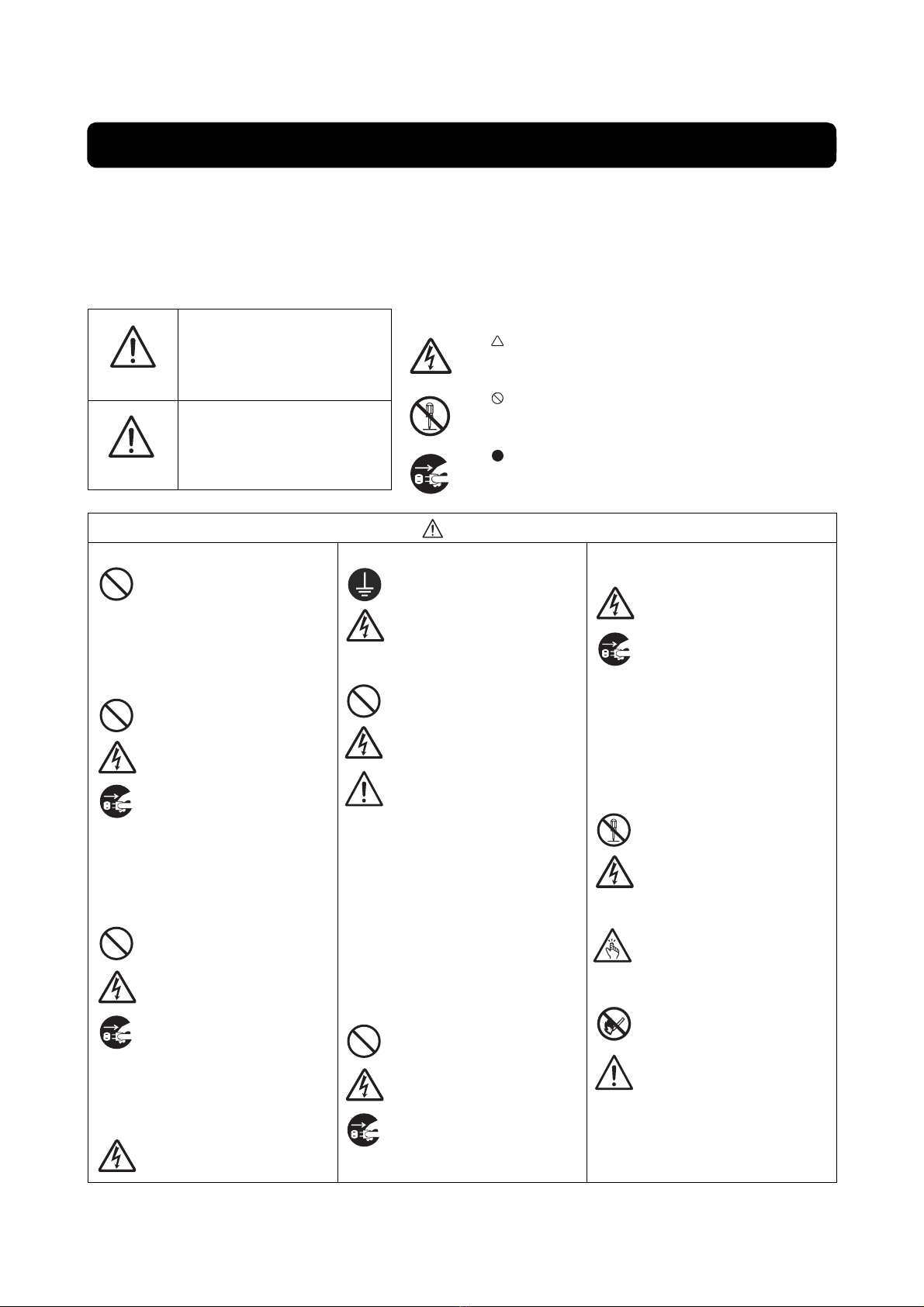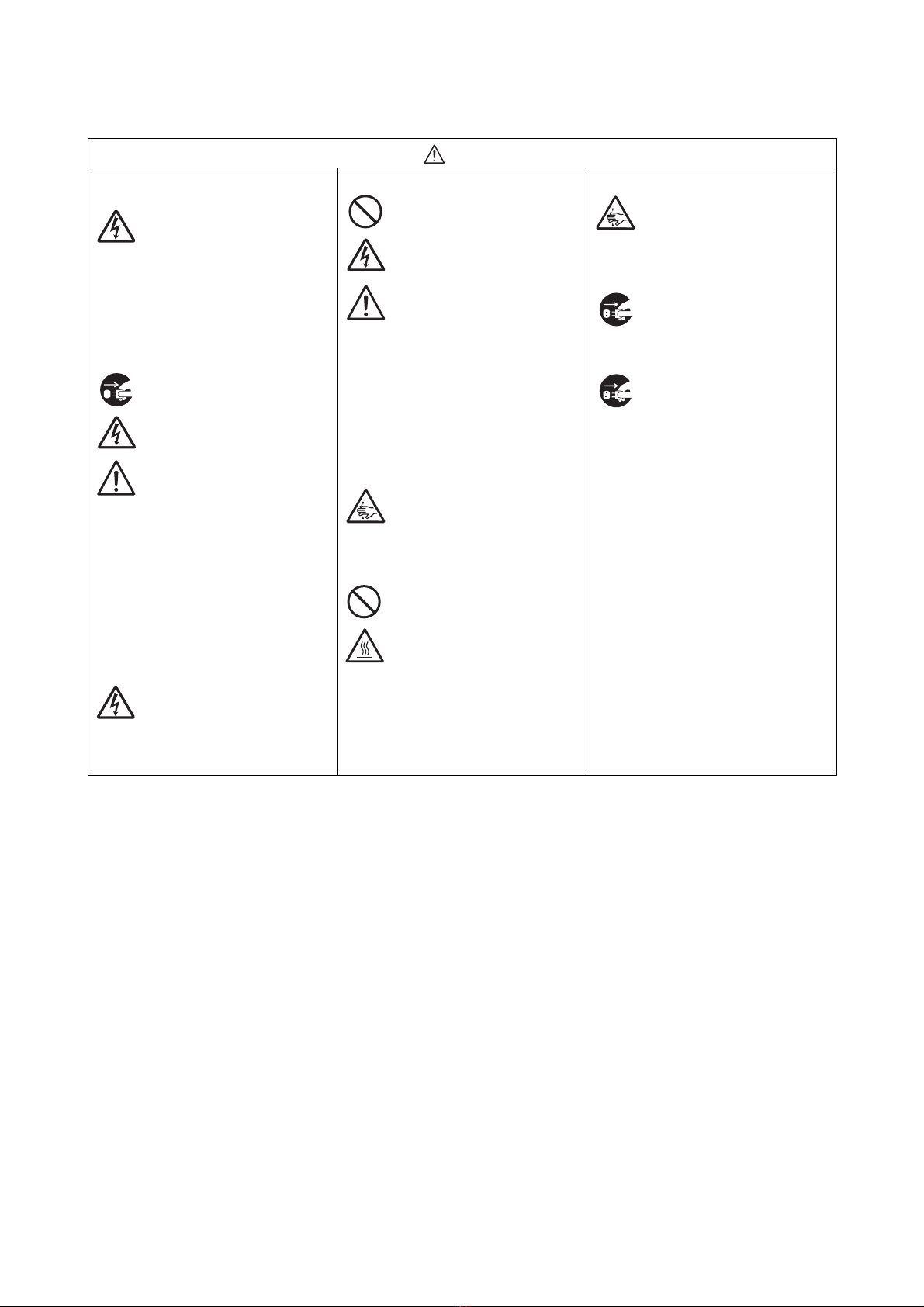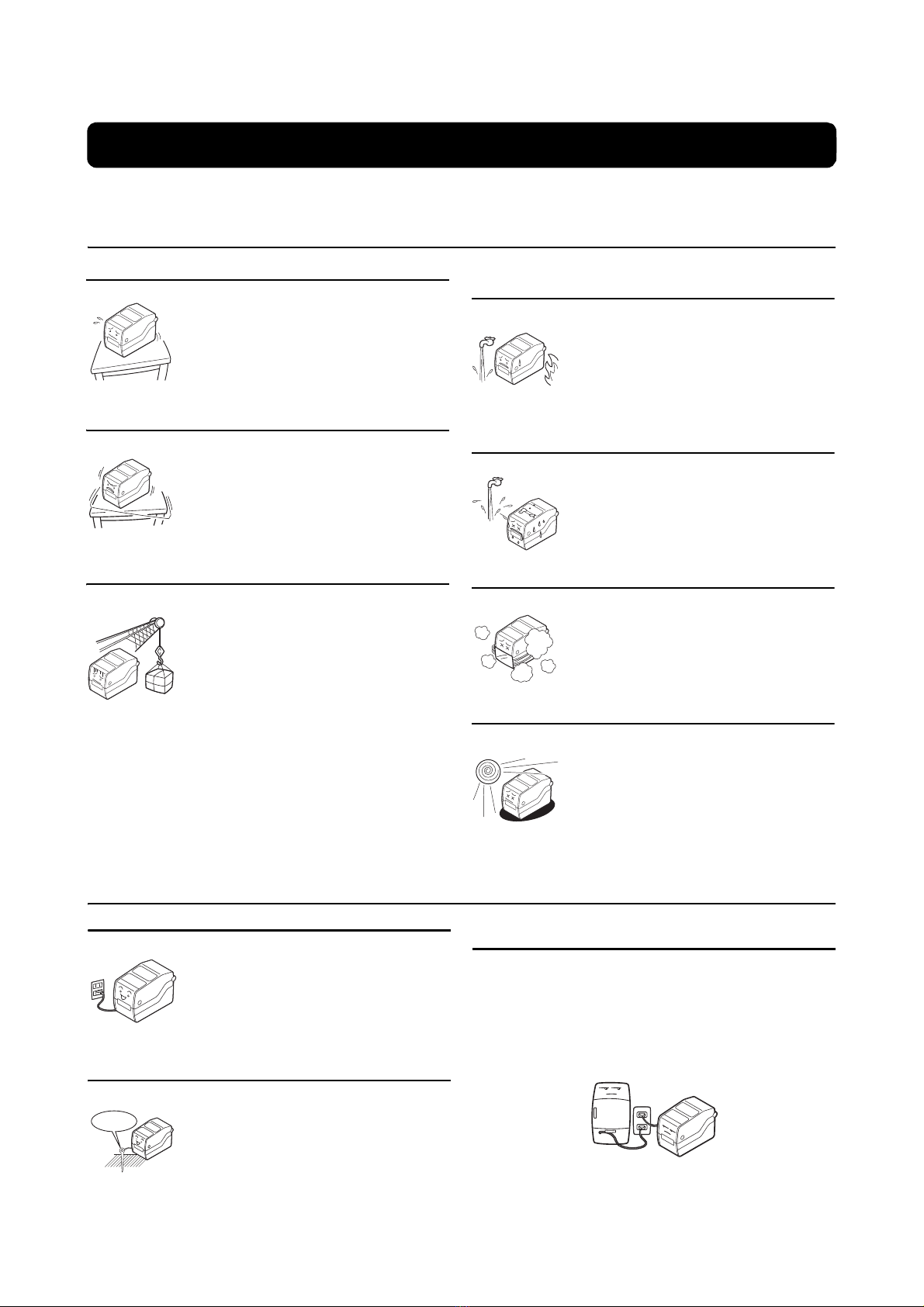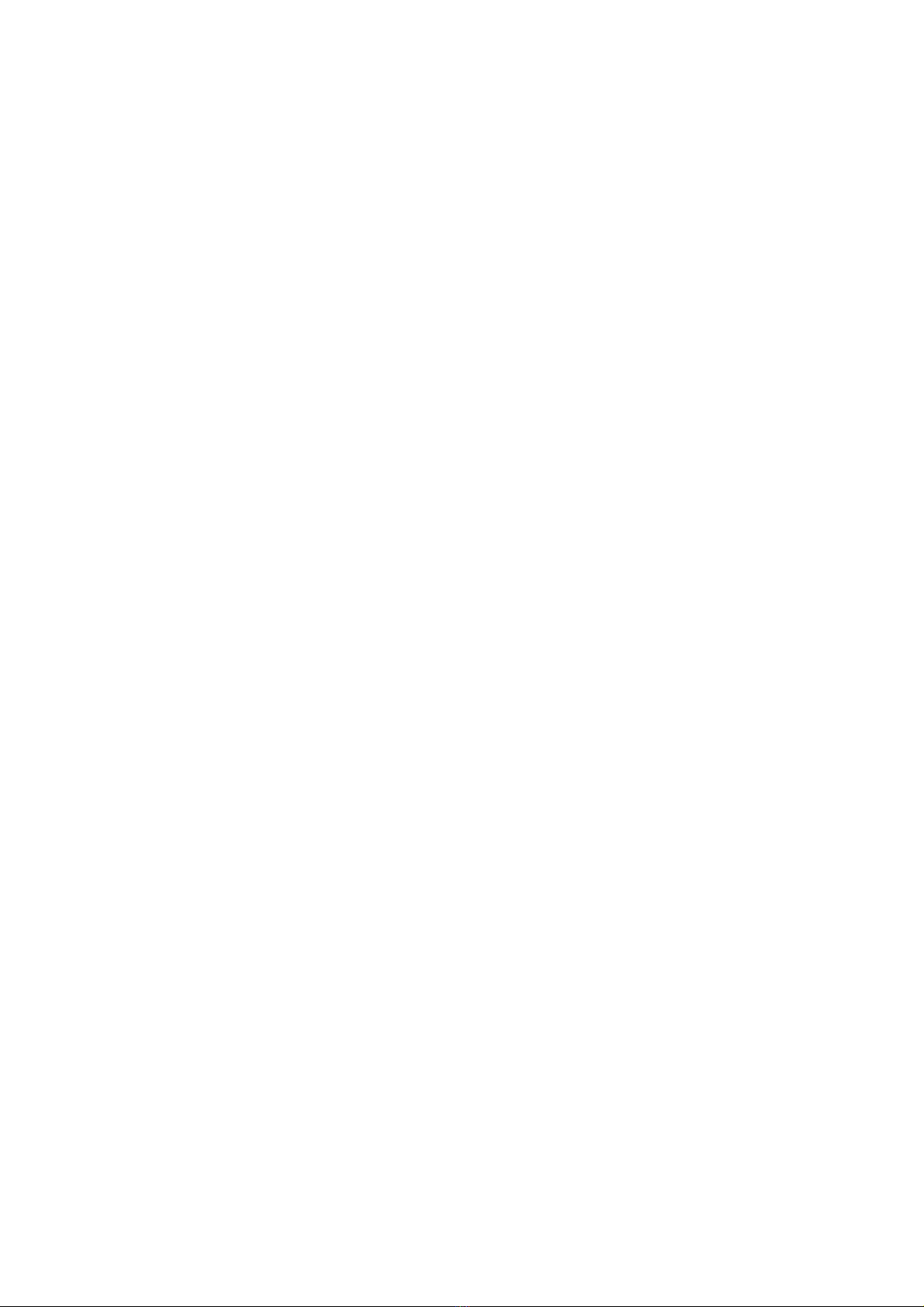Safety Precautions
CG4 Series Operator Manual Page i
Safety Precautions
Please read the following information carefully before installing and using the printer.
Pictographic Symbols
This instruction manual and the printer labels use a variety of pictographic symbols to facilitate safe and
correct use of the printer and to prevent injury to others and property damage. The symbols and meanings for
them are given below. Be sure to understand these symbols well before reading the main text.
Warning
Ignoring the instructions marked
by this symbol and erroneously
operating the printer could result
in death or serious injury.
Caution
Ignoring the instructions marked
by this symbol and erroneously
operating the printer could result
in injury or property damage.
Warning
Do not set on an unstable area
• Do not set on an unstable area,
such as a wobbly table or
slanted area or an area subject
to strong vibration. If the printer
falls off or topples over, it could
injure someone.
Do not place containers full of water
or other liquid on the printer
• Do not place flower vases,
cups, or other containers hold-
ing liquids, such as water or
chemicals, or small metal
objects near the printer. If they
are spilled and get inside the
printer, immediately turn off the
power switch, unplug the power
cord from theoutlet, and contact
the dealer, or Support Center.
Using the printer in this condi-
tion could cause a fire or electric
shock.
Do not put objects inside the printer
• Do not insert or drop in metal or
burnable objects inside the
printer’s openings (cable out-
lets, etc.). If foreign objects do
get inside the printer, immedi-
ately turn off the power switch,
unplug the power cord from the
outlet, and contact the dealer, or
Support Center. Using the
printer in this condition could
cause a fire or electric shock.
Do not use other than the specified
voltage
•
Do not use other than the specified
voltage. Doing so could result in fire
or electric shock.
Always ground the connections
• Always connect the printer’s
ground wire to a ground. Not
grounding the ground wire could
result in electric shock.
Handling of the power cord
• Do not damage, break, or mod-
ify the power cord. Also, do not
place heavy objects on the
power cord, heat it, or pull it
because doing so could dam-
age the power cord andcause a
fire or electric shock.
• If the power cord becomes
damaged (core is exposed,
wires broken, etc.), contact the
dealer, or Support Center. Using
the power cord in this condition
could cause a fire or electric
shock.
• Do not modify, excessively
bend, twist, or pull the power
cord. Using the power cord in
such a condition could cause a
fire or electric shock.
When the printer has been dropped or
broken• If the printer is dropped or bro-
ken, immediately turn off the
power switch, unplug the power
cord from the outlet, and contact
the dealer, or Support Center.
Using the printer in this condi-
tion could cause a fire or electric
shock.
Do not use the printer when some-
thing is abnormal about it
• Continuing to use the printer in
the event something is abnor-
mal about it, such as smoke or
unusual smells coming from it,
could result in fire or electric
shock. Immediately turn off the
power switch, unplug the power
cord from the outlet, and contact
the dealer, or Support Center for
repairs. It is dangerous for the
customer to try to repair it, so
absolutely do not attempt
repairs on your own.
Do not disassemble the printer
• Do not disassemble or modify
the printer. Doing so could result
in fire or electric shock. Ask the
store, dealer, or Support Center
to conduct internal inspections,
adjustments, and repairs.
Regarding the cutter
• Do not touch the cutter with
your hands or do not put some-
thing into the cutter. Doing so
could result in an injury.
Using the head cleaning fluid
•
Use of flame or heat around the
head cleaning fluid is prohibited.
Absolutely do not heat it or subject
it to flames.
• Keep the fluid out of reach of chil-
dren to prevent them from acciden-
tally drinking it. If the fluid is drunk,
immediately consult with a physi-
cian.
Example Pictographs
The pictograph means “Caution is required.” A specific
warning symbol is contained inside this pictograph (The sym-
bol at left is for electric shock).
The pictograph means “Should not be done.” What is spe-
cifically prohibited is contained in or near the pictograph (The
symbol at left means “Disassembly prohibited”).
The pictograph means “Must be done.” What is specifically
to be done is contained in the pictograph (The symbol at left
means “Unplug the power cord from the outlet”).