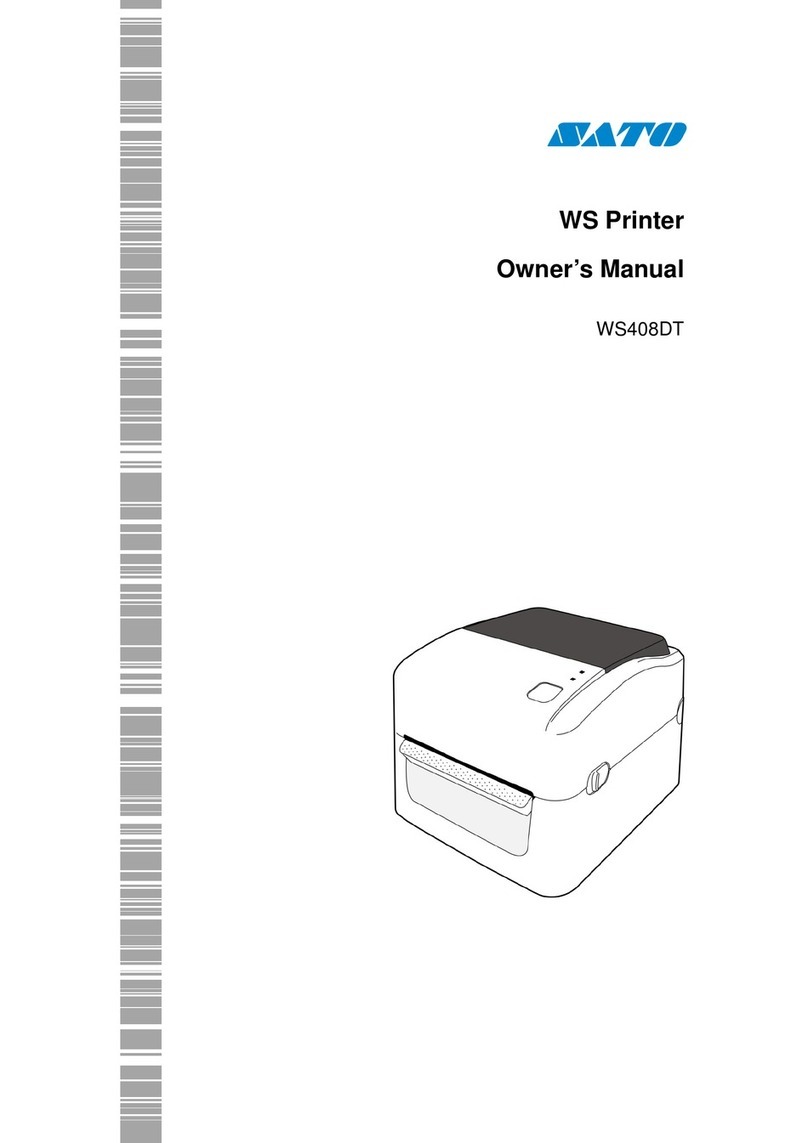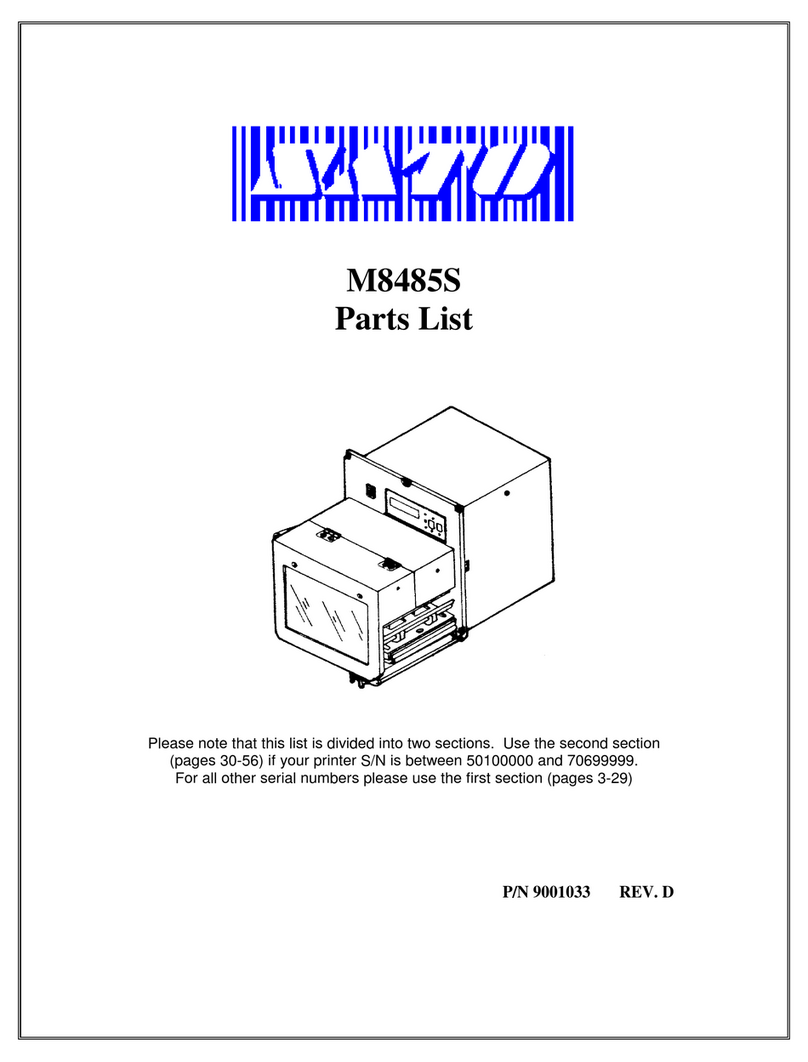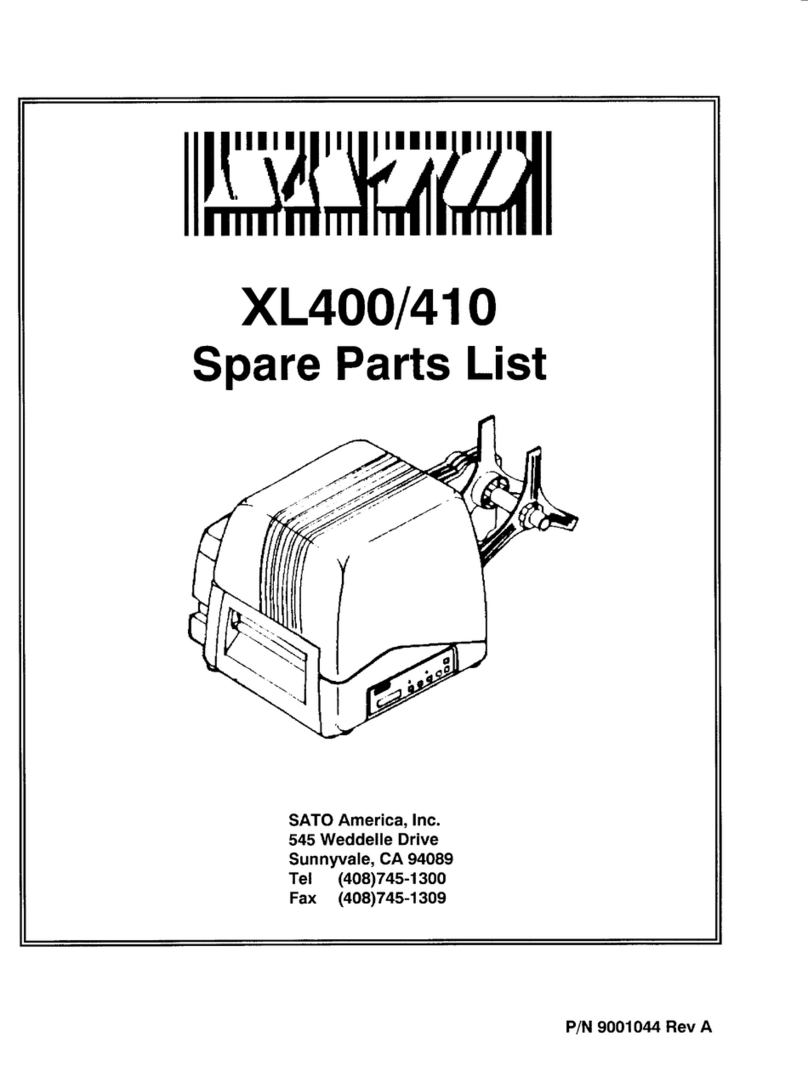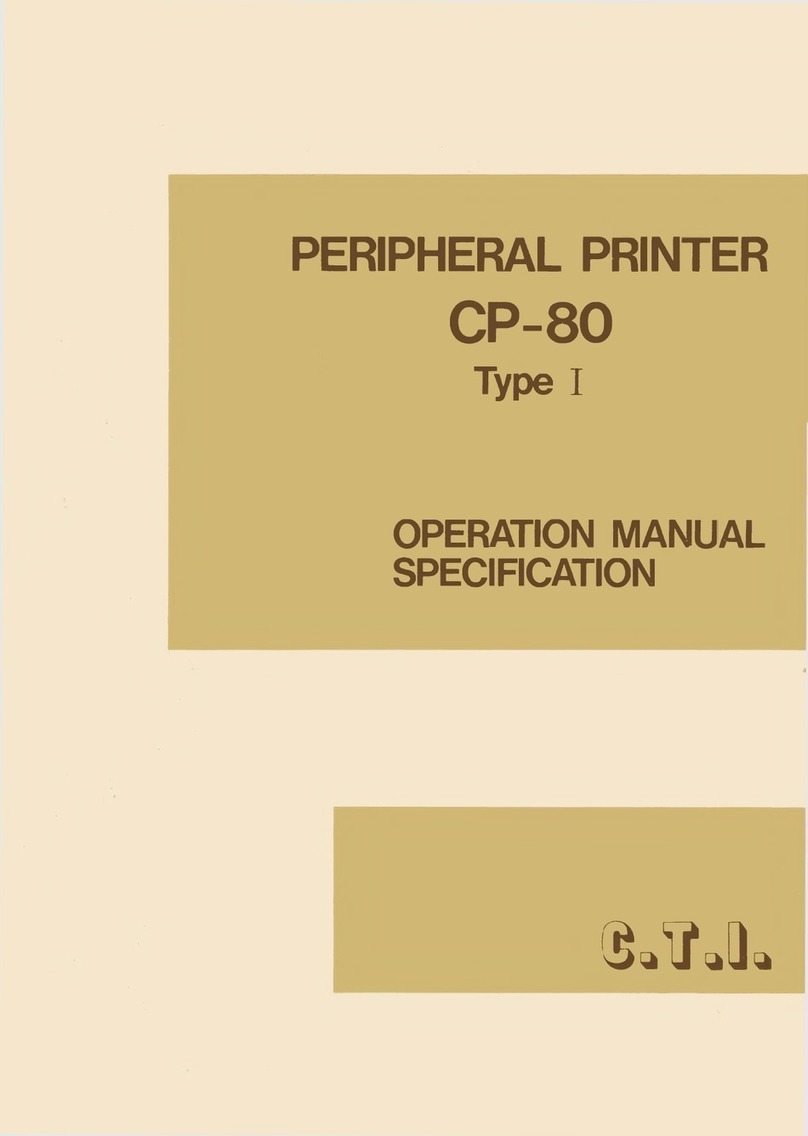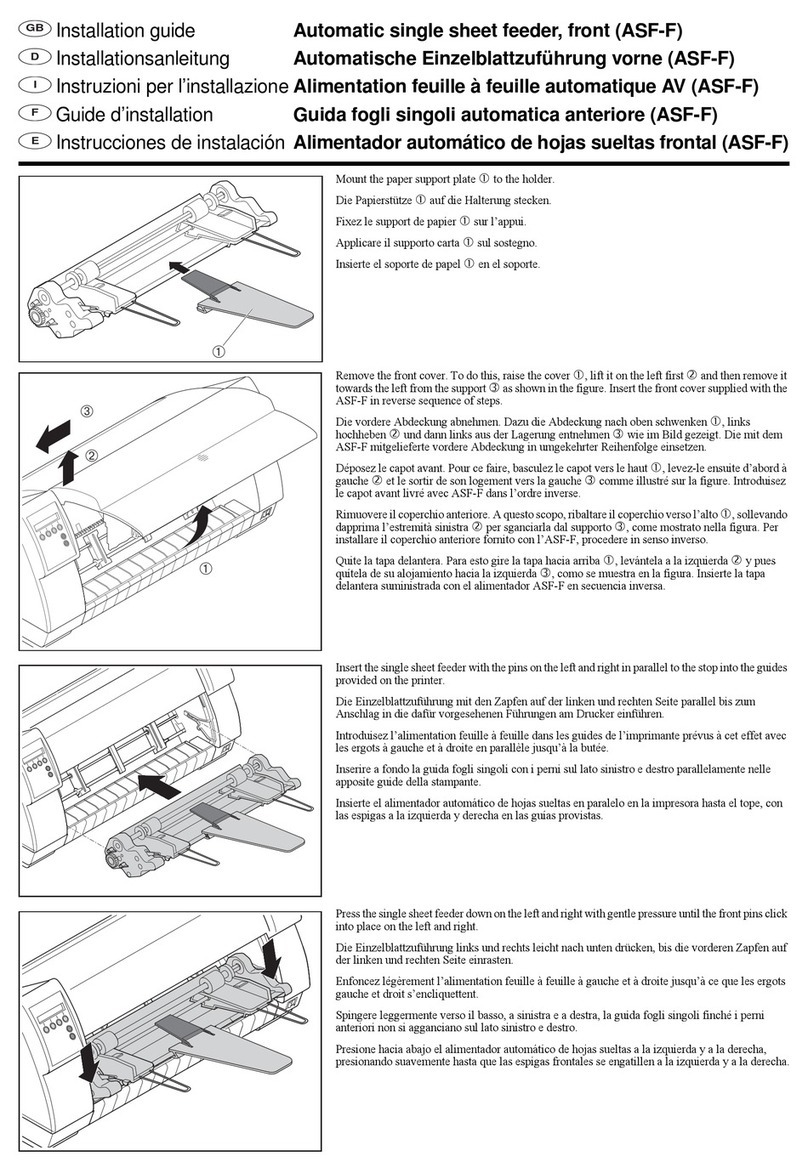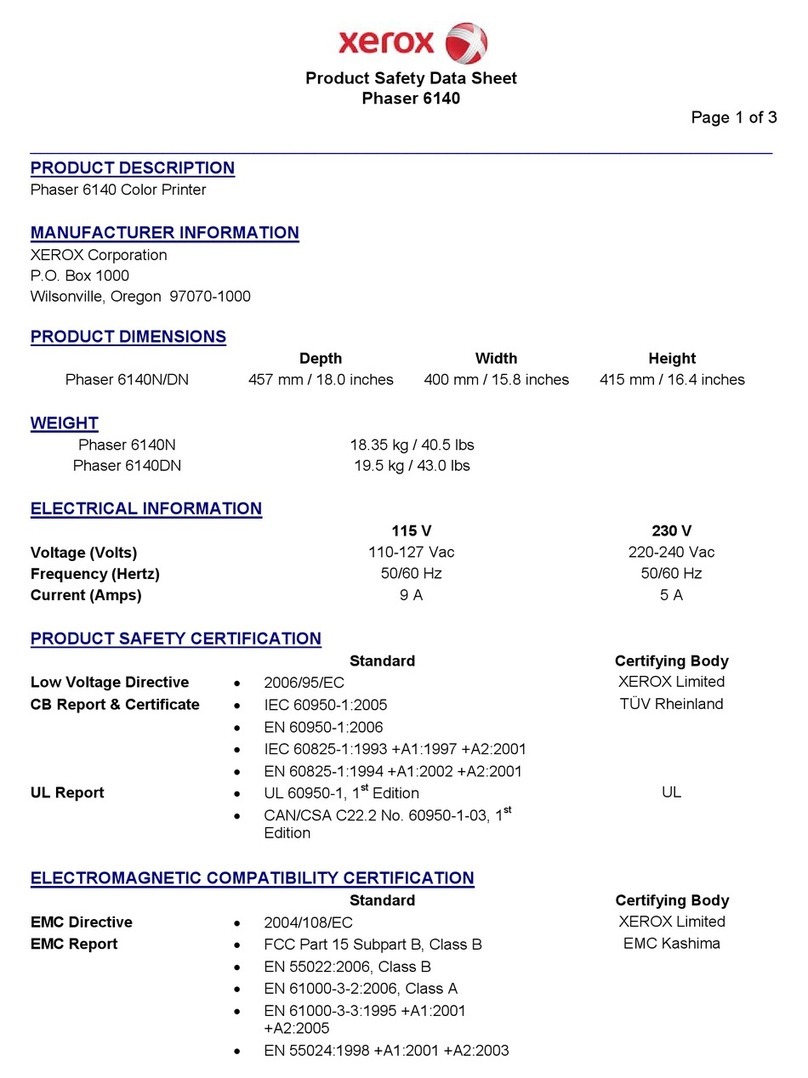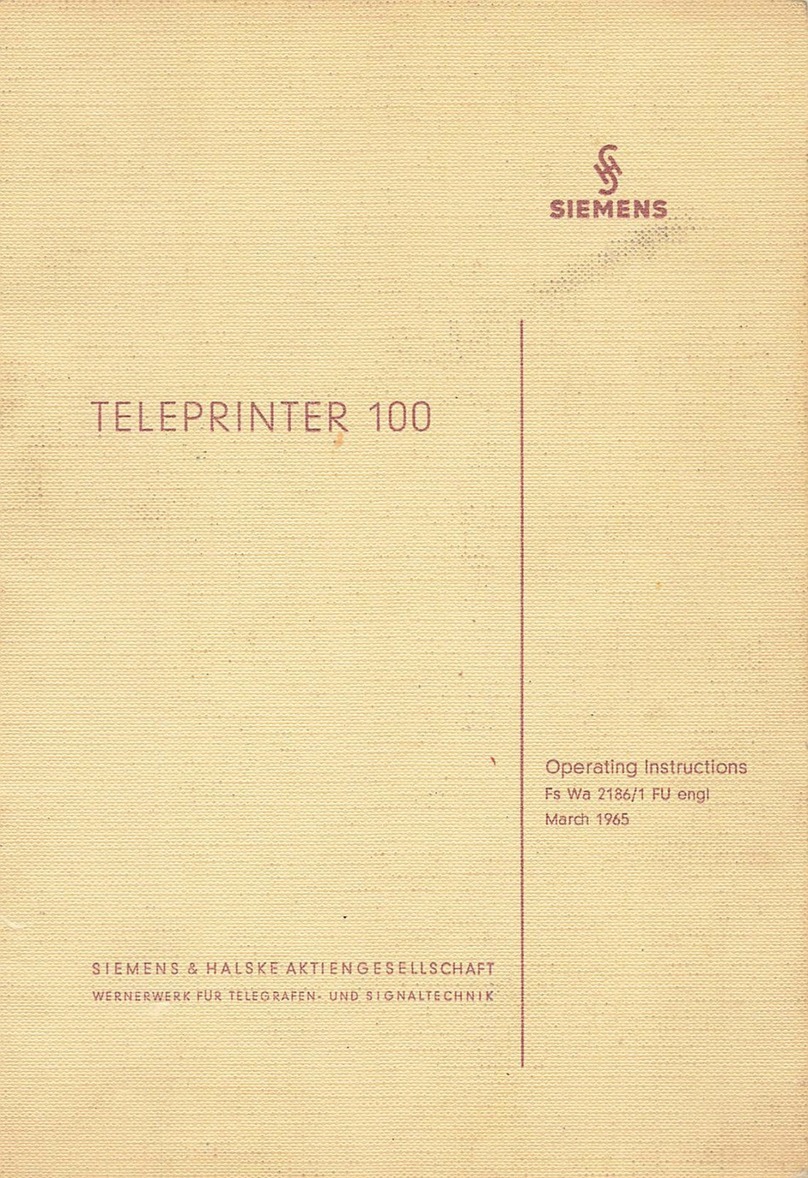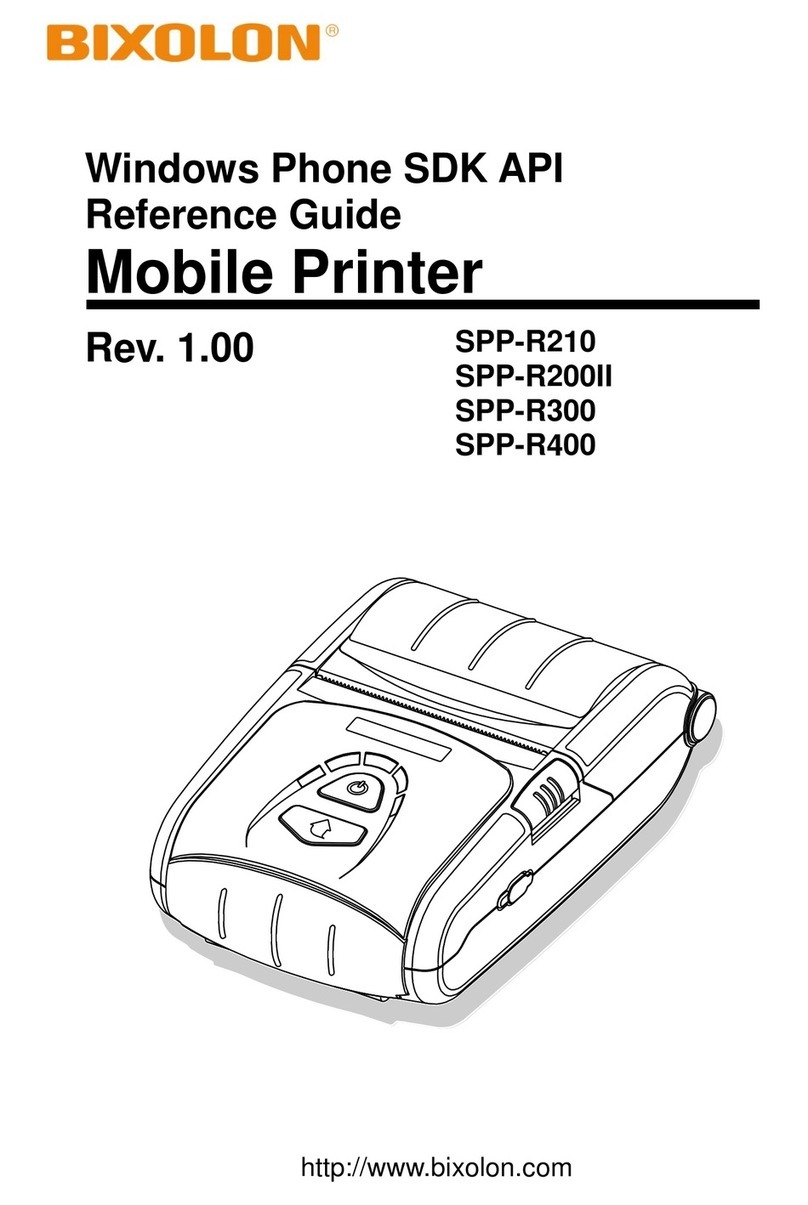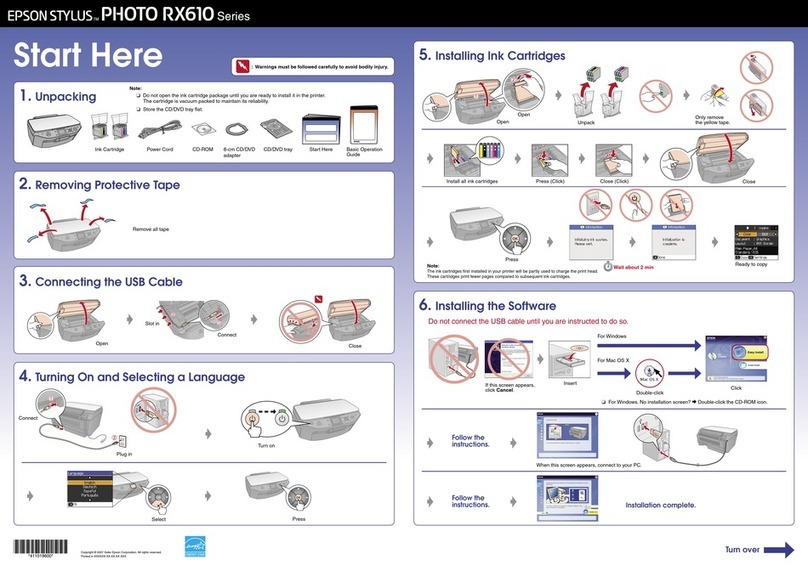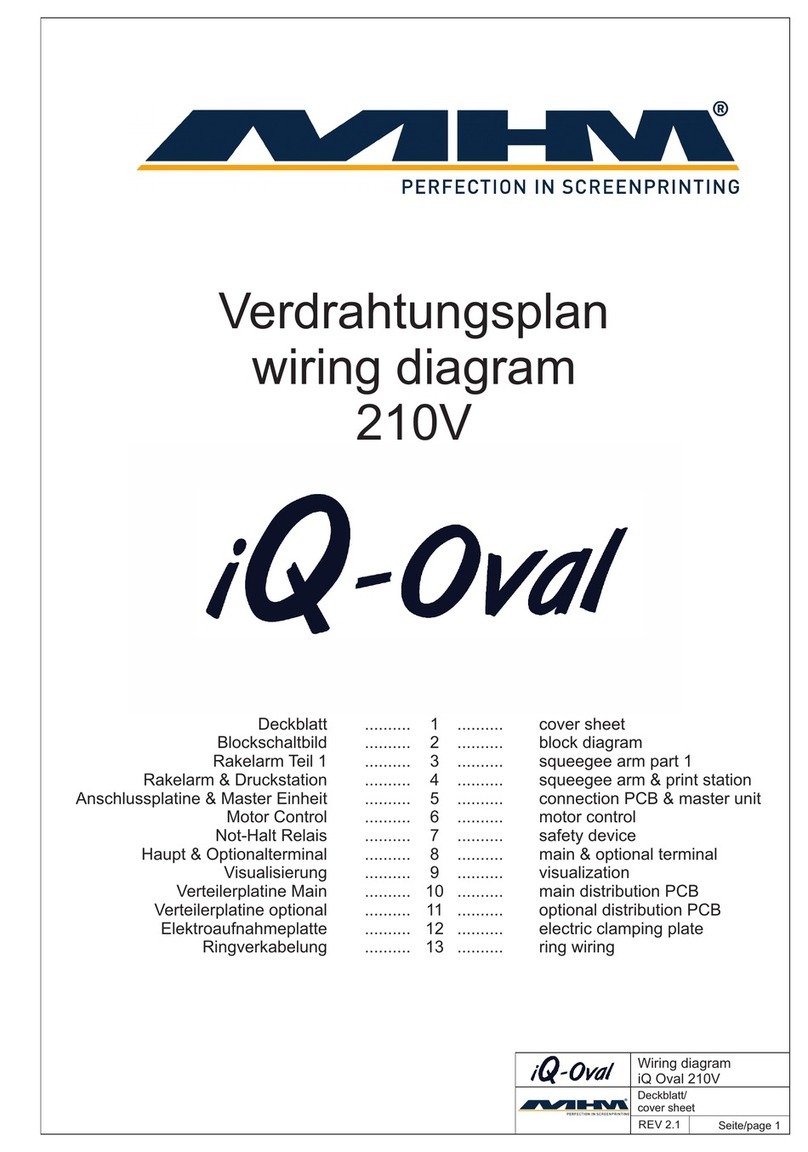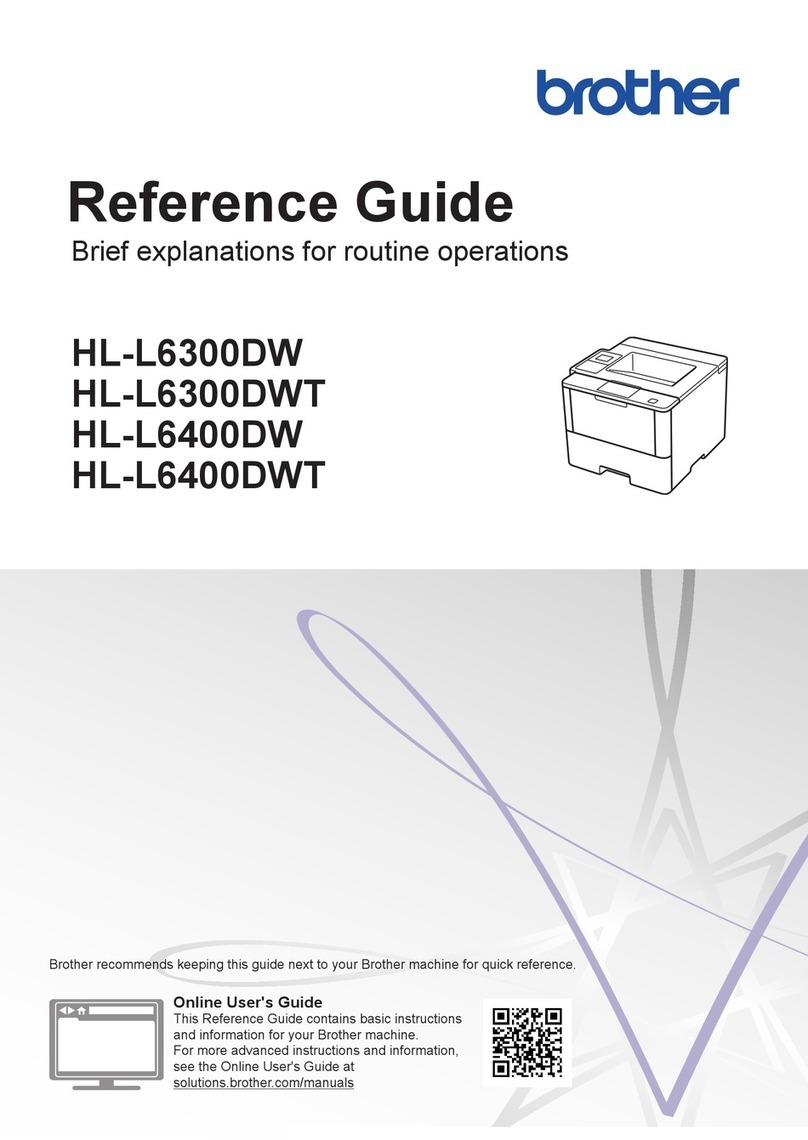SATO GZ4e Series User manual

For printer model:
Operator Manual
GZ4e Series
Read this Operator Manual before using this product.
Keep this document available for future reference.

NOTE:
The printer complies with the requirements in Part 15 of FCC Rules for a Class B Computing Device.
Operating the printer in a residential area may cause unacceptable interference to radio and TV reception. If
the interference is unacceptable, you can reposition the equipment, which may improve reception.
Be sure to ask your SATO representatives about our maintenance
contracts to ensure peace of mind during your usage of SATO
products.
Please visit our SATO home page at www.satoworldwide.com for
extensive contact information about our local office nearest you.
Copyrights
Any unauthorized reproduction of the contents of this document, in part or whole, is strictly prohibited.
Limitation of Liability
SATO Corporation and its subsidiaries in Japan, the U.S and other countries make no representations or
warranties of any kind regarding this material, including, but not limited to, implied warranties of
merchantability and fitness for a particular purpose. SATO Corporation shall not be held responsible for errors
contained herein or any omissions from this material or for any damages, whether direct, indirect, incidental or
consequential, in connection with the furnishing, distribution, performance or use of this material.
Specifications and contents in this document are subject to change without notice.
Trademarks
SATO is a registered trademark of SATO Corporation and its subsidiaries in Japan, the U.S. and other
countries. All other trademarks are the property of their respective owners.
Version: GBS-GZ4e-01rD-12-04-13OM
©2013 SATO Corporation. All rights reserved.

Safety Precautions
GZ4e Series Operator Manual Page i
Safety Precautions
Please read the following information carefully before installing and using the printer.
Pictographic Symbols
This instruction manual and the printer labels use a variety of pictographic symbols to facilitate safe and
correct use of the printer and to prevent injury to others and property damage. The symbols and meanings for
them are given below. Be sure to understand these symbols well before reading the main text.
Warning
Ignoring the instructions marked
by this symbol and erroneously
operating the printer could result
in death or serious injury.
Caution
Ignoring the instructions marked
by this symbol and erroneously
operating the printer could result
in injury or property damage.
Warning
Do not set on an unstable area
• Do not set on an unstable
area, such as a wobbly table
or slanted area or an area
subject to strong vibration. If
the printer falls off or topples
over, it could injure someone.
Do not place containers full of water
or other liquid on the printer
• Do not place flower vases,
cups, or other containers
holding liquids, such as water
or chemicals, or small metal
objects near the printer. If they
are spilled and get inside the
printer, immediately turn off
the power switch, unplug the
power cord from the outlet,
and contact your SATO
reseller or technical support
center. Using the printer in this
condition could cause a fire or
electric shock.
Do not put objects inside the printer
• Do not insert or drop in metal
or burnable objects inside the
printer’s openings (cable
outlets, and so on). If foreign
objects do get inside the
printer, immediately turn off
the power switch, unplug the
power cord from the outlet,
and contact your SATO
reseller or technical support
center. Using the printer in this
condition could cause a fire or
electric shock.
Do not use other than the specified
voltage
• Do not use other than the
specified voltage. Doing so could
result in fire or electric shock.
Always ground the connections
• Always connect the printer’s
ground wire to a ground. Not
grounding the ground wire
could result in electric shock.
Handling of the power cord
• Do not damage, break, or
modify the power cord. Also,
do not place heavy objects on
the power cord, heat it, or pull
it because doing so could
damage the power cord and
cause a fire or electric shock.
• If the power cord becomes
damaged (core is exposed,
wires broken, and so on),
contact your SATO reseller or
technical support center.
Using the power cord in this
condition could cause a fire or
electric shock.
• Do not modify, excessively
bend, twist, or pull the power
cord. Using the power cord in
such a condition could cause a
fire or electric shock.
When the printer has been dropped or
broken
• If the printer is dropped or
broken, immediately turn off
the power switch, unplug the
power cord from the outlet,
and contact your SATO
reseller or technical support
center. Using the printer in this
condition could cause a fire or
electric shock.
Do not use the printer when some-
thing is abnormal about it
• Continuing to use the printer in
the event something is
abnormal about it, such as
smoke or unusual smells
coming from it, could result in
fire or electric shock.
Immediately turn off the power
switch, unplug the power cord
from the outlet, and contact
your SATO reseller or
technical support center for
repairs. It is dangerous for the
customer to try to repair it, so
absolutely do not attempt
repairs on your own.
Do not disassemble the printer
• Do not disassemble or modify
the printer. Doing so could
result in fire or electric shock.
Contact your SATO reseller or
technical support center to
conduct internal inspections,
adjustments, and repairs.
Example Pictographs
The pictograph means “Caution is required.” A specific
warning symbol is contained inside this pictograph (The
symbol at left is for electric shock).
The pictograph means “Should not be done.” What is
specifically prohibited is contained in or near the pictograph
(The symbol at left means “Disassembly prohibited”).
The pictograph means “Must be done.” What is specifically
to be done is contained in the pictograph (The symbol at left
means “Unplug the power cord from the outlet”).

Safety Precautions
Page ii GZ4e Series Operator Manual
Warning
Regarding the cutter
• Do not touch the cutter with
your hands or do not put
something into the cutter.
Doing so could result in an
injury.
Using the head cleaning fluid
• Use of flame or heat around
the head cleaning fluid is
prohibited. Absolutely do not
heat it or subject it to flames.
• Keep the fluid out of reach of
children to prevent them from
accidentally drinking it. If the
fluid is drunk, immediately
consult with a physician.
Caution
Do not place in areas with high
humidity
• Do not place the printer in
areas with high humidity or
where condensation forms. If
condensation forms,
immediately turn off the power
switch and do not use the
printer until it dries. Using the
printer while condensation is
on it could result in electric
shock.
Carrying the Printer
• When moving the printer,
always unplug the power cord
from the outlet and check to
make sure all external wires
are disconnected before
moving it. Moving the printer
with the wires still connected
could damage the cords or
connecting wires and result in
a fire or electrical shock.
• Do not carry the printer with
paper loaded in it. The paper
could fall out and cause an
injury.
• When setting the printer on the
floor or a stand, make sure not
to get your fingers or hands
pinched under the printer feet.
Power supply
• Do not operate the power
switch or plug in/unplug the
power cord with wet hands.
Doing so could result in
electric shock.
Power cord
• Keep the power cord away
from hot devices. Getting the
power cord close to hot
devices could cause the cord’s
covering to melt and cause a
fire or electrical shock.
• When unplugging the power
cord from the outlet, be sure to
hold it by the plug. Pulling it by
the cord could expose or
break the core wires and
cause a fire or electric shock.
• The power cord set that
comes with the printer is
especially made for this
printer. Do not use it with any
other electrical devices.
Top cover
• Be careful not to get your
fingers pinched when opening
or closing the top cover. Also
be careful the top cover does
not slip off and drop.
Print head
• The print head is hot after
printing. Be careful not to get
burned when replacing paper
or cleaning immediately after
printing.
• Touching the edge of the print
head immediately after printing
could result in injury. Use
caution when replacing the
label or cleaning the print
head.
• You should not replace the
print head without having
received the proper training.
Loading media
• When loading media roll, be
careful not to get your fingers
pinched between the media
roll and the supply unit.
When not using the printer for a long
time
• When not using the printer for
a long time, unplug the power
cord from the outlet to
maintain safety.
During maintenance and cleaning
• When maintaining and
cleaning the printer, unplug the
power cord from the outlet to
maintain safety

Safety Precautions
GZ4e Series Operator Manual Page iii
Precautions for Installation and Handling
Printer operation can be affected by the printer environment.
Refer to the following instructions for installation and handling of GZ4e Series printer.
Select a Safe Location
Power Supply
Place the printer on a surface that is flat and level.
If the surface is not flat and level, this may result in poor
print quality. This may also cause malfunction and
shorten the life span of the printer.
Do not place the printer on a location that
produces vibration.
Giving serious vibration or shock to the printer may
cause malfunction and shorten the life span of the
printer.
Keep the printer out of high temperature and hu-
midity.
Avoid locations subject to extreme or rapid changes
in temperature or humidity.
Do not place the printer in a location subject to
water or oil.
Do not place the printer in a location where it will be
splashed with water or oil. Water or oil entering
inside the printer may cause a fire, electric shock, or
malfunction.
Avoid dust.
Dust build up may result in poor print quality.
Keep out of direct sunlight.
This printer has a built-in optical sensor. Exposure to
direct sunlight will make the sensor less responsive
and may cause the label to be sensed incorrectly.
Close the top cover when printing.
This printer requires an AC power supply.
Be sure to connect the printer to an AC power supply.
Connect the power cord to a grounded power
outlet.
Make sure that the printer is plugged into a grounded
power outlet.
Provide a stable source of electricity to the
printer.
When using the printer, do not share its power outlet
with other electrical devices that could result in
power fluctuations and performance issues with your
printer.

Table of Contents
Page iv GZ4e Series Operator Manual
TABLE OF CONTENTS
Introduction 1 - 1
1.1 Features of the Printer................................................................................................. 1 - 2
1.2 Unpacking ................................................................................................................... 1 - 2
1.2.1 Included Accessories......................................................................................... 1 - 2
1.3 Parts Identification....................................................................................................... 1 - 3
Installation 2 - 1
2.1 Site Location................................................................................................................ 2 - 2
2.2 Media Selection........................................................................................................... 2 - 2
2.3 How to Load the Media ............................................................................................... 2 - 3
2.3.1 How to Load Media Roll..................................................................................... 2 - 3
2.3.2 How to Load Fan-fold Media.............................................................................. 2 - 5
2.3.3 To Route the Label when Using the Optional Dispenser................................... 2 - 6
2.3.4 To Route the Label when Using the Optional Cutter ......................................... 2 - 6
2.4 How to Load the Carbon Ribbon................................................................................. 2 - 7
2.5 Connections ................................................................................................................ 2 - 8
2.5.1 Interface Connection.......................................................................................... 2 - 8
2.5.2 To Configure the Connected Interface............................................................... 2 - 9
2.5.3 To Connect the Power Cord ............................................................................. 2 - 9
2.5.4 To Set the Power to On ................................................................................... 2 - 10
2.5.5 To Set the Power to Off ................................................................................... 2 - 10
Operation and Configuration 3 - 1
3.1 Operator Panel ............................................................................................................ 3 - 2
3.1.1 Potentiometer Adjustment ................................................................................. 3 - 3
3.2 DIP Switch Settings..................................................................................................... 3 - 4
3.2.1 Software DIP Switches Configuration................................................................ 3 - 4
3.3 Software DIP Switch Command.................................................................................. 3 - 7
3.3.1 DSW 2 Setting Command (SBPL command) .................................................... 3 - 7
3.3.2 DSW 3 Setting Command (SBPL command) .................................................... 3 - 8
3.3.3 DSW 2 Setting Command (SZPL command)..................................................... 3 - 9
3.3.4 DSW 3 Setting Command (SZPL command)................................................... 3 - 10
3.4 Operating Modes....................................................................................................... 3 - 11
3.5 Normal Mode............................................................................................................. 3 - 12
3.6 Advanced Mode ........................................................................................................ 3 - 14
3.7 Service Mode ............................................................................................................ 3 - 17
3.7.1 To Set the Input Threshold Voltage Level for Gap Sensor .............................. 3 - 20
3.7.2 To Set the Input Threshold Voltage Level for I-mark Sensor........................... 3 - 21
3.8 Counter Mode............................................................................................................ 3 - 23
3.9 Emulation Mode ........................................................................................................ 3 - 25
3.10 Test Print Mode ....................................................................................................... 3 - 29
3.11 Flash Memory Download Mode............................................................................... 3 - 31
3.12 Default Setting Mode............................................................................................... 3 - 33
3.13 Hex Dump Mode ..................................................................................................... 3 - 34
3.14 Non Standard Mode ................................................................................................ 3 - 34
3.15 Protocol Download Mode ........................................................................................ 3 - 35
Cleaning and Maintenance 4 - 1
4.1 Cleaning the Print Head, Platen and Rollers............................................................... 4 - 2

Table of Contents
GZ4e Series Operator Manual Page v
4.2 How to Clean the Printer (Cleaning Kit) ...................................................................... 4 - 2
4.3 How to Clean the Printer (Cleaning Sheet) ................................................................. 4 - 3
4.4 Replacement Procedures............................................................................................ 4 - 4
4.4.1 Print Head Replacement.................................................................................... 4 - 4
4.4.2 Fuse Replacement............................................................................................. 4 - 6
4.5 Adjusting Print Quality ................................................................................................. 4 - 7
4.5.1 Adjusting Print Darkness ................................................................................... 4 - 7
4.5.2 Adjusting Print Speed ....................................................................................... 4 - 7
Troubleshooting 5 - 1
5.1 Error Signal Troubleshooting....................................................................................... 5 - 2
5.1.1 More about Head Check Function ..................................................................... 5 - 4
5.2 Troubleshooting Table................................................................................................. 5 - 5
5.3 Interface Troubleshooting............................................................................................ 5 - 7
5.4 Test Print Troubleshooting .......................................................................................... 5 - 8
5.4.1 Hex Dump.......................................................................................................... 5 - 8
5.4.2 Test Label Printing............................................................................................. 5 - 9
Basic Specifications 6 - 1
6.1 Printer Basic Specifications......................................................................................... 6 - 1
Interface Specifications 7 - 1
7.1 Interface Types............................................................................................................ 7 - 1
7.2 RS-232C High Speed Serial Interface......................................................................... 7 - 2
7.2.1 Basic Specifications........................................................................................... 7 - 2
7.2.2 Printer Configuration Setting when Using Serial Interface................................. 7 - 2
7.2.3 READY/BUSY Flow Control .............................................................................. 7 - 2
7.2.4 X-ON/X-OFF Flow Control................................................................................. 7 - 4
7.3 IEEE 1284 Parallel Interface ....................................................................................... 7 - 5
7.3.1 Basic Specifications .......................................................................................... 7 - 5
7.3.2 Pin Assignments ................................................................................................ 7 - 6
7.3.3 Input and Output Signals ................................................................................... 7 - 7
7.4 Universal Serial Bus (USB) Interface .......................................................................... 7 - 8
7.4.1 Basic Specifications .......................................................................................... 7 - 8
7.4.2 Pin Assignments ................................................................................................ 7 - 8
7.5 Local Area Network (LAN) Ethernet ............................................................................ 7 - 9
7.5.1 Basic Specifications........................................................................................... 7 - 9
7.5.2 DIP Switch Settings ........................................................................................... 7 - 9
7.5.3 Software Specifications .................................................................................. 7 - 10
7.6 Wireless LAN Ethernet.............................................................................................. 7 - 11
7.6.1 Basic Specifications ........................................................................................ 7 - 11
7.6.2 LINK/STATUS LED.......................................................................................... 7 - 11
7.6.3 DIP Switch Settings ........................................................................................ 7 - 12
7.6.4 Communication Setting.................................................................................... 7 - 12
7.6.5 Software Specifications .................................................................................. 7 - 13
7.7 External Signal Interface (EXT)................................................................................. 7 - 14
7.7.1 Basic Specifications ........................................................................................ 7 - 14
7.7.2 Pin Assignments ............................................................................................. 7 - 14
7.7.3 Timing Charts .................................................................................................. 7 - 15
Appendix 8 - 1
8.1 Positions of Sensors and Options ............................................................................... 8 - 2

Table of Contents
Page vi GZ4e Series Operator Manual
8.2 Operation Mode Selection........................................................................................... 8 - 3
8.3 Base Reference Point ................................................................................................. 8 - 4
8.4 Base Reference Point Adjustment .............................................................................. 8 - 5
8.4.1 Adjustment of Base Reference Point for Printing .............................................. 8 - 5
8.4.2 Adjustment of Option Stop Position ................................................................... 8 - 6
8.5 Information on Media when Using Optional Cutter...................................................... 8 - 7
8.5.1 Cutting of Labels................................................................................................ 8 - 7
8.5.2 Cutting Media with Perforation .......................................................................... 8 - 7
8.5.3 Cutter Replacement........................................................................................... 8 - 7

Section 1: Introduction
GZ4e Series Operator Manual Page 1-1
INTRODUCTION
Thank you for your investment in this SATO printer product.
This Operator Manual contains the basic information about the installation, setup, configuration, operation
and maintenance of the printer.
A total of eight topics are covered herein, and they are organized as follows:
Section 1: Introduction
Section 2: Installation
Section 3: Configuration and Operation
Section 4: Cleaning and Maintenance
Section 5: Troubleshooting
Section 6: Basic Specifications
Section 7: Interface Specifications
Section 8: Appendix
It is recommended that you read carefully and become familiar with each section before installing and
maintaining the printer. Refer to the TABLE OF CONTENTS at the front of this manual to search for the
relevant information needed. All page numbers in this manual consist of a section number followed by the
page number within the stated section.
This section assists you in unpacking the printer from the shipping container. You will also be guided through
a familiarization tour of the main parts and controls.
The following information is provided herein:
• Features of the printer
• Unpacking
• Parts Identification

Section 1: Introduction
Page 1-2 GZ4e Series Operator Manual
1.1 FEATURES OF THE PRINTER
The SATO GZ4e Series printers (Thermal Transfer or Direct Thermal) are complete, high-performance
labeling systems designed specifically for printing labels.
The key features of the GZ4e Series are:
• Combo interface (Equipped with High speed RS-232C, Parallel IEEE1284 and USB interface and
EXT port)
• GB18030 Chinese codepage support (Only for China model)
• European codepage support (Only for European model)
• SZPL emulation ready
• Cutter, dispenser with liner (backing paper) internal rewinder options
• Easy media loading
• Easy maintenance
1.2 UNPACKING
When unpacking the printer, take note of the following:
1. The box should stay upright. Lift the printer out of the box carefully.
2. Remove all the packaging from the printer.
3. Remove the accessory items from their packaging.
4. Set the printer on a solid, flat surface. Inspect the shipping container and printer for any sign of damage
that may have occurred during shipping. Please note that SATO shall hold no liability of any damage of any
kind sustained during shipping of the product.
Notes:
• If the printer has been stored in the cold, allow it to reach room temperature before turning it on.
• Please do not discard the original packaging box and cushioning material after installing the printer. They
may be needed in future, if the printer needs to be shipped for repairs.
1.2.1 Included Accessories
After unpacking the printer, verify that you have the following materials:
User Documents
(Quick Guide, Warranty, etc)
* The shape of the power plug varies depending on the region in which it was purchased.
AC Power cord* USB cable
(for Combo interface model)
Cleaning Sheet Set Ribbon Core

Section 1: Introduction
GZ4e Series Operator Manual Page 1-3
1.3 PARTS IDENTIFICATION
1
3
2
4
Front view
Main cover
Open this cover to load the media and ribbon.
LCD panel
Display the printer status, selections for
settings and error message.
Operator panel
It consists of two contact buttons, one LED
indicators and three potentiometers (VR).
Please refer to Section 3.1 Operator Panel.
Media discharge outlet
Opening for media output.
1
2
3
4

Section 1: Introduction
Page 1-4 GZ4e Series Operator Manual
1.3 PARTS IDENTIFICATION (cont’d)
5
11
9
6
8
10
7
Back view
USB connector
To connect printer to the host computer using
the USB interface.
RS-232C connector
To connect printer to the host computer using
the RS-232C serial interface.
PARALLEL IEEE1284 connector
To connect printer to the host computer using
the IEEE 1284 interface.
External connector (EXT)
Interface connector for external signals.
Connect the optional application to this
terminal.
Power (I/O) switch
Press this switch to turn the power on (I) or
off (O)
FUSE (T3.15A H 250V) holder
Used to hold a fuse which protects the printer
from unstable power supply surge. Use fuse
with rating, T3.15A H 250V only.
AC IN power terminal
Supplies power to the printer by inserting the
power cord.
Before connection, make sure that the AC
voltage of your region is within the range of AC
200 to 240 V, 50/60 Hz.
5
6
7
8
9
10
11

Section 1: Introduction
GZ4e Series Operator Manual Page 1-5
1.3 PARTS IDENTIFICATION (cont’d)
20
19
21
13
16
17
14
15
12
22
23
24
18
Internal view when Main cover is opened (Side view)
Media roll holder
Used to load the media roll.
Ribbon supply spindle
Used to load the ribbon.
Ribbon rewind spindle
Used to wind up the used ribbon.
Ribbon roller
Enable smooth movement of the ribbon.
Print head
This component is used to print on the media.
Perform maintenance at regular intervals.
Platen roller
Feeds the media. Perform maintenance at
regular intervals.
Label sensor
Used to detect the label.
Refer to Figure 2-3, Label loading path on
page 2-4.
Print head lock lever
Used to open and close the print head.
Front cover
Open this cover to access the optional
dispenser unit or cutter unit if installed.
Front cover lock lever
Press to open the front cover.
Media holder guide
Set to meet the size of the media used.
External media slot
Open this slot to allow loading of Fan-fold
media or media from external unwinder.
Media guide shaft
Used to guide the flow of loaded media.
12
13
14
15
16
17
18
19
20
21
22
23
24

Section 1: Introduction
Page 1-6 GZ4e Series Operator Manual
This page is intentionally left blank.

Section 2: Installation
GZ4e Series Operator Manual Page 2-1
INSTALLATION
This section helps you in loading the consumable media in the printer, and provides adjustment instructions
and as well as interface connection with host computer and other optional attachment units.
The following information is provided:
• 2.1 Site Location
• 2.2 Media Selection
• 2.3 How to Load the Media
• 2.4 How to Load the Carbon Ribbon
• 2.5 Connections

Section 2: Installation
Page 2-2 GZ4e Series Operator Manual
2.1 SITE LOCATION
Consider the following when setting up the printer:
• Place the printer on a solid flat surface with adequate space. Make sure there is enough space above
the printer to provide clearance for the top cover to swing open.
• Place it away from hazardous materials or dusty environments.
• Place it within operational distance of the host computer if connected, within interface cable
specifications.
2.2 MEDIA SELECTION
The size and type of the labels to be printed should have been taken into consideration before printer
purchase. Ideally, the media width will be equal to, or just narrower than, the print head. Using media that
does not cover the print head will allow the platen roller to tread on it and wear it out. The media edge will also
wear a groove in the platen roller, which can affect print quality.
This printer can print on roll or fan-fold media. The printer uses sensors to detect I-marks or Gaps on the
media in order to precisely position the print content.
Figure 2-1, Media Selection
Note:
For optimal print performance and durability, please use SATO-certified media and ribbon supplies
on this printer. Using supplies not tested and approved for use by SATO can result in unnecessary
wear and damage to vital parts of the printer, and may void the warranty.
14 mm
(0.55”)
1.5 mm (0.06”)
I-mark journal paperGap labelI-mark label
3 mm (0.12”)
3 mm
(0.12”)
3 mm
(0.12”)
1.5 mm (0.06”)
14 mm
(0.55”)
3 mm
(0.12”)

Section 2: Installation
GZ4e Series Operator Manual Page 2-3
2.3 HOW TO LOAD THE MEDIA
There are two general media types that may be loaded and used; rolled and fan-fold. Rolled media of
standard diameter is loaded within the printer and suspended by the media roll holder. Larger, non-standard
rolled media would be suspended outside the printer at its rear and fed inward. Fan-fold media would also be
fed inward from the rear but is stacked as opposed to suspended.
2.3.1 How to Load Media Roll
1. Lift up the main cover.
Note:
Make sure that the cover rests firmly so that it will not fall forward and injure your hands.
2. Adjust the green media holder guide to the widest position.
3. Load the media onto the media roll holder. Refer to Figure 2-2.
Make sure the media leader is pulled out from the bottom and the printed side is facing upwards. Push the
roll firmly towards the side of the frame.
Then adjust the media holder guide inward till the media holder guide press lightly against the media
roll.
Turn the media roll lightly by hand and confirm that it rotates smoothly. Otherwise, media may not be fed
correctly during operation.
Figure 2-2, Media Roll Loading
MEDIA
MEDIA
Media holder guide
Media roll holder
Print head lock lever

Section 2: Installation
Page 2-4 GZ4e Series Operator Manual
2.3 HOW TO LOAD THE MEDIA (cont’d)
4. Release the green print head lock lever by turning counter clockwise.
The print head assembly will be lifted up to allow media loading.
5. Pull out the media from the rear, pass the media under the media guide shaft, through the label sensor
assembly, underneath the print head assembly and place the leading edge of the media on top of the
platen roller. Refer to the Figure 2-3.
Note:
Make sure the printed side of the media is facing upwards.
Figure 2-3, Label loading path
6. Slide the media guide inward so the media is prevented from moving horizontally.
7. Adjust the label sensor assembly loosening the green sensor adjust knob located on the bottom side of
the label sensor assembly and moving the assembly to the correct position. After it is correctly
positioned, retighten the green sensor adjust knob.
Figure 2-4, Sensor Position Adjustment
Media roll
Fan-fold media
Media holder guide
Media guide shaftLabel sensor assembly
Platen roller
Media guide
Sensor
Adjust
Knob
Sensor
Assembly

Section 2: Installation
GZ4e Series Operator Manual Page 2-5
2.3 HOW TO LOAD THE MEDIA (cont’d)
8. Remount the print head by turning the green print head lock lever clockwise until it latch on. The print
head should lock into place firmly.
9. After loading the media and the carbon ribbon, close the main cover and do a test print to check that the
media roll has been loaded properly. See Section 3.10 Test Print Mode for instructions on how to run test
print.
Notes:
• Be careful not to get your fingers pinched while closing the main cover.
•To load the media in the dispenser, please refer to Section 2.3.3 To Route the Label when Using
the Optional Dispenser, for further instructions.
2.3.2 How to Load Fan-fold Media
If using fan-fold media, set them on a flat surface behind the printer and remove the cover from the external
media slot on the rear panel. Pass the labels (printing side up) through the slot and over the media roll
holder. Refer to Figure 2-5.
Route the label following the steps explained for the media roll above.
Figure 2-5, Fan-fold Media Loading
Caution
• When replacing media, bear in mind that the print head and its surrounding area remain hot. Keep
your fingers away from these areas to prevent injury.
• Avoid touching even the edge of the print head with your bare hands.
Media holder guide
External
media slot

Section 2: Installation
Page 2-6 GZ4e Series Operator Manual
2.3 HOW TO LOAD THE MEDIA (cont’d)
2.3.3 To Route the Label when Using the Optional Dispenser
1. Follow the procedures in Section 2.3.1 How to Load Media Roll, from step 1 to 7, to load the media roll
onto the media roll holder.
2. Press the front cover lock lever to open the front cover.
3. Peel off the first three leading labels from the liner (backing paper) and then pull out the leading liner (back-
ing paper) from the media roll holder.
Pass the liner (backing paper) over the dispenser plate and route liner (backing paper) as shown on the
Figure 2-6.
Figure 2-6, Label Dispenser routing
4. Wrap the liner (backing paper) under and around the rewind spindle, routing it under the two retainer
prongs.
5. Manually turn the rewind spindle counterclockwise to take up all the slack in the liner (backing paper).
6. Close the front cover until the front cover lock lever engages and remount the print head.
2.3.4 To Route the Label when Using the Optional Cutter
Route the label following the steps explained for the media roll above in Section 2.3.1 How to Load Media
Roll.
Figure 2-7, Label Cutter routing
Media roll
Dispenser plate
Liner
Label
Rewind spindle
GZ4e Series printer with optional Dispenser installed
GZ4e Series printer with optional Cutter installed
Media roll
Other manuals for GZ4e Series
1
Table of contents
Other SATO Printer manuals
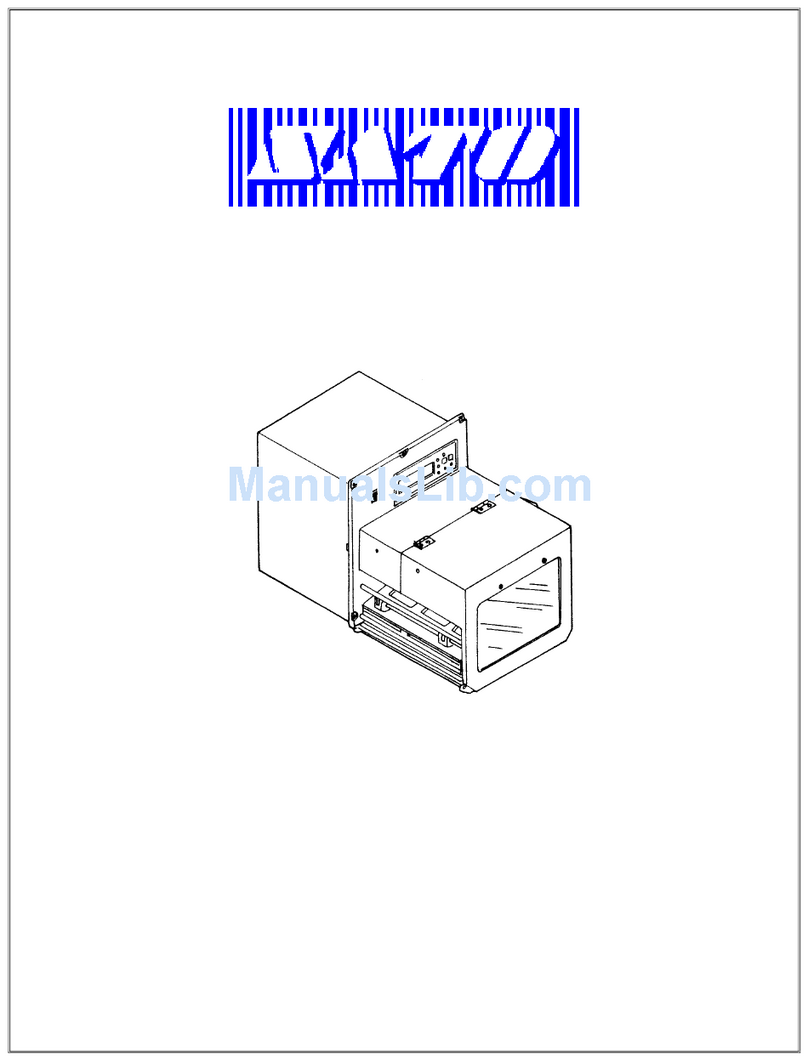
SATO
SATO M8460S User manual

SATO
SATO M-8400RVe Series User manual

SATO
SATO CX208 User manual

SATO
SATO CG4 Series User manual

SATO
SATO SX4M User manual

SATO
SATO S8412 Standard User manual
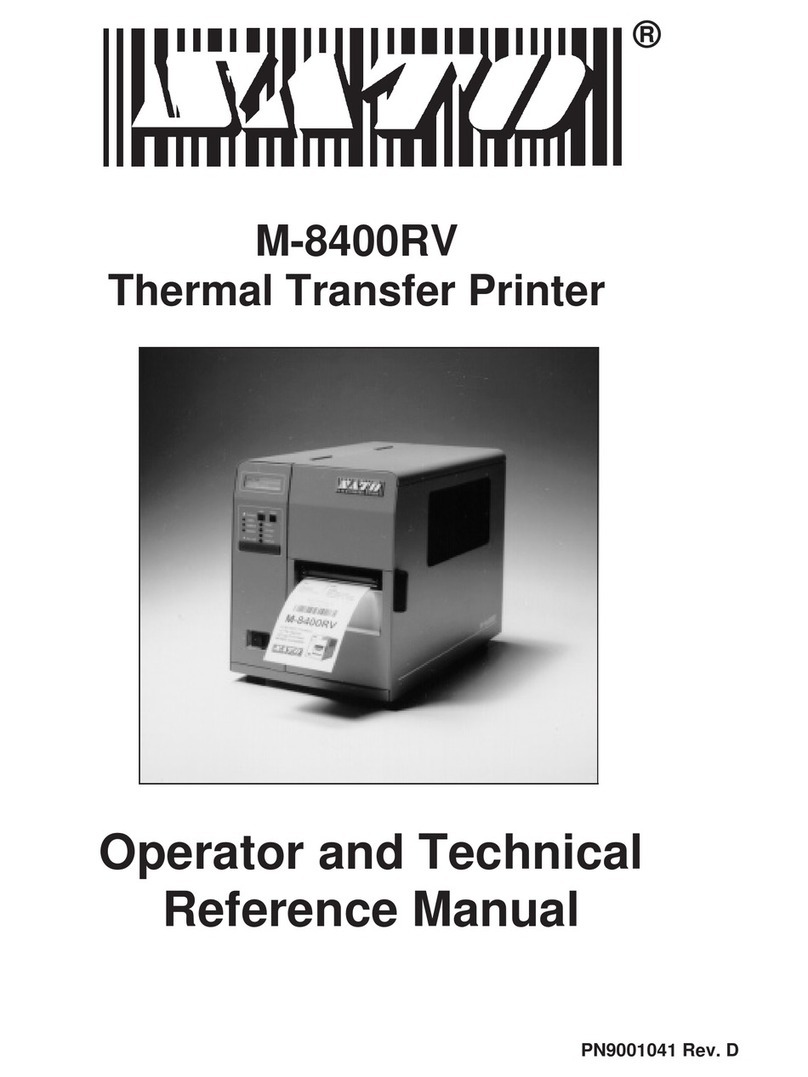
SATO
SATO M-8400RV Use and care manual

SATO
SATO CG412DT User manual

SATO
SATO M-8400RVe Series Use and care manual

SATO
SATO MB400 User manual