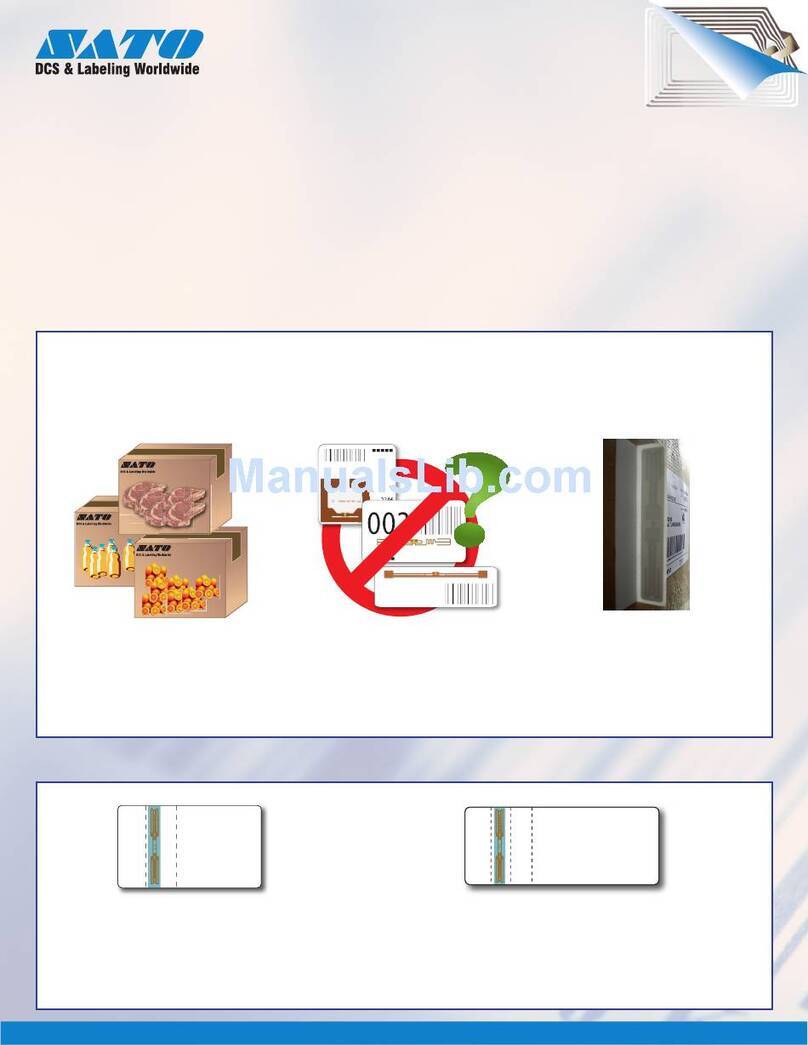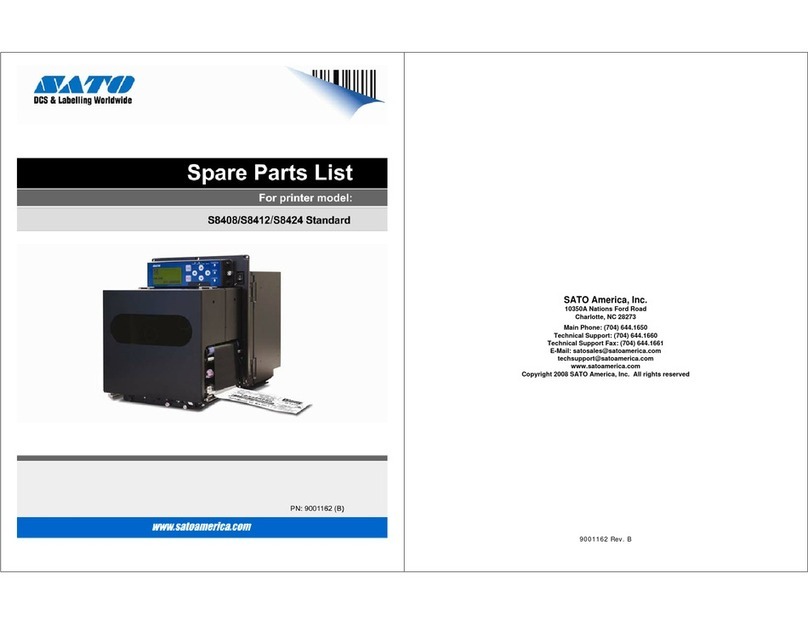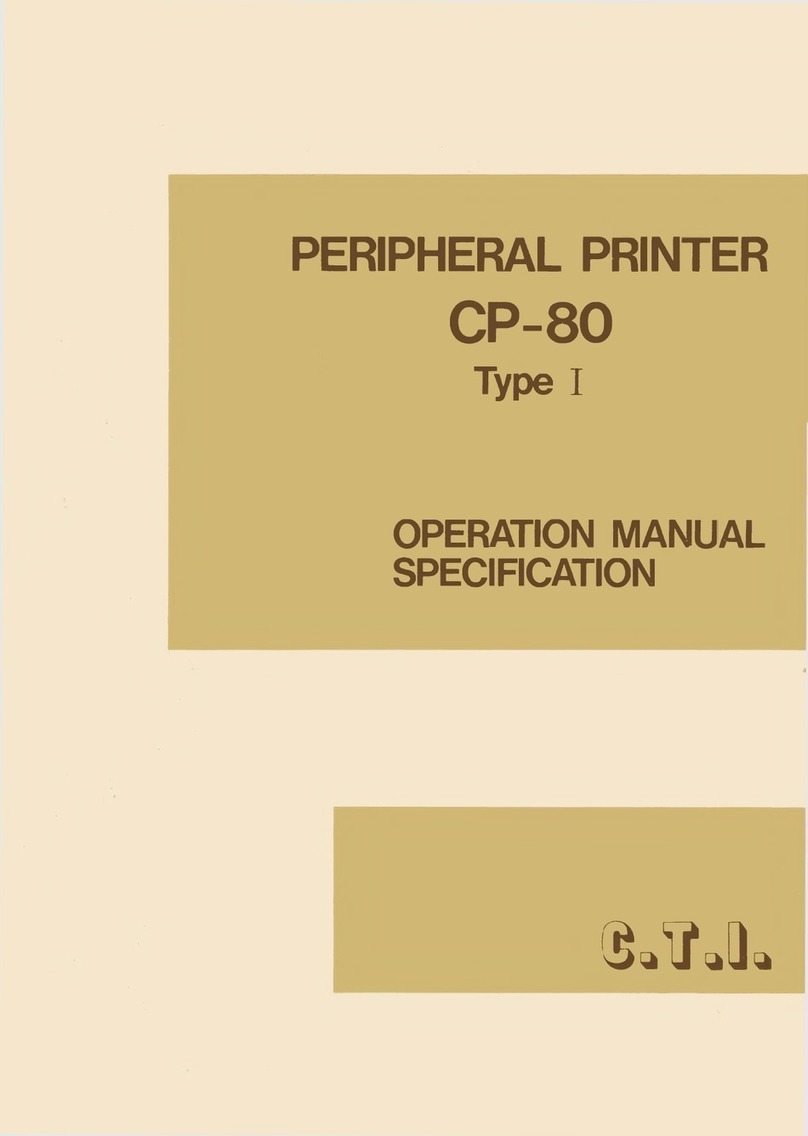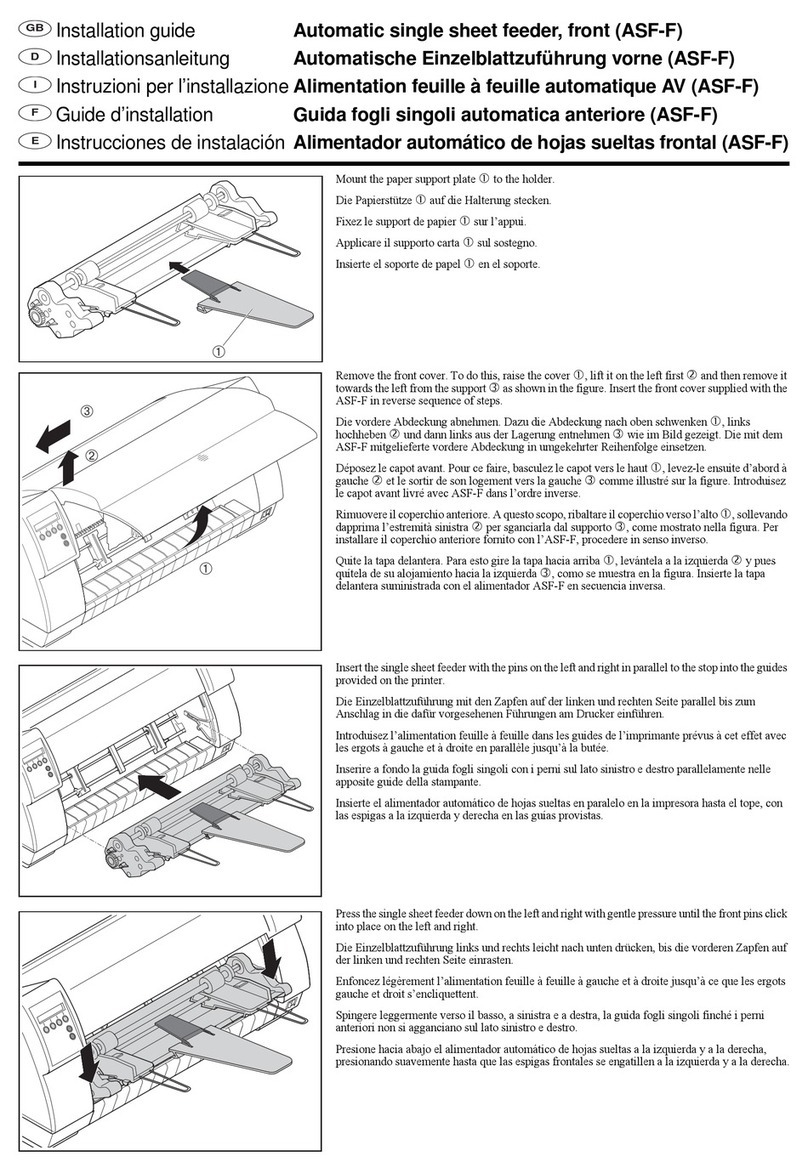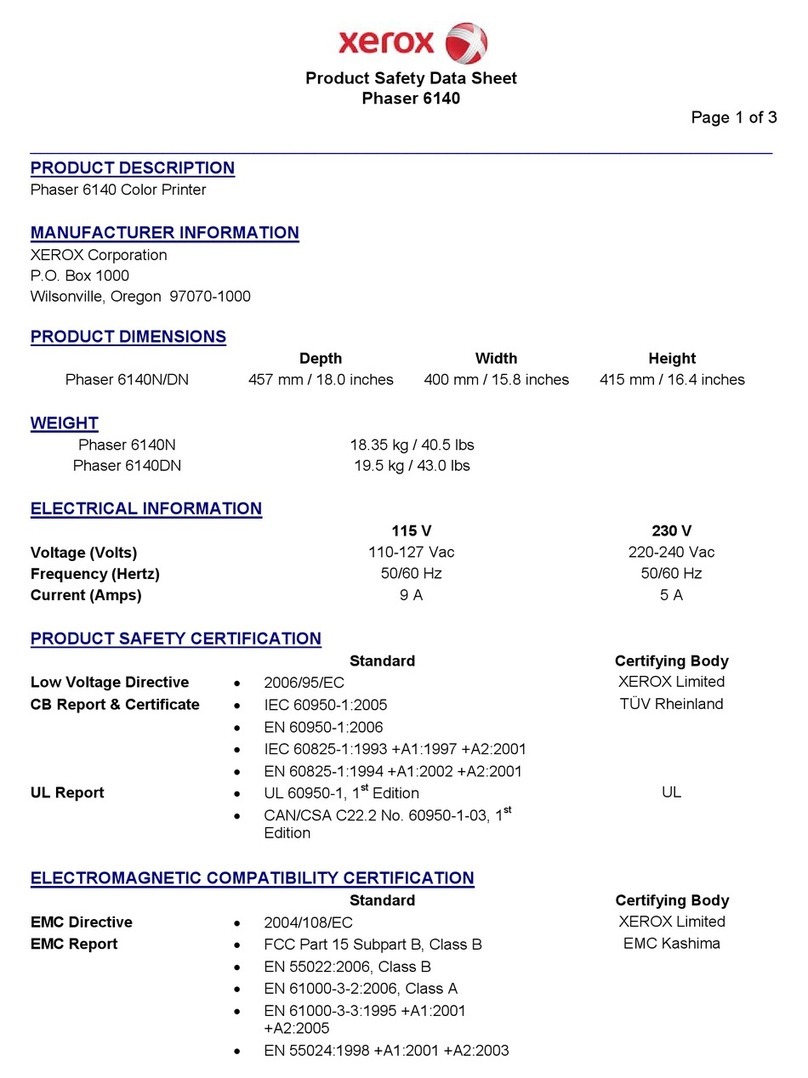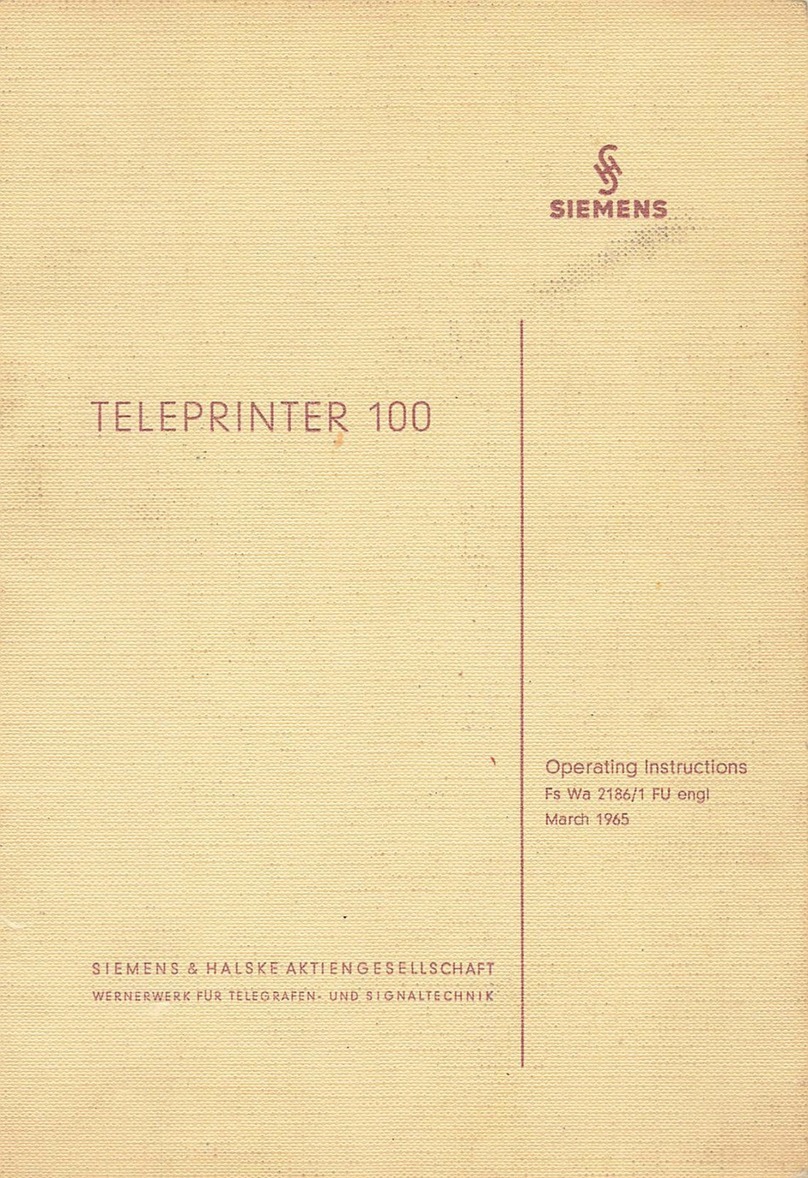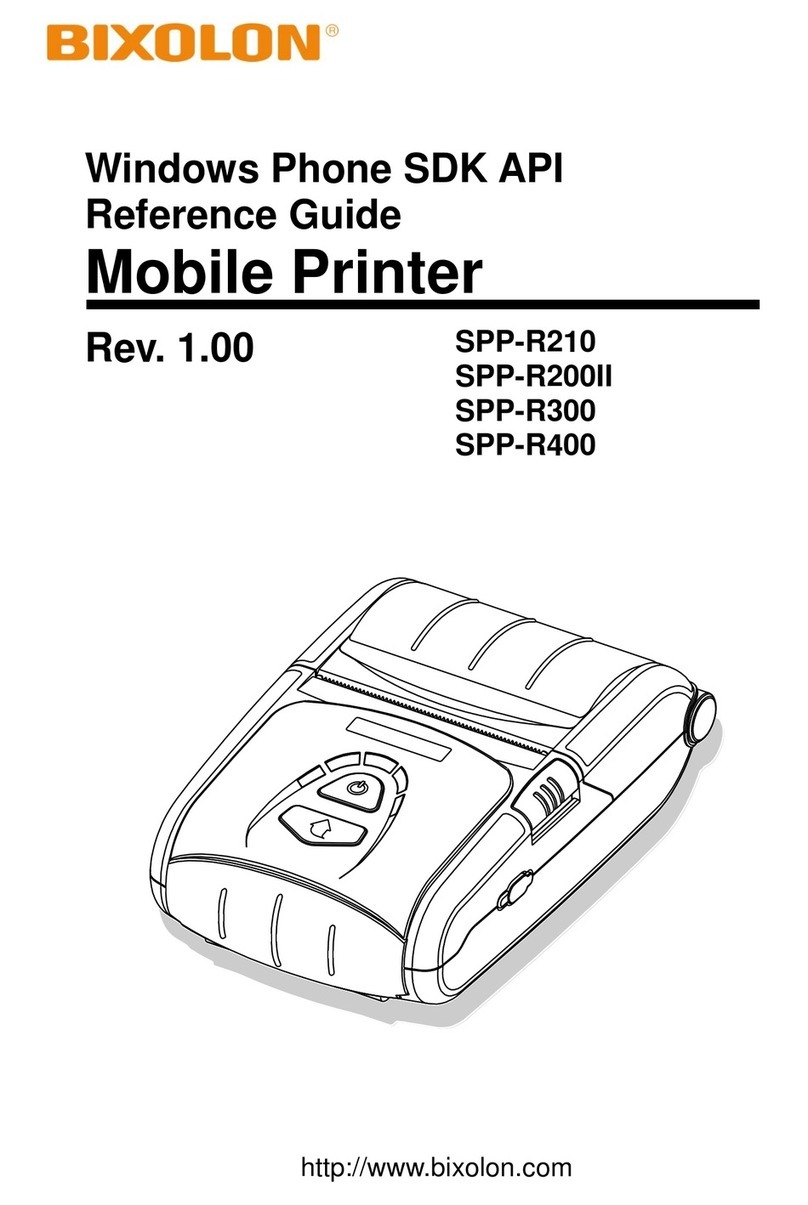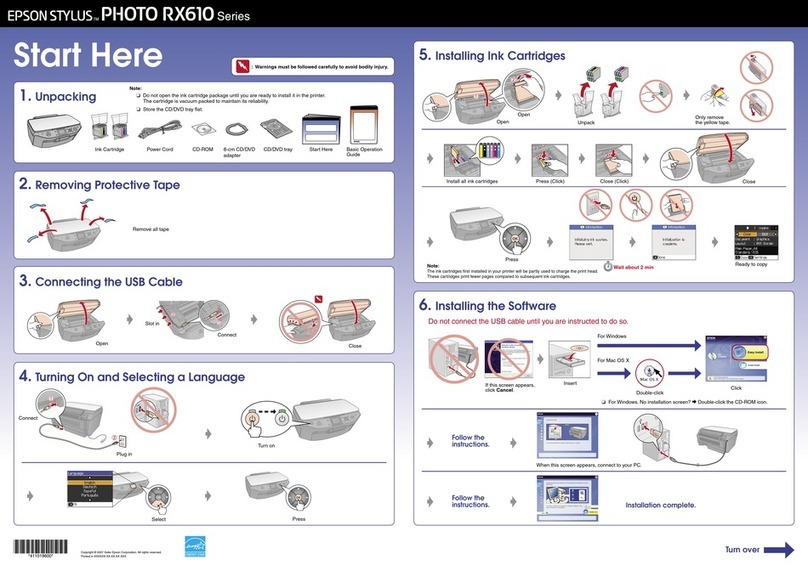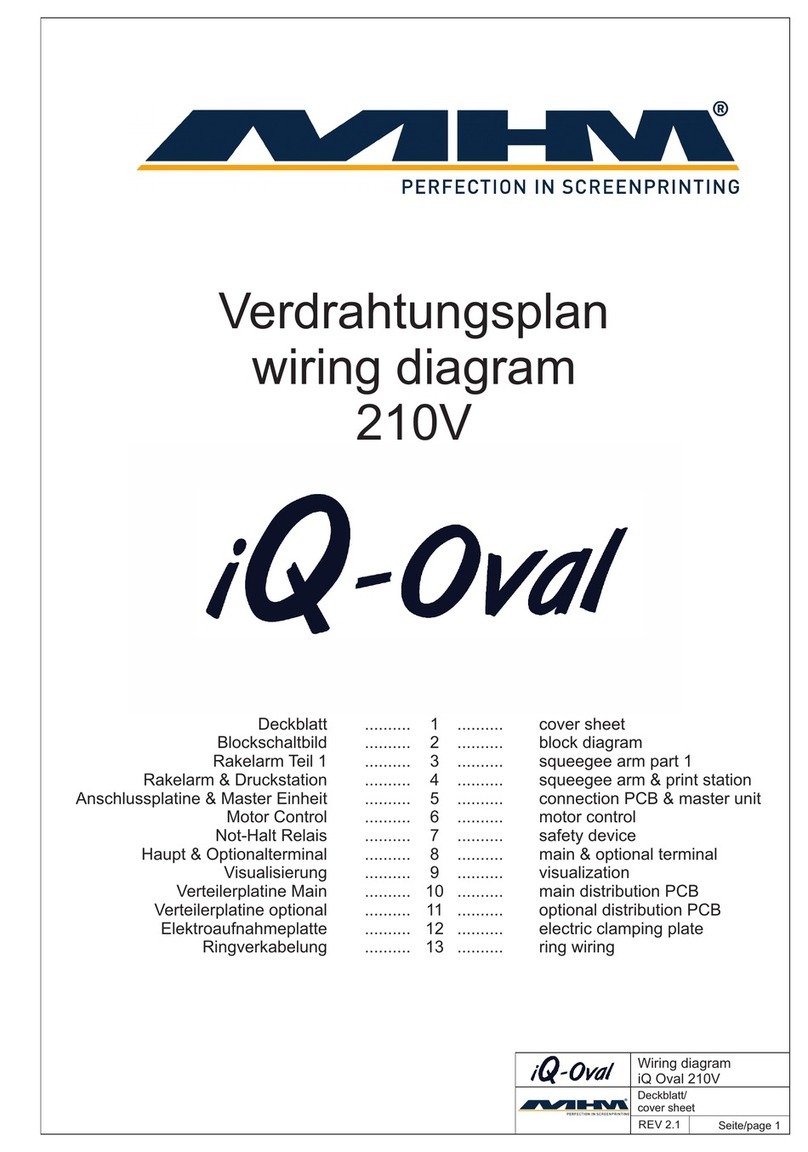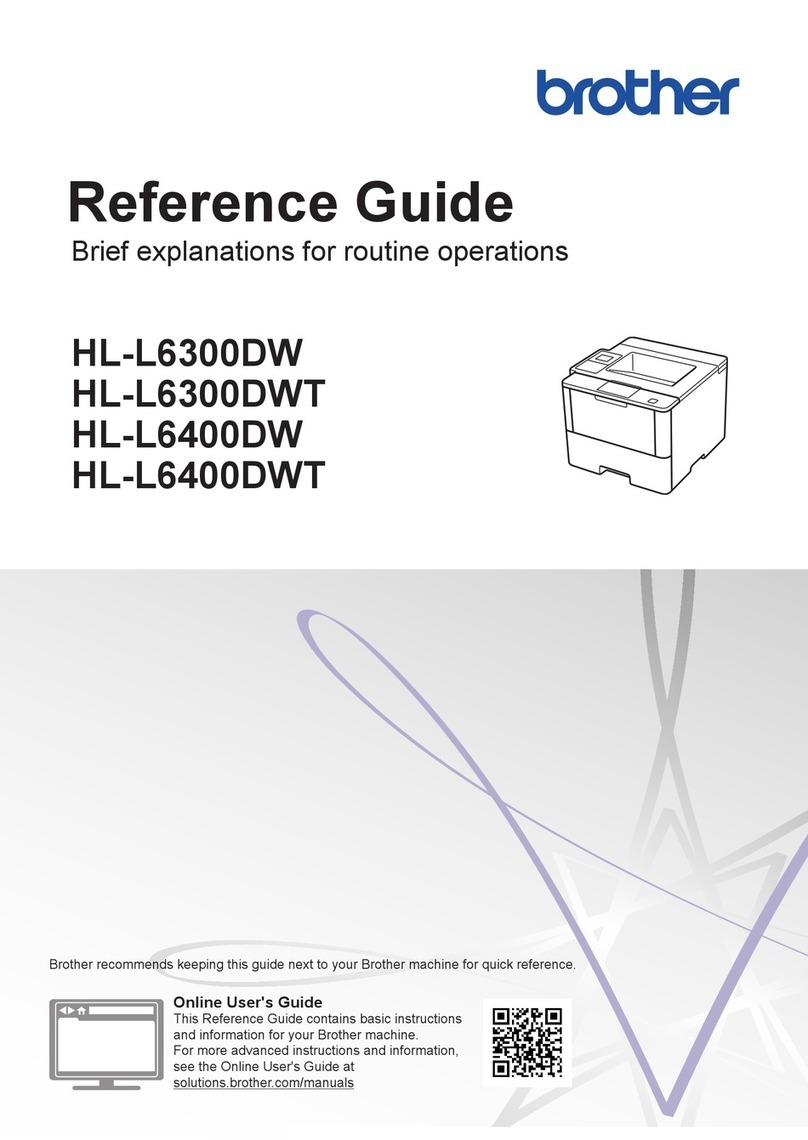SATO WS4 Series User manual

WS4 Series Printer
Operator Manual
WS408DT / WS412DT
WS408TT / WS412TT
WS4-r04-16-02-24OM
© 2017 SATO Corporation. All rights reserved.

i
FCC ID
In a domestic environment this product may cause radio interference in
which case the user may be required to take adequate measures.
FCC Warning
This equipment has been tested and found to comply with the limits for a
Class A digital device, pursuant to Part 15 of the FCC Rules. These limits are
designed to provide reasonable protection against harmful interference
when the equipment is operated in a commercial environment. This
equipment generates, uses, and can radiate radio frequency energy, and if
not installed and used in accordance with the instructions in this manual, it
may cause harmful interference to radio communications. Operation of this
equipment in a residential area is likely to cause harmful interference in
which case the user will be required to correct the interference at his own
expense.
FCC Statement for Optional RF module
This device complies with RF radiation exposure limits set forth for an
uncontrolled environment.
The antenna used for this transmitter must be installed to provide a
separation distance of at least 20 cm from all people and must not be
collocated or operating in conjunction with any other antenna or
transmitter.
Bluetooth/Wireless LAN Communication
Compliance Statement
This product has been certified for compliance with the relevant radio
interference regulations of your country or region. To make sure continued
compliance, do not:

ii
∙Disassemble or modify this product.
∙Remove the certificate label (serial number seal) affixed to this product.
Use of this product near microwave and/or other Wireless LAN equipment,
or where static electricity or radio interference is present, may shorten the
communication distance, or even disable communication.
WARNING
Changes or modifications not expressly approved by the party responsible
for compliance could void the user's authority to operate the equipment.
(for USA only)

iii
Liability Disclaimer
SATO Corporation takes steps to assure that the company’s published
engineering specifications and manuals are correct; however, errors do occur.
SATO reserves the right to correct any such errors and disclaims any resulting
liability. In no event shall SATO or anyone else involved in the creation,
production, or delivery of the accompanying product (including hardware and
software) be liable for any damages whatsoever (including, without limitation,
damages for loss of business profits, business interruption, loss of business
information, or other pecuniary loss) arising out of the use of or the results
of use of or inability to use such product, even if SATO has been advised of
the possibility of such damages.
Caution
Any changes or modifications not expressly approved by the party responsible
for compliance could void the user's authority to operate the equipment.

iv
Safety Precautions
This section describes how to use the printer safely. Be sure to read the following
information carefully before using the printer.
Pictographic Symbols
This operator manual and the printer labels use a variety of pictographic symbols.
These symbols emphasize the safe and correct use of the printer and to prevent
injury to others and property damage. The explanation of the symbols is as follows.
Be sure to understand these symbols well before you read the main text.
WARNING
Ignoring the instructions marked by this symbol and erroneously
operating the printer could result in death or serious injury.
CAUTION
Ignoring the instructions marked by this symbol and erroneously
operating the printer could result in injury or property damage.
The pictograph means “Caution is required.” A specific
warning symbol is contained inside this pictograph (The symbol at
left is for electric shock).
The pictograph means “Should not be done.” What is
specifically prohibited is contained in or near the pictograph (The
symbol at left means “Disassembly prohibited”).
The pictograph means “Must be done.” What is specifically to
be done is contained in the pictograph (The symbol at left means
“Unplug the power cord from the outlet”).

v
WARNING
Do not set on an unstable area
Do not set on an unstable area, such as a wobbly table or
slanted area or an area subject to strong vibration. If the
printer falls off or topples over, it could injure someone.
Do not place containers full of water or other liquid on the printer
Do not place flower vases, cups, or other containers
holding liquids, such as water or chemicals, or small metal
objects near the printer. If they are spilled and get inside
the printer, immediately turn off the power switch, unplug
the power cord from the outlet and contact your SATO
reseller or technical support center. Using the printer in
this condition could cause a fire or electric shock.
Do not put objects inside the printer
Do not insert or drop in metal or burnable objects inside
the printer’s openings (cable outlets, etc.). If foreign
objects do get inside the printer, immediately turn off the
power switch, unplug the power cord from the outlet, and
contact your SATO reseller or technical support center.
Using the printer in this condition could cause a fire or
electric shock.
Do not use other than the specified voltage
Do not use other than the specified voltage. Doing so
could result in fire or electric shock.
Always ground the connections
Always connect the printer’s ground wire to a ground. Not
grounding the ground wire could result in electric shock.
Handling of the power cord
Do not damage, break, or modify the power cord. Also, do
not place heavy objects on the power cord, heat it, or pull
it because doing so could damage the power cord and
cause a fire or electric shock.
If the power cord becomes damaged (core is exposed,
wires broken, etc.), contact your SATO reseller or technical
support center. Using the power cord in this condition
could cause a fire or electric shock.

vi
Do not modify, excessively bend, twist, or pull the power
cord. Using the power cord in such a condition could cause
a fire or electric shock.
When the printer has been dropped or broken
If the printer is dropped or broken, immediately turn off
the power switch, unplug the power cord from the outlet,
and contact your SATO reseller or technical support center.
Using the printer in this condition could cause a fire or
electric shock.
Do not use the printer when something is abnormal about it
Continuing to use the printer in the event something is
abnormal about it, such as smoke or unusual smells
coming from it, could result in fire or electric shock.
Immediately turn off the power switch, unplug the power
cord from the outlet, and contact your SATO reseller or
technical support center for repairs. It is dangerous for the
customer to try to repair it, so absolutely do not attempt
repairs on your own.
Do not disassemble the printer
Do not disassemble or modify the printer. Doing so could
result in fire or electric shock. Ask your SATO reseller or
technical support center to conduct internal inspections,
adjustments, and repairs.
Regarding the cutter
Do not touch the cutter with your hands or do not put
something into the cutter. Doing so could result in an
injury.
Using the head cleaning fluid
Use of flame or heat around the head cleaning fluid is
prohibited. Absolutely do not heat it or subject it to
flames.
Keep the fluid out of reach of children to prevent them
from accidentally drinking it. If the fluid is drunk,
immediately consult with a physician.
Print head

vii
The print head is hot after printing. Be careful not to get
burned when replacing media or cleaning immediately
after printing.
Touching the edge of the print head with bare hands could
result in injury. Be careful not to become injured when
replacing media or cleaning.
The customer should not replace the print head. Doing so
could result in injury, burns or electric shock.
CAUTION
Do not place in areas with high humidity
Do not place the printer in areas with high humidity or
where condensation forms. If condensation forms,
immediately turn off the power switch and do not use the
printer until it dries. Using the printer while condensation
is on it could result in electric shock.
Carrying the Printer
When moving the printer, always unplug the power cord
from the outlet and check to make sure all external wires
are disconnected before moving it. Moving the printer
with the wires still connected could damage the cords or
connecting wires and result in a fire or electrical shock.
Do not carry the printer with media loaded in it. The media
could fall out and cause an injury.
When setting the printer on the floor or a stand, make sure
not to get your fingers or hands pinched under the printer
feet.
Power supply
Do not operate the power switch or plug in/ unplug the
power cord with wet hands. Doing so could result in
electric shock.
Power cord
Keep the power cord away from hot devices. Getting the
power cord close to hot devices could cause the cord’s
covering to melt and cause a fire or electric shock.
When unplugging the power cord from the outlet, be sure
to hold it by the plug. Pulling it by the cord could expose or

viii
break the core wires and cause a fire or electric shock.
The power cord set that comes with the printer is
especially made for this printer. Do not use it with any
other electrical devices.
Top cover
Be careful not to get your fingers pinched when opening or
closing the top cover. Also be careful the top cover does
not slip off and drop.
Loading media
When loading media roll, be careful not to get your fingers
pinched between the media roll and the supply unit.
When not using the printer for a long time
When not using the printer for a long time, unplug the
power cord from the outlet to maintain safety.
During maintenance and cleaning
When maintaining and cleaning the printer, unplug the
power cord from the outlet to maintain safety.

ix
Contents
1Introduction ...........................................................................................................2
1.1 Features.......................................................................................................2
1.2 Unpacking....................................................................................................2
1.3 Understand Your Printer .............................................................................3
1.3.1 WS4 Direct Thermal (DT) Model........................................................3
1.3.2 WS4 Thermal Transfer (TT) Model .....................................................6
1.4 Printer Lights .............................................................................................10
1.4.1 Status Lights .....................................................................................10
1.4.2 System Mode ...................................................................................12
2Get Started ...........................................................................................................13
2.1 Attach the Power Cord ..............................................................................13
2.2 Turn On/Off Your Printer...........................................................................14
2.2.1 Turn On Your Printer ........................................................................14
2.2.2 Turn Off Your Printer ........................................................................15
2.3 Load Media................................................................................................16
2.3.1 Prepare Media..................................................................................16
2.3.2 Place a Media Roll and Test Media Feed..........................................17
2.4 Placing Ribbon for TT Model.....................................................................26
2.5 Media Types ..............................................................................................30
3Printer Operation .................................................................................................32
3.1 Media Sensor Calibration..........................................................................32
3.2 Self-Test .....................................................................................................33
3.2.1 DT Model Test Print..........................................................................34
3.2.2 TT Model Test Print ..........................................................................35
3.3 Reset Your Printer .....................................................................................36
3.4 Media Sensing...........................................................................................37
3.4.1 Transmissive Sensor .........................................................................37
3.4.2 Reflective Sensor..............................................................................38
4Maintenance ........................................................................................................39
4.1 Cleaning.....................................................................................................39
4.1.1 Printhead..........................................................................................39
4.1.2 Media Housing .................................................................................41
4.1.3 Label Sensor .....................................................................................41
4.1.4 Platen Roller.....................................................................................42
5Troubleshooting ...................................................................................................44
5.1 Printer Issues.............................................................................................44

x
5.2 Media Issues..............................................................................................45
5.3 Ribbon Issues for TT Model.......................................................................46
5.4 Other Issues ..............................................................................................47
6Set Up Interface Connection by SATO WS4 Printer Utility...................................48
6.1 Install SATO WS4 Printer Utility.................................................................48
6.2 Using the SATO WS4 Printer Utility...........................................................51
6.2.1 Menu Bar..........................................................................................51
6.2.2 Toolbar .............................................................................................53
6.2.3 Navigation Pane ...............................................................................56
6.2.4 COM .................................................................................................63
6.2.5 LAN ...................................................................................................63
6.2.6 IPv6...................................................................................................66
6.2.7 WLAN ...............................................................................................69
6.2.8 Bluetooth .........................................................................................74
7Specifications .......................................................................................................78
7.1 Printer........................................................................................................78
7.2 Media ........................................................................................................80
7.3 Barcodes....................................................................................................82
7.4 Ethernet ....................................................................................................84
7.5 Wireless LAN .............................................................................................84
7.6 Bluetooth...................................................................................................86
7.7 Electrical and Operating Environment ......................................................87
7.8 Physical Dimension....................................................................................87
7.9 Interfaces...................................................................................................88
7.9.1 USB ...................................................................................................88
7.9.2 Ethernet ...........................................................................................89
7.9.3 RS-232C ............................................................................................90

1 Introduction Features
2
1Introduction
Thank you for purchasing a SATO WS printer. This manual provides
information about how to set up and operate your printer, load the media
and solve common problems.
1.1 Features
■Various Connectivity Options USB, Ethernet, RS232
■Easy Operation One-button design for easy control
■Fast Print Speed Max 6 inches/sec for the WS408 model
■Wireless Connection Connect to a Wireless 802.11 LAN or
Bluetooth® printing environment with optional interface installed
■USB Host Connection The USB host port allows you to use a USB
flash drive for storage or updating printer firmware

1 Introduction Unpacking
2
1.2 Unpacking
Make sure all of the following items are included in your package.
SATO WS Printer
User Documents
(Quick Guide, Warranty, etc.)
Power Supply
AC Power Cord
TT Model Only:
Core Adapter Shafts
TT Model Only:
Paper Support Roller
When you receive the printer, open the package immediately and inspect for
shipping damage. If you discover any damage, contact the shipping company
and file a claim. SATO is not responsible for any damage incurred during
shipping. Save all package materials for the shipping company to inspect.
Note:If any item is missing, please contact your local dealer.

1 Introduction Understand Your Printer
3
1.3 Understand Your Printer
1.3.1 WS4 Direct Thermal (DT) Model
1.3.1.1 Perspective View
LED 2
LED 1
Feed Button
Cover Open Latch

1 Introduction Understand Your Printer
4
1.3.1.2 Back View
Caution:
The areas indicated by the ellipse have sharp edges. To avoid
injury, be careful not to touch them when handling the printer.
Caution:To avoid injury, be
careful not to trap your fingers in the Paper
Slot while opening or closing the Top Cover.
LAN
RS232
USB A
USB B
Power Jack
Power Switch
Paper Slot

1 Introduction Understand Your Printer
5
1.3.1.3 Interior View
Warning:The printhead becomes very hot during printing. Do not touch
the printhead or touch around it directly after printing. By doing so you
may get burnt.
Platen Roller
Reflective Sensor
Media Guides
Media Roll Holders
Core Holders
Transmissive Sensor
Thermal Printhead
Thumbscrew

1 Introduction Understand Your Printer
6
1.3.2 WS4 Thermal Transfer (TT) Model
1.3.2.1 Perspective View
LED2
LED1
Feed Button

1 Introduction Understand Your Printer
7
1.3.2.2 Back View
Caution:
The areas indicated by the ellipse have sharp edges. To avoid
injury, be careful not to touch them when handling the printer.
Caution:
To avoid injury, be careful not to trap your fingers in the Paper
Slot while opening or closing the Top Cover.
RS232
LAN
USB A
USB B
Power Jack
Power Switch

1 Introduction Understand Your Printer
8
1.3.2.3 Interior View I
Media Roll
Holders
Ribbon
Supply Wheel
Take-Up Wheel
Module
Release Latch

1 Introduction Understand Your Printer
9
1.3.2.4 Interior View II
Warning:The printhead becomes very hot during printing. Do not touch
the printhead or touch around it directly after printing. By doing so you
may get burnt.
Reflective Sensor
Lock Button
Media Shaft
Printhead
Transmissive
Sensor
Media Guides
Platen Roller
Other manuals for WS4 Series
1
This manual suits for next models
4
Table of contents
Other SATO Printer manuals

SATO
SATO D508 User manual

SATO
SATO SX4M User manual

SATO
SATO M10e Series User manual

SATO
SATO ARGOX OS-200 Series User manual
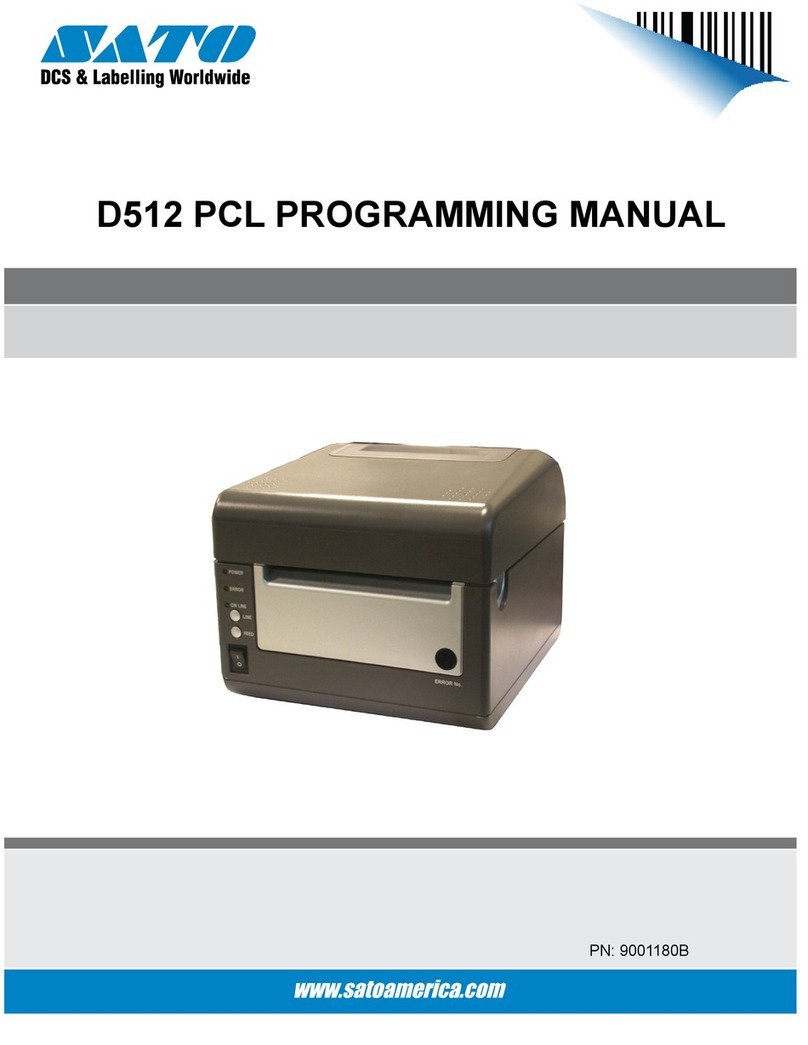
SATO
SATO D512 PCL Owner's manual

SATO
SATO MB 200i User manual

SATO
SATO M-8485Se Series User manual
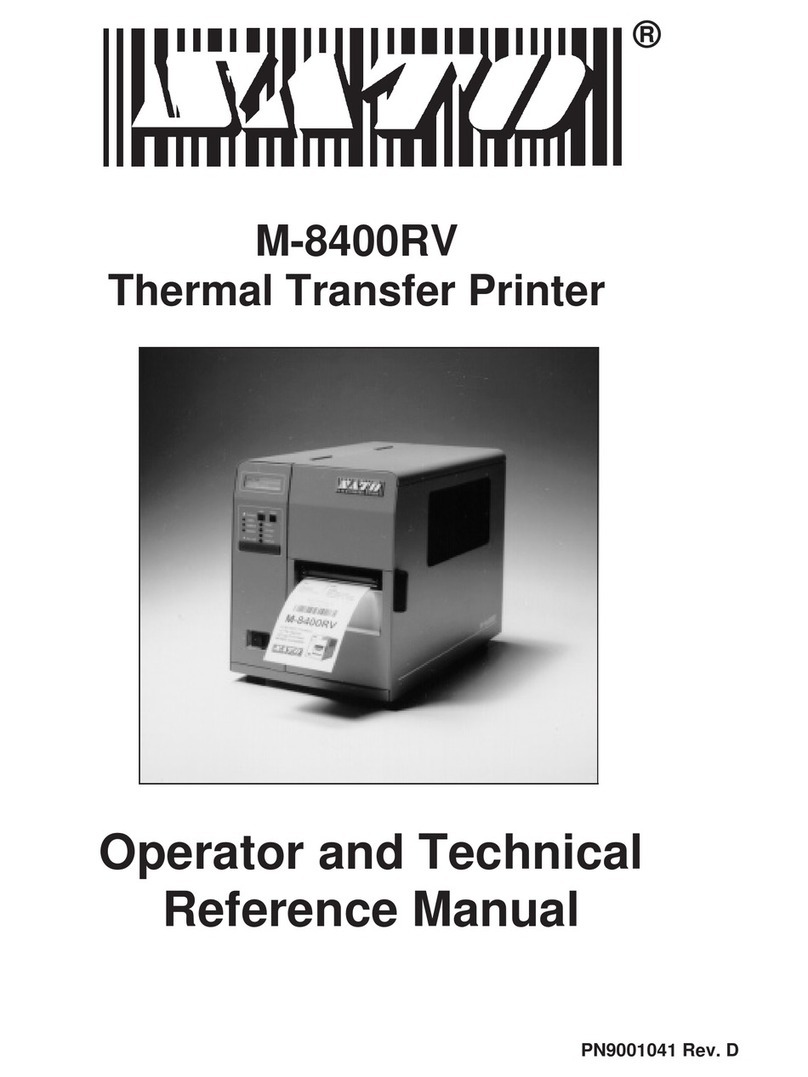
SATO
SATO M-8400RV Use and care manual
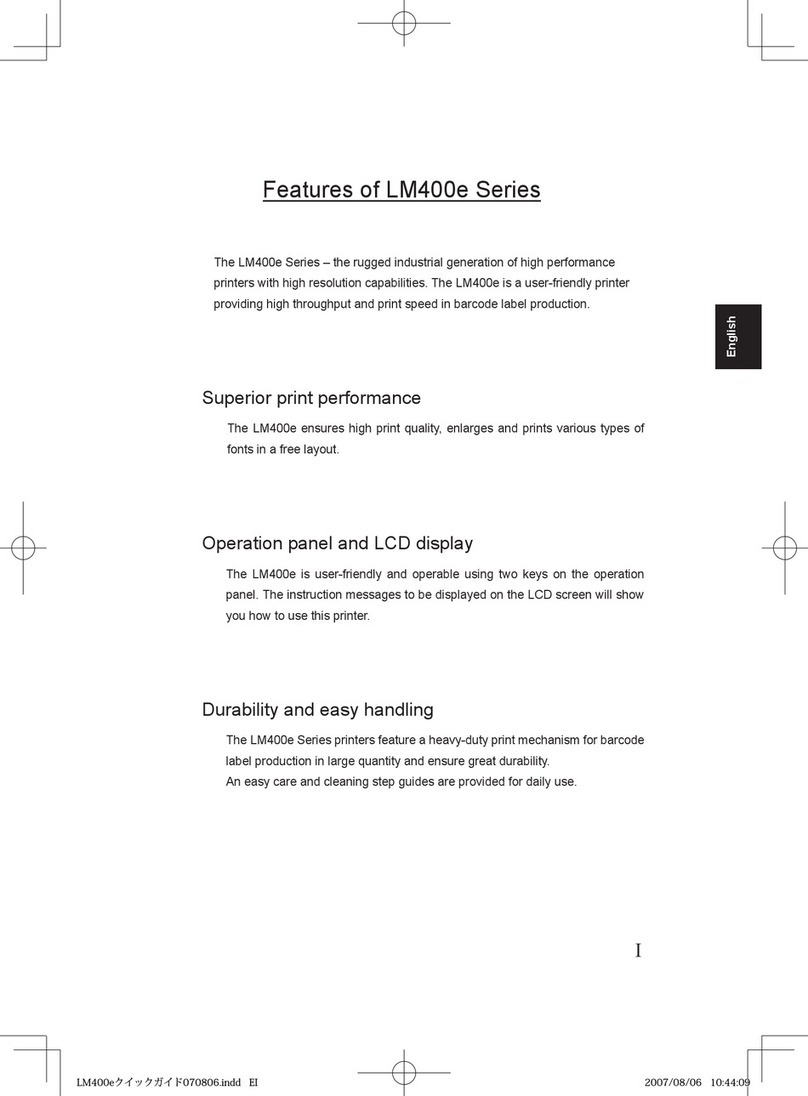
SATO
SATO LM412e User manual
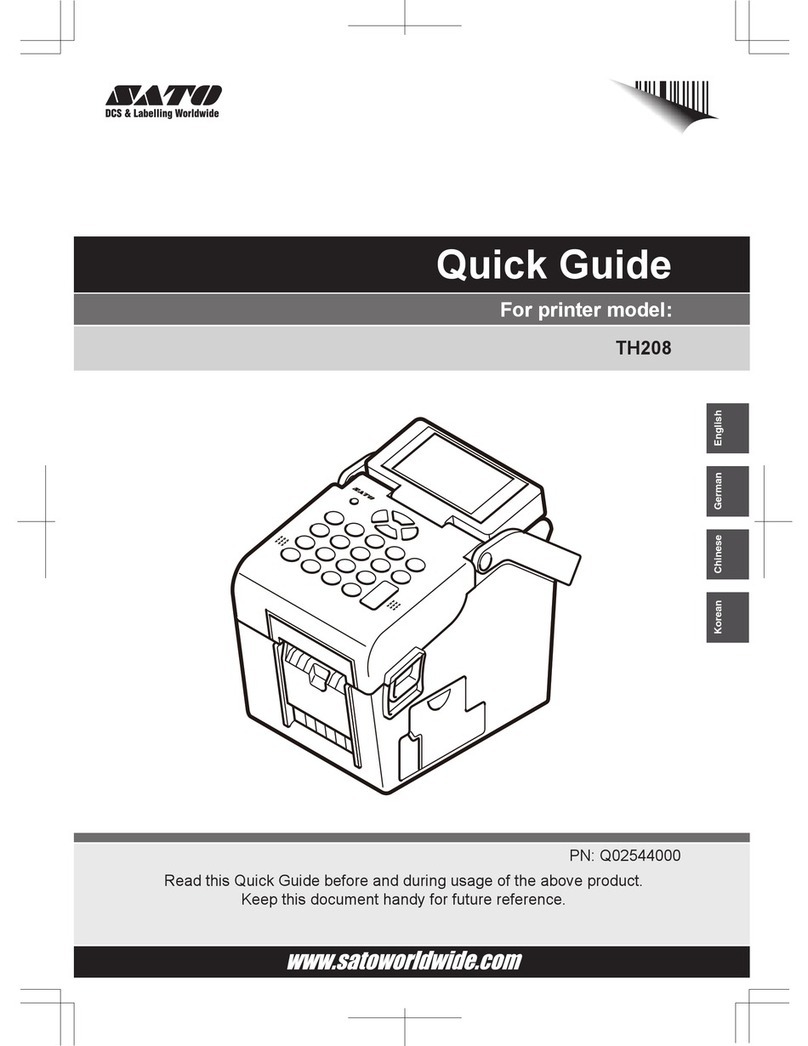
SATO
SATO TH208 User manual