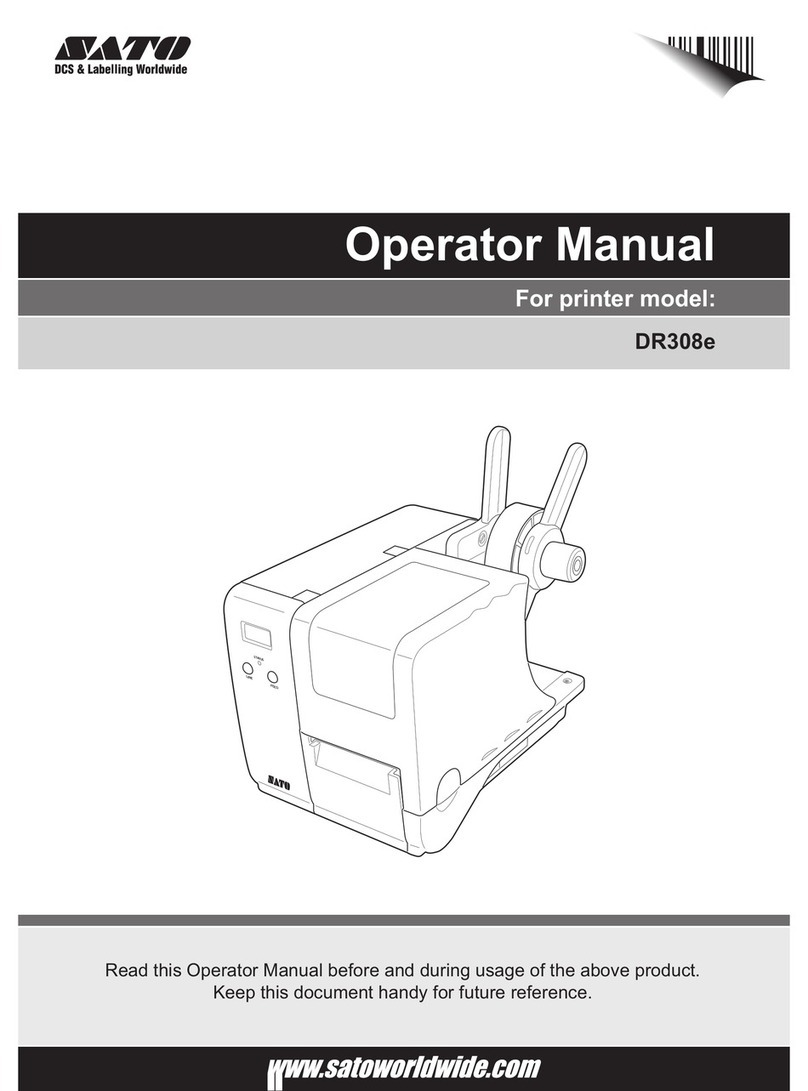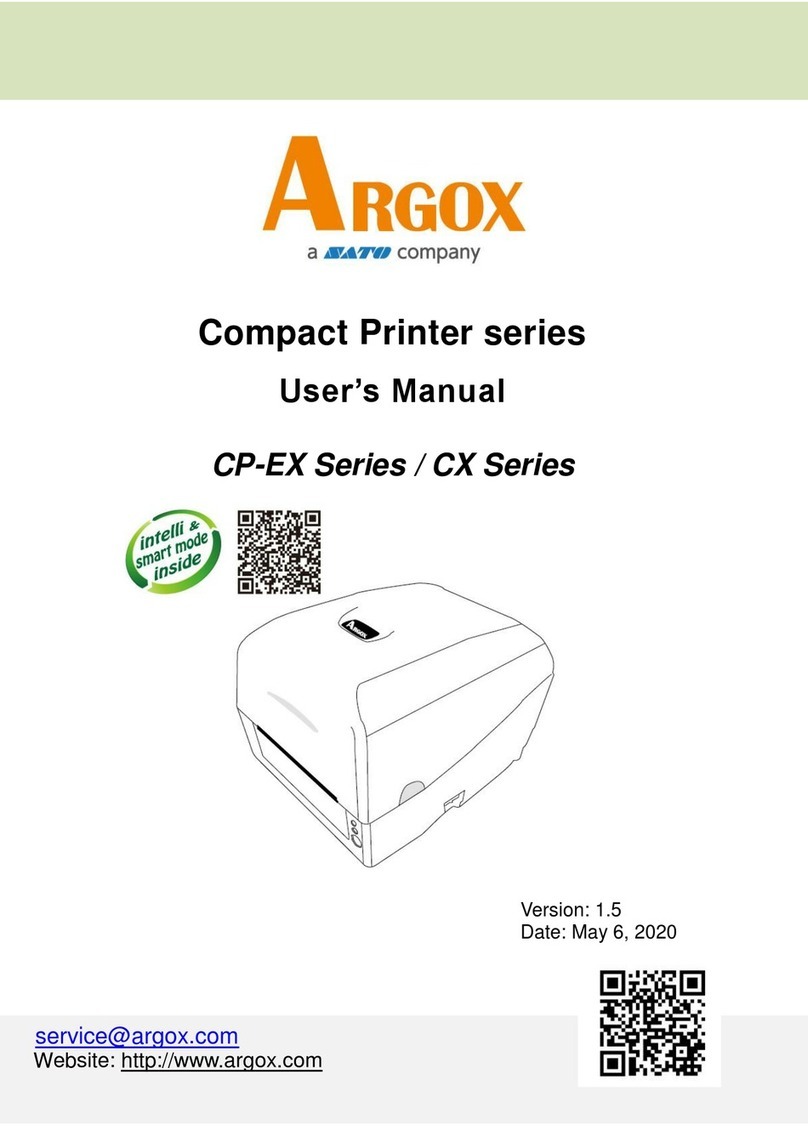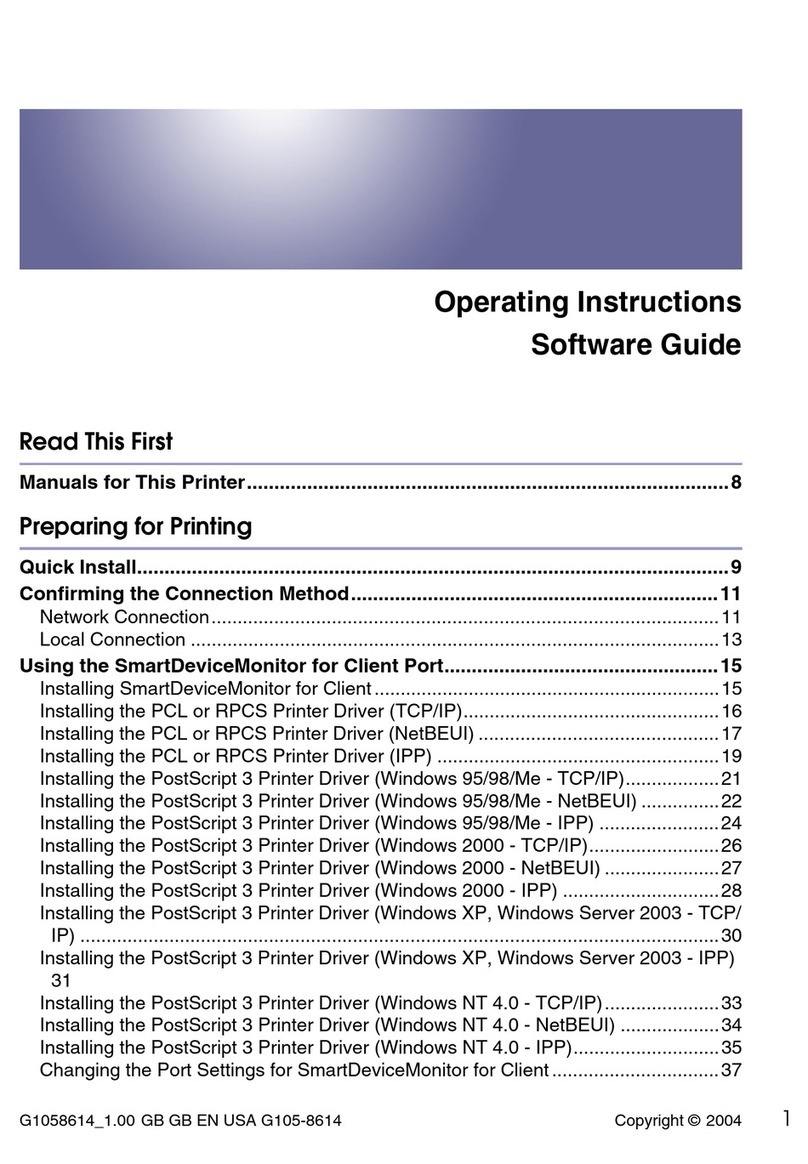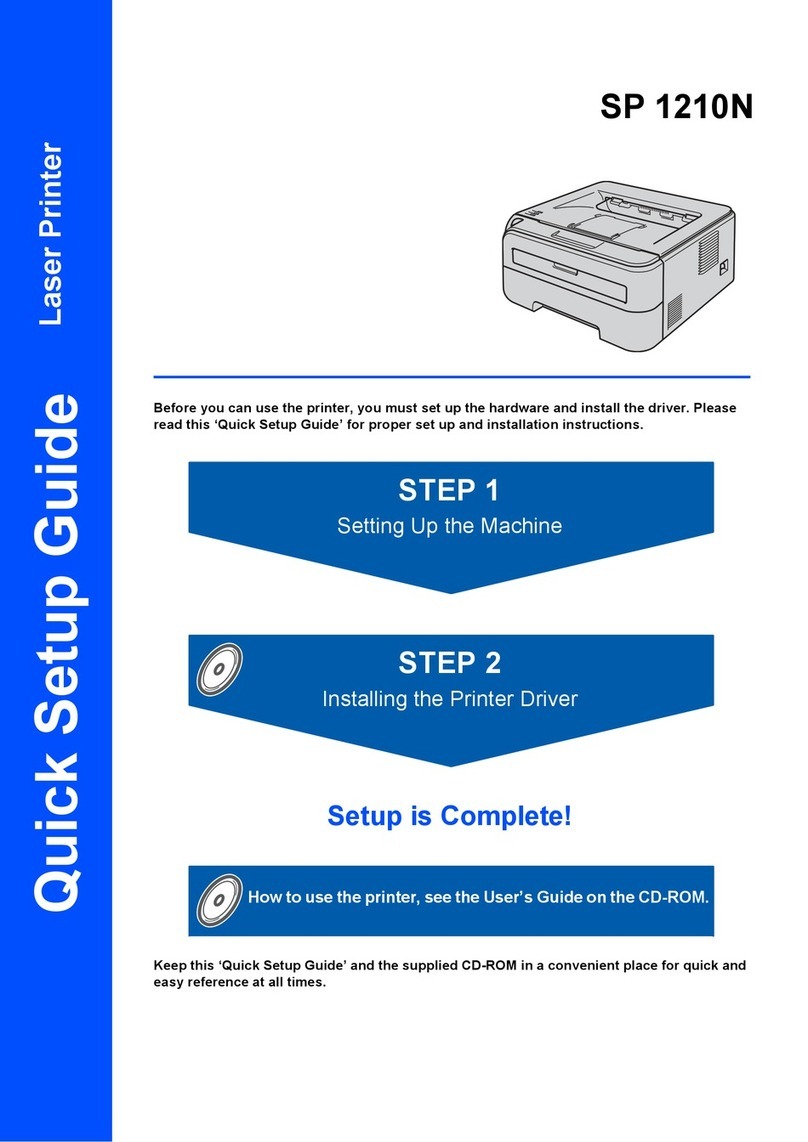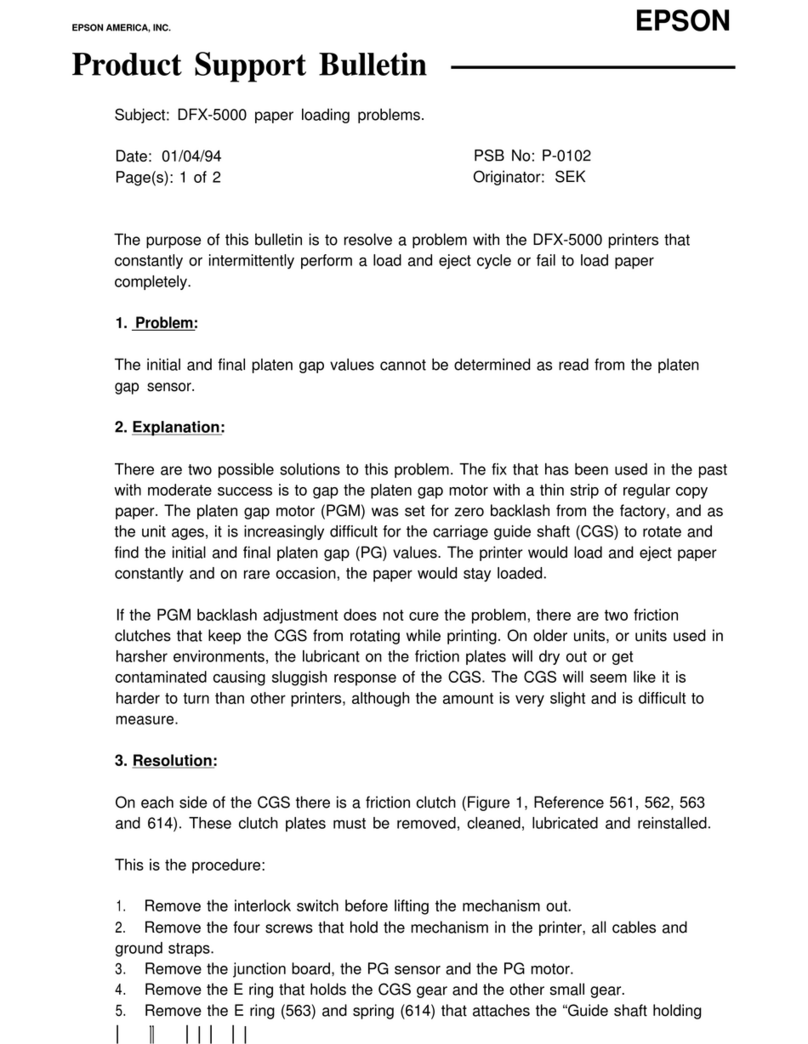SATO XL400e User manual

XL400e/410e
OPERATOR’SMANUAL
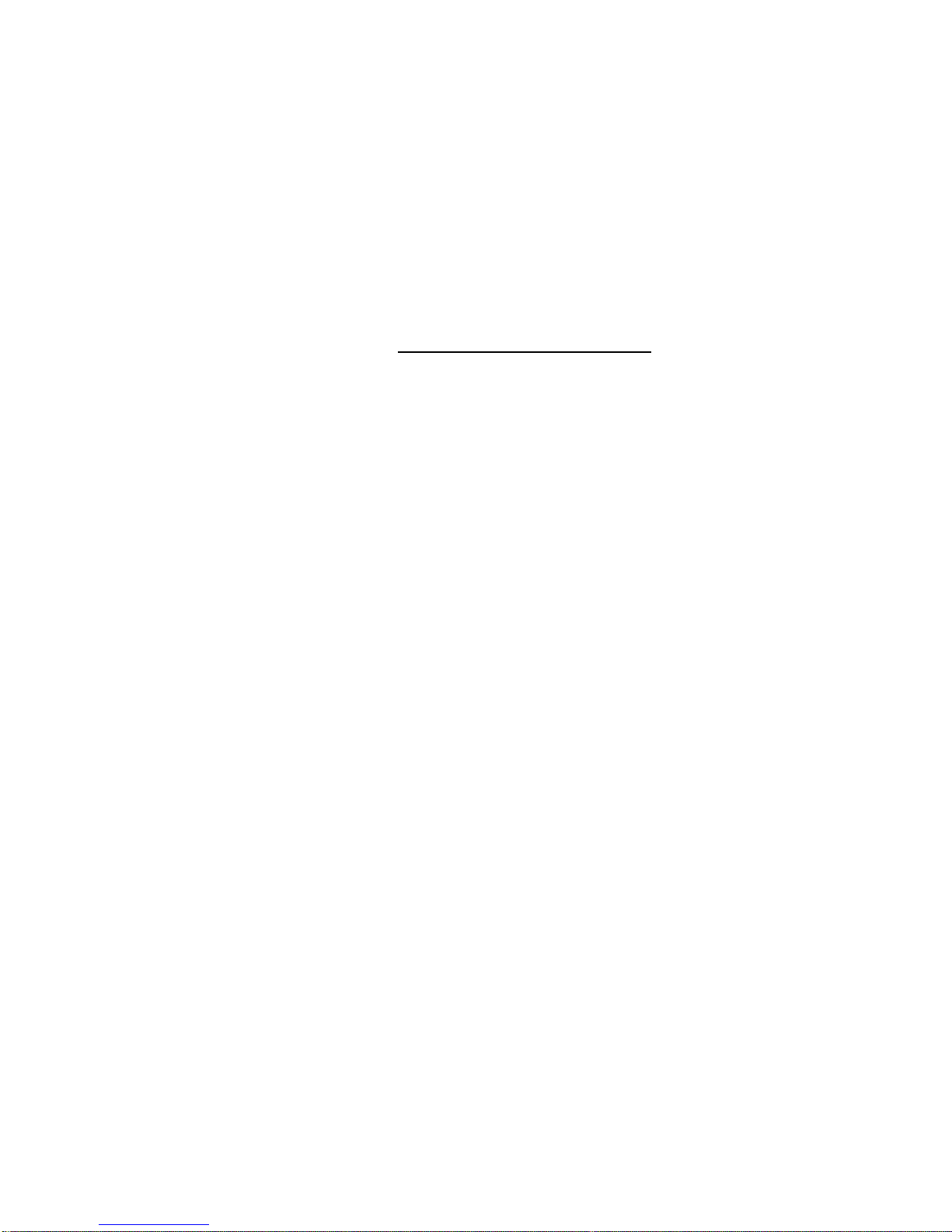
Barcode SATO International Pte Ltd
438A Alexandra Road
#05-01/02
Alexandra Technopark
Singapore 119967
Tel: (65) 6271 2122
Fax: (65) 6271 2151
Email: customerservice@sato-int.com
© Copyright 1994 – 2004
Barcode SATO International
Warning: This equipment complies with the requirements in Part 15 of FCC rules for a Class A
computing device. Operation of this equipment in a residential area may cause unacceptable
interference to radio and TV reception requiring the operator to take whatever steps are
necessary to correct the interference.
All rights reserved. No part of this document may be reproduced or issued to third parties in any
form whatsoever without the express permission of SATO. The materials in this document is
provided for general information and is subject to change without notice. SATO assumes no
responsibilities for any errors that may appear.

i
TABLE OF CONTENTS
OVERVIEW
1.1 General Specifications.....................................................................................1-2
1.2 Character Fonts...............................................................................................1-4
1.3 Bar Codes........................................................................................................1-5
1.4 Physical Characteristics ..................................................................................1-6
1.5 Optional Accessories.......................................................................................1-7
INSTALLATION
2.1 Unpacking and Parts Identification..................................................................2-2
2.2 Setting Up The Printer.....................................................................................2-3
2.3 Printer Components.........................................................................................2-4
2.4 The Operator Panel.........................................................................................2-6
2.5 Tilting The Operation Panel.............................................................................2-7
2.6 Media Types Supported ..................................................................................2-8
2.7 Media Specifications........................................................................................2-10
2.8 Sensor Positions..............................................................................................2-11
2.9 Loading Tags and Labels................................................................................2-12
2.10 Loading THE RIBBON...................................................................................2-15
2.11 Cut Sensor Adjustment..................................................................................2-18
2.12 Turning the Printer ON/OFF..........................................................................2-21
CONFIGURATION
3.1 Printer dIp Switch Configuration......................................................................3-2
3.2 Default Settings...............................................................................................3-5
3.3 Printer Adjustments.........................................................................................3-6
3.4 User Mode.......................................................................................................3-8
3.5 Service Mode...................................................................................................3-11
3.6 User Test Print.................................................................................................3-17
3.7 Service Test Print............................................................................................3-17
3.8 Potentiometer Adjustments .............................................................................3-19
CLEANING AND MAINTENANCE
4.1 Introduction......................................................................................................4-1
4.2 Procedures......................................................................................................4-1
4.3 Cleaning the Print Head, Platen, Rollers and Sensors....................................4-3
INTERFACE SPECIFICATIONS
5.1 Introduction......................................................................................................5-1
5.2 Interface types.................................................................................................5-1
5.3 The Receive Buffer..........................................................................................5-2
5.4 RS232C Serial Interface..................................................................................5-3
5.5 Bidirectional Communications .........................................................................5-6
5.6 Centronics Parallel Interface ...........................................................................5-9
5.7 Accessory (Ext) Connector..............................................................................5-10

ii
TROUBLESHOOTING
6.1 Initial Checklist.................................................................................................6-1
6.2 Using the Centronics (Parallel) Interface.........................................................6-1
6.3 Using the RS232C (SERIAL) Interface............................................................6-3
OPTIONAL ACCESSORIES
7.1 Introduction......................................................................................................7-1
7.2 Label Rewinder................................................................................................7-1
7.3 PCMCIA Memory Cards..................................................................................7-2
7.4 Stacker ............................................................................................................7-4
7.5 Calendar..........................................................................................................7-6
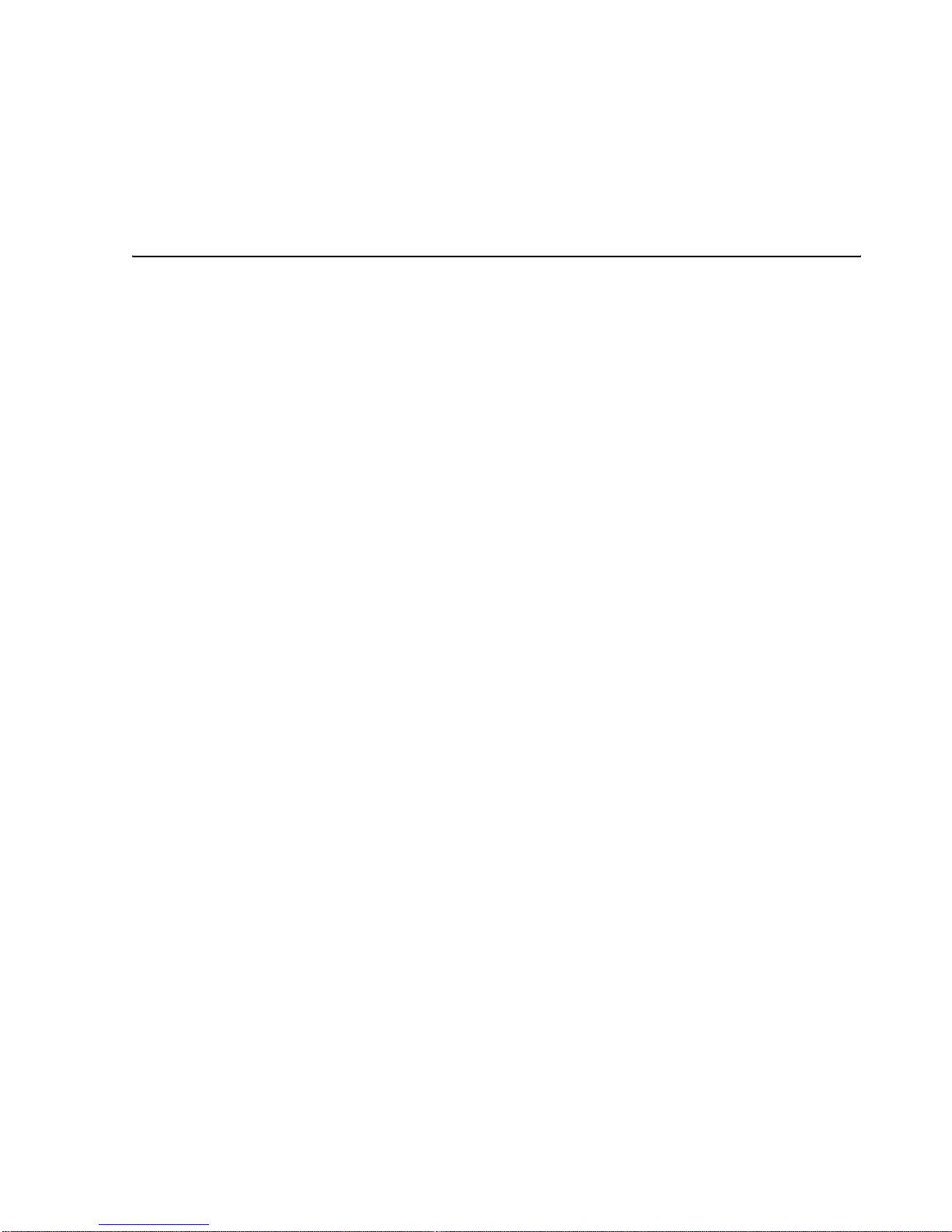
Section 1: Introduction
XL400/410e Operator’s Manual Page 1-1
1
OVERVIEW
Thank you for your investment in this SATO printer product.
This Operator’s Manual contains basic information about the installation, setup,
configuration, operation and maintenance of the printer.
A total of seven topics are covered herein, and organized as follows:
Section 1: Overview
Section 2: Installation
Section 3: Configuration
Section 4: Cleaning and Maintenance
Section 5: Interface Specifications
Section 6: Basic Troubleshooting
Section 7: Optional Accessories
It is recommended that you become familiar with each section before installing and main-
taining the printer. Refer to the Table Of Contents at the front of this manual to search for
the relevant information needed. All page numbers in this manual consist of a section
number followed by the page number within the stated section.
For specialized programming, refer to the separate Programming Manual located on the
utility CD-ROM.

Section 1: Introduction
Page 1-2 XL400/410e Operator’s Manual
1.1 GENERAL SPECIFICATIONS
The SATO XL400/410 “e” series printers of Thermal Transfer Printers are complete,
high-performance labeling systems designed specifically for printing tags and labels.
All printer parameters are programmable using the front panel controls and DIP
switches. All popular bar codes, including 2-D codes, eight human-readable fonts with
two Care Symbol fonts and a fast and efficient vector font, are resident in memory, pro-
viding literally thousands of type styles and sizes.
All of the XL printers use the same command codes. The only differences are the allow-
able values representing print positions on the label. These values are specified in “dots”
and will vary depending upon the resolution of the printer and the amount of memory
available for imaging the label.
Features of SATO XL400e and XL 410
Feature XL400e XL410e
Print resolution 203dpi for economi-
cal labeling solution 305dpi for laser
quality printing and
graphic images
Print method Thermal Transfer
and Direct Thermal Thermal Transfer
and Direct Thermal
Label sizes sup-
ported (using
default internal
memory)
4 inches (W) by 9.4
inches 4 inches (W) by 9.4
inches
Label sizes sup-
ported (using
optional PCM-
CIA memory
card)
4 inches (W) by
49.2 inches at 203
dpi
4 inches (W) by
32.8 inches at 305
dpi
Integrated Cutter Built-in Built-in
Stacker option Up to 500 3.9 inch
(W) by 5.9 inch
labels
Up to 500 3.9 inch
(W) by 5.9 inch
labels
Interfaces avail-
able RS-232C (stan-
dard) and optional
LAN, USB, IEE
1284 or high speed
RS-232C
RS-232C (stan-
dard) and optional
LAN, USB, IEE
1284 or high speed
RS-232C

Section 1: Introduction
XL400/410e Operator’s Manual Page 1-3
1.1 GENERAL SPECIFICATIONS (CONT’D)
SPECIFICATION XL400e XL410e
CONTROLS AND SIGNALS
On-Line LED Green
Cutter Green
Error LED Red
LCD Panel 2 Line x 16 Character
Start/Stop Switch Rear
Feed Switch Front Panel
Cutter Front Panel
Eject Front Panel
Media Front Panel
Configuration 3 x 8 DIP, Inside Cover
Power On/Off Switch Rear Panel
POTENTIOMETER ADJUSTMENTS
Print Darkness Inside Cover
Pitch Inside Cover
Offset Inside Cover
Display Inside Cover
INTERFACE CONNECTIONS
Parallel (AMP 36 pin) Centronics Compatible
Serial (DB25S) RS232C (2400 to 19.2K bps)
Serial Protocol Hardware Flow Control (Ready/Busy)
Software Flow Control (X-On/X-Off)
Bi-directional (ENQ/Response)
Data Transmission ASCII Format
PROCESSING
CPU 32 Bit RISC
ROM 1 MByte
DRAM 2 MByte

Section 1: Introduction
Page 1-4 XL400/410e Operator’s Manual
1.2 CHARACTER FONTS
SPECIFICATION XL400e XL410e
MATRIX FONTS
XU Font (5 dots W x 9 dots H) Helvetica
XS Font (17 dots W x 17 dots H) Univers Condensed Bold
XM Font (24 dots W x 24 dots H) Univers Condensed Bold
OA Font (15 dots W x 22 dots H)
OCR-A (22 dots W x 33 dots H)
OCR A
OB Font (20 dots W x 24 dots H)
OCR-B (30 dots W x 36 dots H)
OCR B
XCS (24 dot W x 24 dot H) Care Symbol
XCL (36 dots W x 36 dots H) Care symbol
AUTO SMOOTHING FONTS
XB XB Font (48 dots W x 48 dots H) Univers
Condensed Bold
XL XL Font (48 dot W x 48 dots H) Sans Serif
VECTOR FONTS
Proportional or Fixed Spacing
Font Size 50 x 50 dots to 999 x 999 dots
10 Font Variations
DOWNLOADABLE FONTS
TrueType Fonts with Optional Memory Card
CHARACTER CONTROL
Expansion up to 12X in either the X or Y
coordinates
Character Pitch control
Line Space control
Journal Print facility
0×, 90×, 180× and 270× Rotation

Section 1: Introduction
XL400/410e Operator’s Manual Page 1-5
1.3 BAR CODES
SPECIFICATION XL400e XL410e
Symbologies Bookland (UPC/EAN Supplemental)
EAN-8, EAN-13
CODABAR
Code 39
Code 128
Interleaved 2 of 5
UCC/EAN-128
UPC-A and UPC-E
Data Matrix
Maxicode
PDF417
Ratios 1:2, 1:3, 2:5 User definable bar widths
Bar Height 4 to 600 dots, User programmable
Rotation 0×, 90×, 180× and 270×
OTHER FEATURES
Sequential Numbering Sequential numbering of both numerics and bar codes
Custom Characters RAM storage for special characters
Graphics Full dot addressable graphics, SATO Hex/Binary or PCX
formats
Form Overlay Form overlay for high-speed editing of complex formats
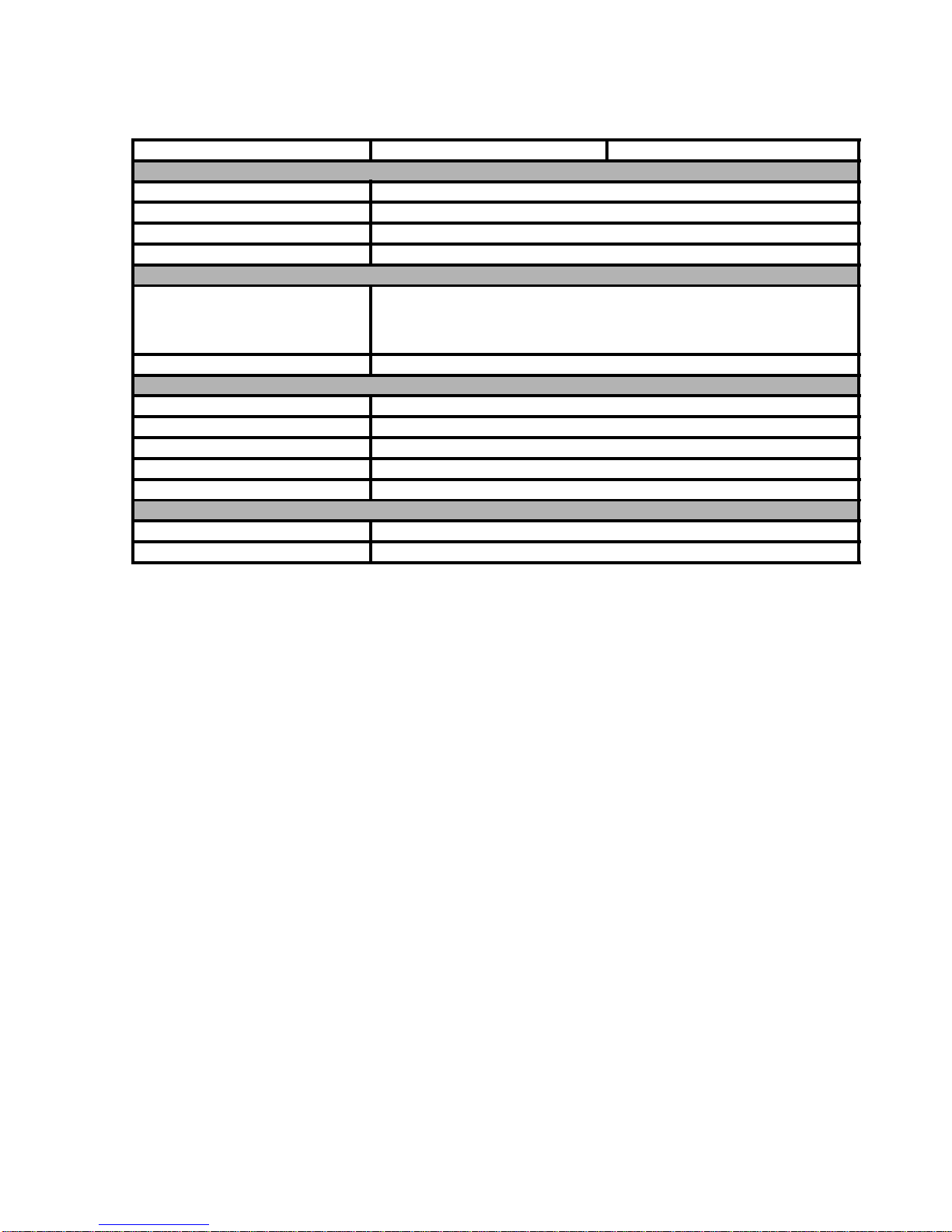
Section 1: Introduction
Page 1-6 XL400/410e Operator’s Manual
1.4 PHYSICAL CHARACTERISTICS
SPECIFICATION XL400e XL410e
DIMENSIONS
Width 19.6 in. (302 mm)
Depth 11.8 in. (552 mm)
Height 11.5 in. (294 mm)
Weight 30.8 lbs (14 Kg)
POWER REQUIREMENTS
Voltage 100 - 115 V (+/- 10 %)
220 V (+/- 10 %)
50/60 Hz (+/- 1%)
Power Consumption 300 Watts Operating
ENVIRONMENT
Operating Temperature 41 deg to 104 deg F (5 to 40 deg C)
Storage Temperature 0 deg to 104 deg F (-20 to 40 deg C)
Operating Humidity 15–85% RH, non-condensing
Storage Humidity Max 90% RH, non-condensing
Electrostatic Discharge 8KV
REGULATORY APPROVALS
Safety UL, CSA
RFI/EMI FCC Class A

Section 1: Introduction
XL400/410e Operator’s Manual Page 1-7
1.5 OPTIONAL ACCESSORIES
Accessory Description
Memory Expansion Two slots for PCMCIA Memory Cards (up to 2MB each) that
can be used for Graphic File storage, print buffer expansion,
format storage and downloaded TrueType fonts.
Calendar An internally mounted Date/Time clock that can be used to
date/time stamp labels at the time of printing. Firmware
upgrade may be required.
Integrated Stacker Allows cut labels to be stacked. Interfaces to EXT Acces-
sory Port connector.
Label Rewinder External option rewinds labels onto a roll after they are
printed.
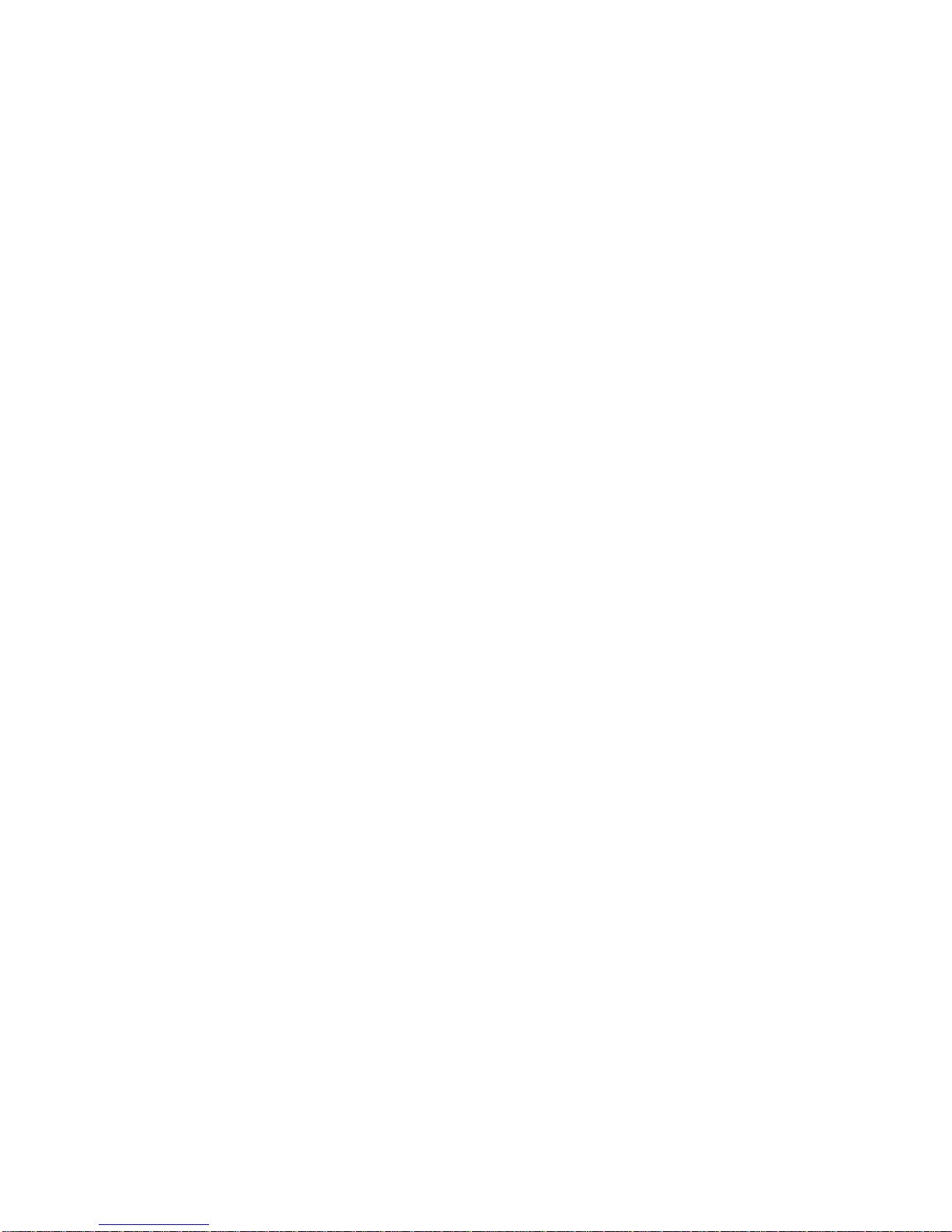
Section 1: Introduction
Page 1-8 XL400/410e Operator’s Manual
This page has been left blank intentionally.

Section 2: Installation
XL400/410e Operator’s Manual Page 2-1
2
INSTALLATION
This section assists you in unpacking and installing the printer from the shipping container.
You will also be guided through a familiarization tour of the main parts and controls.
The following information is provided:
• Unpacking and Parts Identification
• Setting up the Printer
• Loading Labels or Tags
• Loading the Ribbon
• Adjusting the Sensors
• Turning the Printer ON/OFF
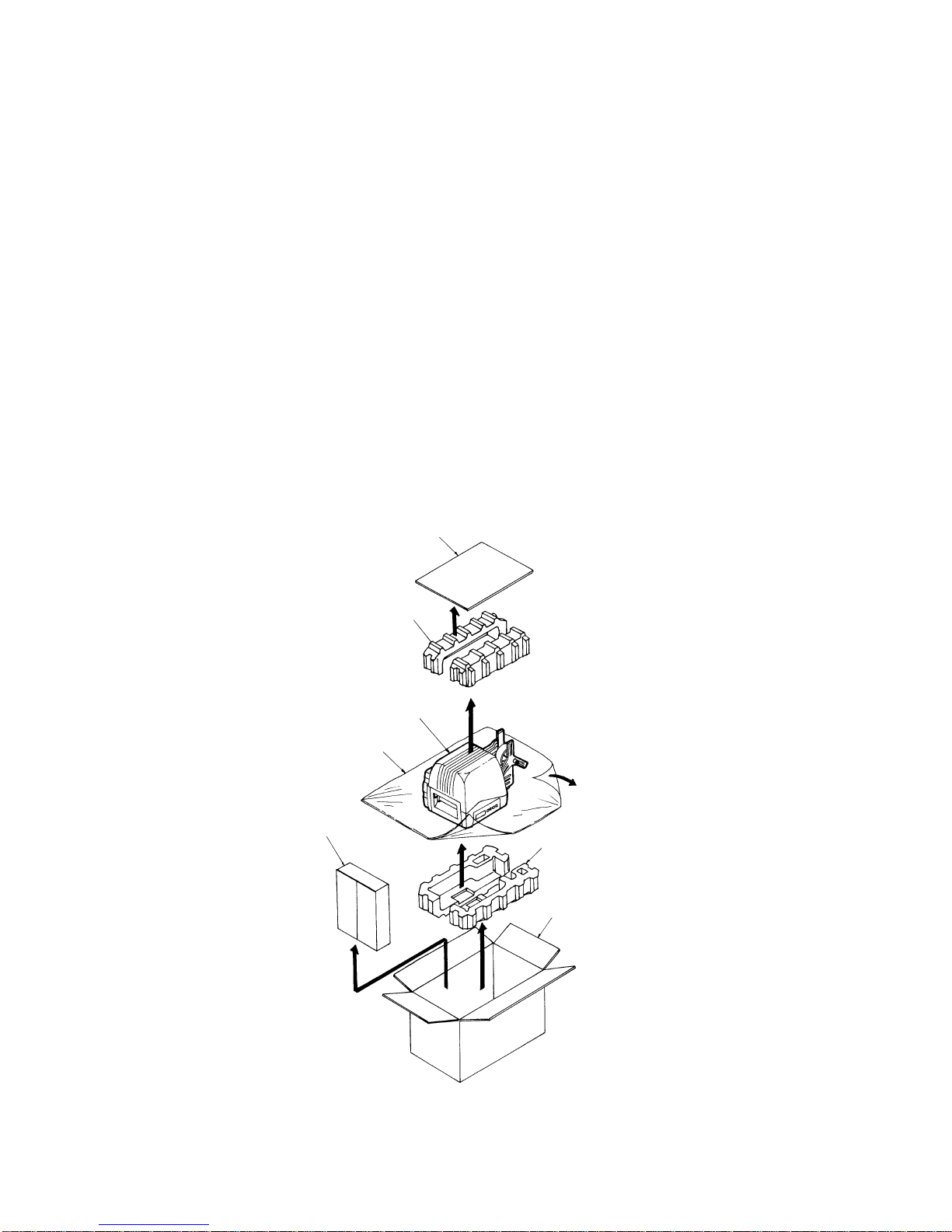
SECTION 2: INSTALLATION
Page 2-2 XL400/410e Operator’s Manual
2.1 UNPACKING AND PARTS IDENTIFICATION
When unpacking the printer, take note of the following:
• The box should stay right-side up.
• Lift the printer out of the box carefully.
• Remove the plastic covering from the printer.
• Remove the accessory items from their protective containers.
• If the printer has been stored in a cold environment, allow it to reach room temperature
before powering it on.
• Set the printer on a solid, flat surface. Inspect the shipping container and printer for any
sign of damage that may have occurred during shipping.
Note
The following illustrations are representative only. Your printer may not be packed exactly as shown, but
the unpacking steps are similar.
CARDBOARD COVER
TOP FOAM INSERTS
XL PRINTER
PLASTIC SHEET
ACCESSORY BOX BOTTOM FOAM INSERTS
SHIPPING CONTAINER
Verify that the following
materials are in the
packaging:
• Printer
•PowerCord
•ExtraRib-
bon Core
• Operator’s
BOTTOM FOAM INSERTS

Section 2: Installation
XL400/410e Operator’s Manual Page 2-3
2.2 SETTING UP THE PRINTER
Consider the following when setting up the printer:
• Locate a solid, flat surface with adequate room to set the printer. If a Cutter/Stacker is to
be used with the printer, make sure there is adequate room for the unit. The printer cover
swings upward and back, so make sure there is enough clearance for the cover to swing
open.
• The location should be near the host computer or terminal. The maximum distance for
RS232 cables is 50 feet and six feet for Centronics parallel cables. Cables can be pur-
chased locally and their configuration will depend upon the host system.
• For information on interfacing the printer to a host system, see Section 5: Interface Spec-
ifications.
The procedures for setting up the printer and adjusting the sensors are outlined in the following
pages. • Loading the Ribbon (see page 2-15)
• Loading the Media (see page 2-12).
• Setting up the printer for the media type (see page 2-8). You must use the LCD panel to
select the proper media type (see page 2-14). The selections are:
Center Hole Tag
I-Mark Tag
Side Hole Tag
R-Corner Tag
Label Gap
I-Mark Label
• Adjusting the Cutter Sensor (see page 2-18). Note: The Cutter Sensor must be set up
even if the Cutter is disabled.
Procedures for setting up the operating parameters (Print Speed, Pitch Offset, etc.) are outlined in
Section 3 as follows:
• Adjusting the Cutter Offset to correctly locate the cut position. This can generally be done
with the Cut Position potentiometer on the Control Panel (see page 3-20) which has a +/-
3.75mm range. If this is insufficient, the Cut Offset can be moved +/- 99 dots using the
LCD panel (see page 3-15).
• Setting the Pitch, Cut and Backfeed Offset using the LCD panel (see page 3-14).

SECTION 2: INSTALLATION
Page 2-4 XL400/410e Operator’s Manual
2.3 PRINTER COMPONENTS
Ribbon unwind MEDIA SUPPLY
SPINDLE
MEDIA RETAINInG
PLATE
head lock lever
operator panel
cutter
p
rint head
cover
ribbon
rewind

Section 2: Installation
XL400/410e Operator’s Manual Page 2-5
2.3 PRINTER COMPONENTS
DIP SWITCH AND
POTENTIOMETER COVER
FUSE
POWER SWITCHAC CONNECTORMEDIA HOLD-DOWN
INTERFACE
CONNECTORS:
CENTRONICS
PARALLEL, SERIAL
RS232, EXT
ACCESSORY

SECTION 2: INSTALLATION
Page 2-6 XL400/410e Operator’s Manual
2.4 THE OPERATOR PANEL
The XL Operator Panel consists of three LED indicators and five key switches. The switches are
used to set the printer operating parameters. The indicators display the status of the printer.
On Line : LED. Illuminated when the printer is ready to receive data.
Cutter On/Off : LED. Illuminated when the Cutter is enabled.
Error : LED. Illuminated when there is a system fault such as an open print head.
LCD Display : 2 Line, 16-character LCD display. Used for setting operational parameters
of the printer.
Start/Stop : Toggles the printer On and Off Line.
Feed : Momentary Switch. Feed one tag or label each time it is pressed. Effective
only when printer is Off Line.
Cutter On/Off : Momentary Switch. Enables or disables the cutter. Effective only when
printer is Off Line.
Eject : Momentary Switch. When pressed, feeds out any printed labels. If the
cutter is enabled, it feeds and cuts the label or tag.
Media Type : Momentary Switch. Steps through the media types.
ERROR LED
CUTTER ON/OFF INDICATOR
ON LINE INDICATOR
LCD DISPLAY START/
STOP FEED
CUTTER
OF/OFFEJECT MEDIA
TYPE

Section 2: Installation
XL400/410e Operator’s Manual Page 2-7
2.5 TILTING THE OPERATION PANEL
The panel can be used at two angles. The normal angle is flush with the surface of the printer.
Pushing the panel causes it to tilt backwards to allow better viewing under certain situations. To
release the panel from the tilted angle, press the release button above the panel, inside the printer.
OPERATOR PANEL
PUSH THE PANEL TO
TILT AND LOCK THE
POSITION
PUSH THIS BUTTON TO RELEASE
THE PANEL FROM TILT
OPERATOR PANEL

SECTION 2: INSTALLATION
Page 2-8 XL400/410e Operator’s Manual
2.6 MEDIA TYPES SUPPORTED
TAG CUT LINE SIDE NOTCH
OUTSIDE EDGE OUTSIDE EDGE
Side-Hole Tag without notch
(set printer for Side Hole) Side-Hole Tag with Side Notch
(set printer for Side Hole)
Center-Hole Tag without notch
(set printer for Center Hole) Center-Hole Tag with Side Notch
(set printer for Center Hole)
Other manuals for XL400e
2
This manual suits for next models
1
Table of contents
Other SATO Printer manuals

SATO
SATO CL-408 Owner's manual
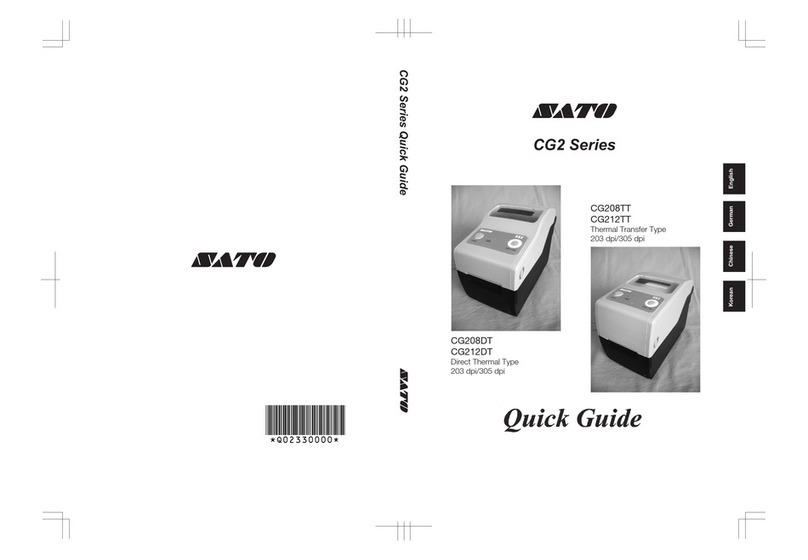
SATO
SATO CG2 Series User manual

SATO
SATO ARGOX AME-3230W User manual

SATO
SATO Argox XM4 Series User manual

SATO
SATO MB2i Series User manual

SATO
SATO M-8400 User manual

SATO
SATO CX400 User manual
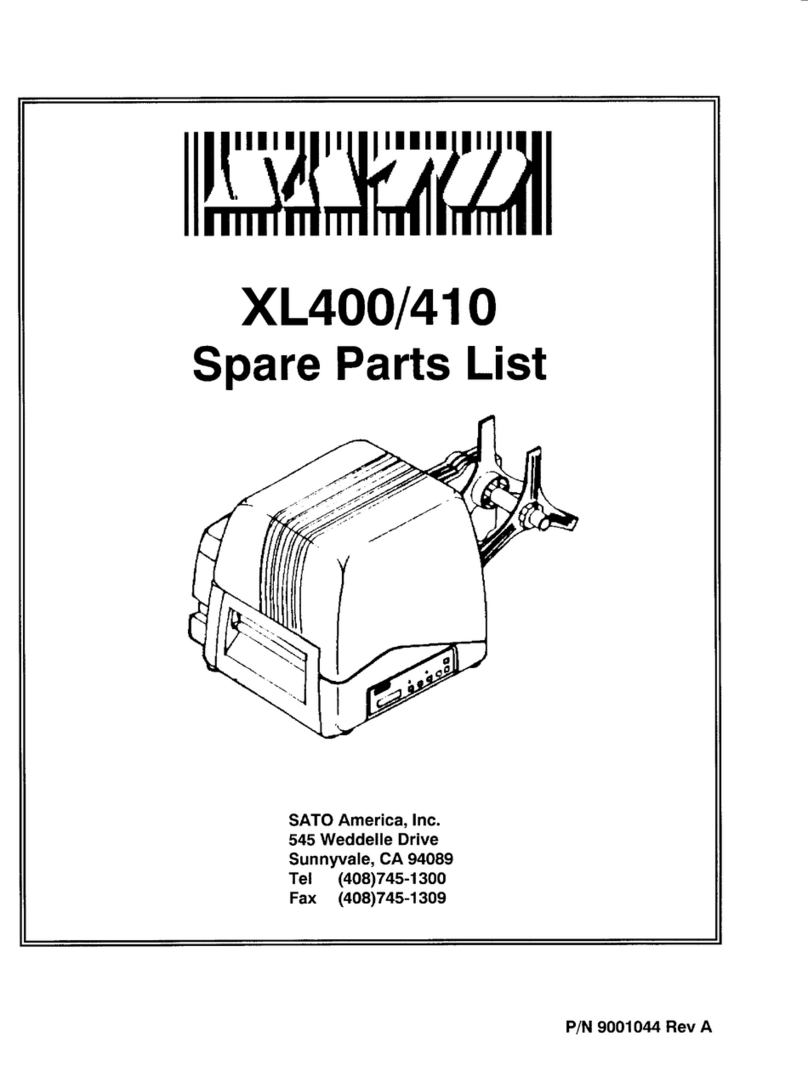
SATO
SATO XL400 User manual

SATO
SATO S8408 Standard User manual

SATO
SATO CX400 User manual

SATO
SATO M-5900RVe Series User manual
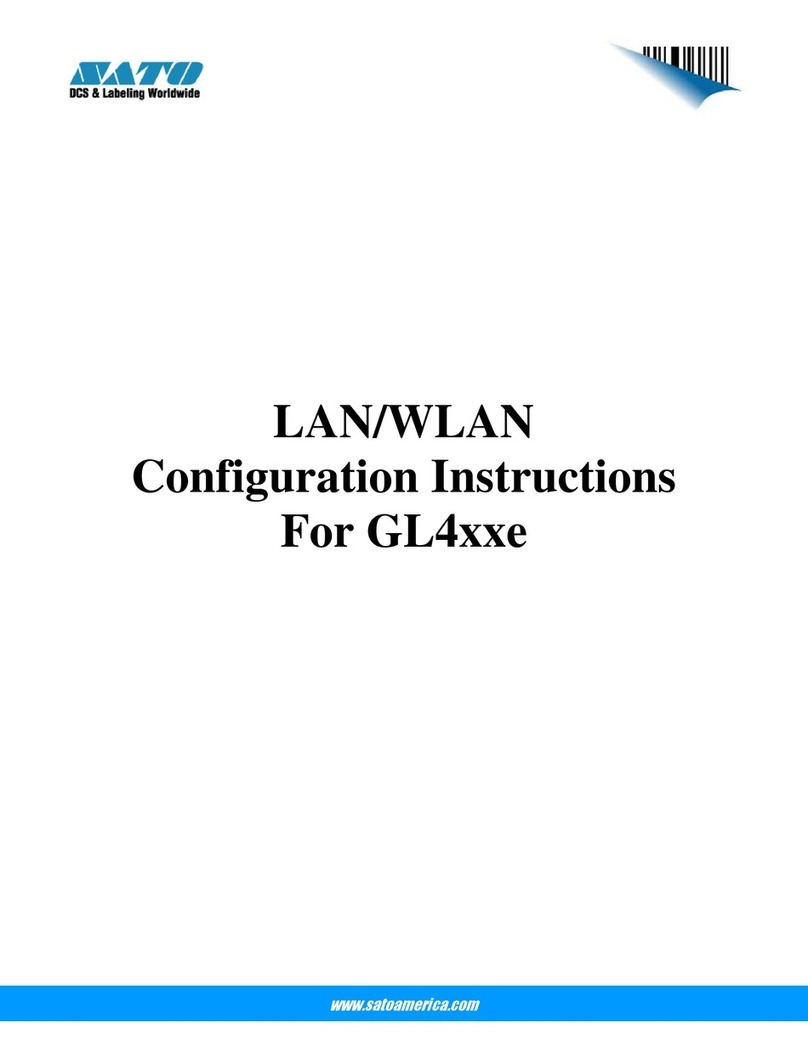
SATO
SATO GL 4xxe Series Quick guide

SATO
SATO CL412e Use and care manual

SATO
SATO HT200e User manual

SATO
SATO GL408e User manual

SATO
SATO M-8460Se Series User manual
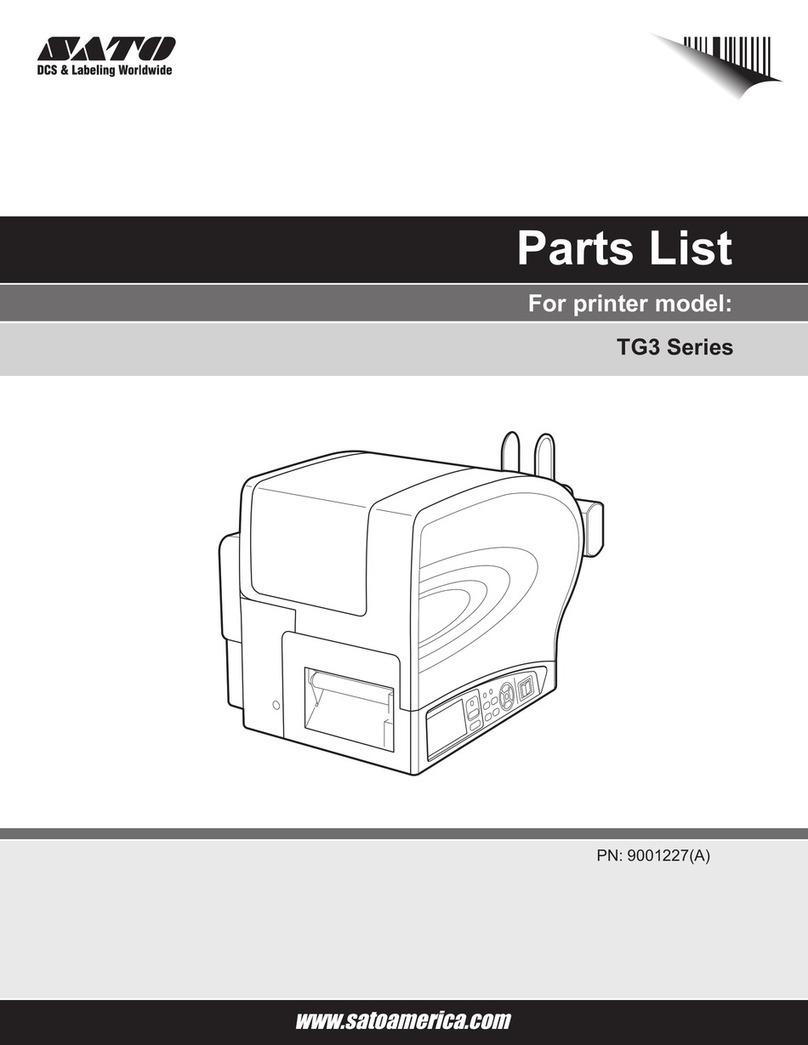
SATO
SATO TG3 Series User manual
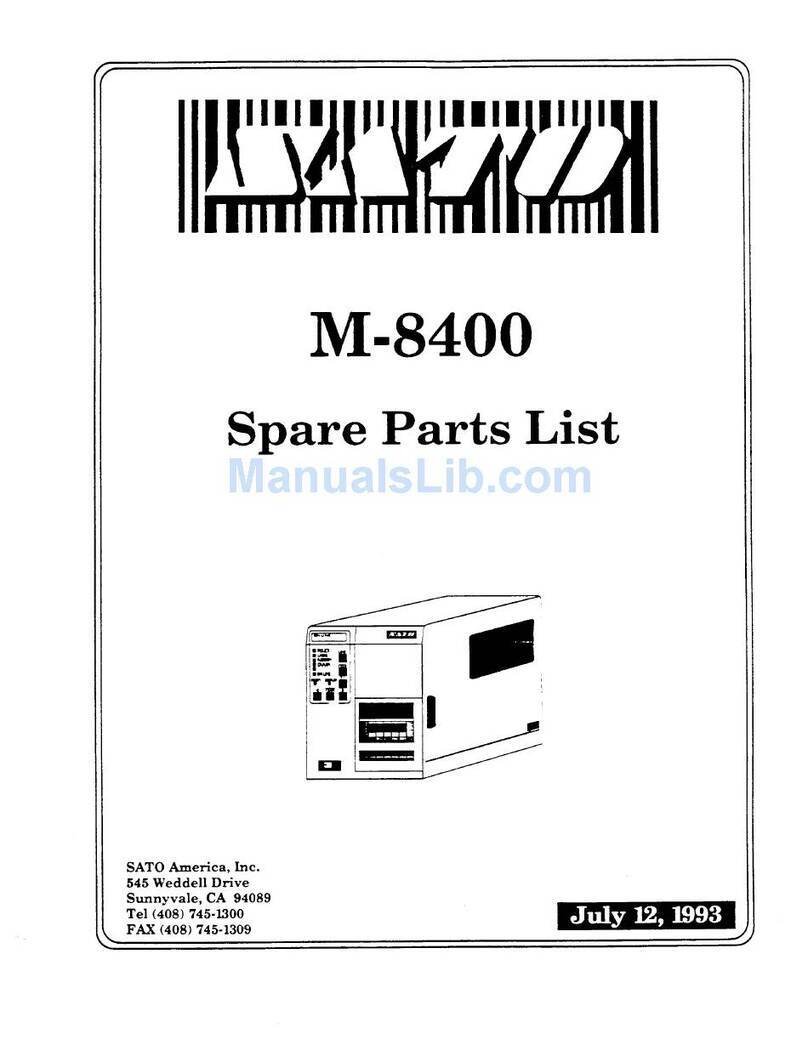
SATO
SATO M-8400 Guide

SATO
SATO FX3-LX User manual

SATO
SATO M-5900RVe Series User manual