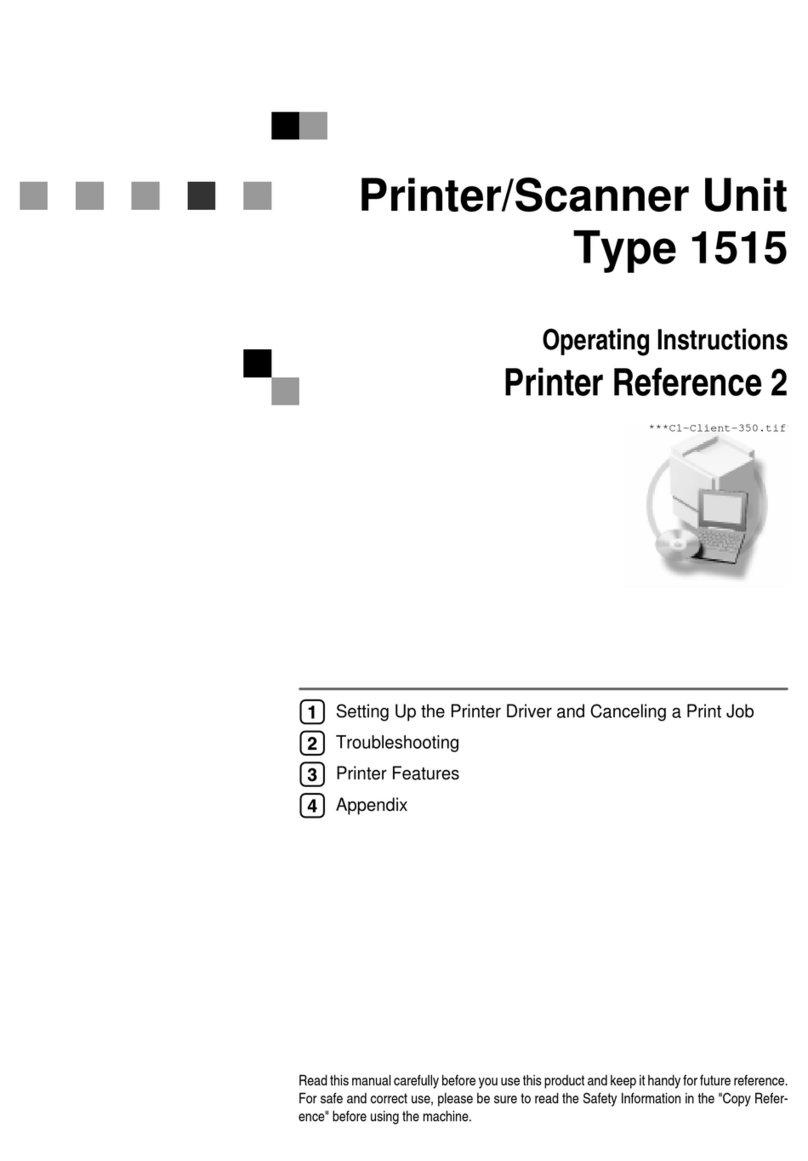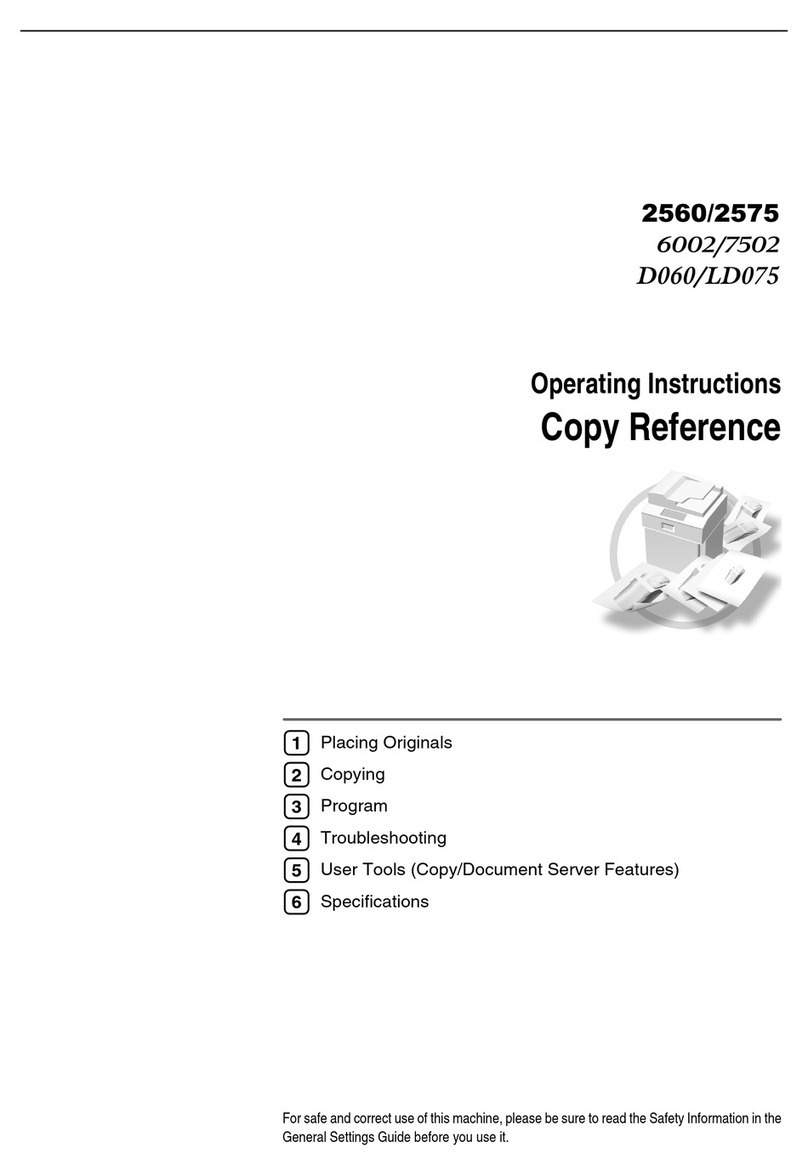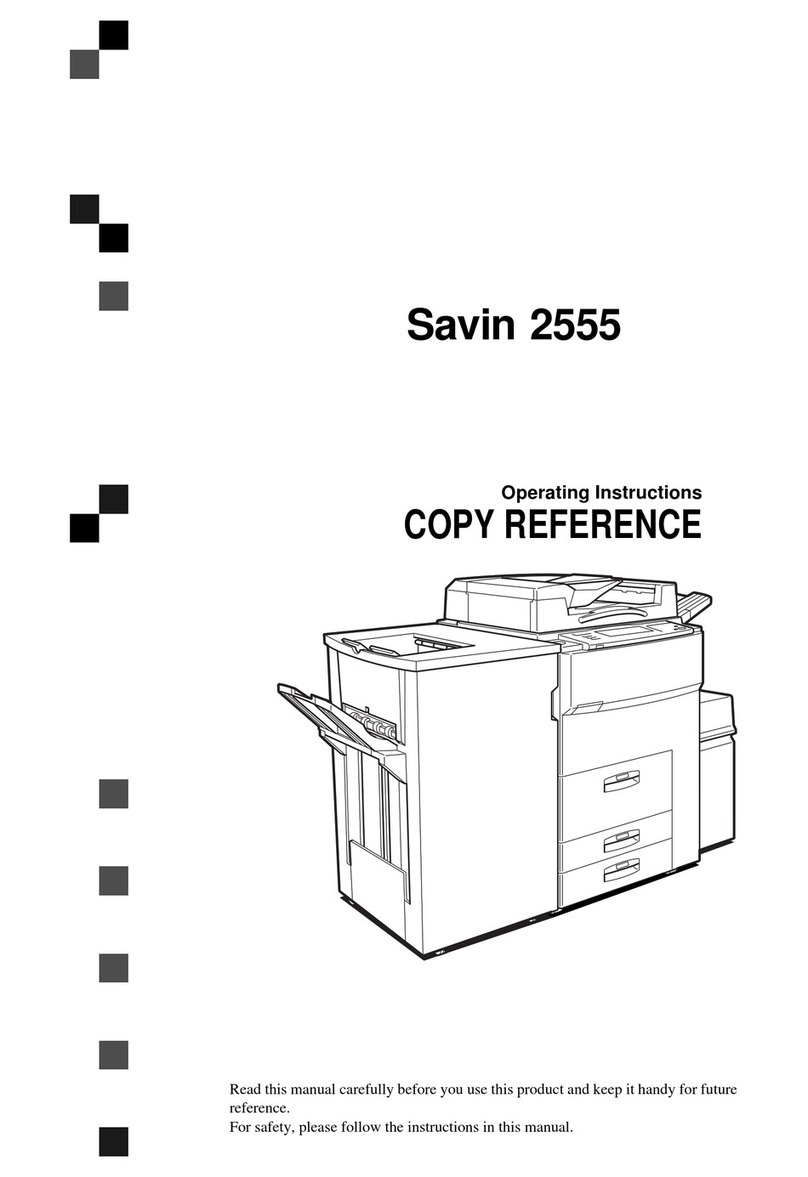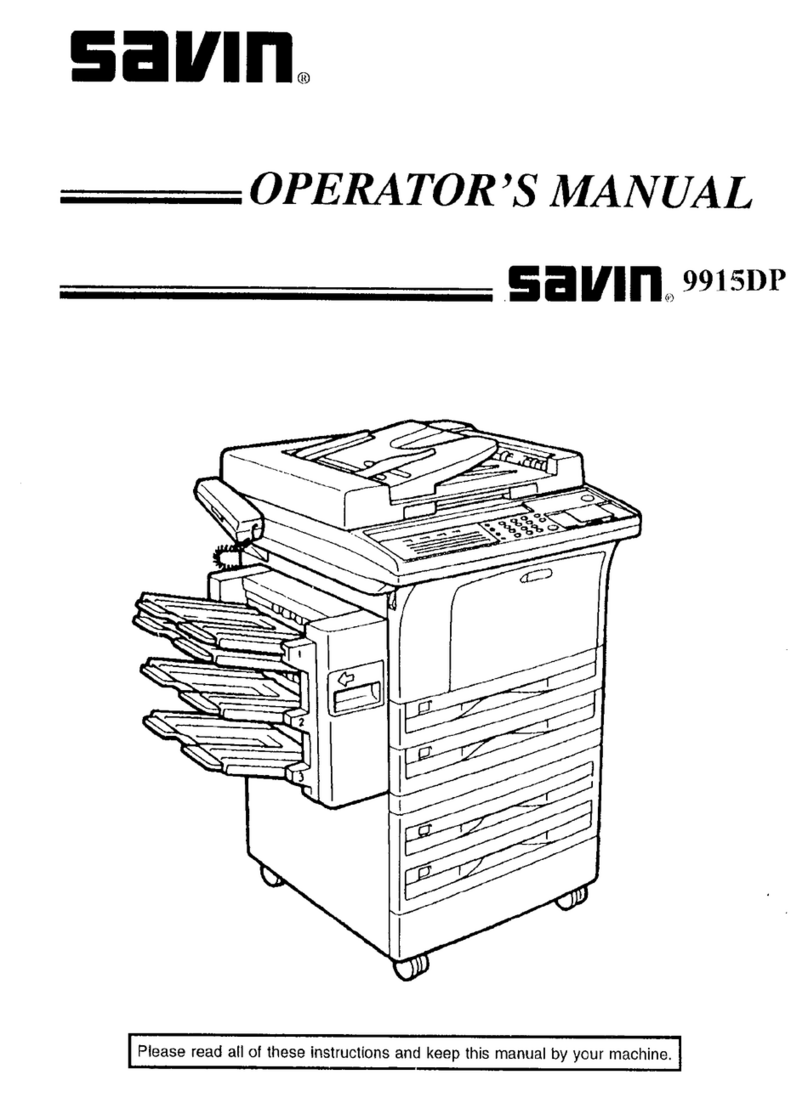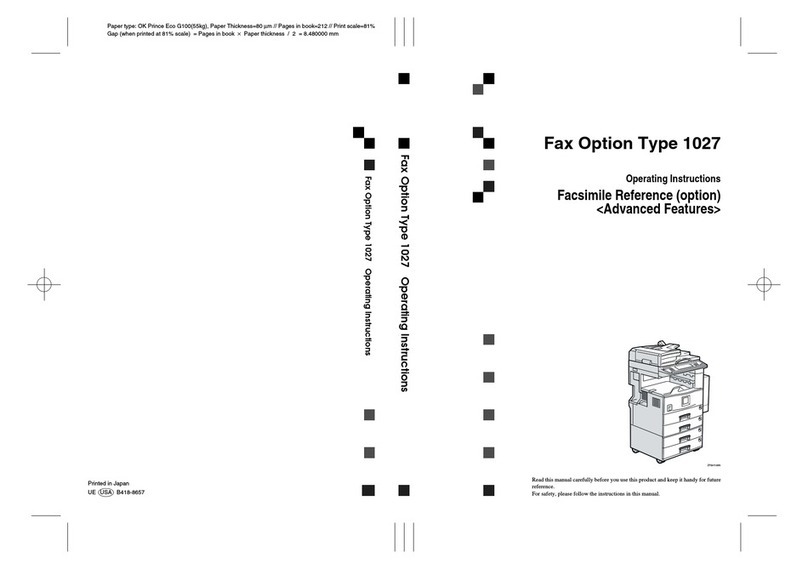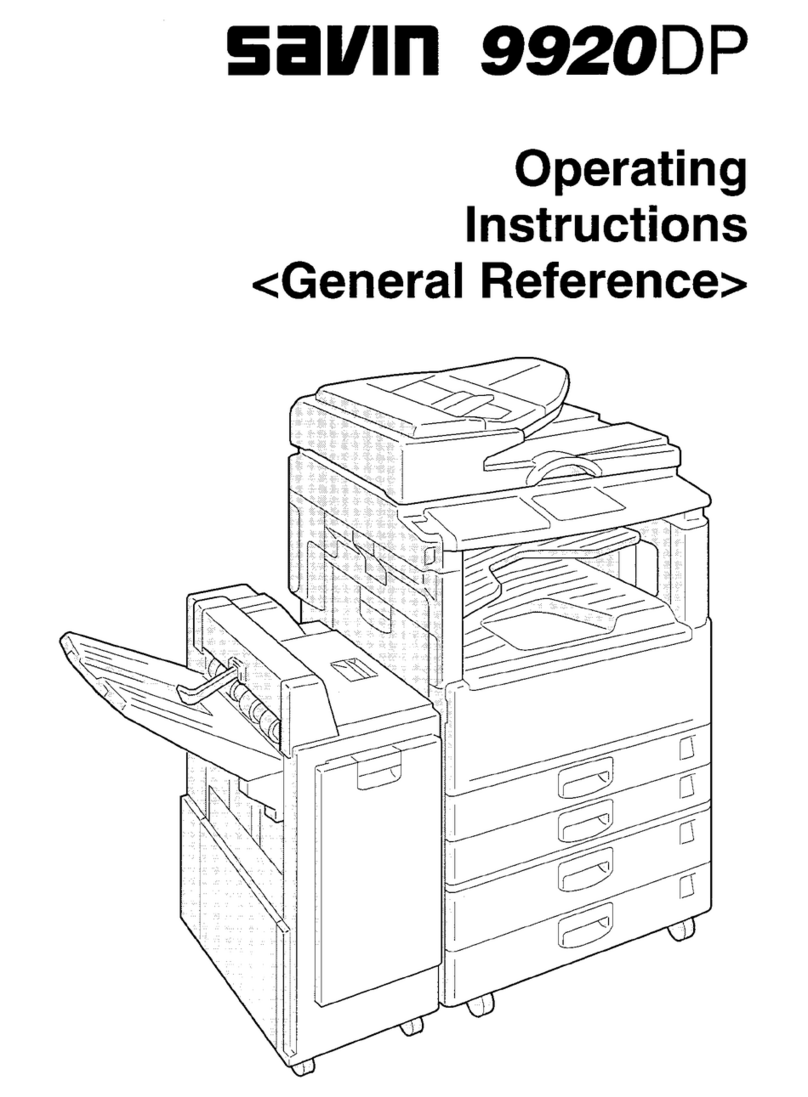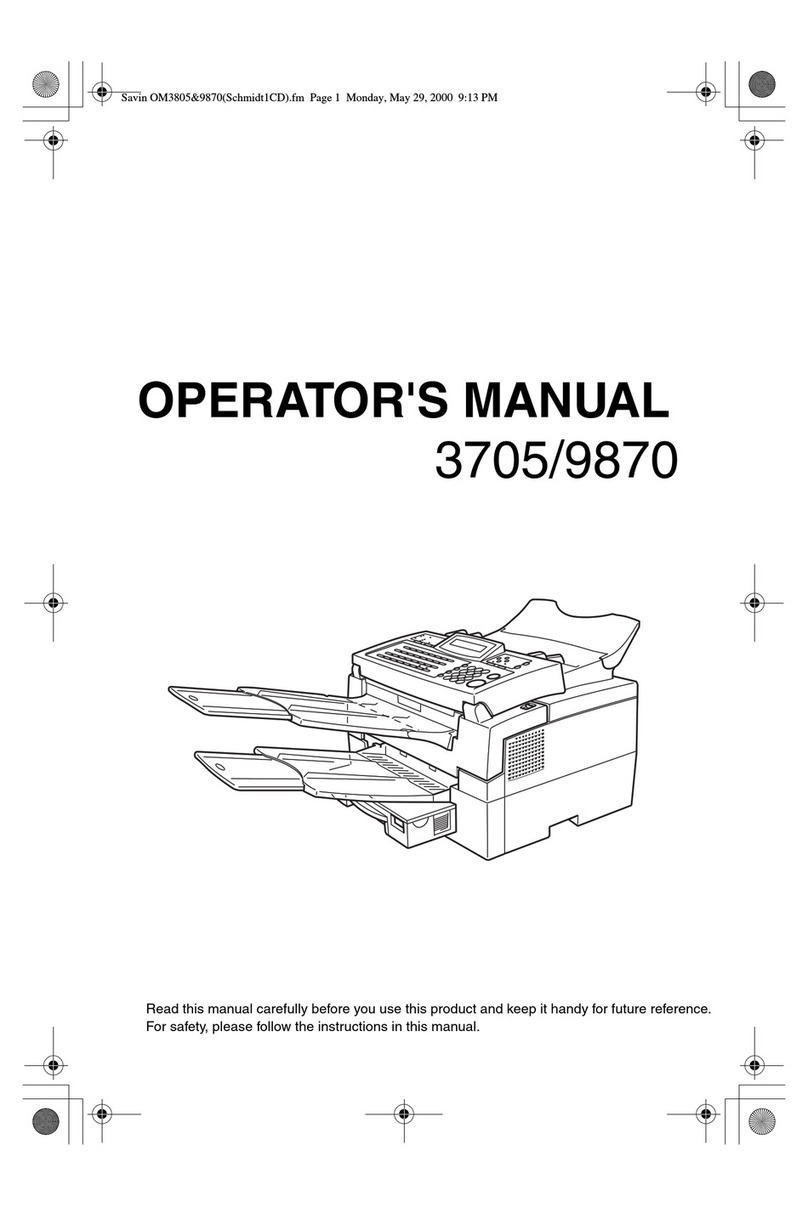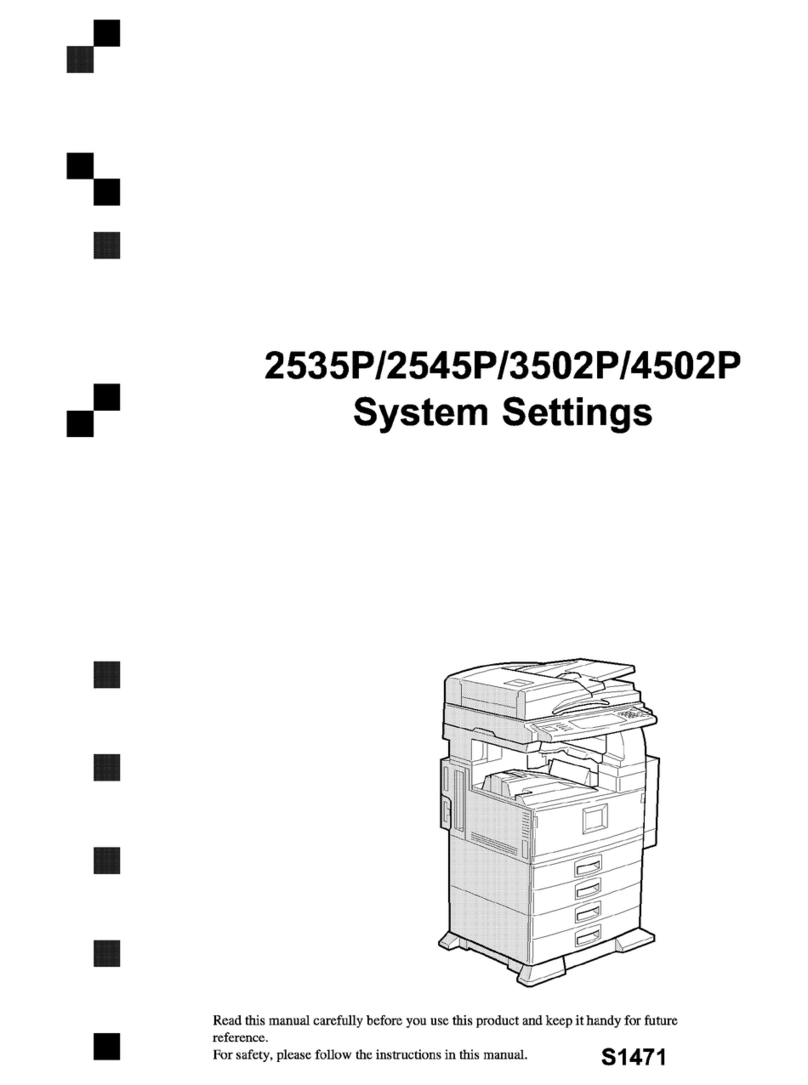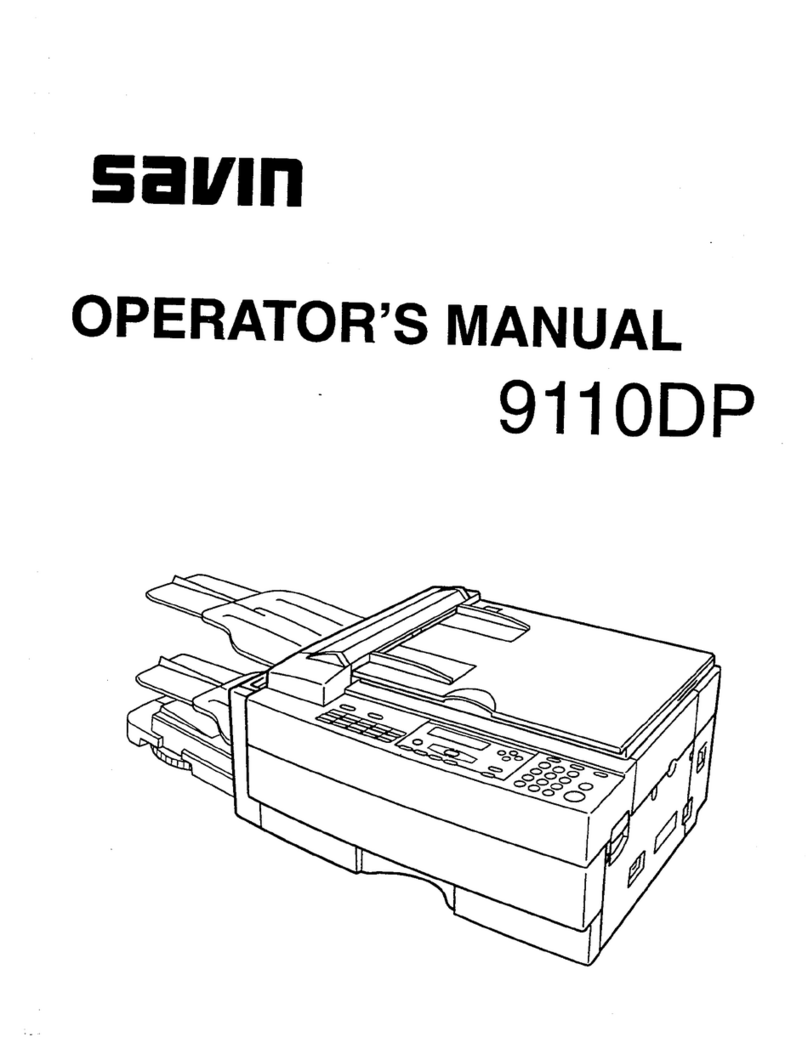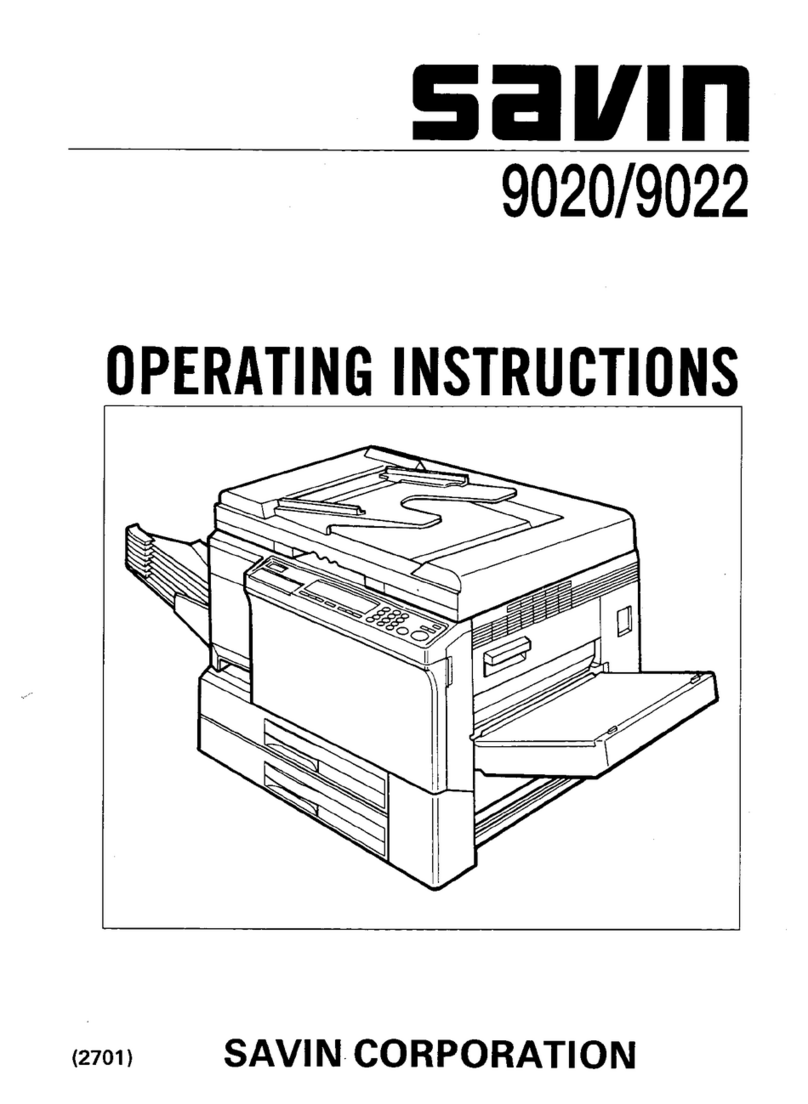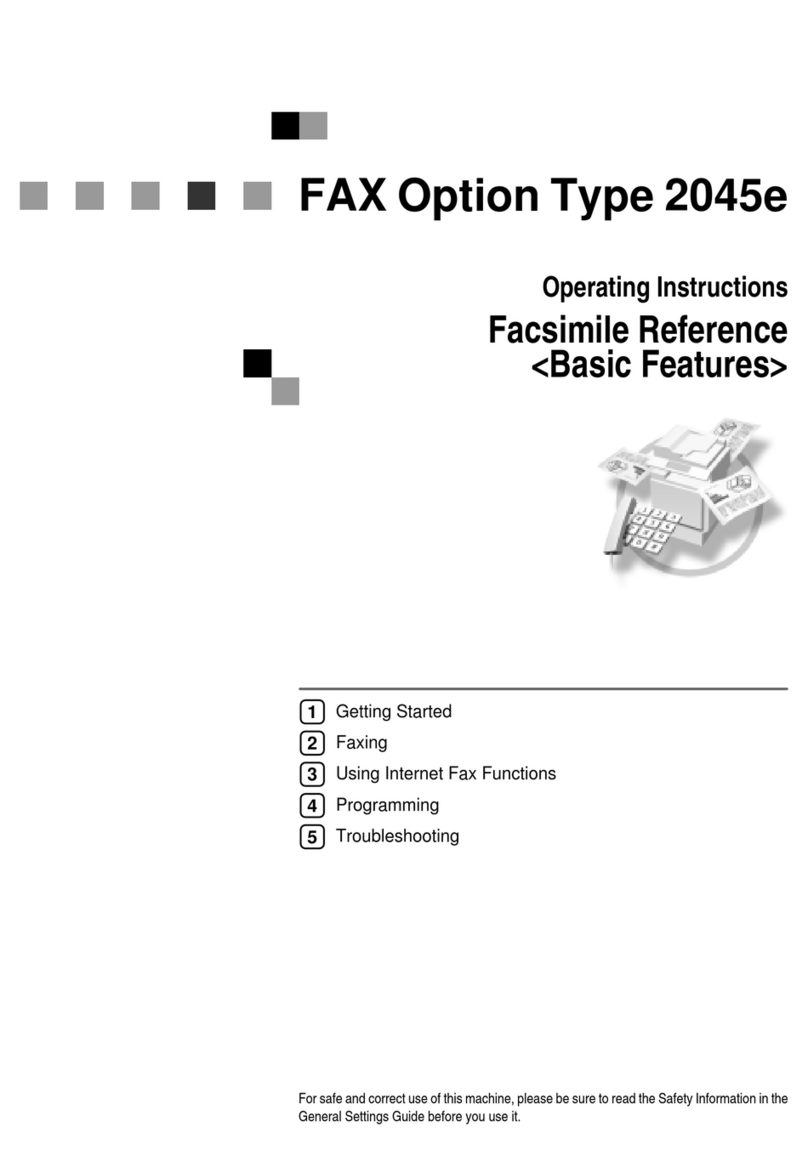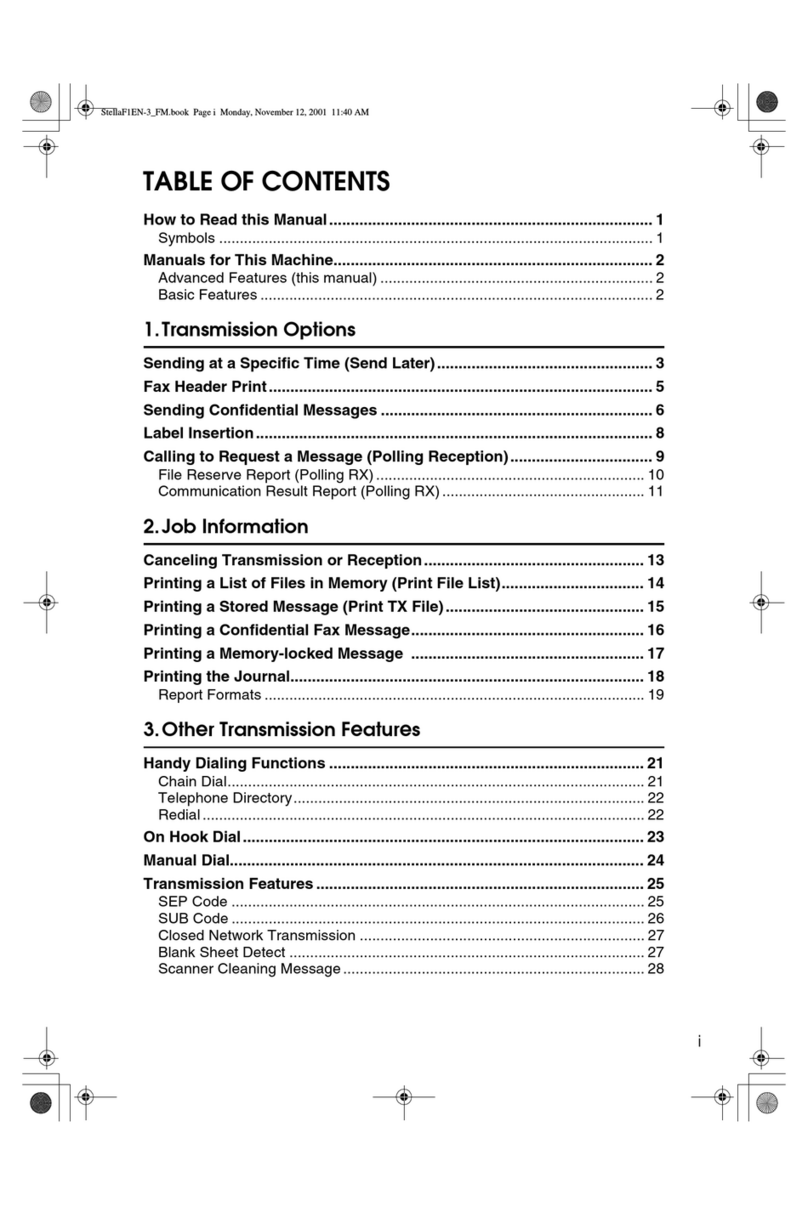vi
TABLE OF CONTENTS
Manuals for This Machine.......................................................................... 1
Basic Features (this manual) ......................................................................... 1
Advanced Features ........................................................................................ 1
1.Getting Started
Guide to Components................................................................................ 3
Front View ...................................................................................................... 3
Rear View....................................................................................................... 5
Control Panel .............................................................................................. 6
Starting the Machine .................................................................................. 8
Turning On the Power .................................................................................... 8
Turning Off the Power .................................................................................... 9
Switching Between Copy Mode, Facsimile Mode and Printer/Scanner Mode
... 10
Reading the Display ................................................................................. 12
Reading the Display Panel and Using Keys................................................. 12
Standby Display ........................................................................................... 14
Communication Display ............................................................................... 15
Display Prompts ........................................................................................... 16
2.Faxing
Transmission Modes................................................................................ 17
Placing Originals ...................................................................................... 18
Placing a Single Original on the Exposure Glass......................................... 19
Placing Originals in the Document Feeder (ADF) ........................................ 20
Setting a Scan Area ..................................................................................... 21
If the Machine Cannot Detect the Size of Your Original............................... 23
Original Sizes Difficult to Detect................................................................... 24
Memory Transmission ............................................................................. 25
Canceling a Memory Transmission ........................................................ 29
Canceling the Transmission Before the Original is Scanned ....................... 29
Canceling a Transmission While the Original is Being Scanned ................. 29
Canceling a Transmission During Transmission Standby Mode.................. 29
Immediate Transmission ......................................................................... 32
Canceling an Immediate Transmission.................................................. 35
Canceling a Transmission Before You Have Pressed the Start Key ........... 35
Canceling a Transmission After You Have Pressed the Start Key .............. 35
Scan Settings............................................................................................ 36
Resolution .................................................................................................... 36
Original Type................................................................................................ 37
Image Density (Contrast) ............................................................................. 38
Mixing Scan Settings for a Multiple Page Original ....................................... 40