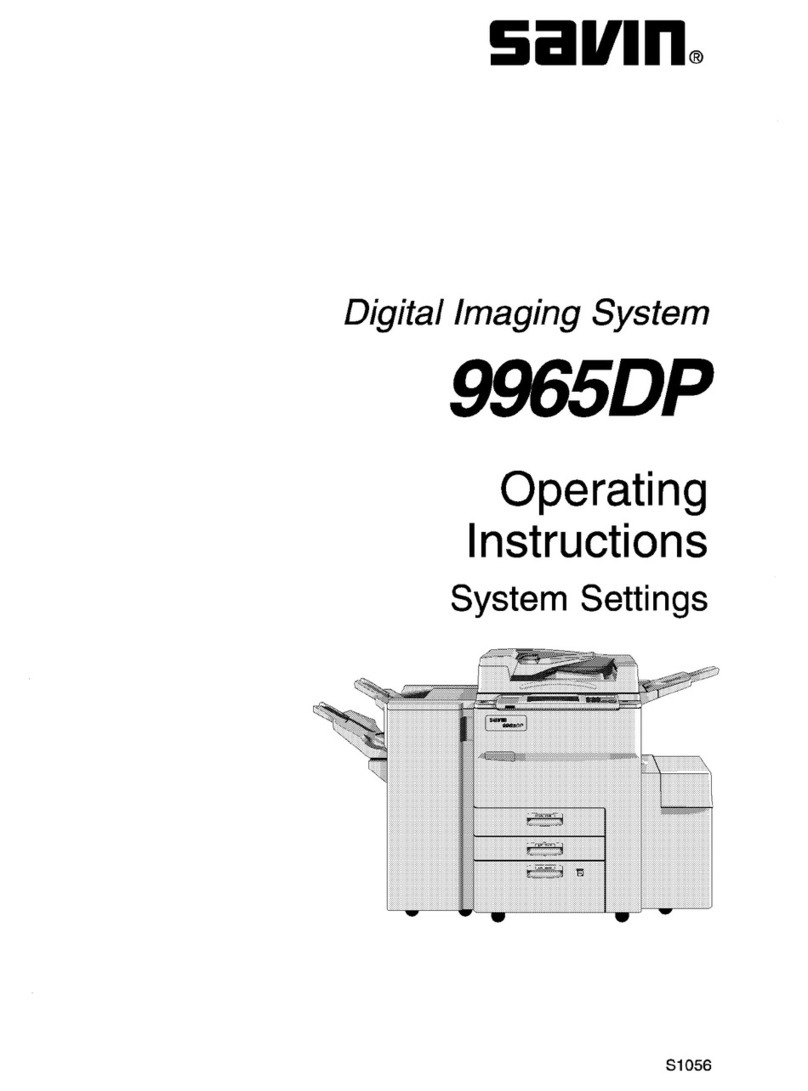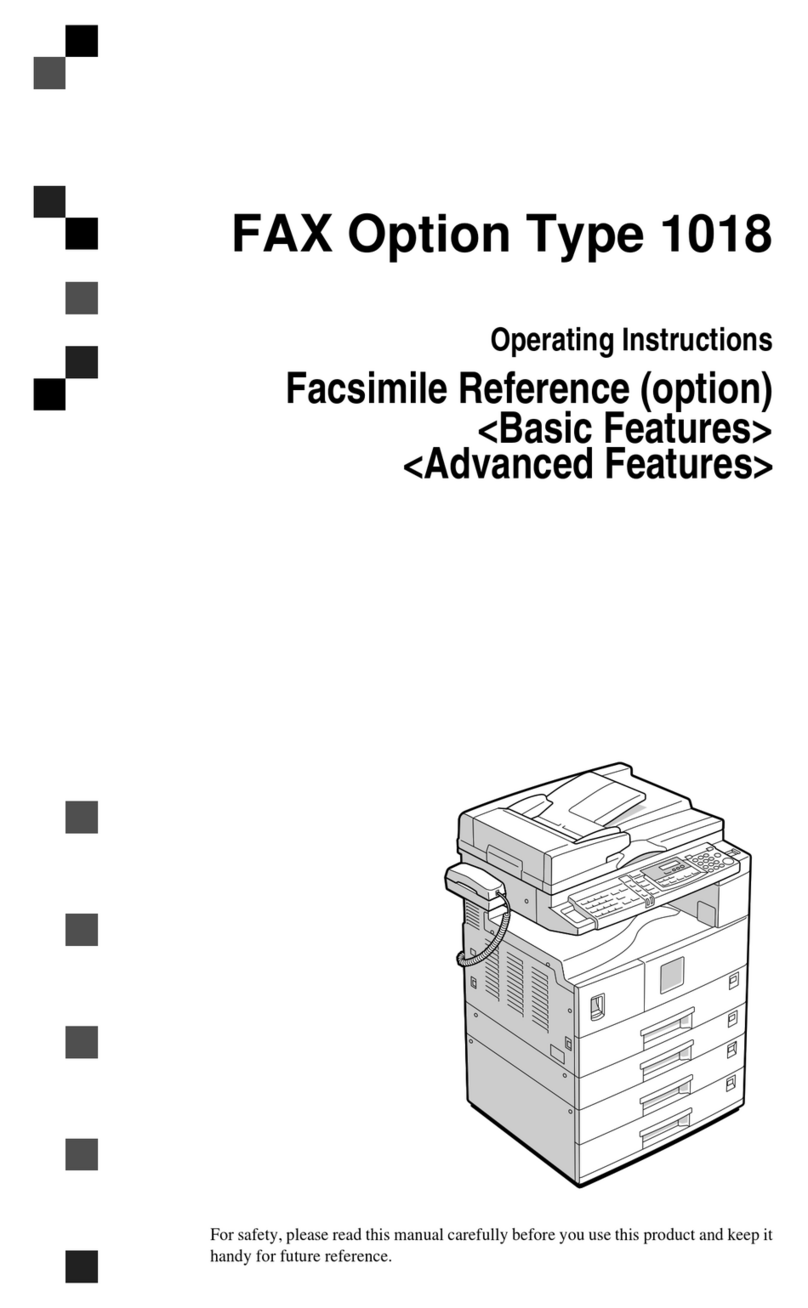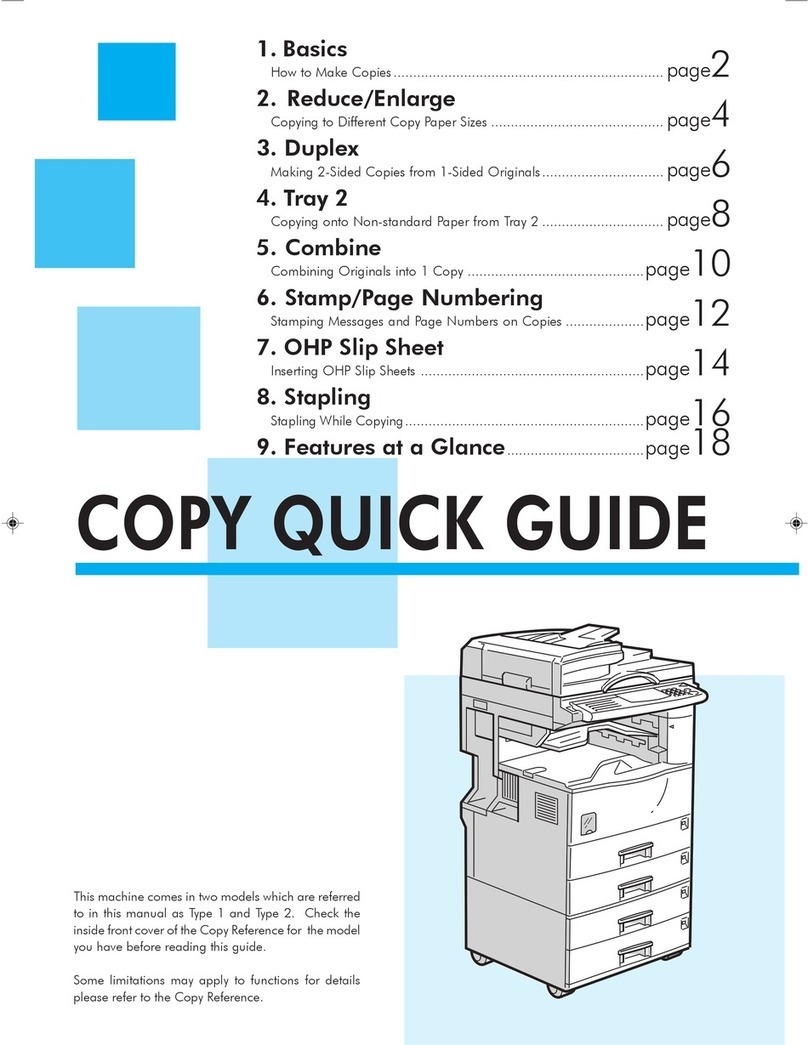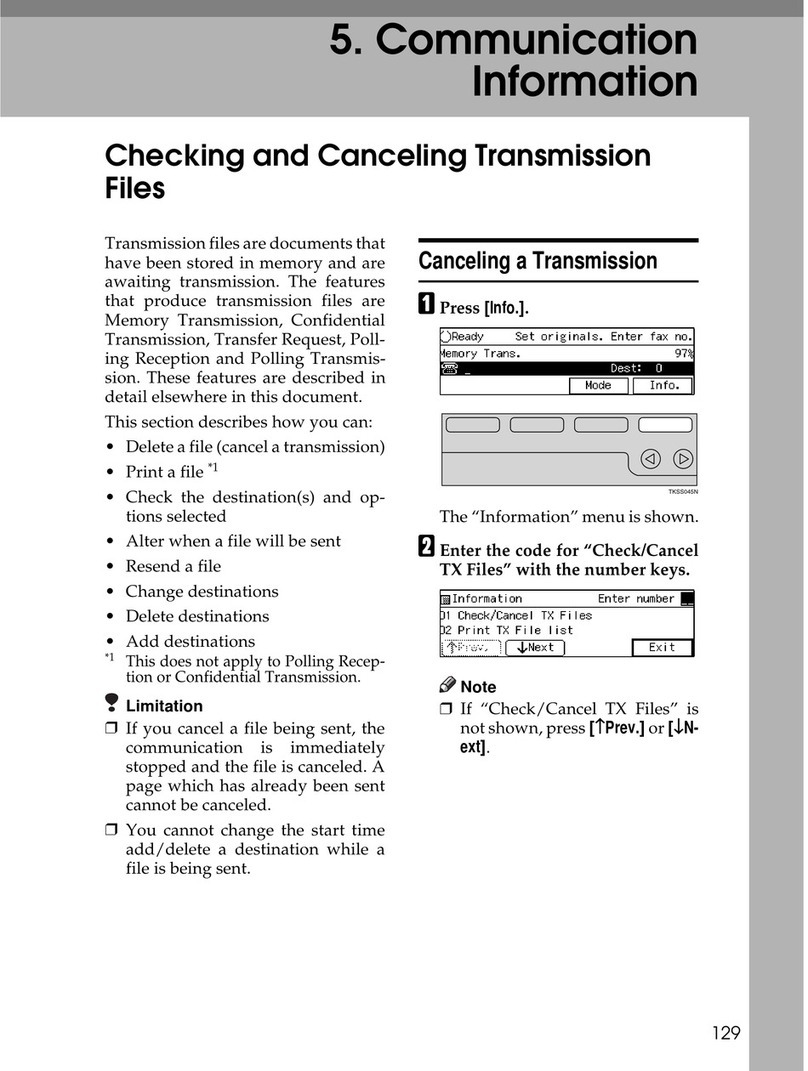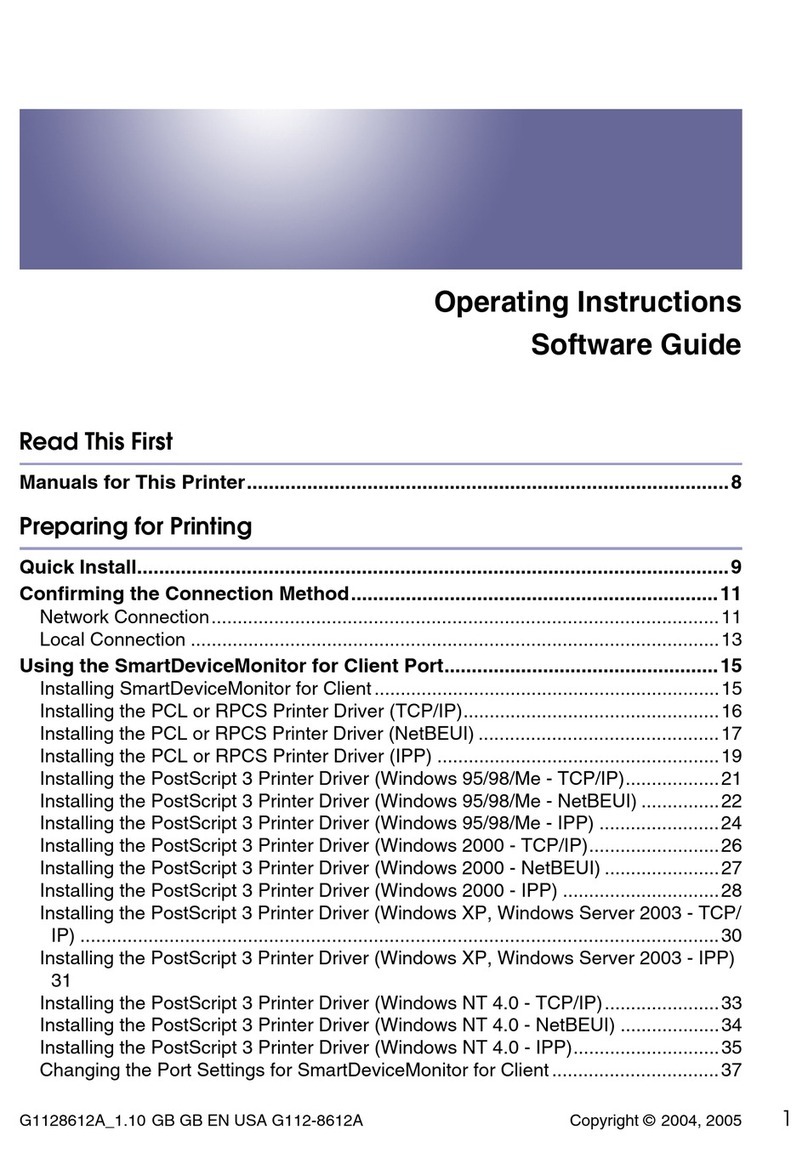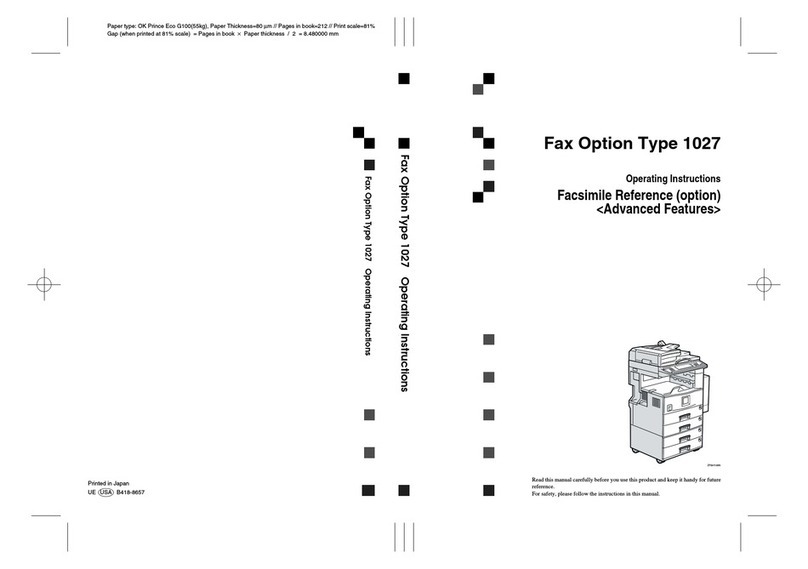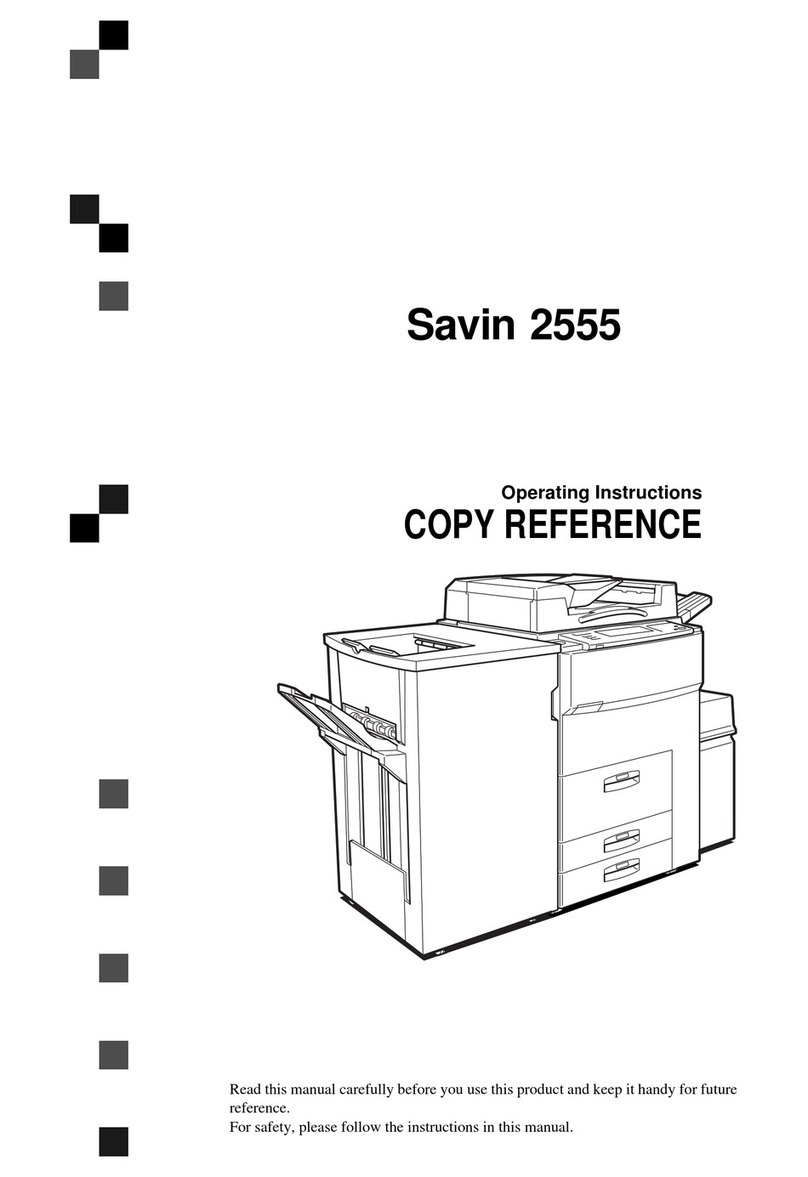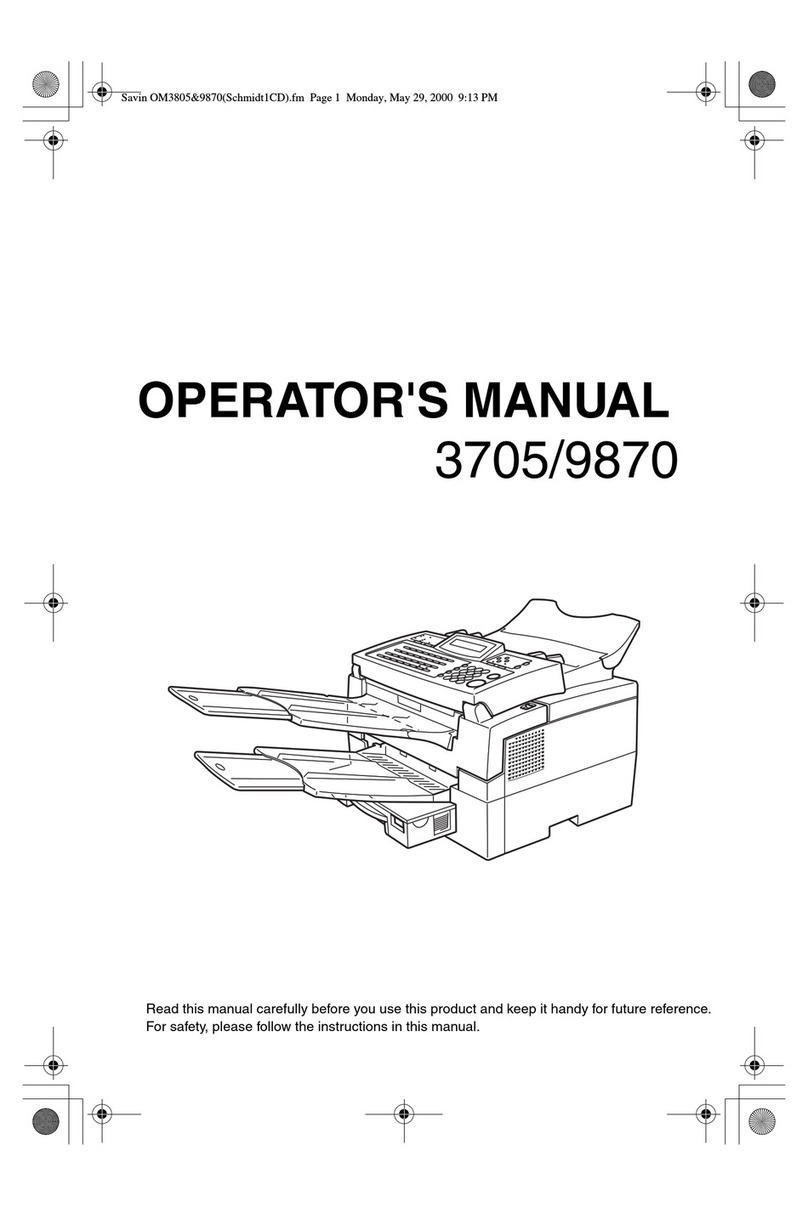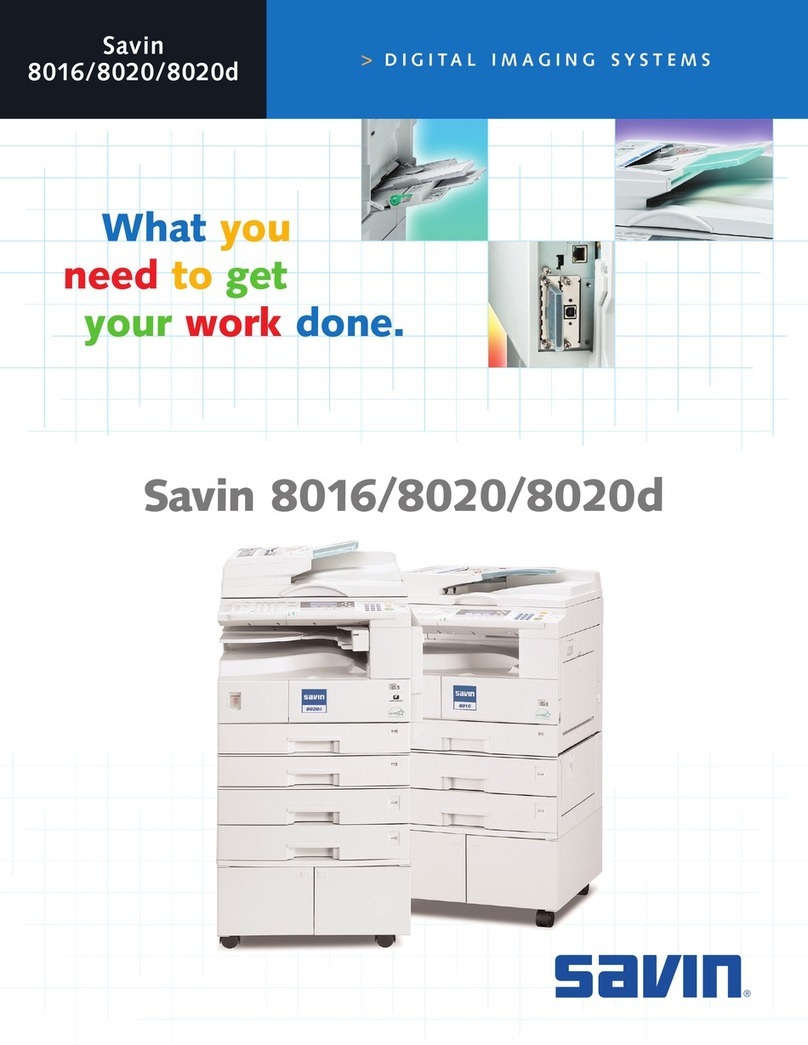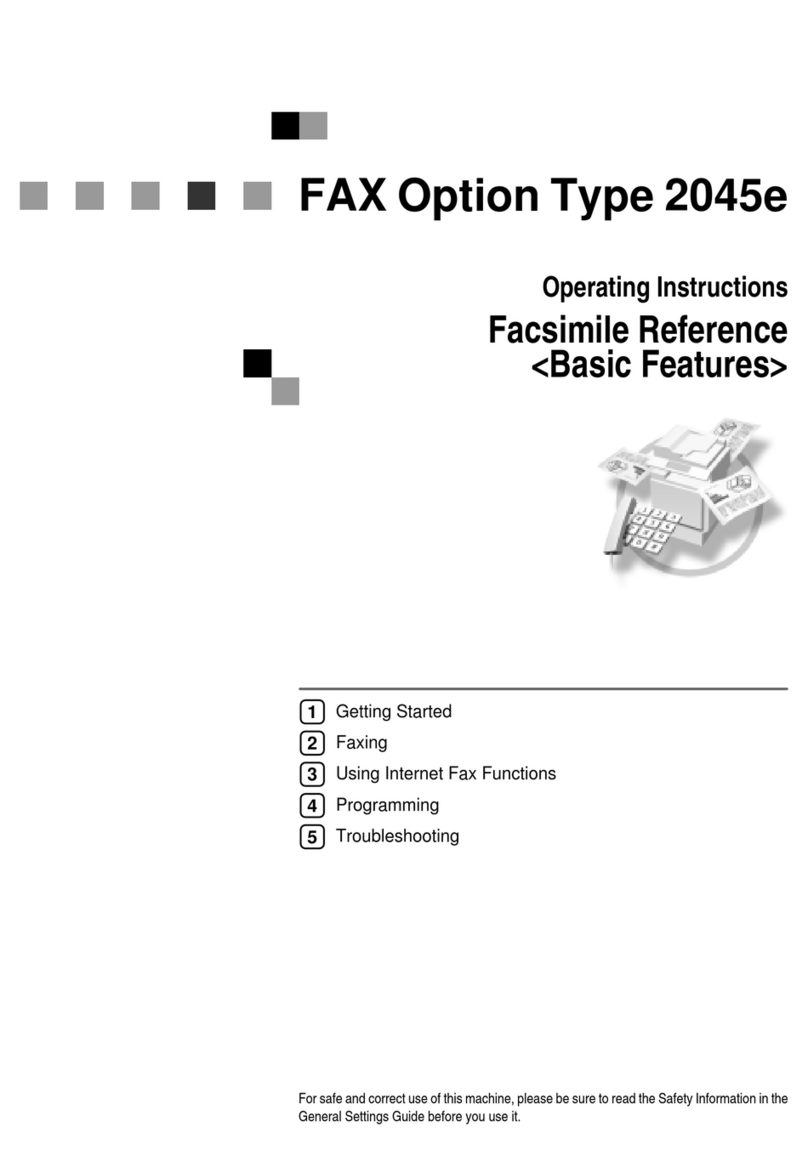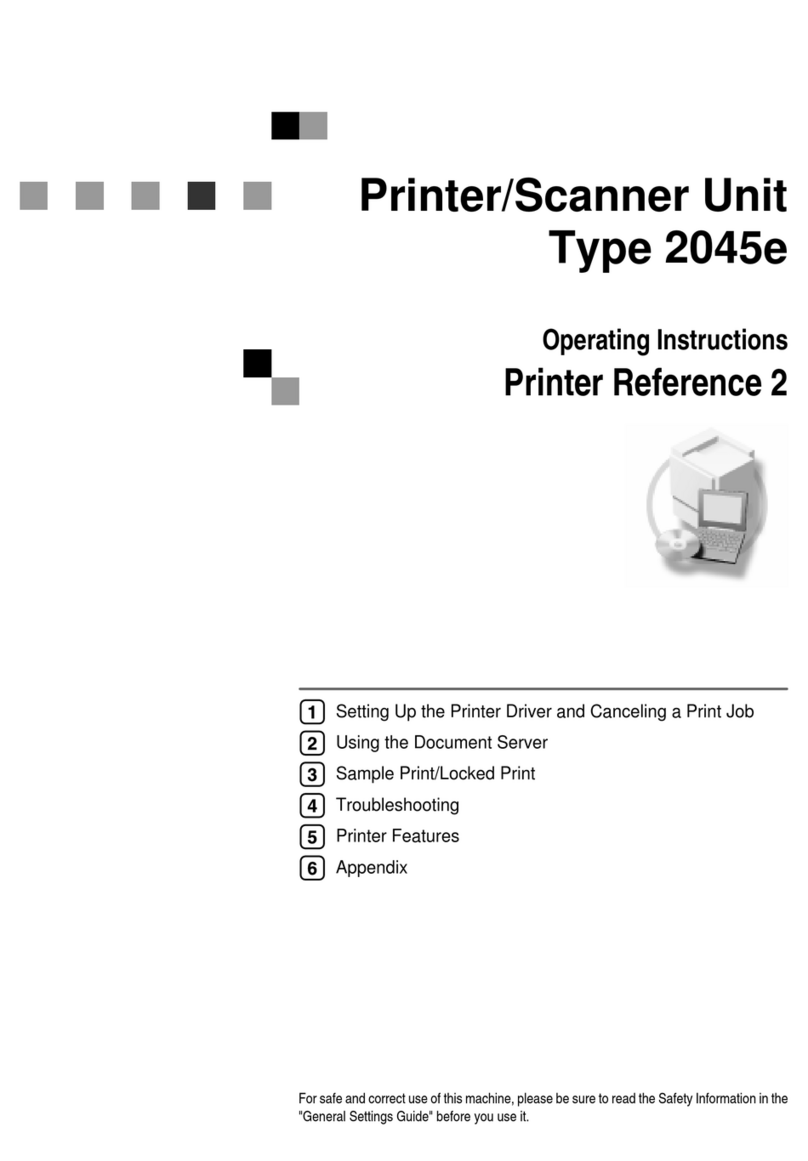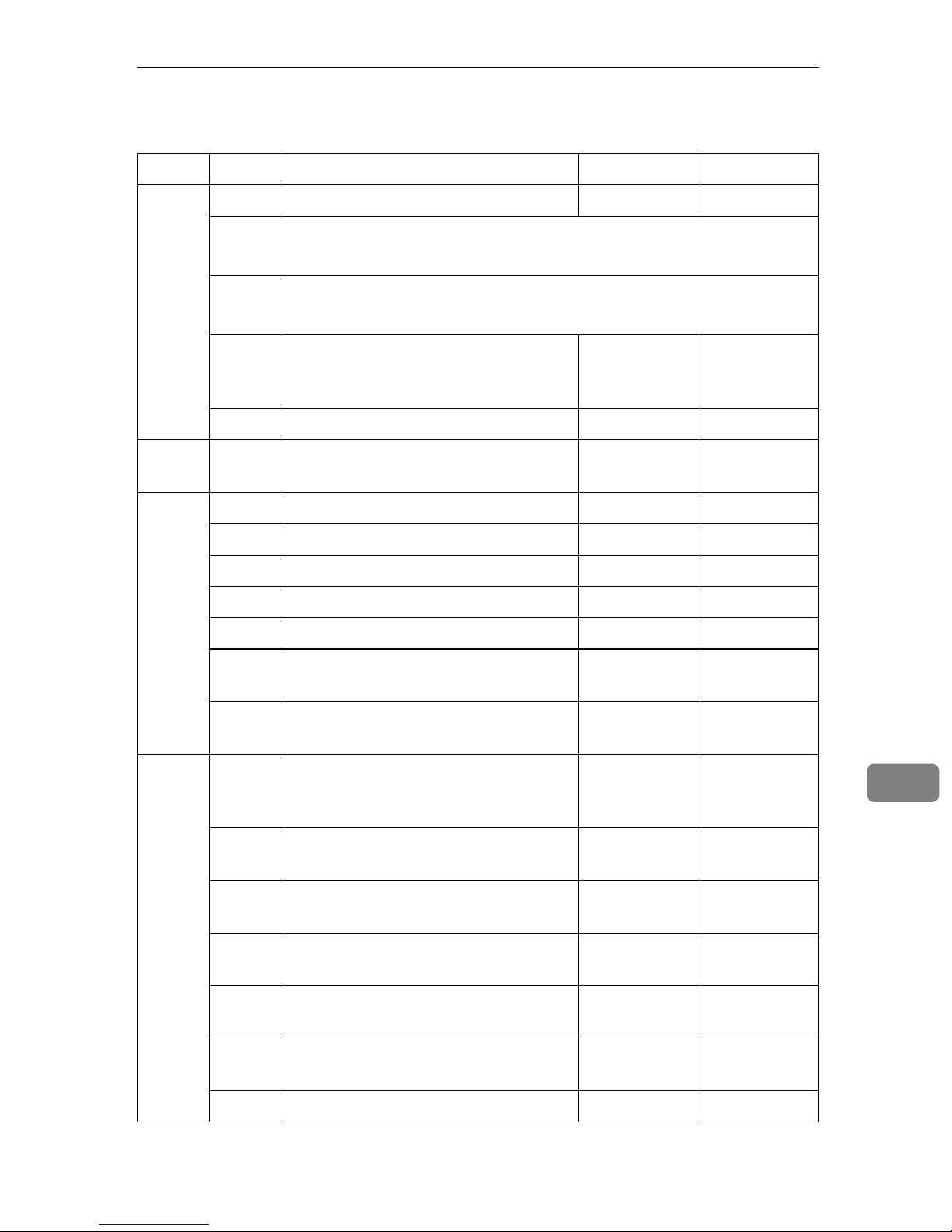Key Operator Tools
234
9
DEnter the code for “System Set-
tings” with the number keys.
EEnter the code for “Economy TX”
with the number keys.
FEnter the economy transmission
time with the number keys. To
change AM/PM, press [
AM
↔
PM
]
(North America only). When the
setting is correct, press [
OK
].
Note
❒If you press [
Cancel
], the en-
tered time is canceled and the
display shown in Eappears
again.
GPress [
PrevMenu
]twice.
HPress [
Exit
]to return to the stand-
by mode.
Night Timer
Use this feature to have the machine
turn it's heater on and off automati-
cally at the times that you prescribe.
For example, by having the heater
turned off during the evening, on hol-
idays or at other times when you are
absent, you can cut on power costs.
Note
❒You can program the timer to turn
on or off twice daily over a 1-week
cycle.
❒Incoming faxes are received to
memory (Substitute Reception)
when the heater is off and not
printed until the heater comes back
on.
❒To edit settings already stored for
this feature, follow the same proce-
dure for storing settings (the fol-
lowing procedure).
AMake sure that the machine is in
standby mode.
Note
❒If the “Fax Features” or “Key
Op. Tools” screen is shown,
press the {
User Tools
}key. If any
other display is shown, press
the {
Clear Modes/Energy Saver
}
key.
BPress the {
User Tools
}key.
CEnter the code for “Key Op.
Tools” with the number keys.
Then press the {
#
}key.
The Key Op. Tools menu appears.