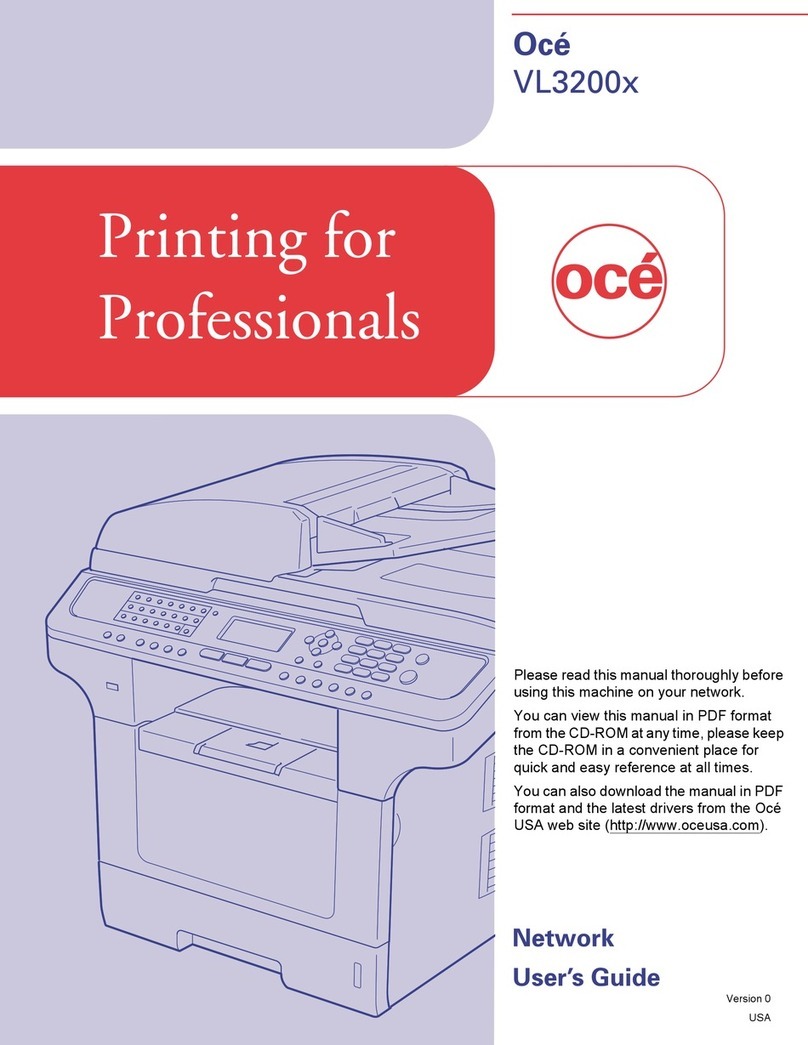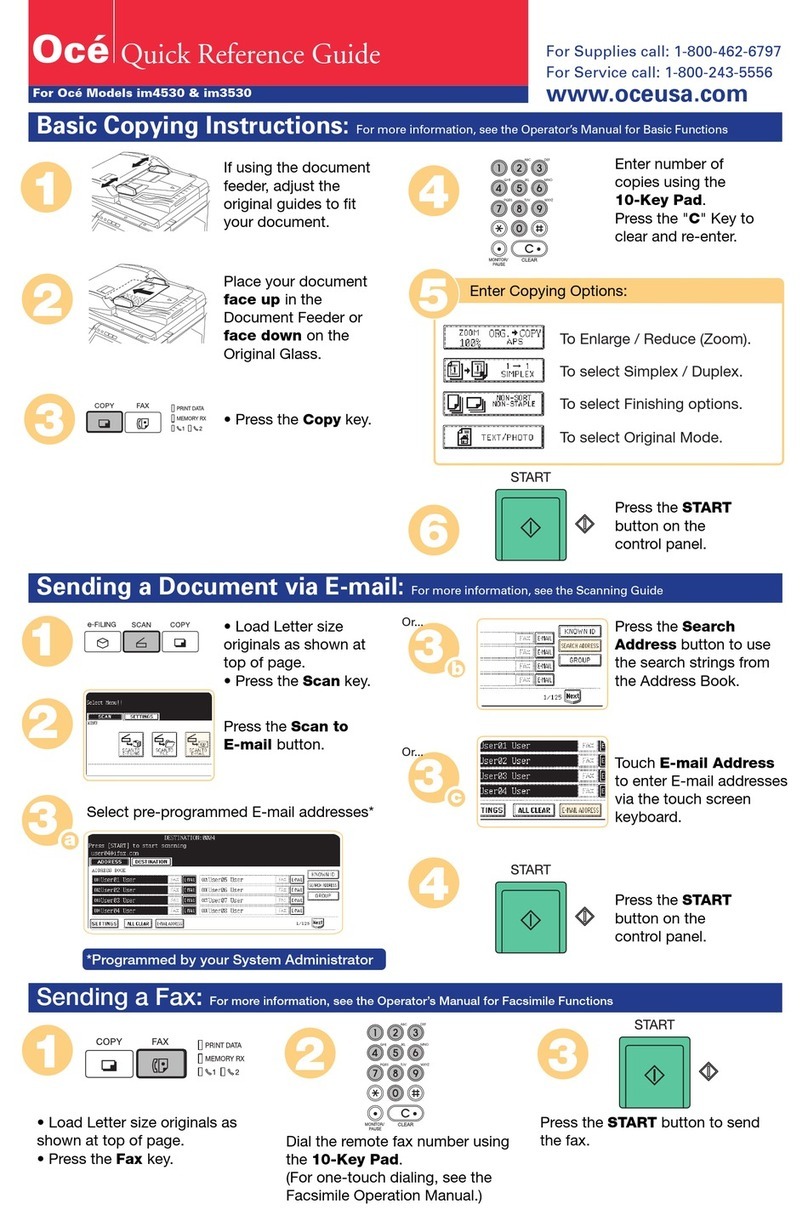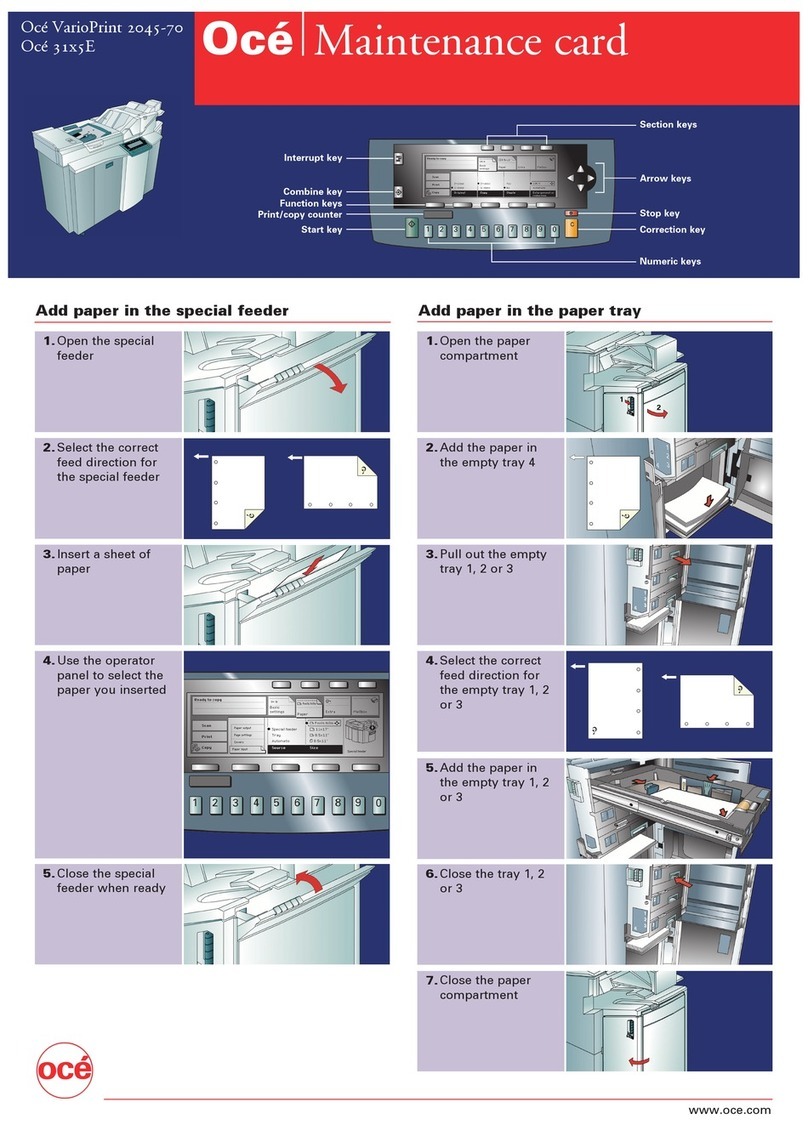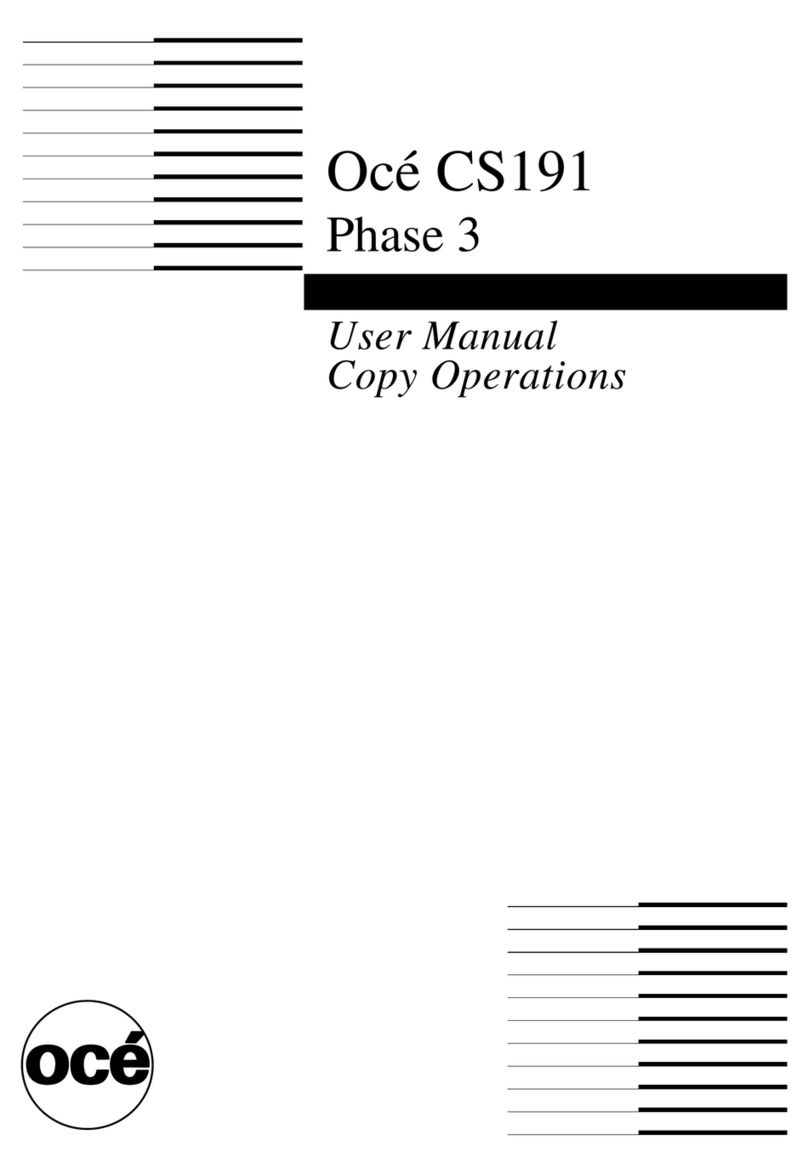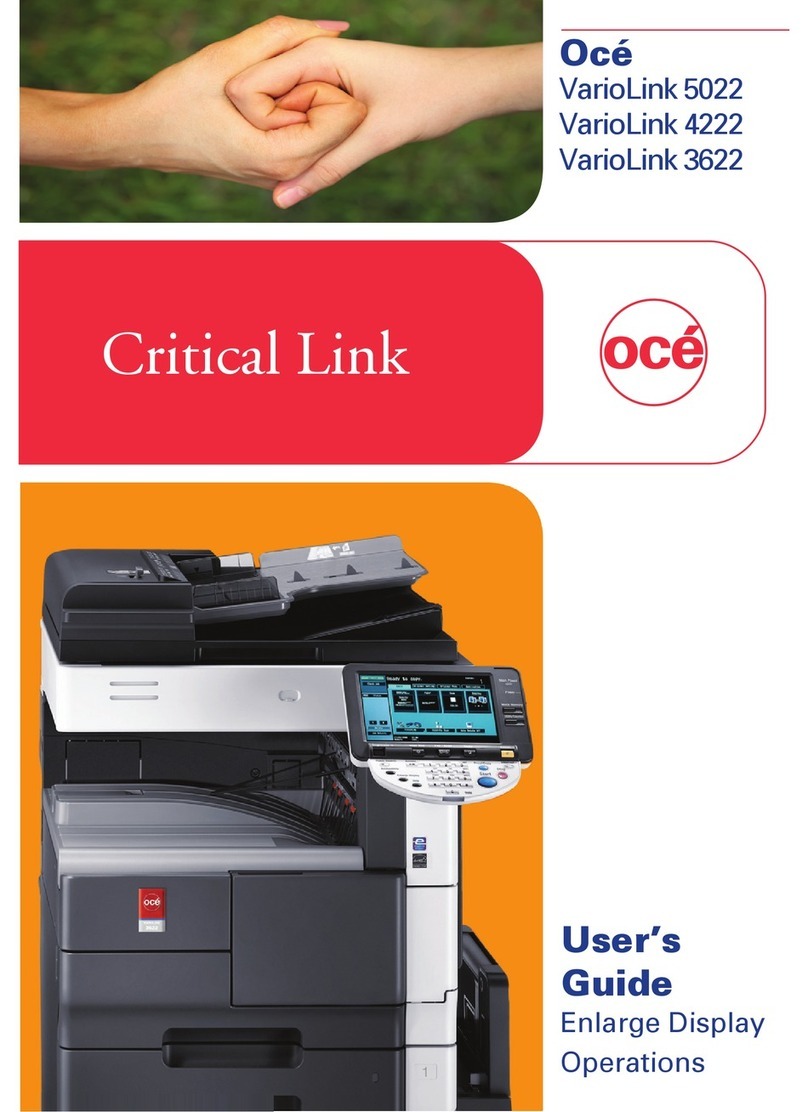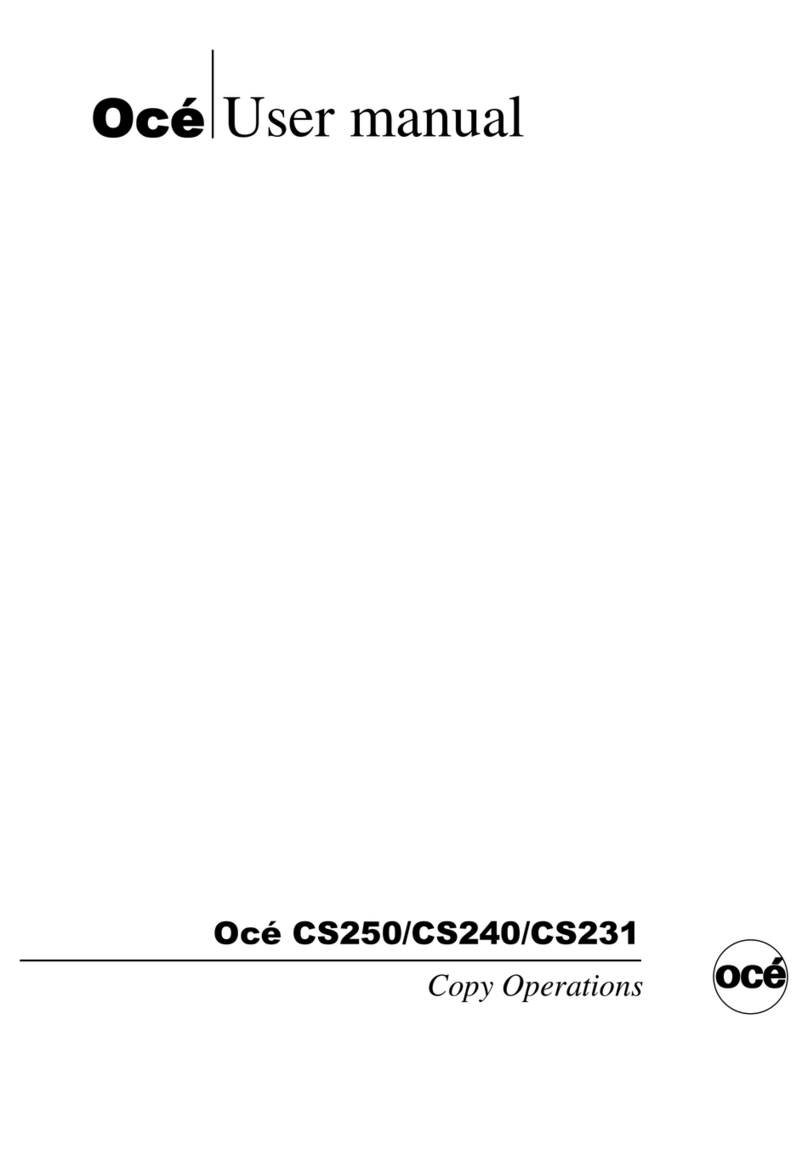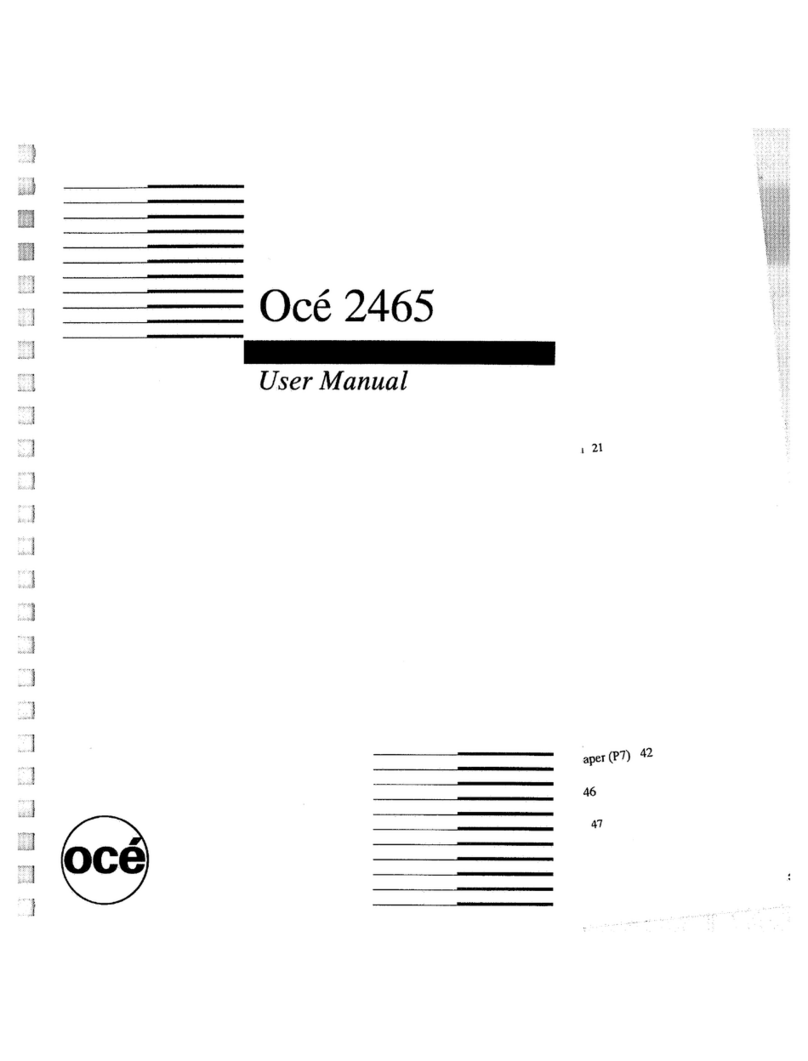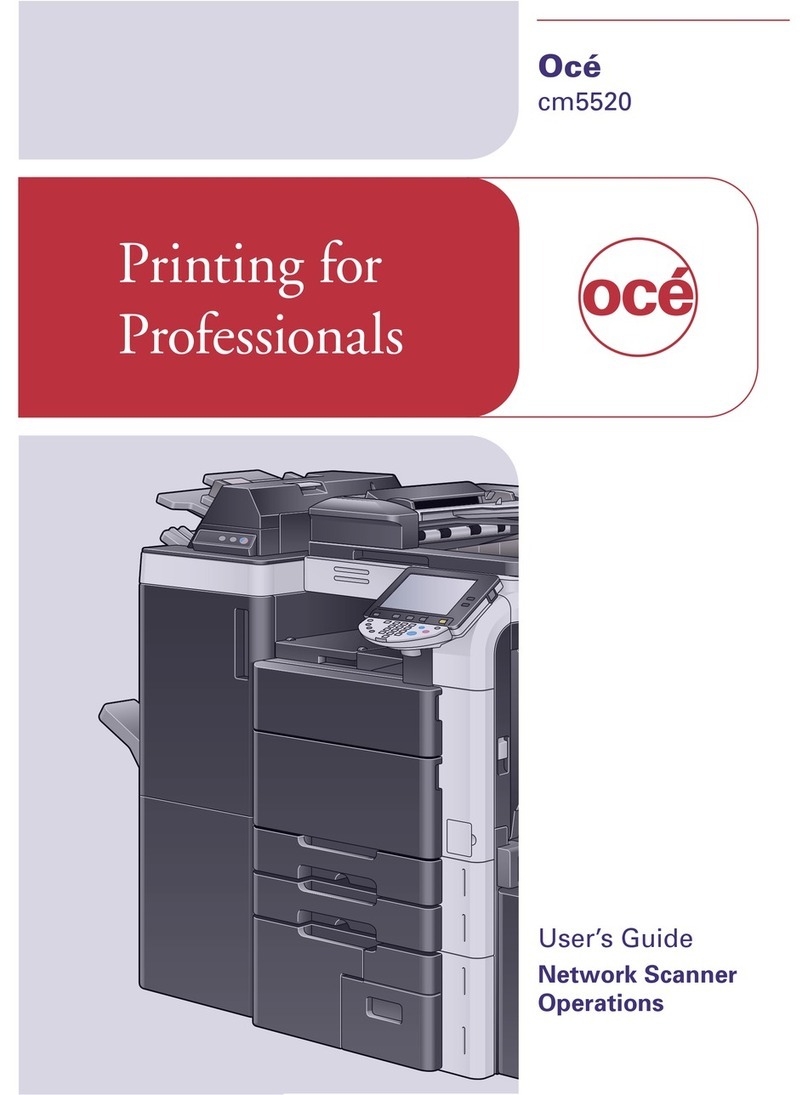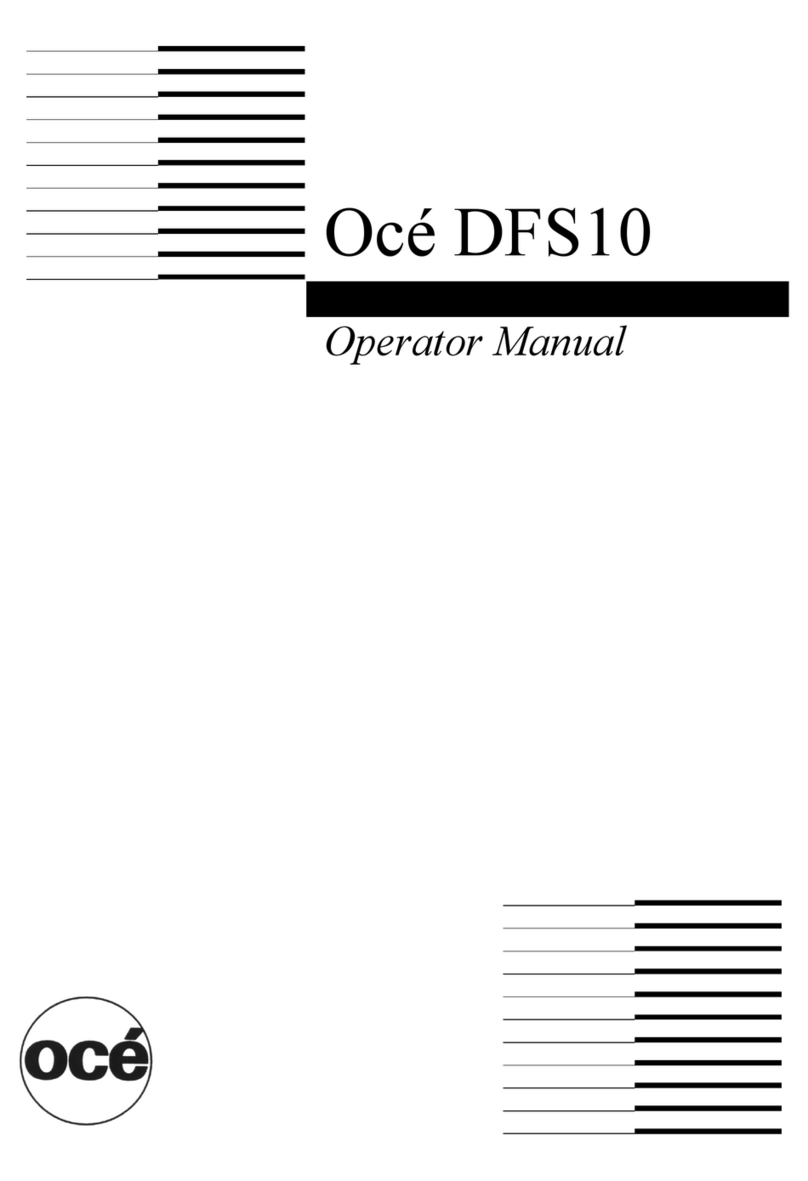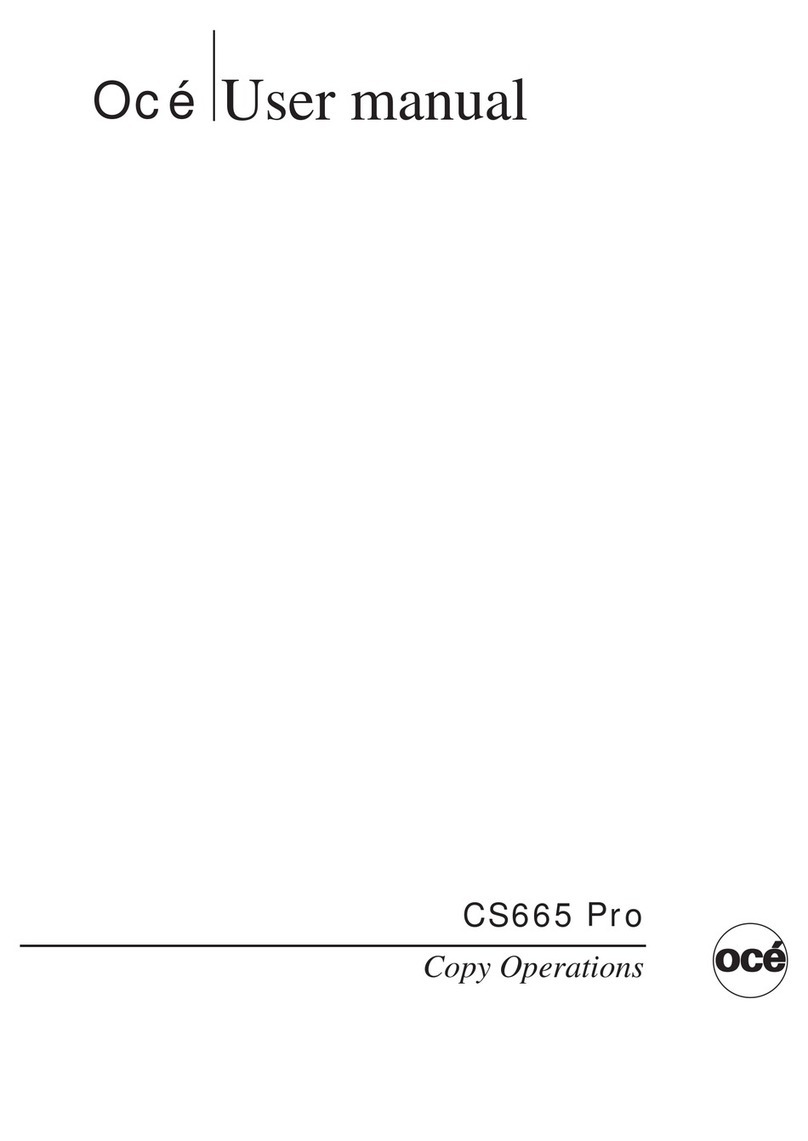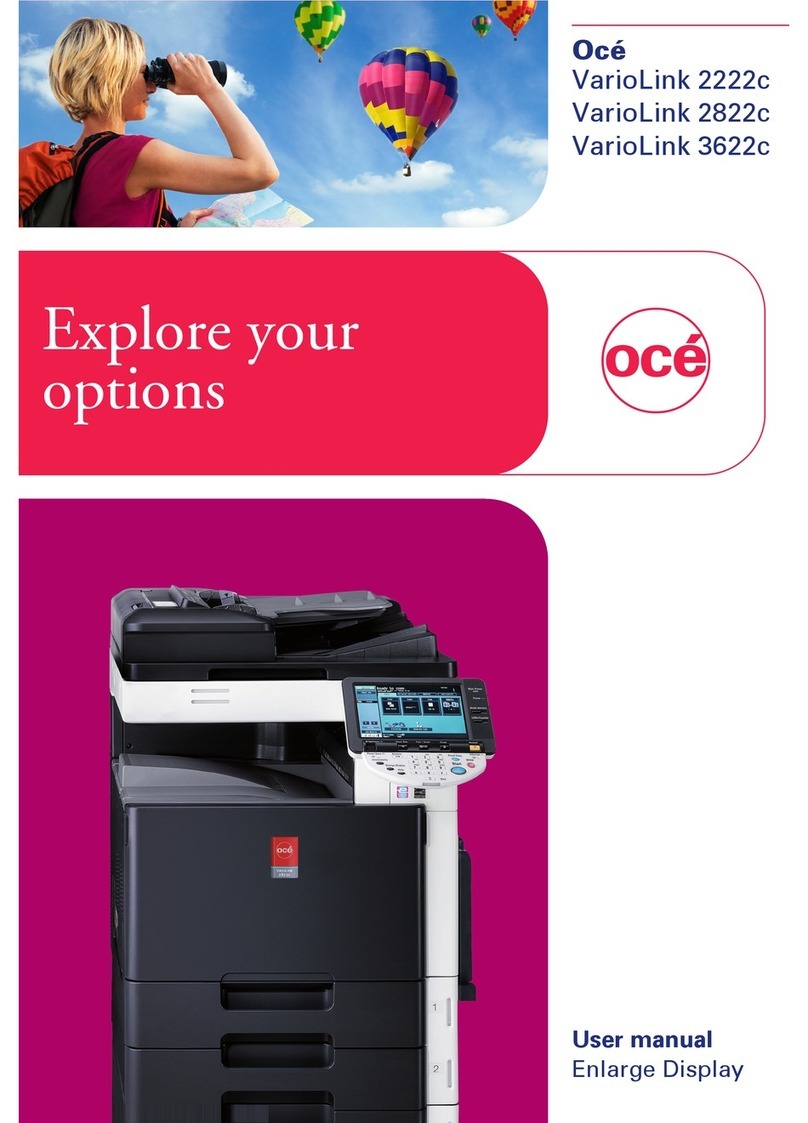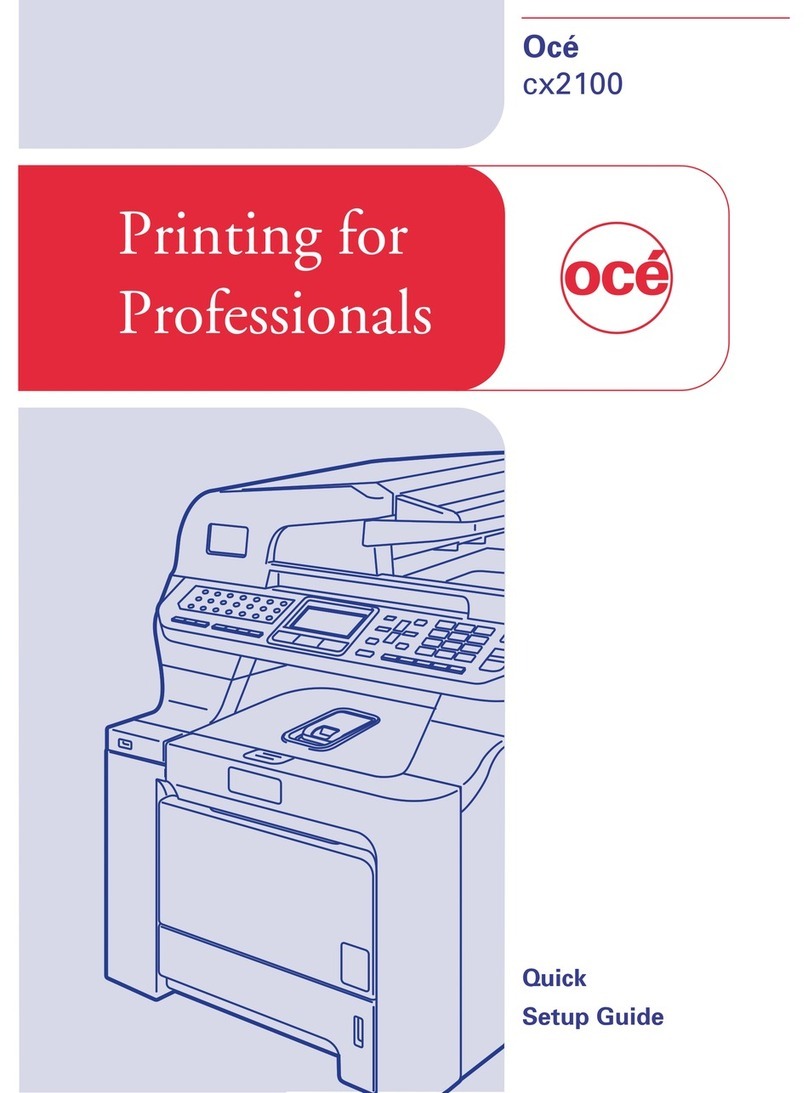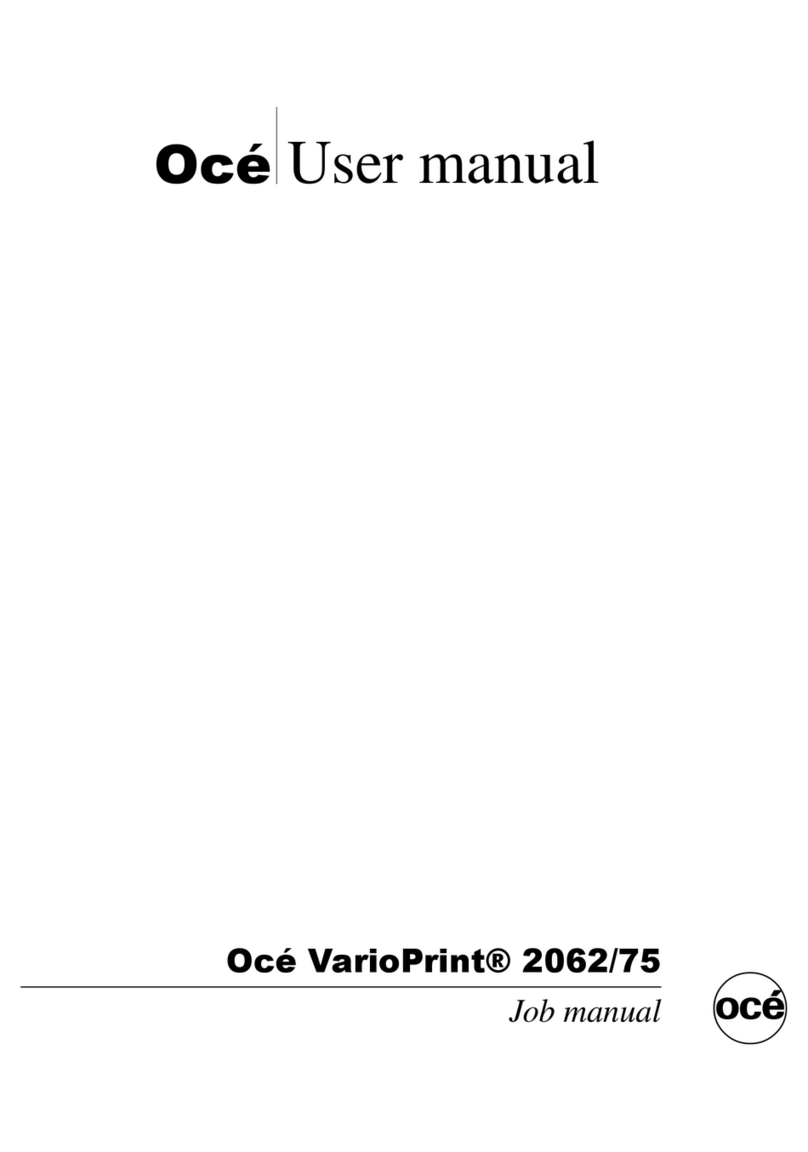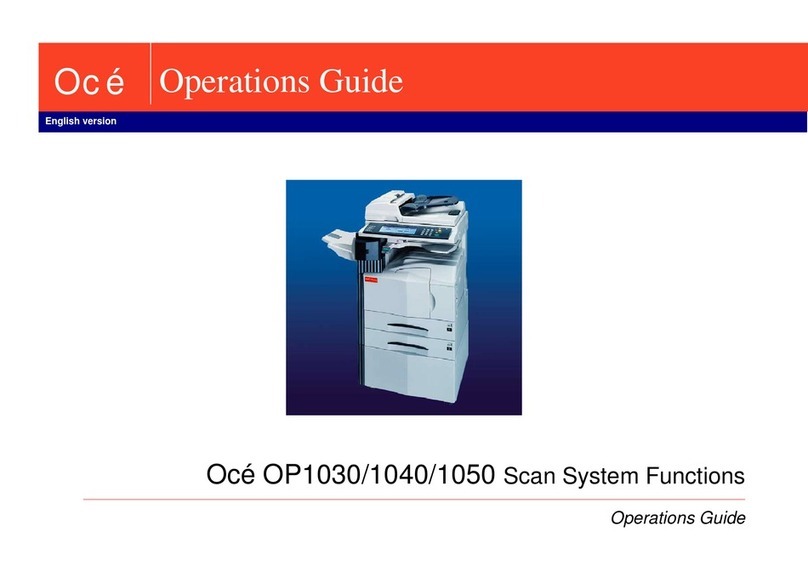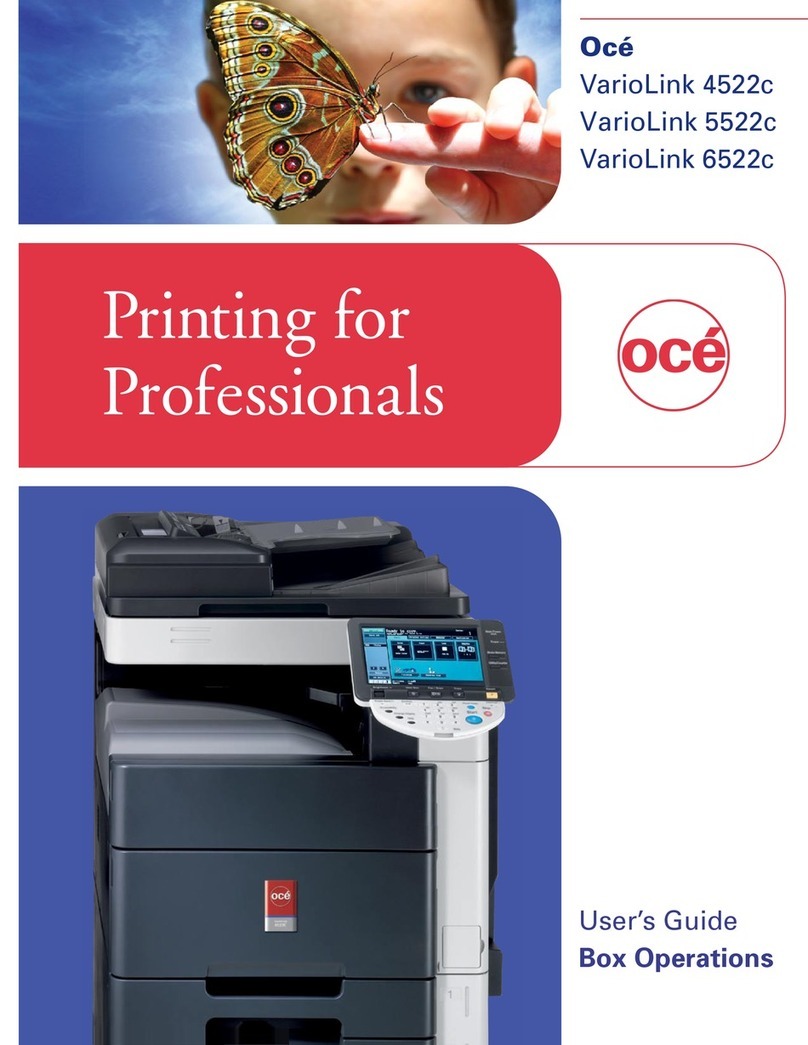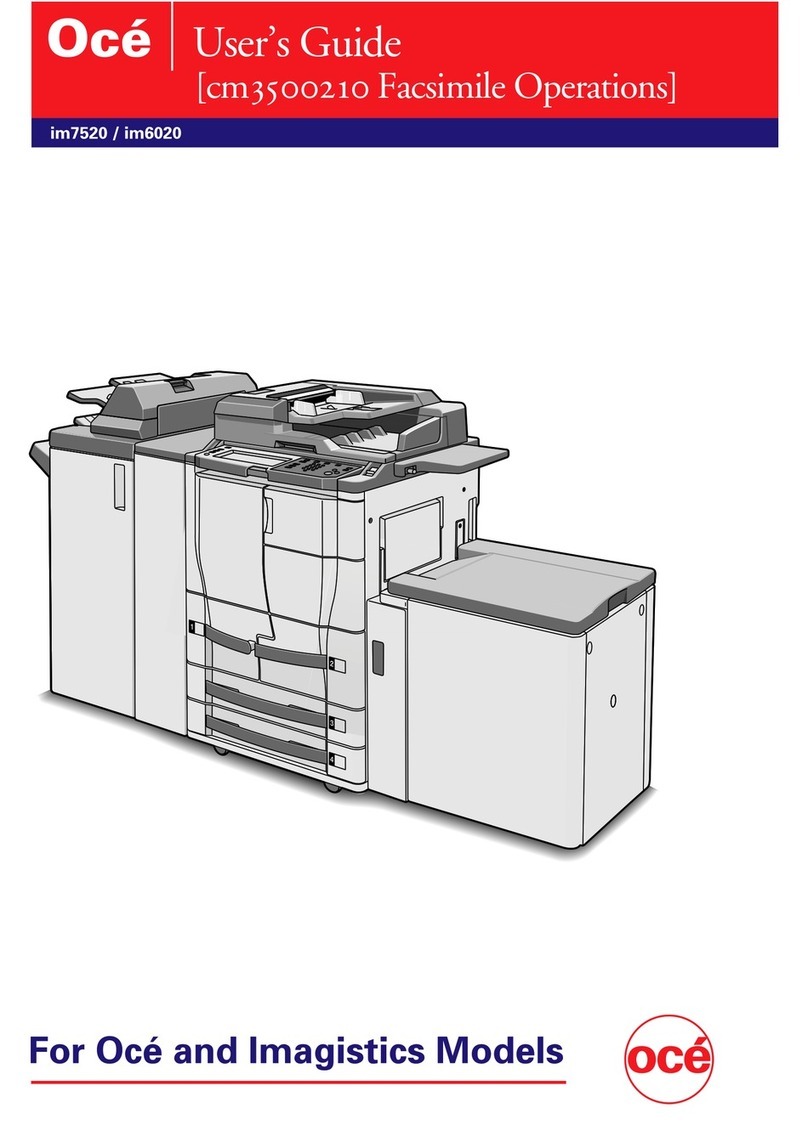8 Océ 3165 Key Operator Manual
About this manual
TheOcé 3165 is adigital copier which can be used stand-alone and is referred
toastheDigitalCopier. Using the optional Digital Access Controller (DAC for
short), the Océ 3165 can also be connected to a computer network and as such
function as the Océ Network Copier. In the latter case, the Océ 3165 can
handle both copy jobs and print jobs.
Users and tasks The key operator is responsible for the daily maintenance of
the Océ 3165. The key operator controls the use of the copier, maintains it and
insures that the most frequently-used standard settings are installed. He or she
also assists users with their copy jobs. Should something occur which requires
the attention of the key operator, a message will appear on the display which
requests the user to notify the key operator.
Assisting users with their print jobs would be a task of a person with an indepth
knowledge of workstation environments.
When an Océ 3165 Network Copier is placed in a central reproduction
environment, such as a copy shop or inhouse reproduction department, the
central operator prints files of other users using the Job SubmitIT application.
This configuration is referred to as the Océ 3165 PRO. In such a central
reproduction environment the central operator may also function as a key
operator and be in charge of managing and maintaining the Océ 3165. He or
she is also most likely able to assist users with their print jobs.
Documentation set As you see, in different environments different users
perform different tasks. Therefore, the documentation set supplied with the
Océ 3165 consists of manuals with related tasks: a User Manual and a Key
Operator manual. The User Manual is intended for all users and contains the
information required to make copies, to install the print driver, to make prints,
to keep paper and staples available, and to clean the glass platen.
Contents of this manual This manual contains all the details needed to assist
users and to keep the Océ 3165 in excellent condition. It is meant for the
person(s) in charge of:
■configuration management, such as user default settings, access
permissions and other general settings. See chapter 2.
■account management, such as opening and closing copy accounts,
defining copy limits for individual accounts, printing account
information etc. See chapter 3.