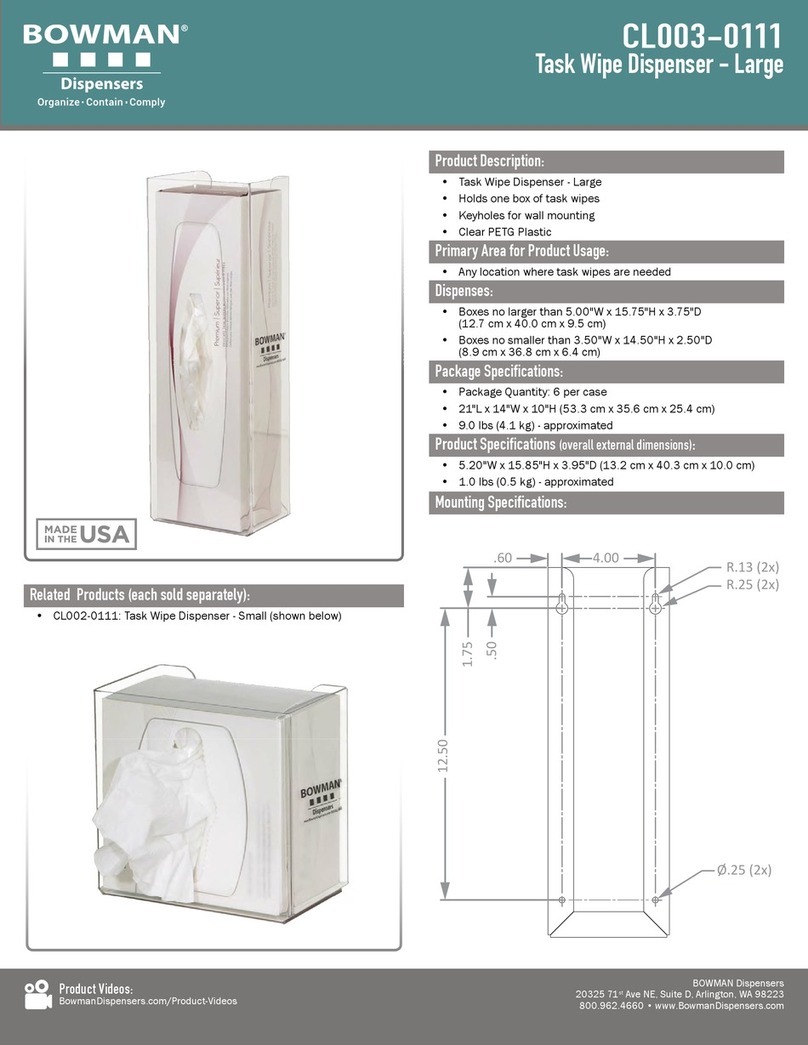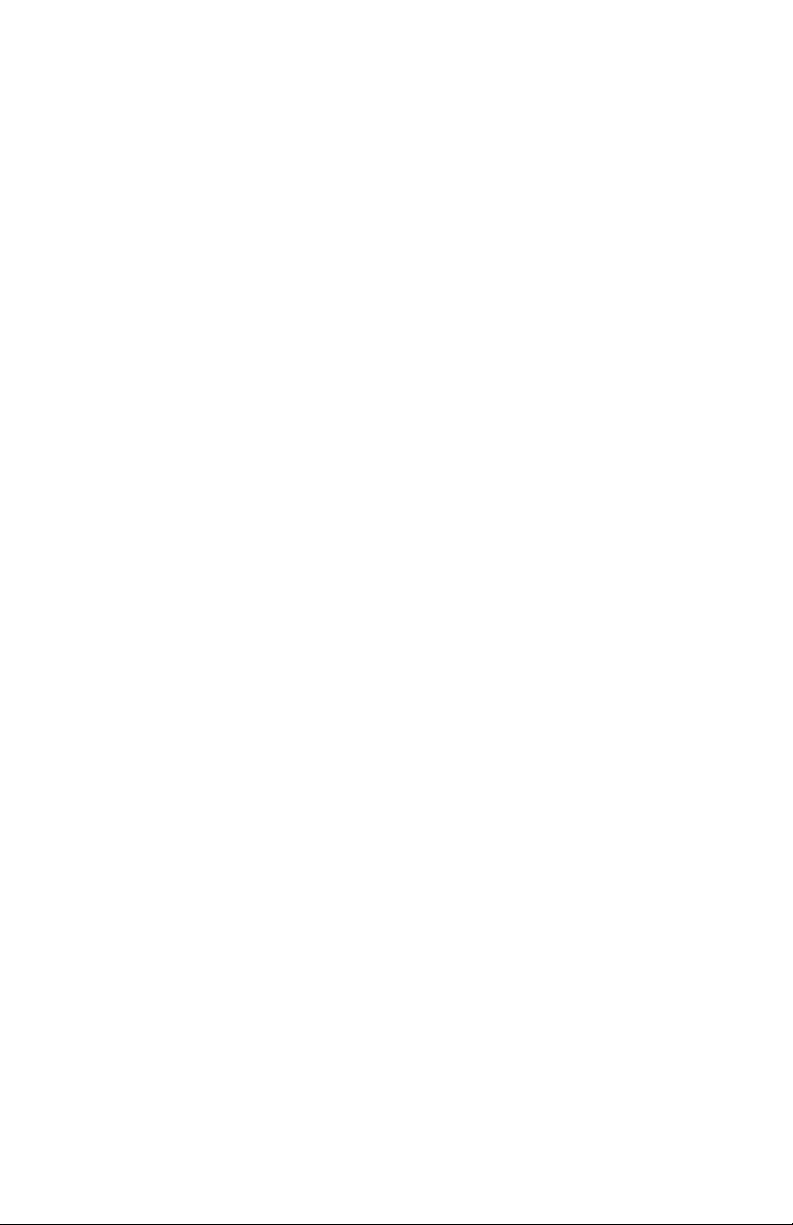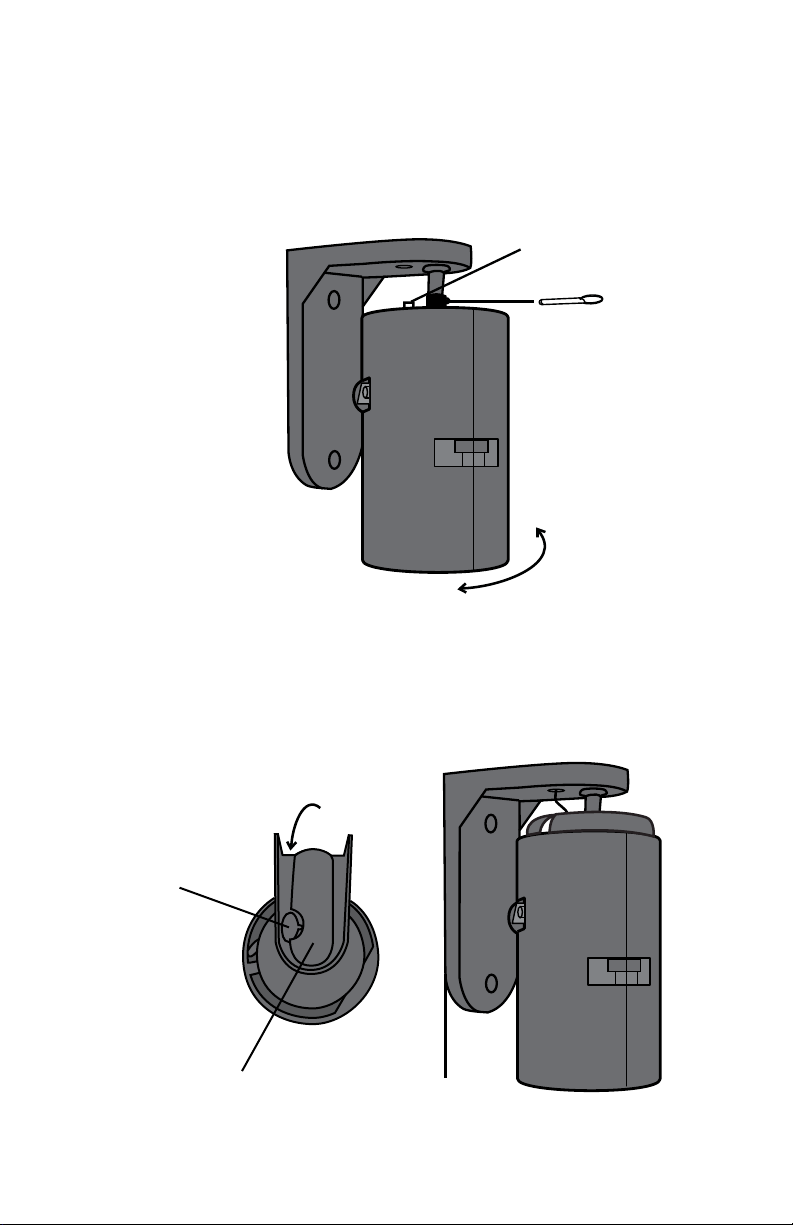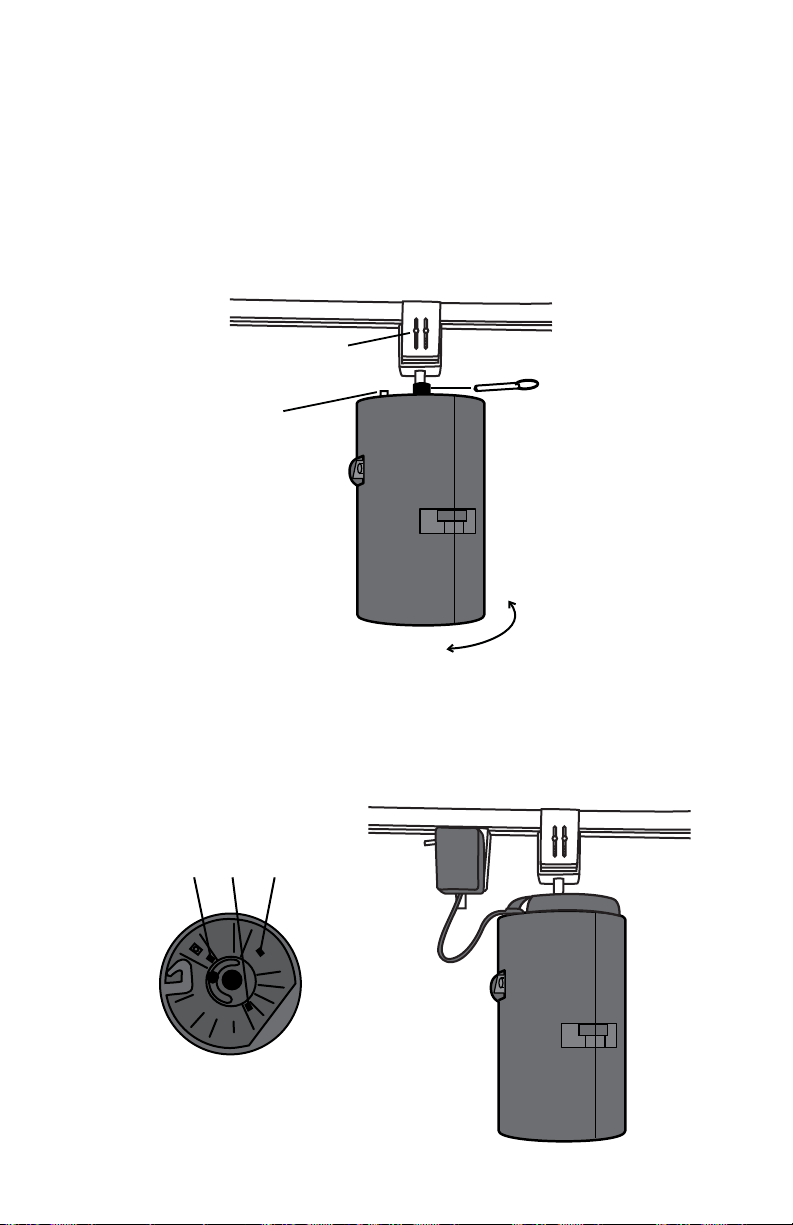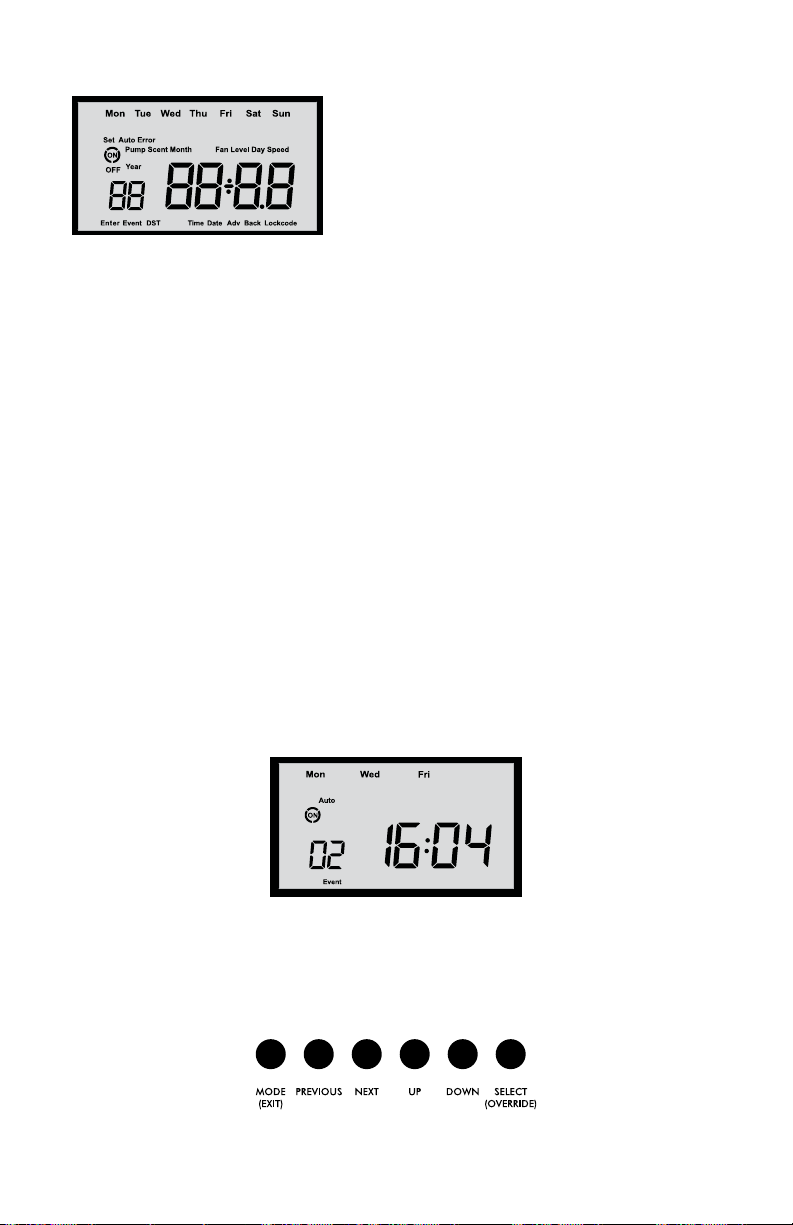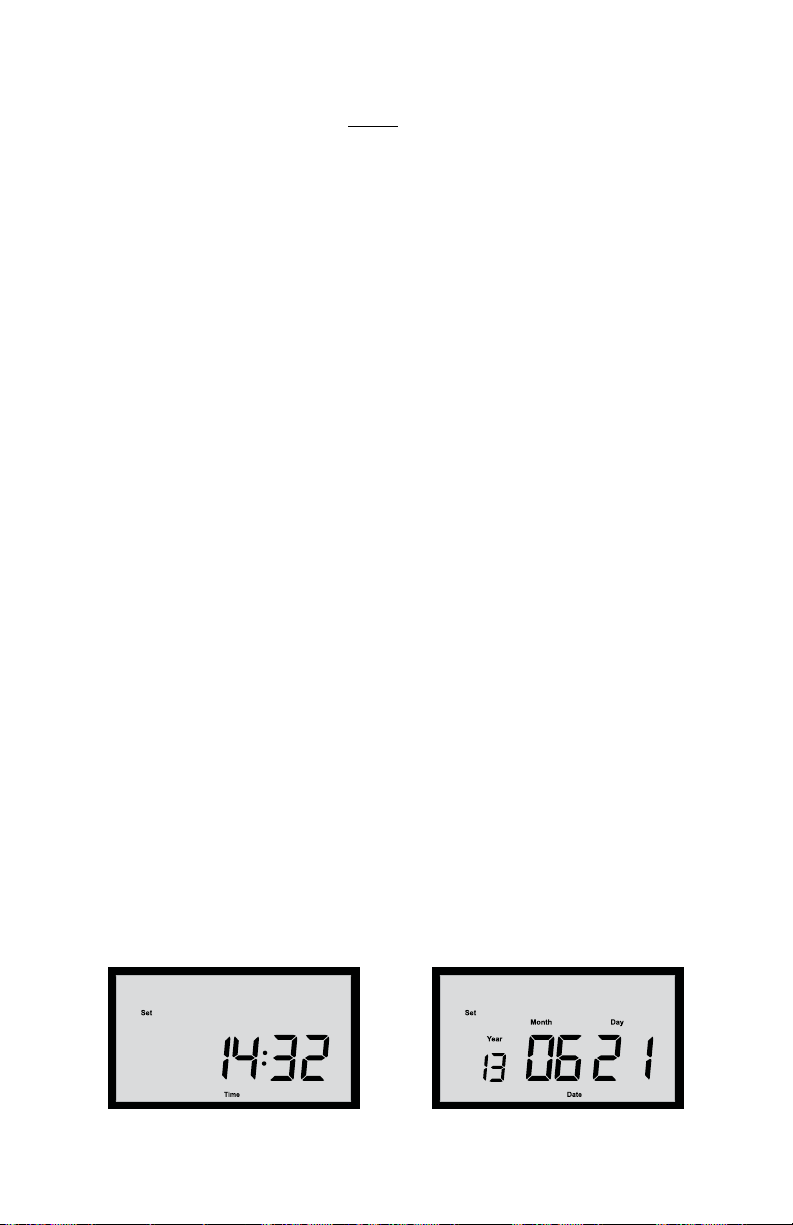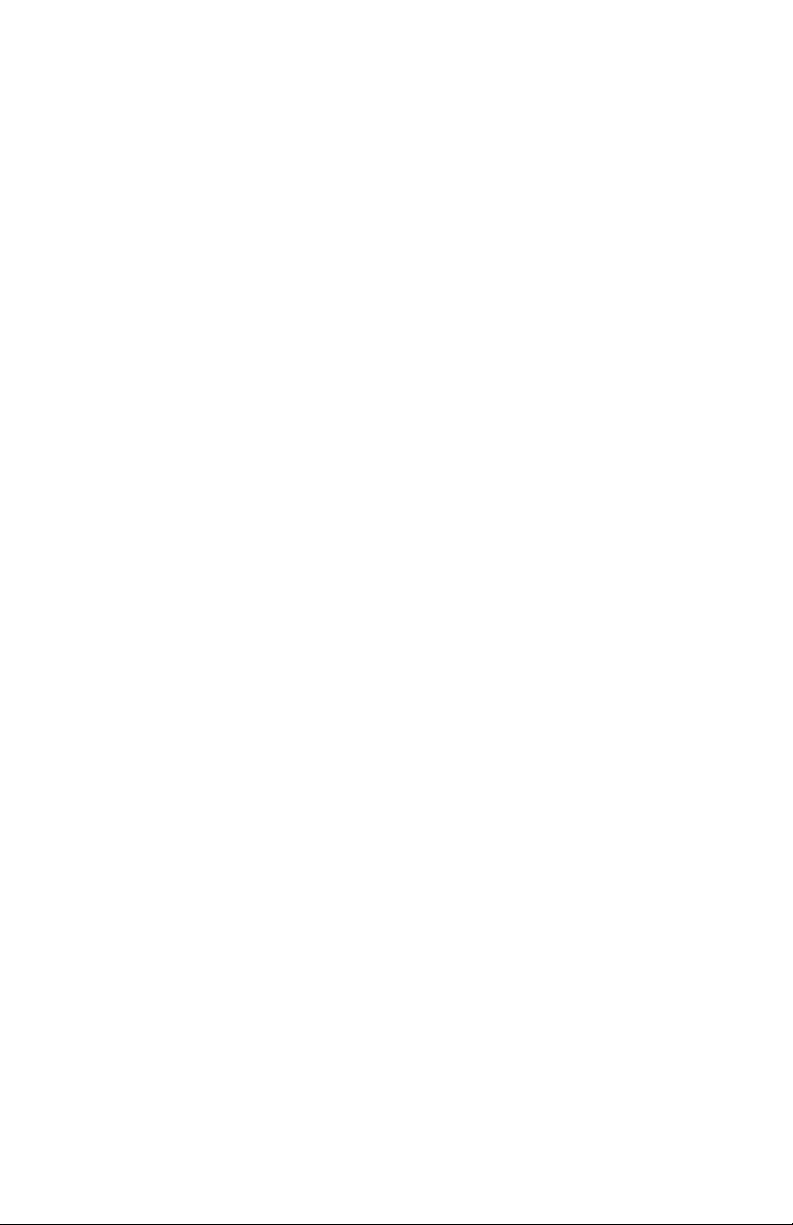
2
31600001-MANUAL-SDD4004-REV.A
TABLE OF CONTENTS
Required Tools ............................................................................................................. 2
About..........................................................................................................................2
System Overview..........................................................................................................3
System Specifics ...........................................................................................................3
Installation...................................................................................................................4
Determine Mounting Locations..................................................................................4
Wall Mount Installation.............................................................................................4
Universal Track Mount Installation.............................................................................6
Cartridge Installation................................................................................................ 7
Cartridge Replacement.............................................................................................7
System Control Unit .....................................................................................................8
LCD Display ............................................................................................................8
Button Functions.......................................................................................................8
System Set-Up..............................................................................................................9
Set the Time & Date .................................................................................................9
Set Daylight Savings Time.........................................................................................10
Programmed Events .....................................................................................................10
Scent Intensity Screen ...............................................................................................12
Review & Edit a Set Event ..........................................................................................13
Delete a Previously Set Event.....................................................................................13
Event Rules ..............................................................................................................14
Set Pump Speed.......................................................................................................14
Set Fan Speed..........................................................................................................14
Lockcodes ...................................................................................................................15
Entering Lockcodes...................................................................................................15
System Override ..........................................................................................................16
Manual Mode..............................................................................................................16
Display Revision...........................................................................................................16
Display Run Time .........................................................................................................16
SD Card Programming.................................................................................................17
Saving System Data Onto an SD Card ...................................................................... 17
Restoring Data From an SD Card..............................................................................17
System Programming Tree ............................................................................................18
Troubleshooting ...........................................................................................................19
REQUIRED TOOLS
• Pencil
• Tape Measure
• Phillips Head Screw Driver with a 6” shank
• Small Level
• Drill
• 1/4” Drill Bit
• 5/16” Nut Driver
ABOUT
The ScentDirect™ scent diffusion system is designed to deliver a dry vapor fragrance
directly into the air in any enclosed space. The system uses air at low pressures to atomize
liquid fragrance into a dry vapor. The atomization occurs inside the system and the scent is
delivered from the system with a fan. The ScentDirect™ has variable settings to cover a wide
range of applications.