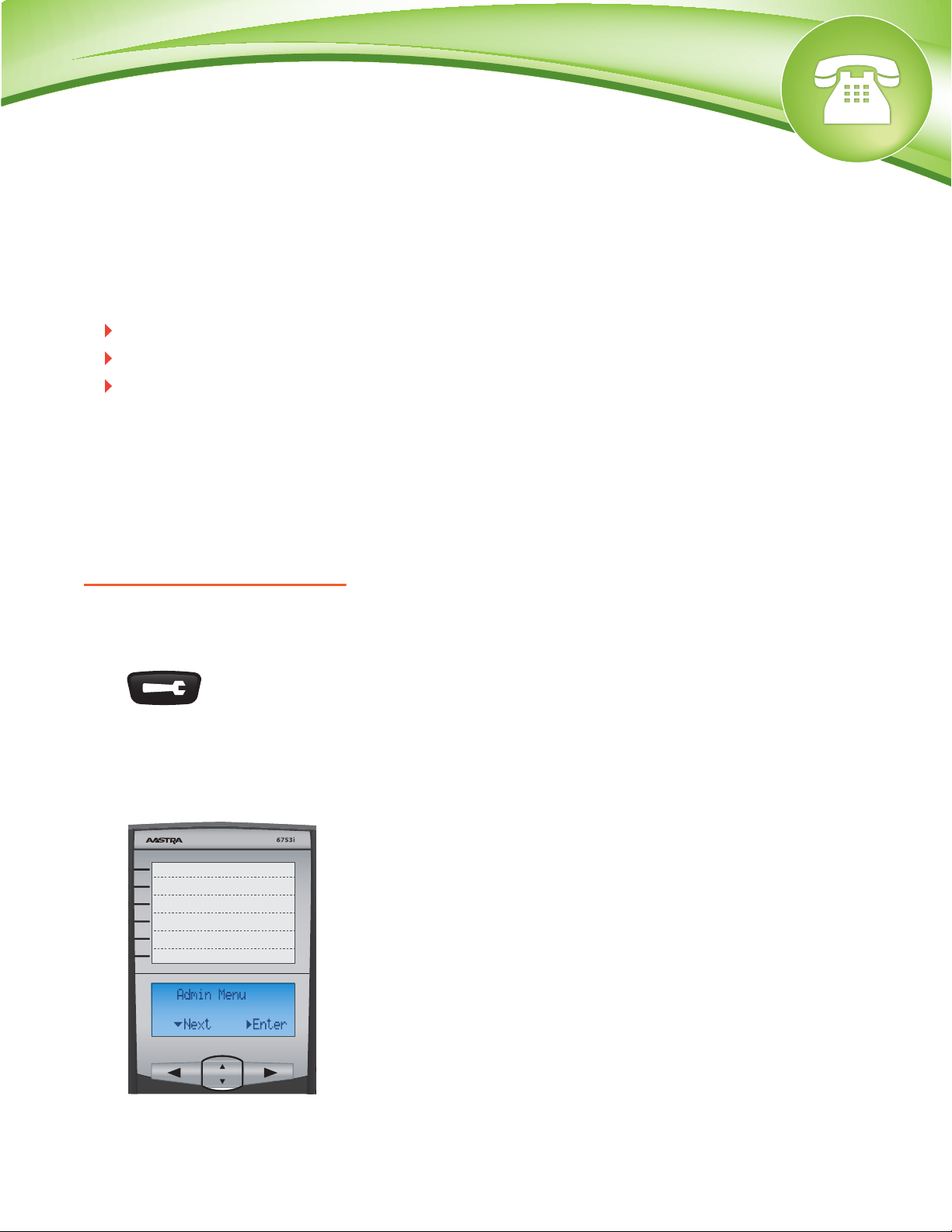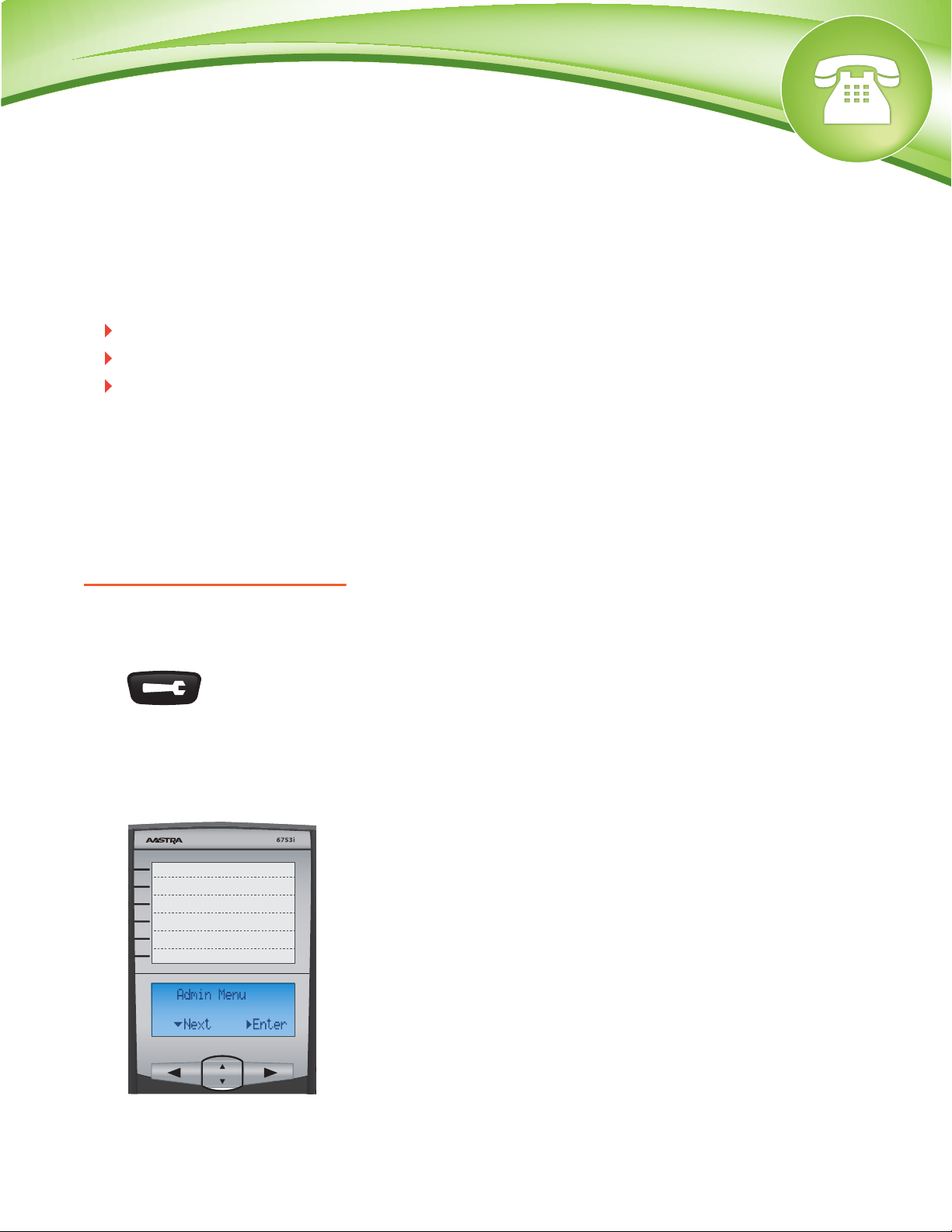
Chapters
Reset to Factory Defaults
How to Find the IP Address and MAC Address
How to Set the TFTP Boot Server
Reset to Factory Defaults
Quick Steps
1. Select the Options button.
2. Select Option 5, Admin Menu.
© Copyright Schmooze Com, 2012
3. Enter the Admin Password (Default is 22222)
4. Select the Factory Default Option.
5. You will now press # to confirm the factory default.
How to Find the IP Address and MAC Address
Quick Steps
1. Select the Options button
2. Select Option 3, Phone Status. Use the Up and Down arrows to scroll
through the options.
3. Select Option 1, IP&MAC Address.
4.
You will now be shown the current IP address of your phone
5. Press the Down arrow once, You will now be shown the MAC address of the phone.
How to Set the TFTP Boot Server
Quick Steps
1. Select the Options button
2. Select Option 5, Admin Menu.
3. Enter the Admin Password to gain access to the Admin Menu.
(Note: The default password is 22222).
4. Select Option 1, Config. Server.
5. Select Option1, Primary Server.
6.
Enter the IP address of the PBX (Note: This IP can be either the Private or the Public IP
address of the PBX, This depends on if the phone will be used locally or from a remote location.