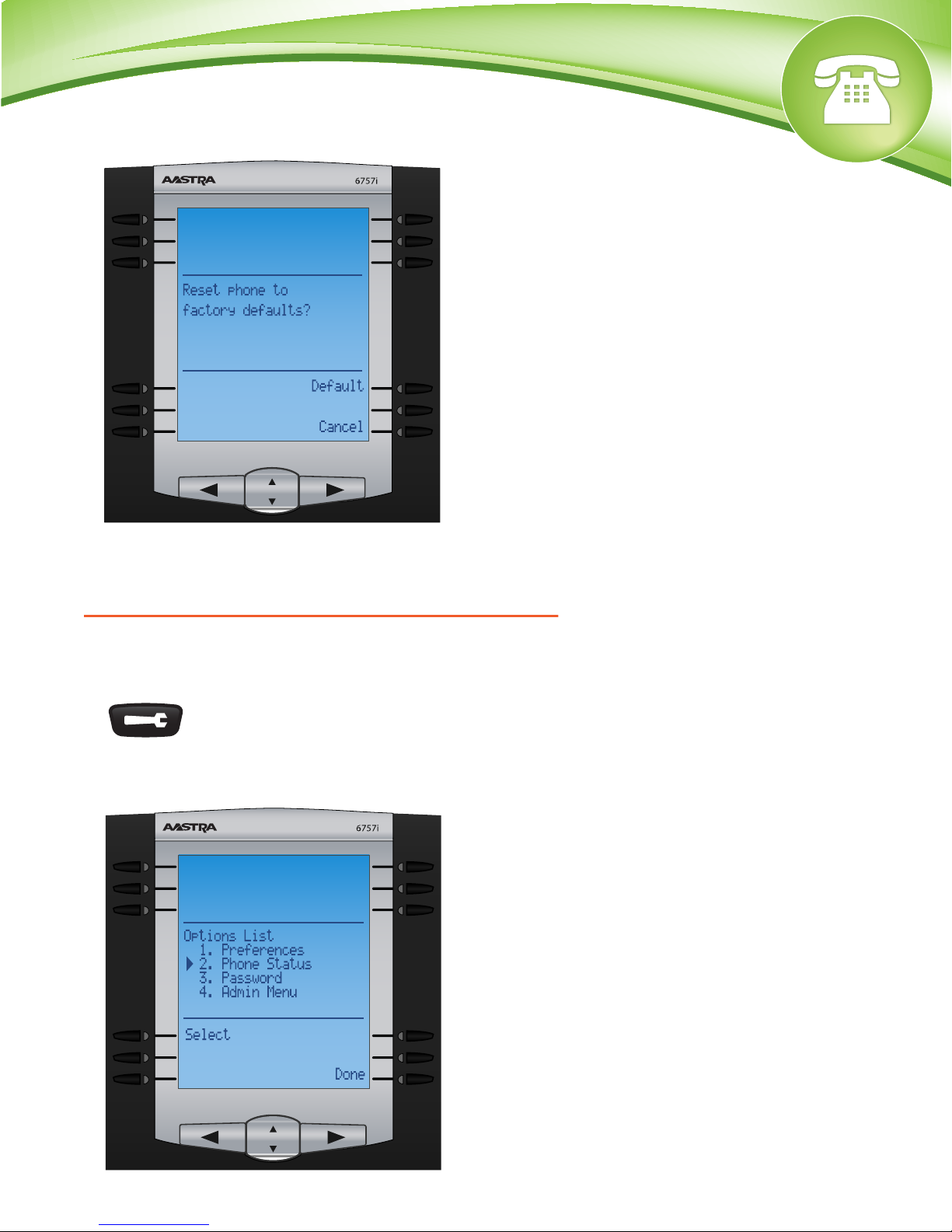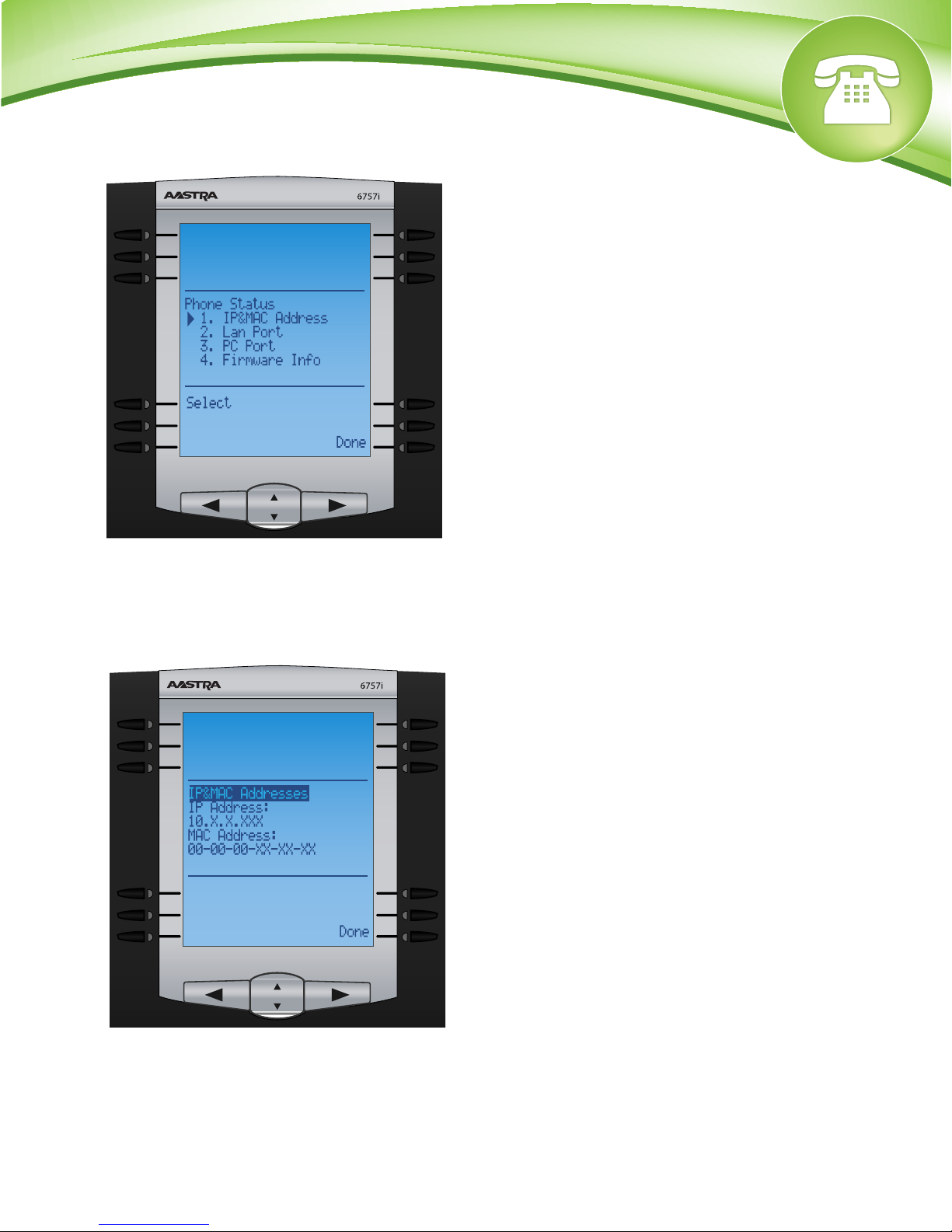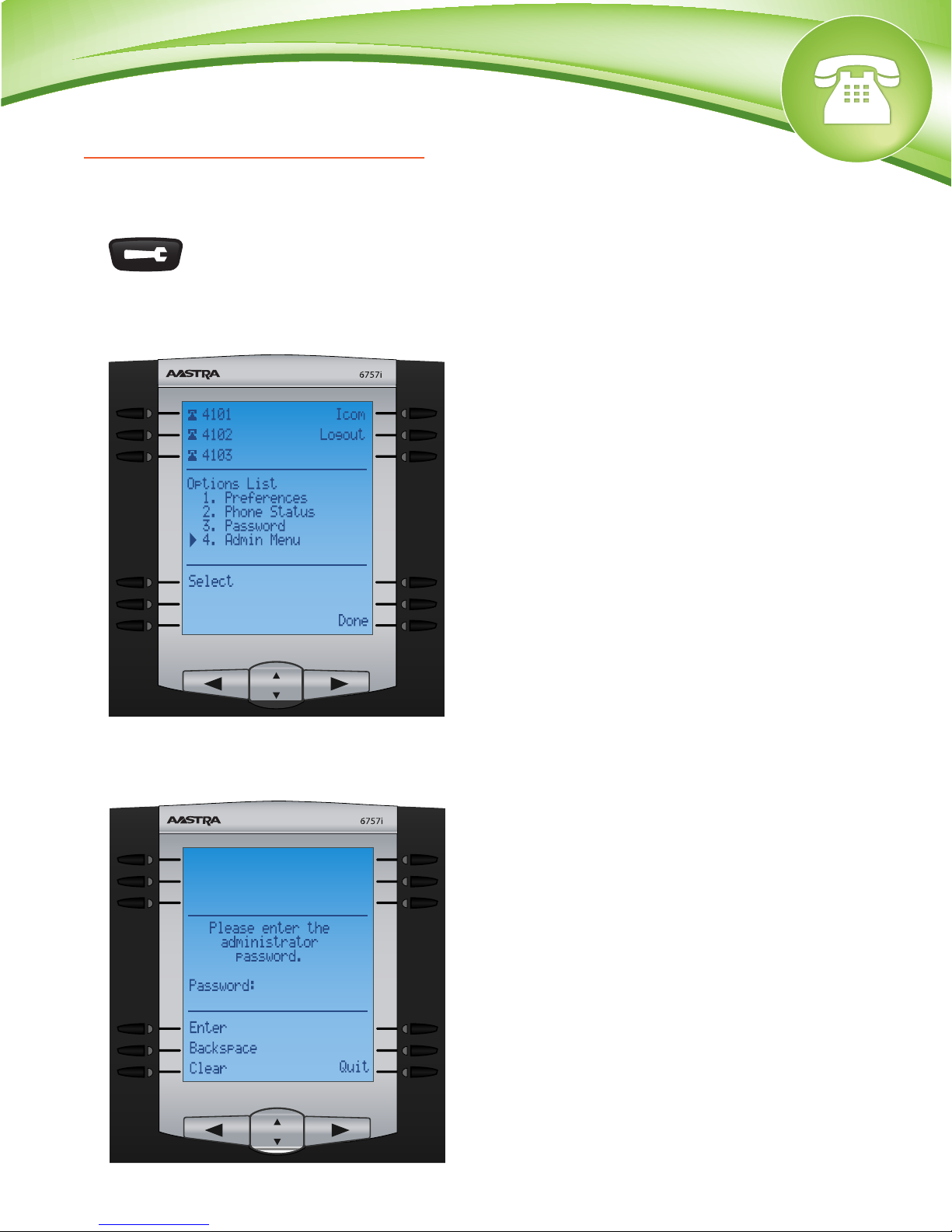Chapters
Reset to Factory Defaults
How to Find the IP Address and MAC Address
How to Set the TFTP Boot Server
Reset to Factory Defaults
Quick Steps
1. Select the Options button.
2. Select Option 4, Admin Menu.
© Copyright Schmooze Com, 2012
3. Enter the admin password. Default is 22222
4. Select option 4, Factory Default.
5. Select Default to confirm the the reset process.
How to Find the IP Address and MAC Address
Quick Steps
1. Select the Options button
2. Next select Phone Status, Option 2.
3. You will now select Option 1, IP&MAC Address.
4. You will now be shown the current IP address and the MAC address of your phone.
How to Set the TFTP Boot Server
Quick Steps
1. Select the Options button
2. Select Option 4, Administrator Menu.
3. Enter the admin password. Default is 22222
4. Select Option 1, Configuration Server.
5. Select Option 2, TFTP Settings.
6. Select Option 1, Primary TFTP Server.
7. Enter the Internal Or External IP address of your PBX. (Note: What IP you use will depend on
if the phone will be used inside of your network or from a remote location).
8. Select Done
9. The phone will now ask you to reboot. Reboot the phone