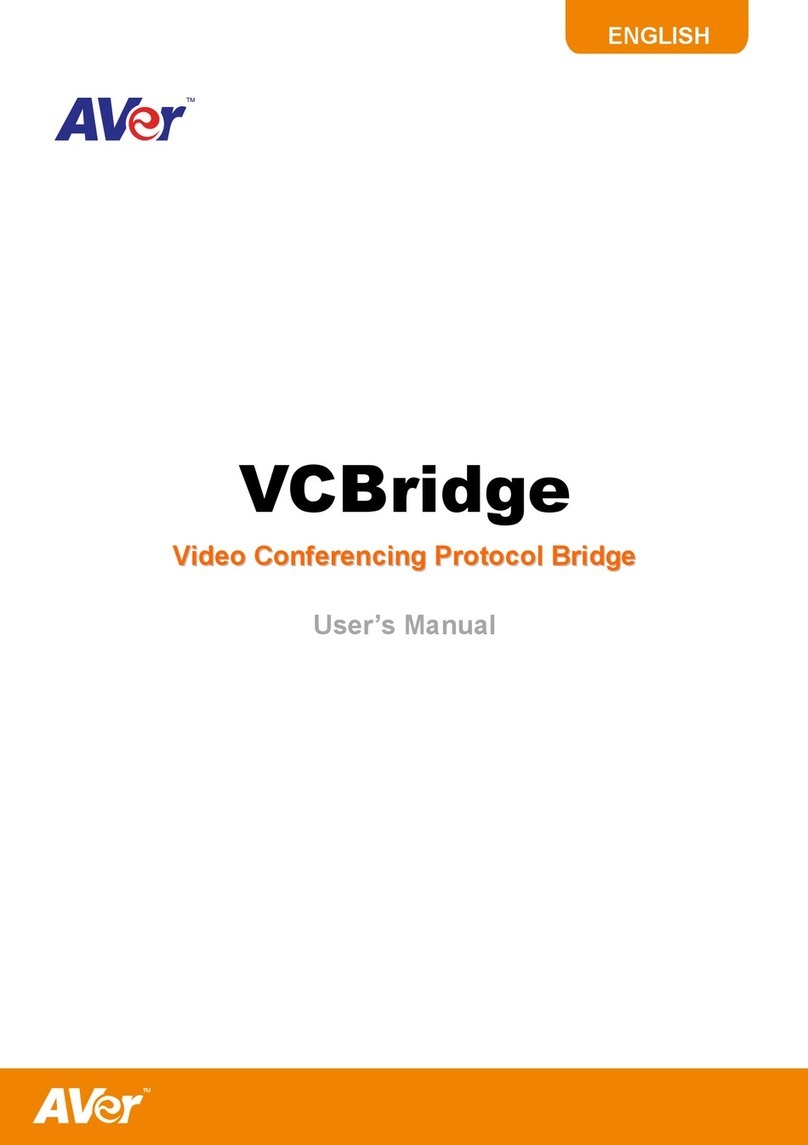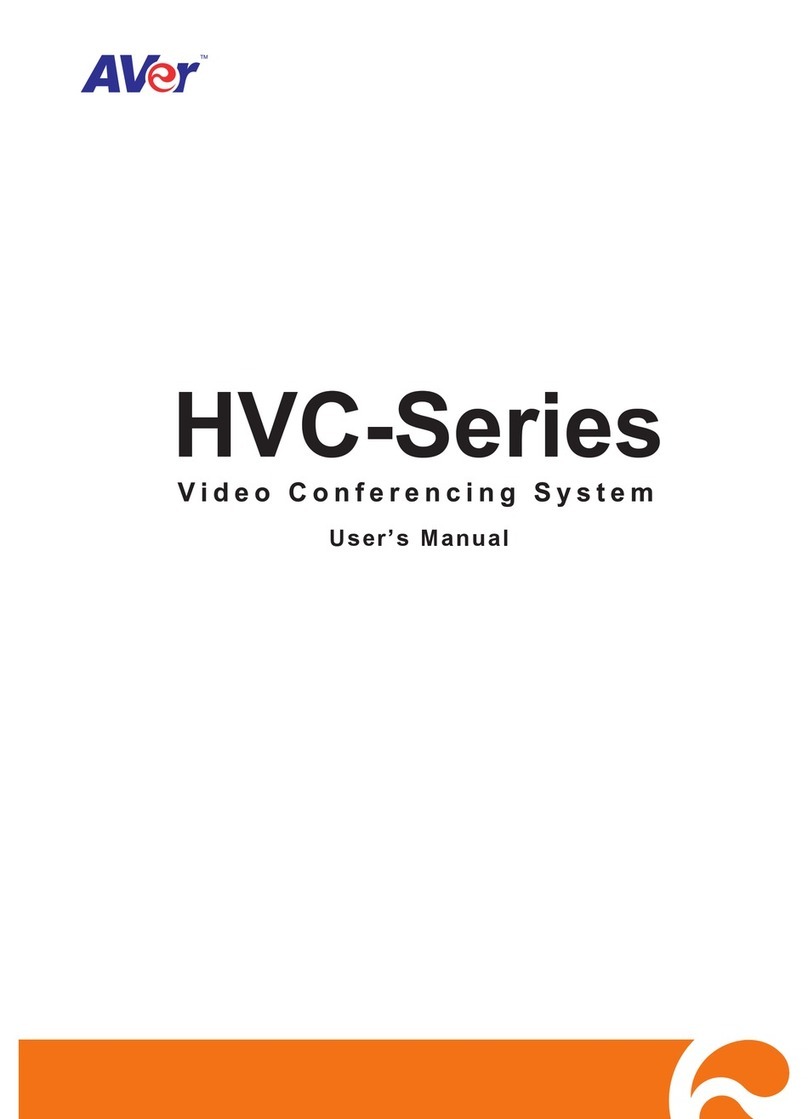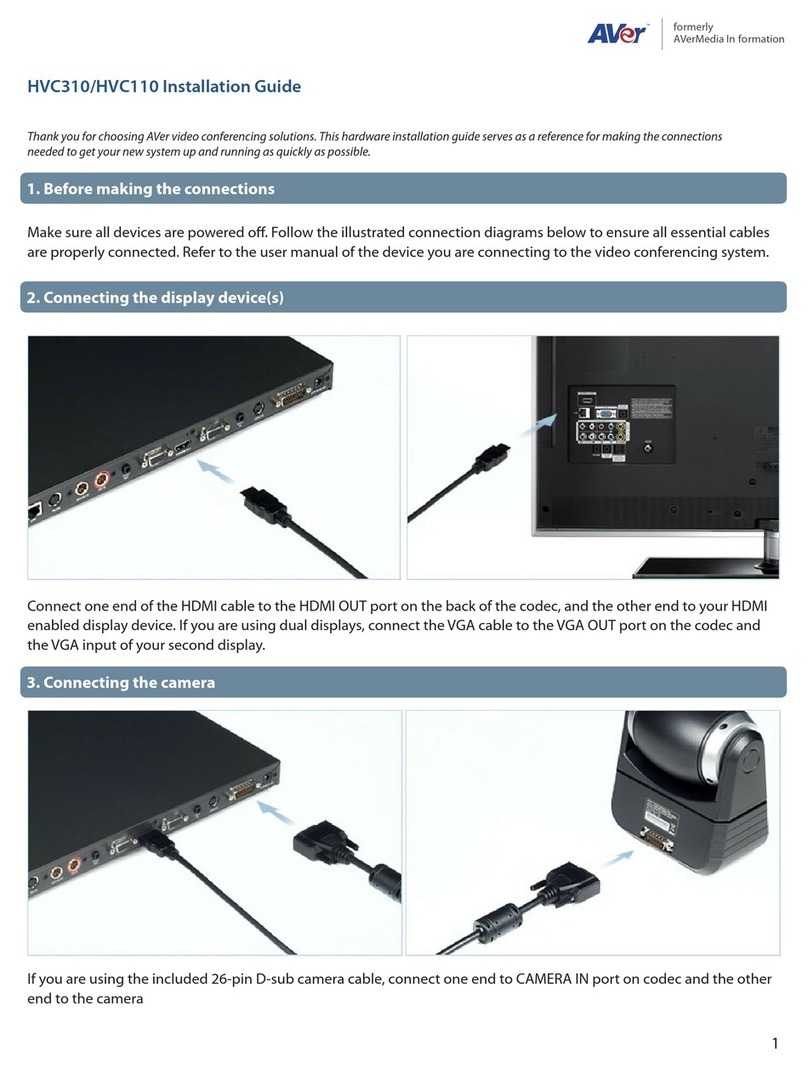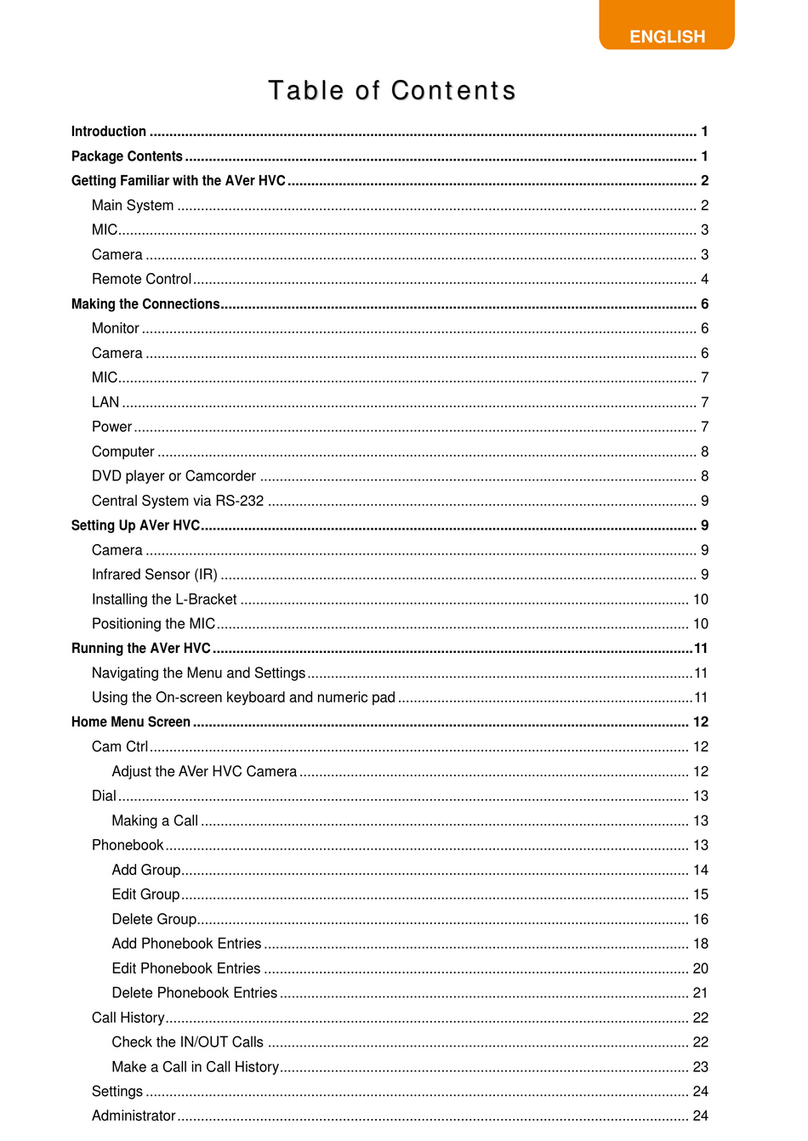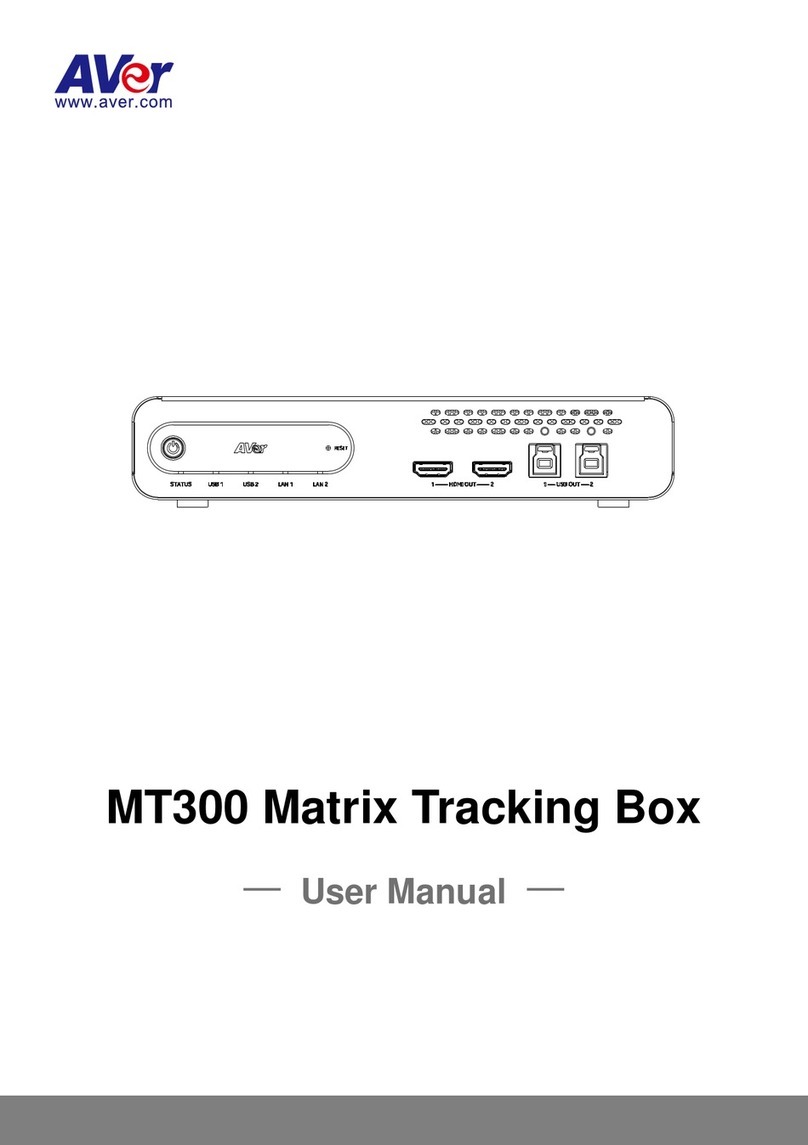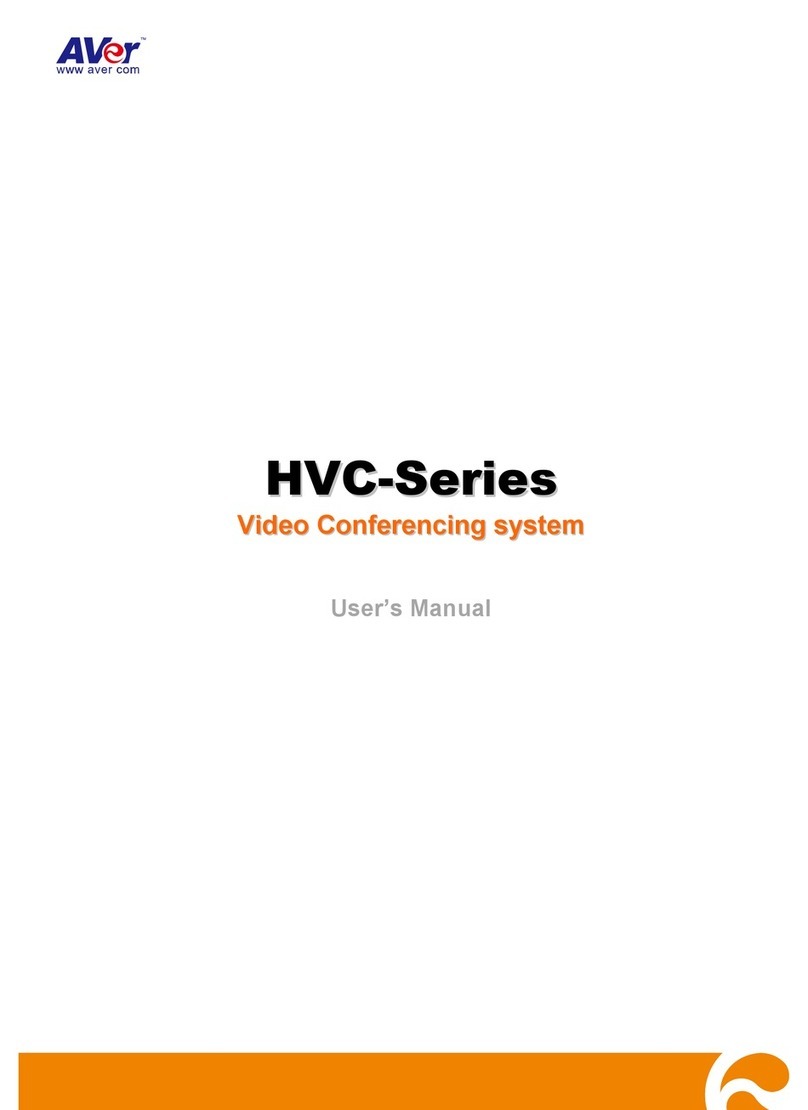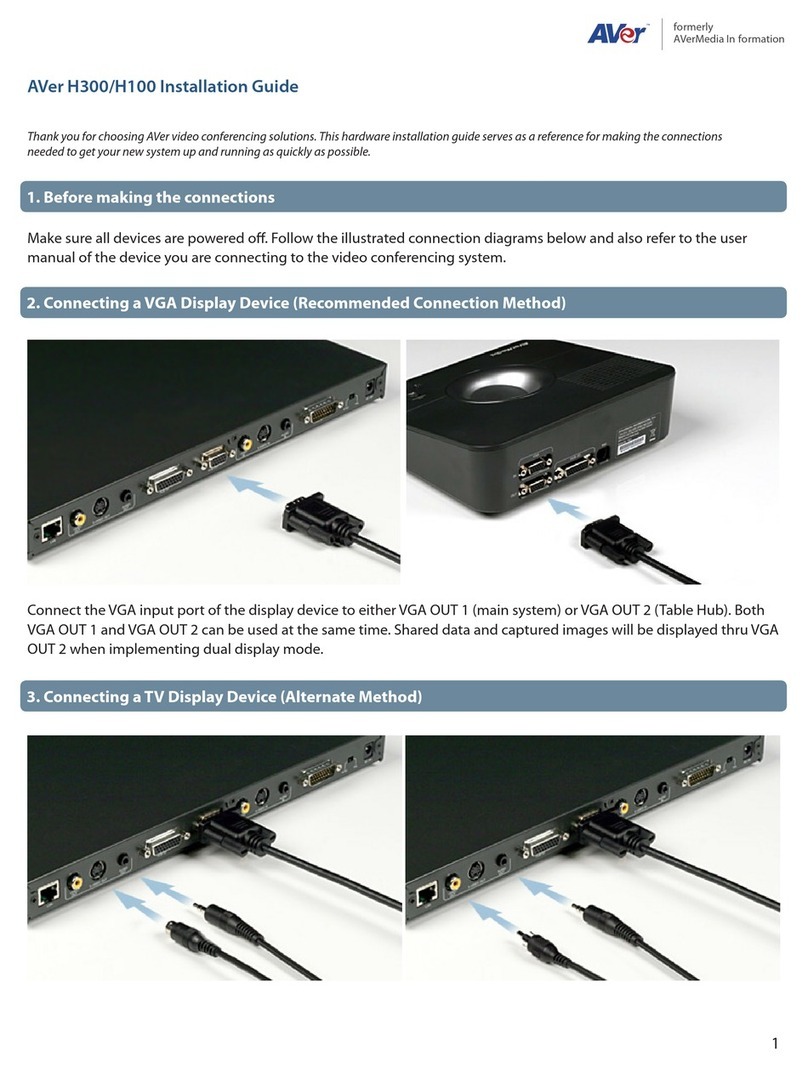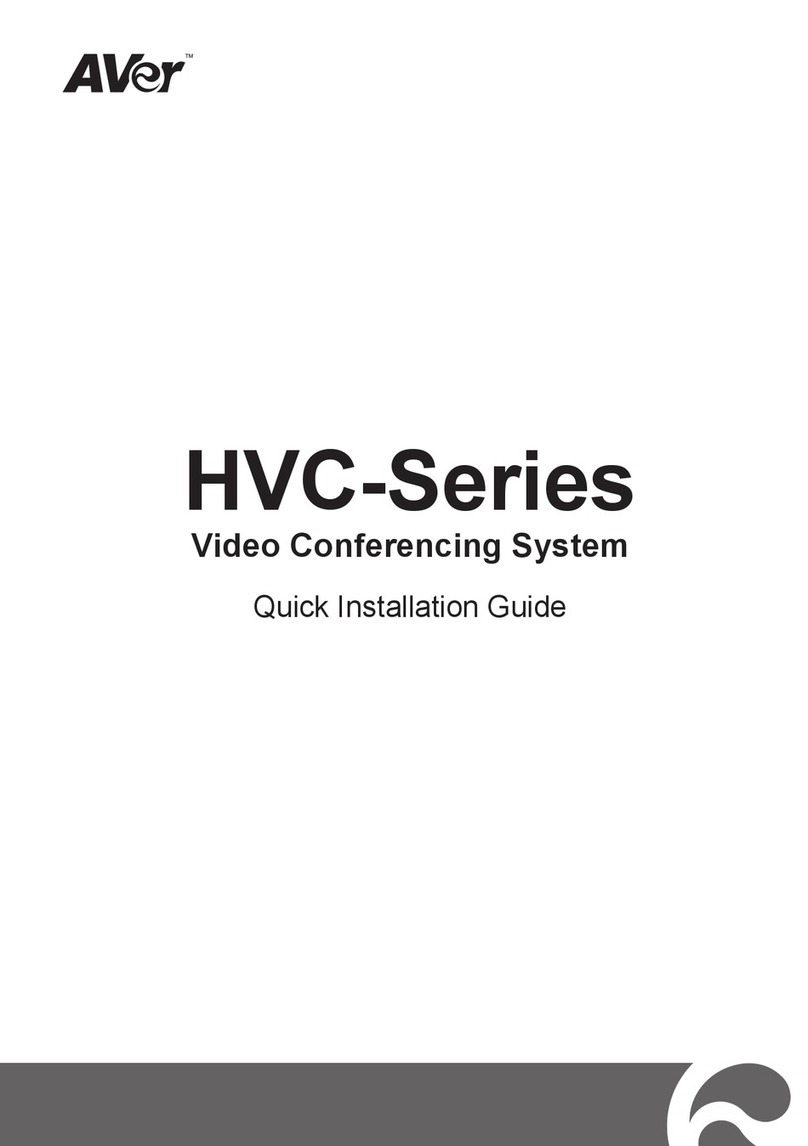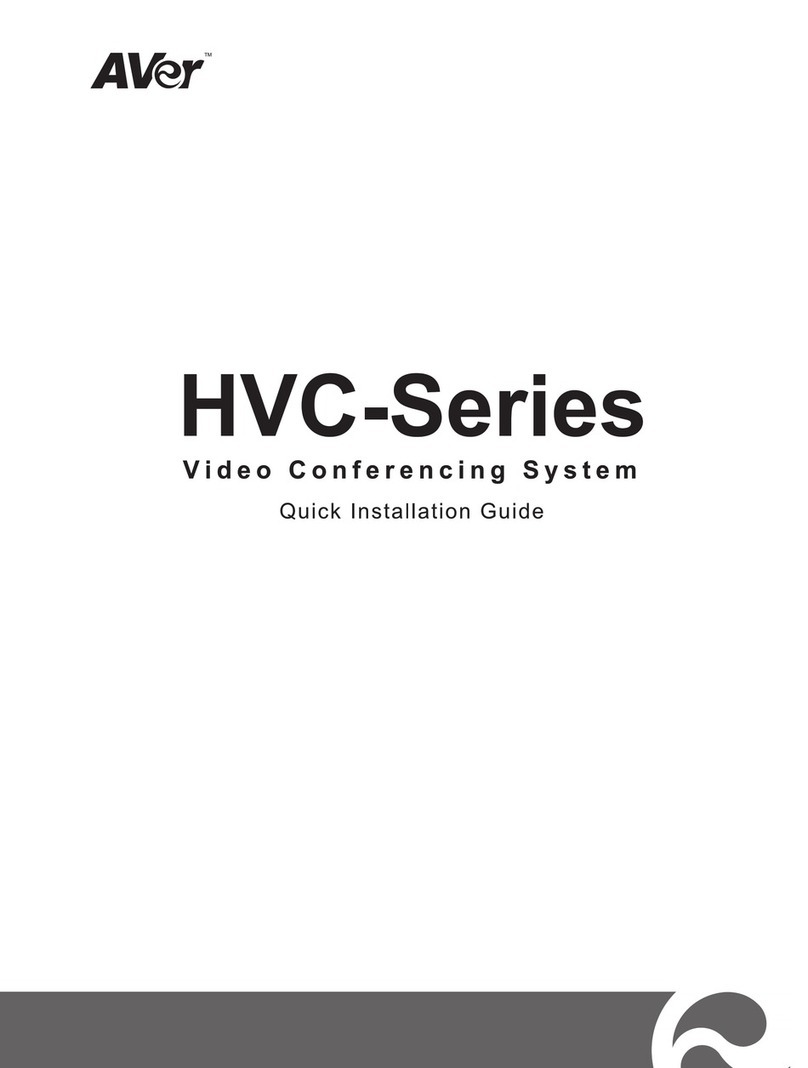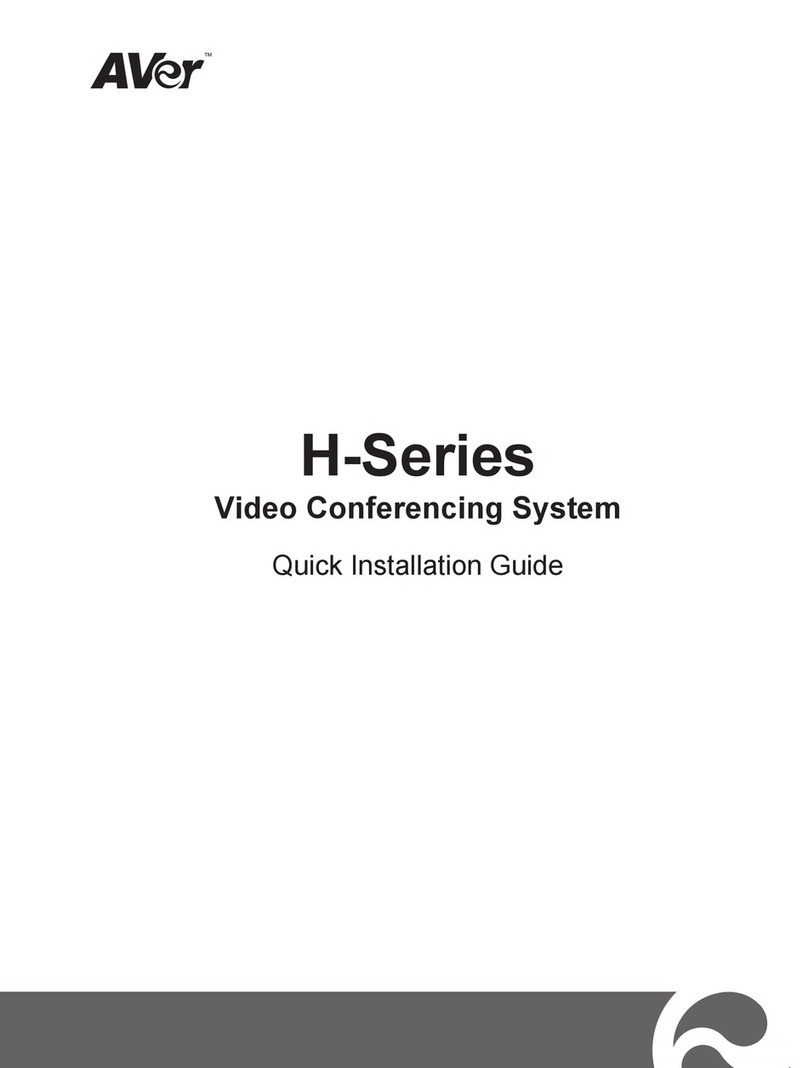Español-4
1. Dal telecomando, premere “Home”-> ->
“Impostazioni”.
2. Pulse -> "Red".
3. Pulse "Configuración LAN".
4. Y en la lista desplegable seleccione "Obtener dirección
IP", seleccione "IP estática".
5. Introduzca manualmente la "Dirección IP", "Máscara de
subred" y "Puerta de enlace predeterminada".
6. Seleccione "Aplicar" y pulse (Intro).
7. En la misma página vaya a "Equipo selector" y pulse
(Intro).
8. Introduzca la dirección IP de su Equipo selector en el
campo "Dirección IP del equipo selector" y active la casilla
de verificación "Usar Equipo selector".
9. Active la opción "Habilitar Firewall Traversal H.460".
10. Pulse el botón "Inicio" en el control remoto para volver al
menú de inicio.
11. Pulse el botón (Llamada) en el control remoto y ya
estará preparado para realizar su primera llamada.
Resolución de problemas
1. Asegúrese de que ha cambiado su dirección IP predeterminada. La dirección IP predeterminada es
192.168.0.1, pero para no entrar en conflicto con otros dispositivos en la misma red local, cambie
esta dirección IP al comenzar.
2. La llamada de vídeo conferencia se establece pero no hay vídeo o voz.
‐Si se está conectando a AVer EVC a través de un Firewall, asegúrese de que ha hecho el
reenvío de puertos correctamente. Para un Firewall que no sea ALG H.323, establezca la
configuración NAT y asegúrese de que la dirección IP de la WAN está introducida en el sistema
AVer EVC.
‐Se aconseja tener una dirección IP pública fija para el sistema AVer EVC. Una dirección IP
pública dinámica cambia después de un período definido que depende de su proveedor de
Internet.
‐Hay un problema de enrutamiento si ha instalado dos sistemas AVer EVC que comparten una
dirección IP pública.
3. No se puede conectar a otros sistemas de videoconferencia.
‐Compruebe que escrito la dirección IP correcta.
‐Asegúrese de que el dispositivo del otro sitio está encendido.
‐Compruebe si el firewall del otro sitio bloquea el tráfico entrante.
‐Compruebe si el otro sitio rechaza su llamada de videoconferencia.
4. No se puede ver el menú en pantalla.
‐Compruebe si el cable está conectado correctamente.
‐Asegúrese de que el sistema y la pantalla estén bien conectados y luego reinicie el sistema.
(Su pantalla deberá estar encendida antes de reiniciar su sistema).
‐Pulse el botón “Dual” en el control remoto (el usuario tiene que seguir presionando hasta que
se muestre el menú en pantalla).
5. No se puede abrir WebTool en IE 9 e IE 10.
‐Haga clic en (Herramientas) en IE
‐Seleccione "Herramientas de desarrollo F12".
‐Cambiar el Modo de documento a "Estándar Internet Explorer 9".
‐Desactive los sitios de intranet en la Vista de compatibilidad. Vaya a "Herramientas" Æ"Ajustes
de vista de compatibilidad".
‐Desmarque la casilla de verificación "Mostrar sitios de intranet en la Vista de compatibilidad" y
haga clic en "Cerrar".
**Para obtener más información, visite y descargue el manual de usuario de EVC en nuestro sitio web
http://www.aver.com