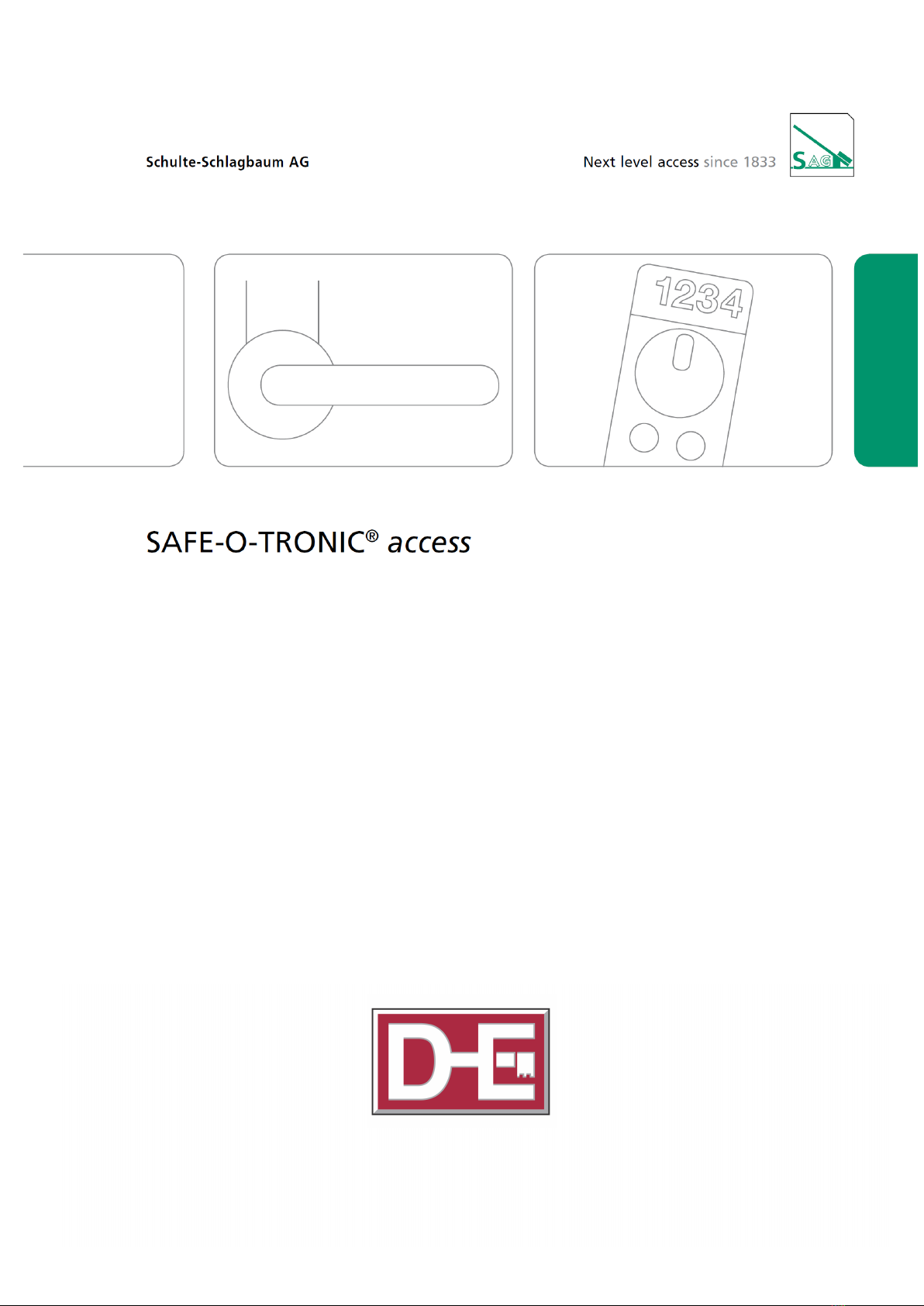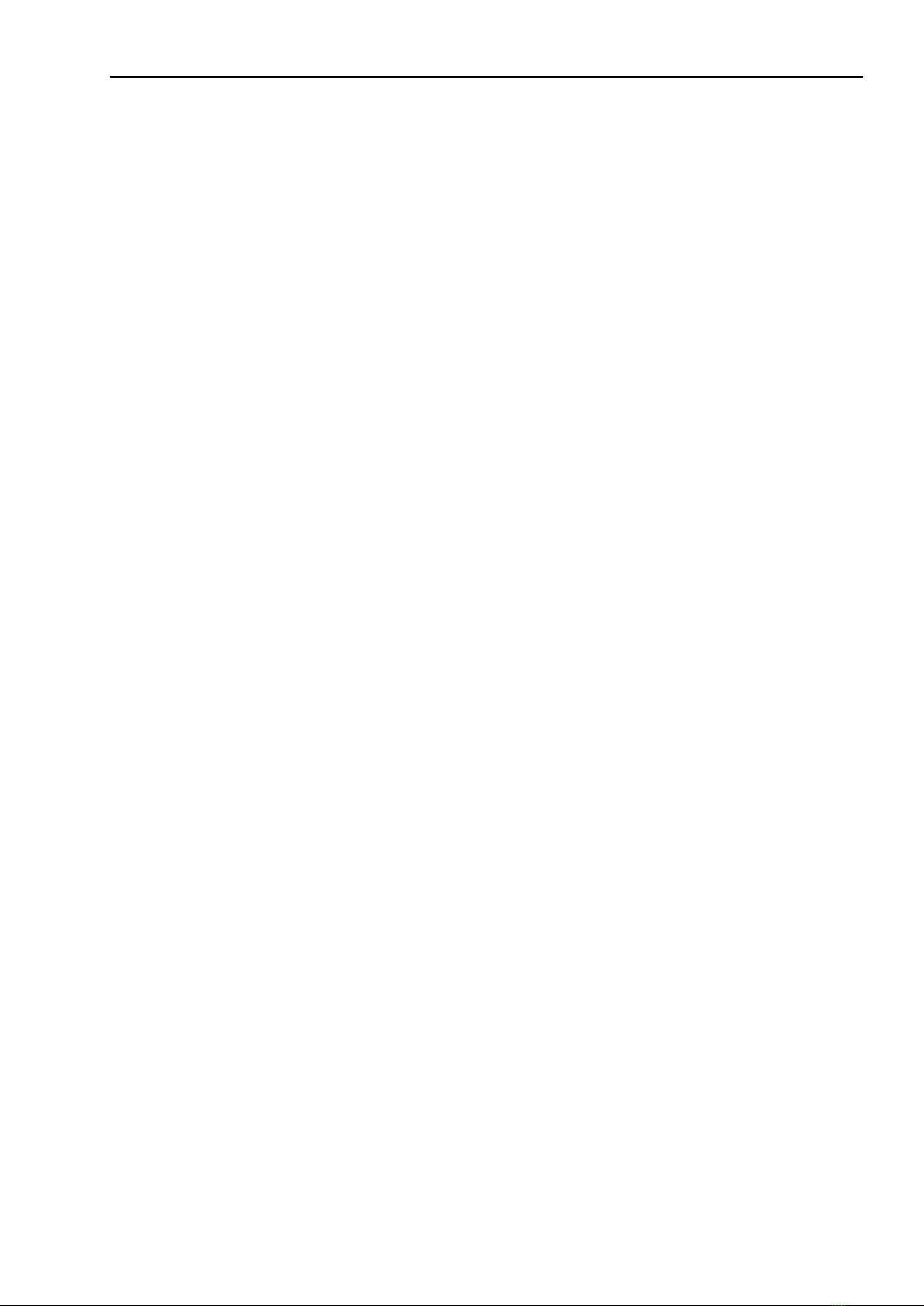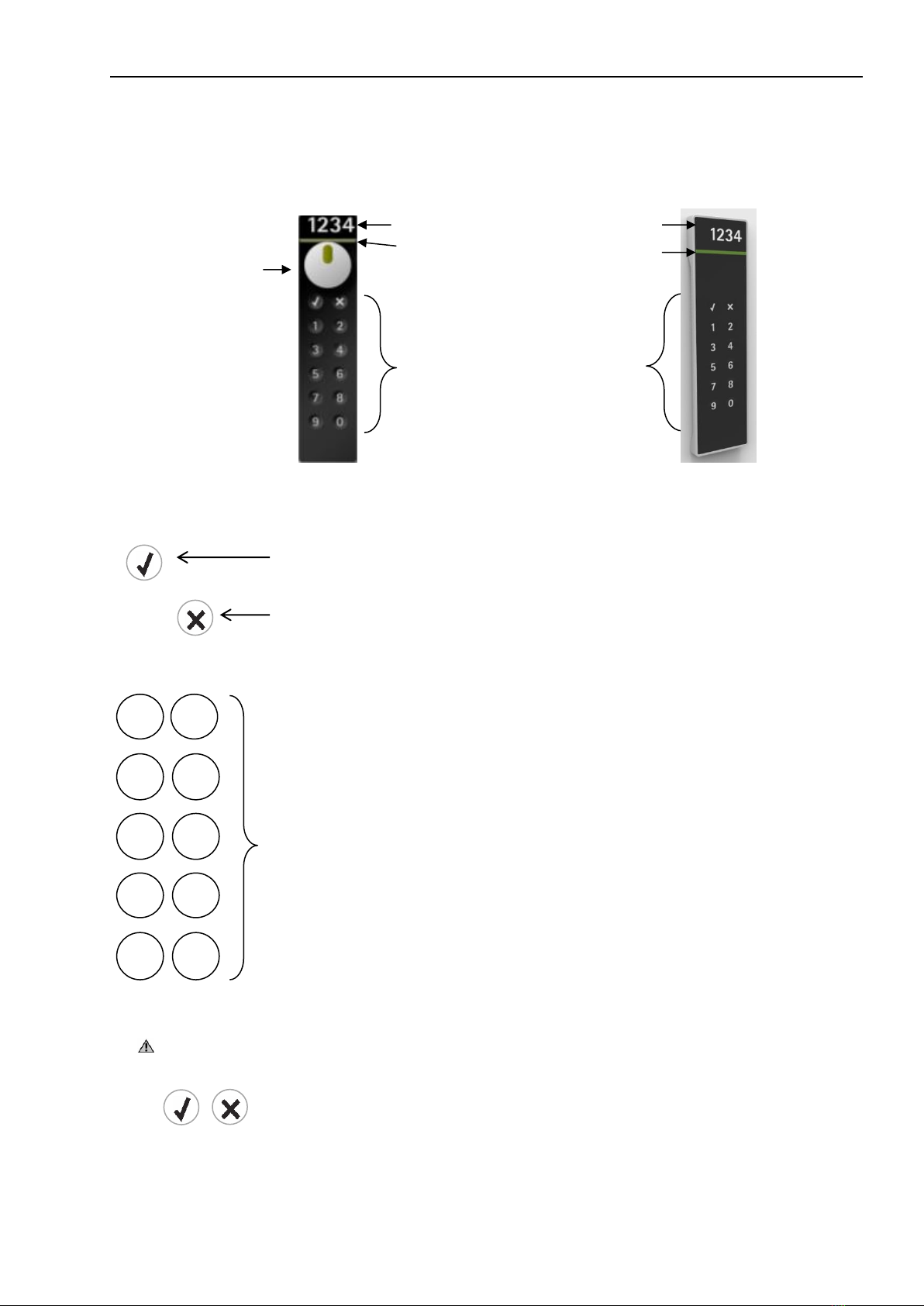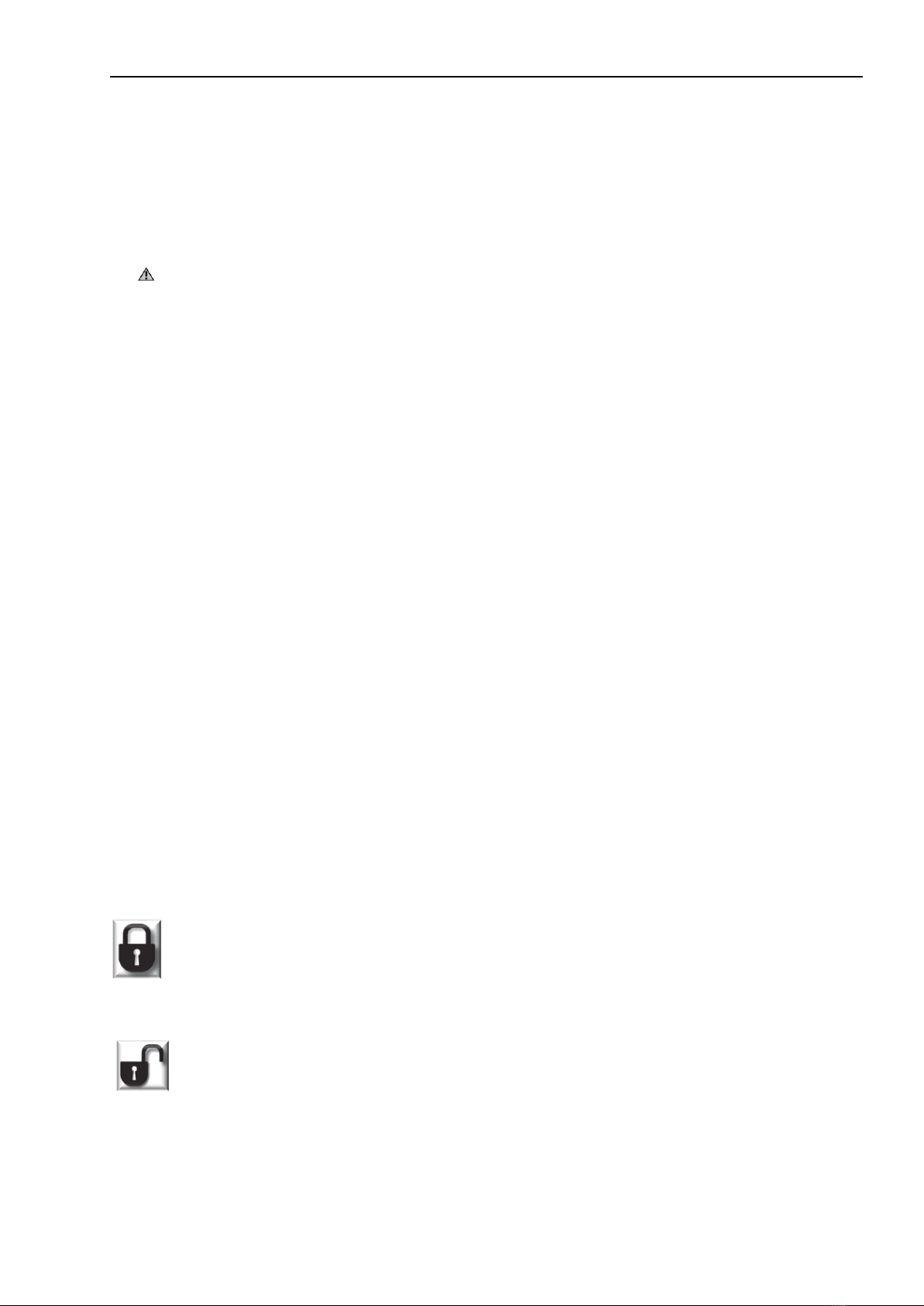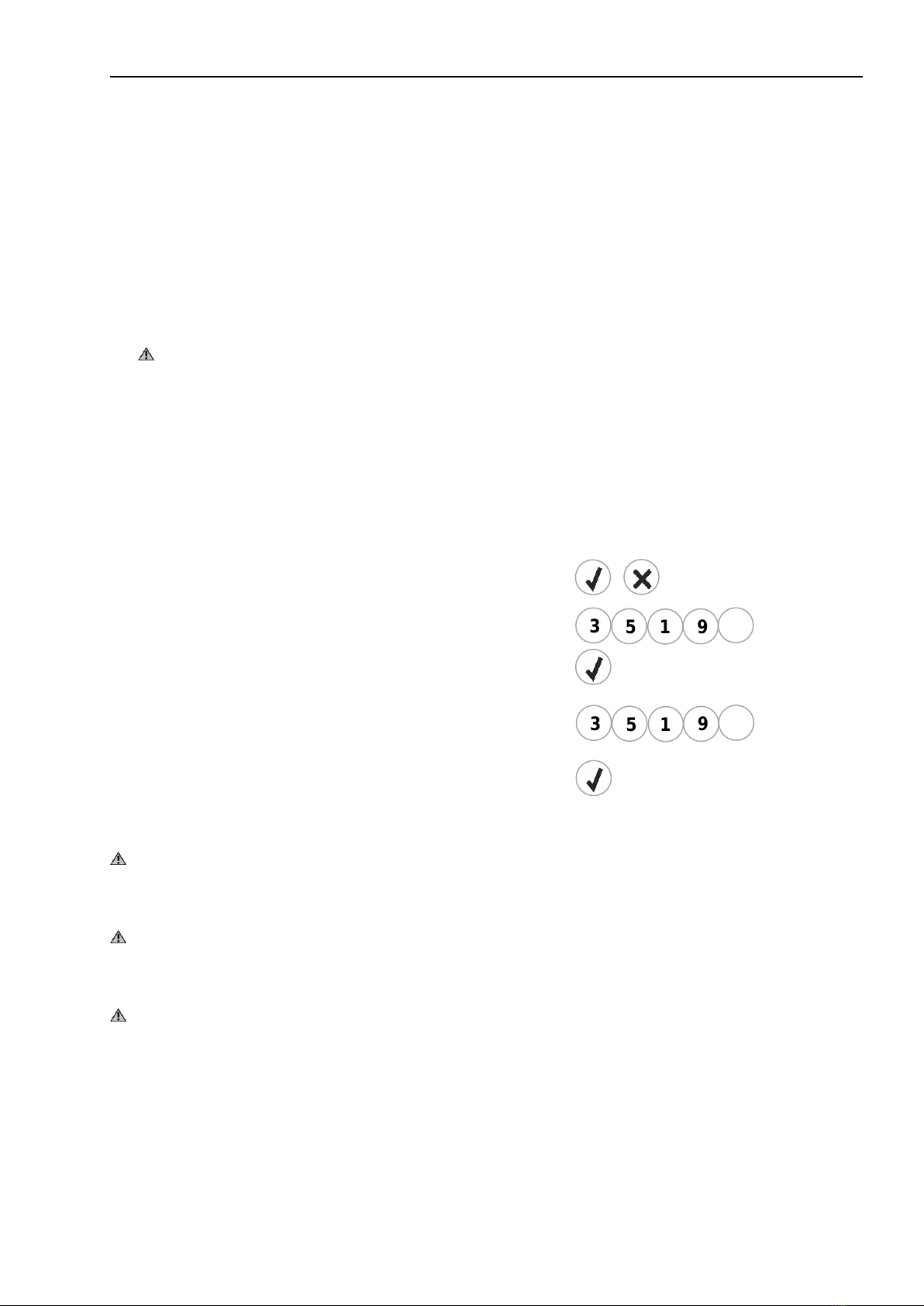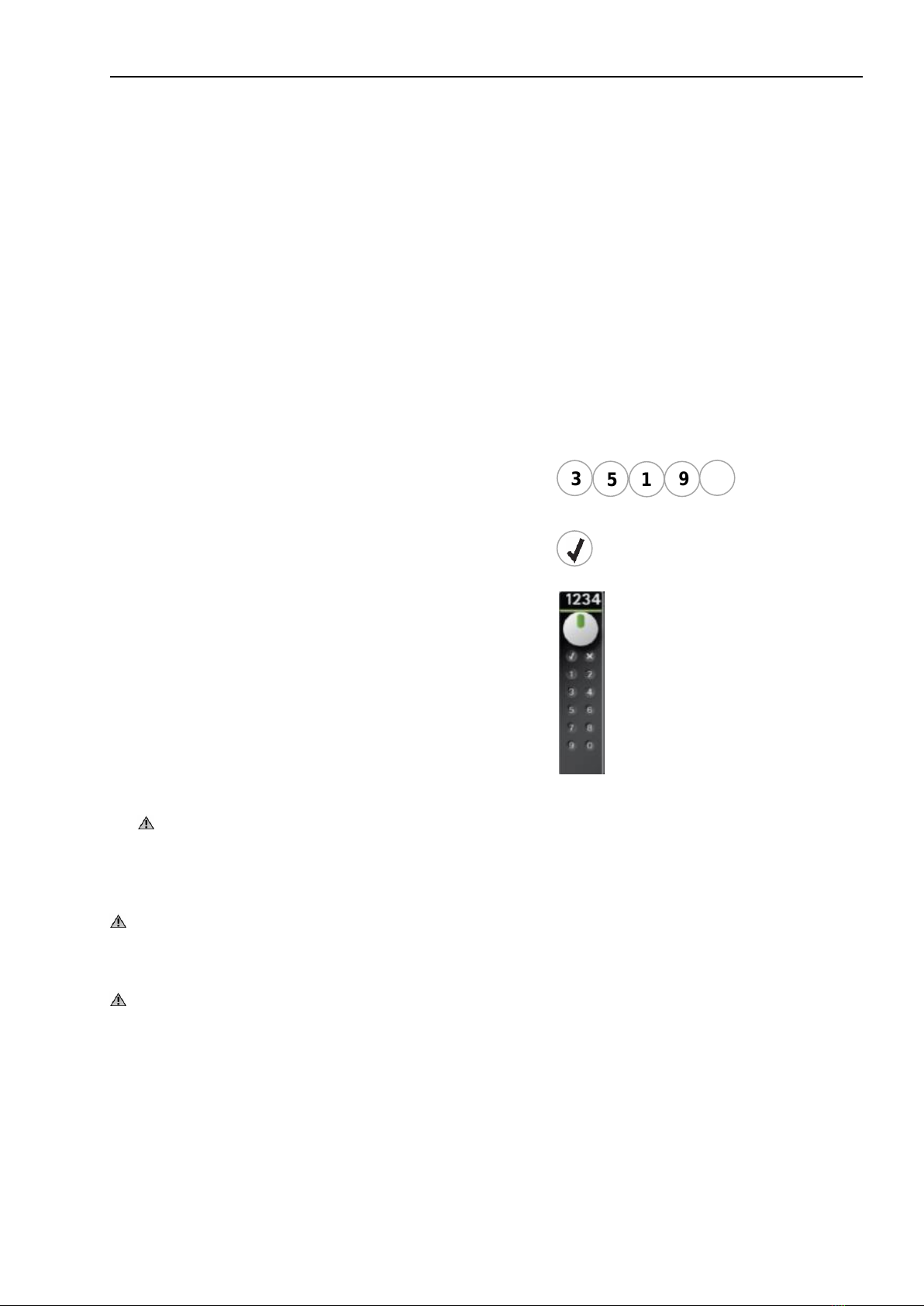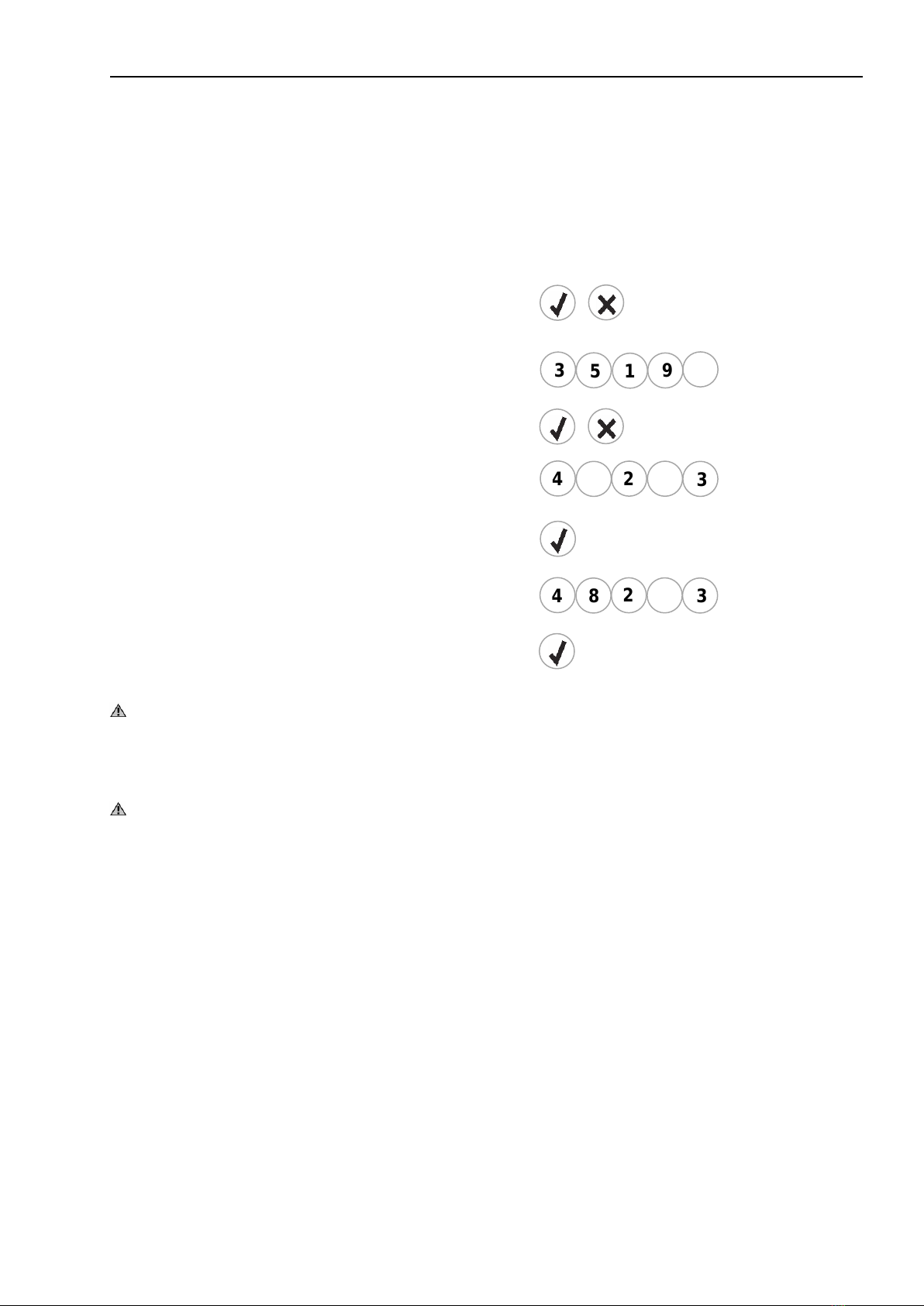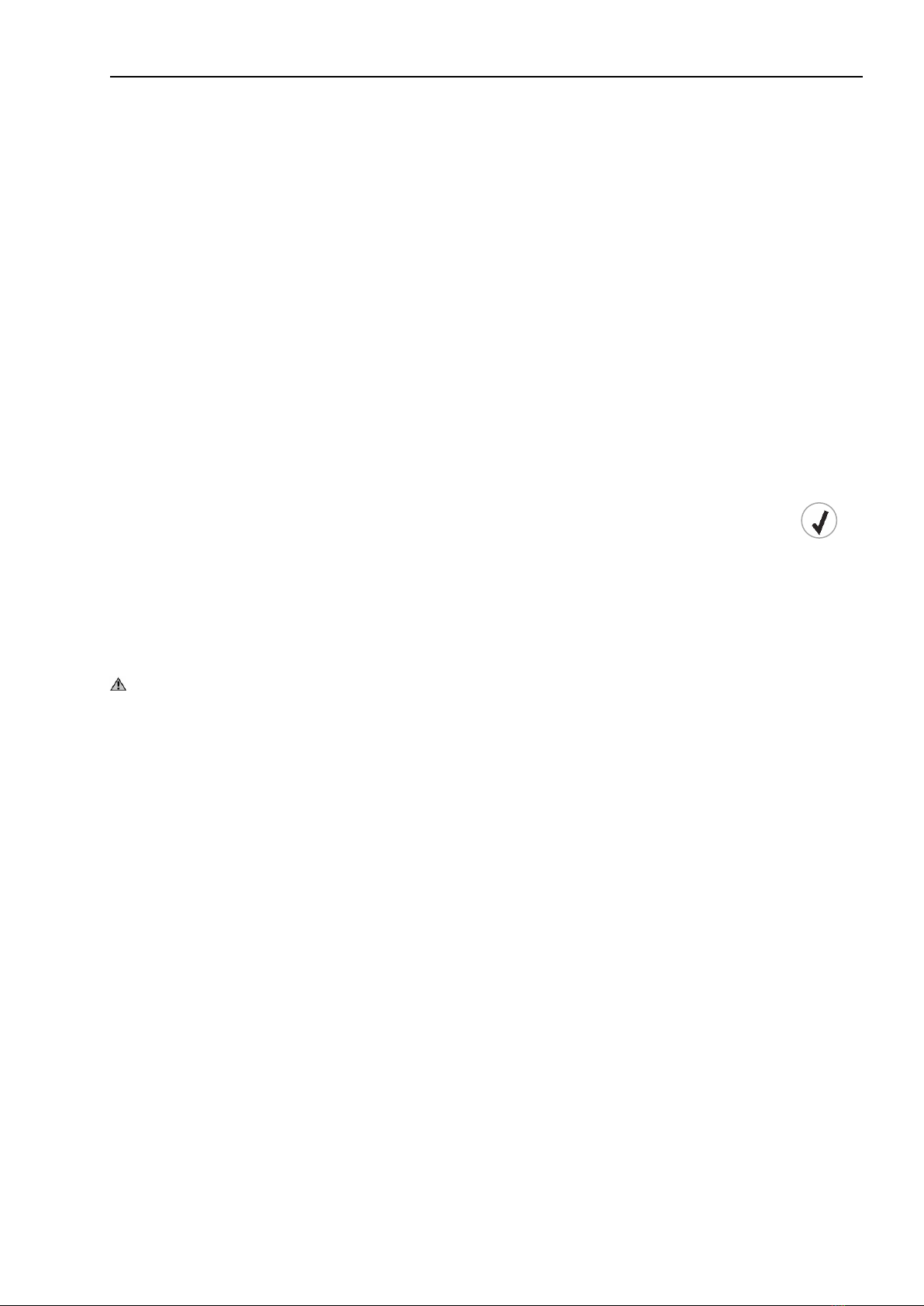Schulte-Schlagbaum AG Page 3 of 39 LS(W)101_6-703-2 30R1 4_EN.DOCX
Content
Controls............................................................................................................................................................... 4
General information ........................................................................................................................................... 5
Capacitive keypad...........................................................................................................................................5
Protection against tampering........................................................................................................................... 5
Information about this guide............................................................................................................................5
Test Code........................................................................................................................................................ 6
Commissioning................................................................................................................................................... 7
Initially programming the Master Code ...........................................................................................................7
Master Code........................................................................................................................................................8
Locking and unlocking using the Master Code ...............................................................................................8
Changing the Master Code .............................................................................................................................9
Master Code guidelines...................................................................................................................................9
Modes ................................................................................................................................................................ 10
Mode overview ..............................................................................................................................................11
Changing the mode.......................................................................................................................................12
Mode examples.............................................................................................................................................13
Fixed cabinet assignment................................................................................................................................15
One open.......................................................................................................................................................15
All open..........................................................................................................................................................15
Entering the User PIN ...................................................................................................................................16
Deleting a User PIN.......................................................................................................................................17
Usage duration .................................................................................................................................................18
Time unit overview ........................................................................................................................................18
Usage duration overview...............................................................................................................................18
Changing the usage duration........................................................................................................................19
LS(W)101 functions..........................................................................................................................................20
LS(W)101 overview of settings......................................................................................................................20
Changing the LS(W)101 settings ..................................................................................................................21
Information........................................................................................................................................................22
LED display ...................................................................................................................................................22
Troubleshooting.............................................................................................................................................23
Battery replacement......................................................................................................................................... 23
Battery monitoring / Battery alarm.................................................................................................................24
LS101 installation.............................................................................................................................................25
Installation direction.......................................................................................................................................25
LS101 installation notes ................................................................................................................................26
Preparing the door for LS101 installation......................................................................................................27
Installation .....................................................................................................................................................27
Setting the direction of rotation for the LS101...............................................................................................28
LS101 dimensions.........................................................................................................................................29
Technical data...............................................................................................................................................29
LSW101 installation..........................................................................................................................................30
Installation of outer housing ..........................................................................................................................30
LSW101 –installation of inner housing.........................................................................................................31
LSW101 sensing slide...................................................................................................................................32
Installation instructions for the LSW101........................................................................................................33
LSW101 dimensions .....................................................................................................................................34
LSW101 technical data .................................................................................................................................35
Maintenance and care......................................................................................................................................36
Identification plate replacement .....................................................................................................................36
Appendix ...........................................................................................................................................................37
Intended use ..................................................................................................................................................... 39