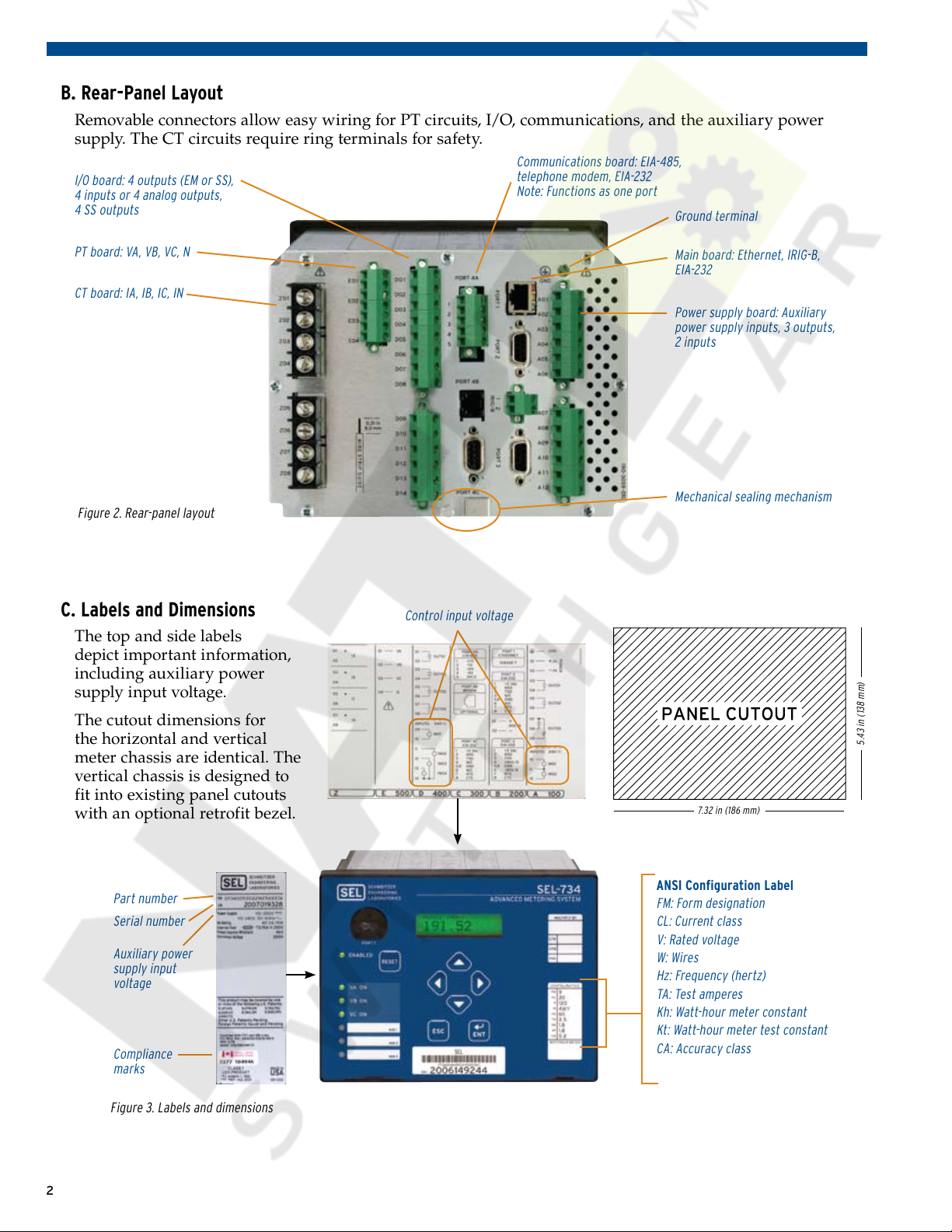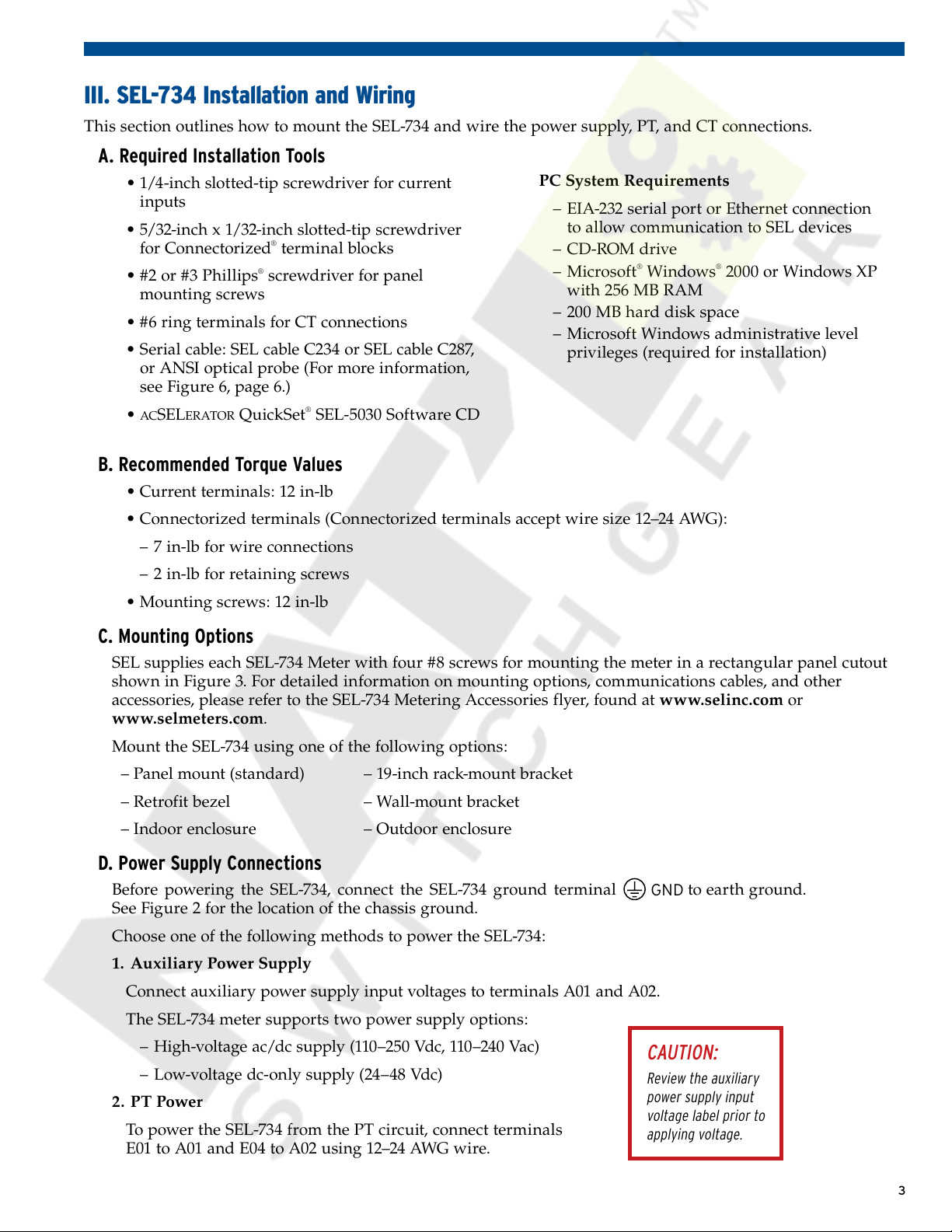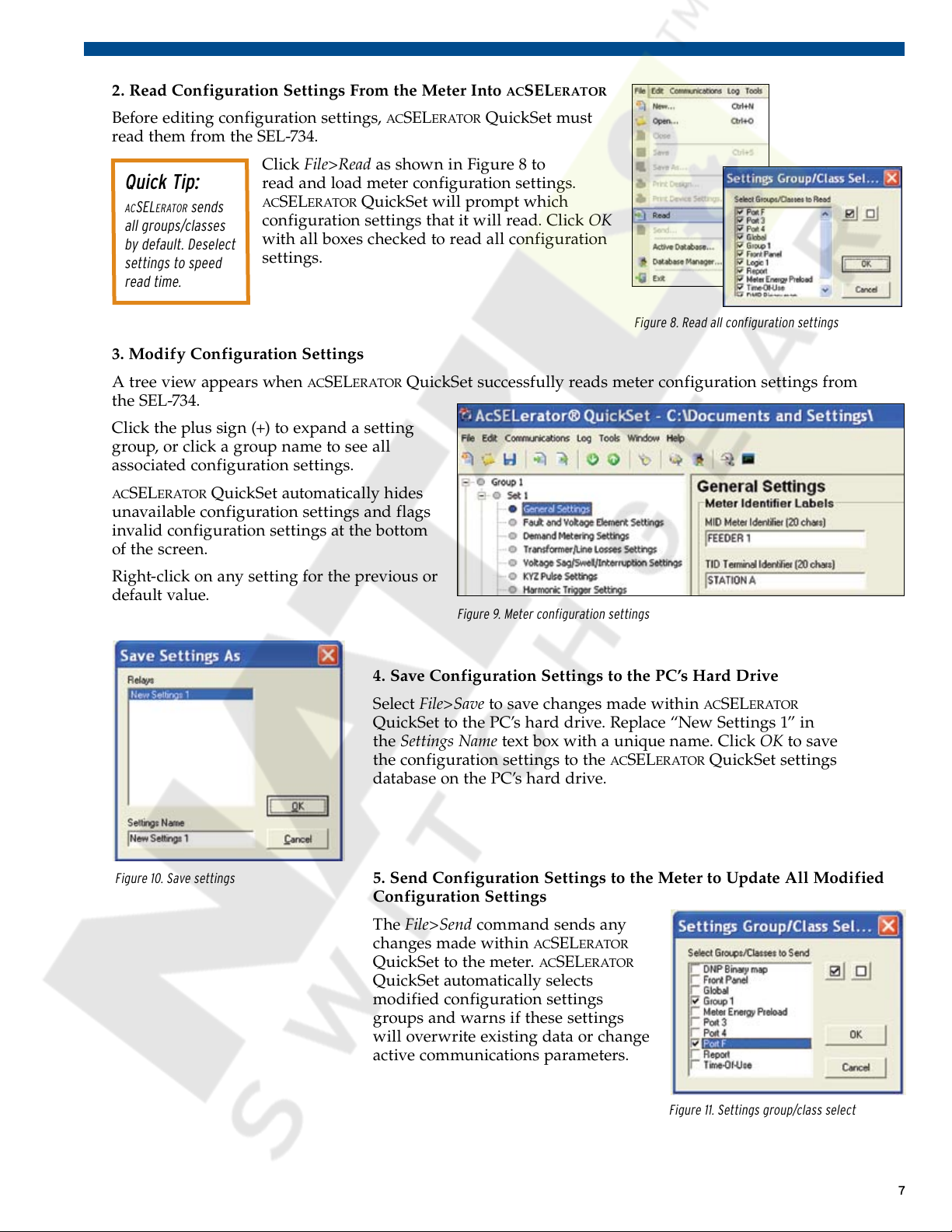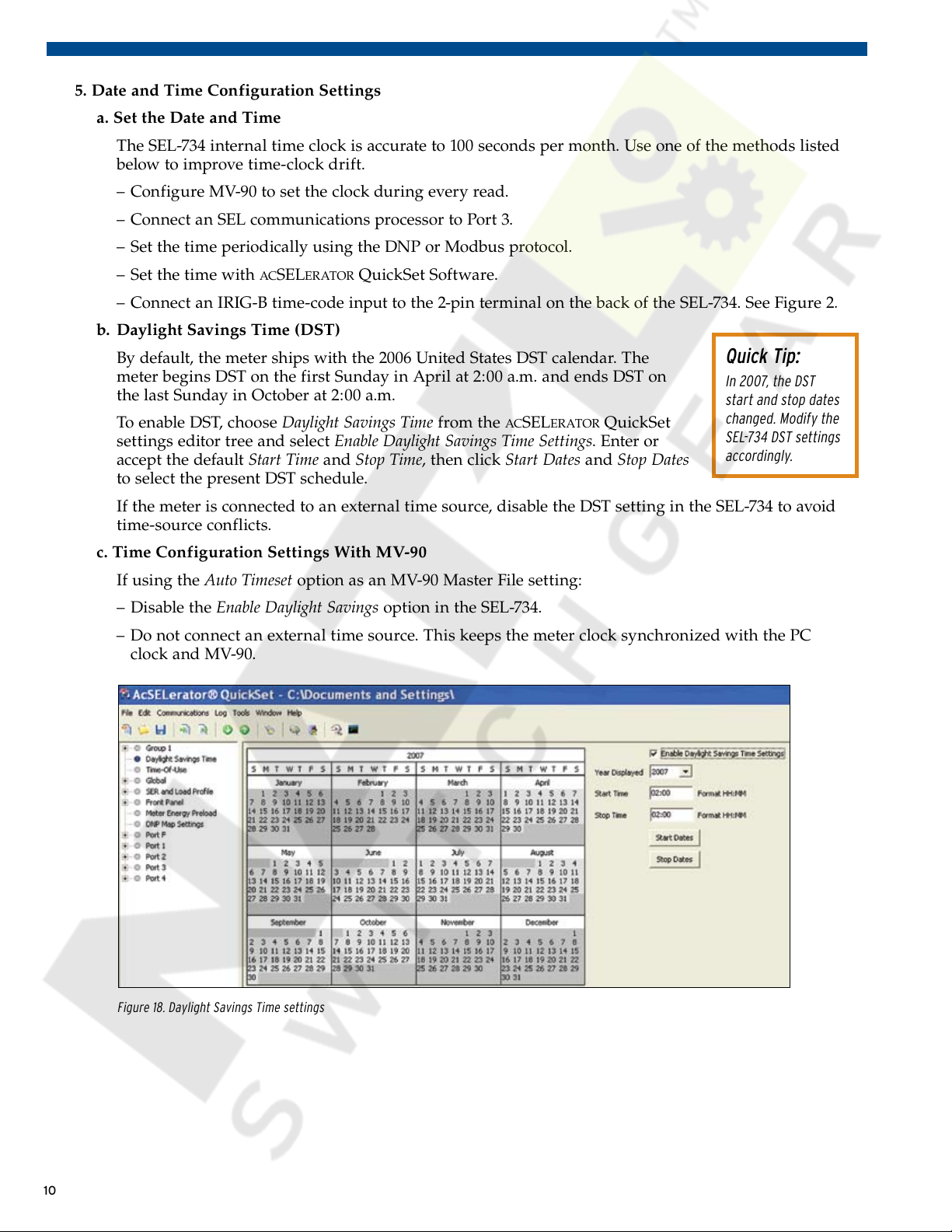3
III. SEL-734 Installation and Wiring
This section outlines how to mount the SEL-734 and wire the power supply, PT, and CT connections.
A. Required Installation Tools
•1/4-inchslotted-tipscrewdriverforcurrent
inputs
•5/32-inchx1/32-inchslotted-tipscrewdriver
for Connectorized®terminal blocks
•#2or#3Phillips®screwdriver for panel
mounting screws
•#6ringterminalsforCTconnections
•Serialcable:SELcableC234orSELcableC287,
or ANSI optical probe (For more information,
seeFigure6,page6.)
•a c SELE r a t o r QuickSet®SEL-5030SoftwareCD
PC System Requirements
–EIA-232serialportorEthernetconnection
to allow communication to SEL devices
– CD-ROM drive
– Microsoft®Windows®2000orWindowsXP
with256MBRAM
–200MBharddiskspace
– Microsoft Windows administrative level
privileges(requiredforinstallation)
B. Recommended Torque Values
•Currentterminals:12in-lb
•Connectorizedterminals(Connectorizedterminalsacceptwiresize12–24AWG):
– 7 in-lb for wire connections
–2in-lbforretainingscrews
•Mountingscrews:12in-lb
C. Mounting Options
SELsupplieseachSEL-734Meterwithfour#8screwsformountingthemeterinarectangularpanelcutout
shown in Figure 3. For detailed information on mounting options, communications cables, and other
accessories, please refer to the SEL-734 Metering Accessories flyer, found at www.selinc.com or
www.selmeters.com.
MounttheSEL-734usingoneofthefollowingoptions:
–Panelmount(standard) –19-inchrack-mountbracket
– Retrofit bezel – Wall-mount bracket
– Indoor enclosure – Outdoor enclosure
D. Power Supply Connections
Before powering the SEL-734, connect the SEL-734 ground terminal to earth ground.
SeeFigure2forthelocationofthechassisground.
ChooseoneofthefollowingmethodstopowertheSEL-734:
1. Auxiliary Power Supply
ConnectauxiliarypowersupplyinputvoltagestoterminalsA01andA02.
TheSEL-734metersupportstwopowersupplyoptions:
–High-voltageac/dcsupply(110–250Vdc,110–240Vac)
–Low-voltagedc-onlysupply(24–48Vdc)
2. PT Power
To power the SEL-734 from the PT circuit, connect terminals
E01toA01andE04toA02using12–24AWGwire.
CAUTION:
Review the auxiliary
power supply input
voltage label prior to
applying voltage.
2411_IM_0000_Symbol6_a.eps
GND
Courtesy of NationalSwitchgear.com