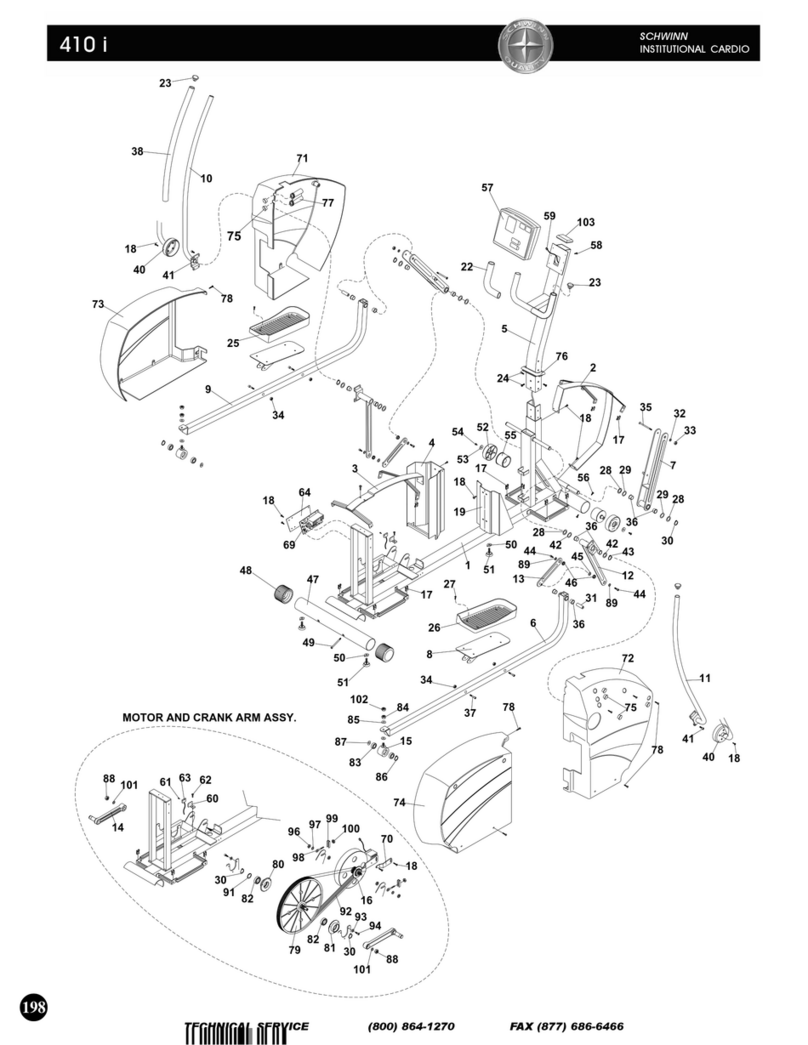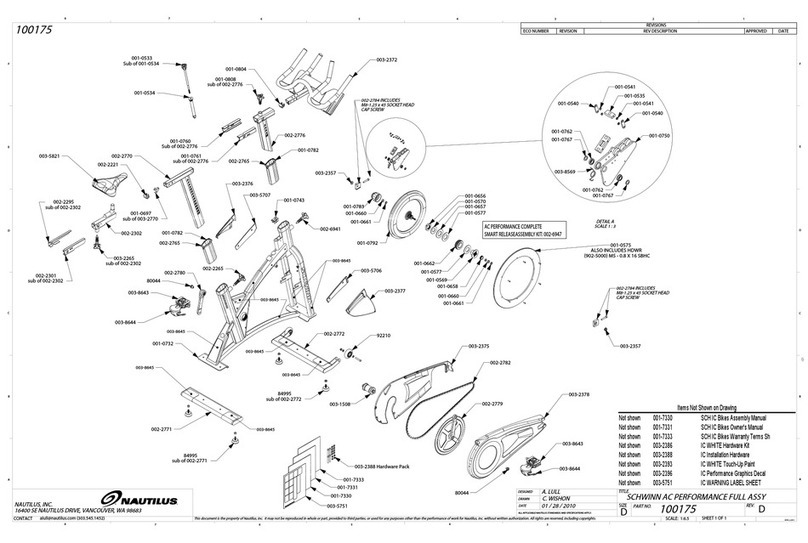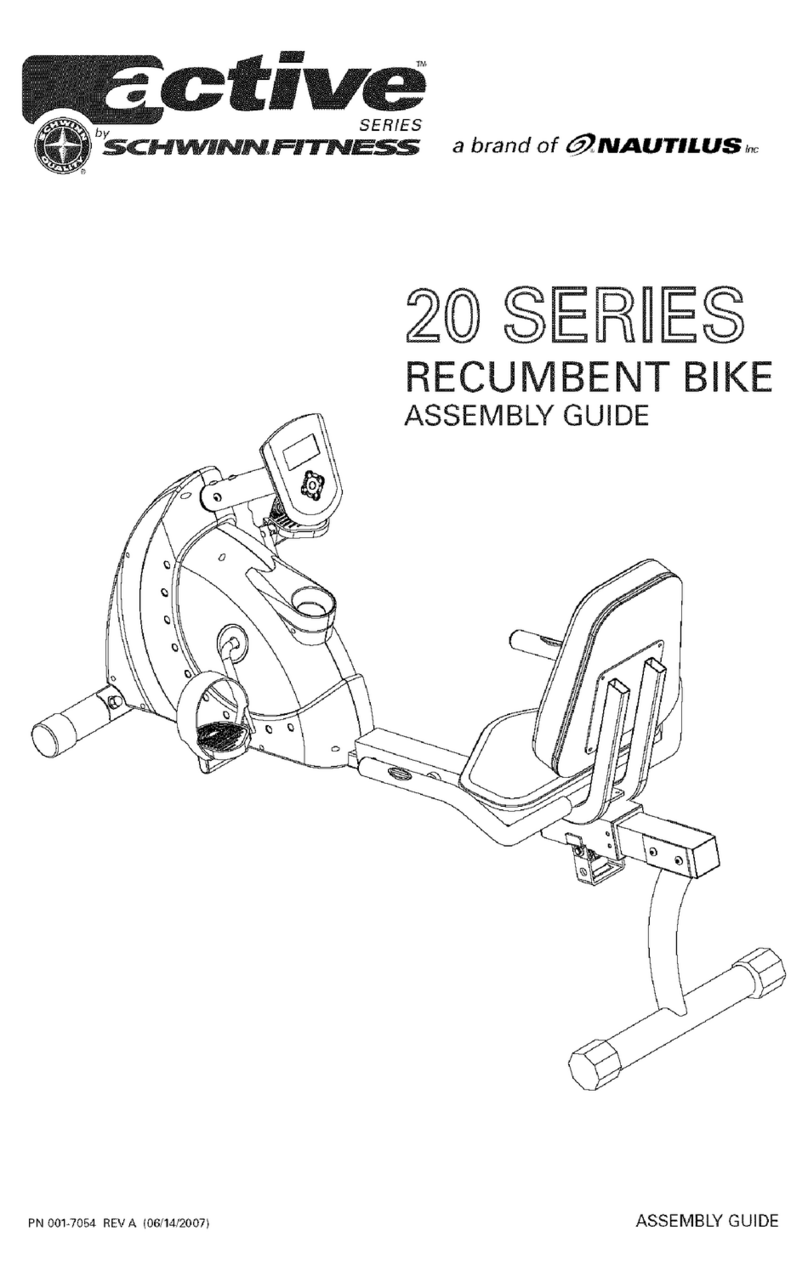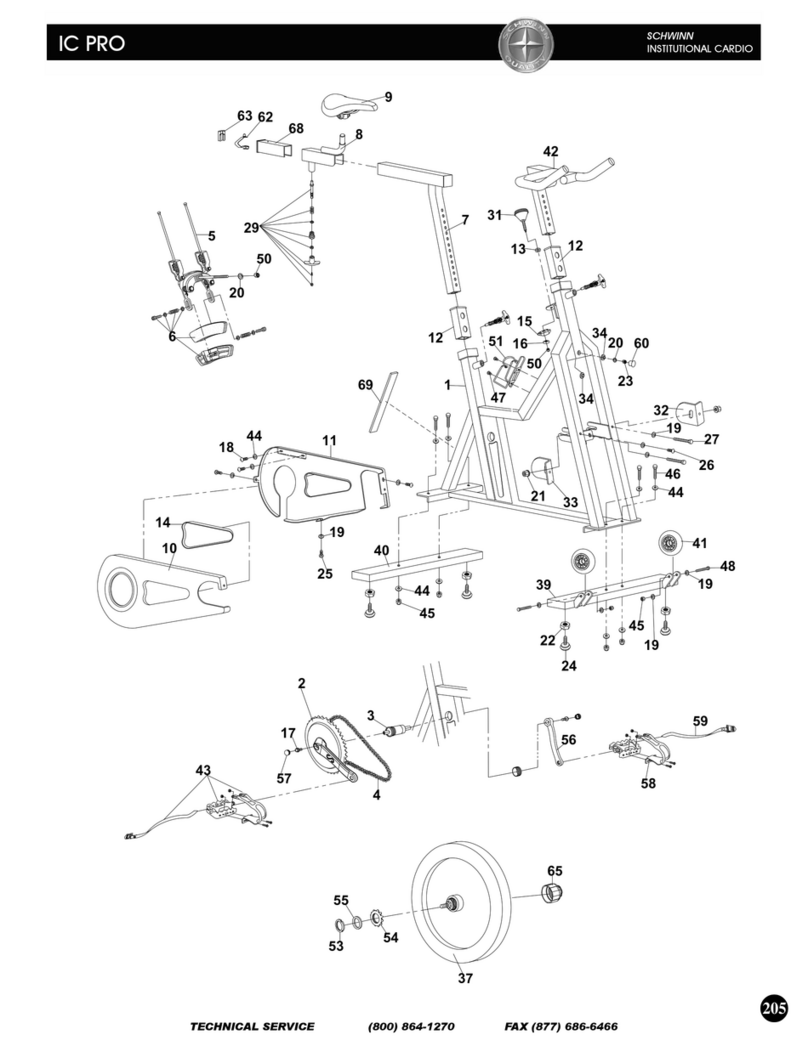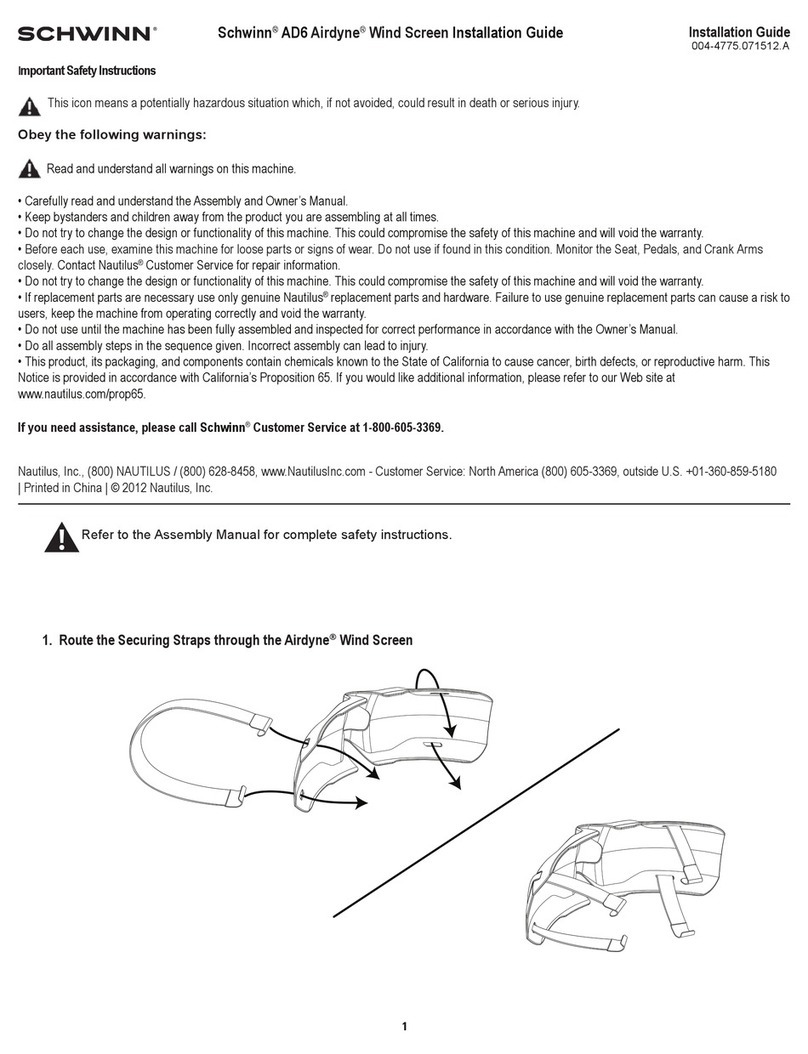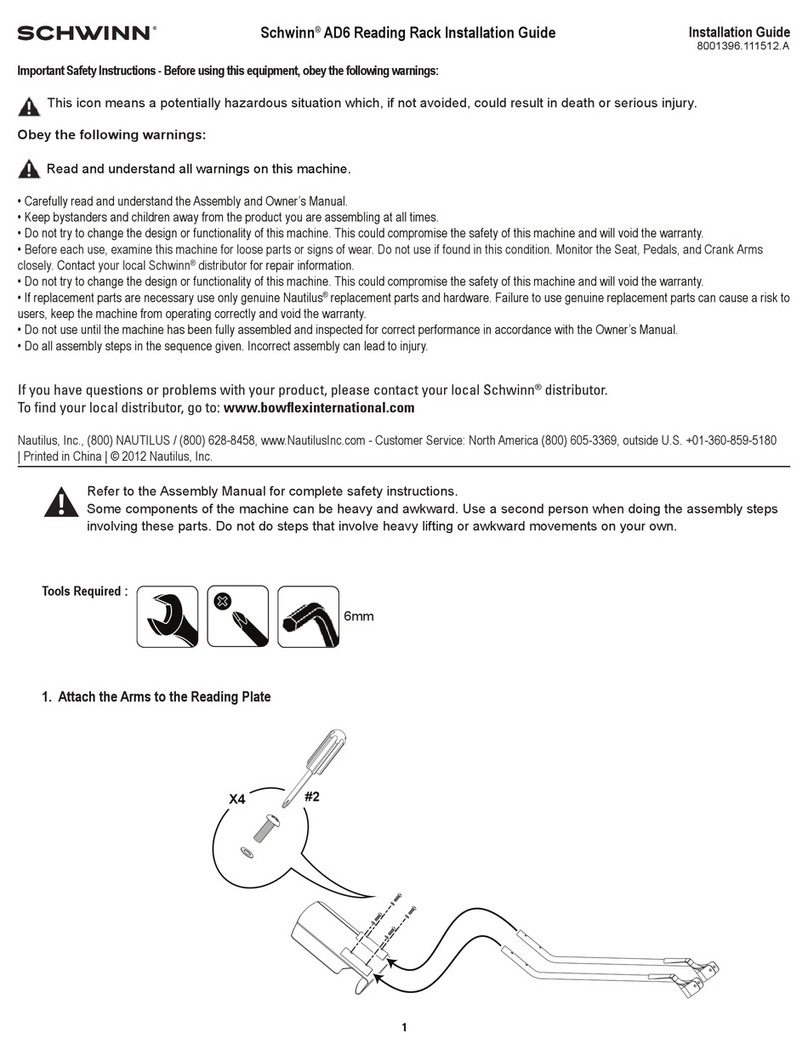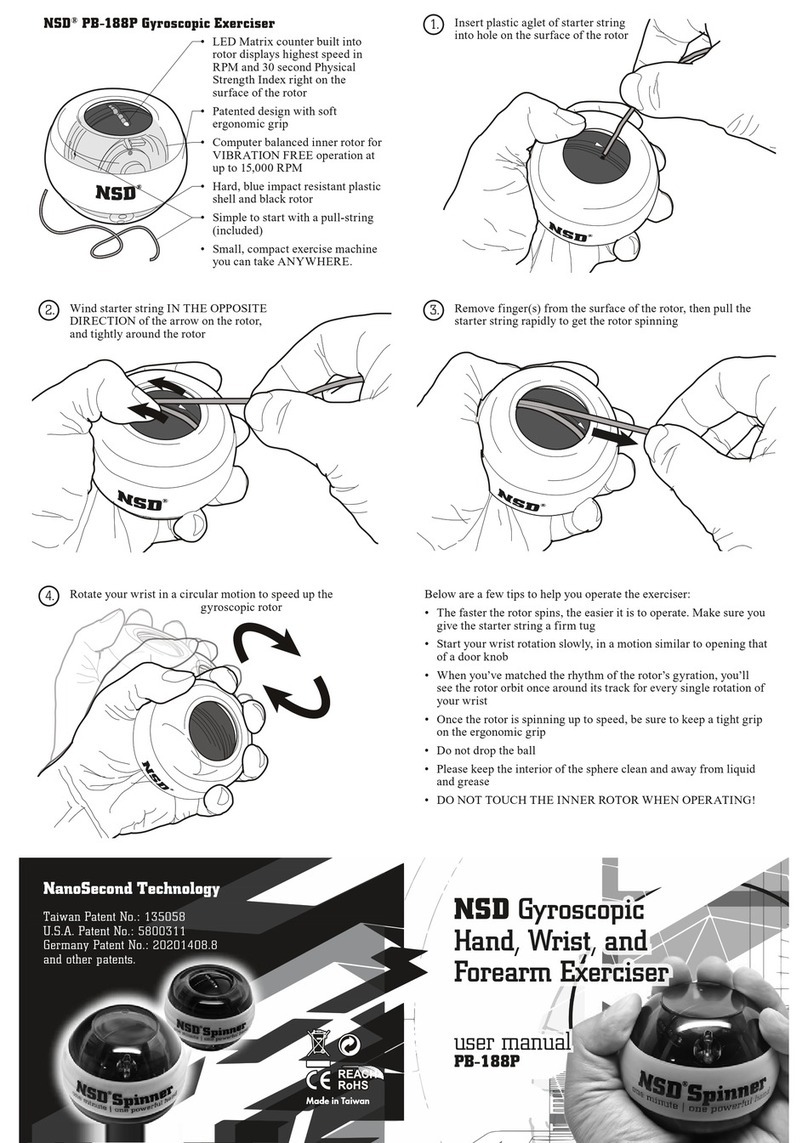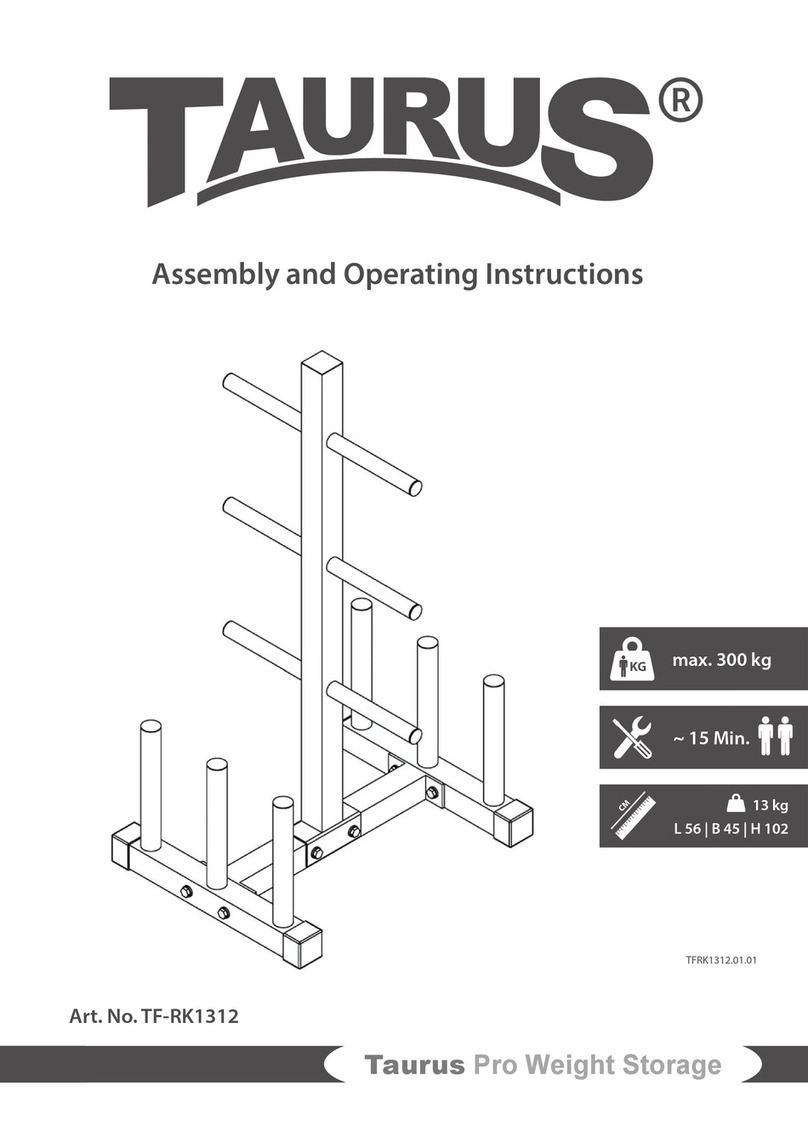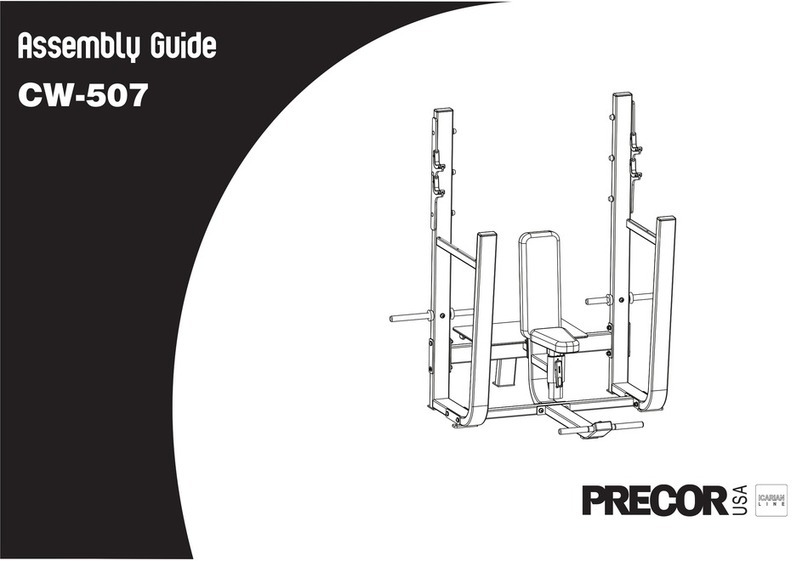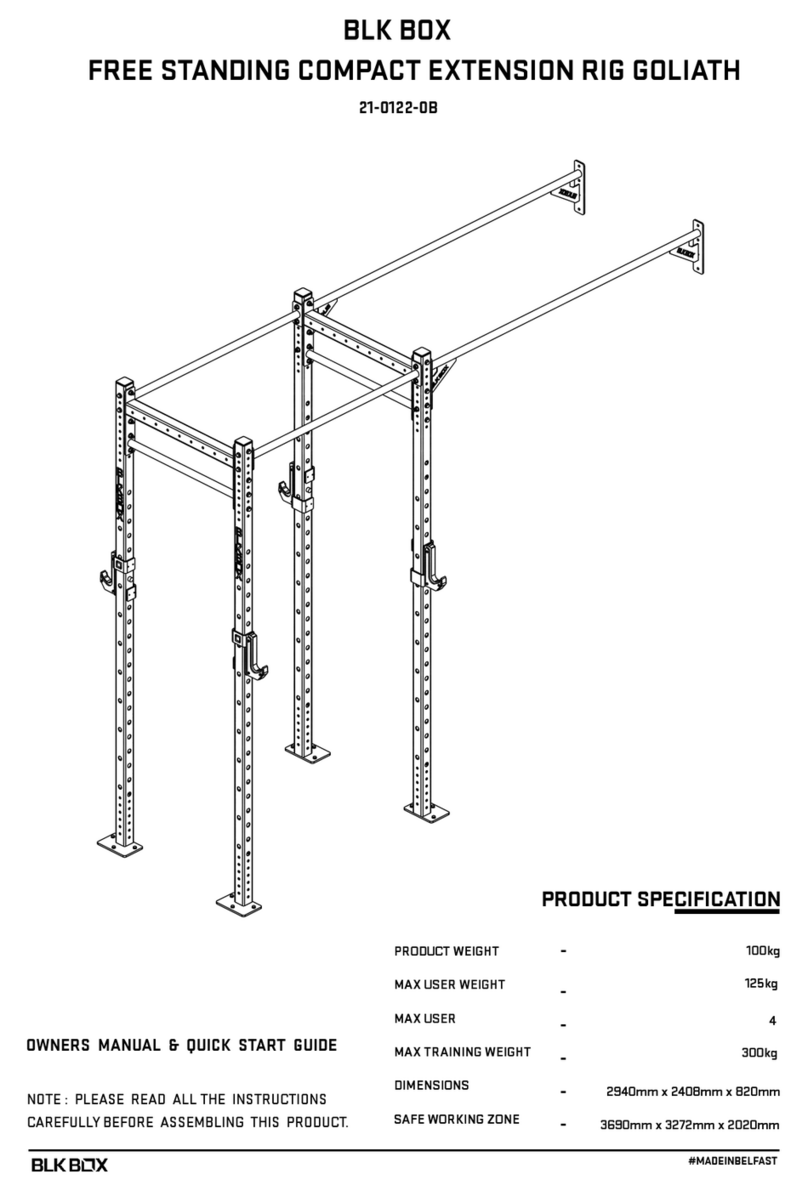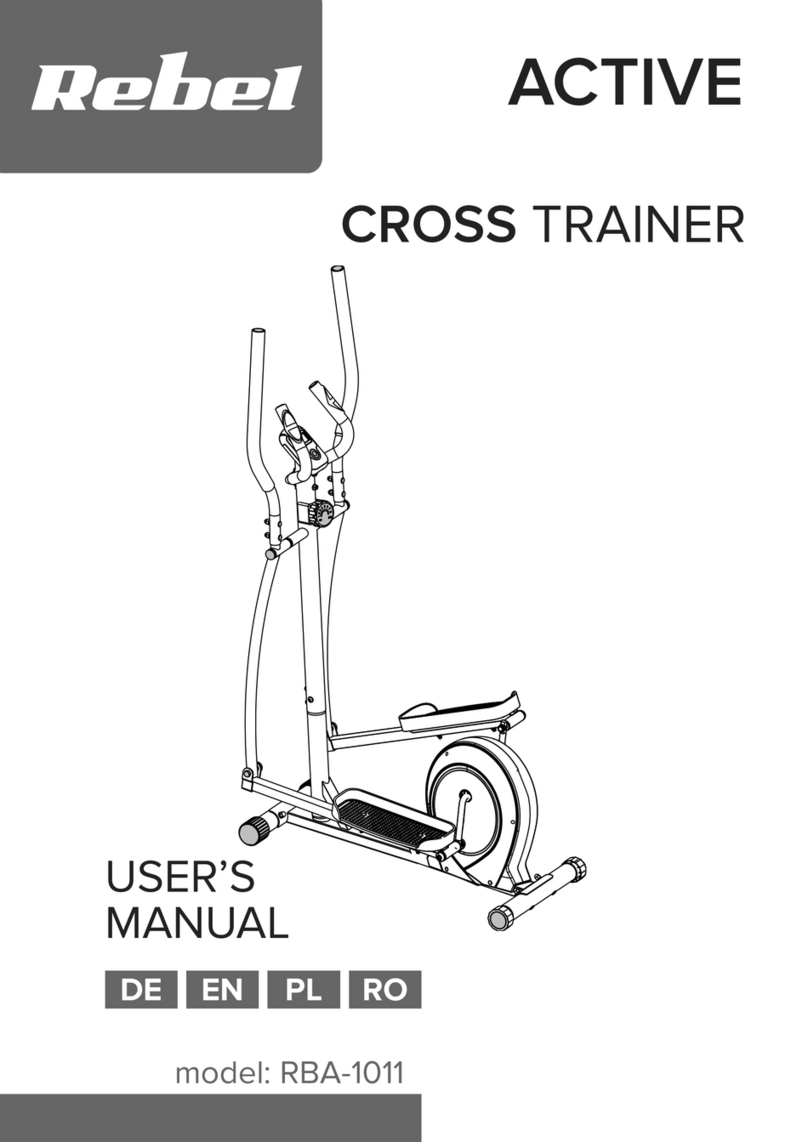2
8030509.071523.A
Service Procedures
Important Safety Instructions and General Troubleshooting
Information for the Schwinn™490 / 590e Ellipticals
Important Safety Instructions
This icon means a potentially hazardous situation which, if not avoided, could result in death or serious injury.
Read and understand all Warnings on this machine.
Before servicing or using this equipment, obey the following warnings:
Read and understand the Service Manual before working on the machine. Failure to obey the instructions and
safety warnings could cause injury to the service technician or bystanders.
!To reduce the risk of electrical shock or unsupervised usage of the equipment, always
unplug the power cord from the wall outlet and wait 5 minutes before cleaning, maintaining
or repairing this machine. Place the power cord in a secure location.
• Keep bystanders and children away from the product being serviced at all times.
•Makesurethattherepairisdoneinanappropriateworkspaceawayfromfoottracandexposuretobystanders.
• Some components of the equipment can be heavy or awkward. Enlist the service of a second person when you do
maintenance steps involving these components. Do not try to do heavy or awkward steps on your own.
• Use only replacement parts and hardware that are supplied or approved by Nautilus. Failure to use Nautilus-approved
replacementpartscanadverselyaectthesafetyandfunctionalityoftheequipmentcreatingarisktousersandwillvoidthe
warranty.
• Be sure that all warning stickers and instructional placards applied to the product stay present and in good condition when
doing maintenance or replacing components. If at any time the Warning labels become loose, unreadable or dislodged,
replace the labels. If purchased in US/Canada, contact Customer Service for replacement labels. If purchased outside US/
Canada, contact your local distributor for them.
•Donottrytochangethedesignorfunctionalityofthemachinebeingservicedasthiscanadverselyaectusersafetyand
will void the warranty.
• Do not put the machine back in service until all shrouds, instructions, warning labels and correct functionality have been
veriedandtestedforcorrectperformance.
•SAVE THESE INSTRUCTIONS
NOTICE: This document provides important safety instructions, adjustments, and general troubleshooting information for the maintenance of the
Schwinn™ 490 / 590e Ellipticals.
If you need assistance, please contact Customer Service (if purchased in US/Canada) or your local distributor (if purchased outside
US/Canada). To nd your local distributor, go to: www.nautilusinternational.com
This icon means a potentially hazardous situation which, if not avoided, could result in death or serious injury.
Read and understand all Warnings on this machine.
Nautilus,
Inc.,
www
.nautilus.com,
5415
Centerpoint
Parkway
,
Groveport,
OH
43125
U.S.A.
-
Customer
Service:
North
America
(800)
605-3369,
[email protected] |
outside
U.S.
www.nautilusinternational.com | Printed in China | © 2023 Nautilus, Inc. | Schwinn and the Schwinn logo are trademarks owned or licensed by Nautilus, Inc., registered or otherwise
protected by common law in the United States and other nations. | ORIGINAL DOCUMENT - ENGLISH VERSION ONLY