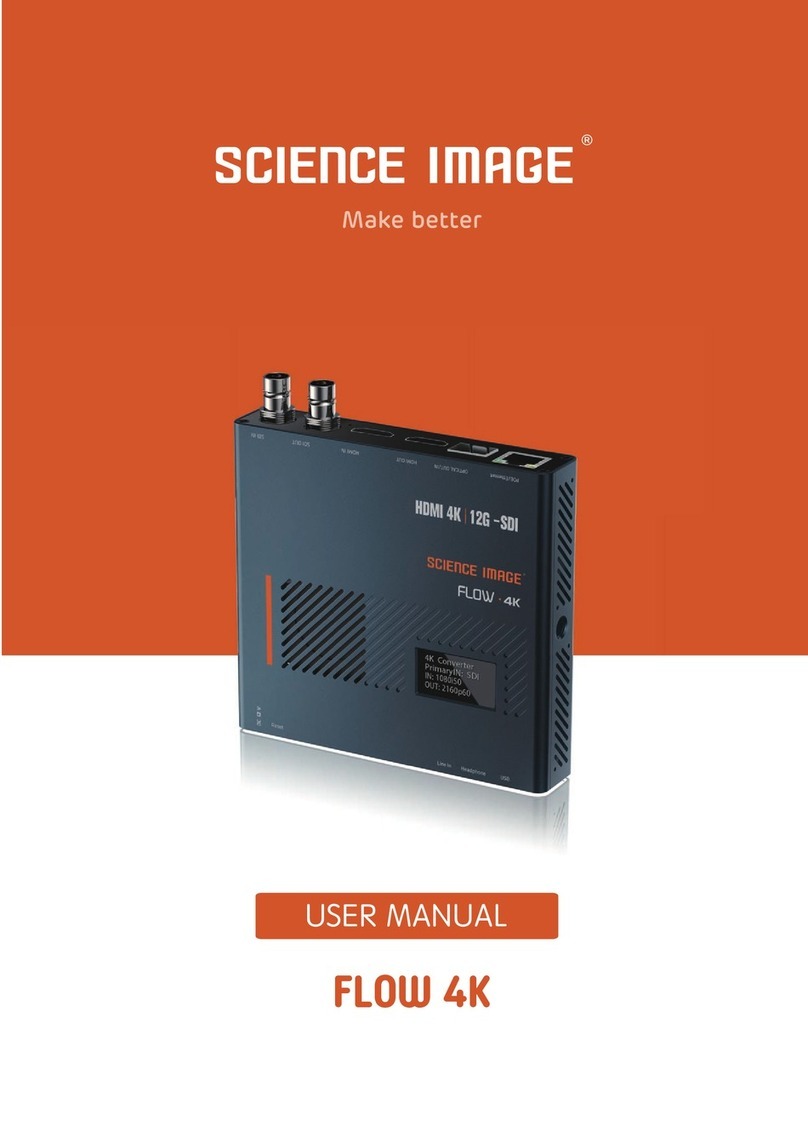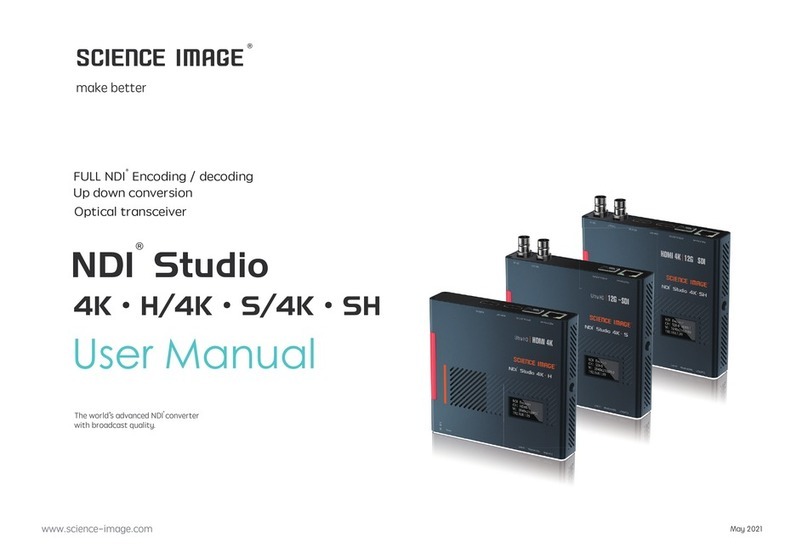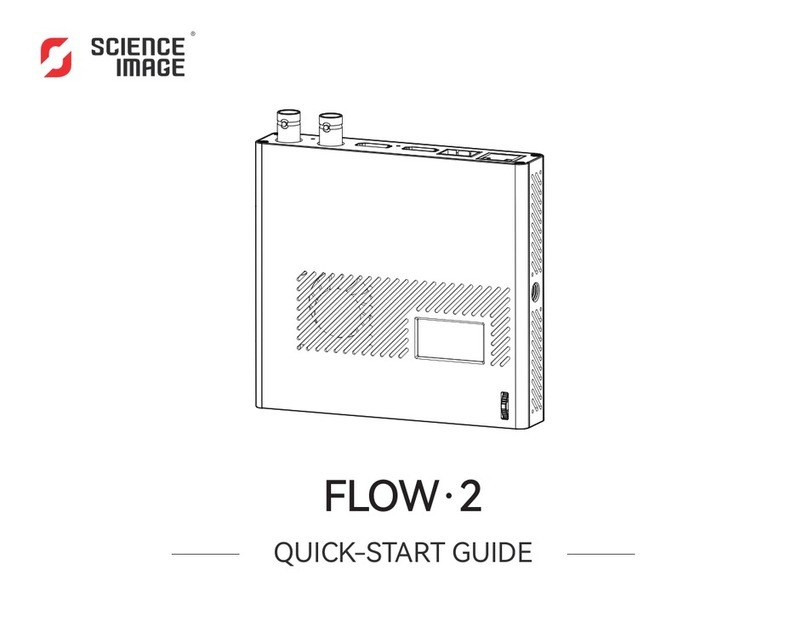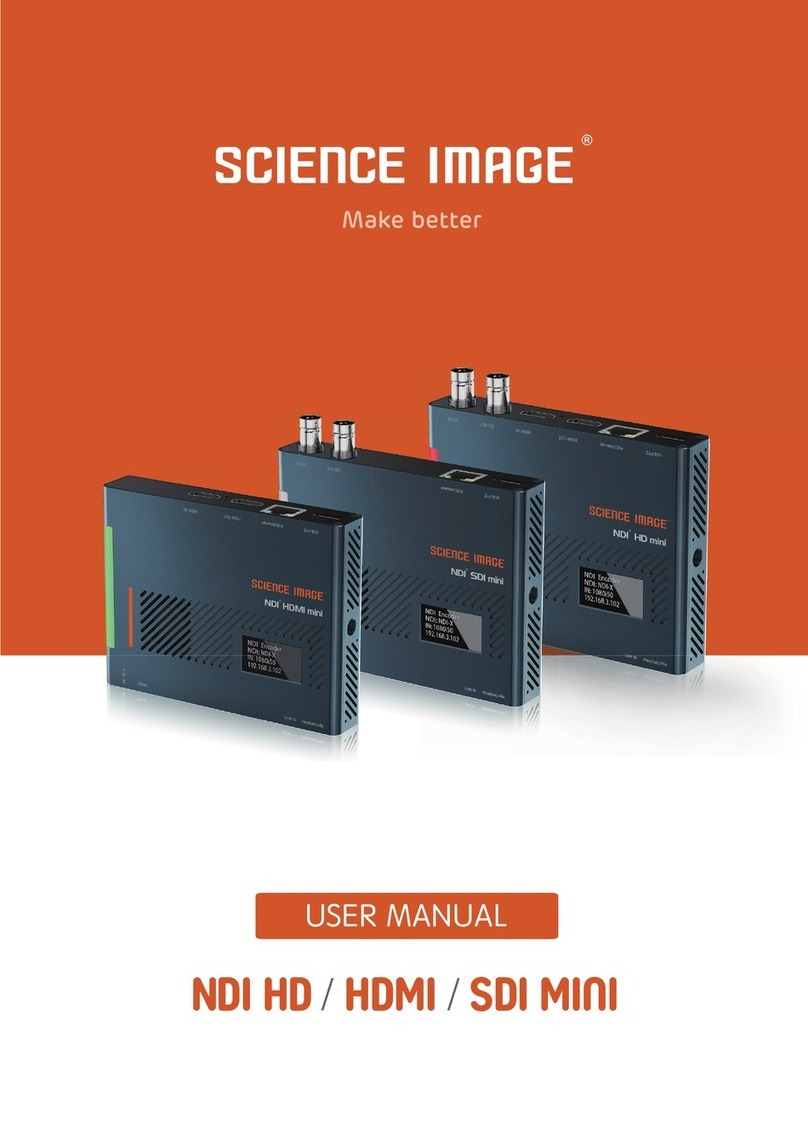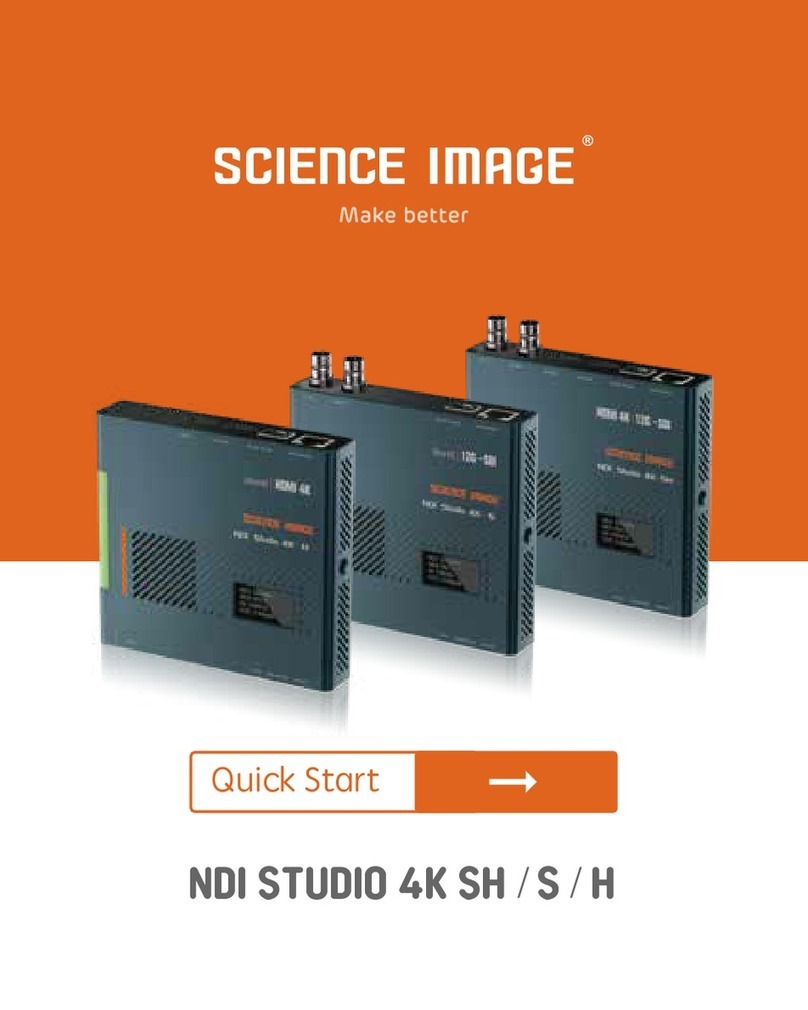Menu
NDI® HD mini interface and indicator introduction ..............................................................................................................................4
3 power-on methods of NDI HD mini....................................................................................................................................................5
OLED screen display instructions ..........................................................................................................................................................5
Login Web UI.........................................................................................................................................................................................6
Method 2: Open the login page through NDI Studio Monitor..............................................................................................6
log in..............................................................................................................................................................................................7
Device Information................................................................................................................................................................................7
Network settings...................................................................................................................................................................................8
Modify IP.......................................................................................................................................................................................8
DHCP mode ...........................................................................................................................................................................8
Manual mode........................................................................................................................................................................8
Modify the NDI stream name in the encoding state...................................................................................................................10
Select NDI source to decode in decoding state...........................................................................................................................10
Video settings......................................................................................................................................................................................11
Set screen aspect ratio................................................................................................................................................................12
Set frame rate..............................................................................................................................................................................12
Set up Tally lights.........................................................................................................................................................................12
Set bitrate (Bandwidth)...............................................................................................................................................................12
Set NDI encoder volume .............................................................................................................................................................13
Logo background image upload streaming.................................................................................................................................13
Set NDI decoder volume .............................................................................................................................................................13
System settings ...................................................................................................................................................................................14
Reset login password ..................................................................................................................................................................14
Firmware upgrade.......................................................................................................................................................................14
Working mode switch .................................................................................................................................................................16
About...................................................................................................................................................................................................16
Briefly introduce how to use vMix and Studio Monitor software to view NDI video stream .............................................................16
How to use vMix to add NDI video stream and view..................................................................................................................16
How to use Studio Monitor to view NDI video stream ...............................................................................................................17