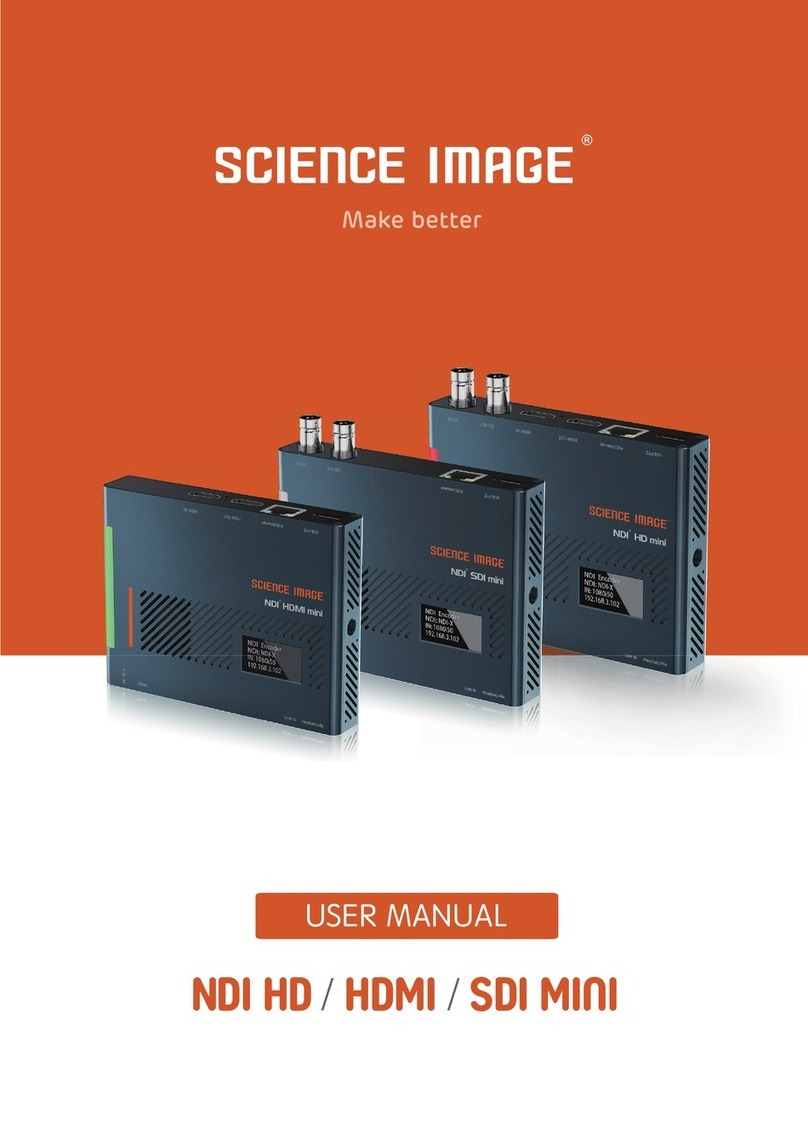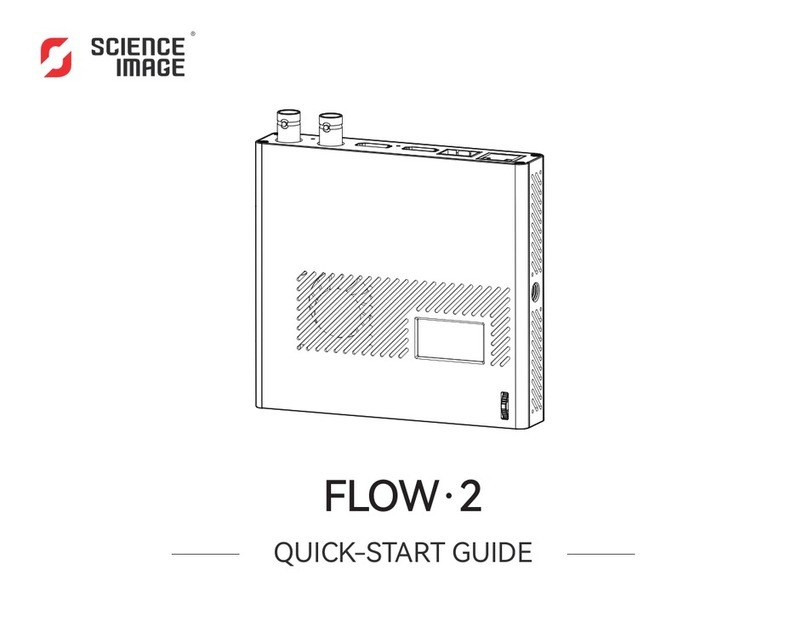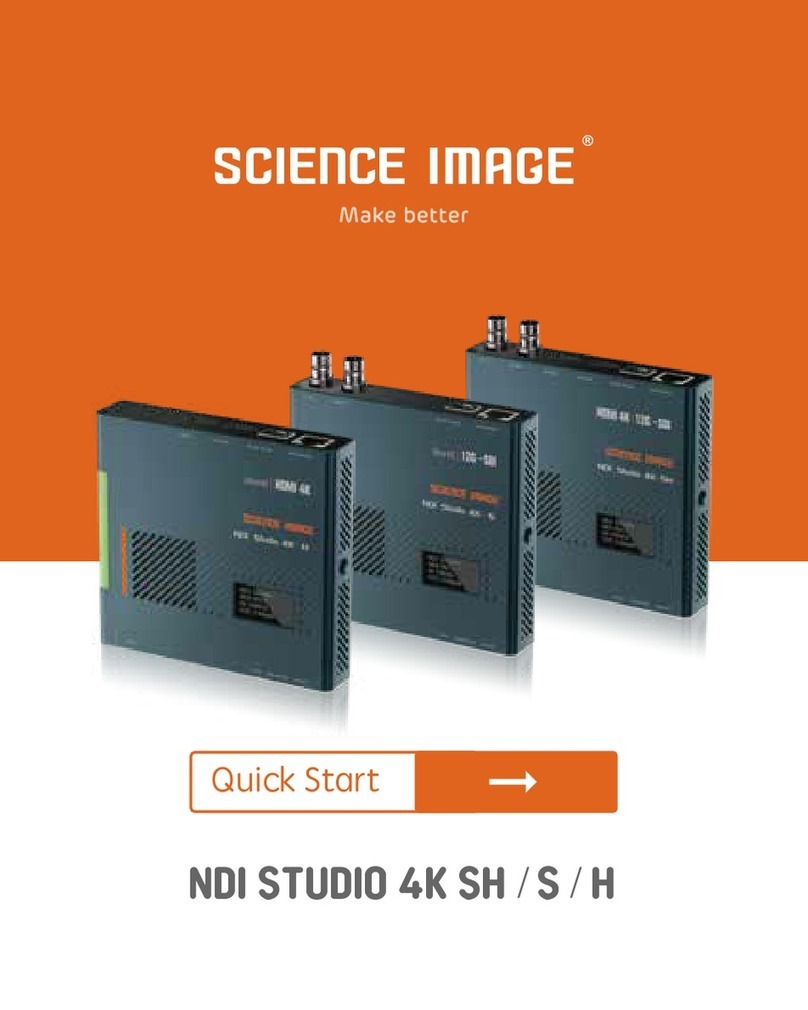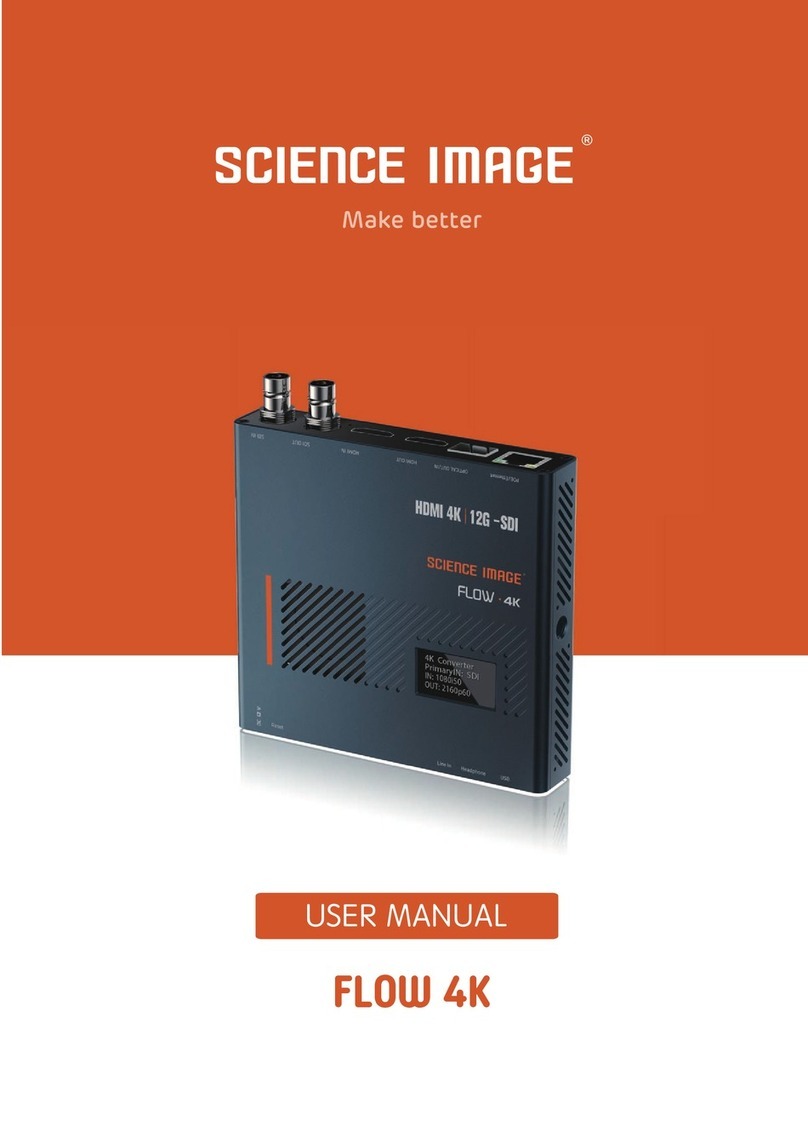2. Three ways to power on and connect to LAN
3. OLED screen display instructions
① Use the standard DC-12V power supply of the product to power on, and insert the network cable to connect to the LAN;
② Power on using USB, and insert the network cable to connect to the LAN;
③ Connect to the LAN at the same time through the power of the network cable connected to the POE (Power Over Ethernet)
switch.
After power on, the NDI® Studio 4K will display four lines of information on the front OLED screen. The specific informationis listed
as follows:
www.science-image.com
5/15
1. NDI®Studio 4K interface and indicator introduction
1
SDI input------------------------SDI signal input interface (Studio 4K·H does not have this interface)
SDI output-------------------Encoder is looped out picture, decoder is decoded output picture (Studio 4K·H does not have this interface)
HDMI input---------------------HDMI input signal (Studio 4K·S does not have this interface)
HDMI output-----------------------The picture is looped out in the encoding state, and the output picture is decoded in the decoding state
(Studio 4K·S does not have this interface)
zoom control camera connection
Network port/POE-----Network connection / PoE (Power Over Ethernet) switch can be connected to the LAN and powered on at the same time
USB/PTZ------------------USB mode power supply/support all-round (up and down, left and right) movement of the pan/tilt, zoom lens,
Optical input/output----SMPTE optical fiber SFP socket, used to connect different types of Gigabit/10 Gigabit/12G-SDI optical fiber modules
Tally indicator-------Real-time display of the three states of the current broadcast video: yellow/standby, green/pre-monitor, red/program
12V DC-IN------------------12V DC power input
LINE IN-----------------3.5mm audio input port for external analog audio embedding
Reset----------------------------Long press for 5 seconds to restore factory settings
Headset or Mic---------------Headphone jack, adopts American standard; at the same time can be used as Mic
1
2
3
4
5
6
7
8
9
10
12
13
1 / 4 inch screw hole-----------------Fixed connection hole with imaging equipment
11
2 3 4 5 6
7
8 9 10 12
13
11
The first line:
The second line:
The third line:
The fourth line:
Displays the current mode of the NDI® Studio 4K, there are two types: encoding and decoding. The encoding is:
"NDI Encoder"; the decoding is: "NDI Decoder".
Displays the name of the NDI stream currently being encoded or decoded by NDI® Studio 4K. Such as:
"NDI:SCIM-2020" (encoding end) or "NDI:SCIENCEIMAGE" (decoding end).
Cyclically display the resolution of the video stream currently being encoded or decoded and the type of the
connected video source interface. In the encoding state, first display the resolution of the input video stream,
for example: "VI: 1920x1080P60"; then switch to the connected video source interface type such as
"CH: SDI-1 HDMI-0" (0 means no input, 1 It has input); the video sourceinterface type connected in the decoding
state is displayed as: "CH:NDI-1", which means it is in the state of decoding NDI video stream. When there is no
input at the encoding end, it will display "VI:0x0/0" first and then "CH:SDI-0 HDMI-0".
Cyclically display the current device's IP address, the real-time temperature of the main chip, and the frequency
of the audio codec. For example: "192.168.1.24" and "CPU:56 AI:48khz" are displayed cyclically.
If the NDI® Studio 4K has been set to the decoding mode, the screen will first display the
default initialization encoding state each time it is first powered on, and it will resume
displaying the currently set decoding state after waiting for about 30 seconds.
Note: