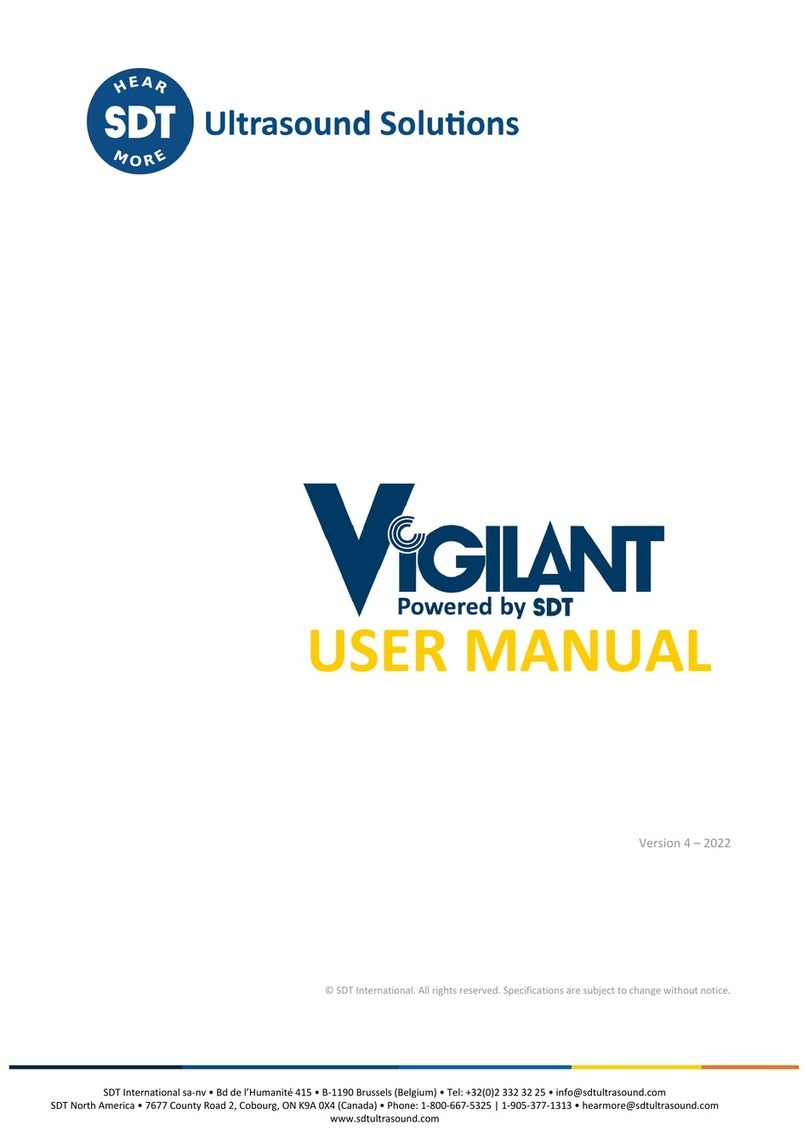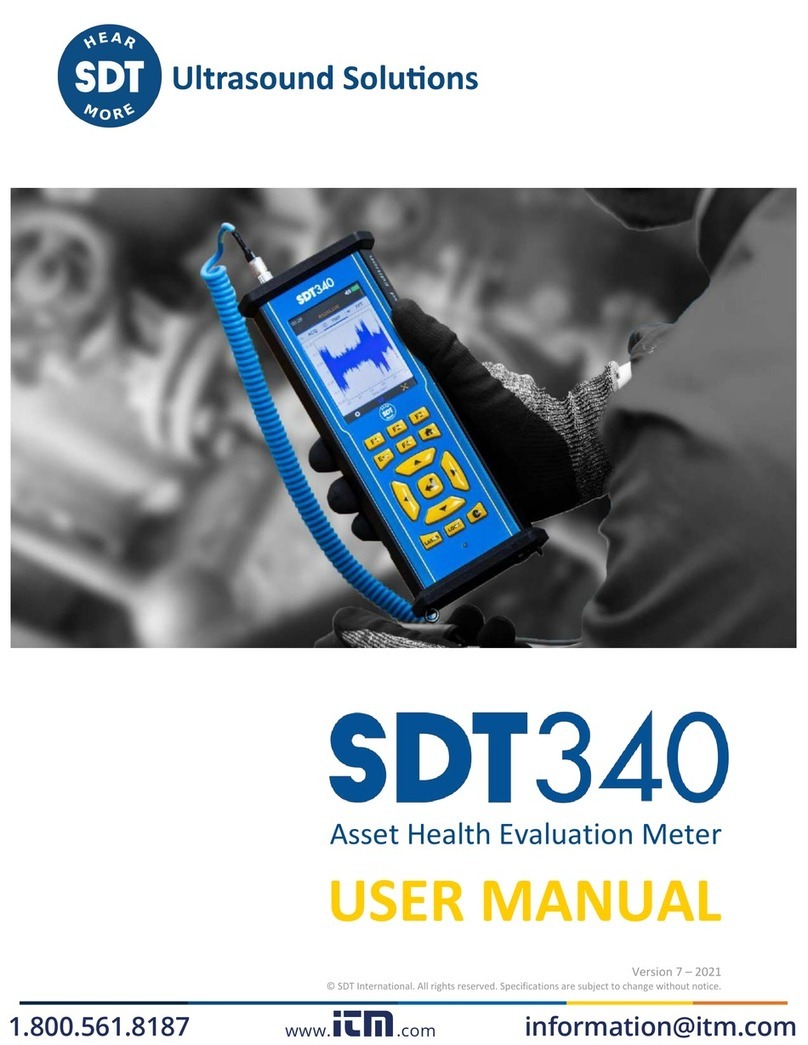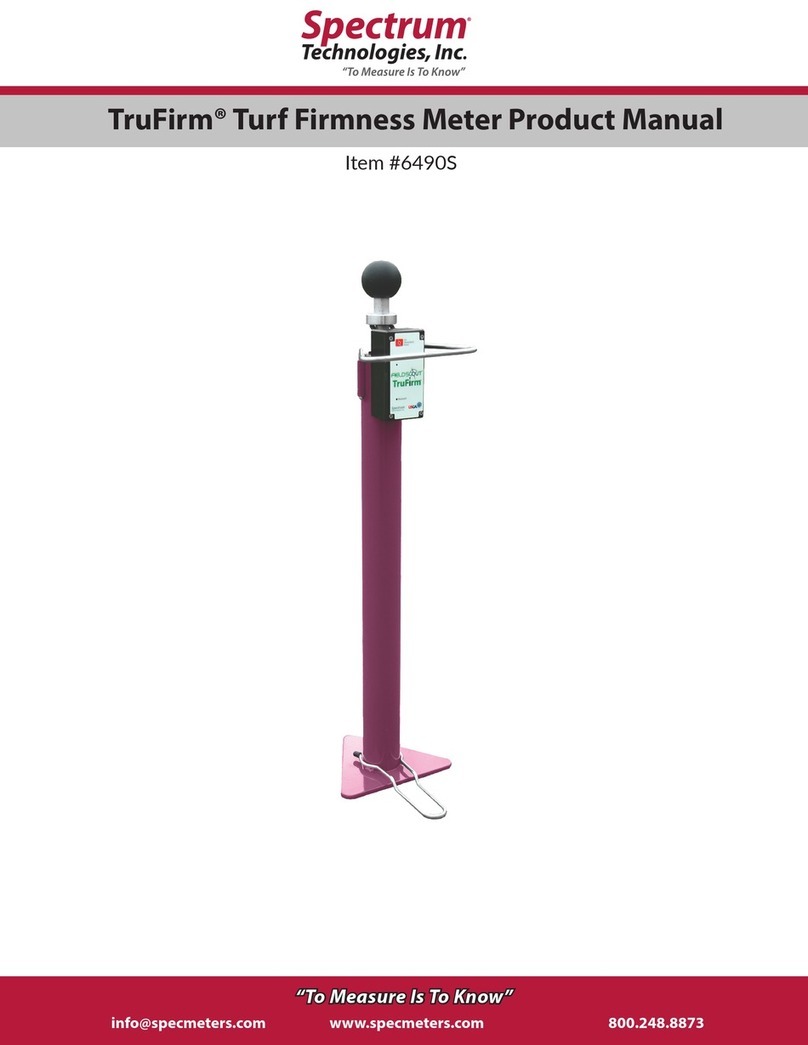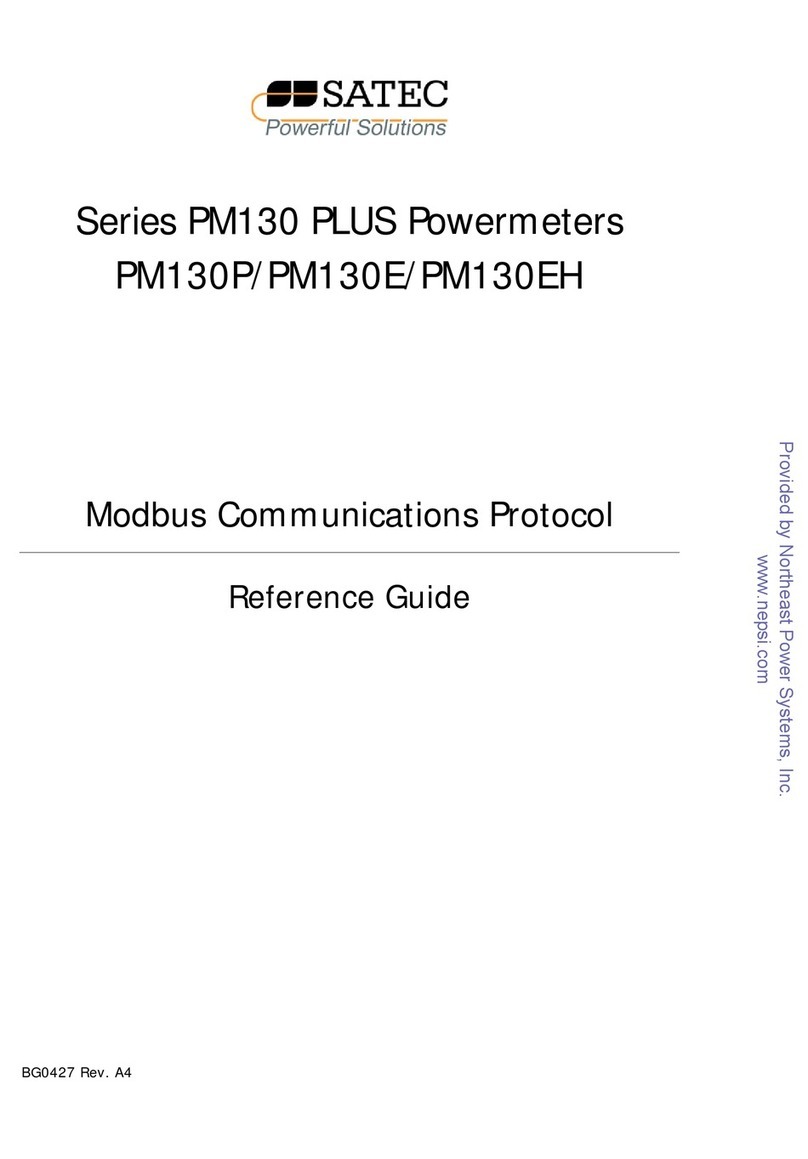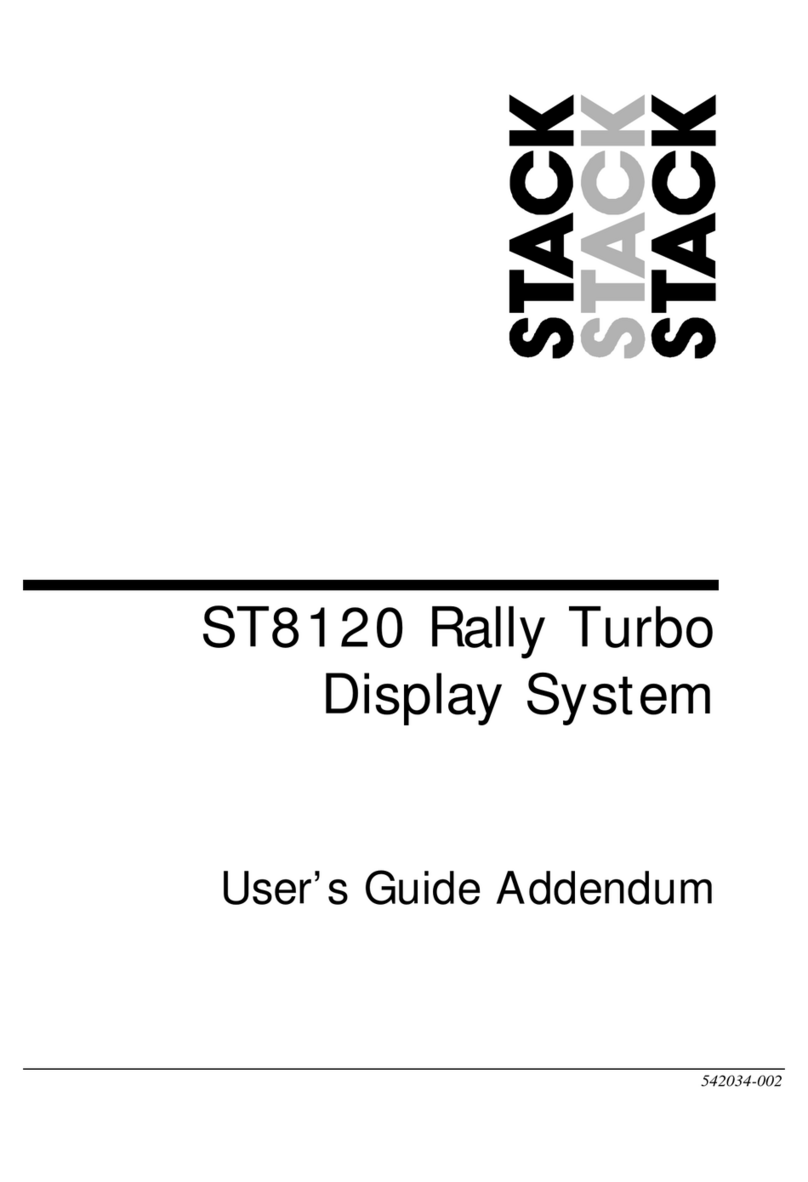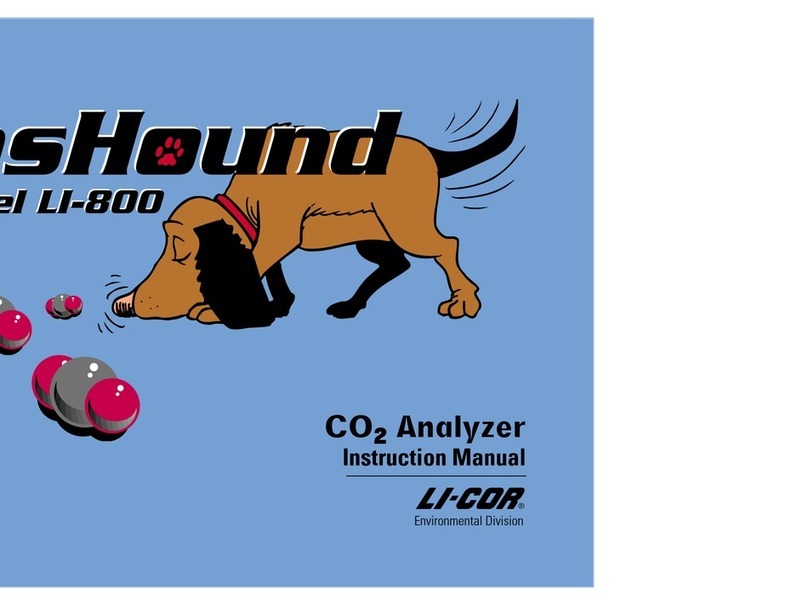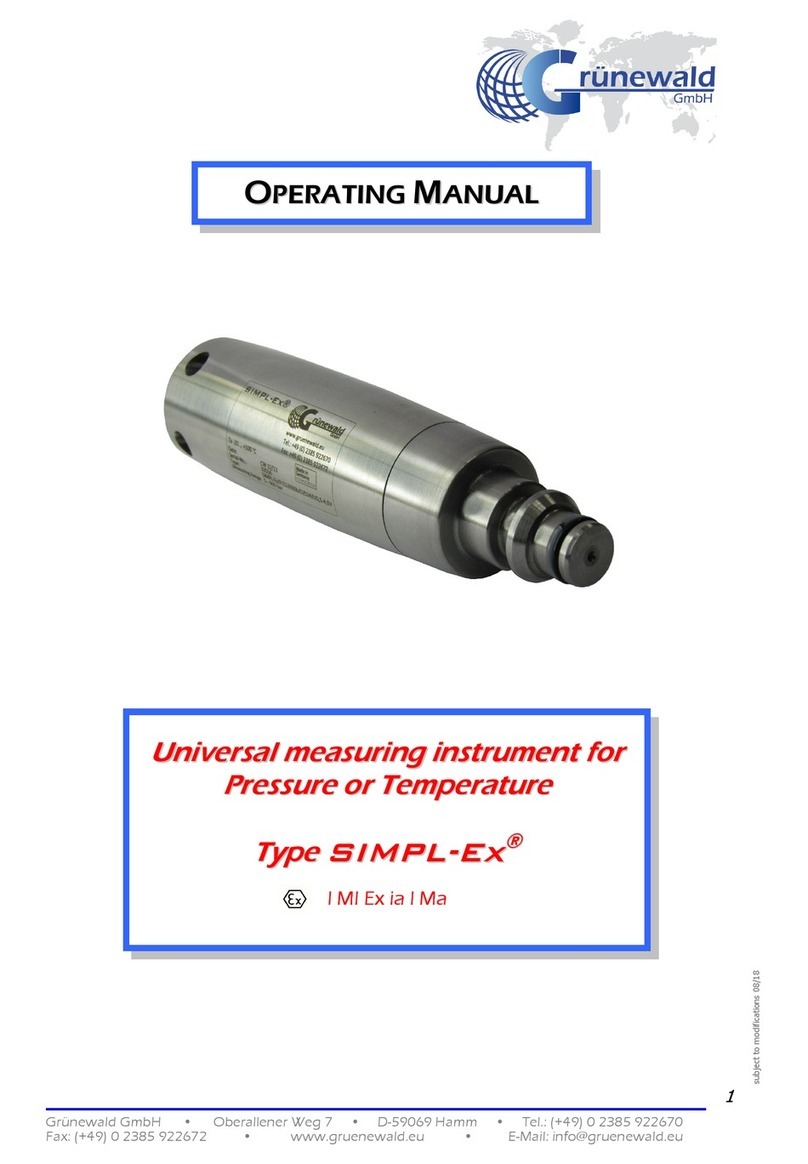SDT Online4US User manual

SDT International sa-nv • Bd de l’Humanité 415 • B-1190 Brussels (Belgium) • Tel: +32(0)2 332 32 25 • email: info@sdtultrasound.com
SDT North America • 7677 County Road 2, Cobourg, ON • Phone: 1-800-667-5325 | 1-905-377-1313 • email: hearmore@sdtultrasound.com
www.sdtultrasound.com
USER MANUAL
Version 2 –August 2020
© SDT International. All rights reserved. Specifications are subject to change without notice.

Online4US User Manual
2/75
Table of contents
Part 1: Hardware
1. Online4US architecture .......................................................................................................... 4
1.1. CPU/Central unit module ...................................................................................................... 4
1.2. Bus expander and termination module ................................................................................ 5
1.3. US sensor module.................................................................................................................. 5
1.4. VIB sensor module................................................................................................................. 6
1.5. Digital output module ........................................................................................................... 8
1.6. Digital input module.............................................................................................................. 9
1.7. Analog input module........................................................................................................... 10
1.8. Main unit ............................................................................................................................. 12
1.9. Extension unit...................................................................................................................... 13
1.10. Hardware rules.................................................................................................................... 14
1.11. Din rail bus........................................................................................................................... 15
1.12. Bus inter rail connection cable & bus inter enclosure connection cable............................ 16
1.13. Adding a module ................................................................................................................. 16
1.14. Removing a Module ............................................................................................................ 18
1.15. Removing a din rail bus ....................................................................................................... 18
2. Sensor mounting.................................................................................................................. 19
2.1 Introduction......................................................................................................................... 19
2.2 Recommended sensor location........................................................................................... 19
2.3 Sensor installation............................................................................................................... 19
3. Display................................................................................................................................. 20
4. Mechanical enclosure installation......................................................................................... 21
5. Enclosure electrical supply.................................................................................................... 21
6. Online4US configurator ........................................................................................................ 22
6.1 Step 1................................................................................................................................... 22
6.2 Step 2................................................................................................................................... 22
6.3 Step 3................................................................................................................................... 22
6.4 Step 4................................................................................................................................... 23
6.5 Step 5................................................................................................................................... 23
6.6 Step 6................................................................................................................................... 23
6.7 Step 7................................................................................................................................... 23
Part 2: firmware
1. Group management ............................................................................................................. 25
1.1. Available Groups ................................................................................................................. 25
1.2. Sensors and channels assigned to Groups.......................................................................... 25
1.3. Monitoring scheme ............................................................................................................. 25
2. Block diagram of menus and sub menus ............................................................................... 28
2.1 Setting screen overview ...................................................................................................... 29
2.2 Alarm settings...................................................................................................................... 32
2.3 Monitoring schedule ........................................................................................................... 40
3. Home screen overview......................................................................................................... 44
3.1. Home Screen ....................................................................................................................... 45
4. Info screen overview ............................................................................................................ 46
4.1. Info screen........................................................................................................................... 47
4.2. Memory management screen overview ............................................................................. 48
4.3. Debug screen....................................................................................................................... 54
5. Recommended steps throughout initial Online4US-ACM settings .......................................... 55

Online4US User Manual
3/75
Part 3: Communication
1. Communication.................................................................................................................... 56
2. Specifications....................................................................................................................... 56
2.1. RS-232 38400-8N1............................................................................................................... 56
2.2. RS-485 38400-8E1 ............................................................................................................... 56
2.3. Ethernet 10/100T ................................................................................................................ 56
3. Protocol............................................................................................................................... 57
3.1. Measures............................................................................................................................. 57
3.2. Commands........................................................................................................................... 58
4. Alternative........................................................................................................................... 64
4.1. Anybus Communicator........................................................................................................ 64

Online4US User Manual
4/75
Part 1: Hardware
1.Online4US architecture
Online4US is a modular design.
From a CPU/CUM module, a touch screen to an enclosure, you can build a customized configuration
including measurement channels, sensors, data, and alarms distribution.
Then the operator is able to add and configure additional module, because Online4US design was
though scalable and resilient.
Figure 1: Online4US architecture
1.1. CPU/CUM module
The CPU/CUM (Central Unit Module) is the heart of the hardware.
It manages the display, readings, modules, alarms and saves data.
The CPU/CUM has a RS485, a RS232 and an ethernet connectors for alarms and data distribution to a
PLC or a SCADA system (Supervisory Control and Data Acquisition).
It has an on/off switch that cuts the power of the Online4US but does not cut the power of the
transformer.
❶: On/Off Power supply switch (switching off all
Online4US modules)
❷: Power supply connector. Valid voltage ranges
from 18VDC to 30VDC
❸: RS232 connector (see Part 3 for more detailed
communication information)
❹: RS485 connector (see Part 3 for more detailed
communication information)
❺: USB connector for system update and reading
export
❻: Ethernet connector (see Part 3 for more detailed
communication information)
❼: Reset button (data are not deleted)
❽: Display connector
Figure 2: CPU/Central Unit Module
①
②
③
④
⑤
⑥
⑦
⑧

Online4US User Manual
5/75
1.2. Bus expander and termination module
The module has 2 functions:
•It indicates to the CPU/CUM that there is no module behind. For this reason, the bus expander
and termination must be the last module of the main unit or the expansion unit;
•It is used to connect the main unit to the expansion unit.
❶: Bus end sliding switch. Must be ON (right
position) if the Bus Expander and Termination
Module (BETM) is the last module of the bus and
OFF (left position) if not.
❷: Bus terminal block to connect the last BETM
of the main enclosure to the first BETM of the
expansion enclosure using the inter enclosure
bus cable.
Figure 3: Bus expander and
termination module
1.3. US sensor module
The US sensor module is the ultrasound conditioning and processing unit of the system. It collects
analog ultrasound data (up to 2 sensors), computes all indicators and communicates this information
to the main central unit.
The module is able to receive:
•Structure borne US sensor;
•Airborne US sensor.
The sensors are specific to Online4US.
❶: First channel sensor connector cable.
Wiring (from left-to-right) GND (Ground), +5V
(amplifier power supply), 0V (amplifier power
supply), S- (Sensor signal -), S+ (Sensor signal +)
❷: Second channel sensor connector cable
❸: SMB connector. First channel signal output
for connecting an oscilloscope, an FFT analyzer.
Monitoring scheduling remains active when
connecting an external analyzer
❹: SMB connector. Second channel signal
output
❺: LEMO connector. First channel signal
output for connecting an SDT handheld device
such as the SDT340/270/200. Monitoring
scheduling remains active when connecting an
SDT device
❻: LEMO connector. First channel signal
output for connecting an SDT handheld device
Figure 4: US sensor module
①
②
①
②
③
④
⑤
⑥

Online4US User Manual
6/75
US sensor module can host one or two ultrasound sensors type:
•Pre-amplified airborne US sensors (integrated cable);
•Pre-amplified structure borne US sensors (separate cable).
US sensor module has outputs for connecting an SDT handheld device and/or an analyzer.
1.3.1. Airborne US sensor
Airborne sensor is designed in two parts:
•A sensor holder with an integrated cable;
•A removable sensor.
For the removable sensor, the choices are:
•An open 16 mm transducer;
•A tight (enclosed) 25 mm transducer.
The enclosed sensor is less sensitive than the open design, but it is protected
from dust and water spray.
The design allows replacing a damaged sensor without disassembling the
holder and its wiring.
1.3.2. Structure borne US sensor
The RST (Resonant Sensor Threaded) is a structure borne US sensor with an integrated amplifier to
maintain a proper SNR ratio using a cable whose length can reach up to 50 meters.
1.3.3. Cable for US structure borne sensors
The cable for US structure borne sensors has a LEMO connector (sensor side) and a terminal connector
(US sensor module side).
A cable label on the terminal block side indicates the cable reference which is FU.O4US.CABL.001 (or
002, 003, 004, 005). The 3 number digits is the cable length code. The cable length of the sensor holder
must be specified when ordering. The ranges are:
•0 to 5 meters;
•5.1 to 10 meters;
•10.1 to 25 meters;
•25.1 to 35 meters;
•35.1 to 50 meters.
The cable length is adjustable by the user if needed.
The cable can be shortened from the terminal connector side if required. It is highly recommended to
clamp new cable lugs to achieve electrical contact quality.
The cable color is:
•Yellow/Green is for GND;
•Brown is the +5V pre-amplifier power supply;
•Grey is the 0V pre-amplifier power supply;
•Pink is for sensor signal -;
•Black is for sensor signal +.
1.4. VIB sensor module
The VIB sensor module isthe vibration conditioning and processingunit of the system. It collects analog
vibration data (up to 2 sensors), computes all indicators and communicates this information to the
main central unit.

Online4US User Manual
7/75
The module is specific for ICP accelerometer with a sensitivity of 100 mV/g.
The reading bandwidth is from 10 Hz to 1000 Hz.
❶: First channel sensor connector cable.
Wiring (from left-to-right) GND (Ground), +20V
(ICP Bias voltage), 0 V (common for sensor
signal and bias voltage), S+ (Sensor signal +)
❷: Second channel sensor connector cable
❸: SMB connector. First channel signal output
for connecting an oscilloscope, an FFT analyzer.
Monitoring scheduling remains active when
connecting an external analyzer
❹: SMB connector. Second channel signal
output
❺: LEMO connector. First channel signal
output for connecting an SDT handheld device
such as the SDT340/270/200. Monitoring
scheduling remains active when connecting an
SDT device
❻: LEMO connector. First channel signal
output for connecting an SDT handheld device
Figure 5: VIB sensor module
VIB sensor module can host one or two ICP accelerometers having 100 mV/g output.
VIB sensor module has outputs for connecting an SDT handheld device and/or an analyzer.
1.4.1. Accelerometer
SDT proposes an ICP 100 mV/g accelerometer
with a M6 thread but Online4US is compatible
with any 100 mV/g ICP accelerometers.
Figure 6: Accelerometer provided by SDT
1.4.2. Cable for VIB sensors
The cable for accelerometer has a 2 pins cable socket (sensor side) and a terminal connector (US sensor
module side).
A cable label on the terminal block side indicates the cable reference which is FU.O4US.CABL.001—xx
(xx is the cable length code). The cable length of the sensor holder must be specified when ordering.
The ranges are:
•0 to 5 meters;
•5.1 to 10 meters;
•10.1 to 25 meters;
•25.1 to 35 meters;
•35.1 to 50 meters.
The cable length could be adjusted by the user if needed.
The cable can be shortened from the terminal connector side if required. It is highly recommended to
clamp new cable lugs to achieve electrical contact quality.
①
②
③
④
⑤
⑥

Online4US User Manual
8/75
The cable color code is:
•Yellow/Green is for GND;
•White is for +20V ICP bias voltage;
•Brown is the 0V common for sensor signal and ICP bias voltage;
•Pink is for sensor signal +;
SDT340/270/200 are able to directly collect raw data coming from sensors. No signal
processing is performed by Online4US. Monitoring scheme and machinery protection
are not interrupted.
1.5. Digital Output Module
Digital outputs are used to externally send the alarm information (warning and danger) of machinery
health status. The DOM (Digital Output Module) has 8 independent outputs.
❶: Digital outputs power supply 3VDC to
30VDC
❷: Output connector for (from left-to-right)
output 1 to output 4. Maximum breaking
capacity of 750 VA. Refer to information below
for outputs wiring
❸: Output connector for (from left-to-right)
output 5 to output 8
Figure 7: Digital output module
As Online4US manages 8 groups and for each group two digital outputs are used (one for the warning
status and one for the danger status):
•One DOM is needed when using up to 4 groups;
•Two DOM are needed when using 5 to 8 groups.
The assignation is as following:
•Digital output 1 is needed to send the information warning to group 1;
•Digital output 2 is needed to send the information danger to group 1;
•Digital output 3 is needed to send the information warning to group 2;
•Digital output 4 is needed to send the information danger to group 2;
•Digital output 5 is needed to send the information warning to group 3;
•Digital output 6 is needed to send the information danger to group 3;
•Digital output 7 is needed to send the information warning to group 4;
•Digital output 8 is needed to send the information danger to group 4;
•Digital output 9 is needed to send the information warning to group 5;
•Digital output 10 is needed to send the information danger to group 5;
•Digital output 11 is needed to send the information warning to group 6;
•Digital output 12 is needed to send the information danger to group 6;
•Digital output 13 is needed to send the information warning to group 7;
•Digital output 14 is needed to send the information danger to group 7;
•Digital output 15 is needed to send the information warning to group 8;
•Digital output 16 is needed to send the information danger to group 8.
①
②
③

Online4US User Manual
9/75
The DOM works on AON (All-Or-Nothing) mode. The output status could be:
•All (or 1 or On);
•Nothing (or 0 or Off).
1.5.1. Powering digital outputs
Note 1: Online4US DOM is working on sourcing mode, each digital output provides the voltage source
to the load and all digital outputs are bridged to the +VDC.
Figure 8: Wiring of sourcing digital outputs
The permissible voltages are:
•A DC voltage from 3V to 30V.
Important notice 1: the breaking capacity of one digital output is 750 VA.
Note 2: the DOM by itself is always powered by the din rail bus. This topic concerns only the powering
of the digital outputs.
1.6. Digital Input Module
Digital inputs are used to trigger the sensor data measurement and control the period of monitoring
using external commands.
❶: Digital inputs power supply from 3V to 30
V
❷: Input connector for (from left-to-right)
Input 1 to Input 4. Refer to information below
for input wiring
❸: Input connector for (from left-to-right)
Input 5 to Input 8
Figure 9: Digital input module
①
②
③
Output 1
Online4US DOM
+
-
External light
External relay coil
PLC Input
0VDC / Neutral
+VDC / Phase

Online4US User Manual
10/75
As Online4US manages 8 groups, the DIM (Digital Input Module) has 8 independent inputs. The
assignation is as following:
•Digital input 1 is assigned to group 1;
•Digital input 2 is assigned to group 2;
•Digital input 3 is assigned to group 3;
•Digital input 4 is assigned to group 4;
•Digital input 5 is assigned to group 5;
•Digital input 6 is assigned to group 6;
•Digital input 7 is assigned to group 7;
•Digital input 8 is assigned to group 8.
The DIM works on AON (All-Or-Nothing) mode. The input status could be:
•All (or 1 or On);
•Nothing (or 0 or Off).
1.6.1. Powering digital inputs
Note 1: Online4US DIM is working on sinking mode: each digital input is (internally) bridged to the
ground needed in the circuit.
Figure 10: Wiring of sinking digital inputs
1.7. Analog Input Module
Similarly, to the digital input module, an optional analog input module can also be used to trigger the
sensor data measurement and control the period of monitoring using an analog voltage level.
Online4US DIM
+
-
Input 1
Load
External contact
+VDC
0VDC

Online4US User Manual
11/75
❶: Input connector for (from left-to-right):
1. Isolated ground;
2. Analog input 1;
3. Analog input 2;
4. Analog input 3;
5. Analog input 4;
6. Isolated 12VDC (internally
generated).
❷: Input connector for (from left-to-right):
1. Isolated ground (same as connector
1);
2. Analog input 5;
3. Analog input 6;
4. Analog input 7;
5. Analog input 8;
6. Isolated 12VDC (same as connector
1).
Figure 11: Analog Input Module
As Online4US manages 8 groups, the AIM (Analog Input Module) has 8 independent inputs. The
assignation is as following:
•Analog input 1 is assigned to group 1;
•Analog input 2 is assigned to group 2;
•Analog input 3 is assigned to group 3;
•Analog input 4 is assigned to group 4;
•Analog input 5 is assigned to group 5;
•Analog input 6 is assigned to group 6;
•Analog input 7 is assigned to group 7;
•Analog input 8 is assigned to group 8.
The permissible voltages are:
•A DC voltage from 0V to 12V.
For more information see the Monitoring Schedule below.
①
②

Online4US User Manual
12/75
1.8. Main unit
Figure 12: Main enclosure with the display, inner and transparent doors
Figure 13: Mounting plate of the main unit with power supply, CPU/CUM,
din rails, bus termination module, terminal blocks
The main unit contains max one CPU/CUM, one power supply, 9 additional
modules and 1 bus expander and termination module.
If more modules are needed, they will be installed within the expansion unit.

Online4US User Manual
13/75
Figure 14: The maximum number of modules is achieved in the main unit
The main unit delivery includes:
•1 enclosure;
•1 inner door;
•1 mounting plate;
•1 transparent door;
•1 power supply;
•1 CPU/CUM;
•1 touch screen and cable;
•1 bus expander and termination module;
•3 din rails;
•2 inter bus connection cables;
•Terminal blocks;
•1 cable entry frame;
•Wire ducts.
1.9. Expansion unit
Figure 15: Mounting plate of the expansion unit with 2 bus
expander and termination modules, 3 din rails

Online4US User Manual
14/75
The expansion unit delivery includes:
•1 enclosure;
•1 solid door;
•2 bus termination modules;
•3 din rails;
•2 inter bus connection cables;
•1 inter enclosure connection cable;
•Terminal block;
•1 cable entry frame.
The expansion unit can never have a CPU/CUM and a touch screen.
The protection rating of the main unit and the expansion unit is IP 65.
1.10. Hardware rules
•The sequential arrangement of the modules is a left-to-right pattern from the top to the
bottom;
•The first module of the main unit must be the CPU/CUM. It is located top left;
•The last module of the main unit must be the bus termination module. It is located bottom
right.
❶: Left-to-right pattern from top to bottom
❷: CPU/CUM is the first module
❸: Bus expander and termination module is
the last module
Figure 16: Main unit CPU/CUM and bus expander
and termination module position. Left-to-right pattern
The first module of the expansion unit is the bus expander and termination module. It is located top
left.
The last module of the expansion unit is the bus expander and termination module.It is located bottom
right.

Online4US User Manual
15/75
❶: The first module is the bus expander and
termination module
❷: The last module is the bus expander and
termination module
Figure 17: Bus termination module position for the expansion unit
A din rail can accommodate up to 4 modules.
The fourth location is assigned to a bus termination module.
❶: The din rail accommodates 3 modules
❷: The fourth location is assigned to the
termination module
❸: Note that a fourth module can be plugged
on the second din rail in place of the termination
module. In that case, the termination module
should be plugged in the third din rail
Figure 18: Module distribution on a din rail
1.11. Din rail bus
Din rail bus is always supplied with its module.
Figure 19: Din rail bus

Online4US User Manual
16/75
1.12. Bus inter rail connection cable & bus inter enclosure connection
cable
Inter rail connection cable:
•For connecting the rows of an enclosure.
Inter enclosure connection cable:
•For connecting the expansion enclosure to the
main enclosure.
Figure 20: Inter rail & inter enclosure connection cable
Pay attention to not cross the connection cables.
The connector does not have a mechanical coding.
Figure 21: The inter enclosure cable connects the expansion unit to the main unit
1.13. Adding a module
Important notice: prior to module installation, the SDT Online4US must be first powered off using the
CPU/CUM sliding switch (refer to CPU/CUM details for more information).
As empty slot is forbidden, it makes sense to install another module at the end of the existing
arrangement. As the last module must be a BETM, the new module will be inserted in between the last
module and the BETM.
A slot is free at the right of the last module on the din rail
1. Remove the bus termination module by pulling the 2 din rail connectors;
2. Unplug the din rail bus of the bus termination module by dragging it to the right;
3. Clip the din rail bus of the new module on the din rail;
4. Firmly plug it to its left neighbor;
5. Clip the new module on its din rail bus;
6. Clip the din rail bus of the bus termination module;
7. Firmly plug it to its left neighbor;
8. Clip the bus termination module on its din rail bus.
A slot is not free at the right of the last module on the din rail
1. Remove the bus termination module by pulling the 2 din rail connectors;

Online4US User Manual
17/75
2. Unplug the din rail bus of the bus termination module by dragging it to the right;
3. Clip the din rail bus of the new module on the first left slot of the next din rail;
4. Clip the new module on its din rail bus;
5. Connect the 2 din rails using a bus inter rail connect cable;
6. Clip the din rail bus of the bus termination module;
7. Firmly plug it to its left neighbor.
1.13.1. Plugging a din rail bus
Online4US should be switched off.
❶: Clip the din rail bus on the din rail until
it clicks. Ensure the locking tabs are all in
their locking position
❷: If the din rail bus is not the first of the
row, slide it to the left so that the male
connector fits into the corresponding
female connector
Figure 22: Sliding the din rail bus
❸: If the din rail bus is the first of the row,
connect the din rail bus to its predecessor
placed on the right of the previous row
using the inter bus cable connection
❹: Pay attention to not cross the bus cable
connection, the red wire must be on top
1.13.2. Plugging a module
Online4US should be switched off.
❶: Ensure the connectors of the din rail bus
and of the module are aligned
Figure 23: Din rail bus connector
dedicated to the module
❷: Plug the module on the din rail until it
clicks. Ensure it is locked firmly in place
Female connector
Male connector
②
①

Online4US User Manual
18/75
1.13.3. Connecting the expansion unit to the main unit
Online4US should be switched off.
❶: Place the sliding switch of the main unit
BETM on the position OFF
❷: Place the sliding switch of the expansion
unit BETM located on top left on the position
OFF
❸: Place the sliding switch of the expansion
unit last BETM on the position ON
❹: Connect the main unit BETM to the top left
expansion unit BETM using the inter enclosure
connection cable
Figure 24: BETM connector and sliding switch
1.14. Removing a Module
❶: Pull the 2 locking tabs to the unlocked
position using a flat blade screwdriver
❷: Vertically pull up the module
Figure 25: Removing a module
1.15. Removing a din rail bus
Online4US should be powered off.
❶: Slide to the right the din rail bus to
remove until its male connector is
disengaged from the female connector of
its left din rail bus
Figure 26: Slide the din rail bus
❷: Gently pull all the din rail bus locking
tabs from the din rail
Figure 27: Pull the bus locking tabs
❸: Remove the din rail bus
①
④
①
②
①
②

Online4US User Manual
19/75
2.Sensor mounting
2.1 Introduction
For permanent monitoring, the sensors should be stud mount. This method permits to measure the
US (ultrasound) and vibration signal in the most ideal manner. So, it should be used wherever possible.
The mounting location should be cleanand paint free (paint free is essential forUS) for efficient bearing
and gearing damage detection. The surface should be spot faced to achieve a smooth and flat surface.
The adhesive or glue mounting provides a secure attachment for vibrating machineries. Use for
instance Loctite AA 330 with activator 7387 or 7386, Loctite Threadlocker 242. Epoxies, quick bonding
glues or dental cement are an alternative. When sensor removal is needed, a suited debonding agent
should be prior applied to prevent sensor damaging.
2.2 Recommended sensor location
The choice of the sensor location is critical for the measurement reliability. For RST US sensors, an
incorrect sensor location will be detrimental to early stage detection of lubrication, bearing and
gearing problems.
For US, it is recommended to use a handheld SDT device such as the SDT340. Using a RSN (Resonant
Sensor Needle) probe or a RST probe with a magnetic base, the manipulation consists in finding the
place where the signal is the strongest. This spot should be first considered as the optimum sensor
location.
When monitoring several identical machineries, common sense dictates that the sensor location
should be the same. Measurements should be reliably comparable to each other.
To ensure an optimum signal transmission quality, respect as far as possible the following rules:
•Signal path between the sensor and the bearing should be as short and straight as possible.
So, the sensor should be mounted to the nearest point of the bearing (the bearing housing,
most of the time);
•Signal path should contain only one mechanical interface. Strictly prohibit a seal presence in
between the sensor and the bearing. As well a sensor cannot be mounted on a protection
cover;
•Except when the RS location is chosen using a handheld SDT instrument, the sensor should be
placed on the load zone of the bearing. For heavy machineries and horizontal shaft, the load
zone is generally the lower part of the bearing housing. For pulley and belt transmission, the
load zone is the bearing housing which is carrying the belt tension;
•For US, contact sensors should be placed in radial position when possible.
2.3 Sensor installation
1. Drill 5.5 mm diameter hole to a depth of minimum 9 mm. Respect the perpendicularity of the
hole axis with respect to the bearing housing;
2. Flat face the contact surface of the sensor to a depth of maximum 1 mm. For RST sensor use
a drill mill of minimum 13 mm diameter. For ACC130, use a drill mill of minimum 26 mm
diameter;
3. Tap hole for M6 to a depth of minimum 6 mm;
4. Clean the hole with compressed air. Carefully remove cutting oil with solvent if necessary;
5. Apply the adhesive if necessary, on the thread of the stud;
6. For RST, deposit a thin layer of silicon grease or acoustic coupling foil on the sensor seat
surface;
7. Tighten the sensor with a torque wrench to the recommended torque of 10 Nm;

Online4US User Manual
20/75
8. Clamp the cable on the machinery close to the sensor.
The dimensions are summarized in the following drawing:
Figure 28: Dimensions for sensor mounting
3.Display
Figure 29: Display
The Online4US integrates a 5” 800x480px resistive touchscreen color LCD for Human Machine
Interface (HMI) control. For more information concerning the HMI see part 2.
Table of contents
Other SDT Measuring Instrument manuals