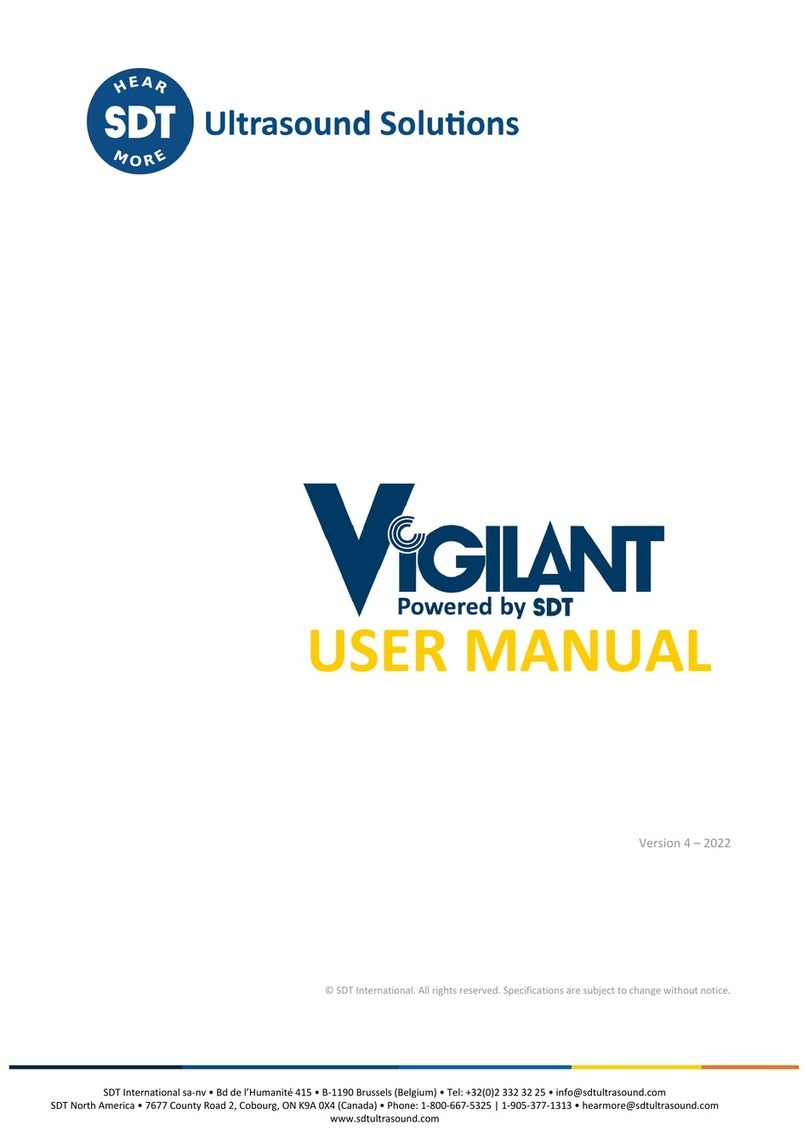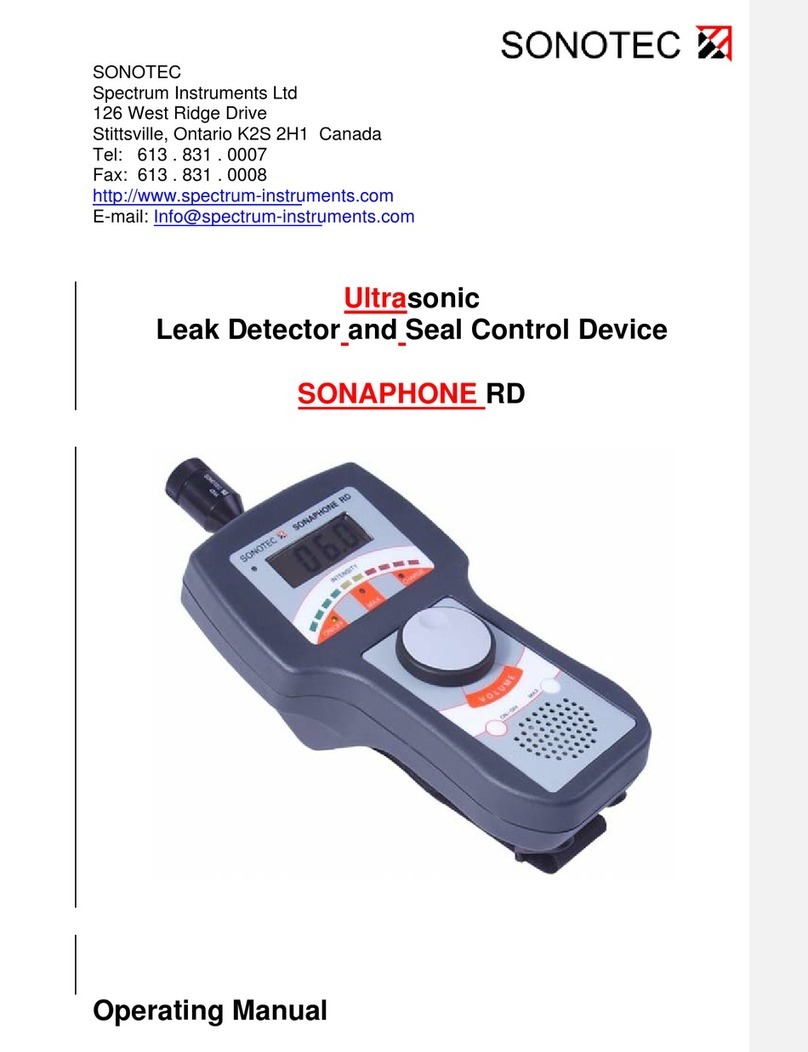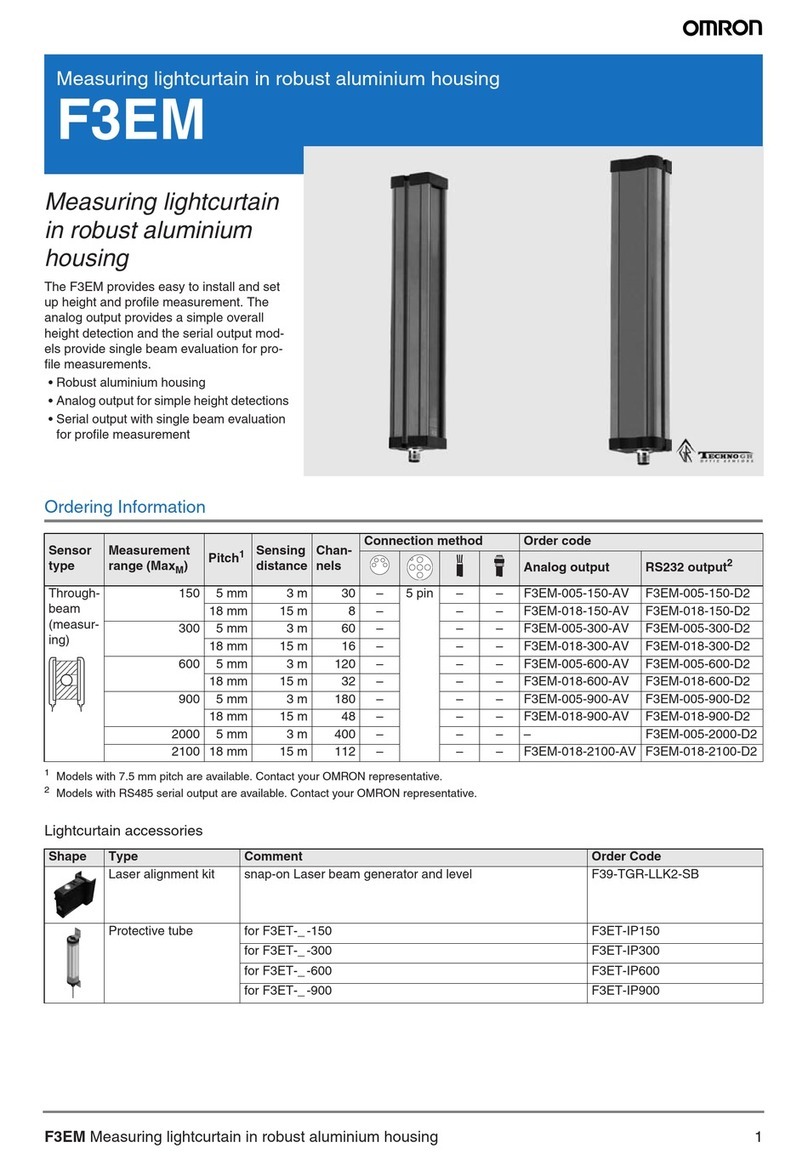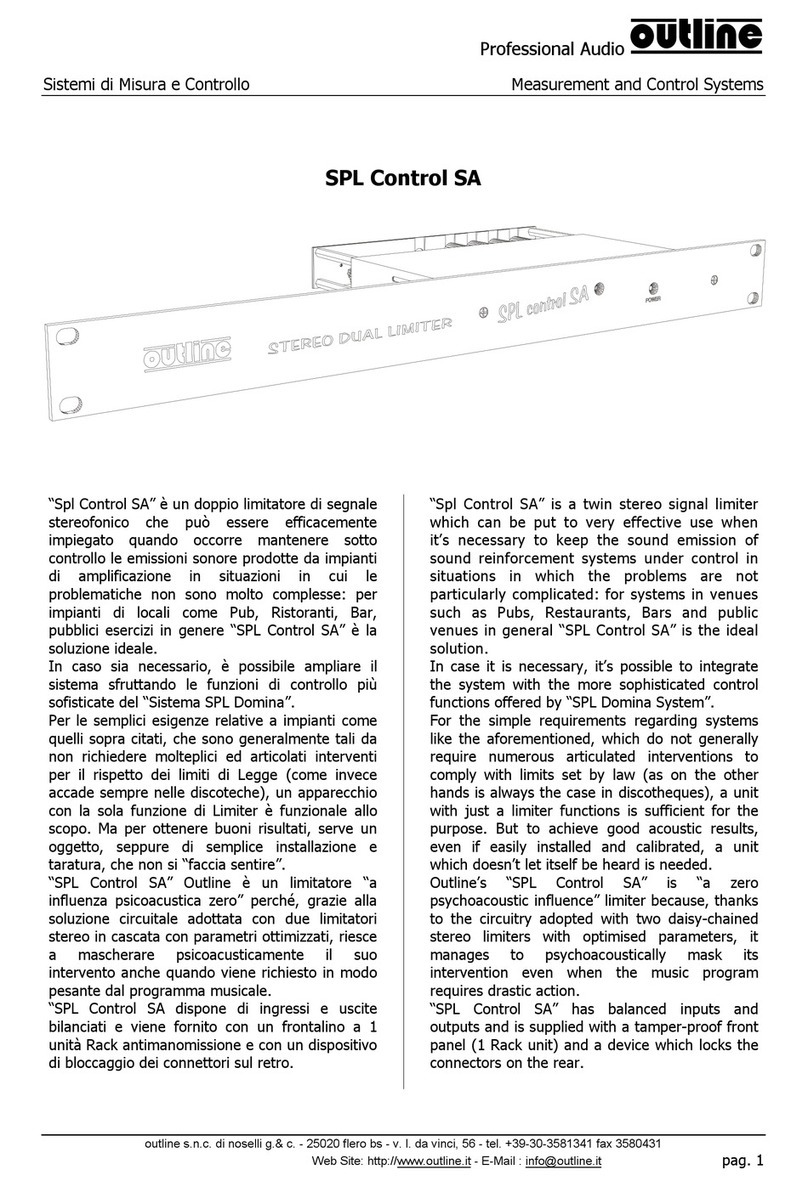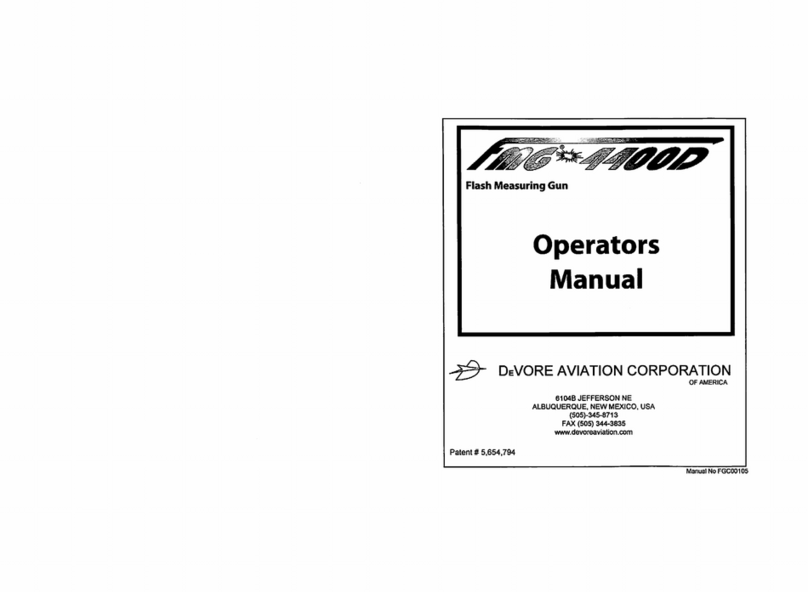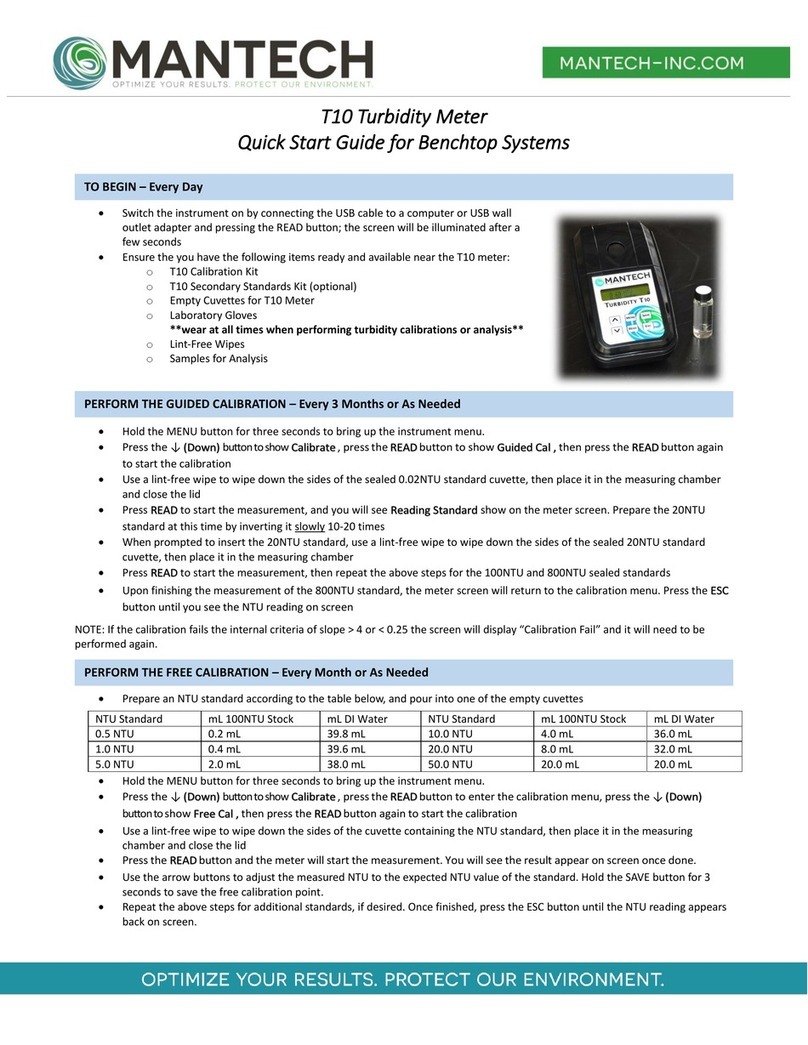SDT SDT340 User manual

Asset Health Evaluation Meter
USER MANUAL
Version 7 –2021
© SDT International. All rights reserved. Specifications are subject to change without notice.
www. .com information@itm.com1.800.561.8187

SDT340 User Manual
2/34
Table of Contents
1. Safety ................................................................................................................................... 3
2. Caution................................................................................................................................. 3
3. CE compliance....................................................................................................................... 4
4. Introduction ......................................................................................................................... 5
5. Unpack ................................................................................................................................. 5
6. Battery ................................................................................................................................. 5
7. Controls and connections ...................................................................................................... 8
7.1. Power on ................................................................................................................... 8
7.2. Sleep Mode ............................................................................................................... 9
7.3. Power Off .................................................................................................................. 9
7.4. Driver ........................................................................................................................ 9
7.5. Plug & Unplug a Sensor .............................................................................................. 9
8. Home screen......................................................................................................................... 9
9. Data Collection Modes ........................................................................................................ 10
10. Proceed with ultrasound signal acquisition in Free Mode ..................................................... 11
11. ST tab for ultrasound readings............................................................................................. 13
12. Proceed with vibration signal acquisition in Free Mode........................................................ 13
13. ST tab for vibration readings ............................................................................................... 15
14. Display Ultrasound and Vibration Time Signal...................................................................... 16
15. Display ultrasound and vibration spectrum.......................................................................... 16
16. Proceed with temperature measurement in Free Mode ....................................................... 17
17. Tree navigation and data storage in Free Mode ................................................................... 18
18. Rotational speed................................................................................................................. 21
19. General Settings.................................................................................................................. 21
19.1. System info.............................................................................................................. 23
19.1.1. Device info .................................................................................................................................. 23
19.1.2. License info ................................................................................................................................. 24
19.1.3. Last calibration date ................................................................................................................... 24
19.1.4. Battery info ................................................................................................................................. 25
19.1.5. Hardware info ............................................................................................................................. 26
19.1.6. Software info .............................................................................................................................. 26
19.1.7. Database ..................................................................................................................................... 27
19.1.8. Certifications............................................................................................................................... 27
19.1.9. Manufacturer info....................................................................................................................... 28
19.2. Language ................................................................................................................. 28
19.3. Bluetooth ................................................................................................................ 29
19.4. Date and time format............................................................................................... 29
19.5. Brightness................................................................................................................ 30
19.6. Network .................................................................................................................. 30
19.7. Theme ..................................................................................................................... 31
20. Recommended calibration intervals .................................................................................... 31
21. Warranty ............................................................................................................................ 32
22. Responsibility limits ............................................................................................................ 32
23. Destruction and recycling of waste equipment .................................................................... 32
24. Copyright and Use of IP ....................................................................................................... 33
26. Support and contact details................................................................................................. 33
www. .com information@itm.com1.800.561.8187

SDT340 User Manual
3/34
1. Safety
Carefully read the manual before using the instrument. To prevent death or injury risks and severe
damage to the unit and its accessories, use only as specified in this manual. Otherwise, the protection
provided by the instrument might be impaired. Make sure that all instructions are fully understood
and observed. SDT340 is designed to meet the safety regulations. However, safety can be at risk if the
equipment is used by unqualified staff, used improperly, or not inspected and maintained.
To avoid personal injury:
•Do not use if damaged.
•Use caution around rotating equipment and keep cords and straps contained.
•Select a safe location for the sensor and proceed with utmost care during its mounting when
taking readings on exposed rotating parts.
•Do not operate around explosive gas, vapor, and dust or in damp or wet environments.
•Use proper protective equipment, as required by local or national authorities
•Do not used the SDT340 in hazardous environments (ATEX environment). Please refer to the
SDT270A (Ex proof version) and its marking before considering these restricted areas in the
field.
•See emissivity information for actual temperatures. Reflective objects have lower emissivity
and might pose a burn hazard.
•Never look directly to the laser beam. Never point the laser beam at a person's eye. Do not
aim the laser at specular reflection surfaces. Never look the laser using an optical instrument.
The power supply is designed to operate at ambient temperature between 0 °C to 60 °C (32 °F to +140
°F) up to 90% relative humidity, no condensation. Its storage temperature is between -20 °C to +85 °C
(-4 °F to +185 °F). The power supply should never be operated or even stored at places listed below,
because this could lead to operating failures:
•Places heavily exposed to moisture or where water condensing may occur.
•Places subject to constant vibrations or to high temperature fluctuations.
•Outdoors.
2. Caution
Do not disassemble the instrument, the sensors, the battery, the battery docking station, and the
battery power supply. Do not attempt internal alterations. Do not attempt any repairs. Potential
damages will not be covered by the Lifetime Warranty. Contact SDT Ultrasound Solutions or an SDT
Authorized Service Provider.
The permissible ambient temperature range for the operation of the SDT340 is -15 °C to +60 °C (5 °F
to 140 °F). Relative humidity must be less than 90%, non-condensing.
Due to the typical self-discharge rate of NiMH batteries, it is recommended to charge the battery at
least every 3 months, using only the provided charger pack. It is recommended not to store an
uncharged/unused battery for more than a few weeks.
The SDT 340 is equipped with a class 2 laser: risk of eye injury
•Never look directly to the laser beam
•Never point the laser beam at a person’ eye
•Do not aim the laser at specular reflective surfaces
•Never view the laser using an optical instrument
www. .com information@itm.com1.800.561.8187

SDT340 User Manual
4/34
Ultrasound inspectors using SDT instruments with audio outputs are exposed to sounds levels having
noise exposure characteristics daily, which, if not managed by the manufacturer, can increase your risk
of hearing loss. Legislation in Europe has fixed a threshold at 80 dB(A) for a maximum exposure of 8
hours per day.
Government Legislated Noise Exposure Levels
Sound Level dB(A)
Max Exposure Per Day
80
8 hours
83
4 hours
86
2 hours
89
1 hour
92
½ hour
95
15 minutes
98
7.5 minutes
The audio output paired with the Peltor headsets supplied by SDT, having the references FUHDPH-1
and FUHDPH-2 delivers a maximum sound pressure level of 79 dB. SDT makes an additional safety
guarantee to our users. When connecting a sensor, or selecting/changing sensors, SDT instruments
self-adjust the volume to a default, maximum sound pressure level of 58 dB typical. This applies to all
compatible, SDT manufactured sensors and is done so, willingly for the protection and safety of anyone
who uses our products.
3. CE compliance
SDT340 and its accessories have been designed and tested to meet the following directives and
standards. The SDT340 kit meets the essential requirements of the applicable European Directives:
•2014/30/EU; Electromagnetic Compatibility Directive (EMC)
•2011/65/EU; Restriction of Hazardous Substances (RoHS)
•2014/35/EU; Low Voltage Directive (LVD)
•2006/66/EU; Batteries and accumulators and waste batteries and accumulators
The declaration of CE conformity is available on SDT website at:
www. .com information@itm.com1.800.561.8187

SDT340 User Manual
5/34
4. Introduction
The SDT340 is a screening and diagnostic tool for Asset Health Evaluation. The SDT340 includes the
following features:
•Ultrasound and vibration measurements
through 2 input channels
•4 Scalar indicators
•0 Hz to 100 kHz Bandwidth
•10 minutes record length
•Tree database structure
•3.5” full-color display 320x480
•On-screen time waveform and spectrum
•Spanning and expanding functions for
navigation through time waveform
and spectrum
•Signal play back
•On-board temperature and rotational
speed measurements
•256 kHz sample rate
•6.5 GB data memory
•Quick and intuitive navigation through
database nodes
•Recall of historical data in-the-field
•TWF and FFT 10 highest values table
•Off-route and on-route data collection
modes
•Bluetooth for wireless audio
streaming
5. Unpack
The items that follow are included in your purchase of the SDT340 kit. Unpack and inspect them.
•SDT340
•Wired headset
•Spiral Cable, 2 male 7-pole LEMO
connectors
•USB type C communication cable
•USB key containing user manuals and
UAS Lite
•Battery pack
•Battery charger, power cord, EU, US
and UK plugs
•Battery docking station
•Shoulder strap
•Multi-function screwdriver
6. Battery
Caution:
Only use the docking station and the power supply provided by SDT.
Do not store an uncharged battery for more than a few weeks.
Perform preferably a complete charge cycle.
Charge the battery at least every 3 months, even not used.
The SDT340 operates on a rechargeable Nickel Metal Hydride (NiMH) battery. After unpacking the unit,
please fully charge the battery pack before its first use. To charge the battery pack:
•Plug the power supply (*) to the main and connect it ❶to the docking station. Then the LED
is blinking blue.
•Loosen the quick fastener using the screwdriver and remove the battery pack from the unit.
•Place the battery pack in the docking station ❸. The LED should stay on blue a few seconds
and then flash green. Otherwise, perform a force charging by inserting a needle in the reset
location ❷.
www. .com information@itm.com1.800.561.8187

SDT340 User Manual
6/34
•When the LED is continuously lit green, the battery is fully charged.
Figure 6-1 Recharge the battery
AC/DC power supply:
Based on XP Power, Model ACM24 series (you may find other
references/brand depending on your order date. Please refer to the
label)
Power supply:
Input: 100-240 VAC-0.5 A, 50/60 Hz
Output: 12 VDC-2000 mA, total regulation 5%, efficiency 88.8 %
Operating temperature:
0 to +60 °C (+32 to 140 °F), < 90 % humidity, non-condensing
Storage temperature:
-20 to + 85 °C (-4 to 185 °F)
Output Power:
Max 24 W
Category:
Class II construction
EMC Emissions:
EN 55032, EN 61000-3
EMC Immunity:
IEC 60601-1-2, EN 61204-3, EN 61000-4, EN 60601-1-2
Electrical safety (LVD):
UL 60950-1, UL 62368-1, ANSI/AAMI ES 60601-1
EN 60950-1, EN/IEC 62368-1, EN 60601-1
CSA C22.2 No. 60601
CCC China Compulsory certification, GB4943
AU/NZ 60950.1
CE: meets all applicable directives
UKCA: meets all applicable directives
Weight:
160 grams (0.35 lb)
Dimensions (body only):
88.0 x 30.0 x 57.0 mm (3.46 x 1.18 x2.24’’)
AC input plugs:
UK, US, EU
❶Power supply connector
❷Force battery charge location
❸Battery pack placed on the docking station
❹Docking Station LED
❸
❷
❹
❶
❷
www. .com information@itm.com1.800.561.8187

SDT340 User Manual
7/34
Reference:
(*) The primary plug of the power
supply is interchangeable. The
procedure of changing is as per
the pictures.
Figure 6-2 Change the primary plug of the power supply
The color of the docking station status LED ❹shows:
•The LED flashes blue –the docking station is powered.
•The LED remains blue illuminated a few seconds when the battery is placed in the docking
station –the battery is detected.
If not, perform a force charge by inserting a needle in the force battery charge location ❷.
•The LED flashes green –the battery pack is charging.
•The LED is green lit continuously –the battery is fully charged.
•The LED flashes red –the docking station detect an abnormal current consumption or an
abnormal temperature. Disconnect and then reconnect the power supply from the main to
reset the docking station.
The SDT340 autonomy is typically 8 hours for a fully charged battery pack and the recharge time is
about 7 hours.
www. .com information@itm.com1.800.561.8187

SDT340 User Manual
8/34
7. Controls and connections
❶Display
❷F1 to F4. Their respective function is indicated
in the bottom of the display
❸Escape for stopping a signal acquisition and
going back to the previous menu through setting
screens
❹Home for displaying the main menu
❺Enter to start the acquisition and validate
changes through setting screens
❻Up, Down, Left and Right navigation keys for
the signal, audio amplification adjustment and
navigation through the settings screens
❼Hold-on laser
❽On/Off
❾Status LED.
Figure 7-1 Front panel
❿Tachometer, laser and IR thermometer
⓫Inputs channels. Black collar for ultrasound, red
for vibration. To plug a connector, line up the red
dot on the plug with the red mark on the connector.
Insert the plug into the connector without any
rotating movement. To unplug the connector, move
up, towards the cable, the ring located on the
bottom of the plug. Only pull the connector without
any rotation.
⓬Wired headset connector.
⓭USB type-C Port.
⓮Reset location. Insert a needle, the unit will
restart.
⓯Shoulder strap rings.
Figure 7-2 Lateral plates
7.1. Power on
Press the Power button ❽. At power up, device information and battery charge are displayed, then
the Home menu is displayed on the screen.
❿
⓫
⓭
⓬
⓮
⓯
❶
❷
❸
❹
❼
❻
❽
❾
❺
www. .com information@itm.com1.800.561.8187

SDT340 User Manual
9/34
7.2. Sleep Mode
After a few minutes of inactivity, the screen is powered off for battery saving and the status LED is
blinking green. Press any key to reactivate the display.
7.3. Power Off
Press the Power button ❽. At the prompt, select Yes with the Left navigation key ❻, or No to
continue with the operation. Confirm using Enter ❺.
7.4. Driver
The USB driver is automatically installed from the 340, once connected to your PC.
In case of synchronization issue, the driver file SDT2xxDriverinstaller.exe can download from our
website, by clicking this link.
7.5. Plug & Unplug a Sensor
SDT 340 has 2 input ports with 7-pole LEMO connectors for external sensors. The channel with the red
collar is dedicated to vibration measurement as the black is reserved for ultrasound.
LEMO connectors have a sprung-loaded knurled barrel and mechanical polarization to go only in one
way round.
To plug a LEMO connector, line up the red dot on the plug with the red mark on the connector. Insert
the plug into the connector without any rotating movement.
To unplug, move up the ring located on the bottom of the plug. Be sure to only pull the connector
without any rotation and to never pull on the cable itself.
8. Home screen
❶Tree Data Collection Mode
❷Survey Data Collection Mode
❸General Settings
❹Temperature
❺Rotational speed
❻Ultrasound contact sensor
❼Accelerometer
❽Bottom orange line indicates which icon is
currently selected
❾Time and date scrolling information
❿Laser, USB, wireless, wired headset and
remaining battery charge icons
Figure 8-1 Home screen
The Home screen is displayed after the device power up.
❶
❷
❸
❹
❺
❻
❼
❽
❾
❿
www. .com information@itm.com1.800.561.8187

SDT340 User Manual
10/34
On top left, date and time are scrolling ❾. On the top right, laser (when activated), USB (when the
SDT340 is connected to a computer), wireless headset (when paired), wired headset (when connected)
and battery remaining charge icons are displayed ❿.
Use the navigation keys to select an icon and press Enter to validate your choice. The selected icon is
indicated by a bottom orange line ❽.
Press Home to directly come back to the Home screen from any menu.
When no sensor is connected, the sound icon is blocked without the ability to adjust the volume.
However, the user hears a background noise emanating from the internal electronics.
9. Data Collection Modes
Before recording data, you must first install the driver, create a tree structure from UAS 3 or UAS Lite
and upload it from your PC to the instrument.
The SDT340 features 3 modes of data collection:
The Free mode –the user selects a sensor; the measurement settings and choose the recording
location freely inside the tree structure. If the measurement type doesn’t exist, the SDT340
dynamically creates it.
The Tree Mode (for UAS3, UAS Lite users only) –the user first selects at his own discretion a
measurement location and then select an existing measurement type. The user is not allowed to
change the measurement settings or create a new measurement type inside the tree structure.
The Survey Mode (for UAS3, UAS Lite users only) –the device proposes a filtered list of measurements
to collect in a predetermined order. The user is not allowed to change the measurement settings or
create a new measurement type inside the tree structure.
Refer to the paragraph “Tree navigation and data storage in Free Mode” to see the definition of a
measurement type.
Caution:
Measurements can only be stored at the Node level/Measurement point
www. .com information@itm.com1.800.561.8187

SDT340 User Manual
11/34
10. Proceed with ultrasound signal acquisition in Free
Mode
❶Sensor in use
❷Amplification
❸Amplification adjustment indicator
❹Running RMS
❺Running Max RMS
❻Running Peak
❼Running Crest Factor
❽F3 for entering the settings menu
❾Preset acquisition time
Figure 10-1 Ultrasound measurement screen
From the Home screen, select the ultrasound sensor and press Enter. Its code name ❶is confirmed
in the top of the screen.
Set up amplification from 30 (preamplifier) to 90 dB ❷using Up and Down navigation keys till the
amplification adjustment indicator ❸disappears. Set up the audio volume with Left and Right keys.
The 4 Condition indicator running values (❹to ❼) are displayed. RMS is automatically refreshed 2
times per second. A force refresh of Max RMS, Peak and Crest Factor is manually carried out when
modifying the amplification.
The preset acquisition time ❾is displayed on top right.
①
❷
❸
❹
❺
❻
❼
⑧
❾
www. .com information@itm.com1.800.561.8187

SDT340 User Manual
12/34
❶Sample rate
❷Acquisition time
❸residual Filter (audible)
❹Mixer
❺Selected field surrounded by a blue line
❻FFT or FFT Envelope
Figure 10-2 Ultrasound Measurement Settings
Press Enter to trigger the acquisition or F3 to first modify the measurement settings as the sample rate
❶from 32,000 to 256,000 samples per second (sps), the acquisition time ❷from 1 to up to 600
seconds (*) and the mixer frequency ❹only if the sample rate is 32,000 sps.
Filter ❸is automatically selected according to the chose sampling rate and the sensors. Use Left and
Right navigation keys to highlight the desired field. It will be surrounded by a blue line ❺. Use Up and
Down to edit the value of the highlighted field. Choose the Envelope FFT for advanced diagnostics or
a simple FFT ❻analysis using Up and Down.
Press Escape to go back to the measurement screen without applying changes or Enter to go back with
applying the modifications.
❶ST tab
❷TIME tab
❸FFT Tab
❹Blue underline showing the active tab
❺Acquisition time
Figure 10-3 Condition indicator, time signal and spectrum tabs
At the end of the acquisition time, you have access to the 4 condition indicators from the tab ST ❶,
the time signal from the tab TIME ❷and the spectrum from the tab FFT ❸. The active tab is blue
underlined ❹. Press F2 to switch between the 3 tabs.
❶
❷
❸
❹
❺
❶
❷
❸
❹
❻
❺
www. .com information@itm.com1.800.561.8187

SDT340 User Manual
13/34
11. ST tab for ultrasound readings
At the end of the acquisition, the device displays the ultrasound condition indicator tab ST.
There, the final RMS ❶, final Max RMS ❷, final Peak ❸and Crest factor ❹are calculated from the
samples collected during the signal acquisition. The current measurement can be compared with the
previous measurement ❻.
Note than the Max RMS is the highest sub RMS observed during the acquisition time. Each Sub RMS is
calculated over a period of 500 milliseconds. The Peak value is the highest positive amplitudes of the
samples. The Crest Factor is the ratio between the Peak and the RMS. You can choose to display the
Crest factor using a natural scale or a logarithmic scale from the settings menu.
To display the time signal and then the spectrum, press F2 ❺. To record the signal, press Enter, select
the destination, and confirm by Enter or press Esc to delete the signal. More details about the
navigation inside the tree structure are below.
❶Final RMS
❷Final Max RMS, the Highest of the sub RMS
calculated over 500 milliseconds
❸Final Peak
❹Final Crest Factor
❺F2 to display the time signal
❻Acquisition ❶to ❹from the previous
measurement.
Figure 11-1 Ultrasound ST tab
12. Proceed with vibration signal acquisition in Free
Mode
From the Home screen, select the accelerometer and press Enter. The name ❶is confirmed in the
top of the screen. The 4 Condition indicator running values (❹to ❼) are displayed. RMS vibration
velocity is automatically refreshed 2 times per second. You can choose to display the vibration velocity
in millimeters par second or in inches per second and the frequencies in Hertz or in CPM from the
settings menu. The preset acquisition time ❼is displayed on top right.
❸
❷
❶
❹
❺
❻
www. .com information@itm.com1.800.561.8187

SDT340 User Manual
14/34
❶Sensor in use and bandwidth
❷Running Velocity RMS
❸Running Acceleration RMS
❹Running Peak Acceleration
❺Running Acceleration Crest Factor
❻F3 for entering the settings menu
❼Acquisition time
Figure 12-1 Vibration measurement screen
Press Enter to trigger the acquisition or F3 to first modify the measurement settings as the bandwidth
❶from 5 to 1,000 Hz, 10 to 1,000 Hz and 10 to 10,000 Hz, the sample rate ❷from 32,000 to 64,0000
samples per second (sps) and the acquisition time ❸from 1 to up to 600 seconds (32,000 sps) or 300
seconds (64,000 sps). Use Left and Right navigation keys to highlight the desired field. The selected
field is surrounded by a blue line ❹. Use Up and Down to edit the value of the highlighted field.
Choose the Envelope FFT for advanced diagnostics or a simple FFT ❺analysis using Up and Down.
Press Escape to go back to the measurement screen without applying changes or Enter to go back with
applying the modifications.
❶Bandwidth, filter
❷Sample rate
❸Acquisition time
❹Selected field surrounded by a blue line
❺Vibration unit
❻FFT
Figure 12-2 Vibration Measurement Settings
❷
❸
❹
❺
⑥
❷
❶
❸
❹
❼
❺
①
❻
www. .com information@itm.com1.800.561.8187

SDT340 User Manual
15/34
At the end of the acquisition time, you have access to the 4 condition indicators from the tab ST ❶,
the time signal from the tab TIME ❷and the spectrum from the tab FFT ❸. The active tab is blue
underlined ❹.
Press F2 to switch between the 3 tabs.
❶ST tab
❷TIME tab
❸FFT Tab
❹Blue underline showing the active tab
Figure 12-3 Condition indicator, time signal and spectrum tabs
13. ST tab for vibration readings
At the end of the acquisition, the device displays the vibration condition indicator tab ST. There, the
final Velocity RMS ❶, final Acceleration RMS ❷, Acceleration Peak ❸and Acceleration Crest factor
❹are calculated from the samples collected during the signal acquisition. The current measurement
can be compared with the previous measurement ❻.
❶Final Velocity RMS
❷Final Acceleration RMS
❸Final Acceleration Peak
❹Final Acceleration Crest Factor
❺F2 to display the time signal
❻Previous measurement
Figure 13-1 Vibration ST tab
To display the time signal and then the spectrum, press F2 ❺. To record the signal, press Enter, select
the destination and confirm by Enter or press Esc to delete the signal. More details about the
navigation inside the tree structure are below.
❹
①
②
③
④
⑤
❶
,
❷
,
❸
,
⑥
www. .com information@itm.com1.800.561.8187

SDT340 User Manual
16/34
14. Display Ultrasound and Vibration Time Signal
At the end of the signal acquisition and from the ST tab, press F2 to display the time signal. The TIME
tab ❶is now active.
With Up and Down navigation keys zoom in and out a portion of the signal from a time scale of 10
seconds ❷to 1 second. With Left and Right navigation keys, navigate between the different portions
of the time waveform.
Press F1 ❸to display the list of the 10 highest values and one more time to go back to the time signal
view.
Press F2 ❹to toggle to the spectrum view or Enter to store the data.
❶TIME tab is active
❷Zoom on 10 seconds of the
time waveform
❸F1 to display the list of the
10 highest values
❹F2 to display the spectrum
Figure 13-1: zoomed out and zoomed in time waveform
❶10 highest
values
❷10 highest
values acquisition
time
❸10 highest
accelerations (g)
❹10 highest
voltage (uV)
Figure 13-2: List of the 10 highest values, vibration left and ultrasound right
15. Display ultrasound and vibration spectrum
From the TIME tab, press F2 to display the spectrum. The FFT tab ❶is now active.
❶
❷
④
❶
❷
❸
❹
www. .com information@itm.com1.800.561.8187

SDT340 User Manual
17/34
With Up and Down navigation keys zoom in and out a portion of the signal. With Left and Right
navigation keys, navigate between the different portions of the spectrum.
Press F1 ❷to display the list of the 10 highest values and one more time to go back to the time signal
view.
Press F2 ❸to toggle to the ST tab or Enter to store the data.
❶FFT tab is active
❷F1 to display the list of the
10 highest values
❸F2 to switch to the ST tab
Figure 14-1: Spectrum view ultrasound right and vibration left
❶10 highest values
❷10 highest values
frequencies
❸10 highest accelerations (g)
❹10 highest voltage (uV)
Figure 14-2: List of the 10 highest values, vibration left and ultrasound right
16. Proceed with temperature measurement in Free
Mode
Note than from the settings menu, you can choose to display temperature in degrees Celsius or
Fahrenheit. From the Home screen, select the temperature icon and press Enter. The running
temperature screen is displayed (Figure 18).
The value ❶is refreshed twice per seconds. Press the Laser hold-on key to activate it.
Press F2 ❷to display the curve of the temperature evolution over time (Figure 19).
Press F3 ❸to adjust the emissivity and change the unit. The setting is displayed the running
temperature screen (cf Figure 20).
❶
❷
❸
❶
❷
❸
❹
www. .com information@itm.com1.800.561.8187

SDT340 User Manual
18/34
Press Enter to freeze the temperature measurement and once more to record the measurement.
Select the desired memory location and confirm your choice with Enter.
Figure 15-1: Running temperature
screen
Figure 15-2: Temperature evolution curve
screen
❶Running temperature
❷F2 to toggle between the running temperature screen and the temperature evolution curve
❸Temperature settings
❹Emissivity value
❺Unit (°C, °F, °K)
To accurately measure the temperature of a reflective surface, the target material emissivity which
corresponds to the measure radiant temperature must be known. The true material emissivity value
is continual changing property, and some typical values can be found on the WEB. Defining the correct
emissivity value is not an important factor for industrial application and most material surface have
emissivity values close to 0.95. SDT defines a default value between [0.95-1], customizable, that is
close to the most common materials encountered in the industrial field. In any event, since most of
the time, user is just interested in following thermal deviation or relative change, working with a
fixed/predefined value leads to an estimate of the surface temperature but there is a difference
between the real surface temperature and the measure value that is independent of the instrument
accuracy or its factory calibration. The emissivity coefficient ε refers to the radiation of heat from a
‘grey body’ according to the Stefan-Boltzmann law.
17. Tree navigation and data storage in Free Mode
The example hereafter uses the following UAS tree structure:
❷
❸
❶
❷
❸
❺
❹
www. .com information@itm.com1.800.561.8187

SDT340 User Manual
19/34
Unit 1 ❺, Unit 2 ❻and Unit 3 ❼are the children of My
Factory ❽. They have the same level in the tree structure. In the
same way, Centrifugal pump 1, 2 and 3 are children of Pump
group and have the same level. Fan group is the parent of Belt
Drive fan 1, 2 and 3…
Belt Drive fan ❶should be considered as machinery. Fan ❷
and Electrical motor are the components of one machinery.
Drive end ❸and non-Drive end are the measurement locations.
A measurement location is namely the contact sensor place or
the target for non-contact probes. For instance, the bearing
housing or pillow block is measurement locations when using the
accelerometer or the RS2T.
Acc100 [10-1k] ❹as a measurement type.
A measurement type is the combination of a technology (Acc
means vibration accelerometer), a sensor sensitivity (100 means
100 mV/g) and a specific setting ([10-1k] means a measurement
bandwidth between 10 Hz and 1 kHz).
Figure 16-1: example of tree structure
The SDT340 features an intuitive and quick way to navigate, going up and going down, by hierarchical
levels of the tree structure.
The list of the nodes of the selected level is placed in the upper section. Use the Right key to go up the
higher level, the parent (if exists). Its name is indicated with its path in the top section. Select the
desired node of the upper section with the Up and Down keys. Then using the right key, go down the
lower level, the children. The corresponding nodes are shown in the lower section.
❶Top section
❷Upper section
❸Lower section
Figure 16-2: Top, upper and lower sections
This method, common to the Free Mode, the Tree Mode and the Survey Mode, makes it easy to
navigate in between measurement types in large tree structure.
The way of proceeding is detailed with an example based on the following tree structure.
❶
❷
❸
❹
❺
❻
❼
❽
❶
❷
❸
www. .com information@itm.com1.800.561.8187

SDT340 User Manual
20/34
After freezing the measurement and pressing Enter, My Factory is
selected in the upper section ❶. The lower section ❷contains the
lower-level nodes of My Factory, Unit 1, Unit 2 and Unit 3.
Pressing the Right key ❸, now the upper section contains Unit 1,
Unit 2 and Unit 3. The top section ❹contains the higher-level node
of Unit 1, Unit 2 and Unit 3. The lower section contains the lower-
level nodes of Unit 1, Fan group 1 and Pump group 1.
Pressing the Down key ❺, Unit 2 is now selected. The lower section
contains its lower-level nodes: Fan group 2 and Pump group 2.
Pressing the Right key, Fan group 2 is selected. The lower section
contains Belt Drive 10, Belt Drive 11 and Belt Drive 12.
Pressing the Right key, Belt Drive fan 10 is selected in the upper
section. The lower section contains Fan and Electrical motor.
When reaching a measurement location node, press Enter.
Figure 16-3: Tree structure navigation (1)
You don’t need to go down to the measurement type level. You can directly store data from the
measurement location level by pressing Enter. In Free Mode, if the measurement type doesn’t exist, it
will be created automatically.
Naturally, you could also navigate from lower level to higher-level nodes, as demonstrate in the
following example.
Figure 16-4: Tree structure navigation (2)
Non-Drive end is selected. Pressing Left, the upper section contains the nodes having an upper level
than Non-Drive end: Fan and Electrical motor. Another Left press, the upper section is refreshed
showing Belt Drive fan 10, Belt drive fan 11, and Belt drive fan 12. After the next Left press, Fan 2 and
Pump group 2 appear in the upper section. Pressing the Down key will select Pump group 2.
❶
❷
❸
❹
❺
❸
www. .com information@itm.com1.800.561.8187
Other manuals for SDT340
1
Table of contents
Other SDT Measuring Instrument manuals

SDT
SDT HATCHecker User manual

SDT
SDT LEAKChecker User manual

SDT
SDT SDT270 TankTest User manual

SDT
SDT LEAKChecker User manual

SDT
SDT Sherlog Kit Master SDT270 User manual

SDT
SDT ULTRAChecker User manual

SDT
SDT T-Sonic9 User manual

SDT
SDT SDT340 User manual

SDT
SDT Vigilant User manual

SDT
SDT 170 MTT User manual