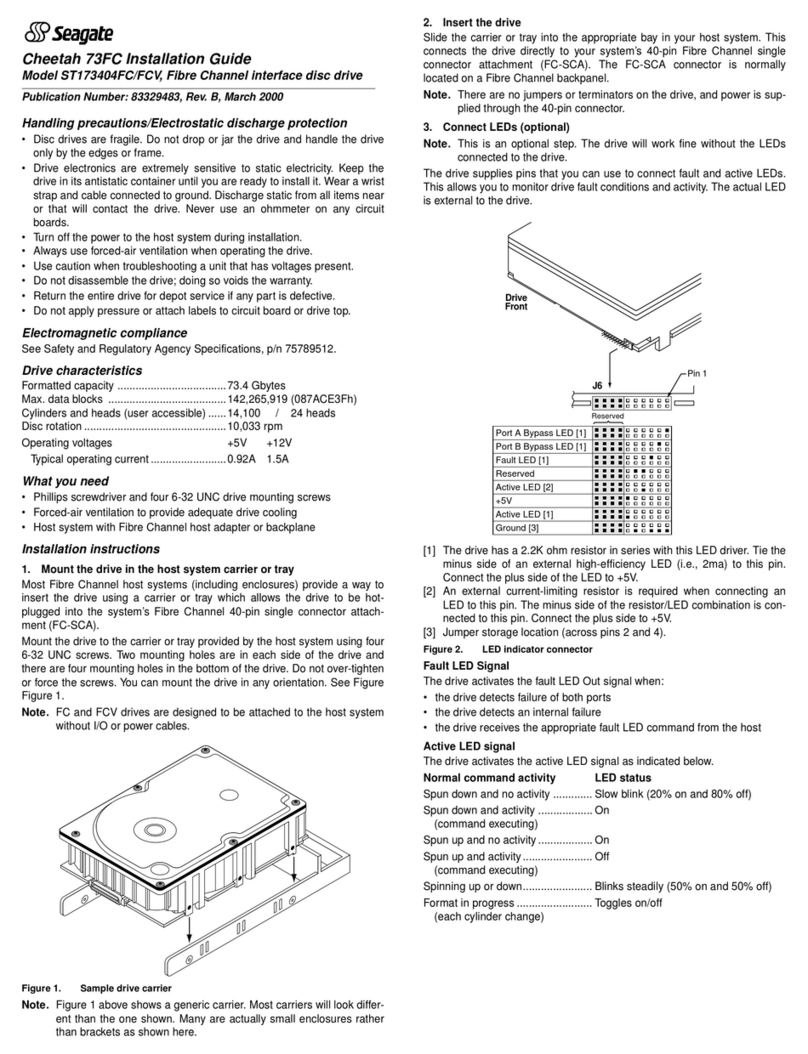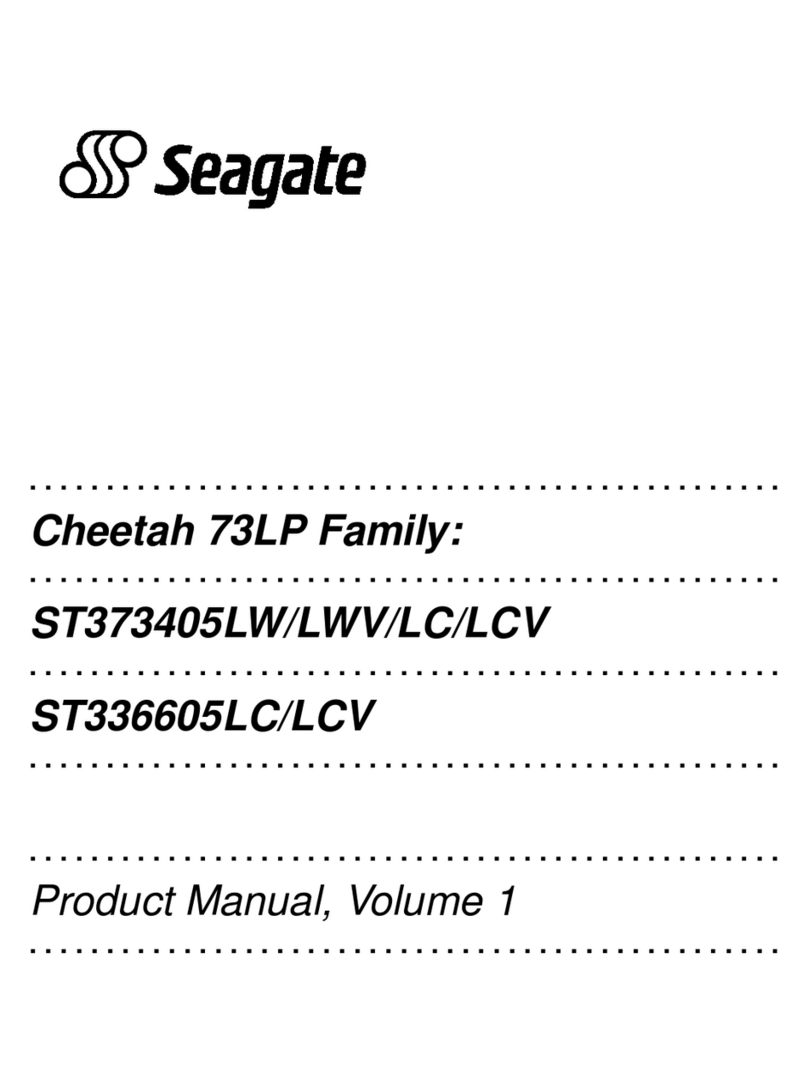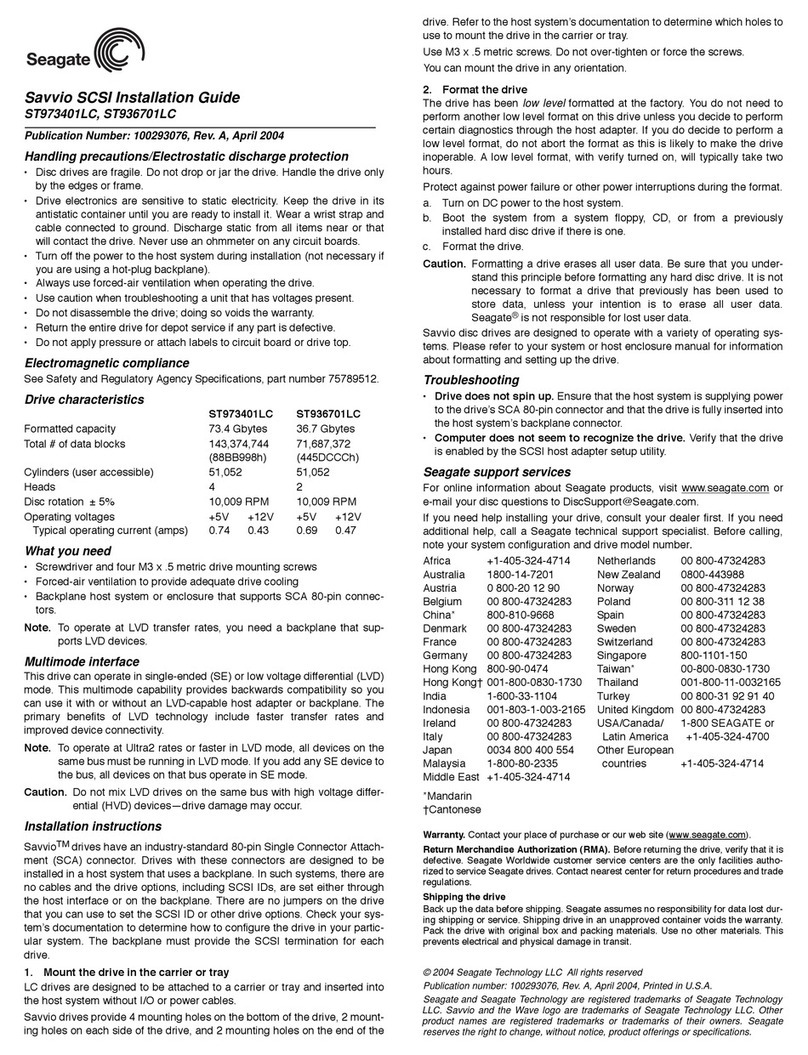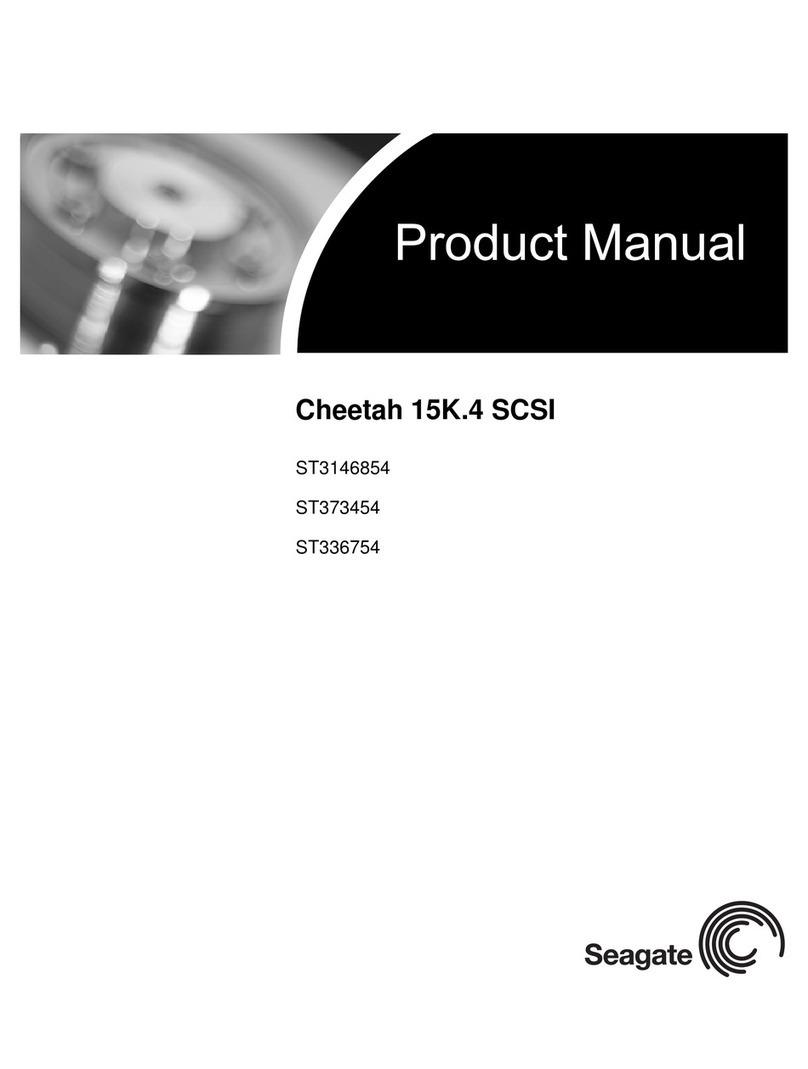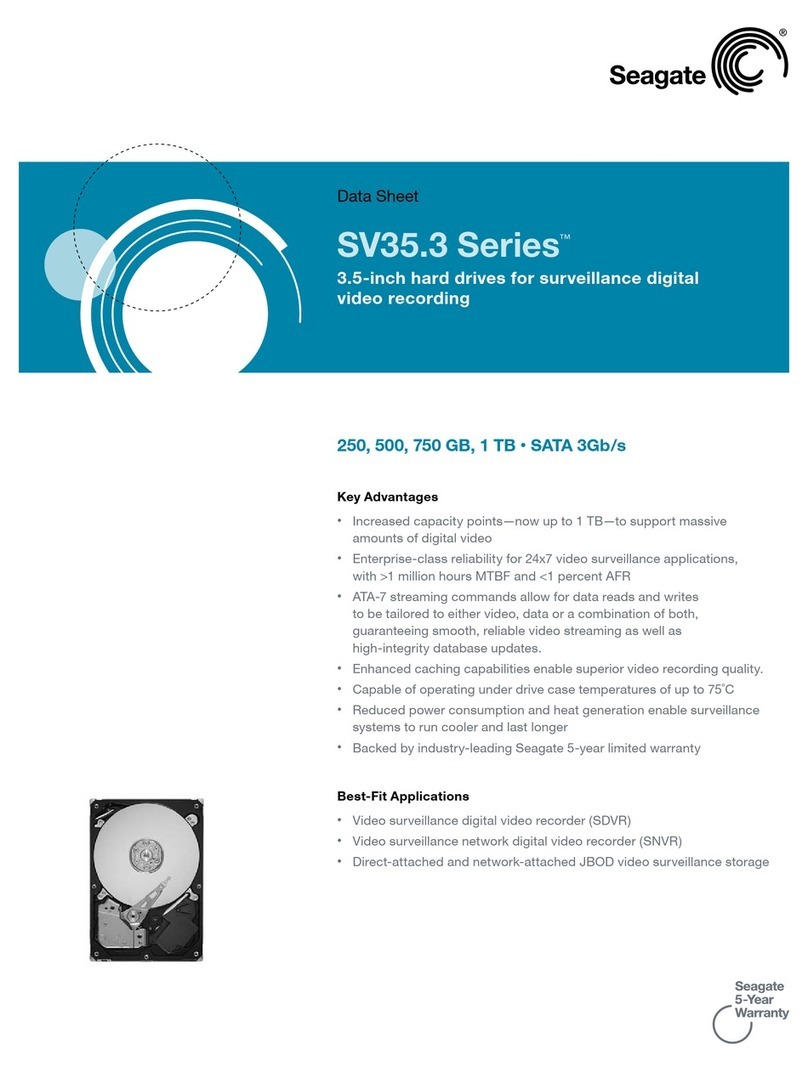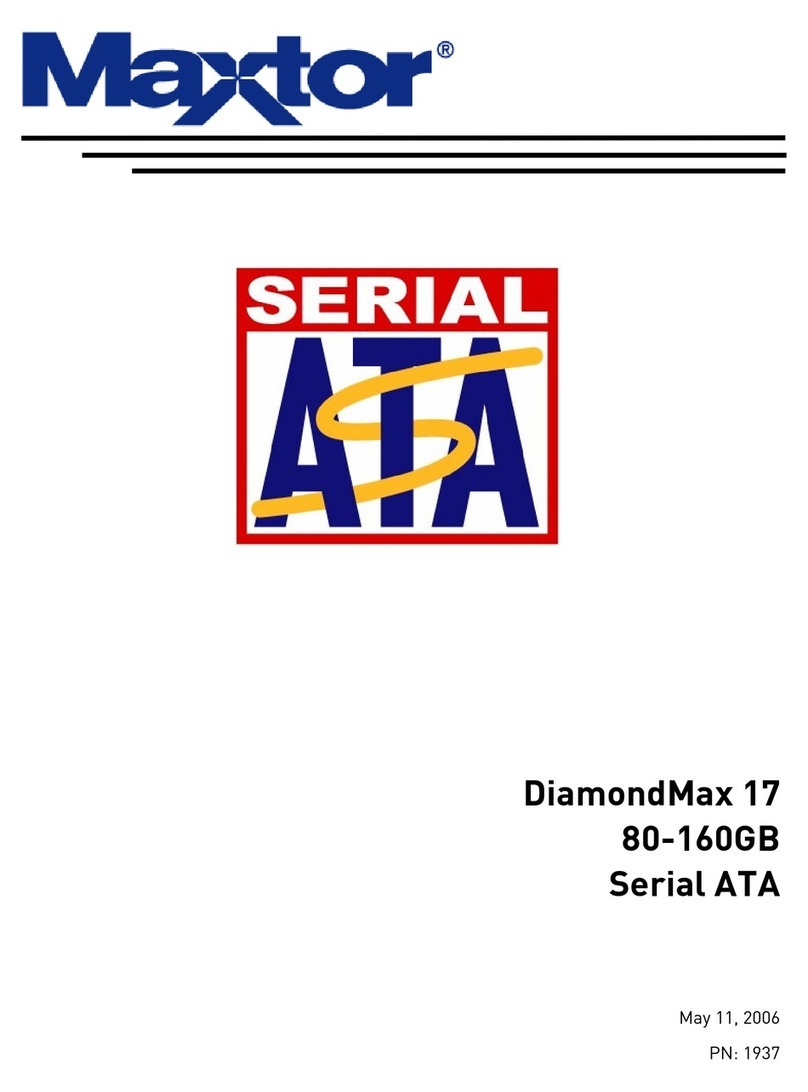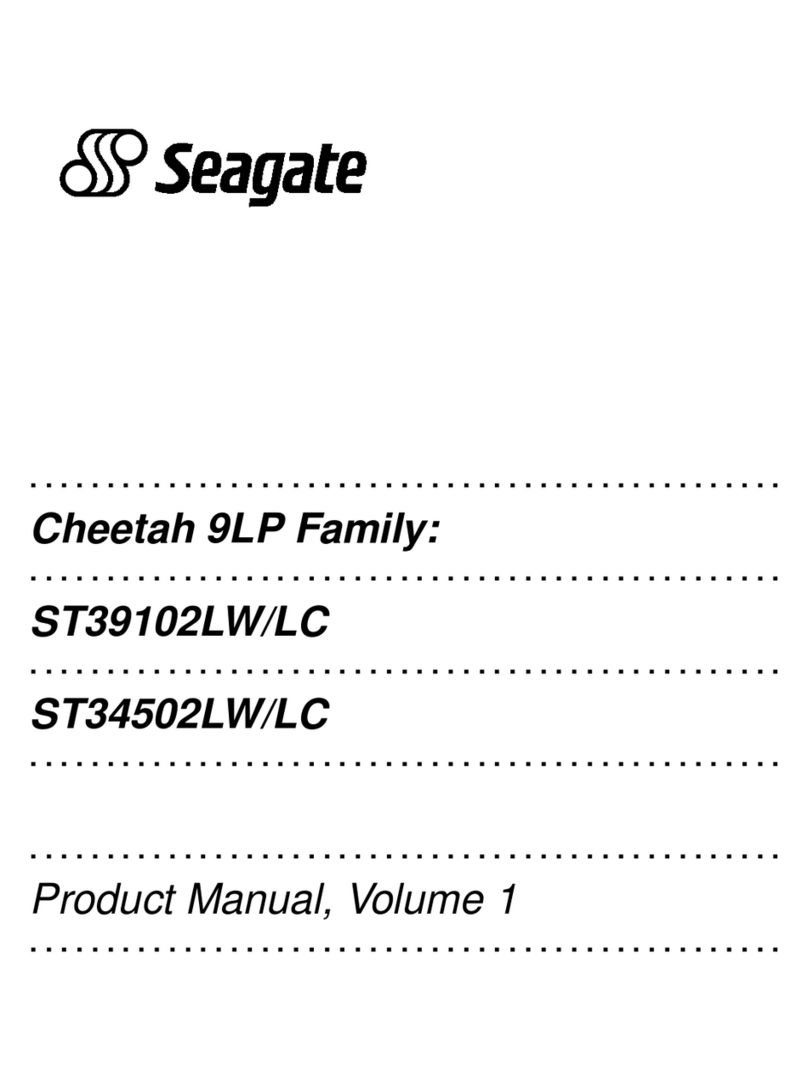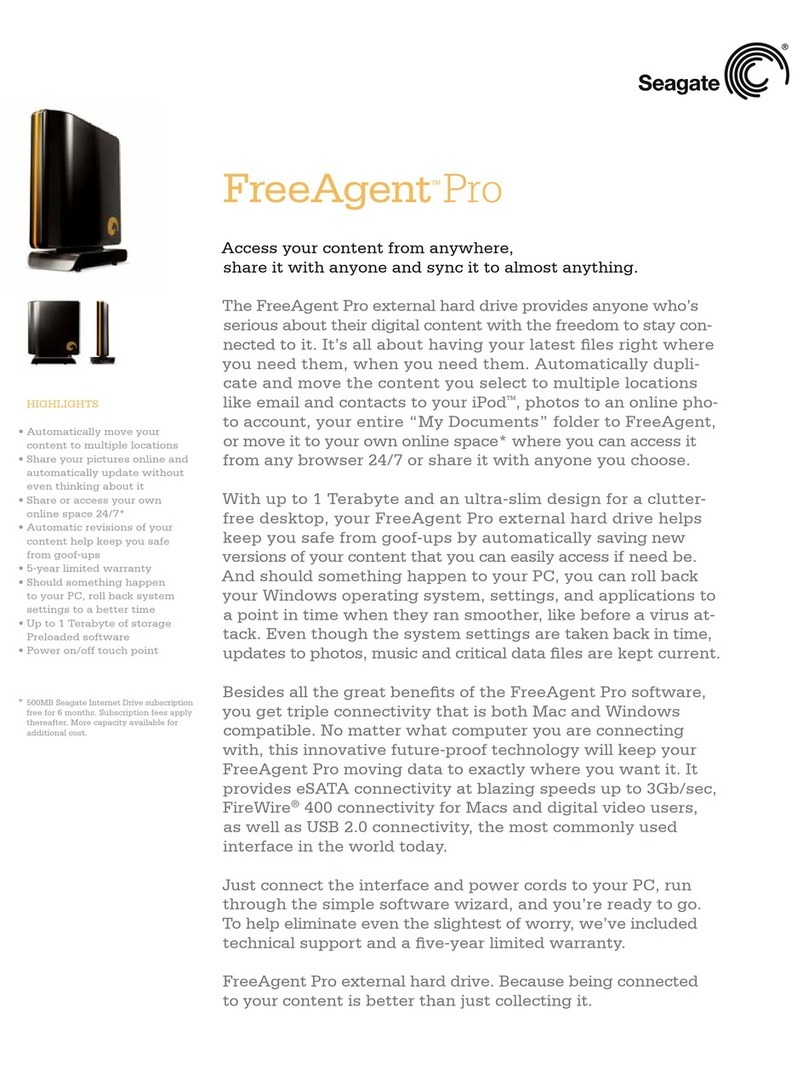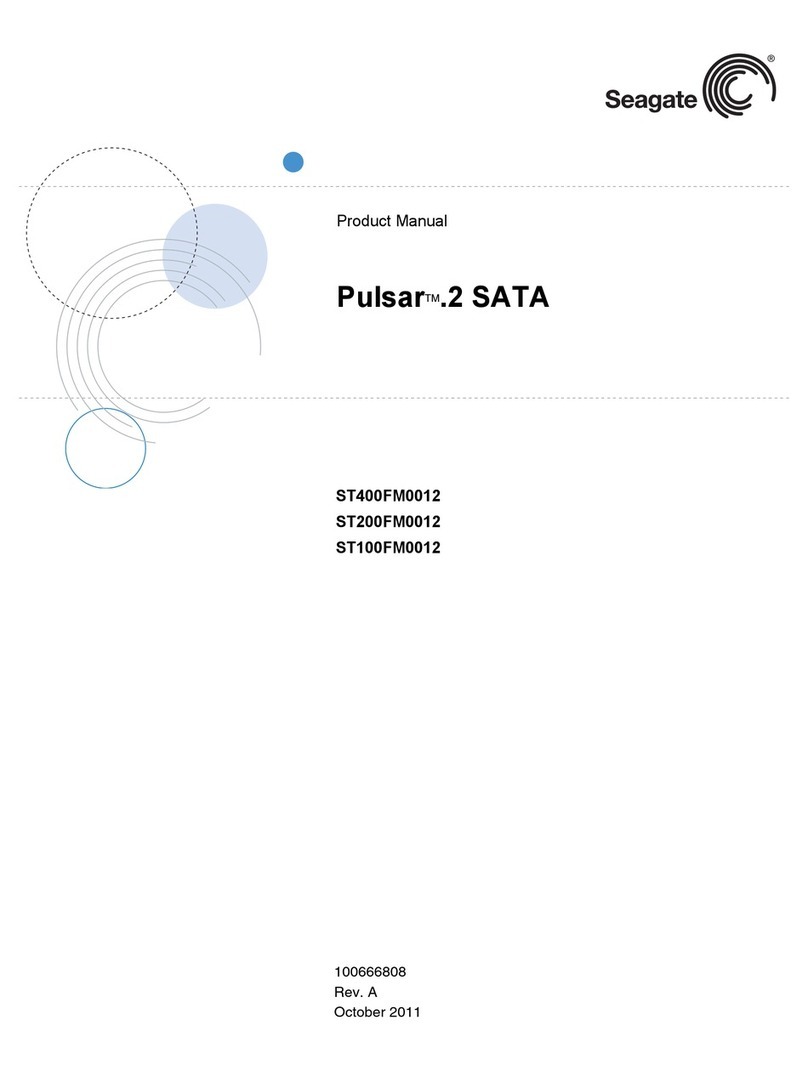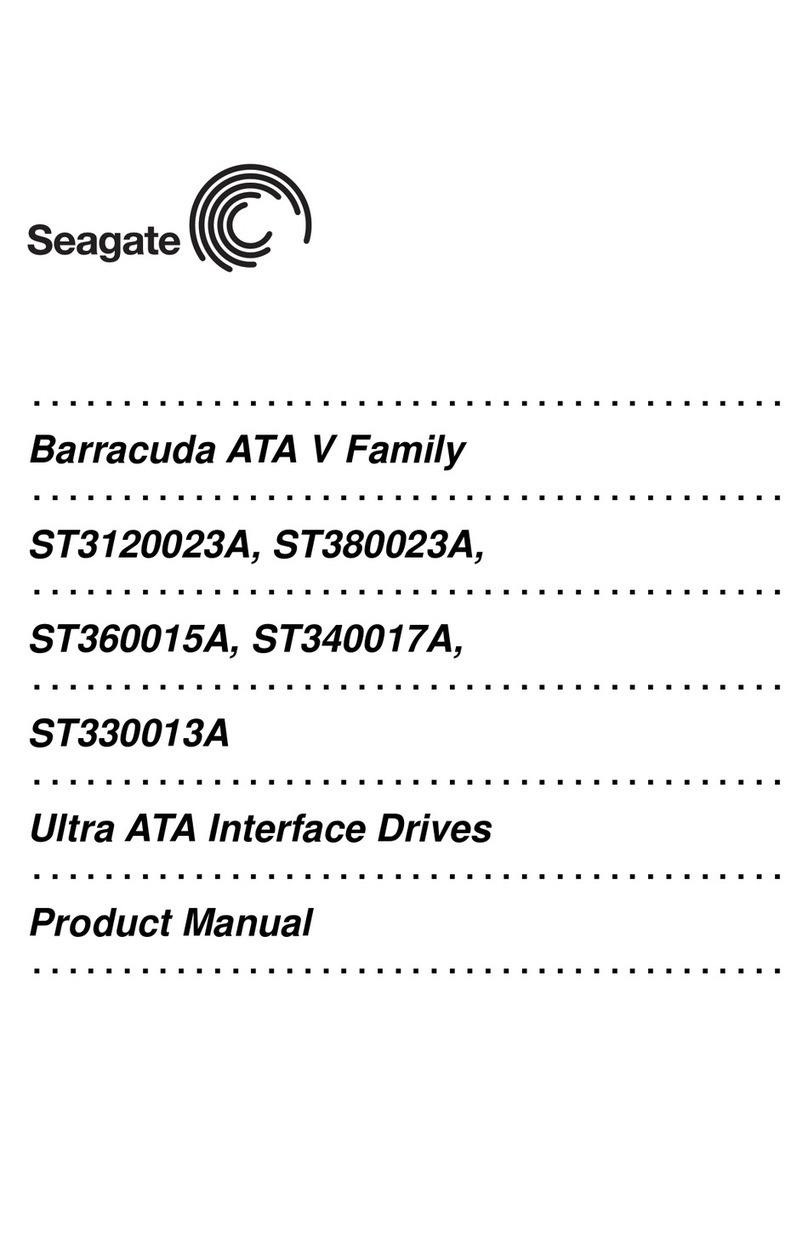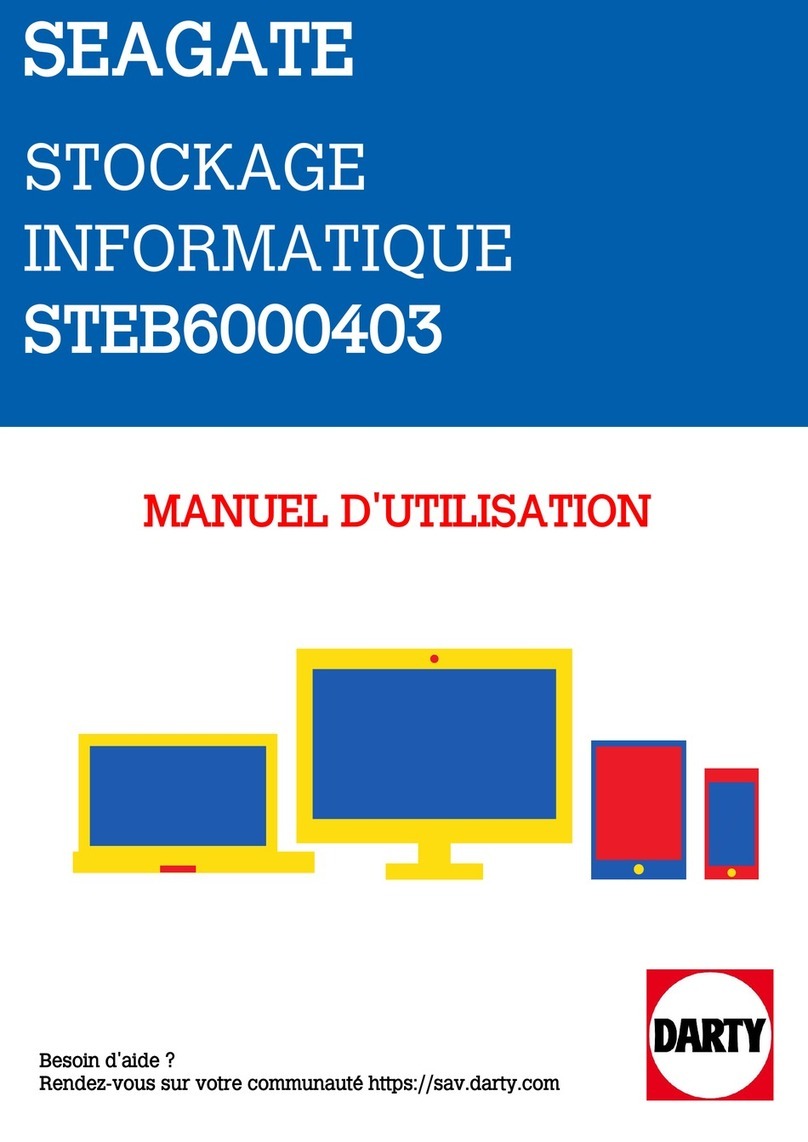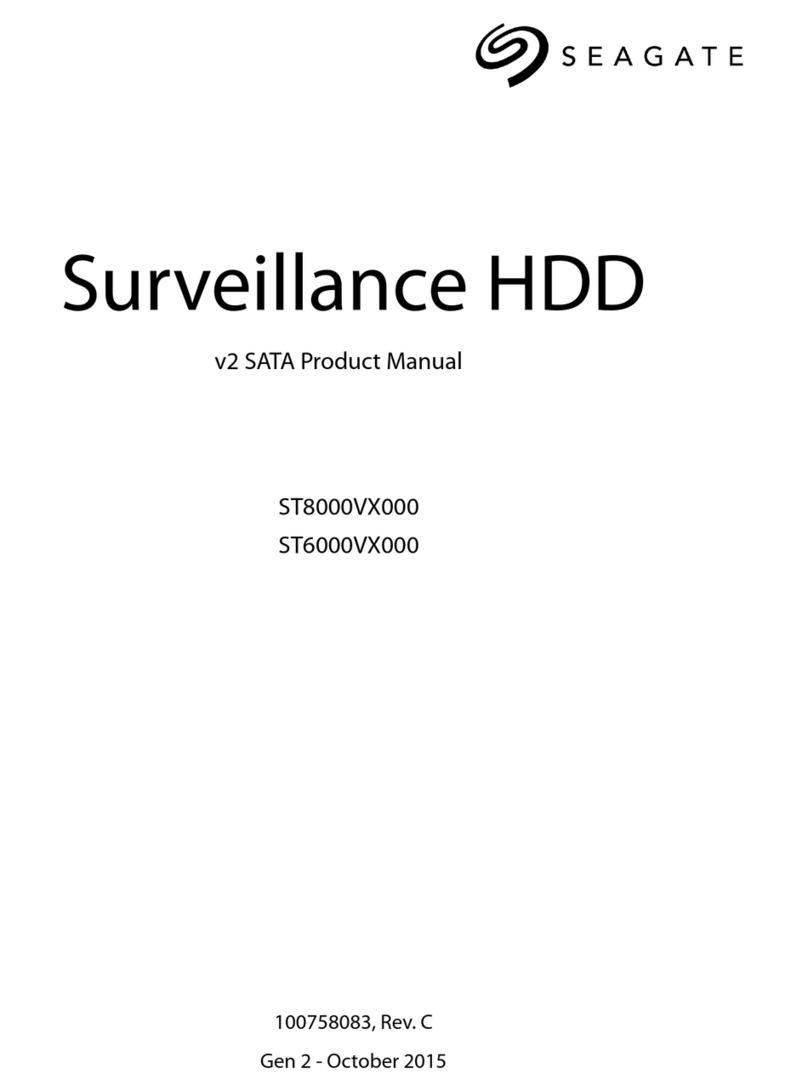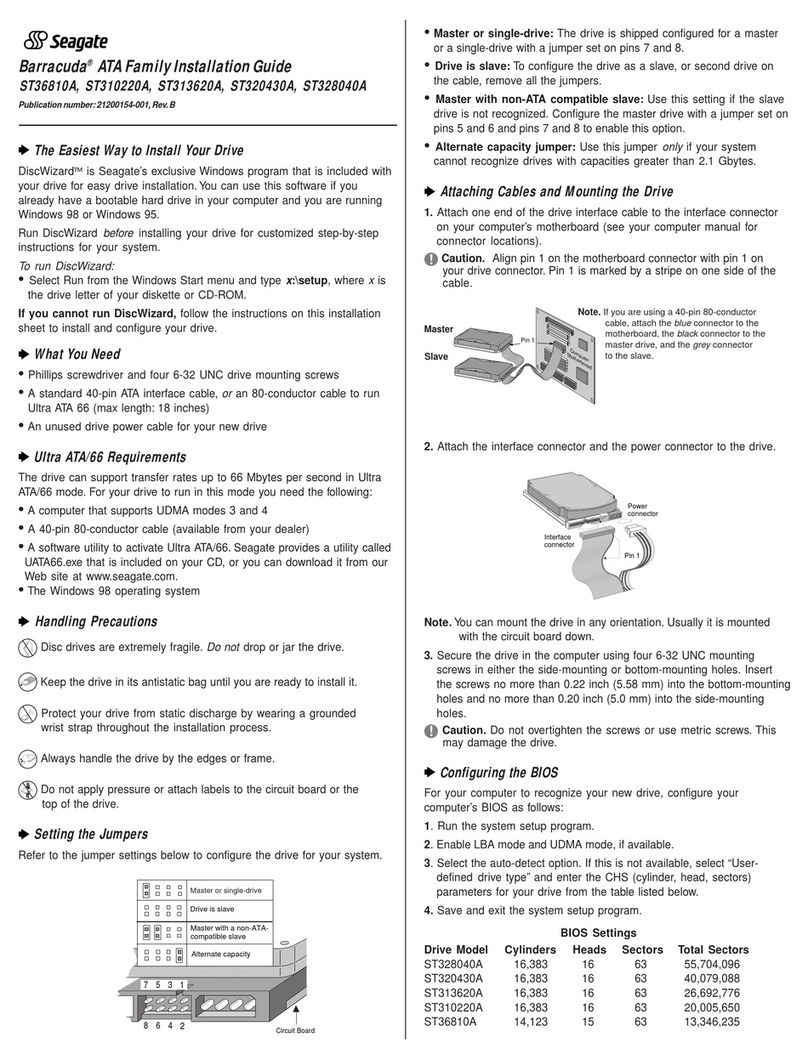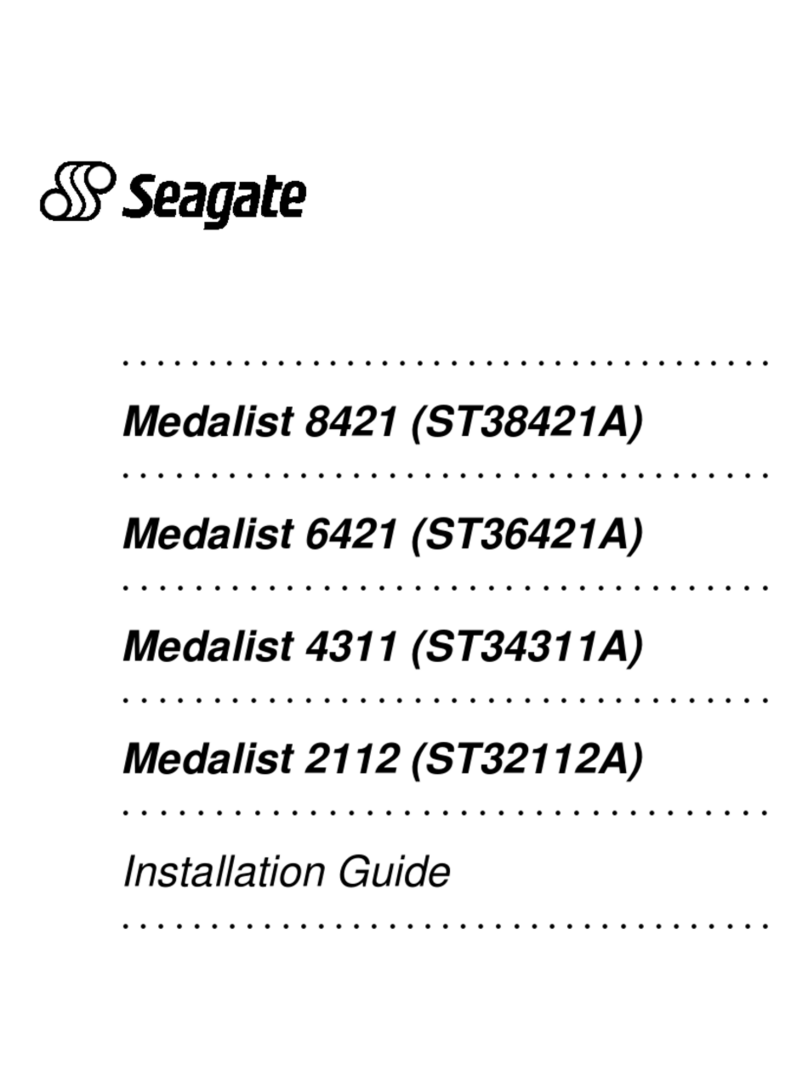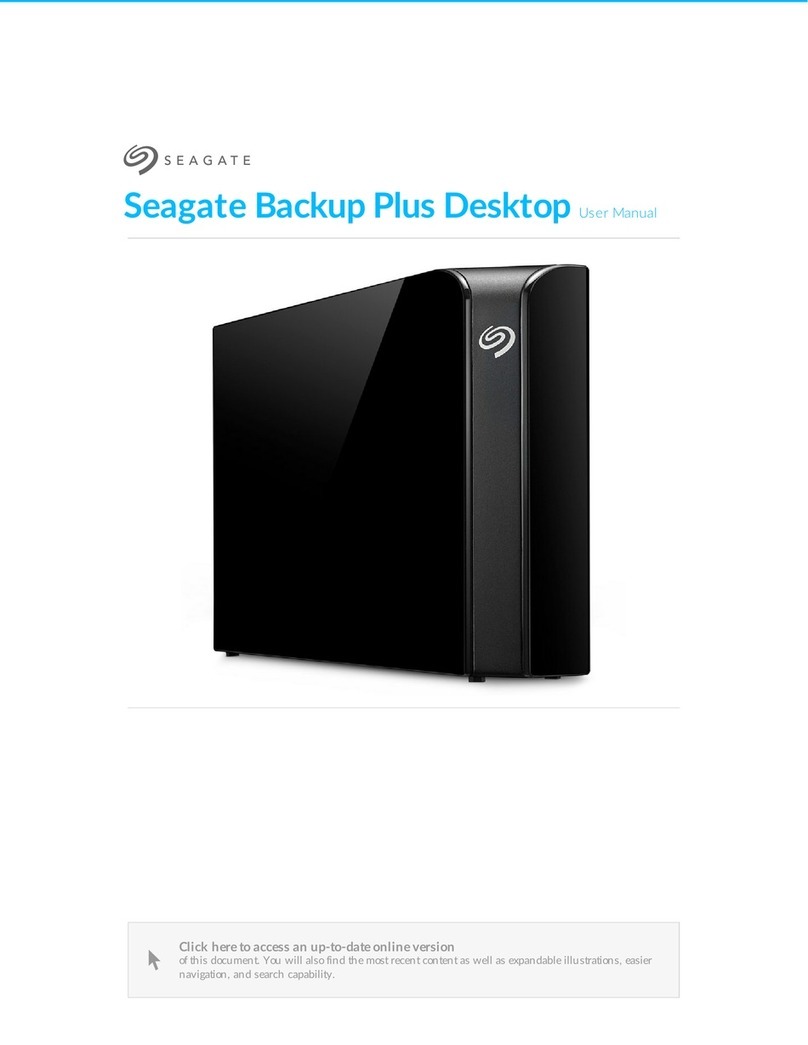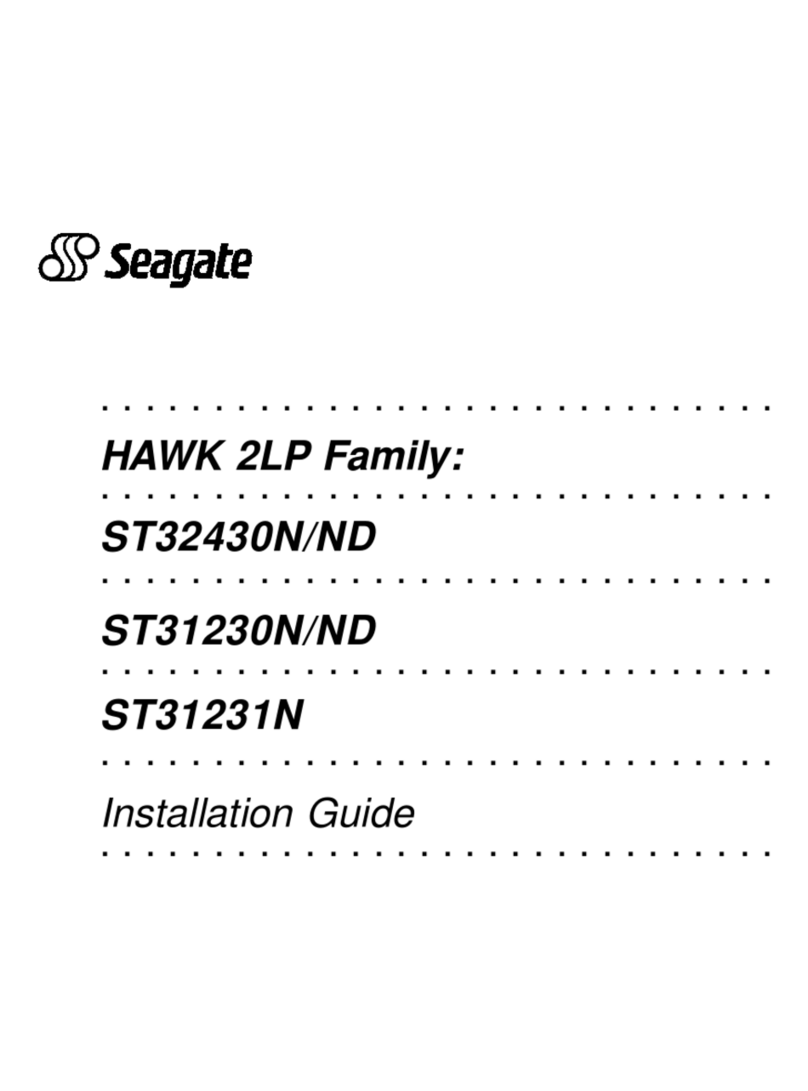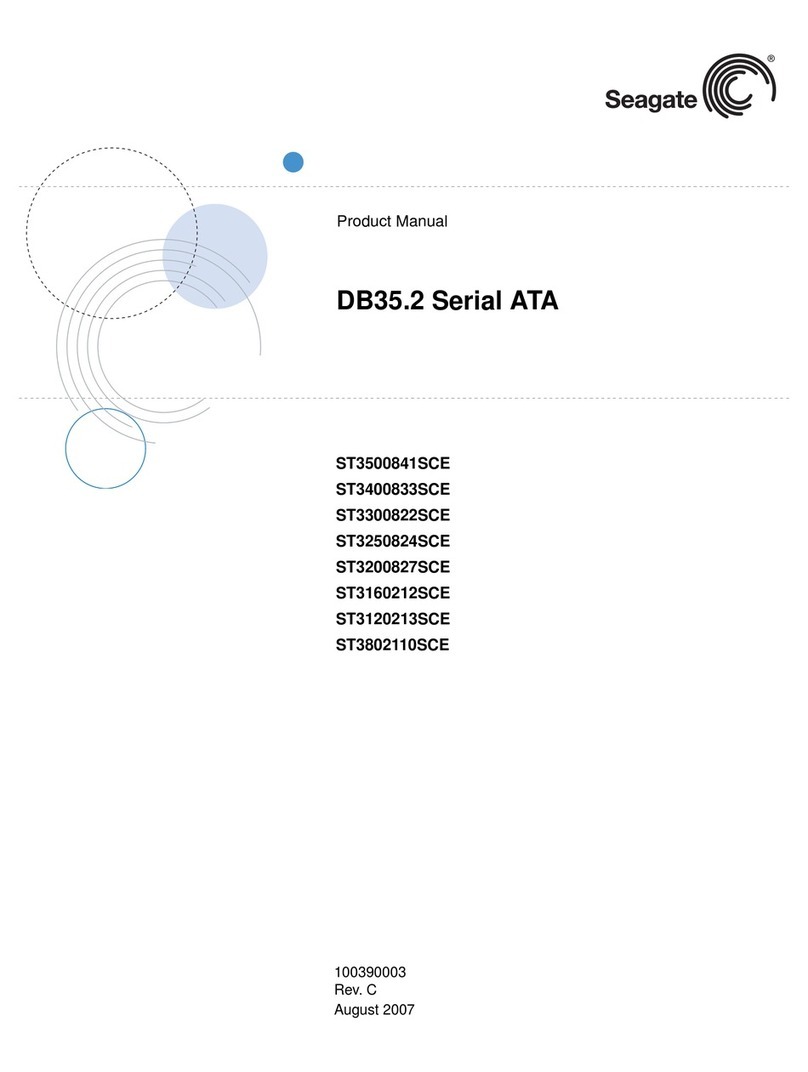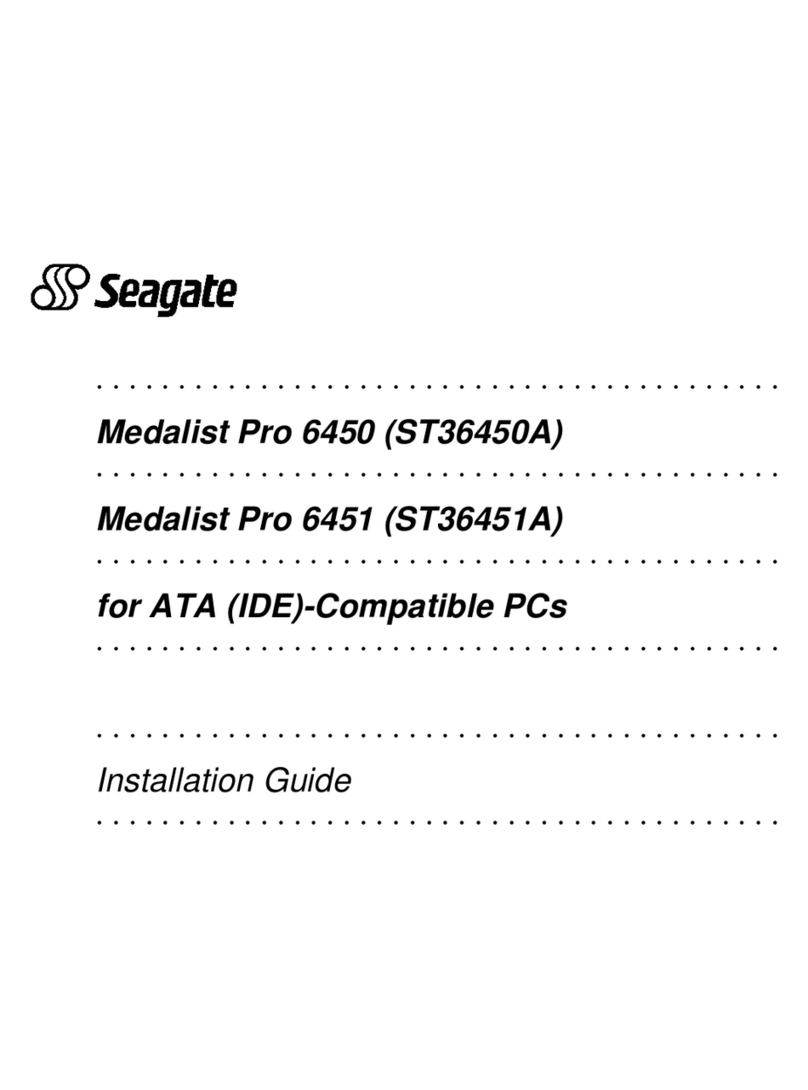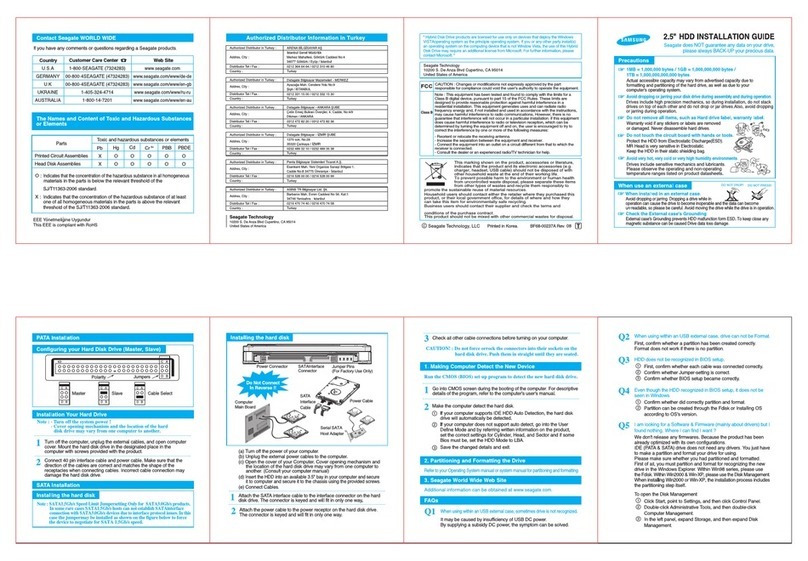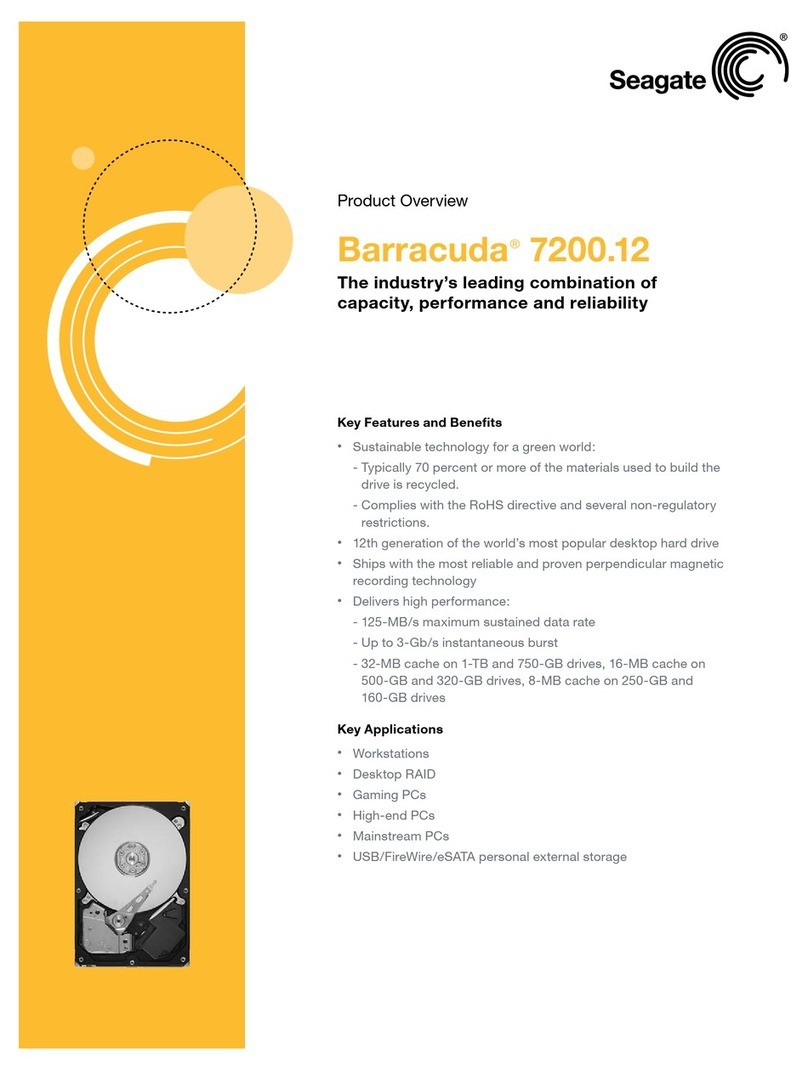BIOS Settings
Drive Model Formatted Gbytes Total Sectors* Cache
ST3200822A 200.0 390,721,968 8 Mbytes
ST3200821A 200.0 390,721,968 2 Mbytes
ST3160023A 160.0 312,581,808 8 Mbytes
ST3160021A 160.0 312,581,808 2 Mbytes
ST3120026A 120.0 234,441,648 8 Mbytes
ST3120022A 120.0 234,441,648 2 Mbytes
ST380013A 80.0 156,301,488 8 Mbytes
ST380011A 80.0 156,301,488 2 Mbytes
ST340014A 40.0 78,165,360 2 Mbytes
*One sector equals 512 bytes.
Preparing the drive using DiscWizard
Installing a single drive
If you are installing a single drive, we recommend using DiscWizard to
automatically partition and format your drive. DiscWizard software is avail-
able at www.seagate.com and is free. During the download, the Diskette
Creator creates a portable bootable diskette. To run DiscWizard:
1. Insert your bootable DiscWizard diskette and follow the instructions.
DiscWizard will guide you through the installation process.
2. Boot your computer from the Windows operating system CD-ROM or
from your system startup diskette with the Windows CD loaded. At the
prompt, type setup. Follow the instructions provided on your screen.
Installing a slave drive
If you are installing a second drive, or slave, to your system, use the Dis-
cWizard software available at www.seagate.com.
If you do not want to install your drive using either DiscWizard or Disk Man-
ager, see “Standard Microsoft Installation” below to partition and format
your drive.
Standard Microsoft installation
Caution. Partitioning or formatting a drive erases all data on the drive.
Seagate assumes no liability if you erase your data.
1. Insert a bootable Windows startup diskette and restart your computer.
This is provided with your Microsoft Windows operating system soft-
ware.
2. Run fdisk and create a primary DOS partition.
3. Mark the partition as active to make the partition bootable.
Drive formatting
Caution. Use the correct drive letters to prevent formatting a drive that
already contains data.
1. At the A: prompt, type format x: (where x is the letter of your first new
partition) and then press the Enter key. Repeat the format process for
all new partitions.
2. Proceed to “Loading the operating system” below.
Loading the operating system
Note. The operating system needs to be installed on the master drive
only. It is not required when adding a second drive.
1. Boot your computer from your Windows operating system CD-ROM or
from your system startup diskette with the Windows CD loaded in the
CD drive.
2. At the prompt, type setup and continue with the Windows setup as
instructed on your screen.
Troubleshooting
If your drive is not working properly, these troubleshooting tips may help
solve the problem.
1. Does the drive spin up? A spinning drive produces a faint whine and
clicking noise that begins when power is applied. If your drive does not
spin, check that the power connector and interface cable are securely
attached and the jumpers are installed correctly.
2. Does the computer recognize the drive? Verify that the drive is
enabled in the system CMOS or setup program. If not, select the auto-
detect option and enable it. If your drive has a problem, it may not be
recognized by the system.
3. Does FDISK detect the drive? Run the FDISK program located on
your Windows startup diskette. Type fdisk/status to verify that your
hard drive is present and recognized by the system.
4. Does Scandisk find the drive defect-free? Scandisk is a utility
located on your Windows startup diskette that scans the drive for
defects. If defects are detected, this may be an indication of a problem.
5. Why won’t the drive format to full capacity? Verify that your BIOS
has autodetect and LBA mode enabled. Otherwise, you may need to
use Disk Manager to achieve the full capacity of your drive. Download
the latest version from www.seagate.com or find it on your CD.
6. Why does my computer hang on startup? Verify that your system is
ATA/100 compatible with the UDMA mode setting. Some legacy BIOS
cause hangs on startup or other problems if it is not ATA/100 compati-
ble. For more information, see the earlier section on the Ultra ATA/100
requirements. In addition, some legacy BIOS may cause a hang due to
the large drive capacity. Consider using the alternate capacity jumper if
it is available on your drive model.
Use the alternate capacity jumper if your computer does not support
higher capacity drives. The jumper will limit large capacity drives to 32
Gbytes.
Note. If these tips do not answer your question or solve the problem, con-
tact your dealer or visit http://seatools.seagate.com to download
SeaTools disc diagnostics software and more troubleshooting
advice.
Seagate support services
For online information about Seagate products, visit www.seagate.com or
e-mail your disc questions to DiscSupport@Seagate.com.
If you need help installing your drive, consult your dealer first. If you need
additional help, call a Seagate technical support specialist. Before calling,
note your system configuration and drive model number.
Africa +1-405-324-4714 Netherlands 00 800-47324283
Australia 1800-14-7201 New Zealand 0800-443988
Austria 0 800-20 12 90 Norway 00 800-47324283
Belgium 00 800-47324283 Poland 00 800-311 12 38
China* 800-810-9668 Spain 00 800-47324283
Denmark 00 800-47324283 Sweden 00 800-47324283
France 00 800-47324283 Switzerland 00 800-47324283
Germany 00 800-47324283 Singapore 800-1101-150
Hong Kong 800-90-0474 Taiwan* 00-800-0830-1730
Hong Kong† 001-800-0830-1730 Thailand 001-800-11-0032165
India 1-600-33-1104 Turkey 00 800-31 92 91 40
Indonesia 001-803-1-003-2165 United Kingdom 00 800-47324283
Ireland 00 800-47324283 USA/Canada/ 1-800 SEAGATE or
Italy 00 800-47324283 Latin America +1-405-324-4700
Japan 0034 800 400 554 Other European
Malaysia 1-800-80-2335 countries +1-405-324-4714
Middle East +1-405-324-4714
*Mandarin
†Cantonese
Warranty. To determine the warranty status of your Seagate disc drive, contact your
place of purchase or visit our web site at www.seagate.com for more information.
Return Merchandise Authorization (RMA). Run SeaTools to diagnose your drive
before requesting a return authorization. In addition, please verify that your drive is
defective by following the troubleshooting checklist in this guide. Seagate offers com-
prehensive customer support for all Seagate drives worldwide. Seagate customer
service centers are the only facilities authorized to service Seagate drives. Drive
return procedures vary depending on geographical location and are subject to current
international trade regulations.
Shipping the drive
Caution. Back up the data before shipping. Seagate assumes no responsibility for
data lost during shipping or service.
Shipping drive in an unapproved container voids the warranty. Pack the drive with
original box and packing materials. Use no other materials. This prevents electrical
and physical damage in transit.
Electromagnetic compliance for the European Union. This model complies with
the European Union requirements of the Electromagnetic Compatibility Directive 89/
336/EEC of 03 May 1989 as amended by Directive 92/31/EEC of 28 April 1992 and
Directive 93/68/EEC of 22 July 1993. Compliance of this drive, as a system compo-
nent, was confirmed with a test system. We cannot guarantee that your system will
comply. The drive is not meant for external use (without properly designed enclosure,
shielded I/O cable, etc.).
Sicherheitsanleitung 1. Das Gerrät ist ein Einbaugerät, das für eine maximale
Umgebungstempeatur von 60°C vorgesehen ist. 2. Zur Befestigung des Lufwerks
werden 4 Schrauben 6-32 UNC-2A benötigt. Bei seitlicher Befestigung darf die maxi-
male Länge der Schrauben im Chassis nicht merh als 3,3 mm und bei Befestigung an
der Unterseite nicht mehr als 5,08 mm betragen. 3. Als Versorgungsspannugen wer-
den benötigt: +5V +/- 5% 1,2A; +12V +/- 5% 2,0A 4. Die Versorgungsspannung muss
SELV entsprechen. 5. Alle Arbeiten auf dem Festplattte dürfen nur von Ausgebiletem
Serciepersonal durchgeführt werden. Bitte entfernen Sie nicht die Aufschriftens-
childer des Laufwerkes. 6. Der Einbau des Laufwerkes muss den Anforderungen
gemäss DIN IEC 950 VDE 0805/05.90 entspreche.
© 2003, 2004 Seagate Technology LLC. All rights reserved
Publication number: 100217284, Rev. D, March 2004, Printed in USA
Seagate and Seagate Technology are registered trademarks of Seagate Technology
LLC. Barracuda and the Wave logo are either registered trademark or trademarks of
Seagate Technology LLC. Other product names are registered trademarks or trade-
marks of their owners. Seagate reserves the right to change, without notice, product
offerings or specifications.