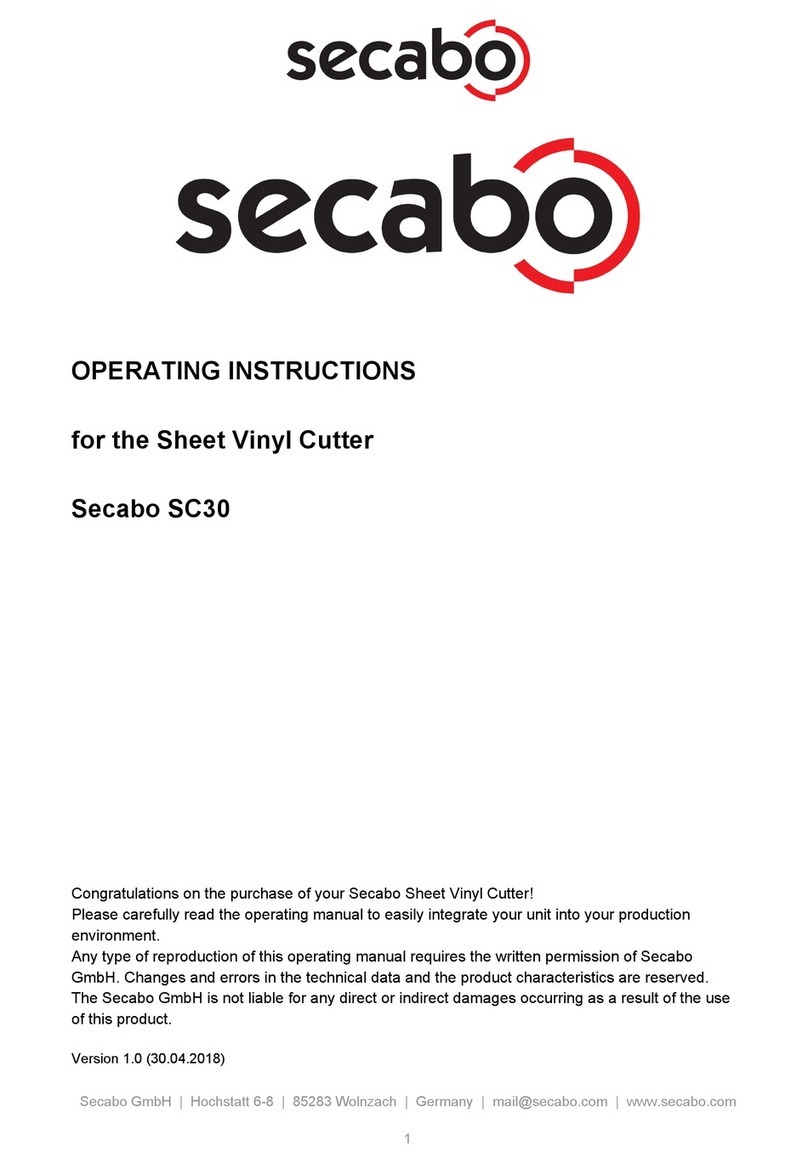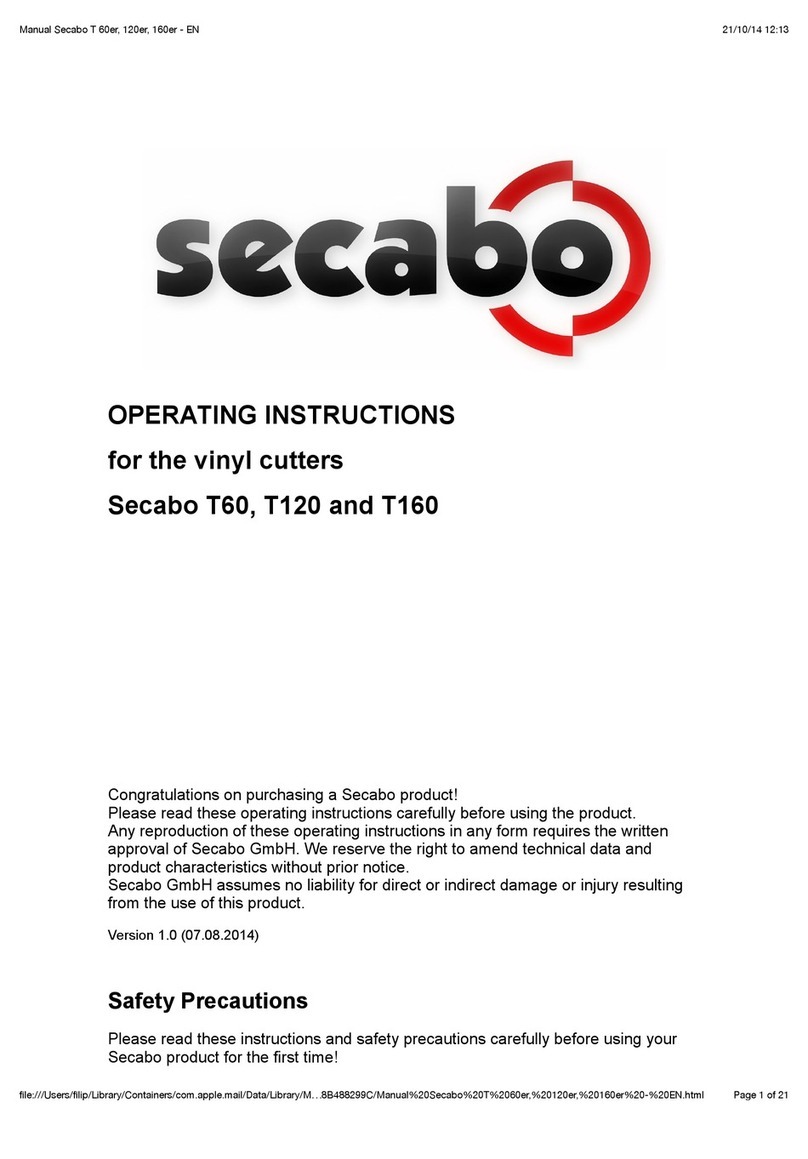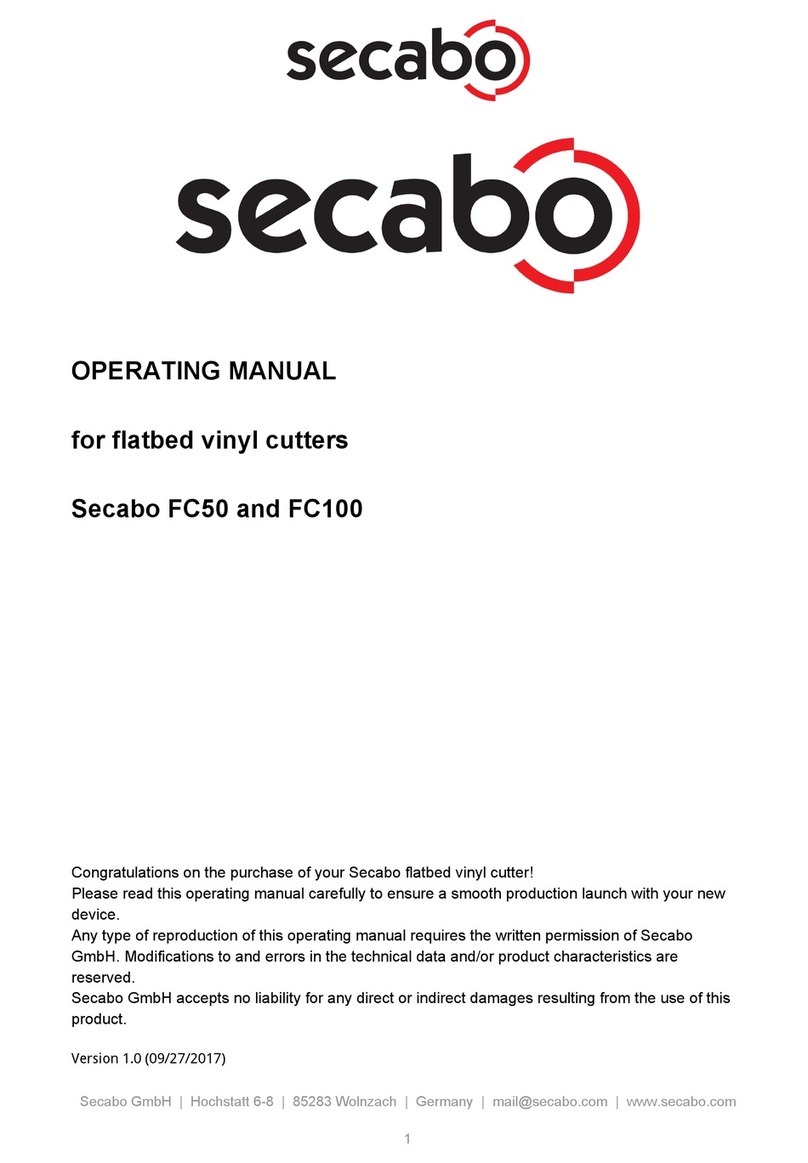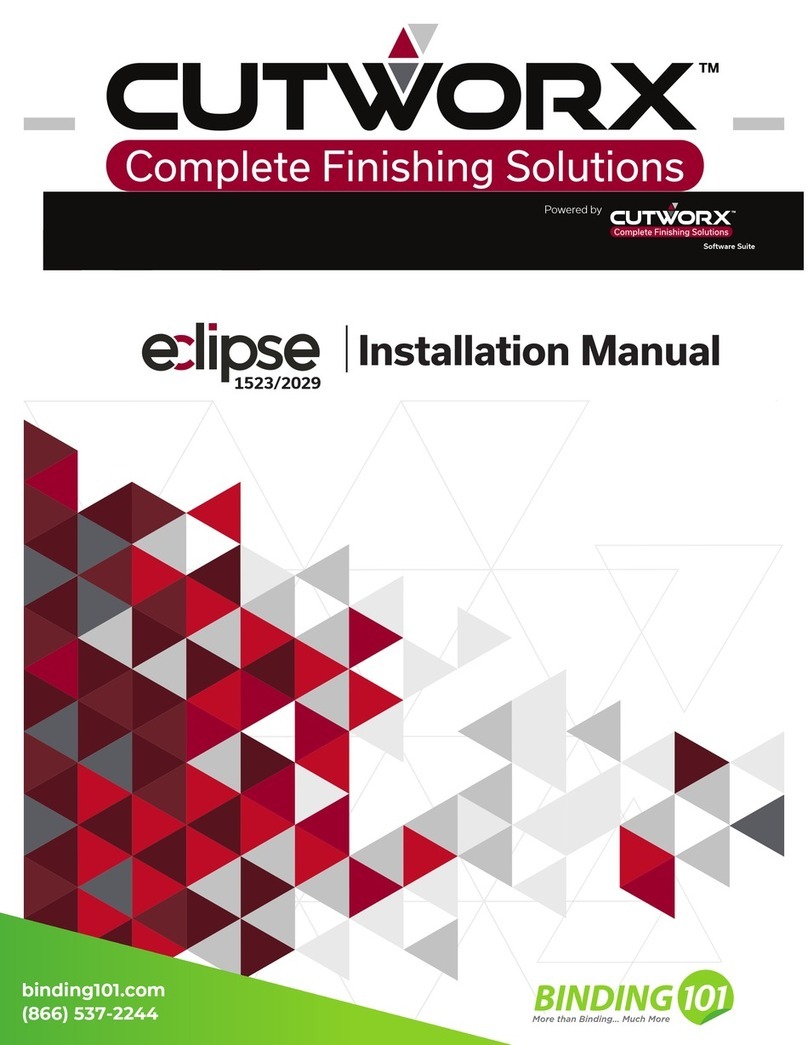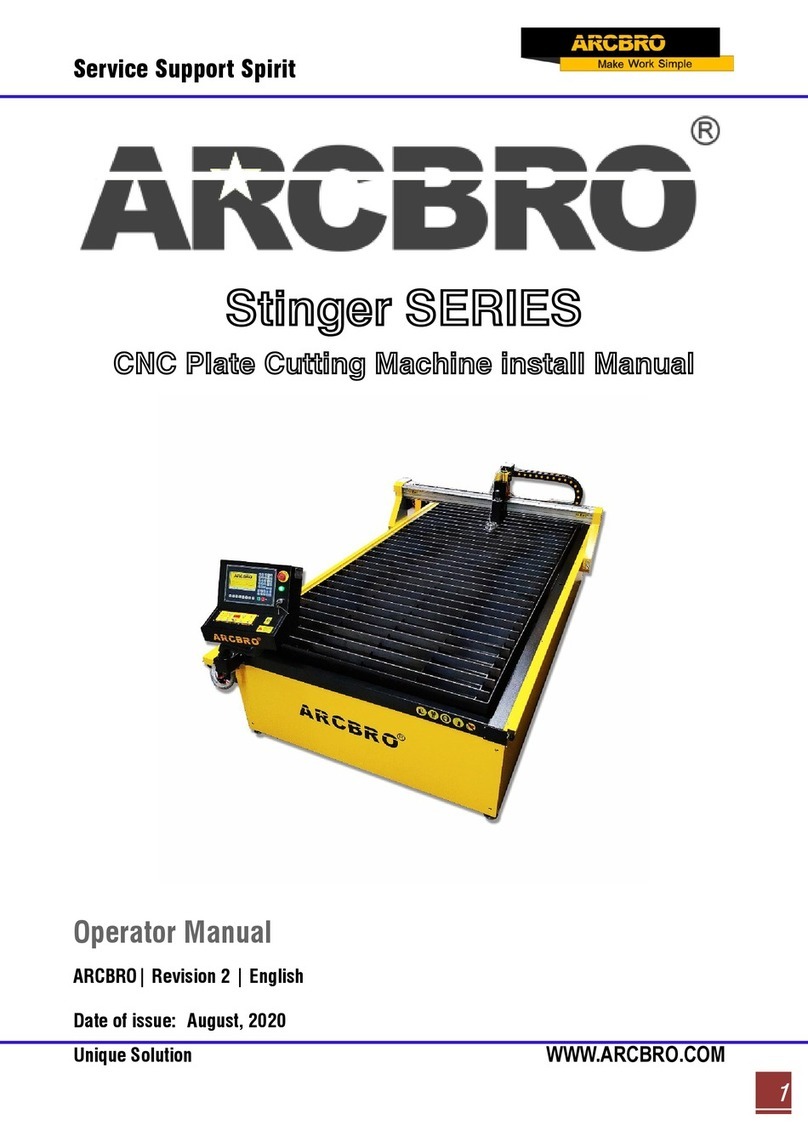Secabo CIII User manual
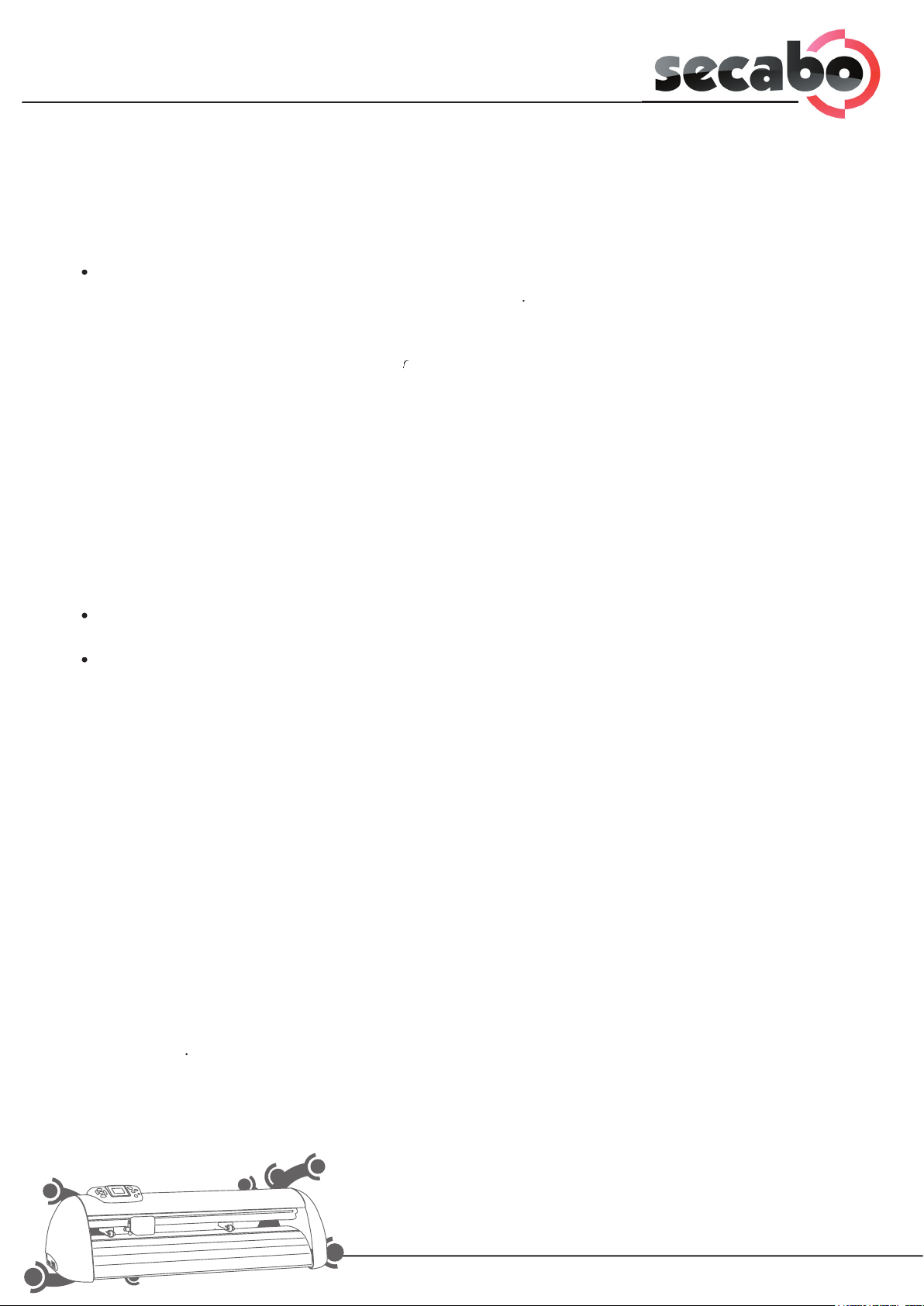
Installation Secabo FlexiStarter
Version 8.5 of the FlexiStarter cutting software is supplied with your Secabo vinyl cutter. To con-
trol the vinyl cutter with your PC, install the software as described below.
•
Insert the FlexiStarter CD supplied.
•
Select the desired language in setup and click
continue
.
•
Read the software license agreement and accept.
•
Follow the instructions of the installation assistant.
• Make sure t
hat th
e
sentinel system dr
ive
r
is also
r
is also
r
se
lected
in the
choosing features window.
• Enter
y
our 32-digit password, you can find it on the back of the software cover.
•
Select the desired language again.
•
Wait until the installation process is finished and click finish.
• Plug the USB dongle (copy protection plug) supplied into the USB port
(installation is accomplished automatically).
If you have a Flexi Starter Version with online activation, please refer to the manual supplied on the
Secabo CIII CD.
Installation of the Secabo CIII with the installation assistent
•
For the complete installation of your Secabo CIII vinyl cutter, you have to install FlexiSTARTER
prior to this installation assistant.
•
Turn off the cutter and unplug the USB cable.
•
Insert the Secabo CIII-CD in your CD drive.
•
The setup program will start automatically.
> if the setup refuses to start, run the setup.exe provided on the CD.
•
The Secabo CIII installation assistent will be set up. Microsoft .NET 2.0 is needed on your
system. If .NET 2.0 is not yet in included in your Windows operating system, it will be in
stalled automatically. You only need to accept the Microsoft license agreement.
•
The Secabo CIII installation assistent starts automatically. Follow accurately the instuctions
of the assistent and in 5 easy to do steps, your Secabo CIII vinyl cutter will be installed and
ready to use.
Manual installation of the USB driver
If it is not possible to execute the installation assistent on your PC, you can
install the USB driver manual. Follow the instuctions below.
•
Please install the USB drivers before connecting the plotter with the PC.
•
Insert the Secabo CIII-CD in your CD drive.
•
Run the CIII-USB-driver.exe provided on the CD.
•
Click
install
Click
install
Click
.
First Steps with your Secabo CIII vinyl cutter
www.secabo.com
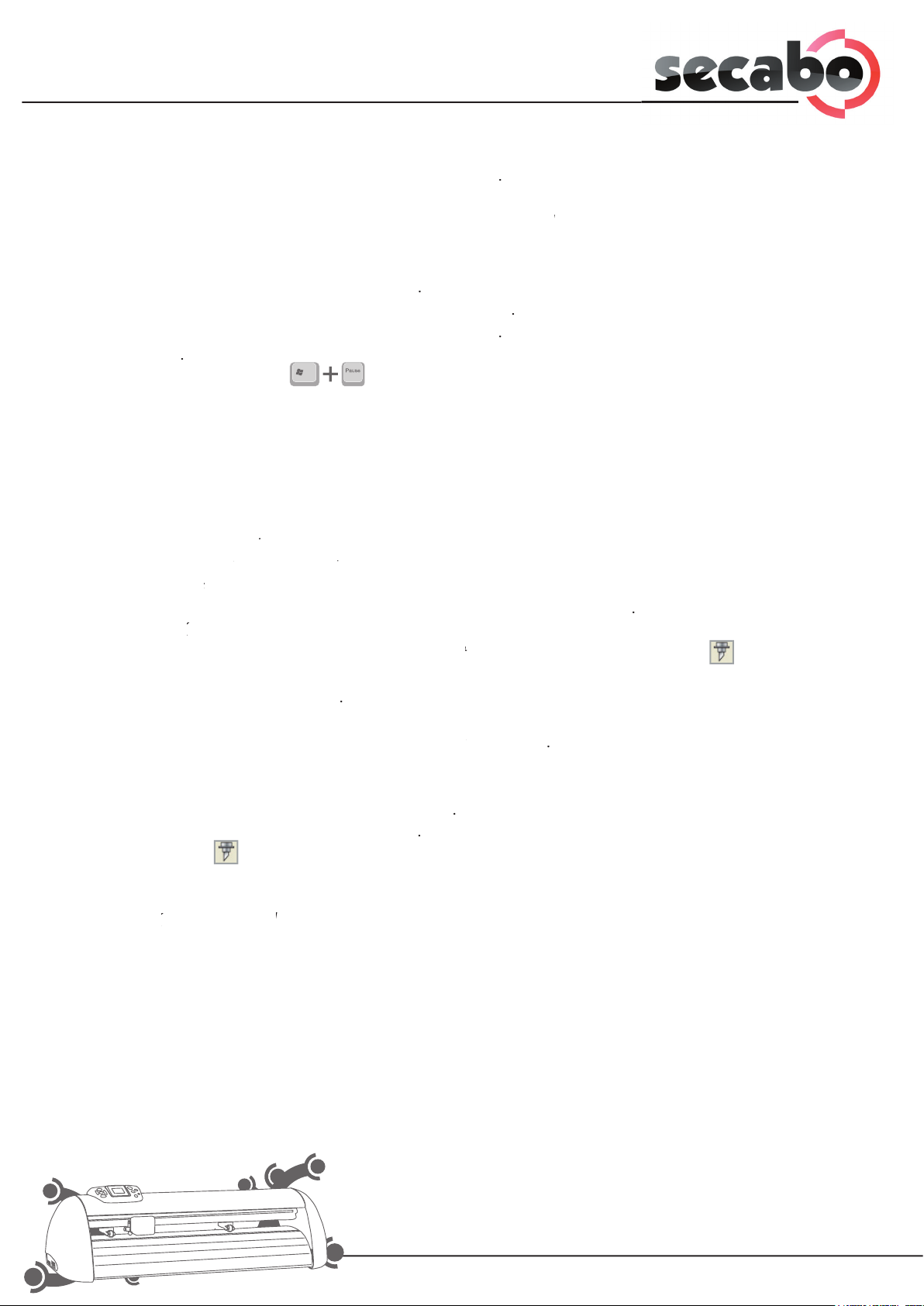
•
If test not passed appears, click
continue installation
.
(This warning may appear several times.)
•
When
driver install success
or
driver successfully pre-installed
appears, you can connect
driver successfully pre-installed
appears, you can connect
driver successfully pre-installed
the vinyl cutter to your PC.
•
The Windows hardware assistant appears.
•
Choose:
No, not this time
, press
continue
.
•
Choose:
install software automatically
, press
install software automatically
, press
install software automatically
continue
.
•
If test not passed appears, click
continue installation
.
•
Click
finish
.
•
Press (Windows+Pause).
Select the tab “Hardware”. Click on “Device Manager”. Check the port number of your
Secabo CIII under Ports(COM and LPT).
Make a note of the number (e.g. COM1).
•
If the Port Number is greater than COM9. You have to change it to a Port from COM1 to
COM9.
The first cut job
•
Open the
FlexiStarter
cutting software.
FlexiStarter
cutting software.
FlexiStarter
•
Select
Preferences
from the
Preferences
from the
Preferences
Edit
menu.
Edit
menu.
Edit
•
Select the
Tools
tab and click
Tools
tab and click
Tools
Cut/Plot.
• Uncheck the checkbox
Connect to local Production Manager using TCP/IP
.
Click the
OK
button.
OK
button.
OK
• Create your inscription or graphic and click
cut/plot
in the file menu or on the symbol
cut/plot
in the file menu or on the symbol
cut/plot
• The
Choose Production Manager
Window appears.
Select
On this PC (local)
Press
OK
.
• Wait until the Production Manager has started.
• Select your Secabo vinyl cutter model
C30III, C60III
or
C30III, C60III
or
C30III, C60III
C120III
.
• Choose as connection to the PC, the COM Port you have noted. (see USB driver installation)
• If you can’t find the COM port, which you have noted, you have to reboot your system.
• The Window Cut/Plot appears, click on
Properties
.
• The Windows
Default Job Properties appears
.
• Select the 3. tab
• Activate Knife offset and enter a value between 0,020cm and 0,033 cm.
The exact value differs from knife to knife.
• Click
OK
and Click
OK
and Click
OK
Send
in the Cut/Plot Window.
Send
in the Cut/Plot Window.
Send
• The Cutting Process starts.
www.secabo.com

www.secabo.com
Troubleshooting
Vinyl cutter terminates job with pause on display and does not react when buttons are pressed.
In this case, it is necessary to restart the vinyl cutter to eliminate the error.
Possible causes:
> Job transferred in wrong format (too large).
> Settings changed during transfer operation.
> Plotter set to pause during cutting operation to change contact pressure or speed.
Jobs are always output too large:
Possible causes:
> Resolution incorrectly adjusted (steps in mm) the correct value is 40.000 steps/mm
> Output size greater than 100%.
An imported job (EPS) is plotted a number of times at the same position.
Possible causes:
> File may be corrupted and should be checked. Straight lines are cut zigzag
Possible causes:
> Blade adjustment and/or contact pressure incorrect and should be checked.
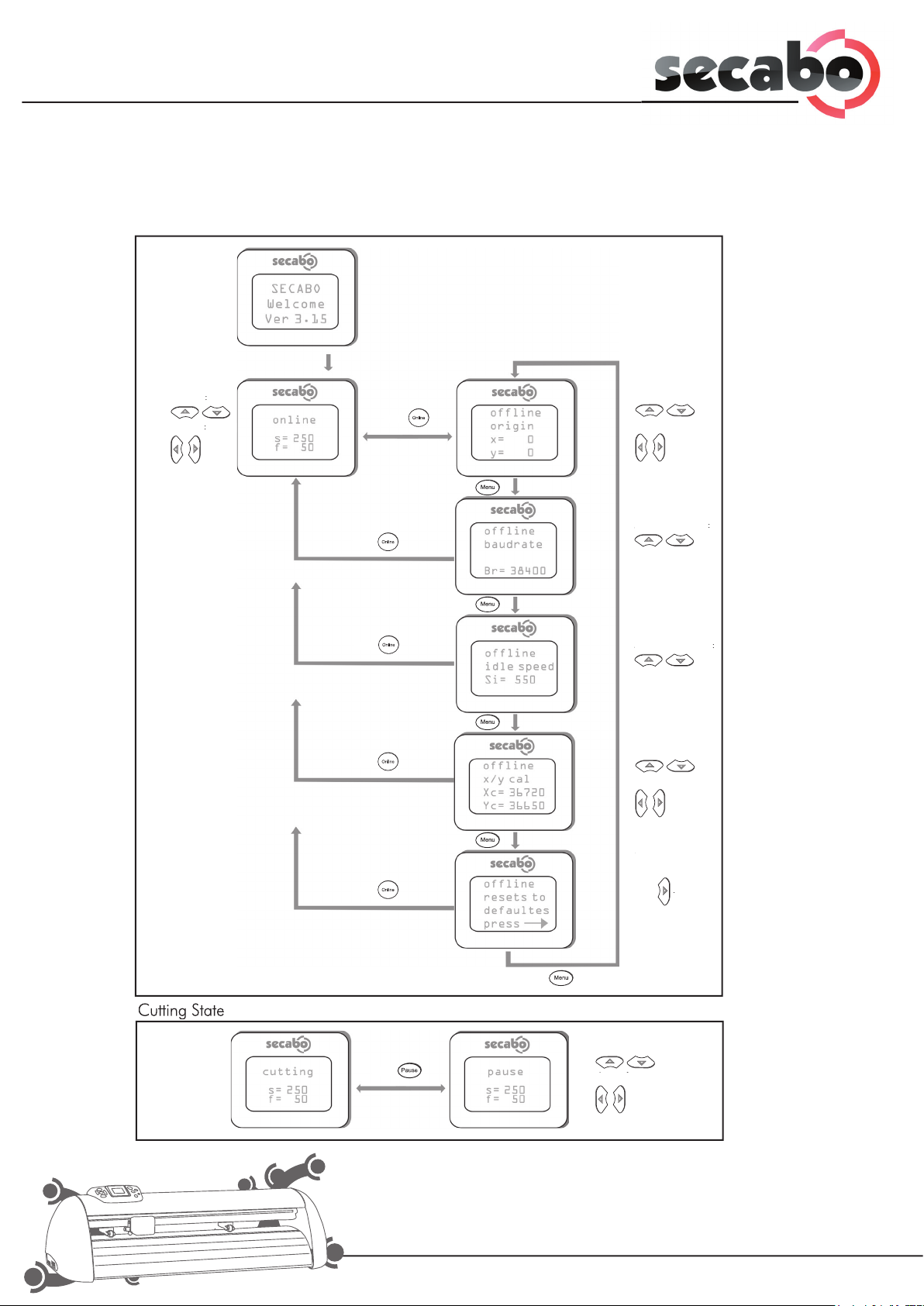
www.secabo.com
www.secabo.com
Machine Operation
The following figure shows the menu of the Secabo C
III vin
yl cutter. A detailed description of
every point can be found on the follo
wing page.
turn on machine
chance s
:
change f
change f
:
change x:
change y:
Adjusting Baudrate
Adjusting Baudrate
:
Adjusting idle
Adjusting idle
speed
:
change Xc:
change Yc:
Reset to factory
Reset to factory
defaults
pres
pres
s
.
change s:
change f:
change f:
press
press
Cutting State
Idle State
press
press
press
press
press
press
press
press
press
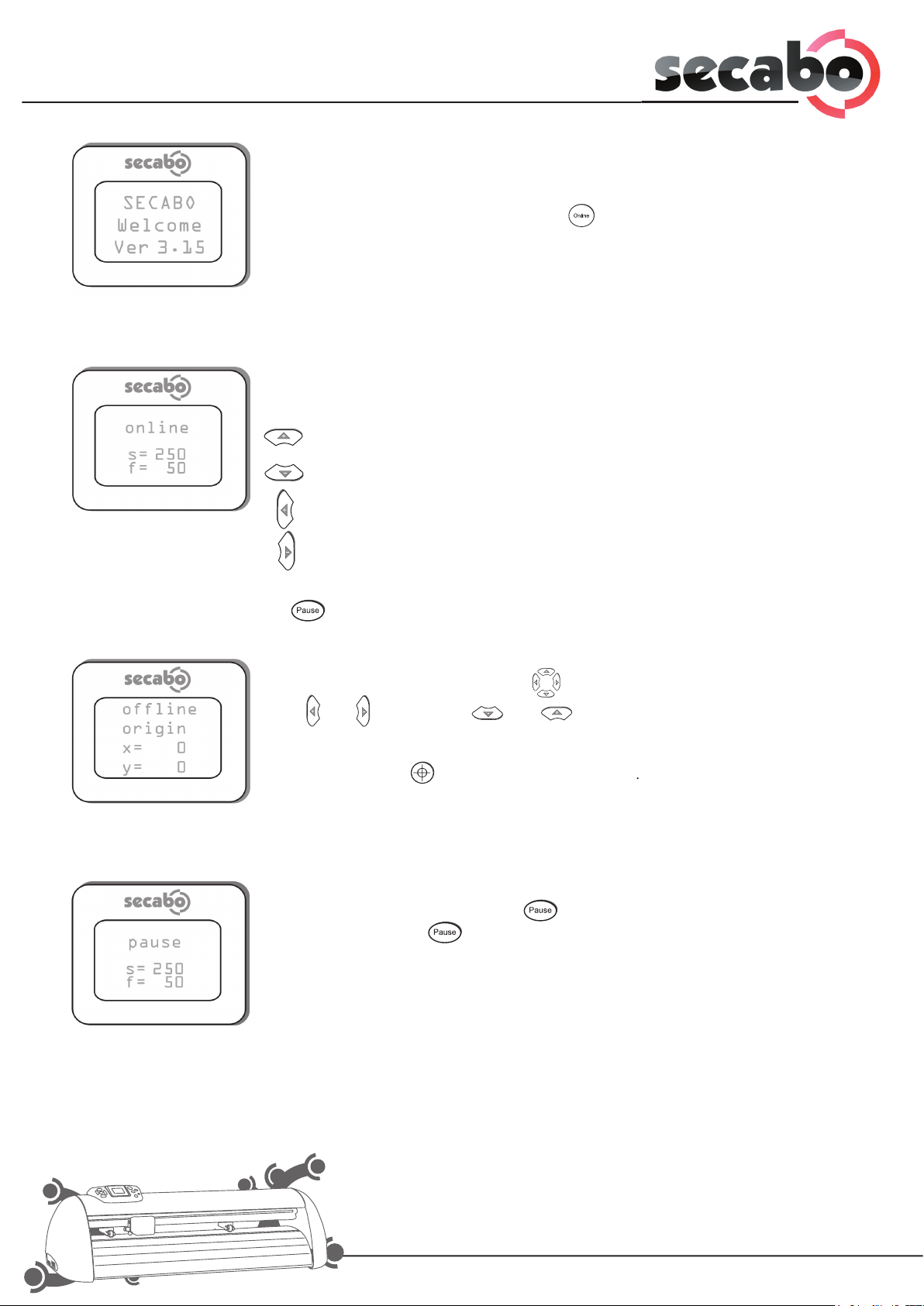
www.secabo.com
www.secabo.com
Online and Offline Mode
After switching on the machine, you will notice a Welcome screen for about
3 seconds with your current firmware version. The machine is reset and
switches into online
mode. By pressing the button on the control panel,
you can switch between online and offline mode. During cutting the ma-
chine is always set to online mode. You can adjust downforce and cutting
speed while in online mode. For basic settings and setting the origin, the
machine must be switched into offline mode.
Setting the origin
While in offline mode, the arrow keys can be used to move the cutting
head and and the vinyl and .
The display shows the corresponding X and Y coordinnates. In order to set
the correct origin, move the cutting head to the lower right corner of the
vinyl. Then press the button to confirm the origin
.
Pause
To pause a cutting job just press the button. The cutting job will conti-
nue when pressing the button again.
Adjust speed and downforce
While in online mode you can adjust the following settings
Increase speed
Decrease speed
Increase downforce
Decrease downforce
To change the cutting speed and the downforce during a cutting job, press
the button.

www.secabo.com
Basic machine settings
www.secabo.com
Adjust the baud rate
With the and buttons you can adjust the machine’s baud rate.
The baud rate must correspond to the setting on your computer for the
selected port. A baud rate of 38400 is recommended.
Calibrating the axis
This mode enables you to calibrate the X and Y axis oft he machine. This is only
required, if the output is not correctly sized.
Adjust idle speed
The speed of the cutting head while in the up position can be adjusted here
.
Reset
By pressing the button the vinyl cutter will be reset to factory defaults.
Table of contents
Other Secabo Cutter manuals
Popular Cutter manuals by other brands
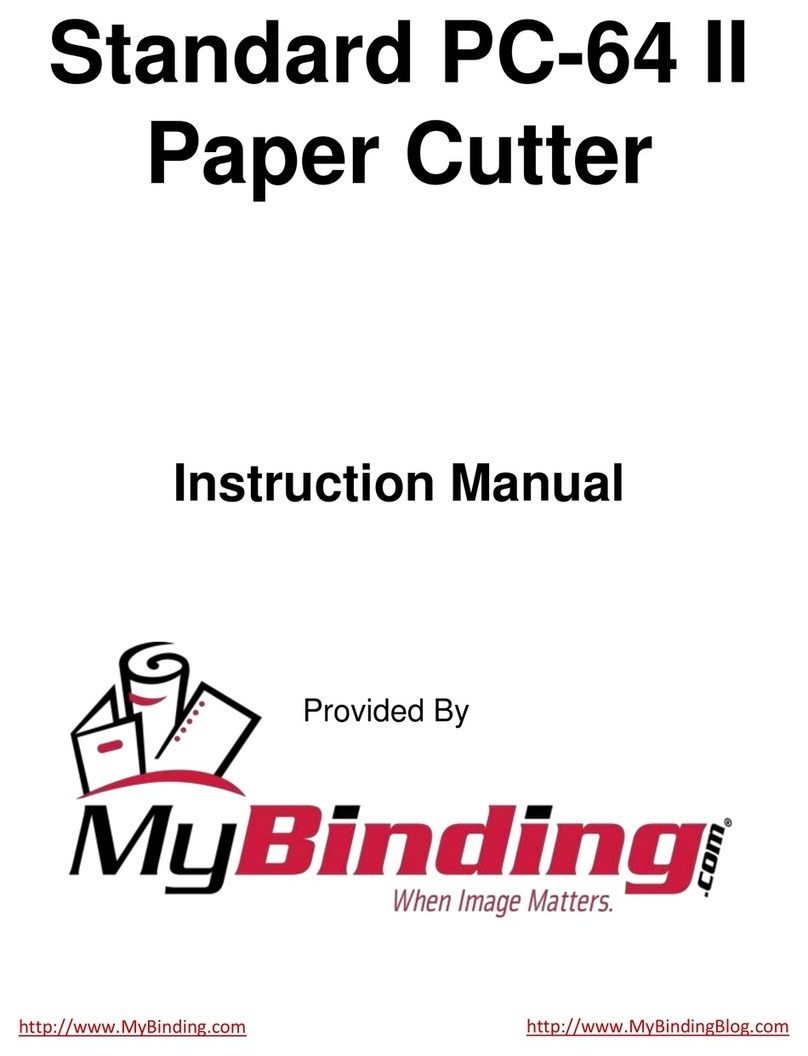
MyBinding
MyBinding Standard PC II- instruction manual
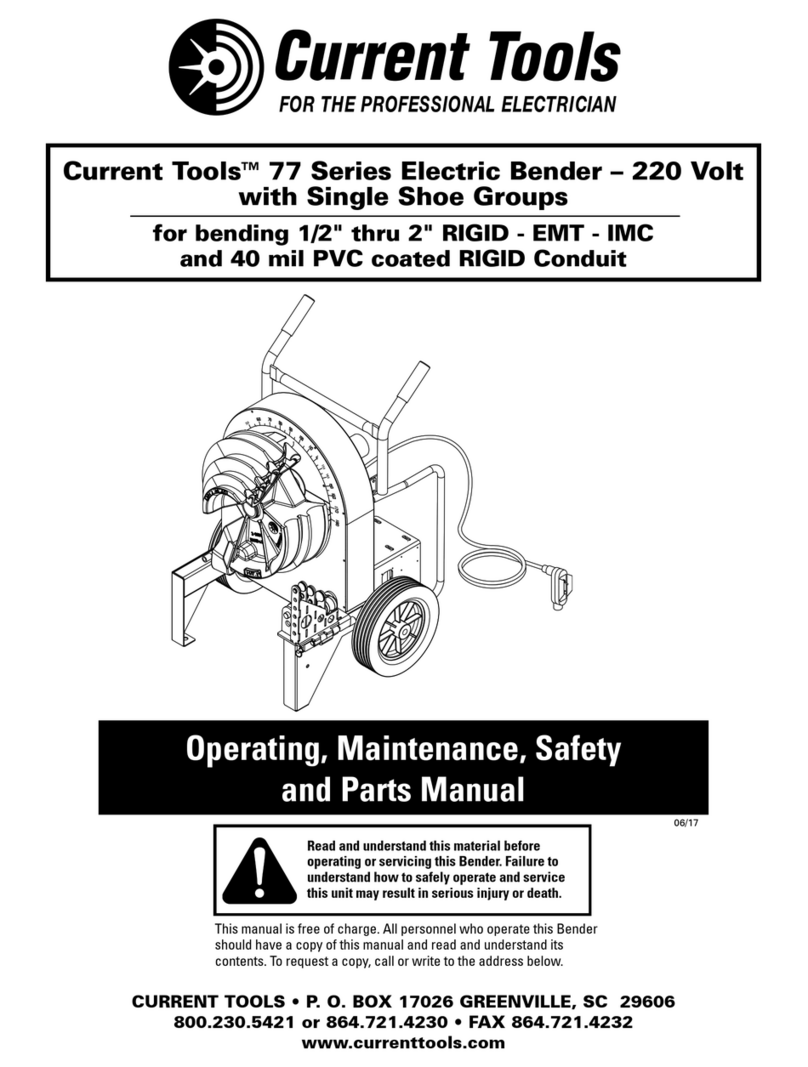
Current Tools
Current Tools RotaBoom 77-22 Operating, Maintenance, Safety and Parts Manual
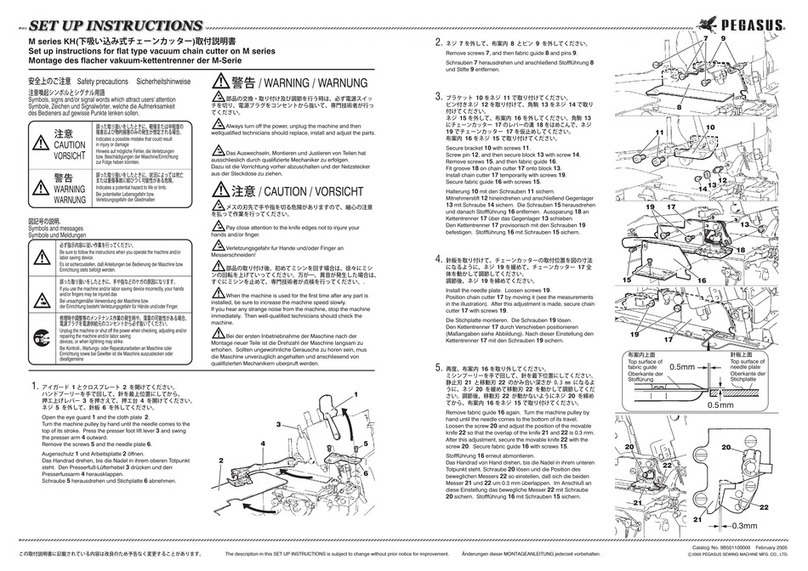
Pegasus
Pegasus M Series Setup instructions

Stihl
Stihl FC-MM instruction manual

Husqvarna
Husqvarna K 970 III Operator's manual
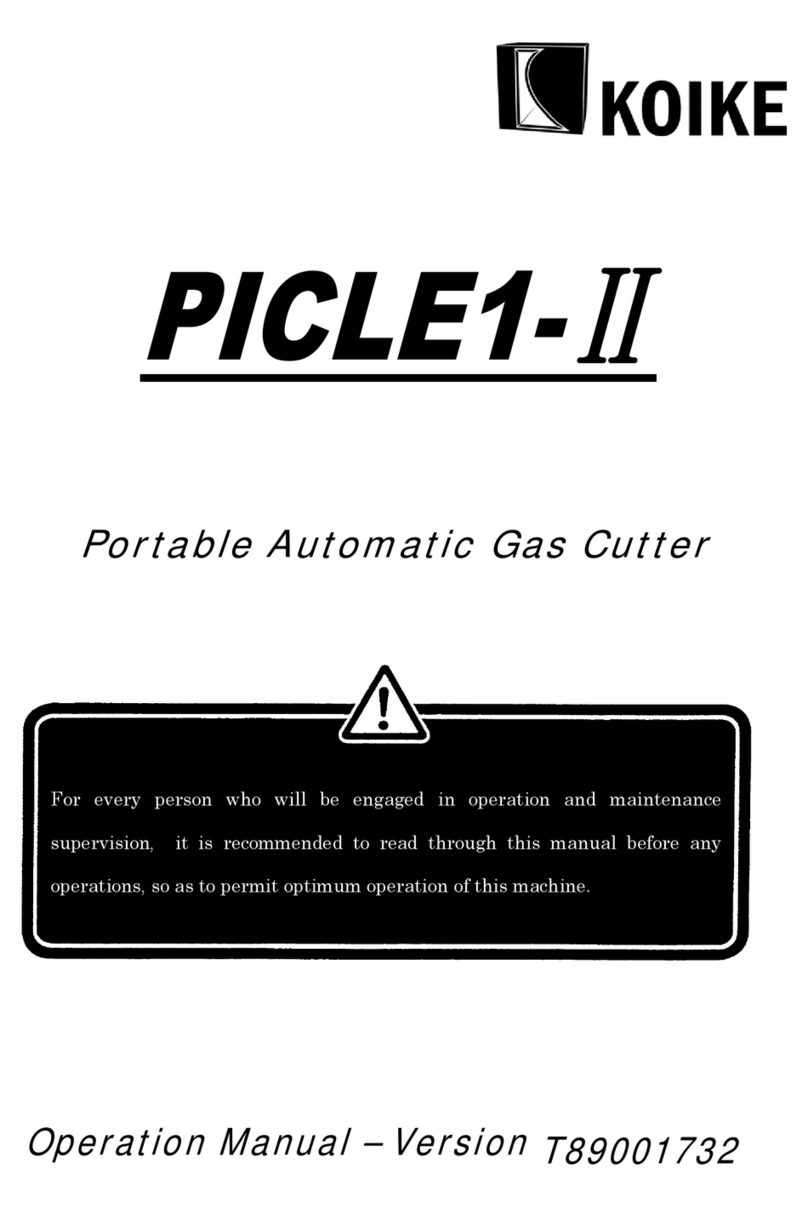
Koike
Koike PICLE1-II Operation manual