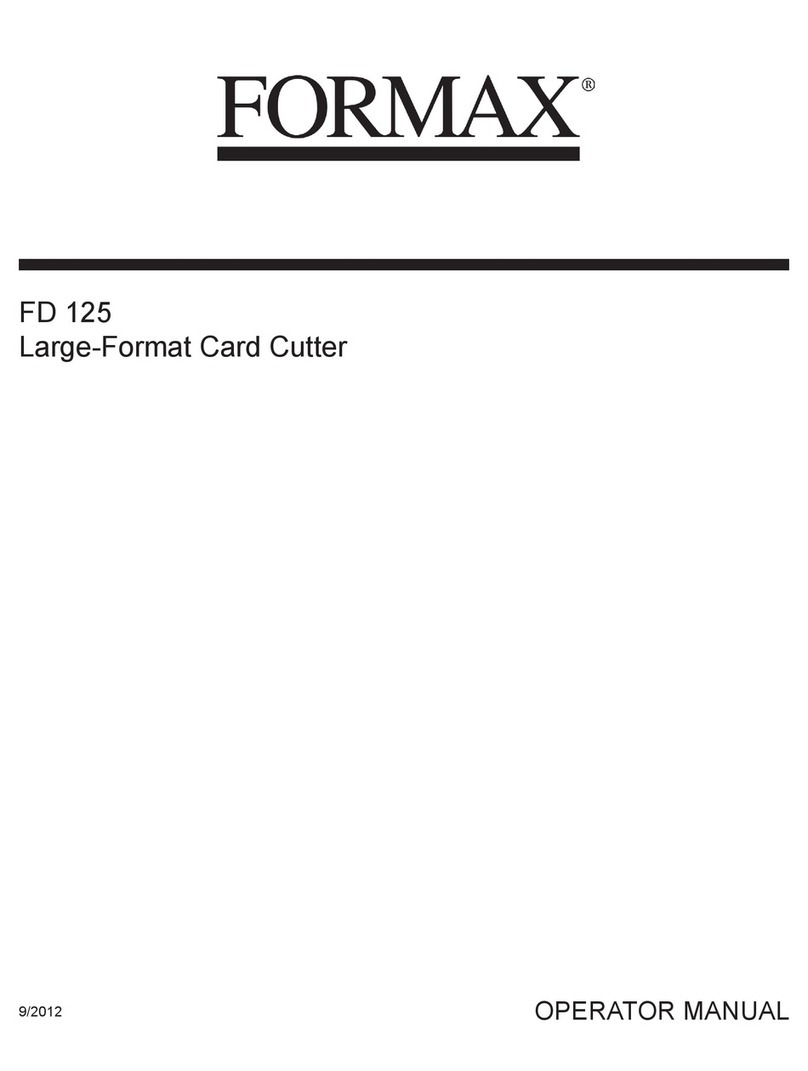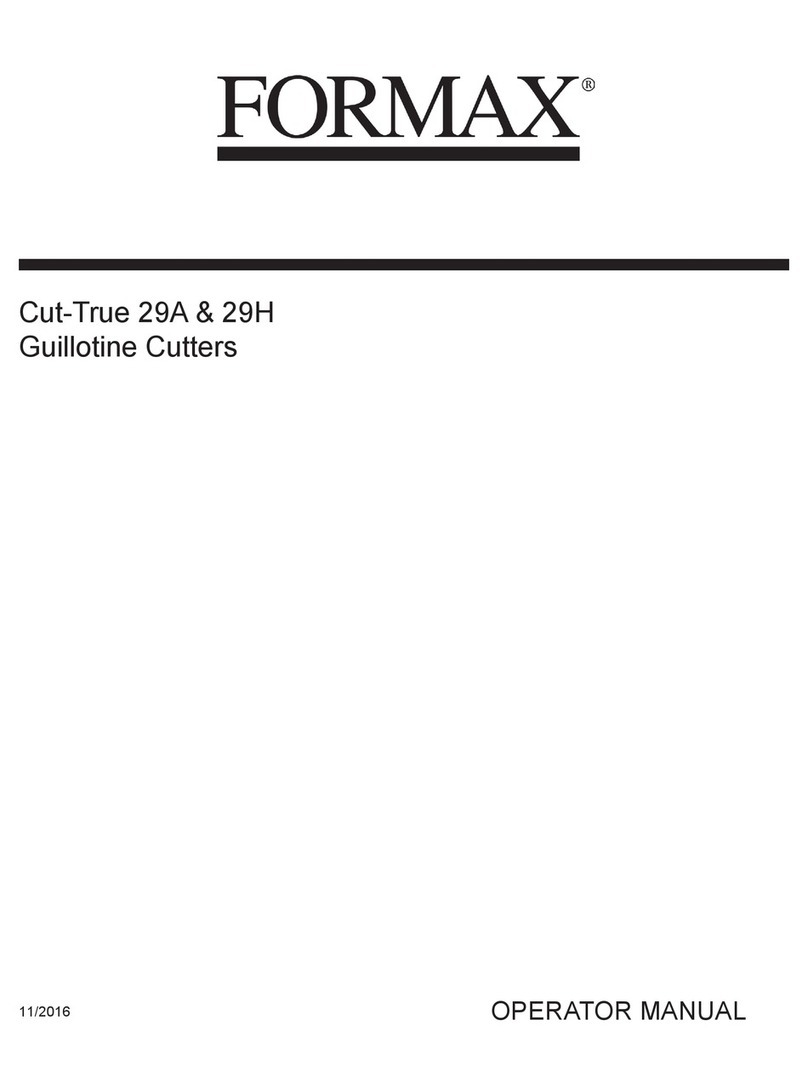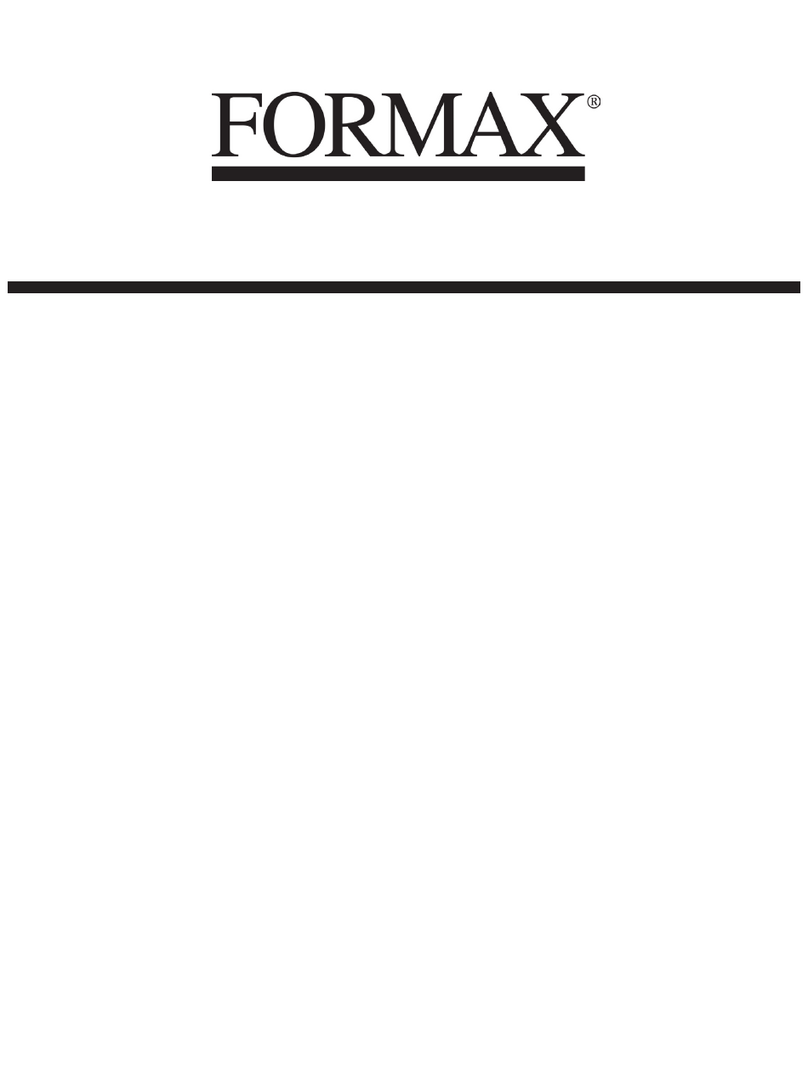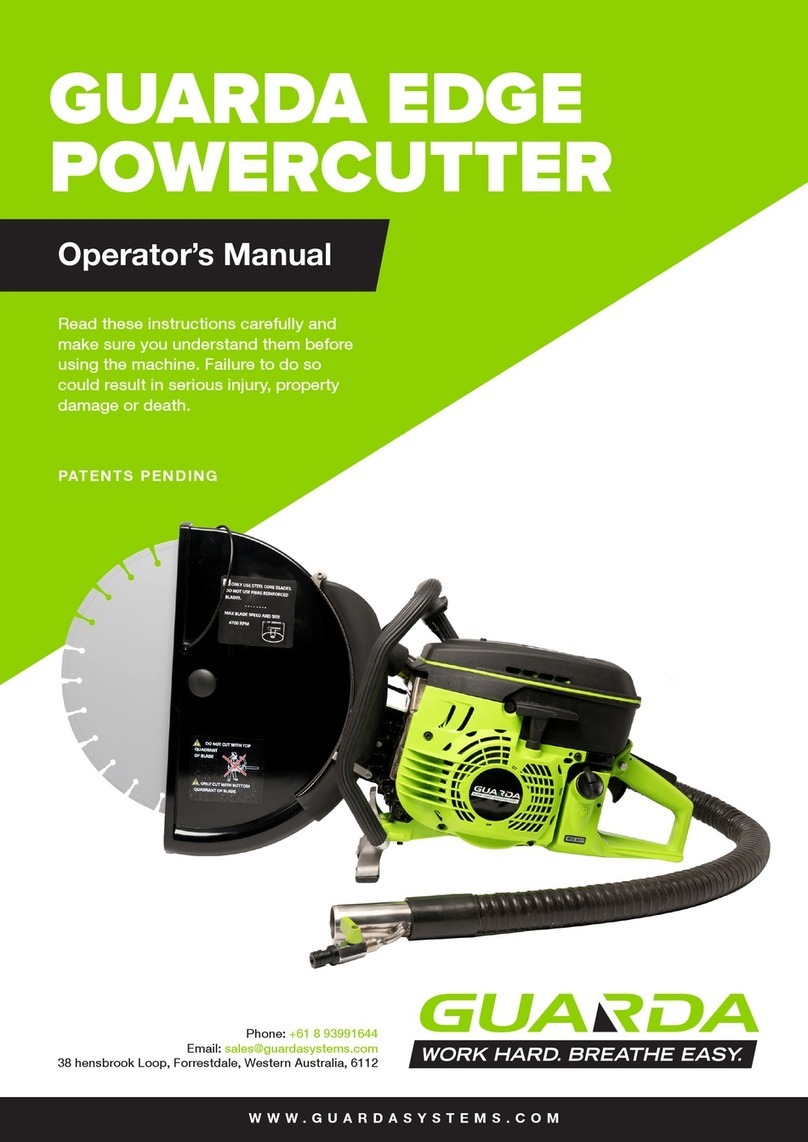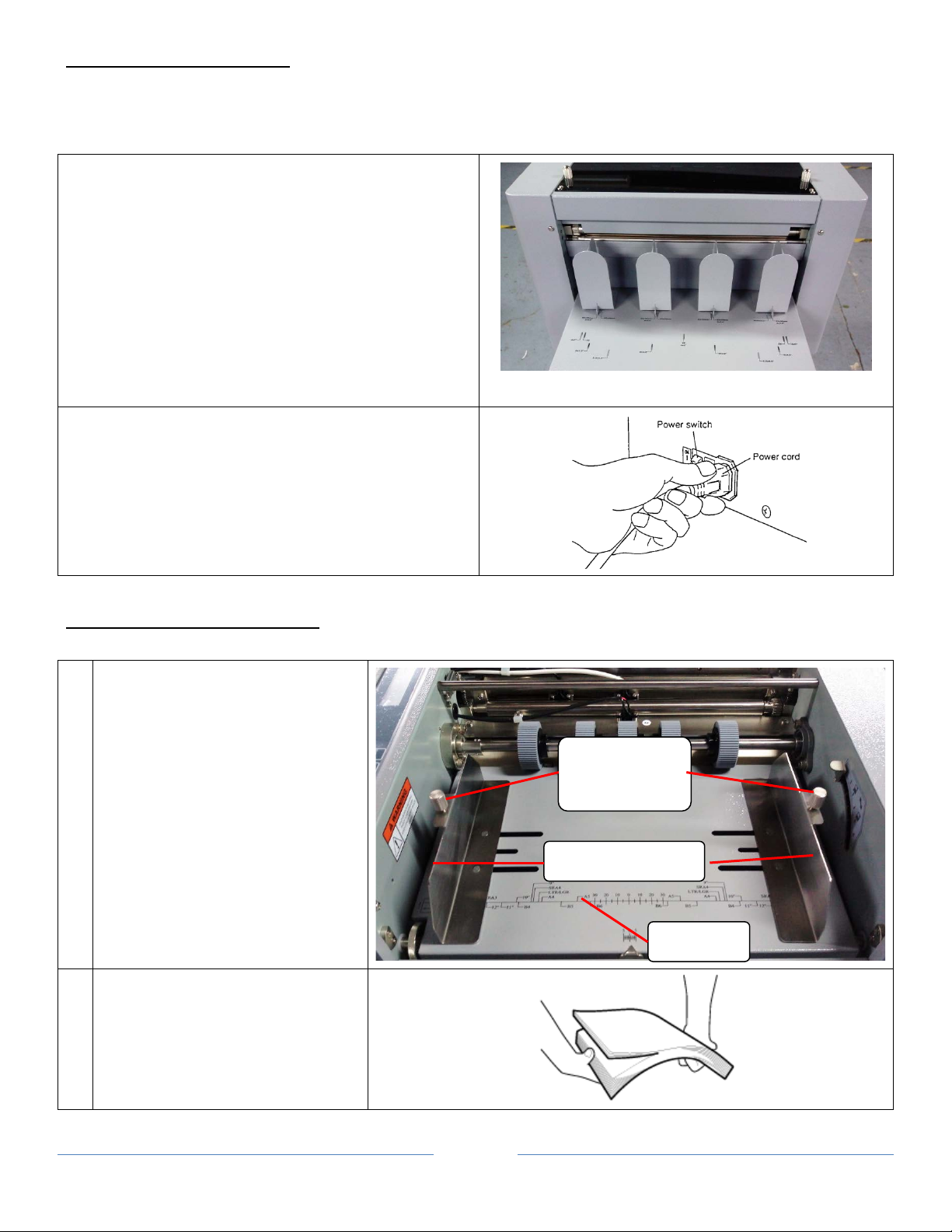Page 2
Table of Contents
SAFETY PRECAUTIONS ........................................................................................................................................................3
Introduction........................................................................................................................................................................4
Specifications......................................................................................................................................................................4
Accessories .........................................................................................................................................................................4
Major Components and Assemblies...................................................................................................................................5
Control Panel ......................................................................................................................................................................5
Setting Up Procedure .........................................................................................................................................................8
The Job selection ..............................................................................................................................................................10
Optional Slitter……………………………………………………………………………………………………………………………………………11
Job Layout…………………………………………………………………………………………………………………………………………………..12
Registration Mark Position ...............................................................................................................................................15
Selecting a job...................................................................................................................................................................15
Batch Count function........................................................................................................................................................16
User Define Job.................................................................................................................................................................16
Turbo and Normal Mode ..................................................................................................................................................17
Reset Counter ...................................................................................................................................................................18
Clear Jam ..........................................................................................................................................................................18
PureDark Image "Top Margin" Adjustment……………………………………………………………………………………………………………….19
Tip for Paper Weight Greater than 300gsm…………………………………………………………………………………………………………………20
Installation of Optional Slitter. .........................................................................................................................................22
Optional Conveyor Item List .............................................................................................................................................23
Optional Conveyor Installation……………………………………………………………………………………………………………………24