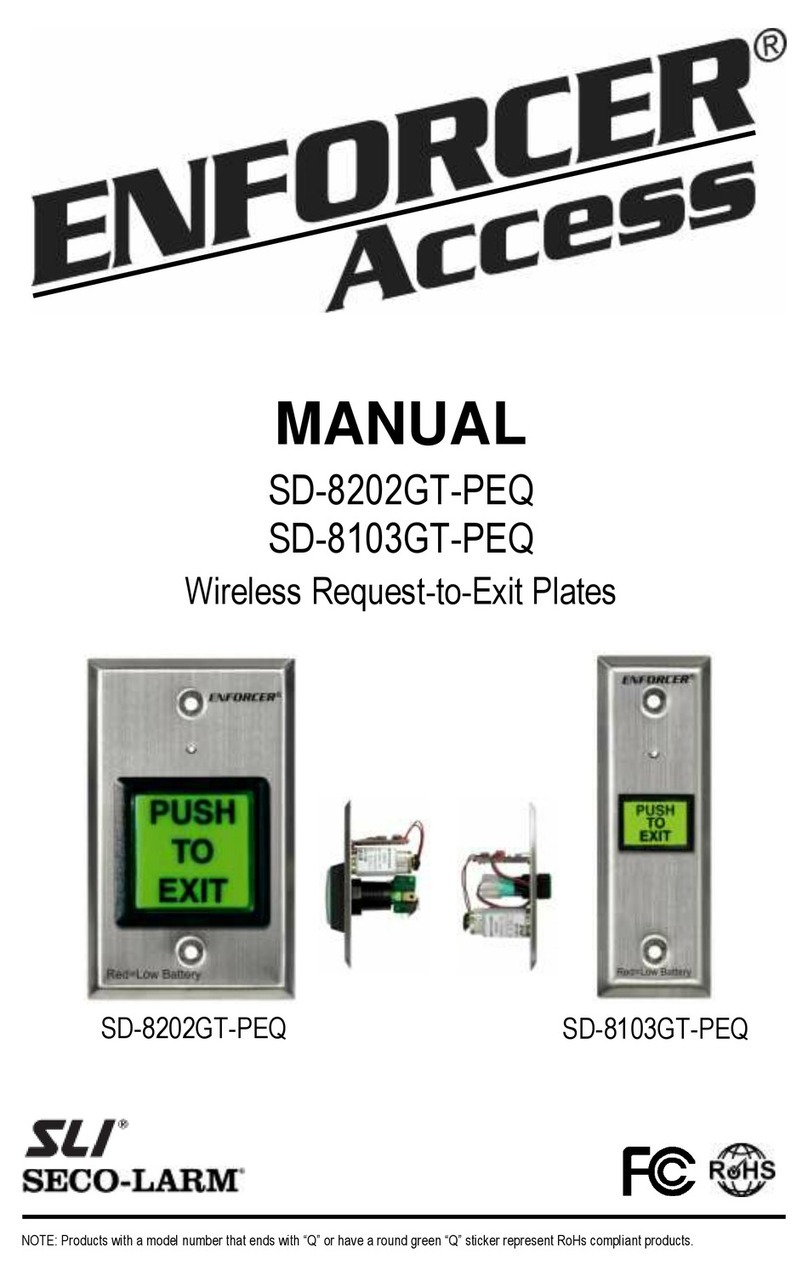ENFORCER Bluetooth®Access Controllers
2SECO-LARM U.S.A., Inc.
Introduction:
ENFORCER Bluetooth Access Controllers use fully integrated Bluetooth® wireless technology for streamlined setup
and management as well as easy user access.
Table of Contents:
Introduction:.............................................................2
Getting Started:........................................................3
Installation:...............................................................4
Mounting ................................................................4
Typical Wiring Diagram..........................................4
LED Indicators and Device Sounds: ......................5
LED Indicators........................................................5
Keypad Sounds and LEDs.....................................5
IMPORTANT NOTES: ...............................................5
Understanding the SL Access Home Screen: .......6
Logging In to Your Device: .....................................7
Understanding the ADMIN Setup Screen:..............8
Changing the ADMIN Passcode: ..........................10
Adding an ADMIN Proximity Card: .......................11
Changing the Device Name:..................................12
Settings to Enable/Disable:...................................13
Enable/Disable the Door Sensor..........................13
Enable/Disable the Key Sounds...........................13
Global Output Mode:..............................................14
Setting the Output Mode (Global) ........................14
Setting the Time for Timed Relock Mode:............15
Understanding the Toggle Mode:.........................15
Door Hold Open......................................................16
Administrator........................................................16
User .....................................................................16
Business Hours......................................................16
Wrong Code/Card Lockout: ..................................17
Setting the Number of Wrong Codes/Cards.........17
Setting the Wrong-Code/Card Lockout Time .......18
Tamper Alarm:........................................................19
Enable and Select the Tamper Alarm Time .........19
Select the Tamper Alarm Sensitivity ....................20
Auto Proximity Unlock: .........................................21
Setting the Auto Proximity Range ........................21
Enable Auto Proximity Unlock..............................22
Settings Screen Miscellaneous Items:.................23
Managing Users: ....................................................24
Adding Users........................................................24
Viewing, Changing Settings, and Deleting a User26
Setting User Access Type....................................27
Setting User Access Type –Visitors ....................28
Setting User Access Type –Scheduled...............29
Setting a Custom Output Mode for a User ...........30
Searching/Filtering Users.....................................32
Other User Management......................................33
Exporting Users....................................................34
Importing Users....................................................35
User Import Error Message..................................36
Understanding User Files.....................................37
The Audit Trail:.......................................................38
Viewing the Audit Trail .........................................38
Searching / Filtering the Audit Trail ......................39
Saving / Exporting the Audit Trail.........................39
Deleting the Audit Trail.........................................40
Understanding the Audit Trail...............................40
Backing Up Device Settings: ................................42
Back Up Device Settings......................................42
Restoring Device Settings or Replicating to
Another Device: ...................................................43
Restore or Replicate Device Settings...................43
Resetting the Device:.............................................44
Resetting Only the ADMIN Passcode ..................44
Resetting the Device to Factory Default...............44
Editing an Exported User File on a Computer:....45
Instructions to Users:............................................50
Firmware Version Updates:...................................50
Troubleshooting:....................................................51
Accessories Available from SECO-LARM: ..........52