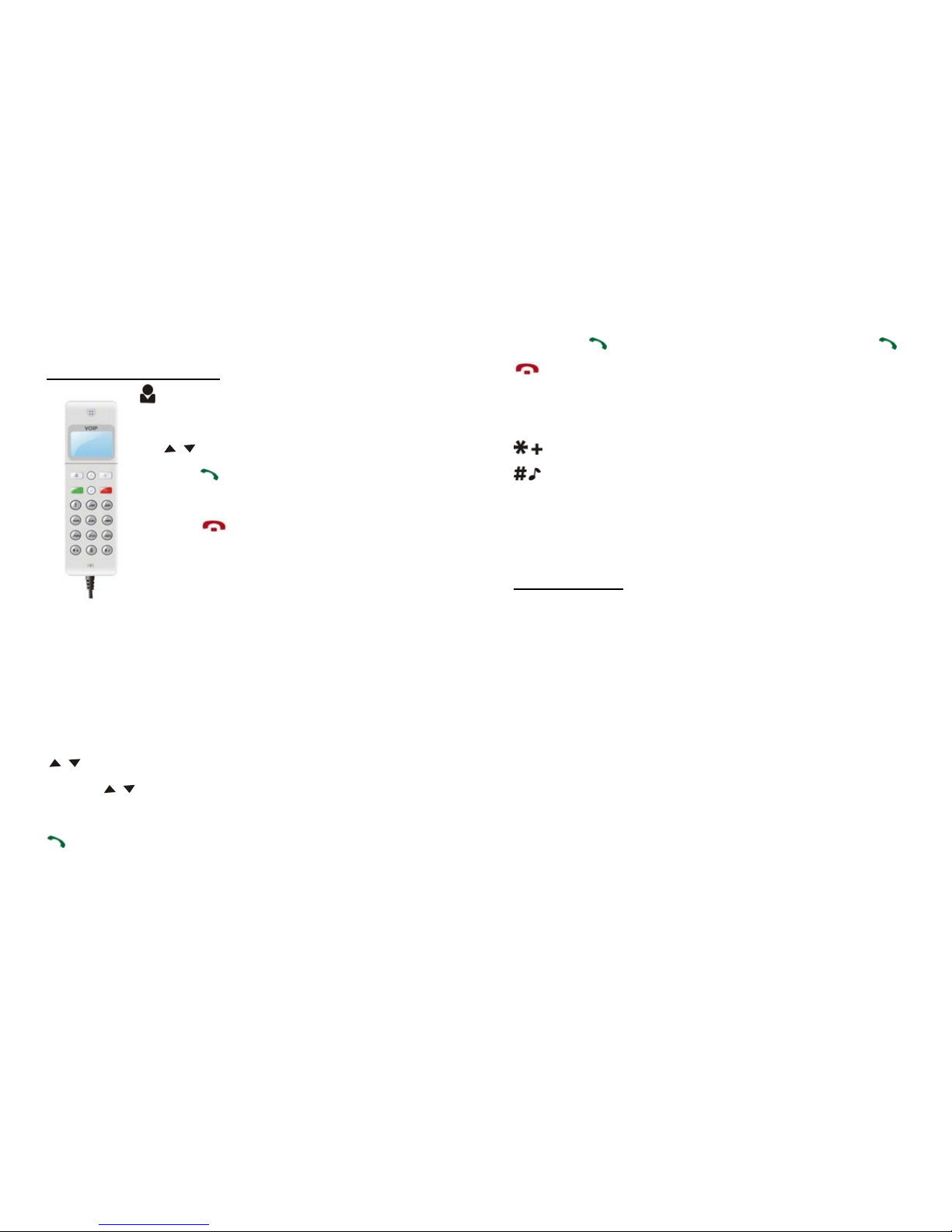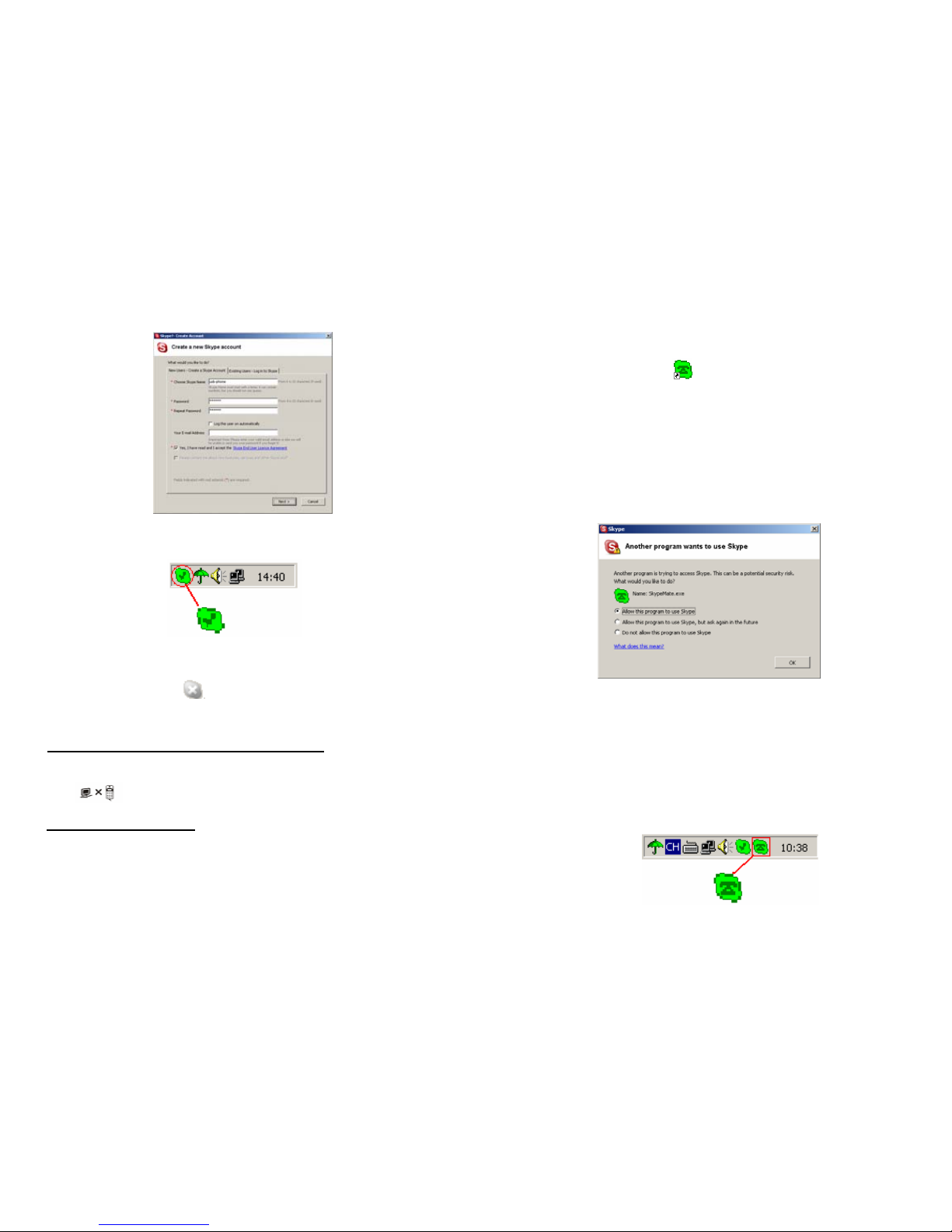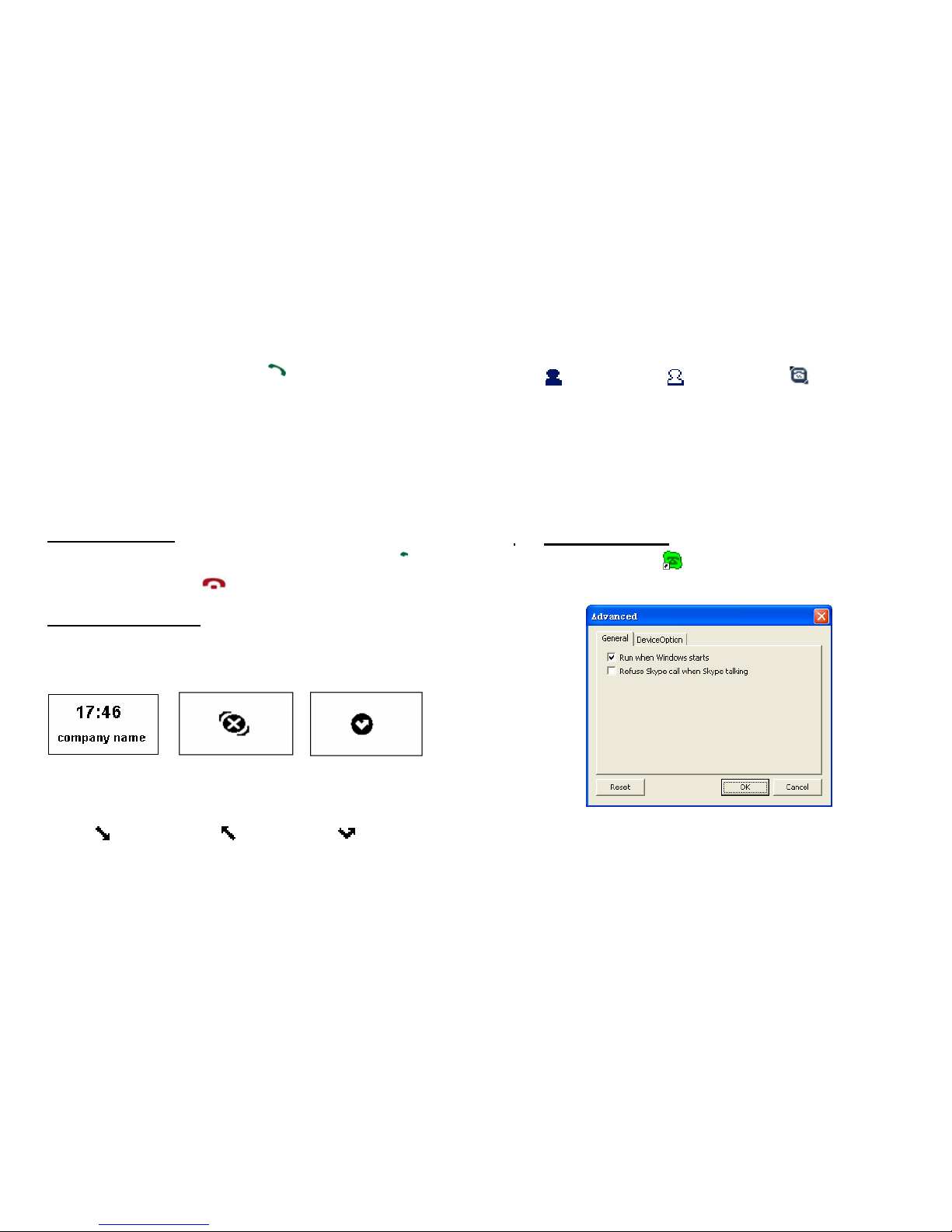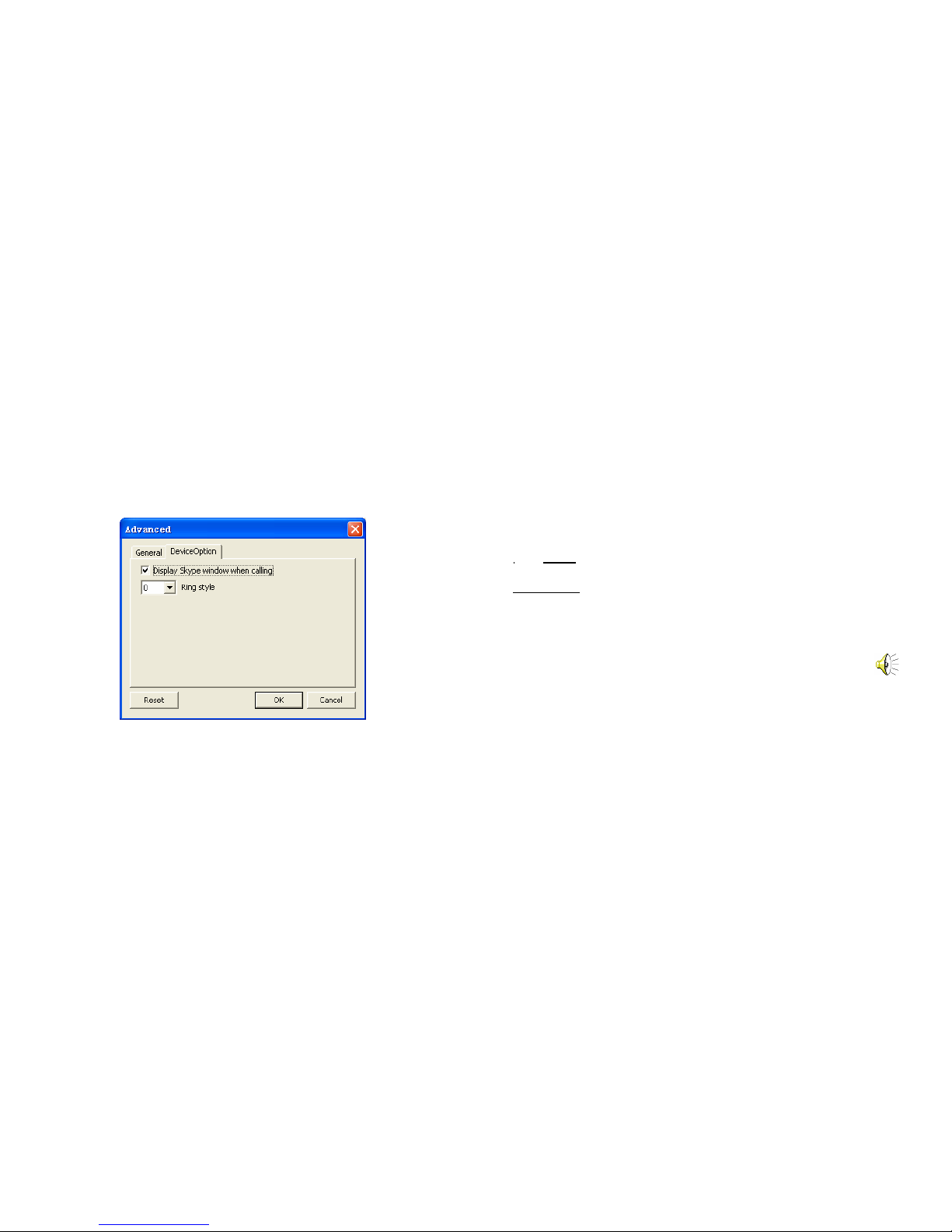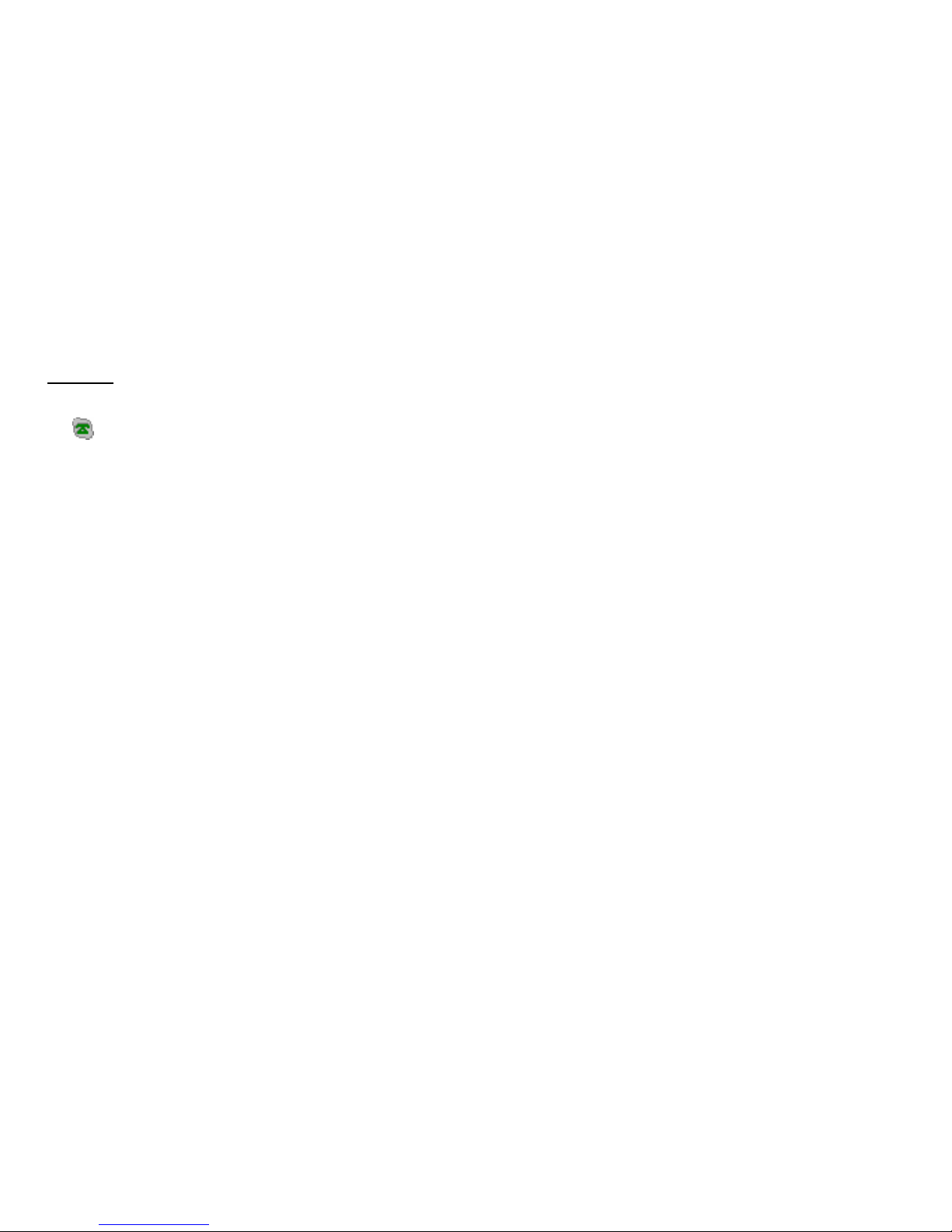2 Using the USB Skype Phone
2.1 Keypad Instruction
:Contacts
(1) Press to display the contacts list, press
/ to scroll the contacts list.
(2) Press to call out the friend displayed on
theLCD.
(3) Press to go back to idle.
(4) The contacts are sorted by name. Press e.g.
5 and you will see all contacts starting with
“J” press the 5 a second time and you see
all contacts starting with “K”
C: (1) Press to clear any numbers you have entered for a call.
(2) Press to switch between the Tabs of the Skype software.
(3) During a call you can press “C” to enable mute, press
“C” again to disable mute
/: Up/Down
Press /to scroll call/contact list and to adjust volume
when talking.
: Dial/Answer
(1) Call out or answer a call.
(2) Press to put call on hold, release call by pressing
: Hang up
(1) Hang up a call or refuse incoming call.
(2) Press the key to go back to previous menu.
: Press to input “+” at idle state, else input “*”.
: Press to scroll ringer style at idle state, else input “#”.
0-9: digital keys
(1) Press to input digital numbers.
(2) Press to send DTMF message while talking.
2.2 Run Skype
(1) Download Skype software and install it
(www.skype-phone.net). The version must be 1.0.0.106 or
higher.
(2) Run Skype and log in with Skype account.
You can create a Skype account as shown below:
2