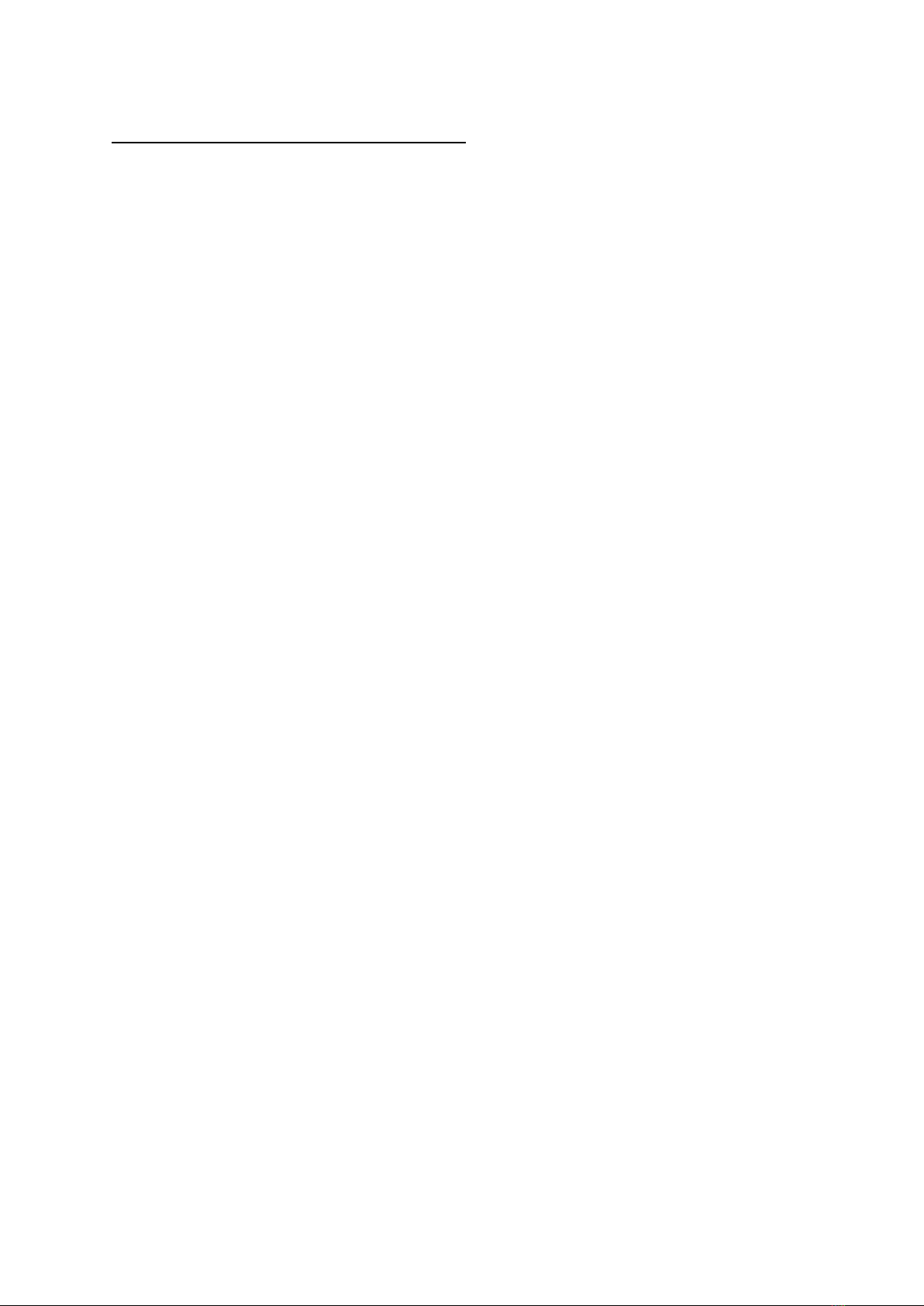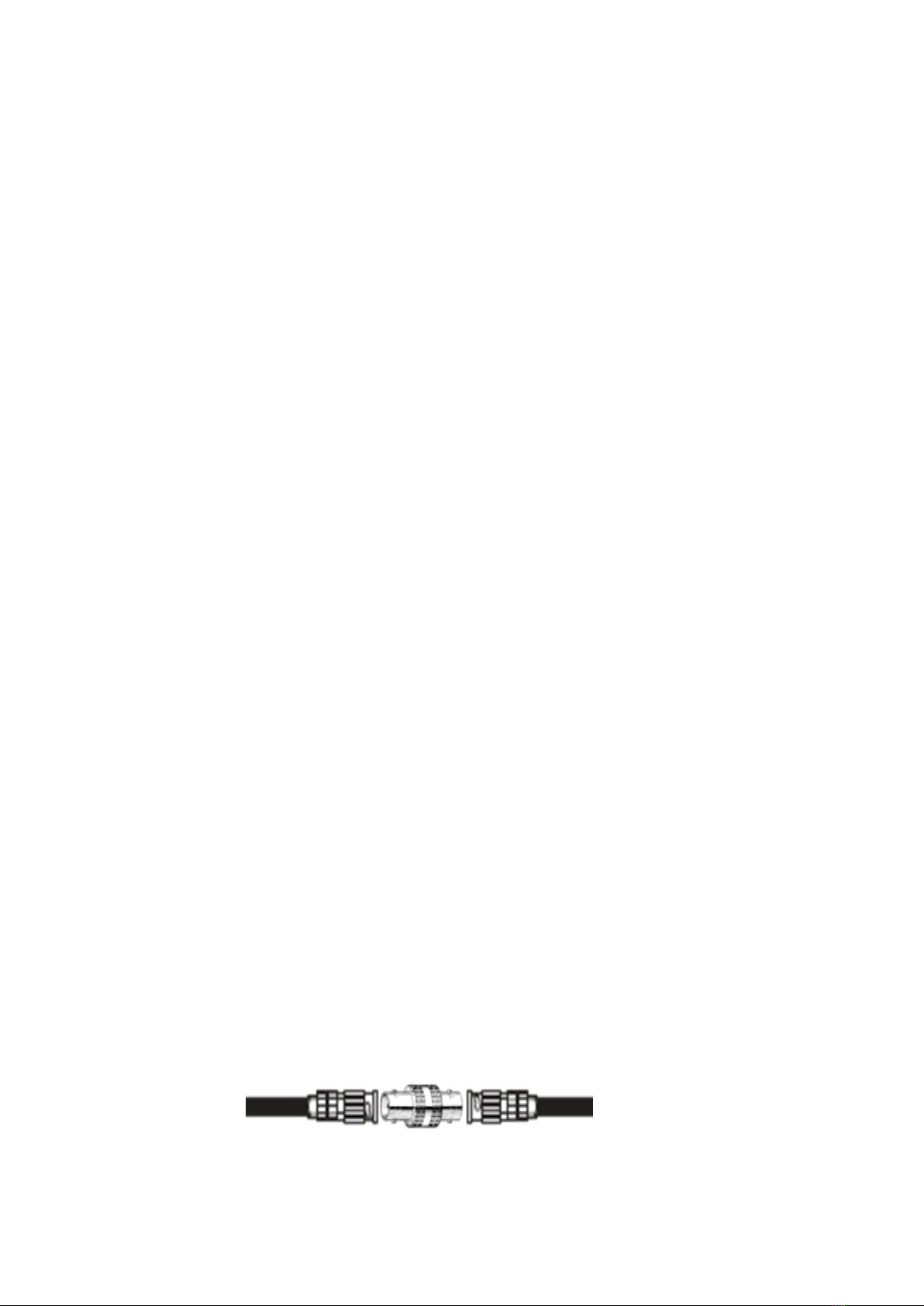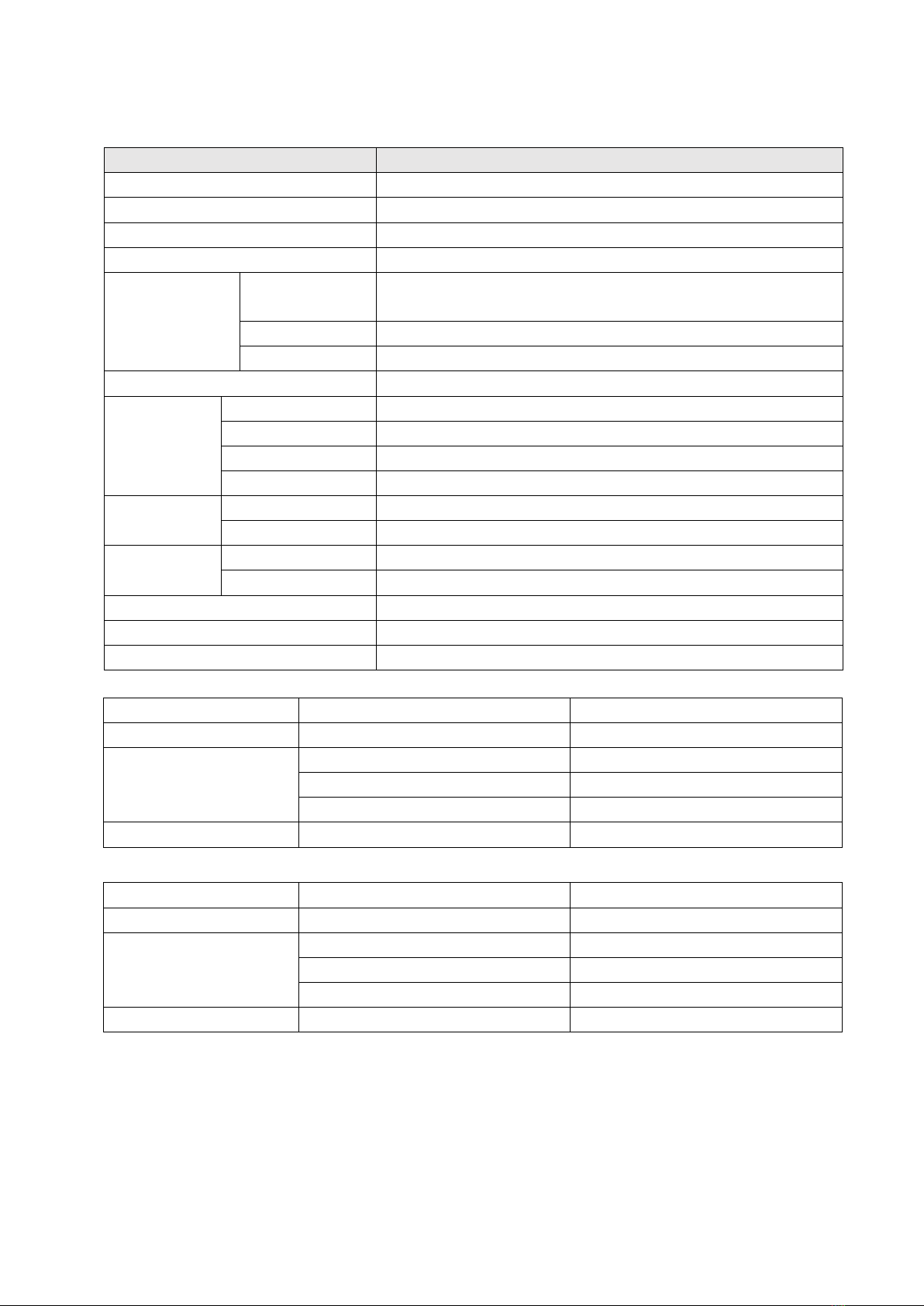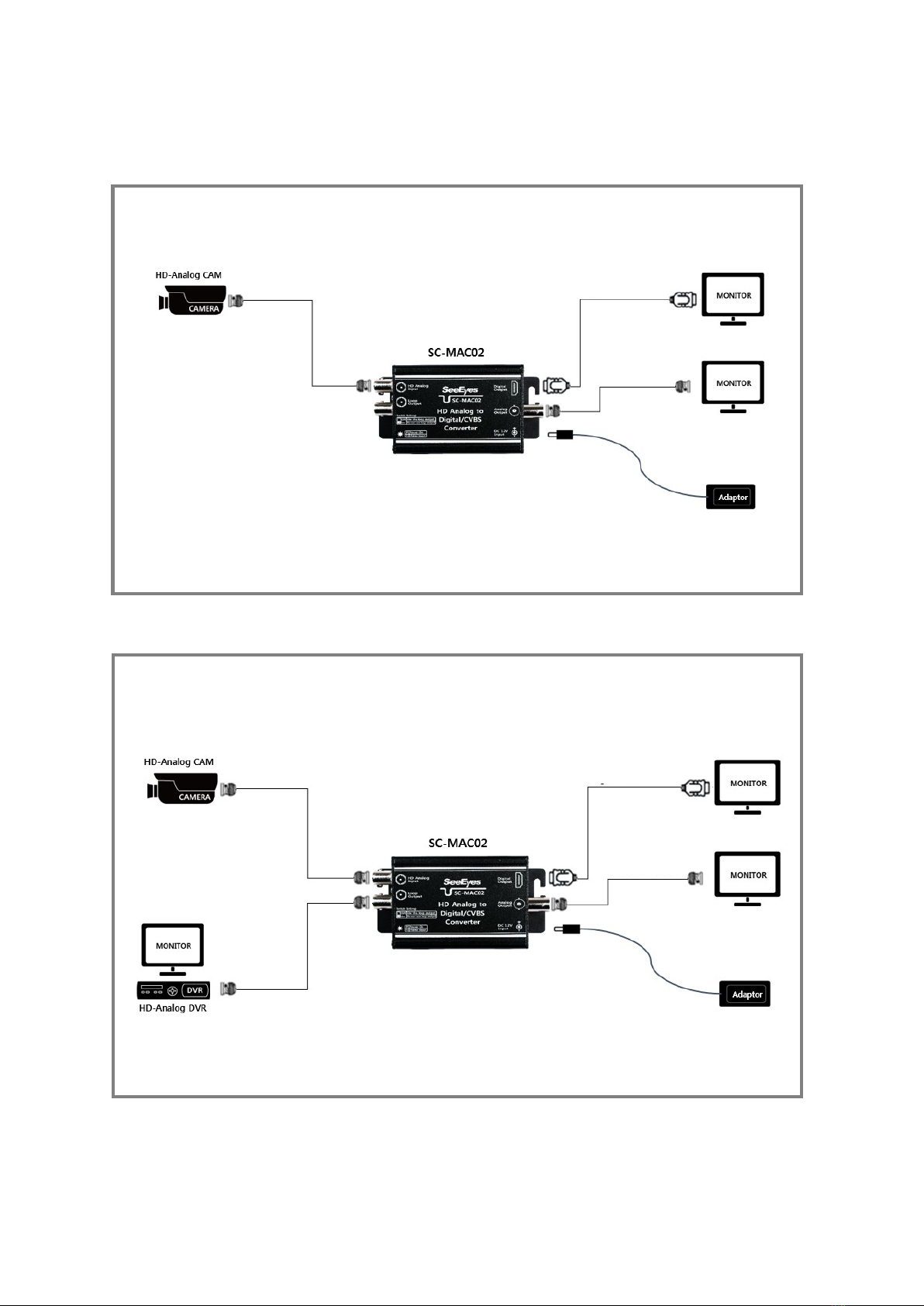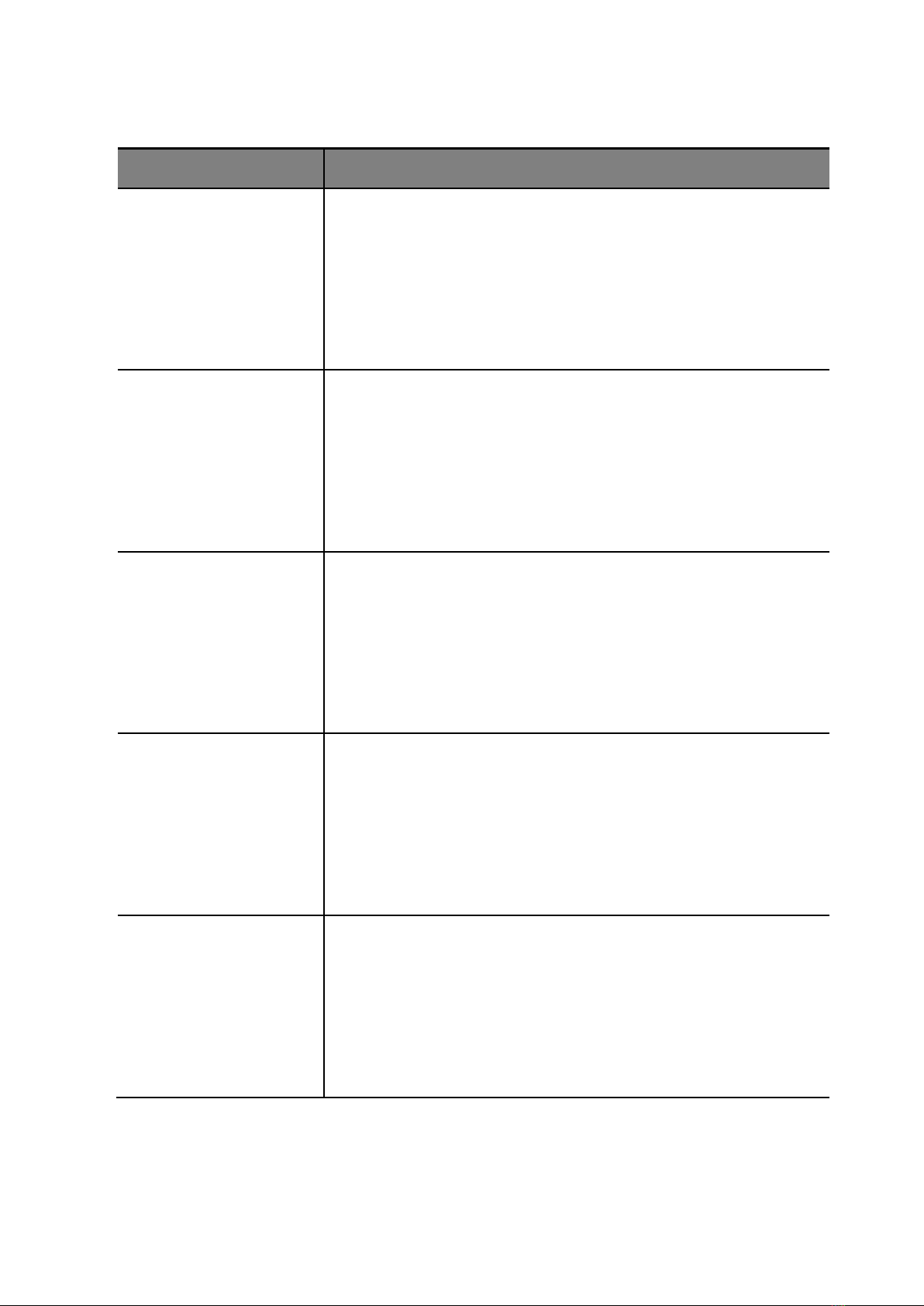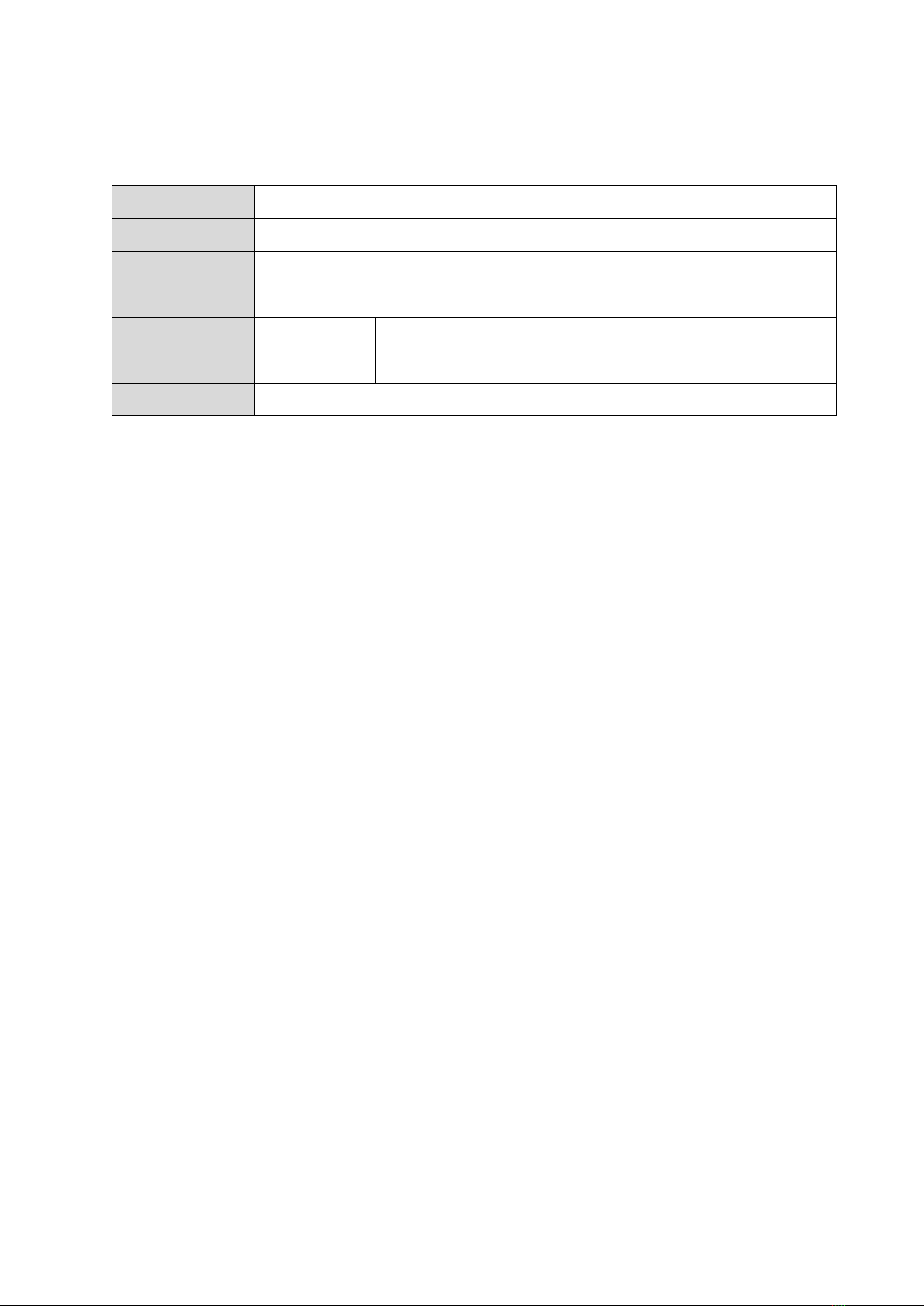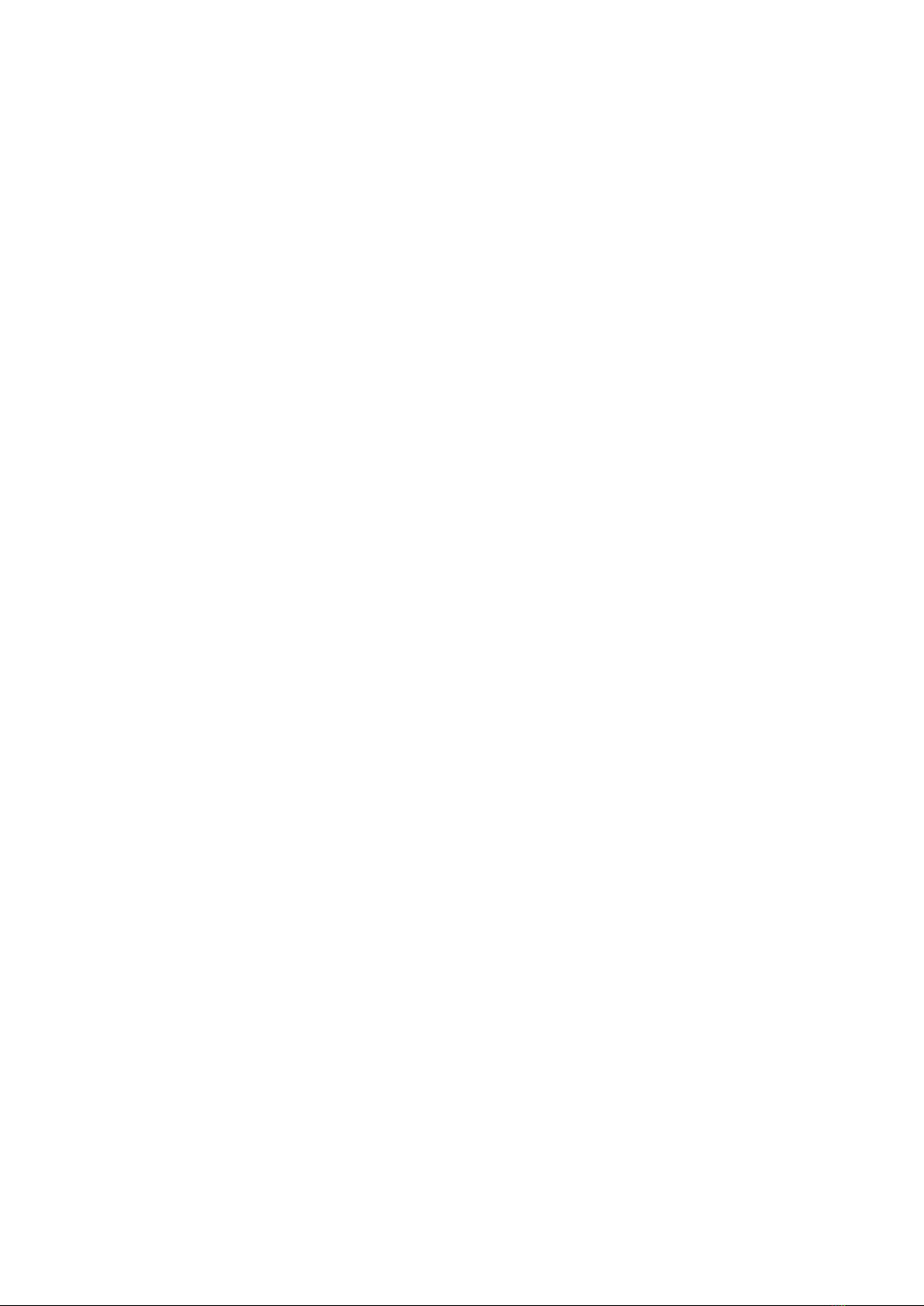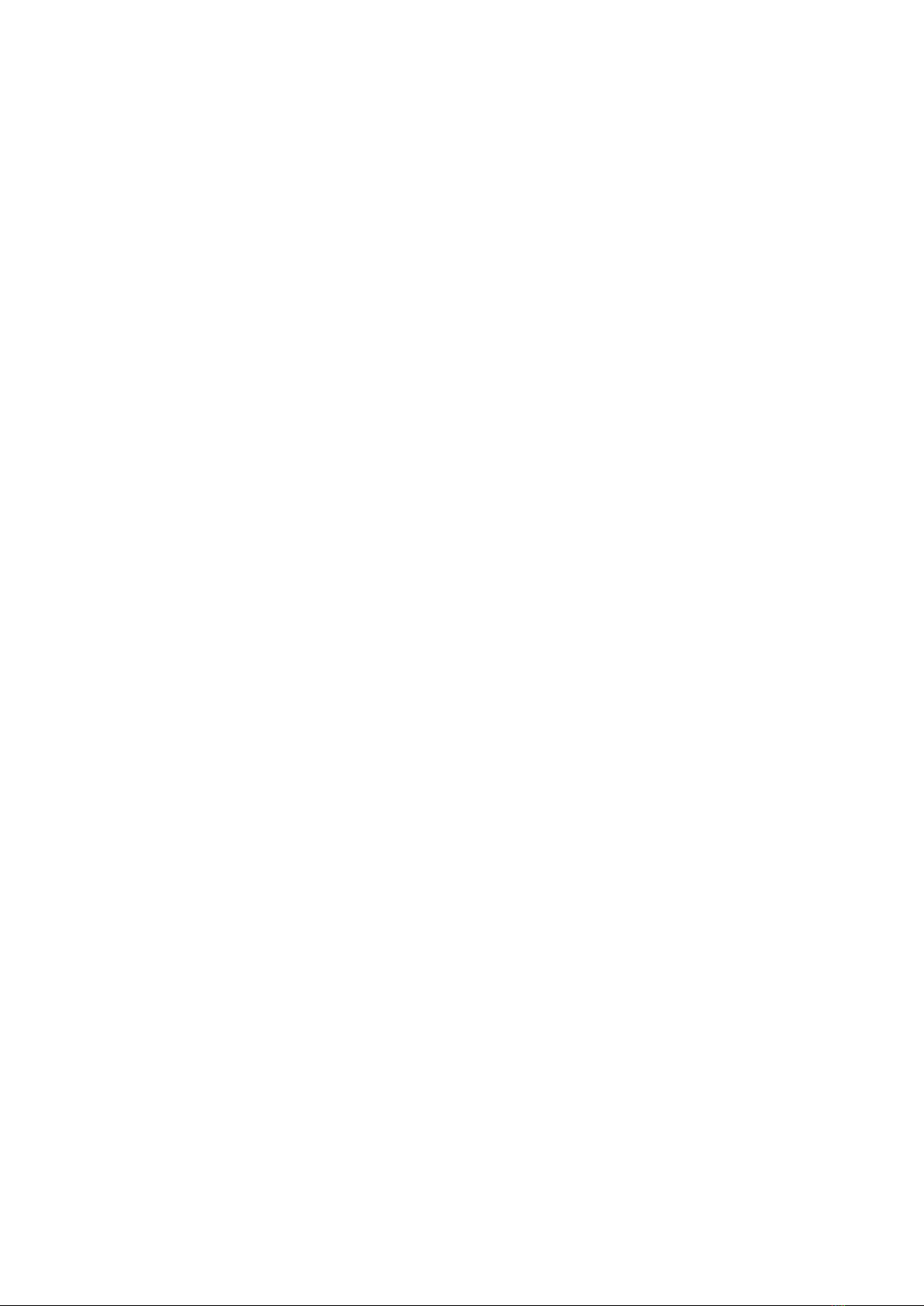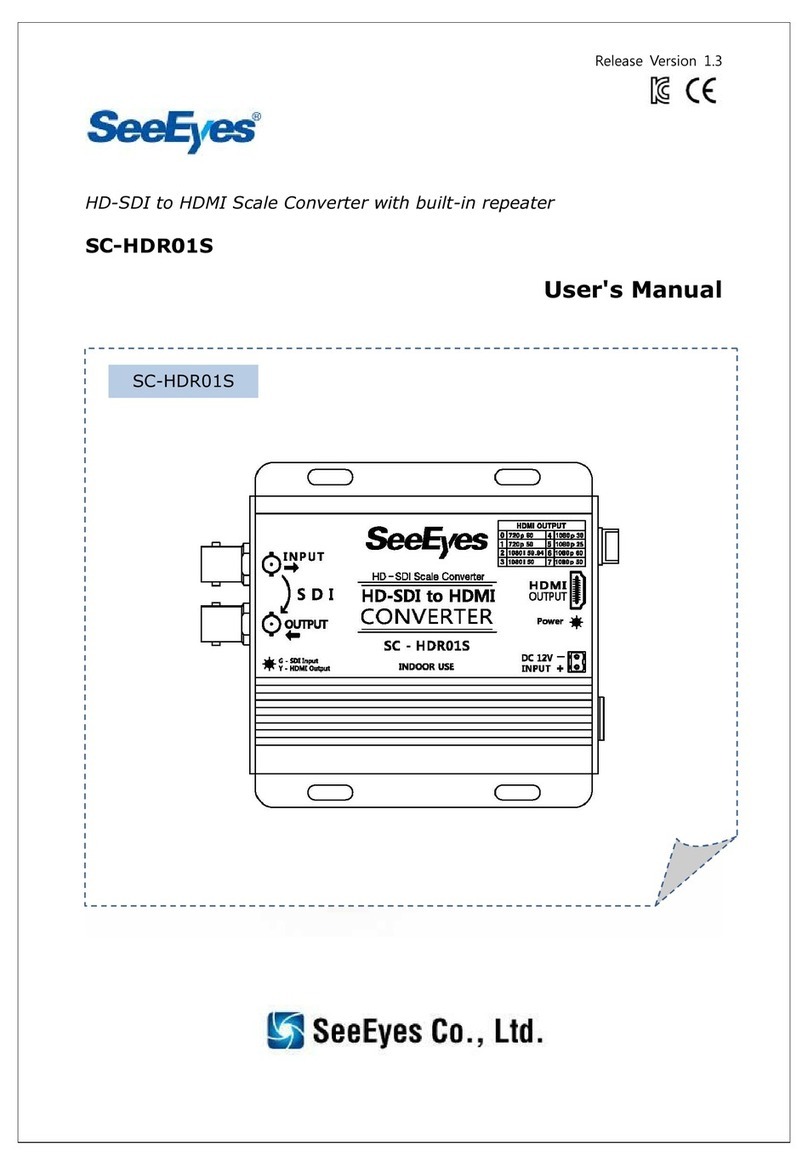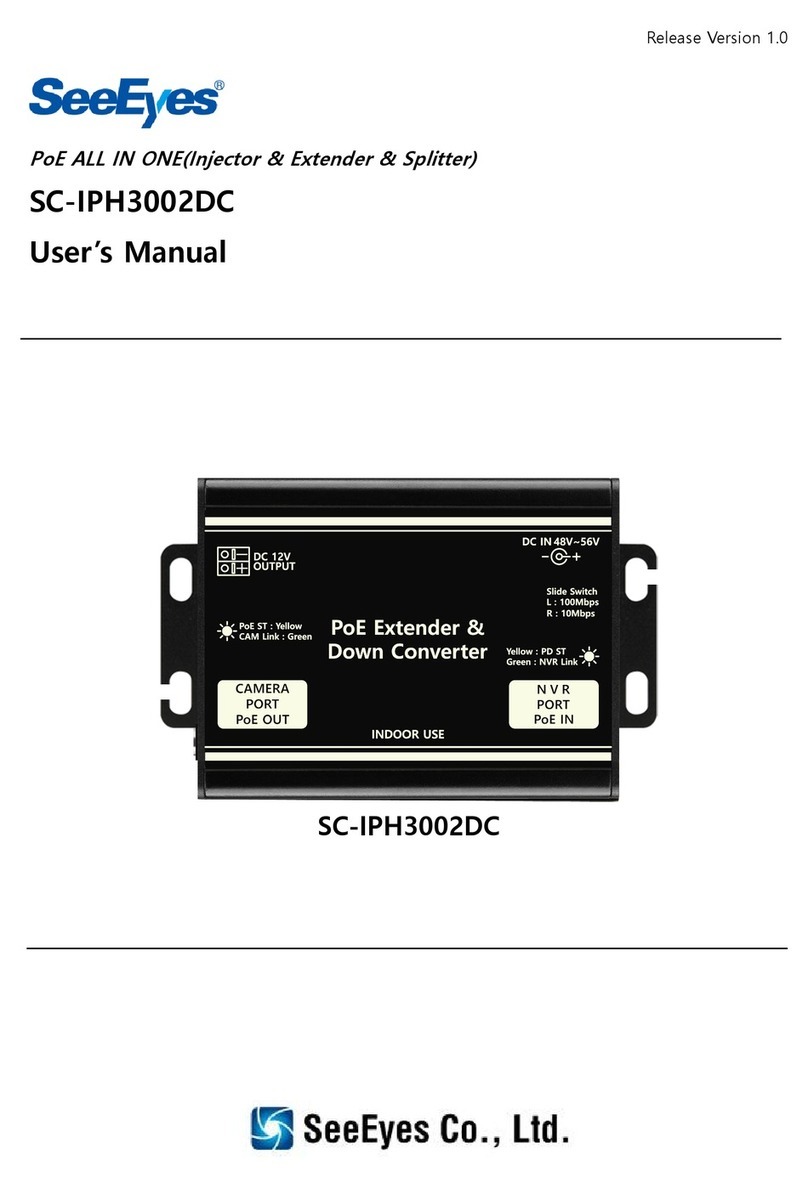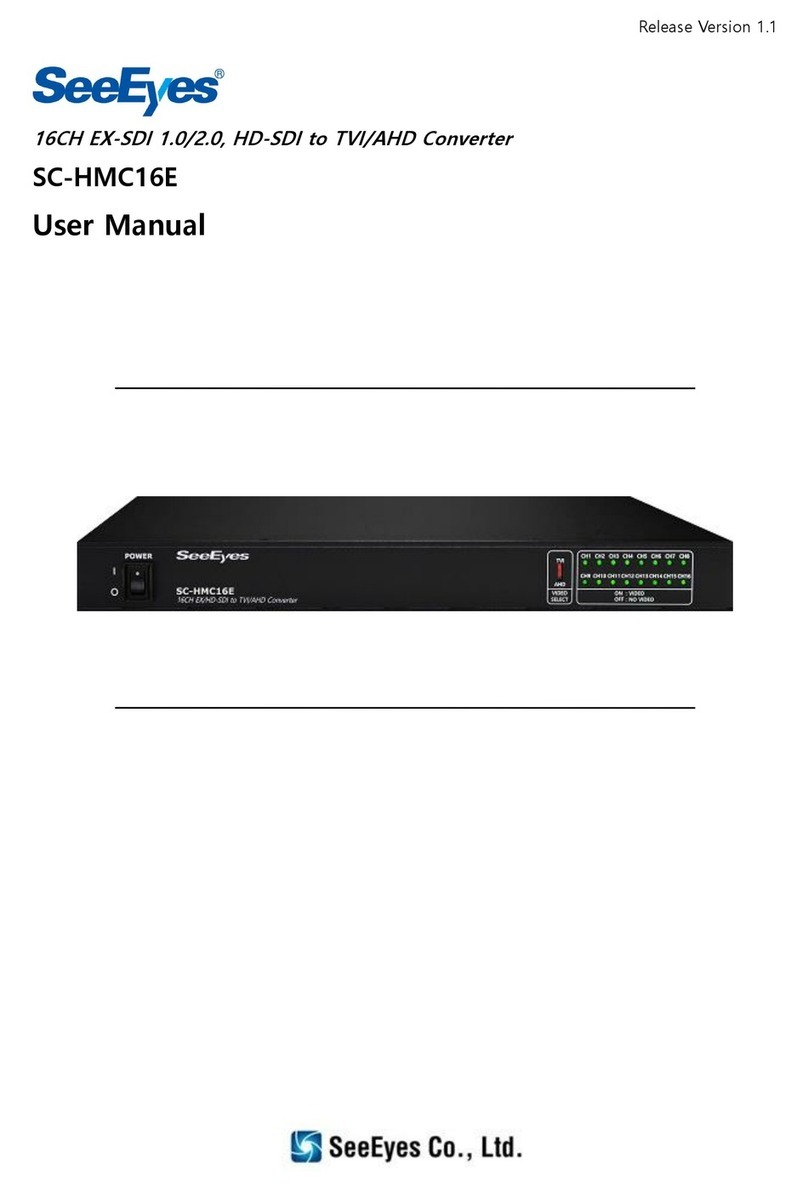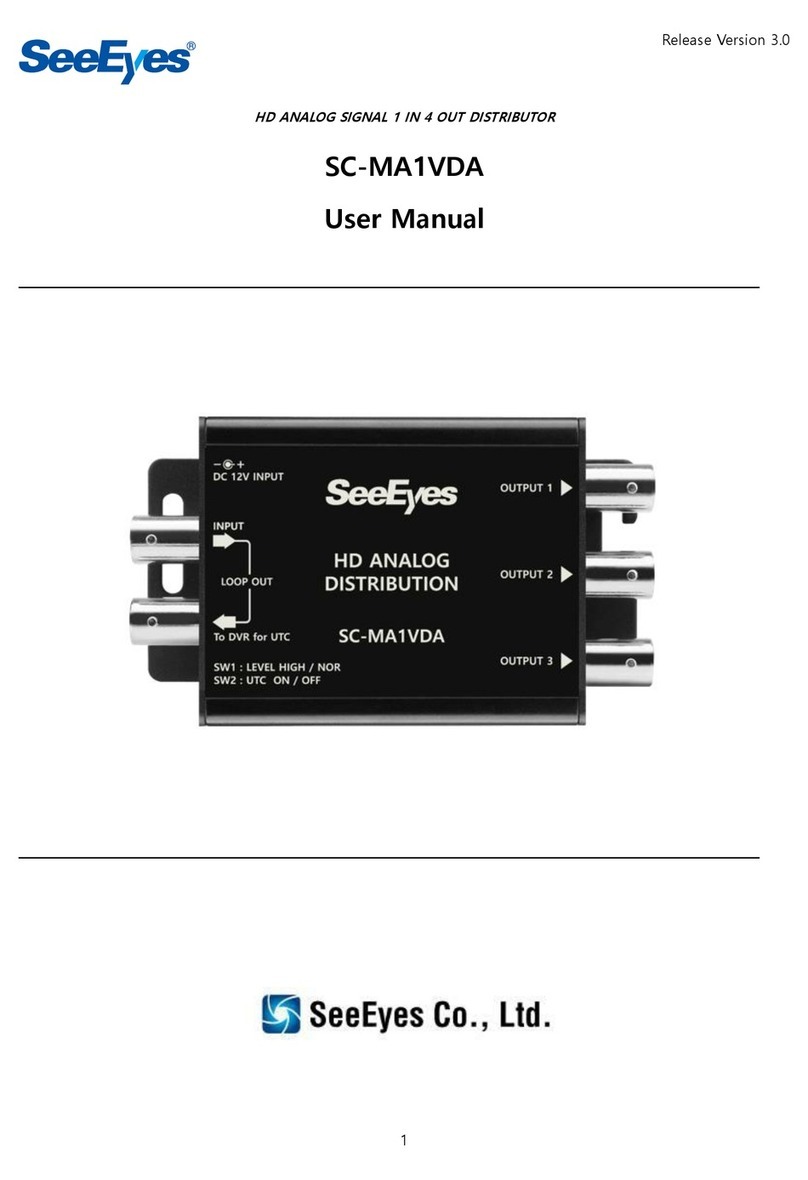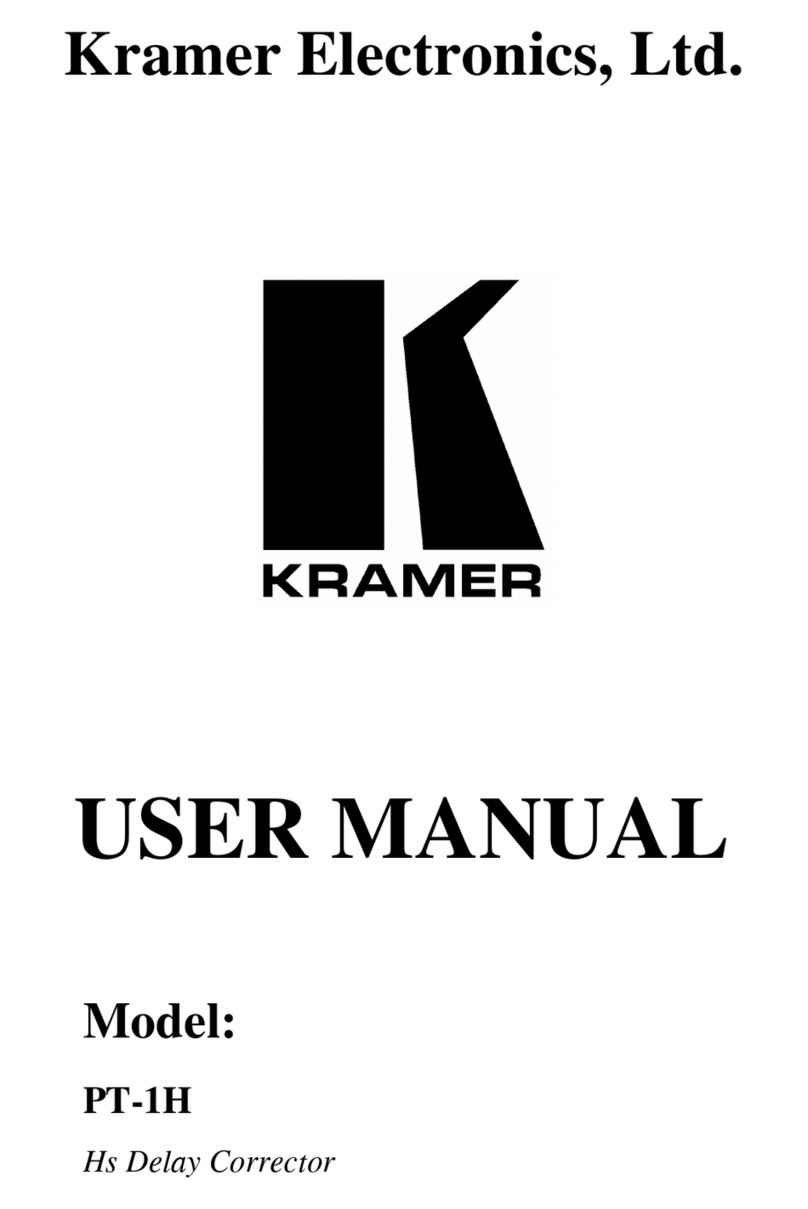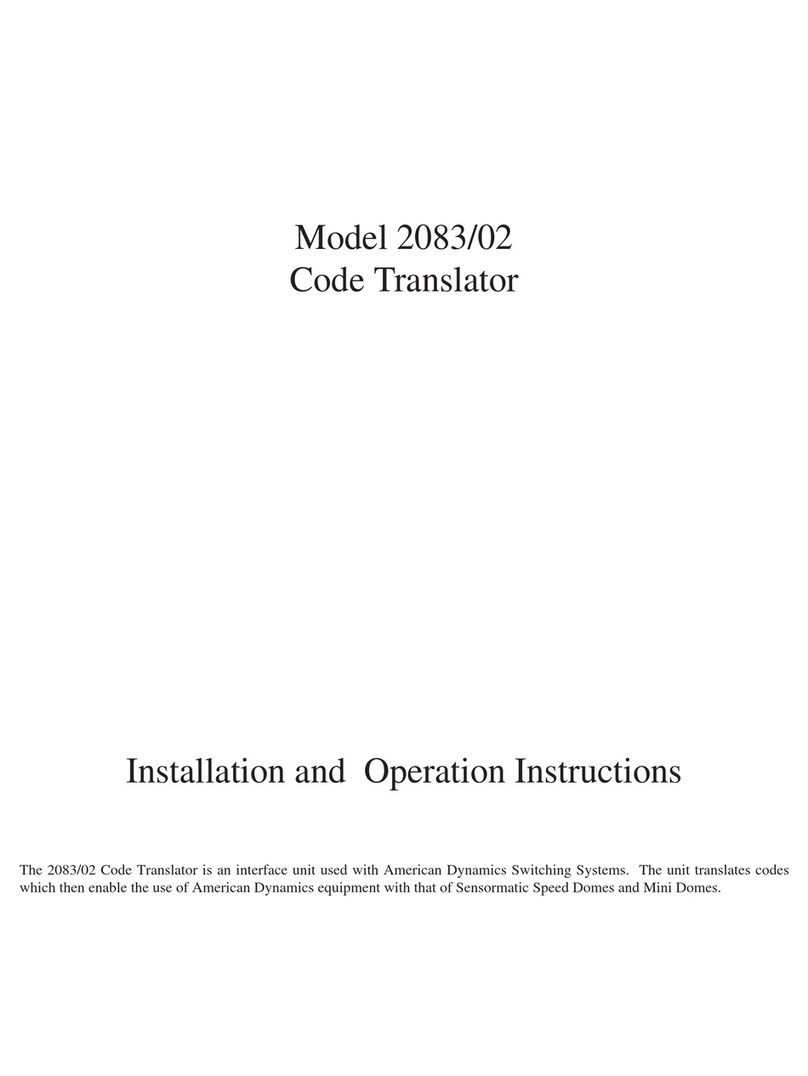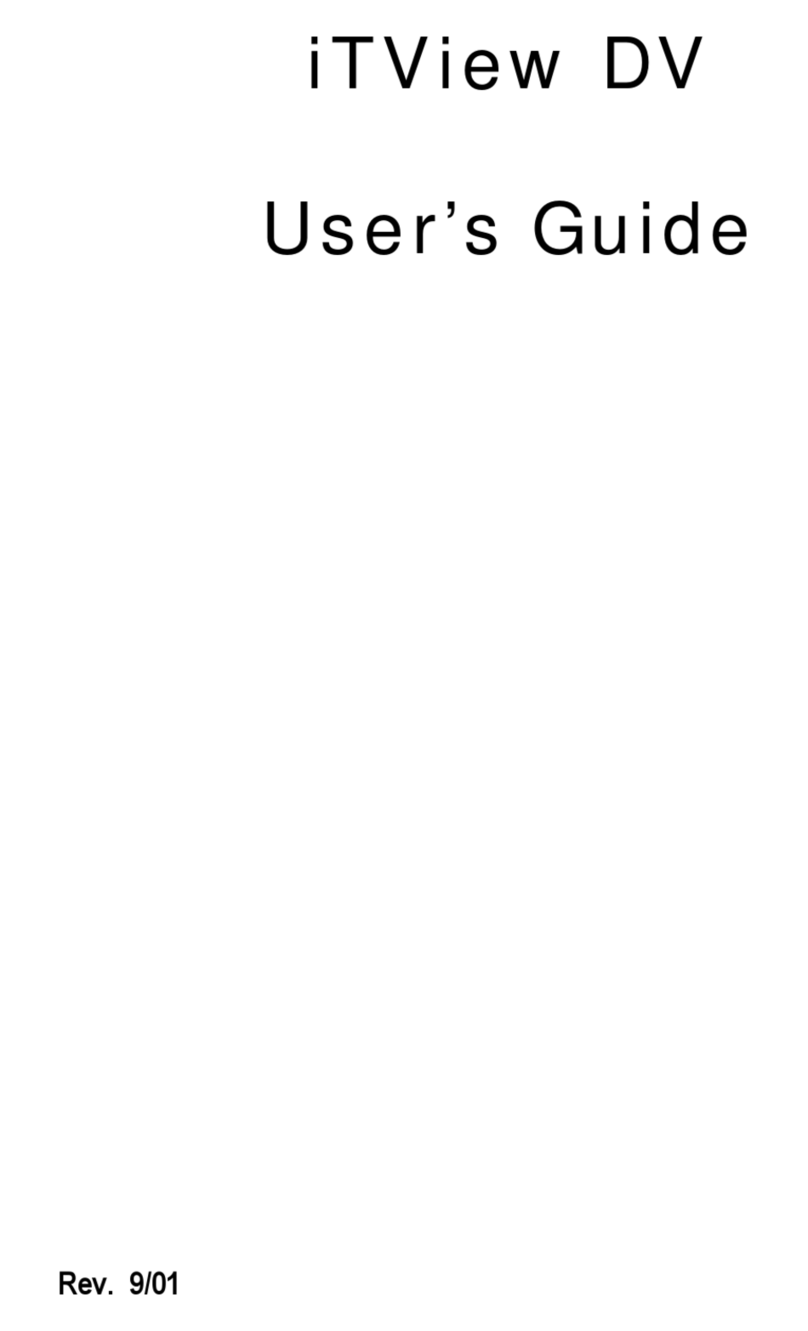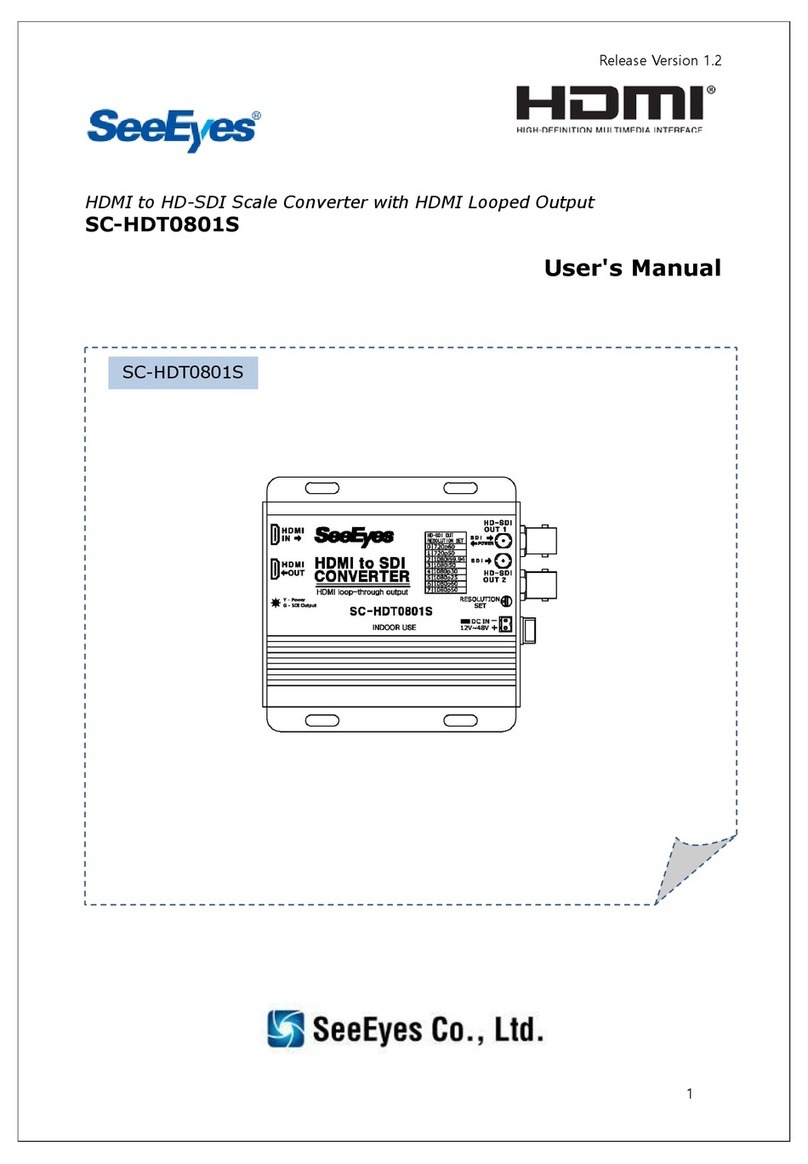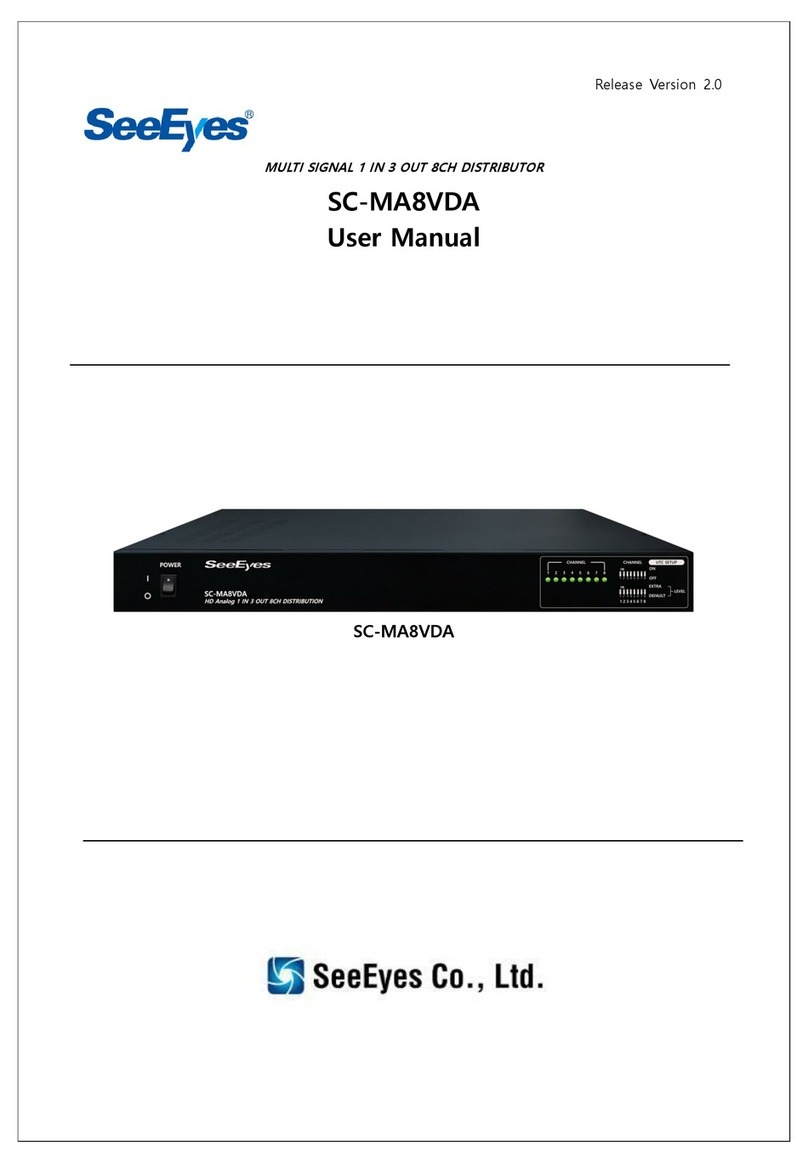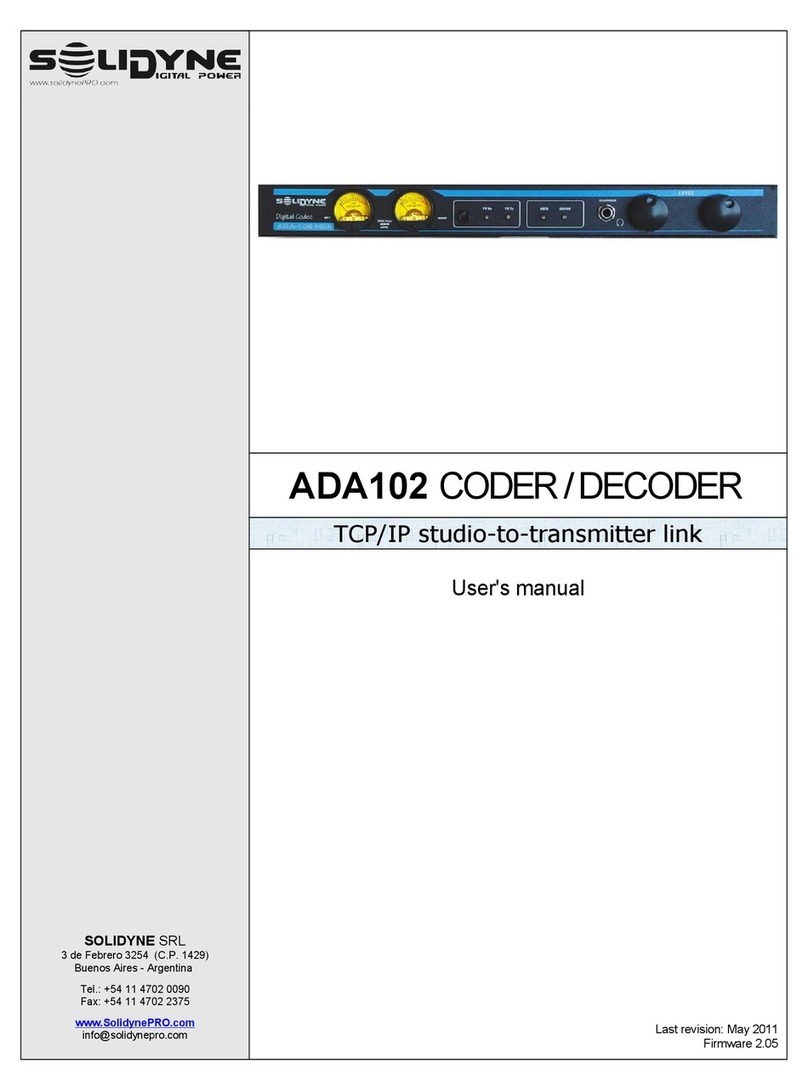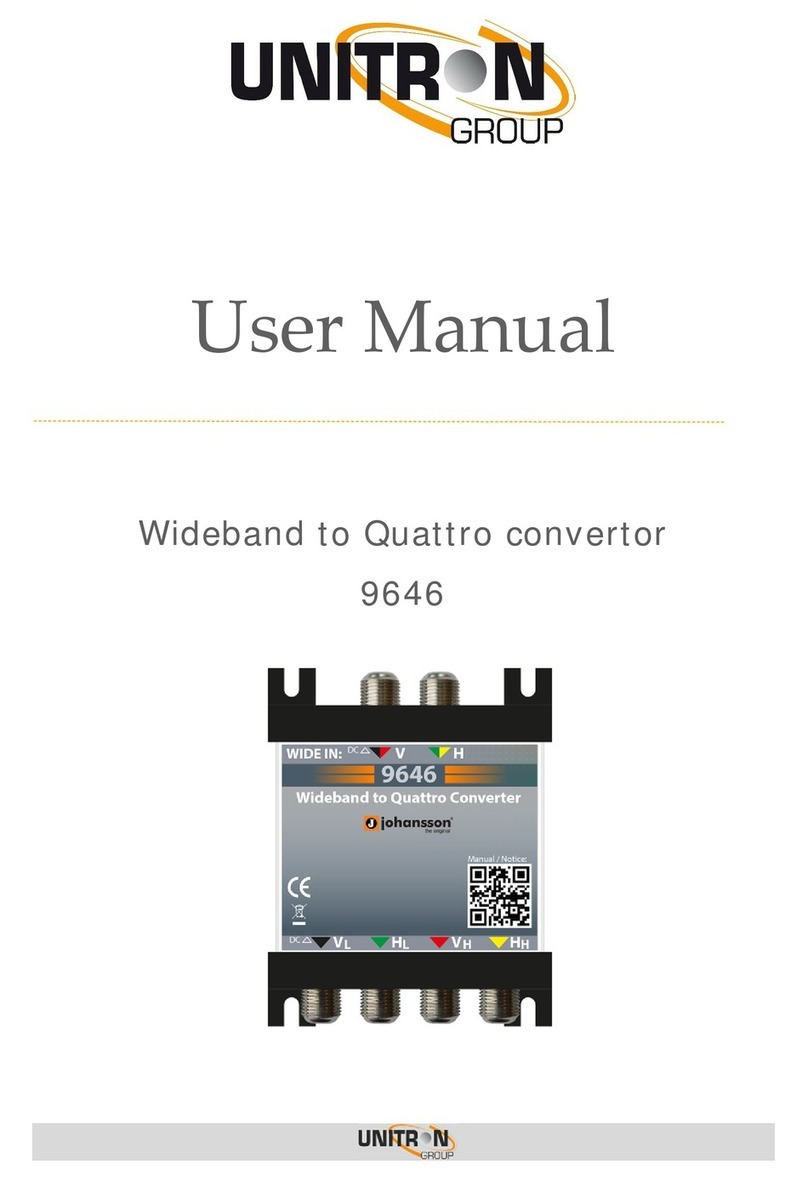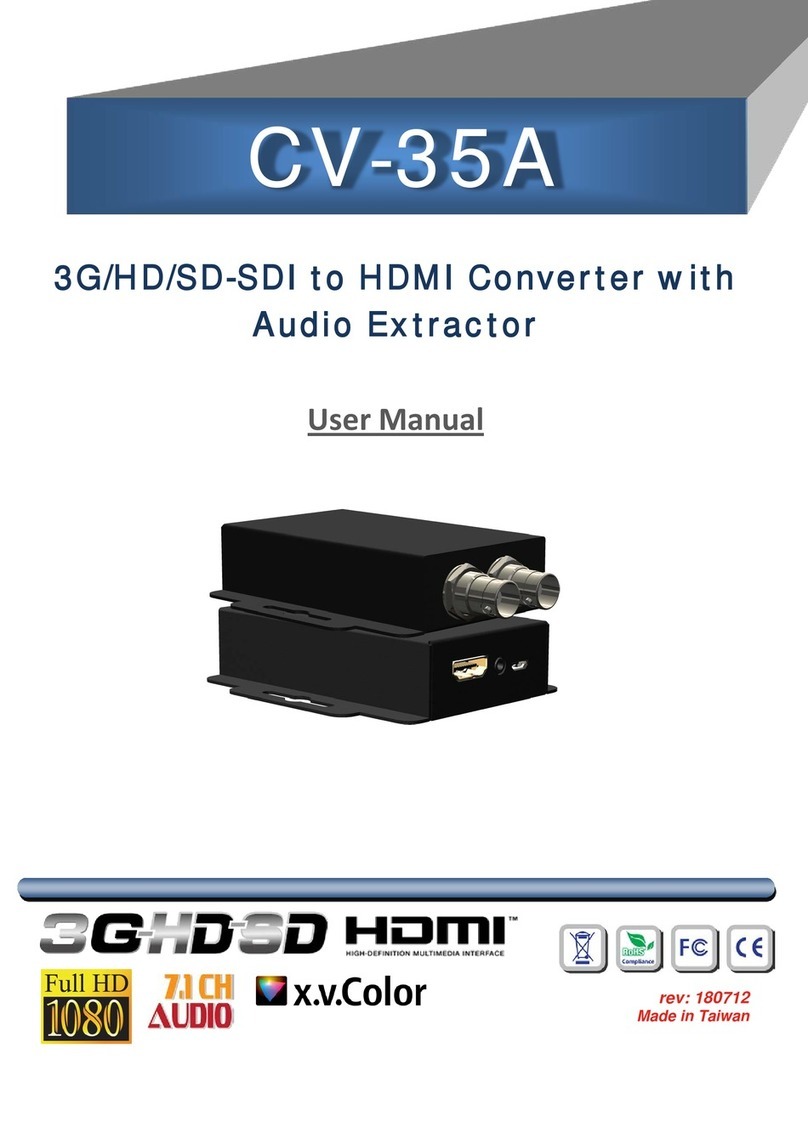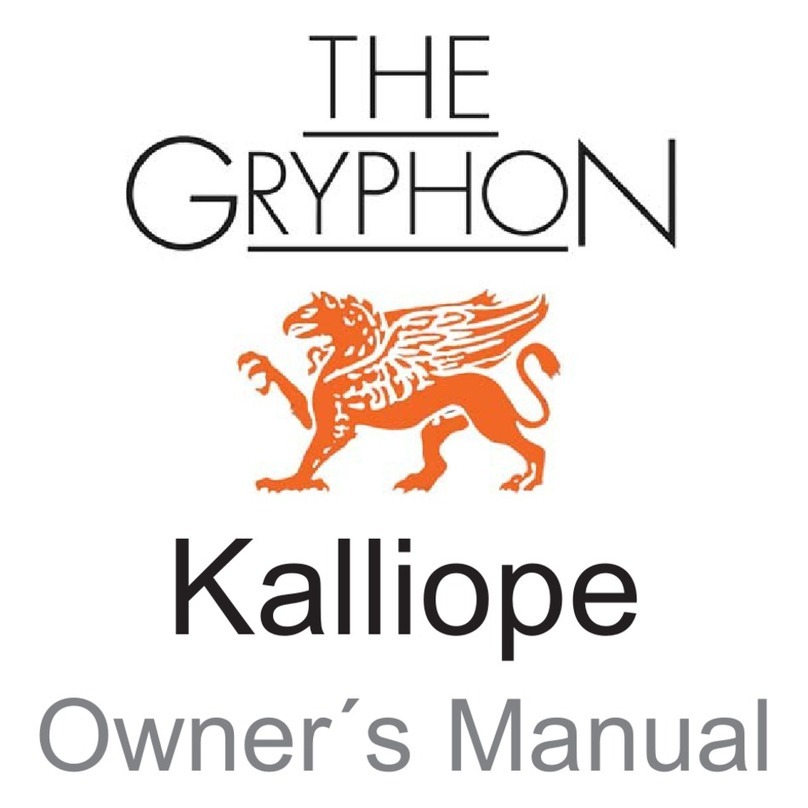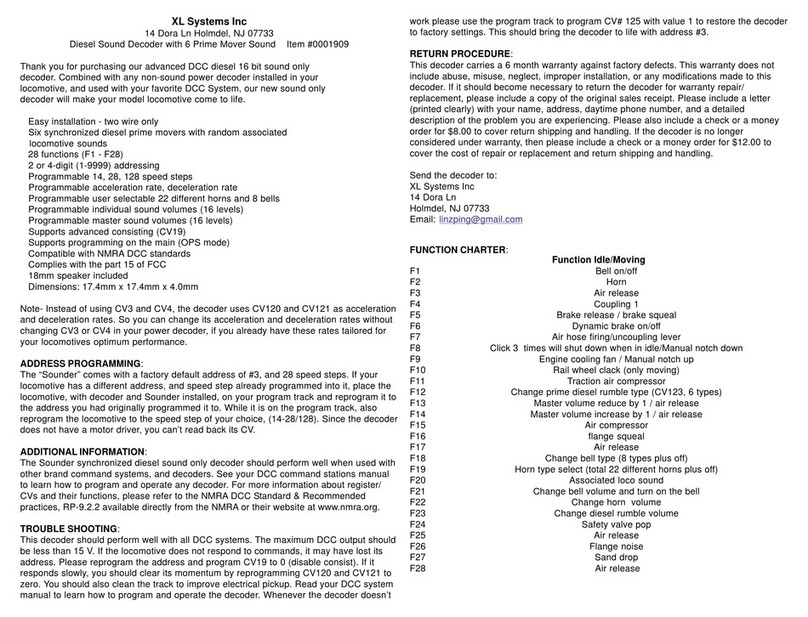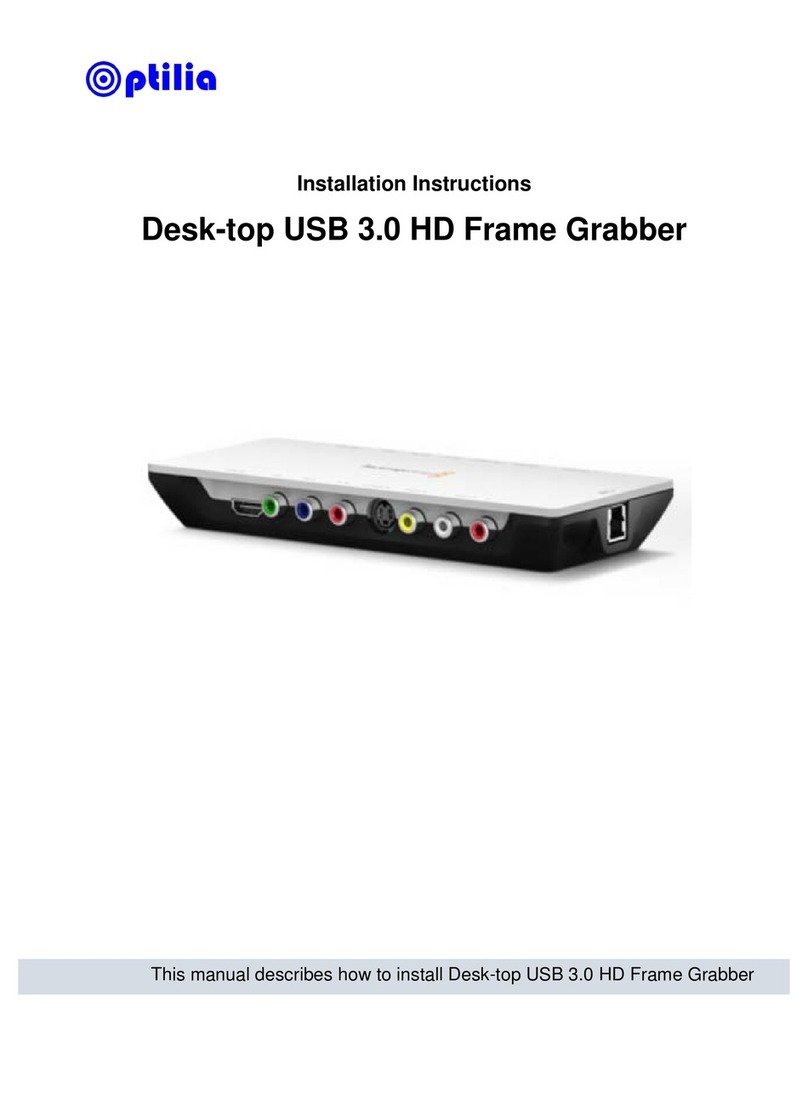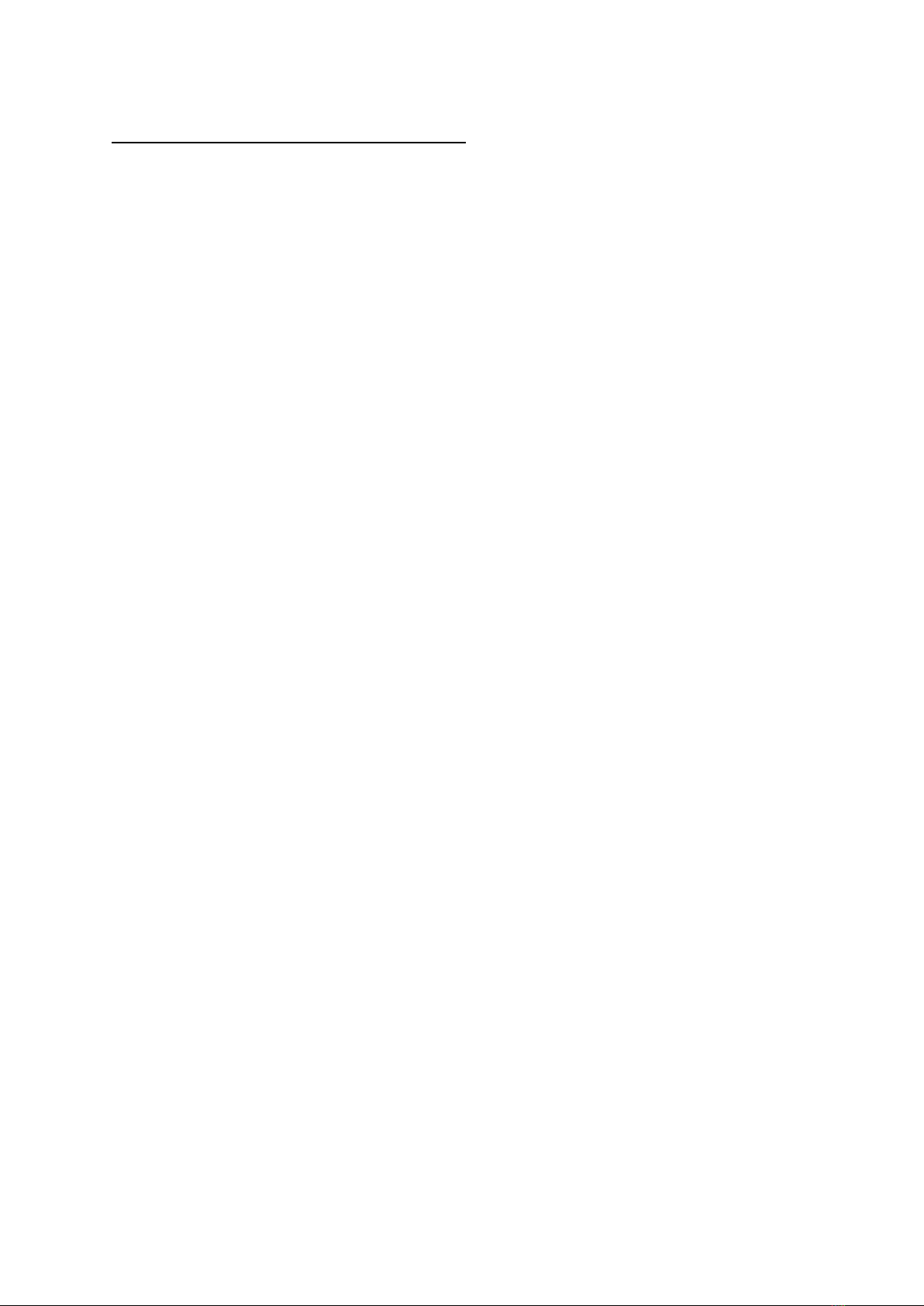
Release Version 2.1
1
Precaution and Safety Guidelines
The content of this guideline is to protect the safety of users and prevent property damage.
Be sure to read this user’s manual thoroughly and use the device correctly.
Warning (If you do not keep any of the below guidelines, you may get seriously injured or
cause somebody’s death.)
■Be sure to install the product after unplugging power cord. Also, do not use several power plugs
at the same time.
- It may cause abnormal heat, fire and electric shock.
■Do not leave the device at any place that water falls or splashes. Also, do not put anything full of
water such as a flower vase on the device.
- It may cause malfunction or fire if liquid goes into the device.
■Do not bend the power cord by excessive force. Make sure the power cord is not crushed by
heavy things.
- It may cause fire.
■Do not open the lid arbitrarily as this device has high voltage part inside. Never disassemble,
repair or modify it.
- By abnormal working, it may cause fire, electric shock and personal injury.
■Do not install this product in places with high humidity, dust, or soot.
- It may cause electric shock and fire.
■Do not tug at the power cord section or unplug the power plug with wet hands. If the power cord
is loose, do not plug in.
- There may be a risk of fire and electric shock.
■Always keep the location of the appliance clean during or after installation to prevent dust.
Especially when cleaning the device, wipe it with dry towel and do not use water, thinner or organic
solvent.
- It may damage the case of this device, and cause malfunction or electric shock.
■Keep the device in a cool place where doesn’t let direct sunlight. Keep it at a proper temperature
and avoid heating appliances like candle or heater. Also, keep the equipment or tools away from
places where people come and go.
- It may cause fire.
■Pay attention to possible hazards in the workplace, such as wet floor, ungrounded power
extension cables, old power cords and a lack of safety earth. Consult your place of purchase or
professional if problems arise.
- It may cause fire and electric shock.
■Keep the back of the product more than 15cm and the sides more than 5cm from the wall. If you
install the product too close to the wall, it can cause the cable to be bend, compressed too hard or
break, as various external input/ouput ports such as power cords protrude from the back of the
product.
- It may cause fire, electric shock and personal injury.
■Concerning the input voltage for operating this device, a voltage range must be within 10% of
rated voltage, and the power outlet must be grounded. Also, do not use a heat source such as a hair
dryer, iron and refrigerator to the same power unit.
- It may cause abnormal heat, fire and electric shock.