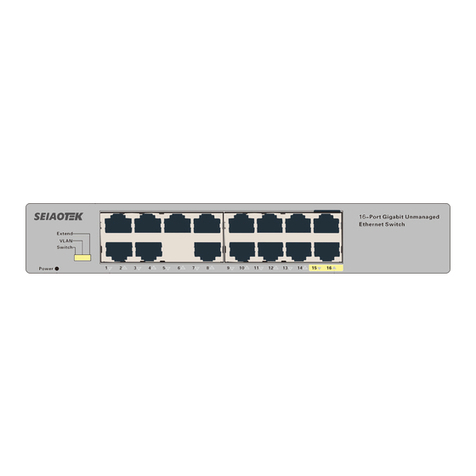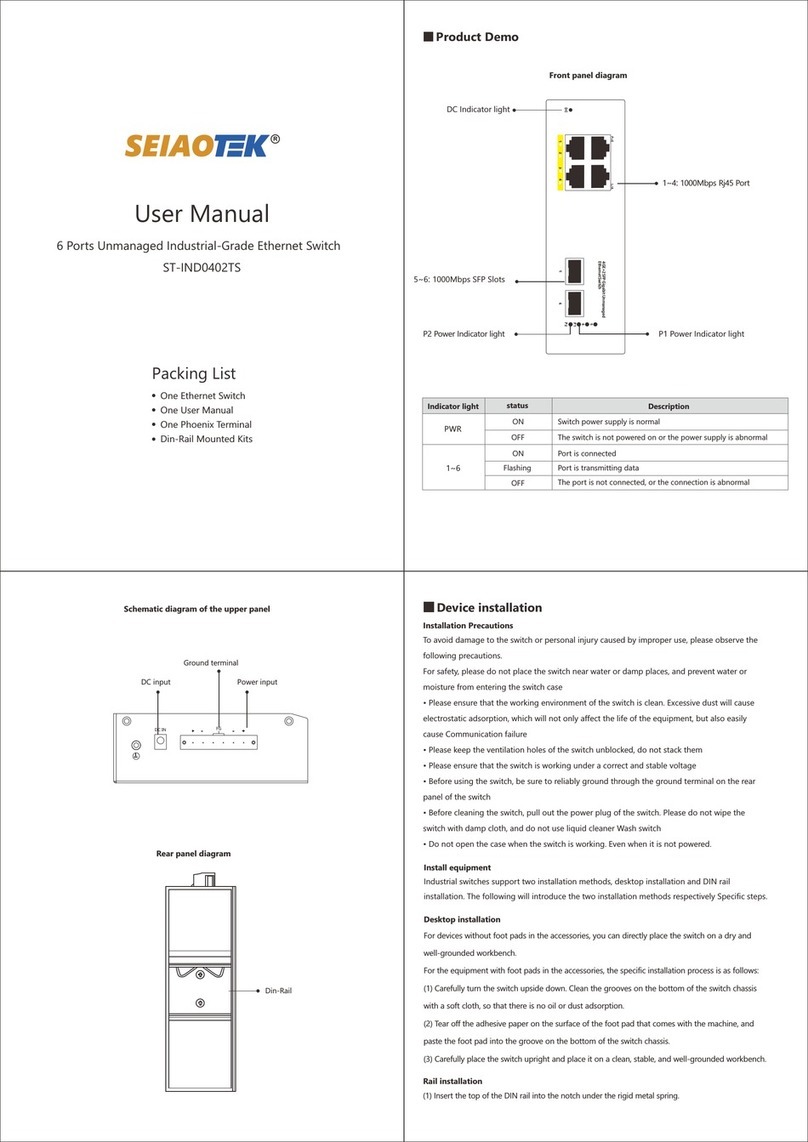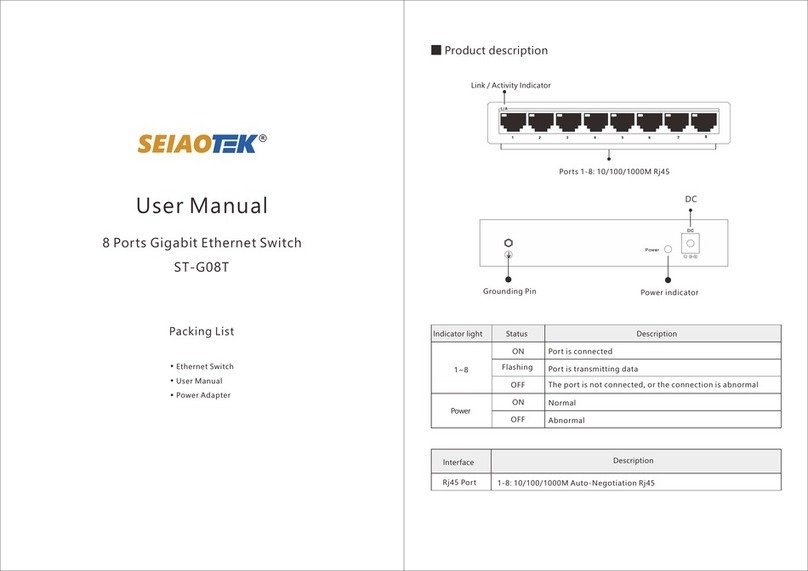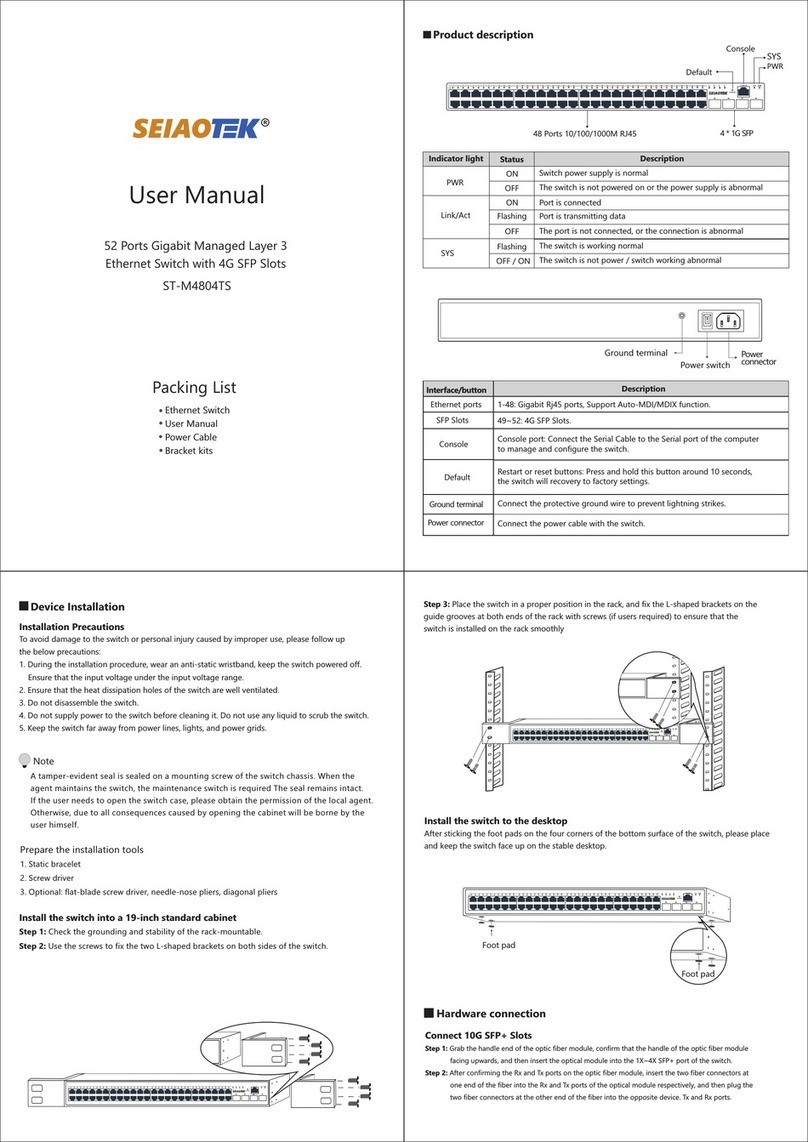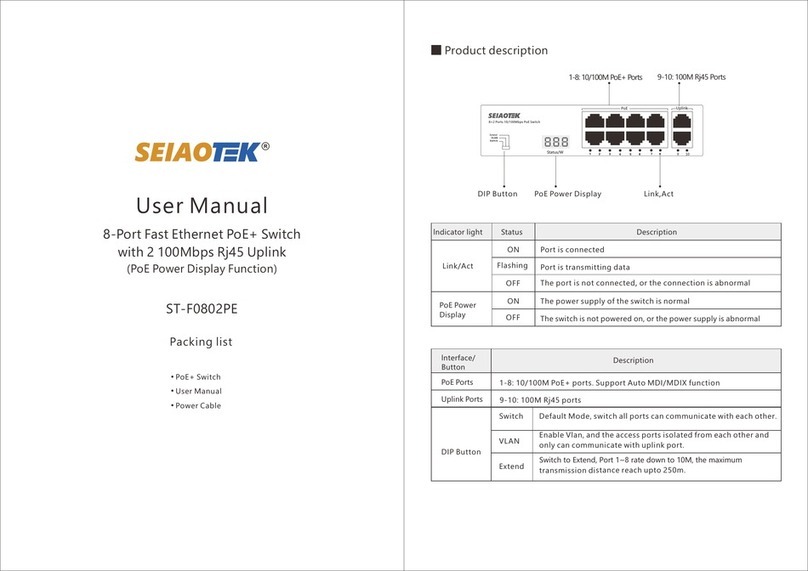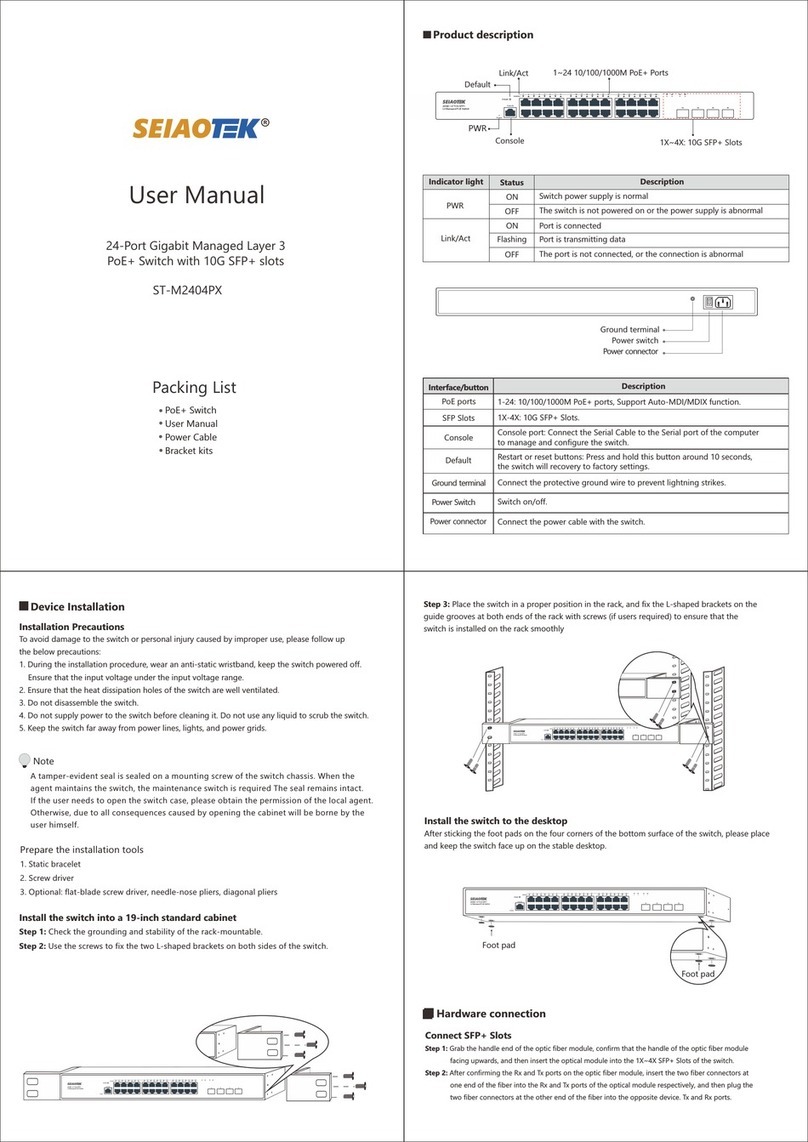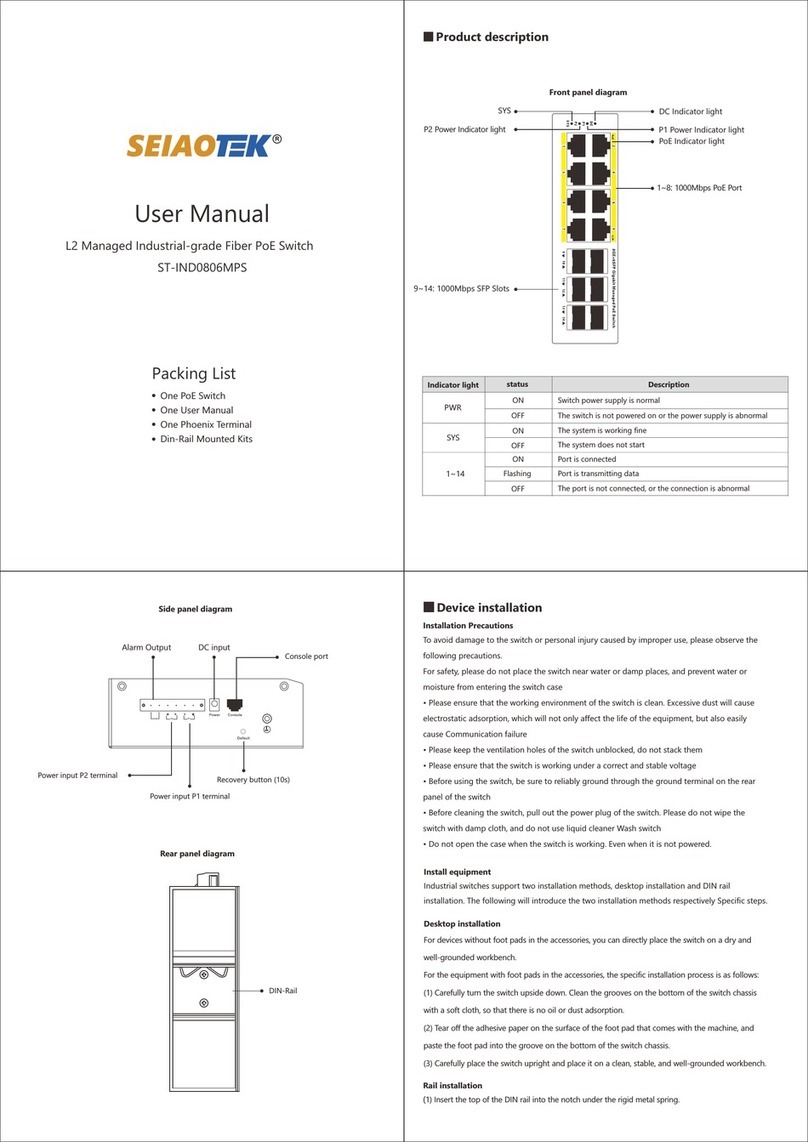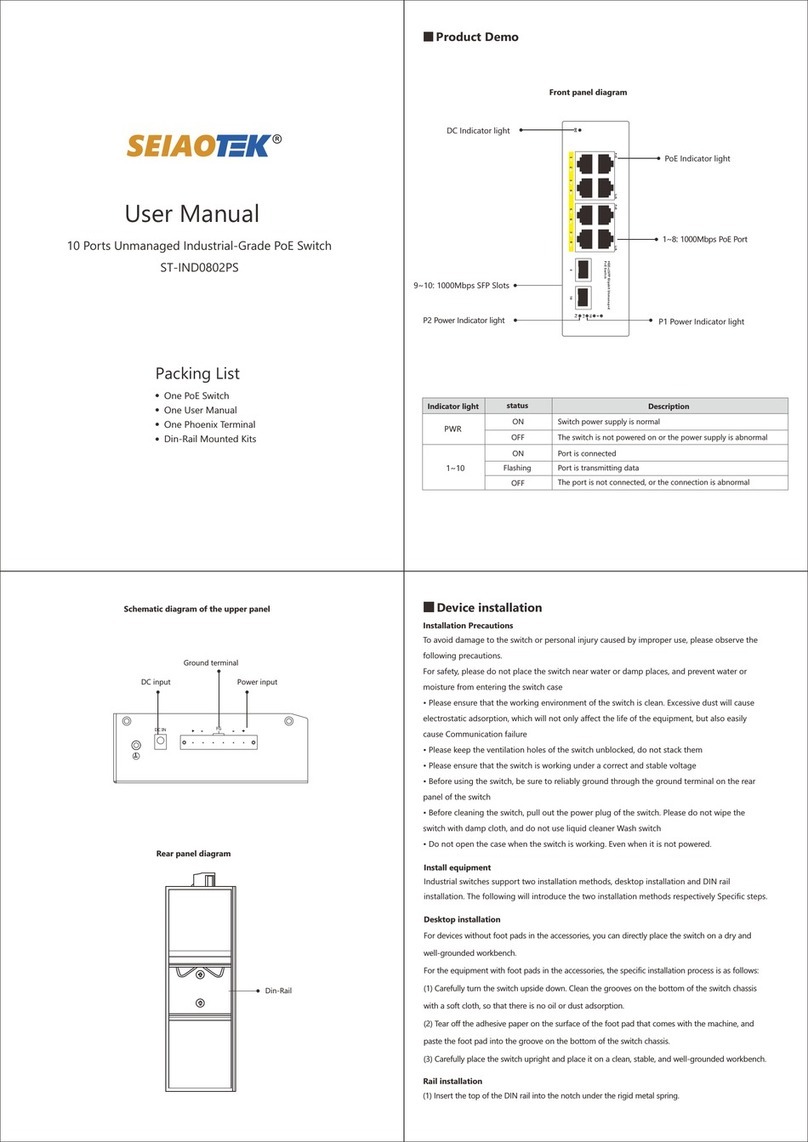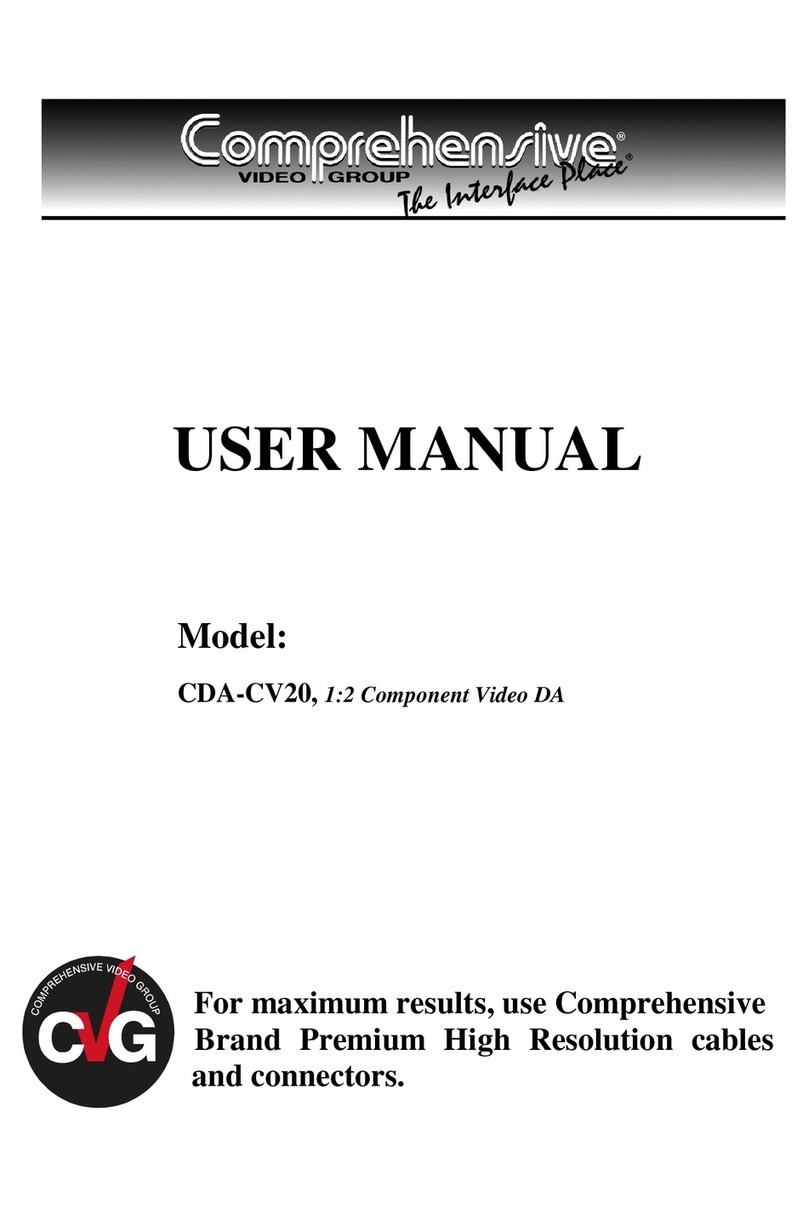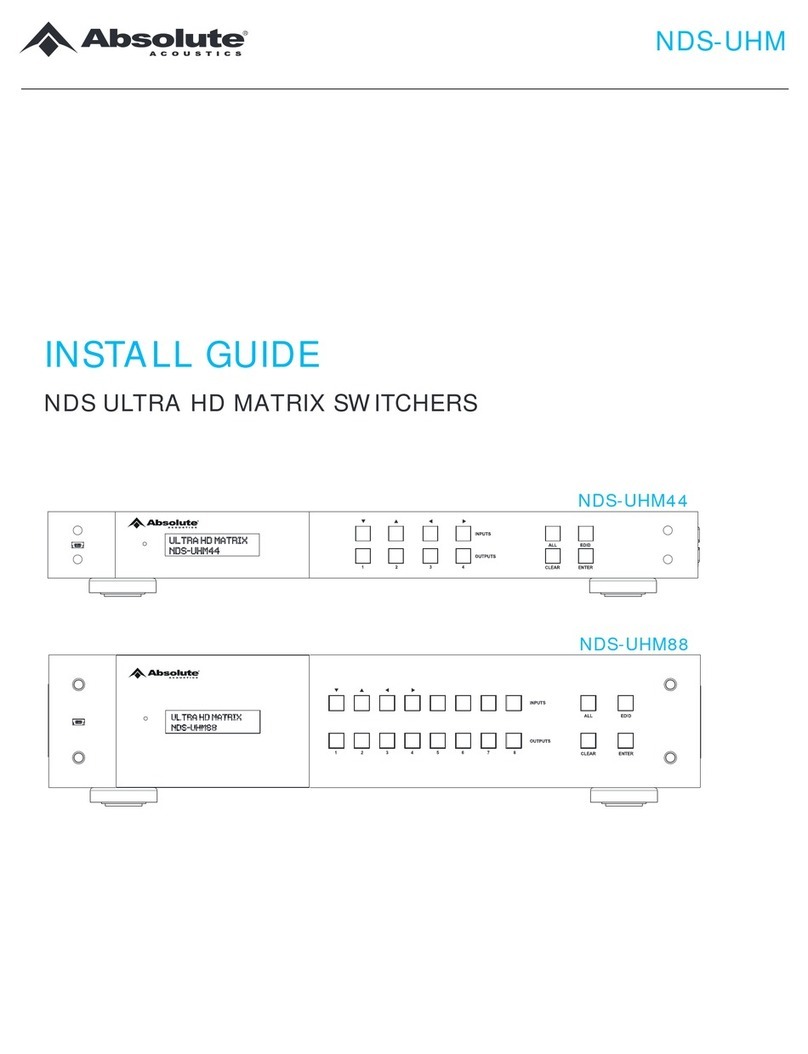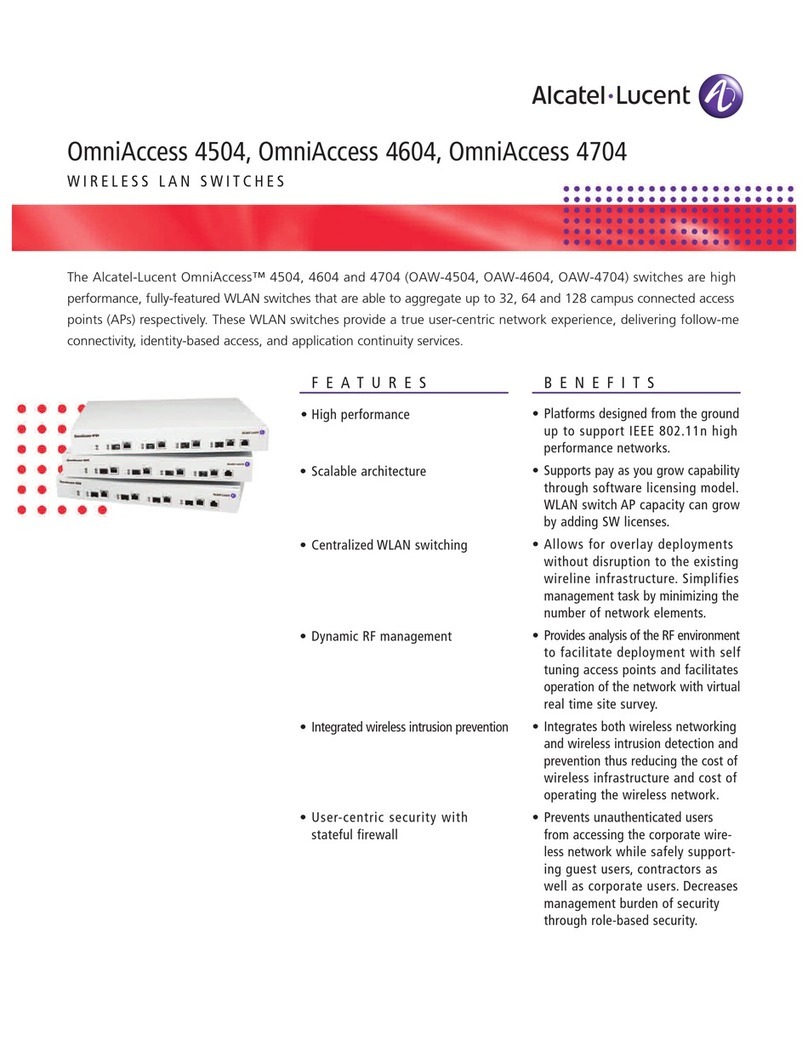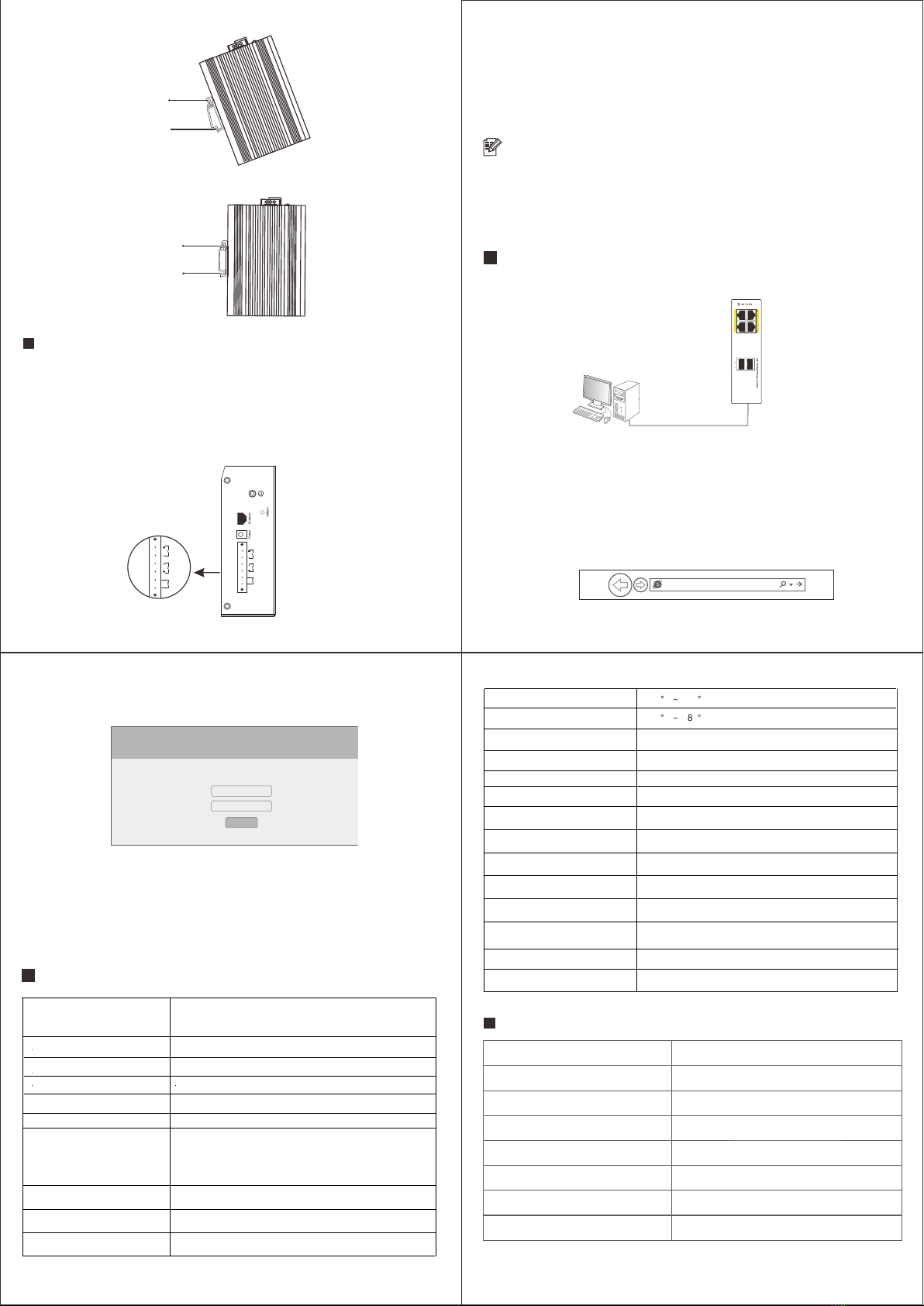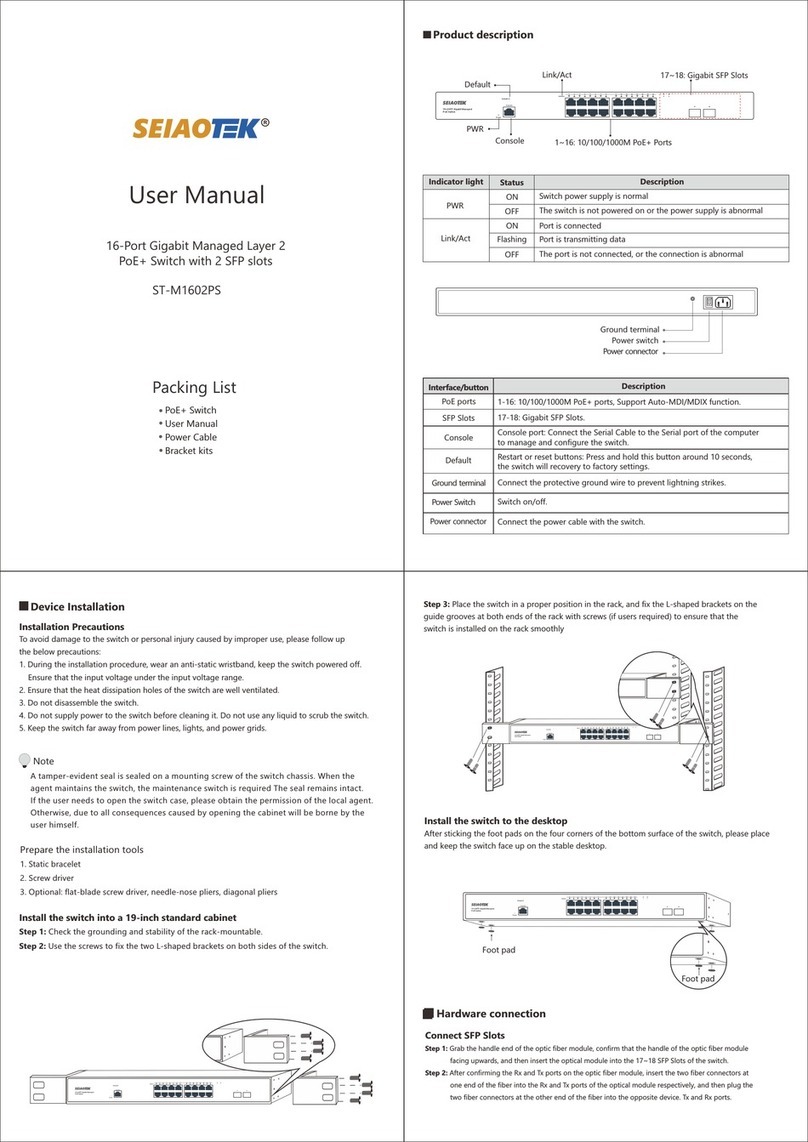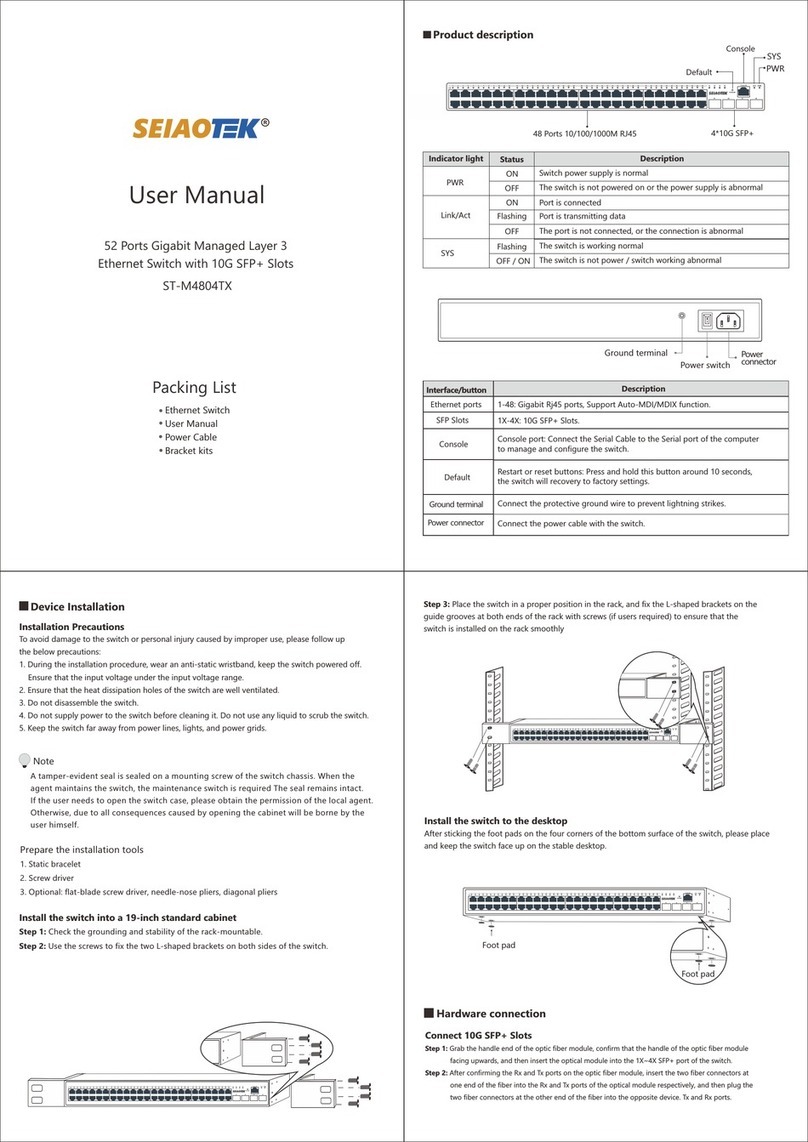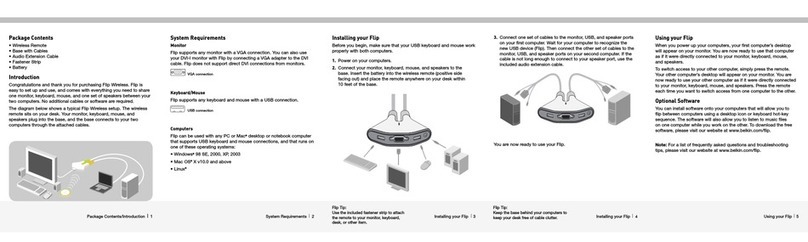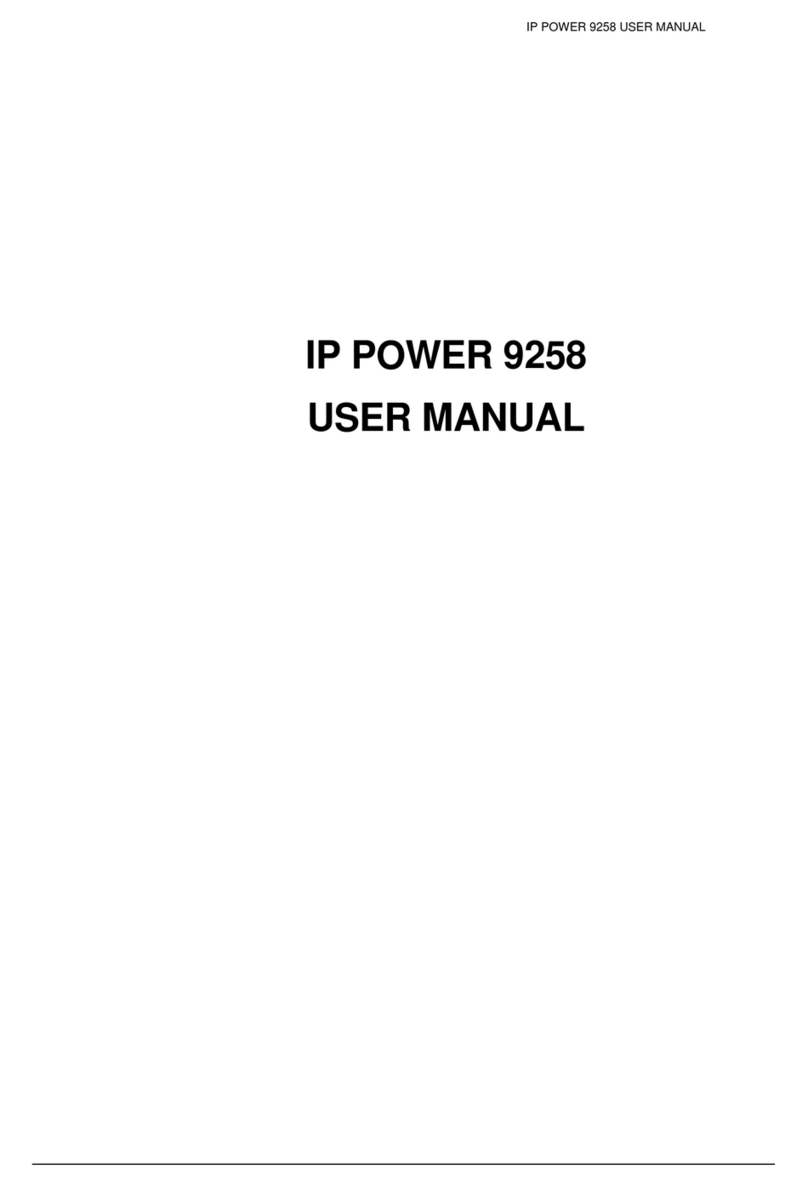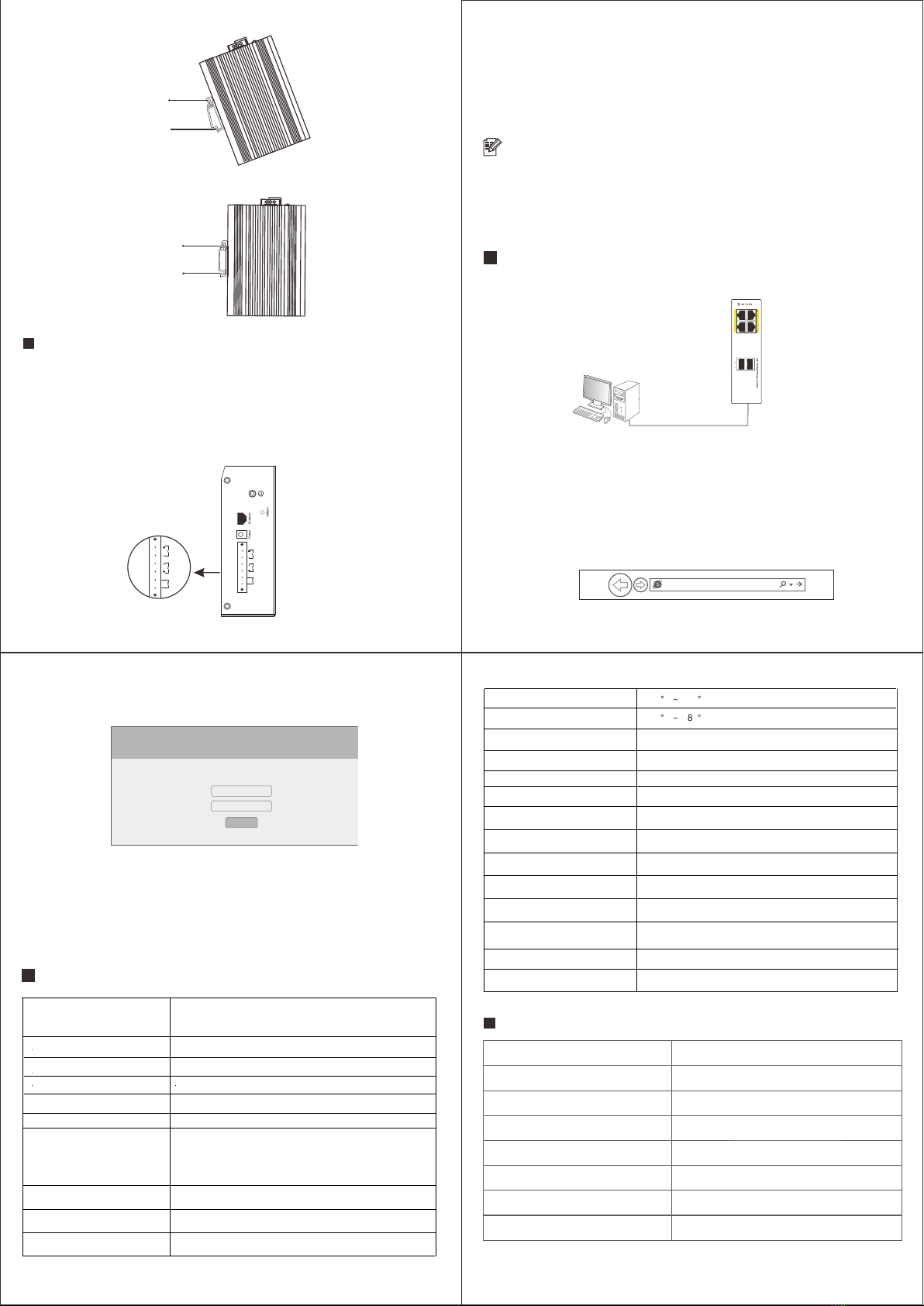
Log in to the Web GUI
1. Connect the computer to the switch with a network cable.
switch
2. Set the computer's local connection IP address to 192.168.1.X (X is 2~254, and is not
occupied by other devices), and the subnet mask is 255.255.255.0.
3. Open the computer's local connection browser (take IE as an example), enter
http://192.168.1.1 in the address bar, and press Enter to enter Switch web management
page.
http://192.168.1.1
4. Enter the user name and password (the default is admin), and then click the login button.
username:
password:
log in
5. Log in to the web management page of the switch successfully, and you can start to
configure the switch.
Specifications
cable
PC
Metal spring
DIN rail
Metal spring
DIN rail
(2) Quickly press the DIN rail base unit into the position shown in the figure below.
Redundant power input
The switch provides two redundant power inputs, that is, two power inputs of the terminal block.
If one power supply fails, the remaining power supply can still be powered to ensure that the switch
maintains a normal working state.
The two 4-pin wiring terminals on the top board of the switch have two contacts for the two DC
inputs of the switch. The schematic diagram of the wiring terminal is shown below.
note
Before connecting the DC power supply to the input of the switch, make sure that the DC
power supply voltage is stable.
1. Insert the negative/positive DC wire into the V-/V+ terminal of the terminal block.
2. In order to prevent the DC wires from loosening, please use a small flat blade screwdriver to
tighten the wires in front of the terminals Clamp the screws.
3. Insert the plastic terminal block connector into the terminal block located on the top plate of
the switch.
Interface Down ports 1-4: 10/100/1000M PoE Ports
Uplink port 5-6: 1000M SFP Slots
12Gbps
Packet Forwarding Rate 8.92Mpps
MAC Address Table 8K
Operating temperature
Stored temperature
Relative humidity
Cooling method Fanless design, natural heat dissipation
Dimension 153*128*54mm
Installation DIN-Rail mounted
IP grade IP40
Power surge protection IEC 61000-4-5 Level X (6KV/6KV)(8/20us)
Network port surge protection
Radiation immunity IEC 61000-4-3 Level 3(10V/m)
Instant pulse anti-interference
Conducted anti-interference
Power frequencymagnetic field
immunity
Voltage drop
Anti-static interference
Indicator light P2, P1, DC, SYS, SFP: Link/Activity indicator
Network Protocol
IEEE802.3i, IEEE802.3u, IEEE802.3ab
IEEE802.3z, IEEE802.3x, IEEE802.1p
IEEE802.1x, IEEE802.1d, IEEE802.1s
IEEE802.3 af, IEEE802.3 at, IEEE802.3az
Power supply Phoenix terminal, Dual redundant power supply
Voltage DC 44-57V
Switching capacity
IEC 61000-4-5 Level4 (4KV/4KV)(10/700us)
IEC 61000-4-4 Level 3(1V/2V)
IEC 61000-4-6 Level 3(10V/m)
IEC 61000-4-8 Level 3(30V/m)
IEC 61000-4-11 Level 3(10V)
IEC 61000-4-2 Level 4(8K/15K)
Port output maximum power 30W
Warranty Card
-40 C +75 C
-40 C + 5 C
Note:Please refer to the User Manual for Detail Warranty policy.
Model NO.
Serial NO.
Purchase Date
RMA Number
Return Reason
Customer Name
Customer Address
Customer Email
5%~95% RH non-condensing
2
5 6