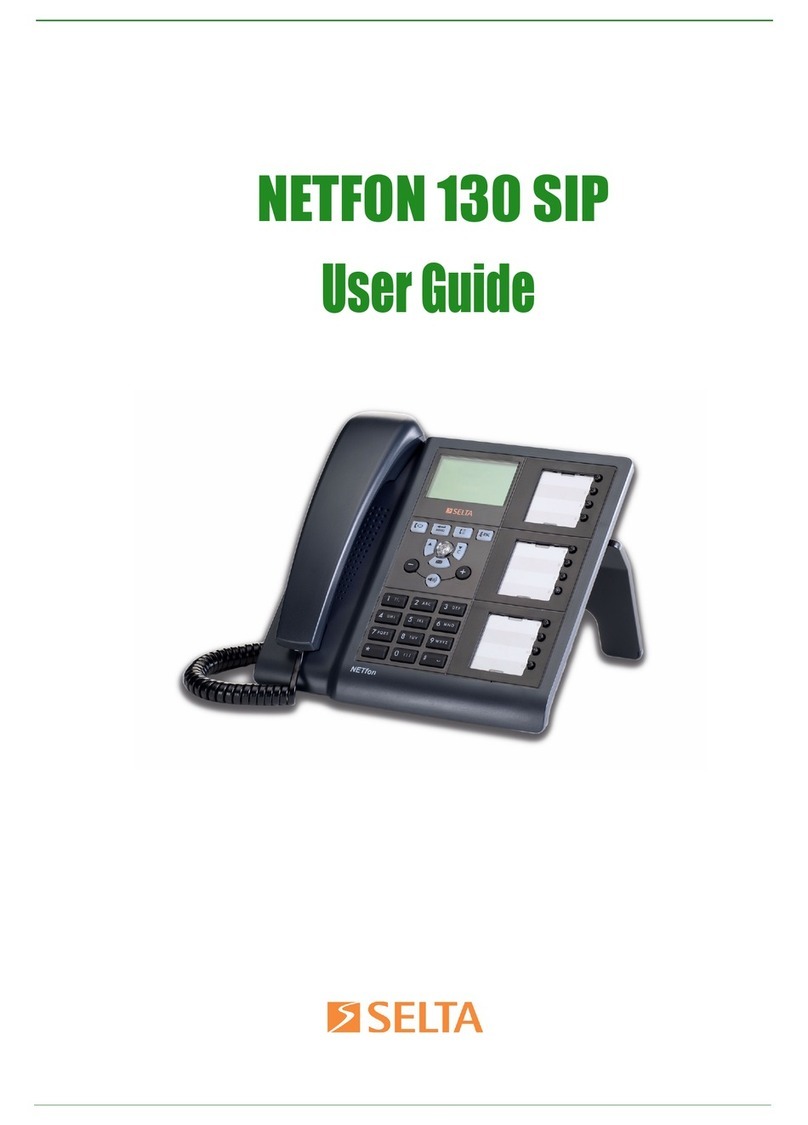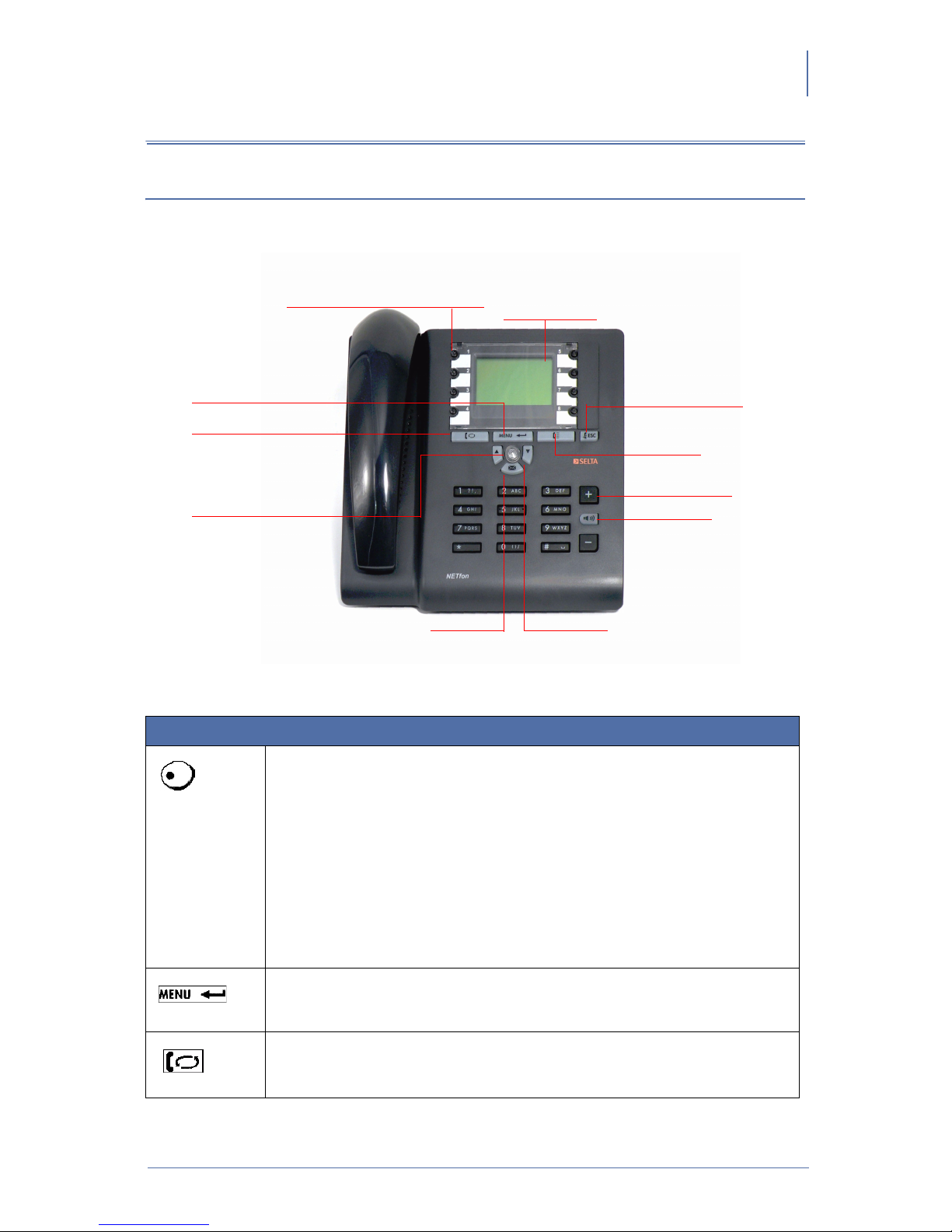Index
NETfon 100 - User Guide 723142002-A0-LM
II
ENGLISH
NETfon 100 - User guide
1. Performance information......................................................................................................................................................................... 33
2. Safety .................................................................................................................................................................................................................. 34
3. Conformity declaration............................................................................................................................................................................. 35
4. Class A information product................................................................................................................................................................... 35
5. Safety declaration ....................................................................................................................................................................................... 35
6. Environmental impacts and end life disposal.............................................................................................................................. 36
7. An overview of NETfon 100.......................................................................................................................................................................... 37
7.1. Understanding buttons....................................................................................................................................... 37
7.2. Understanding state icons ................................................................................................................................. 38
7.3. Quick access to local programming menu......................................................................................................... 40
7.4. Install the support of the phone ......................................................................................................................... 41
8. User operations............................................................................................................................................................................................. 42
8.1. Changing NETfon 100 settings.......................................................................................................................... 42
8.1.1. Customizing your password ................................................................................................................ 42
8.1.2. Customizing the rings.......................................................................................................................... 42
8.1.3. Customizing the screen....................................................................................................................... 43
8.1.4. Customizing the language................................................................................................................... 43
8.1.5. Customizing call ring pattern............................................................................................................... 43
8.1.6. Adjusting handset, headset, speakerphone and ringer volume .......................................................... 44
8.1.7. Automatic enblock............................................................................................................................... 44
8.1.8. Login-Logout ....................................................................................................................................... 45
8.2. Call handling...................................................................................................................................................... 46
8.3. Listening to your voice messages...................................................................................................................... 48
8.4. About ................................................................................................................................................................. 48
8.5. Available features with the handset in place...................................................................................................... 48
8.5.1. Enblock call ......................................................................................................................................... 48
8.5.2. Forwarding calls .................................................................................................................................. 49
8.5.3. Do Not Disturb..................................................................................................................................... 51
8.5.4. Changing the class of service of your phone ...................................................................................... 52
8.6. Available features by lifting the handset ............................................................................................................ 53
8.7. Configuring function keys .................................................................................................................................. 54
8.7.1. Fast dial............................................................................................................................................... 54
8.7.2. Programming keys .............................................................................................................................. 55
8.8. Managing your personal directory ..................................................................................................................... 56
8.9. Managing the Call List ....................................................................................................................................... 58
8.10. Additional options ........................................................................................................................................... 58
8.10.1. Delete lists......................................................................................................................................... 58
8.10.2. Delete data........................................................................................................................................ 59
8.10.3. Delete keys........................................................................................................................................ 59
8.10.4. Filter .................................................................................................................................................. 59
9. System administrator and installer operations.......................................................................................................................... 60
9.1. Connecting the telephone.................................................................................................................................. 60
9.2. Settings data...................................................................................................................................................... 61
9.2.1. Description of <NETWORK SETTINGS> menu.................................................................................. 61
9.3. Factory Reset procedure ................................................................................................................................... 62