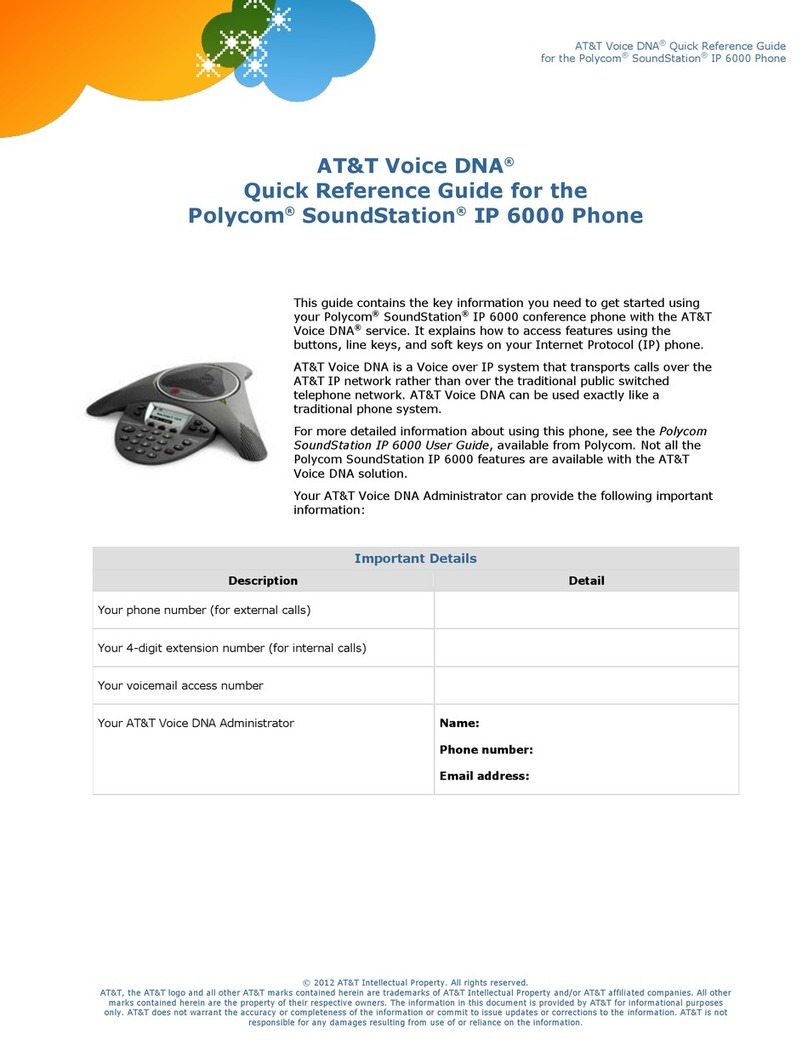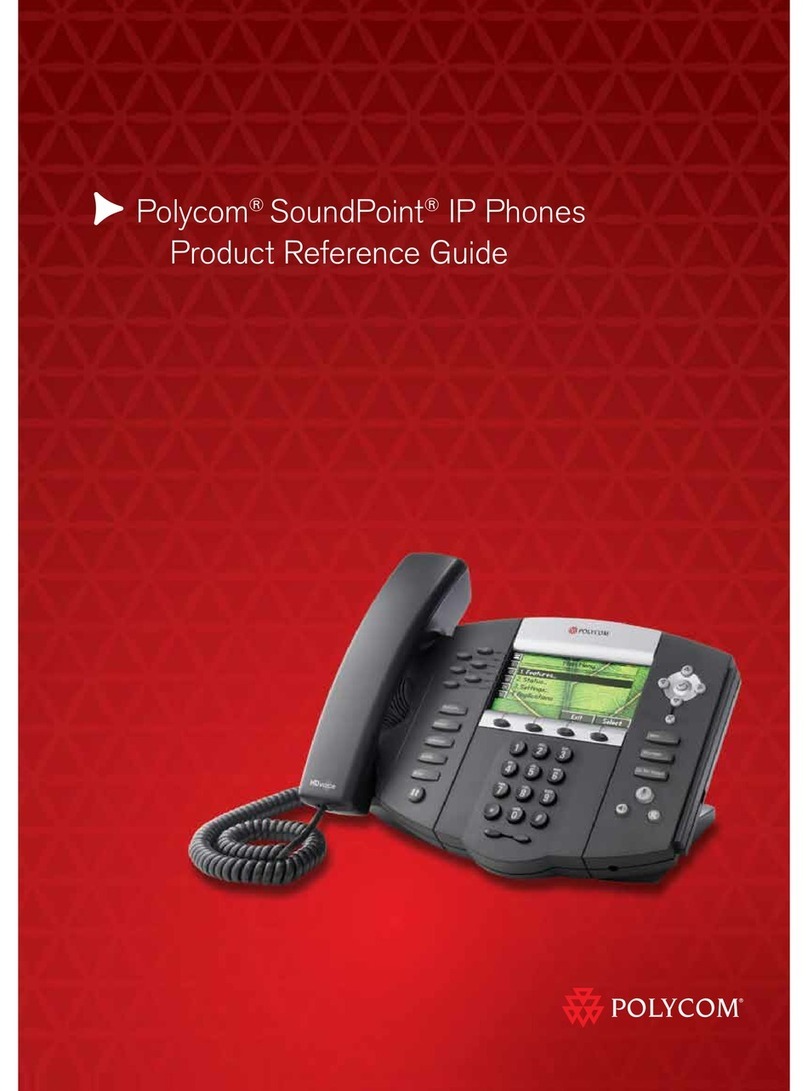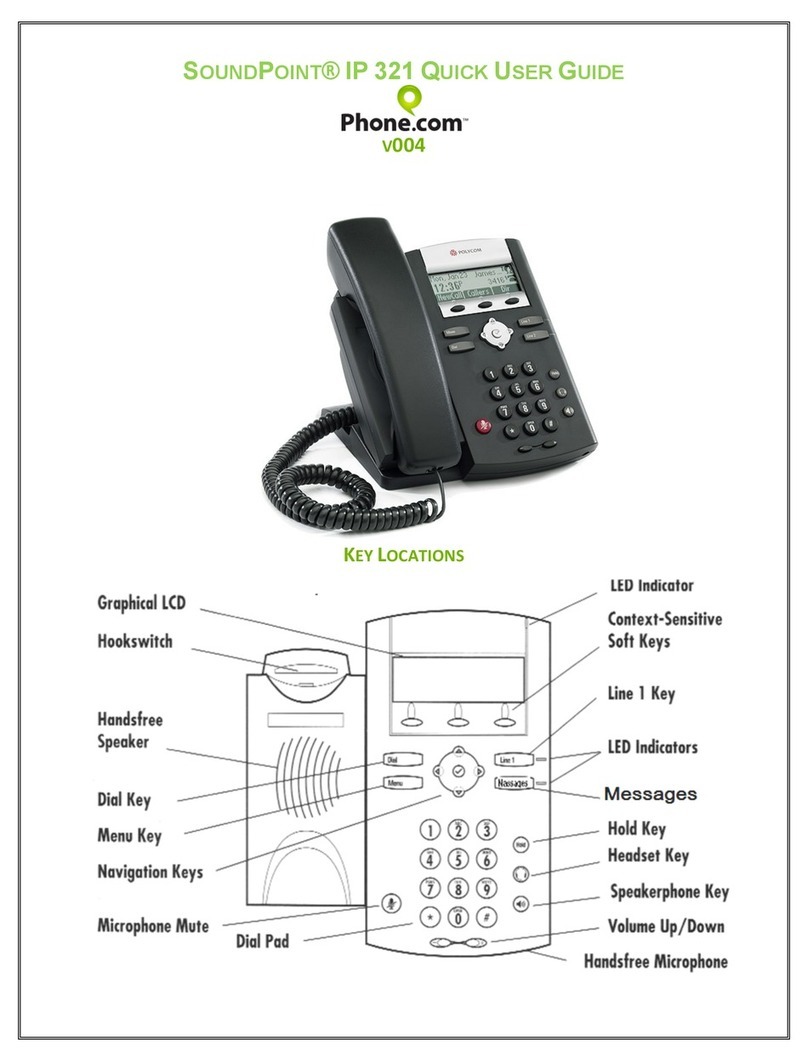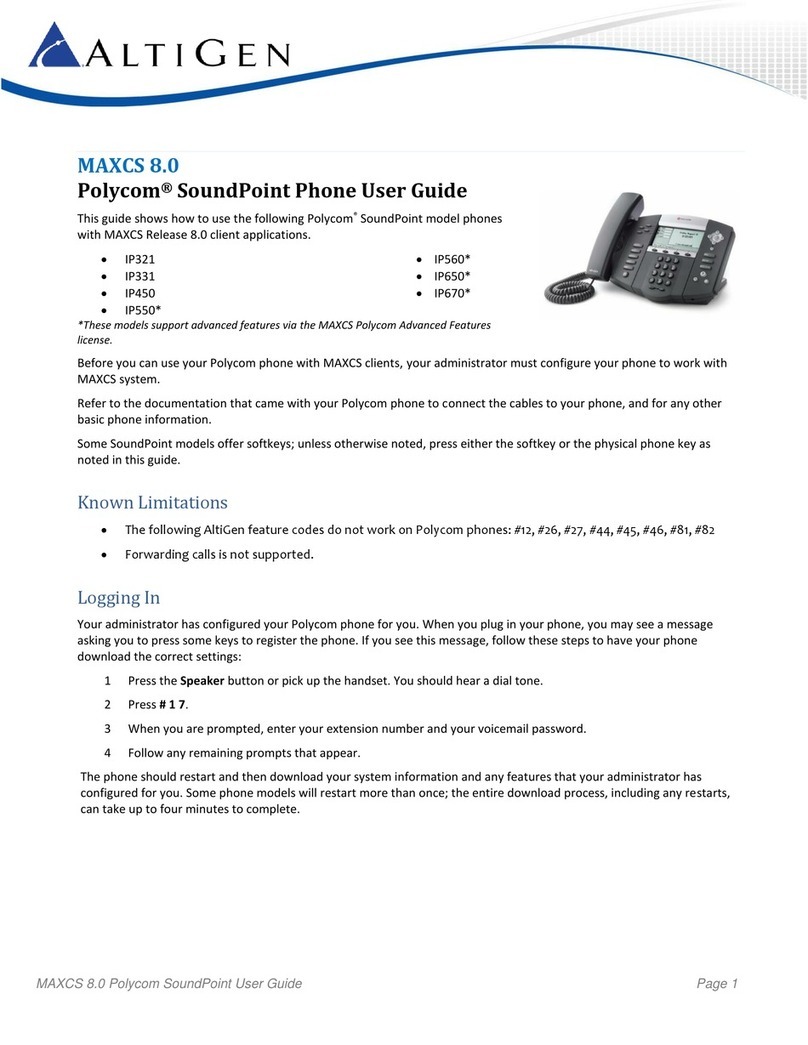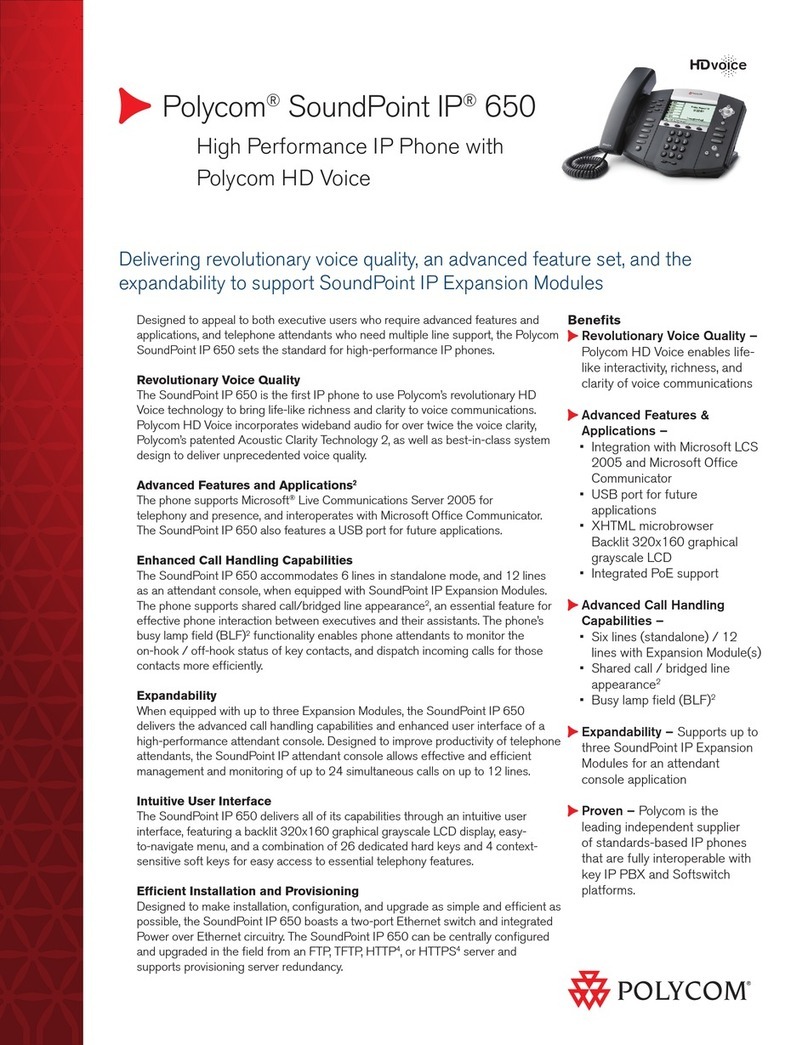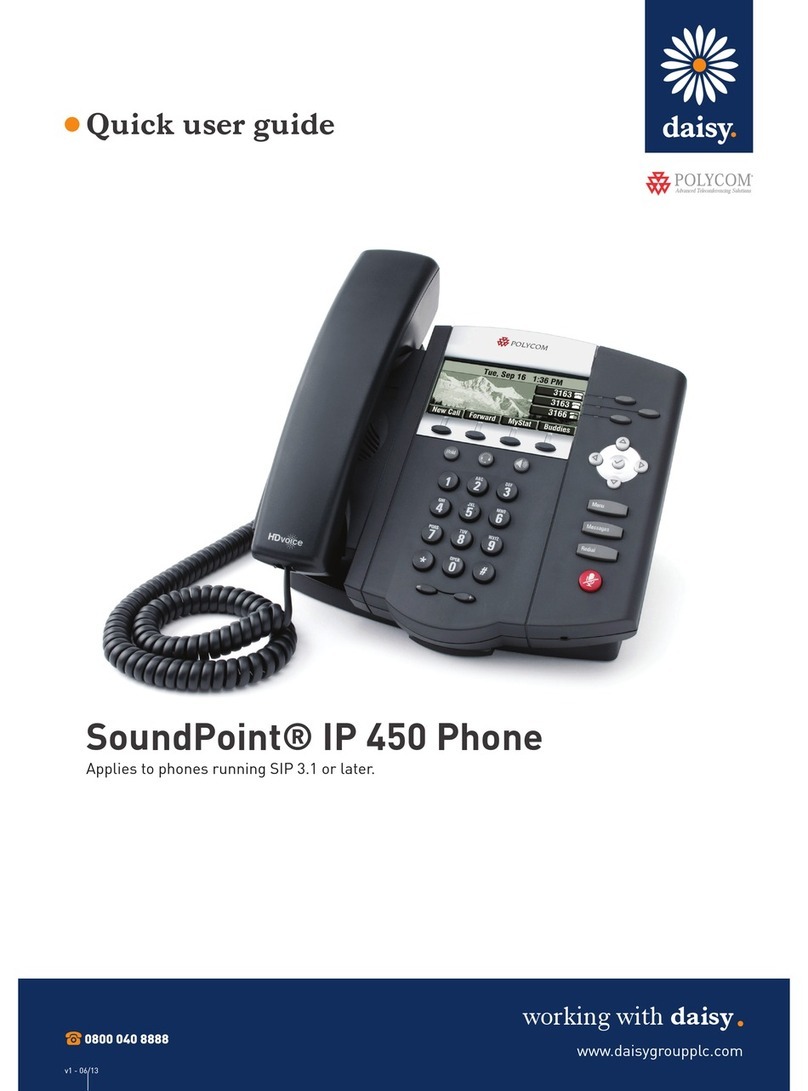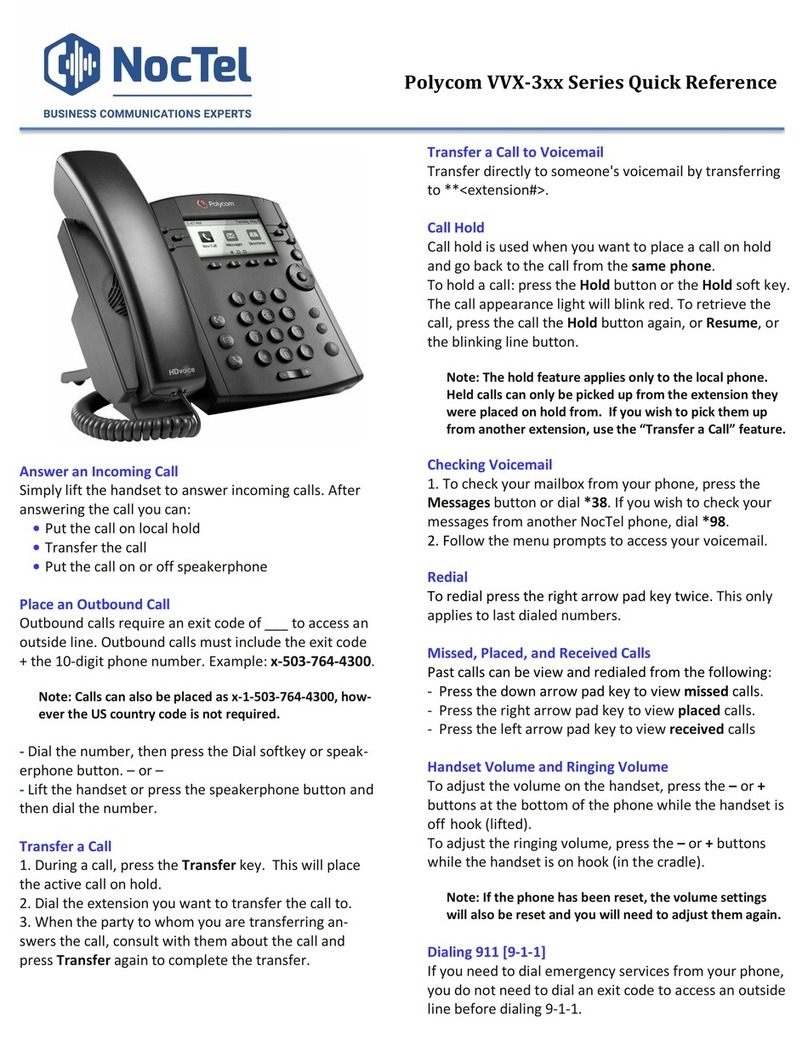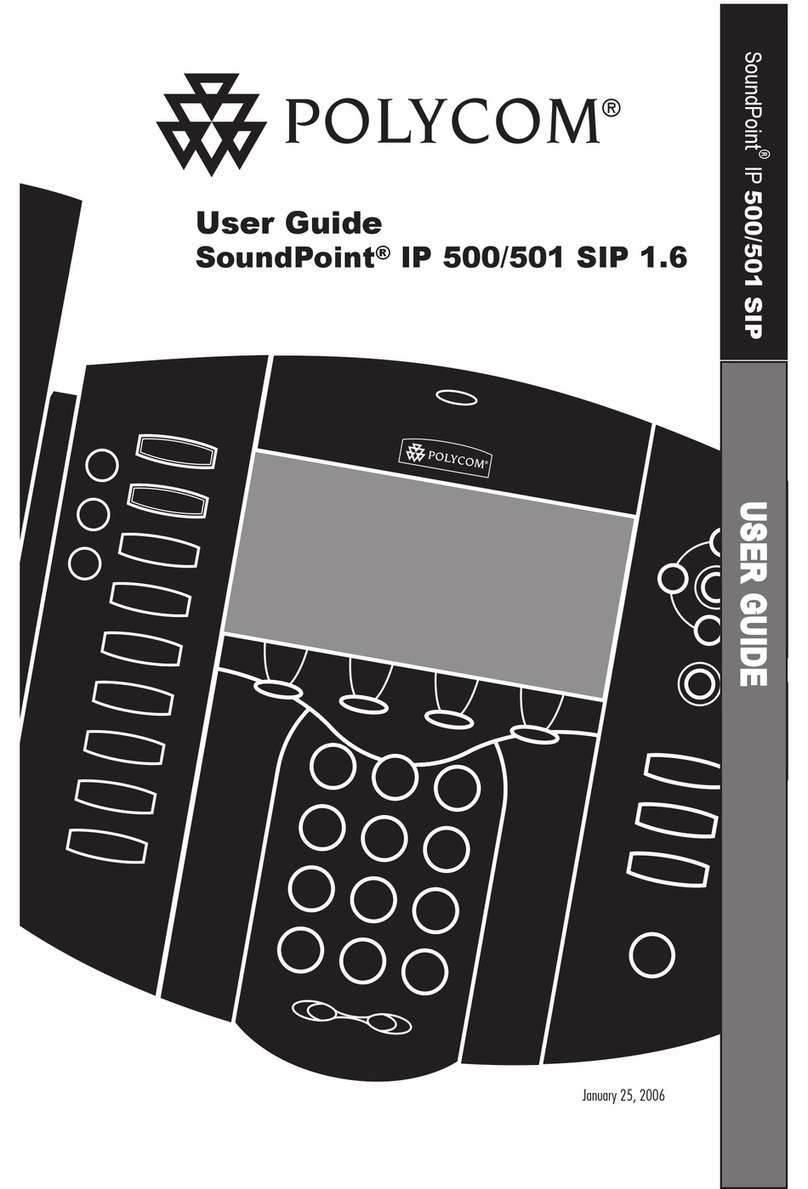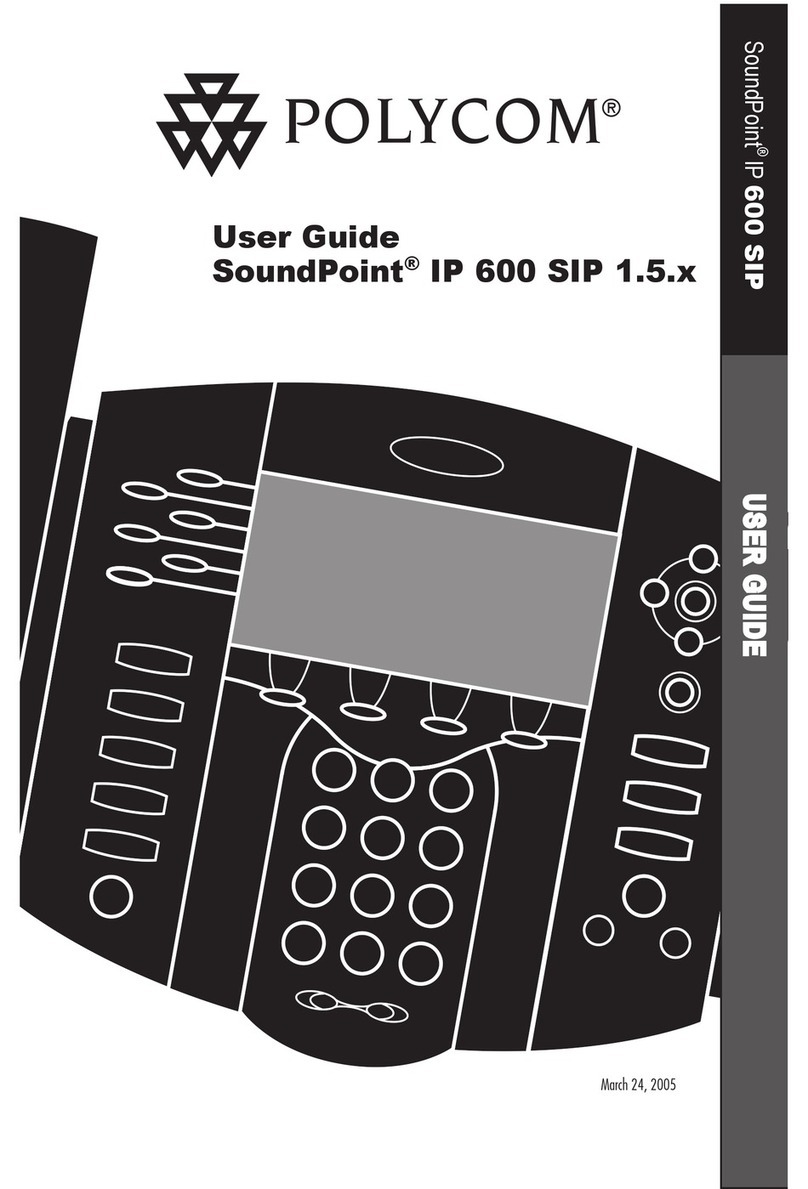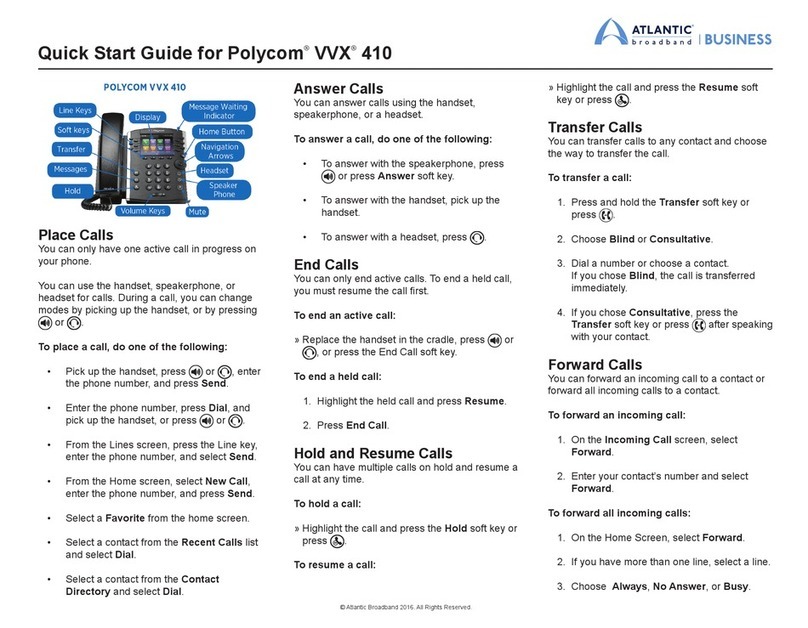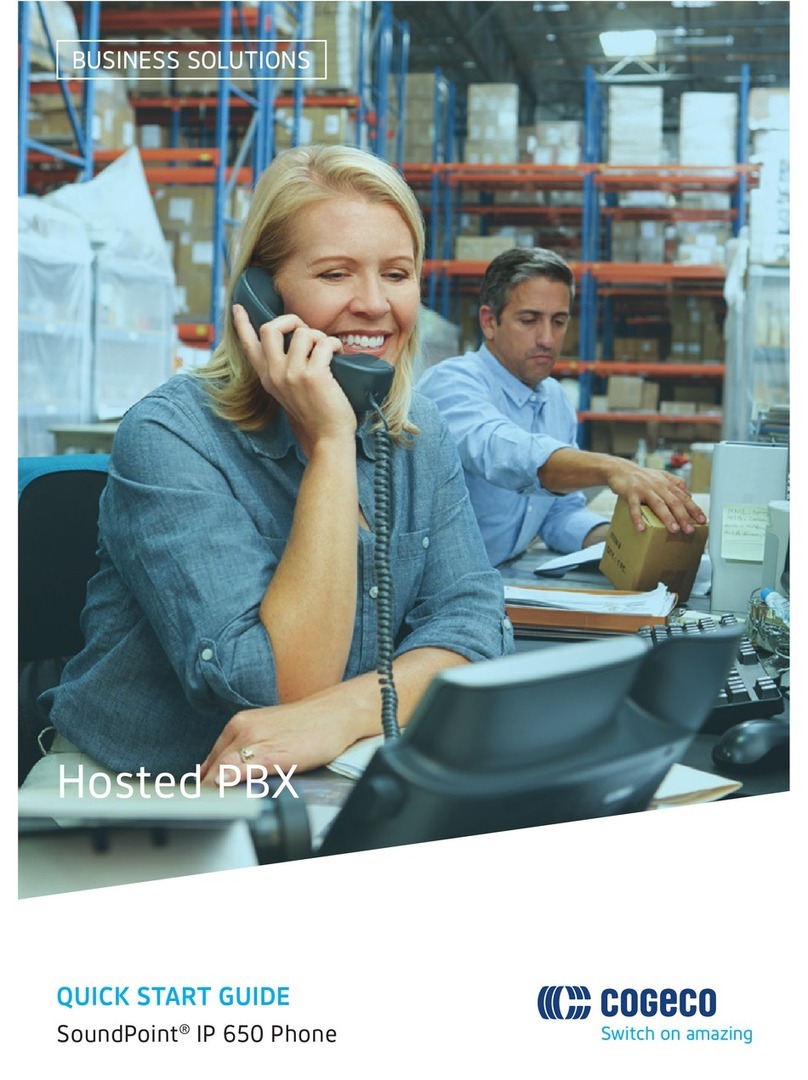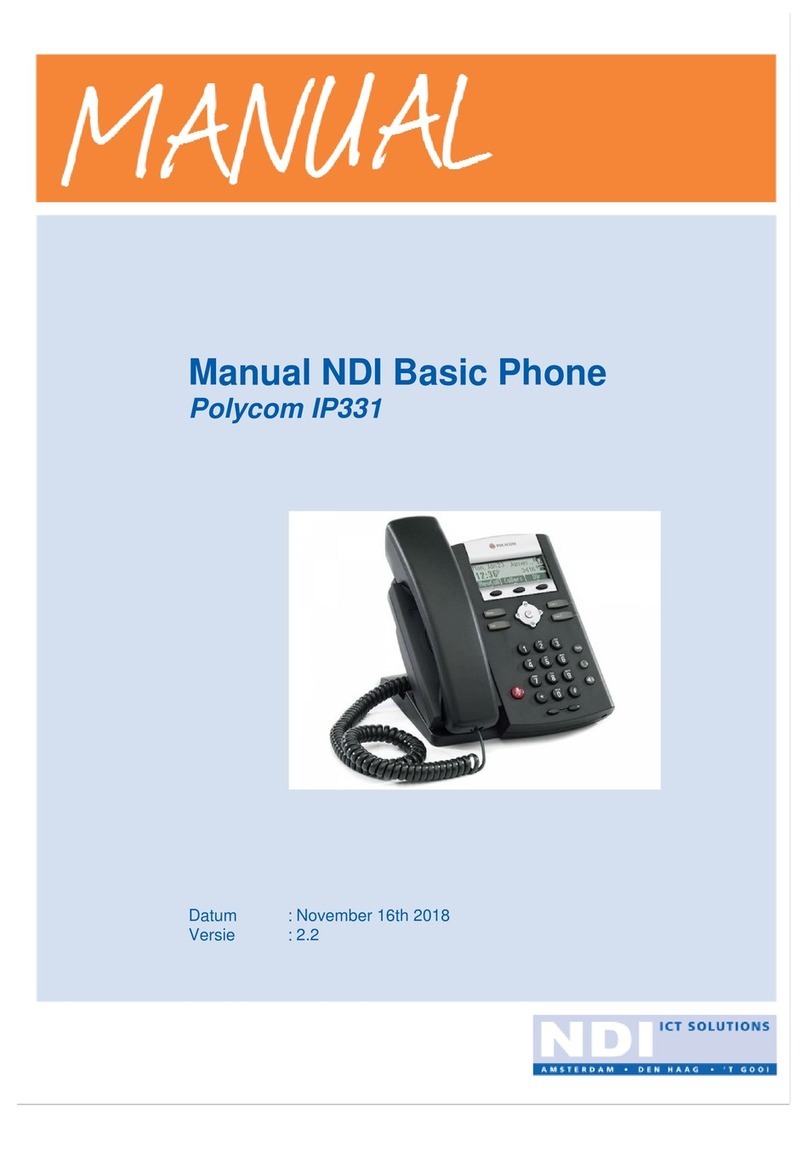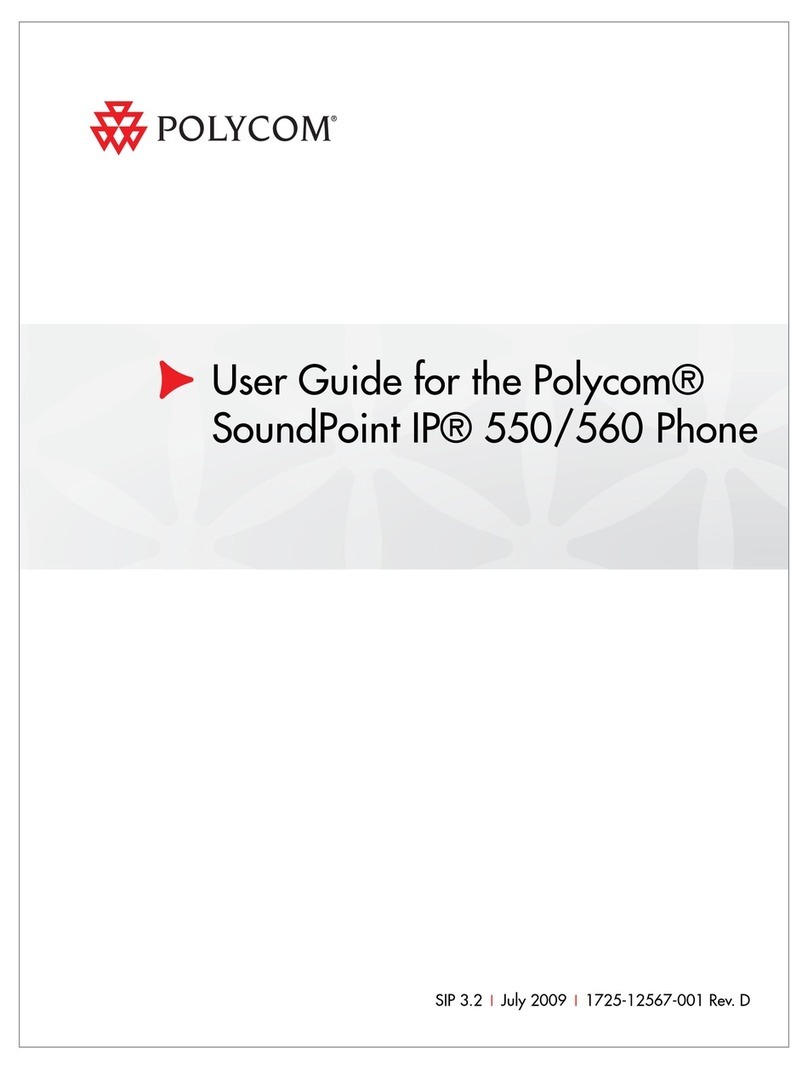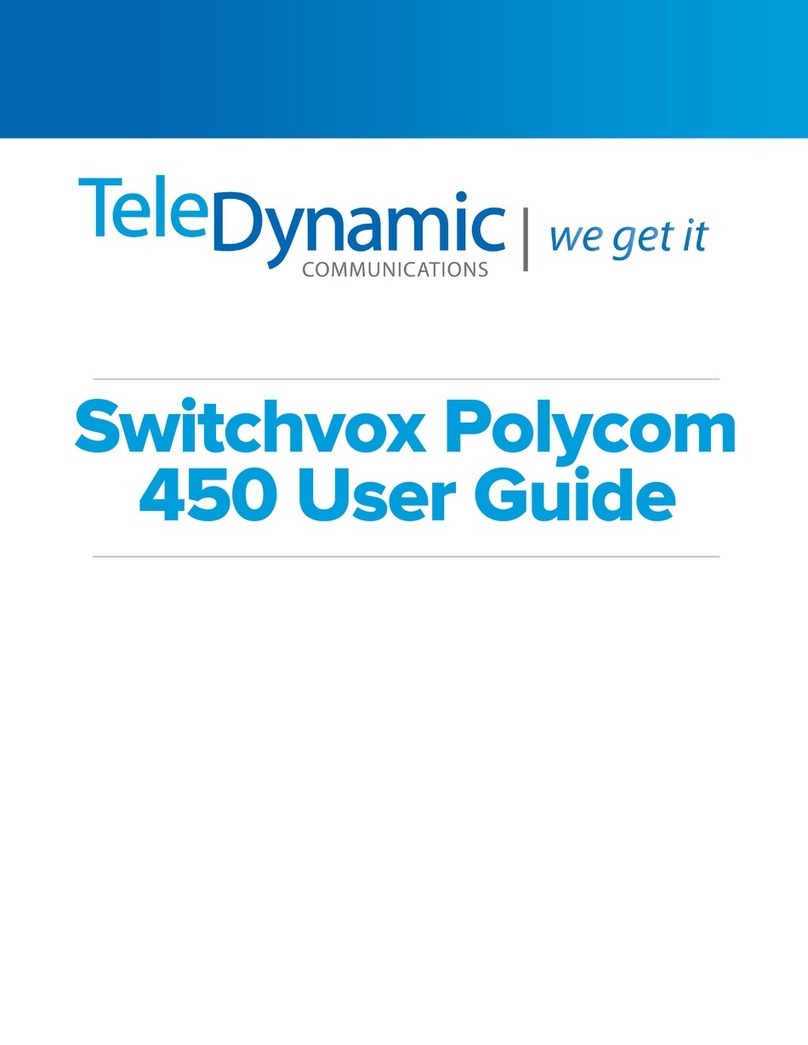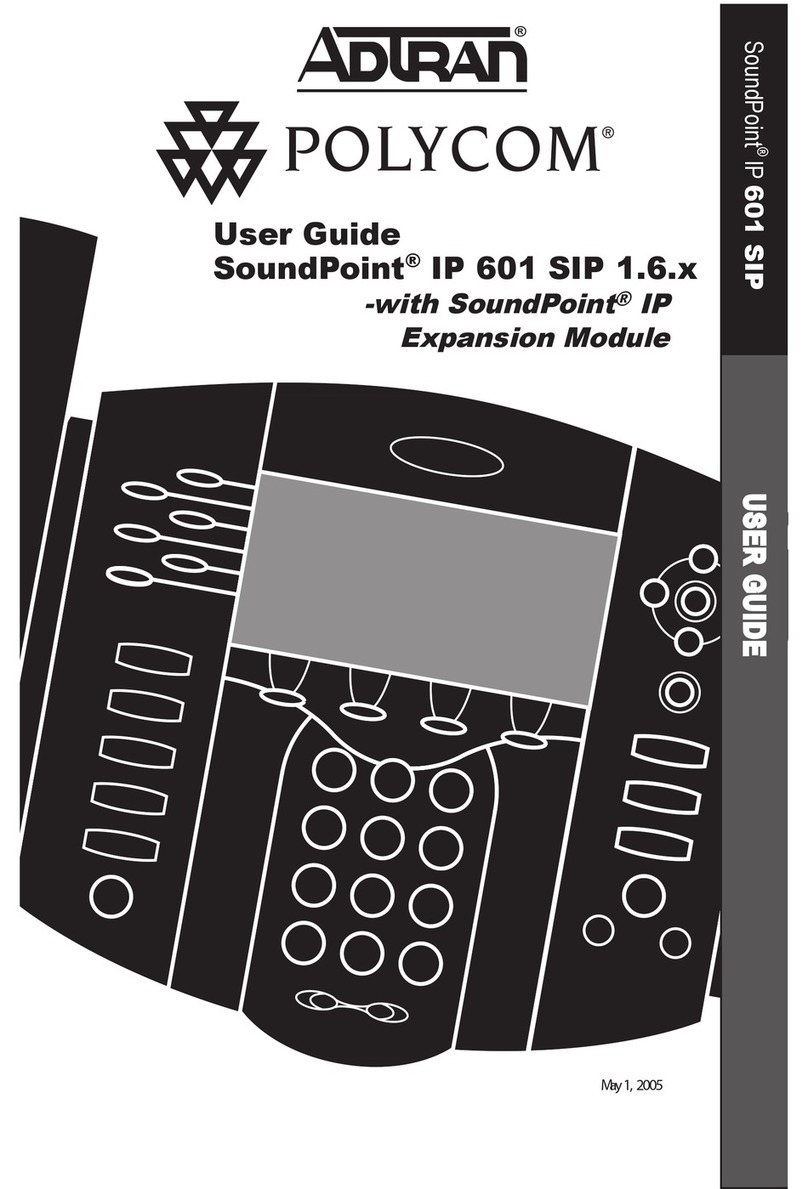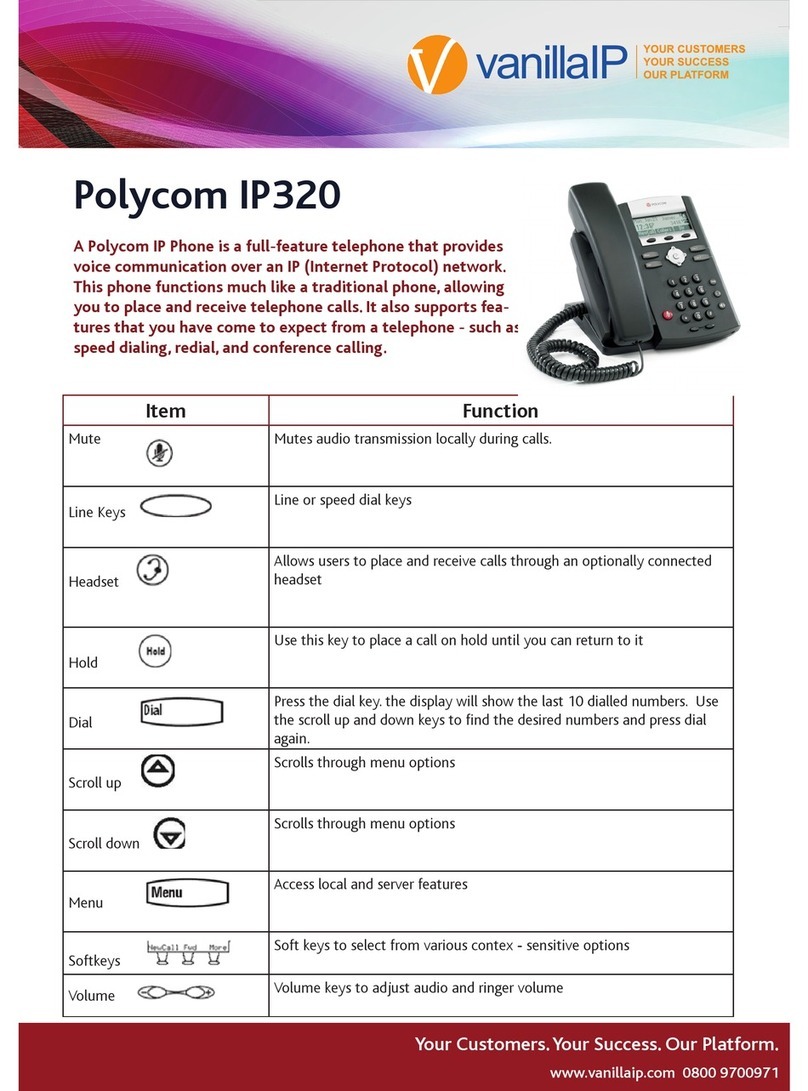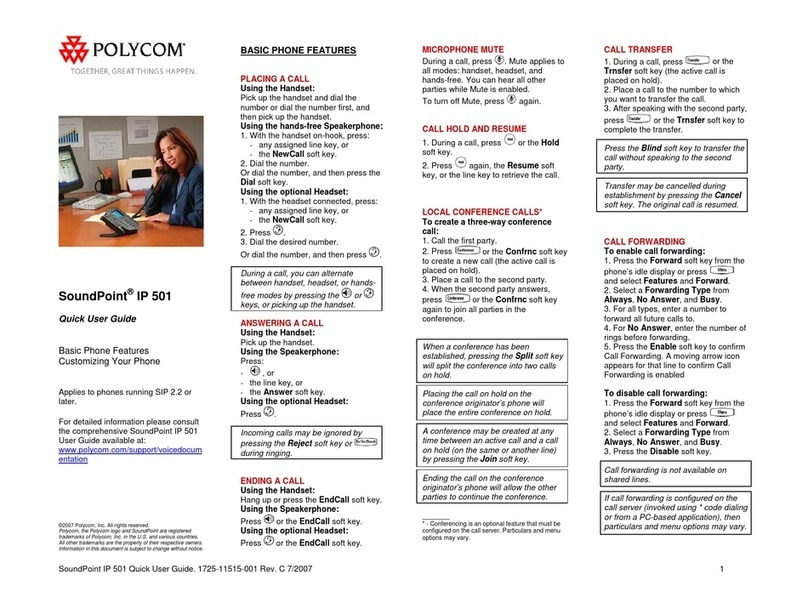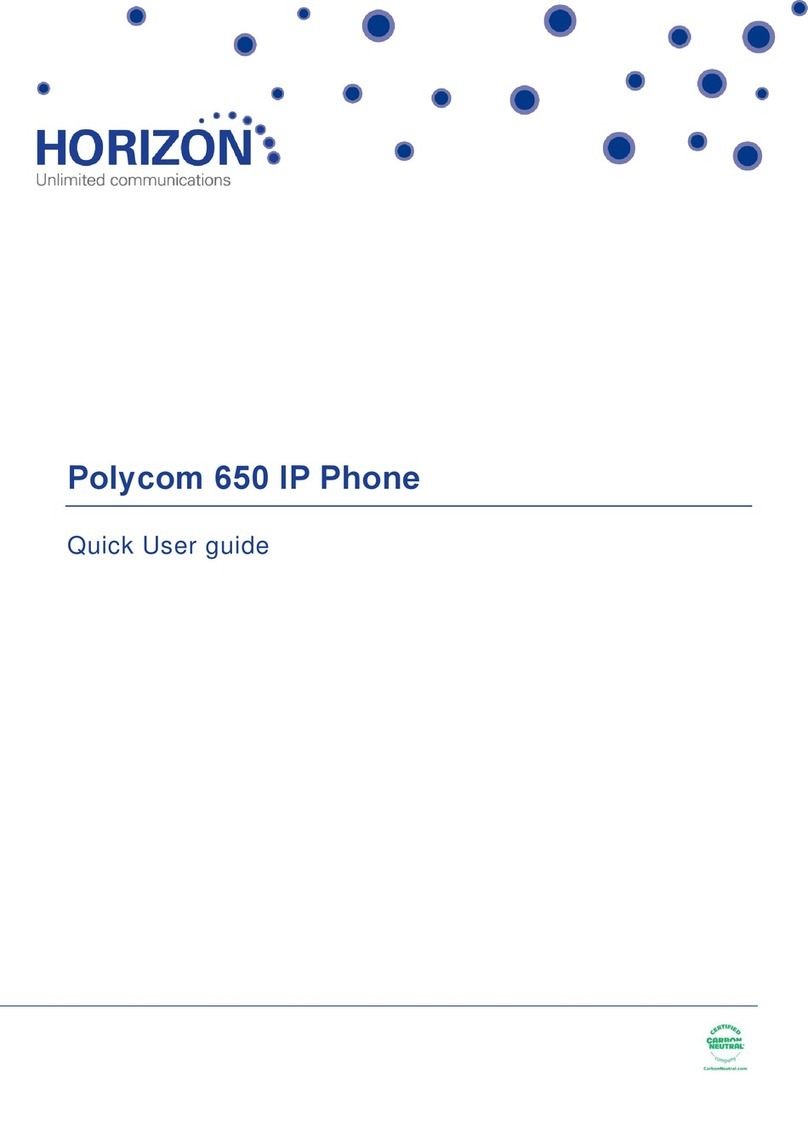Quick Reference Guide: Polycom VVX 150
Transfer Calls
Blind transfer
Send a call directly to a recipient without speaking to them first.
1. When you are on an active call, press the or the Tsfr soft key. The call is automatically
placed on hold.
2. If you see the Blind soft key, press it. If you do not see the Blind soft key, it is already selected.
Proceed to step 3.
3. Dial the recipient’s extension or phone number.
4. Wait for the transfer to complete or press the Send soft key.
Consultive transfer
Speak to the transfer recipient before sending the caller through.
1. When you are on an active call, press the or the Tsfr soft key. The call is automatically
placed on hold.
2. If you see the Cnslt soft key, press it. If you do not see the Cnslt soft key, it is already selected.
Proceed to step 3.
3. Dial the recipient’s extension or number.
4. Wait for the call to complete or press the Send soft key.
5. After you have spoken to the recipient and are ready to complete the transfer, press the or the
Tsfr soft key again.
Direct to voicemail transfer
Transfer a caller directly to voicemail without ringing the recipient’s phone.
If you do not see a VMxfer soft key when you are on an active call:
1. Press or the Tsfr soft key. The call is automatically placed on hold.
2. If you see the Blind soft key, press it. If you do not see the Blind soft key, it is already selected.
Proceed to step 3.
3. To transfer to a four-digit extension, dial *90 followed by the recipient’s extension number.
To transfer to a ve- or six-digit extension, dial * followed by the recipient’s extension number.
4. Wait for the transfer to complete or press Send.
If you see a VMxfer soft key when you are on an active call:
1. Press the VMxfer soft key.
2. Dial the recipient’s extension number.
3. Press Enter.
Cancel a transfer
Press the Cancel soft key at any point prior to completing the transfer to return to
the original call.
Note: You may need to press More to see the Cancel soft key.
Make a Conference Call
When you are on an active call, you may conference in one additional person.
1. Press the Conf soft key during an active call. The call is placed on hold.
2. Enter the number of the second party, press the Send soft key, or wait for the call to complete.
3. Press the Conf soft key again when the second party answers and is ready to join the call. All
parties are now joined in the conference.
• Press the Split soft key to split the conference into two individual calls.
• Press the End soft key hang up the call.
Note: You may need to press More to see Conf and Split soft keys.
Recent Calls List
• Press the Calls soft key to access your recent calls list.
Note: Pressing the Calls soft key will clear the Missed Call alert.
Mute and Unmute Microphone
• Press the microphone mute button to mute the microphone during the call.
• Press the microphone mute button again to unmute the microphone during the call.
Voicemail
Setup voicemail
• If voicemail is available for your extension, the system will walk you through your voicemail setup
the rst time your press the VMail soft key.
Check voicemail from your phone
• Once you have setup your voicemail, press the VMail soft key and follow the prompts.
For full user guides and video tutorials,
visit help.ena.com and select ENA SmartVoice.
092206