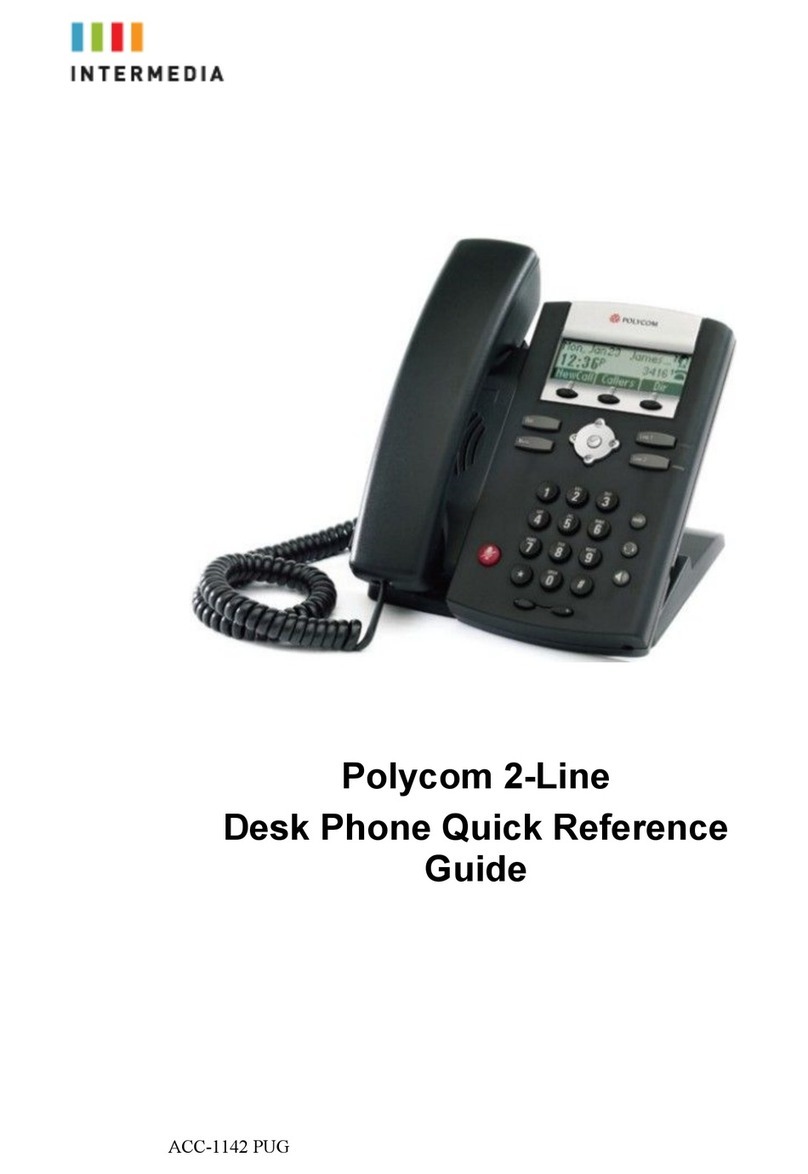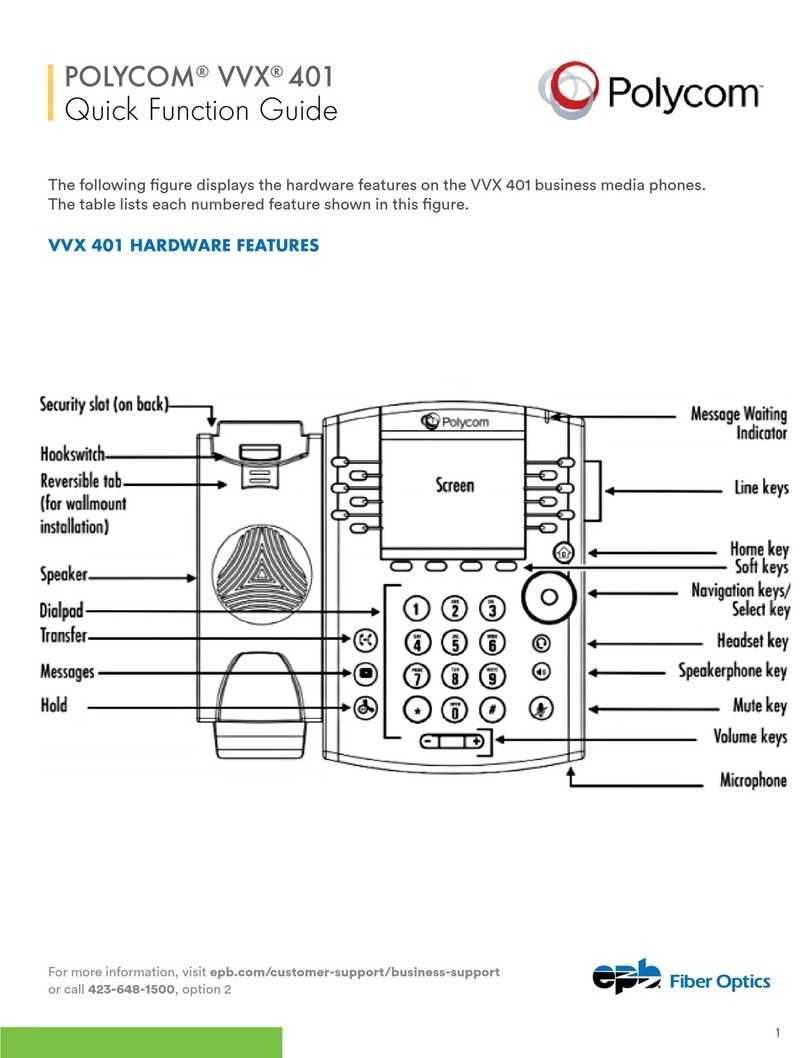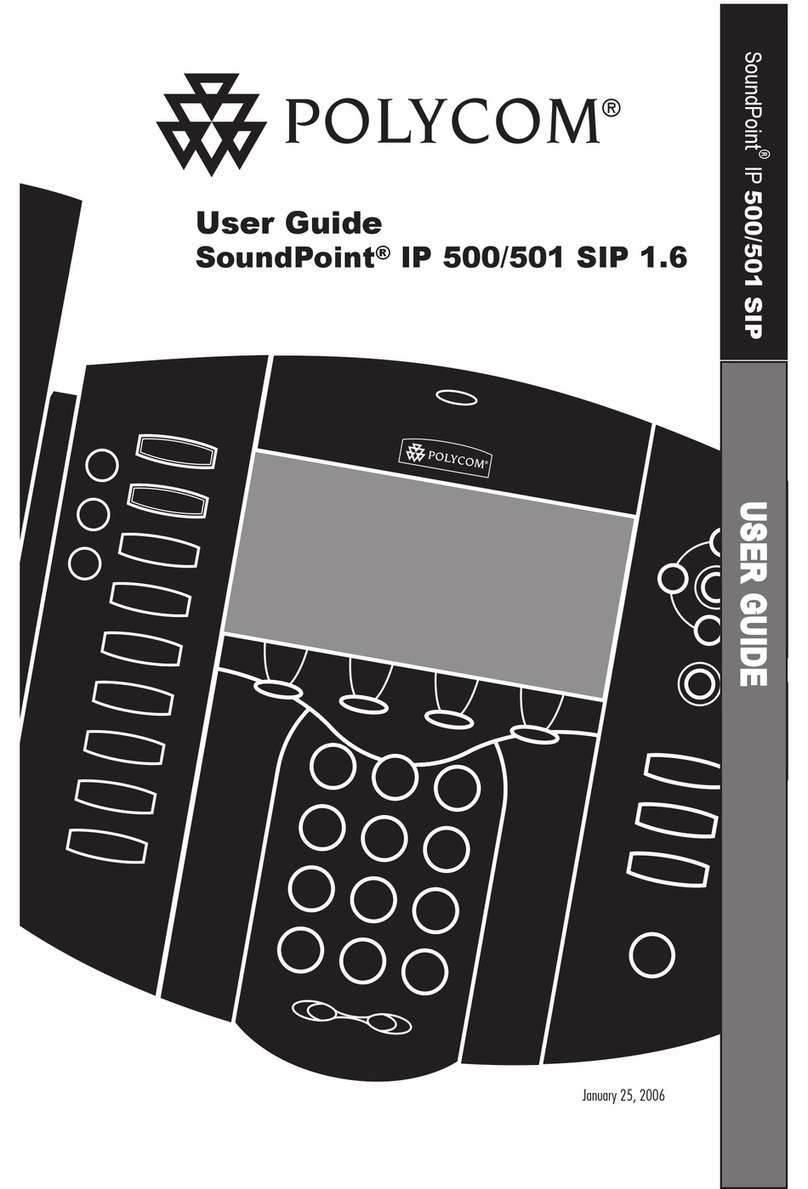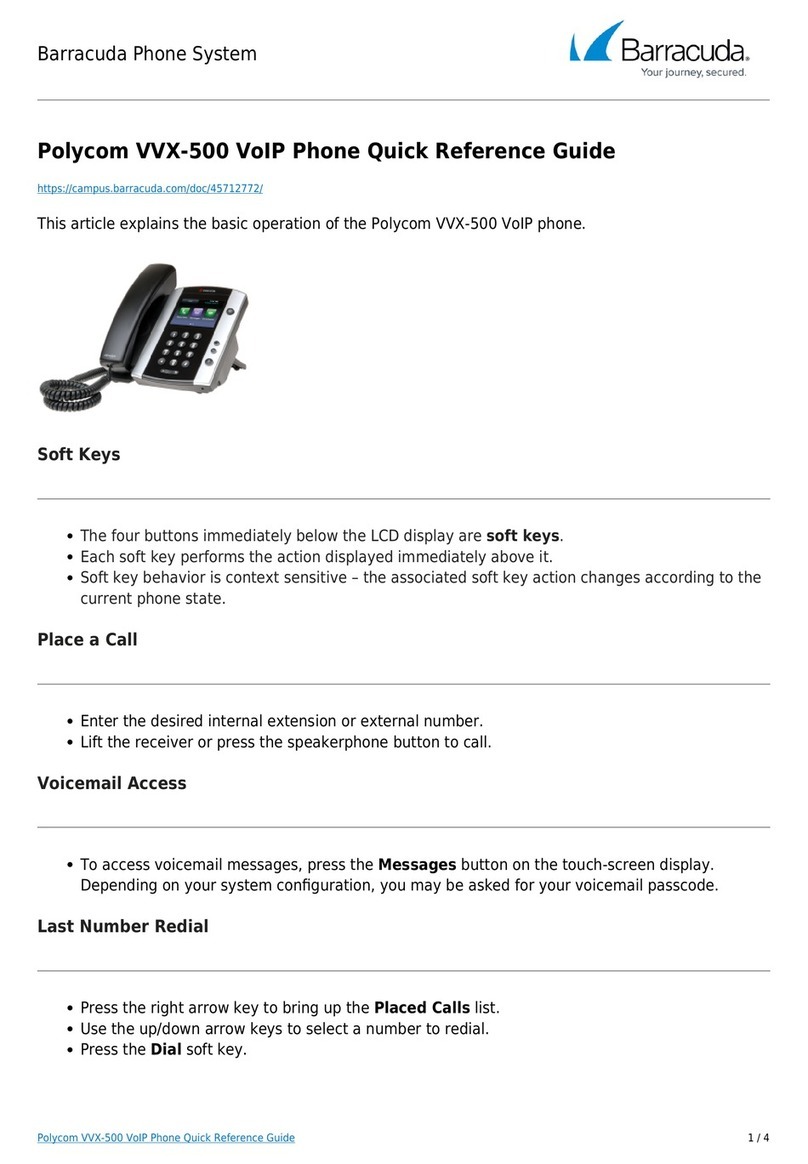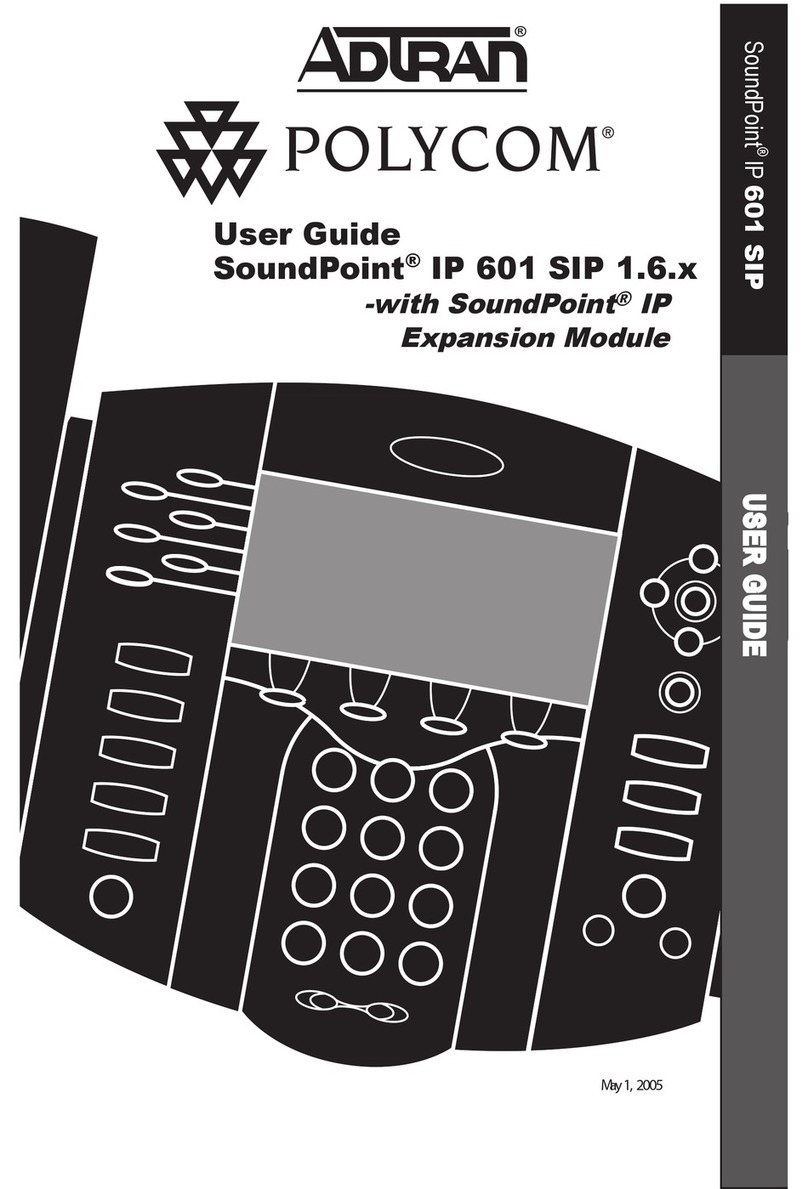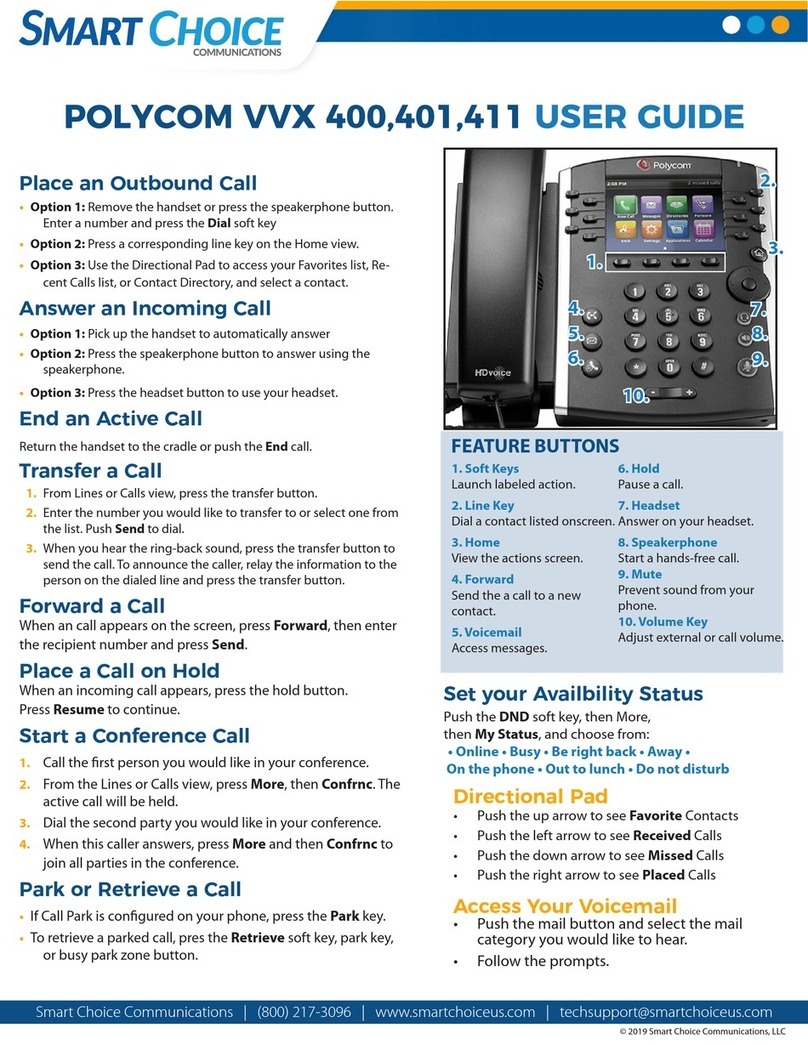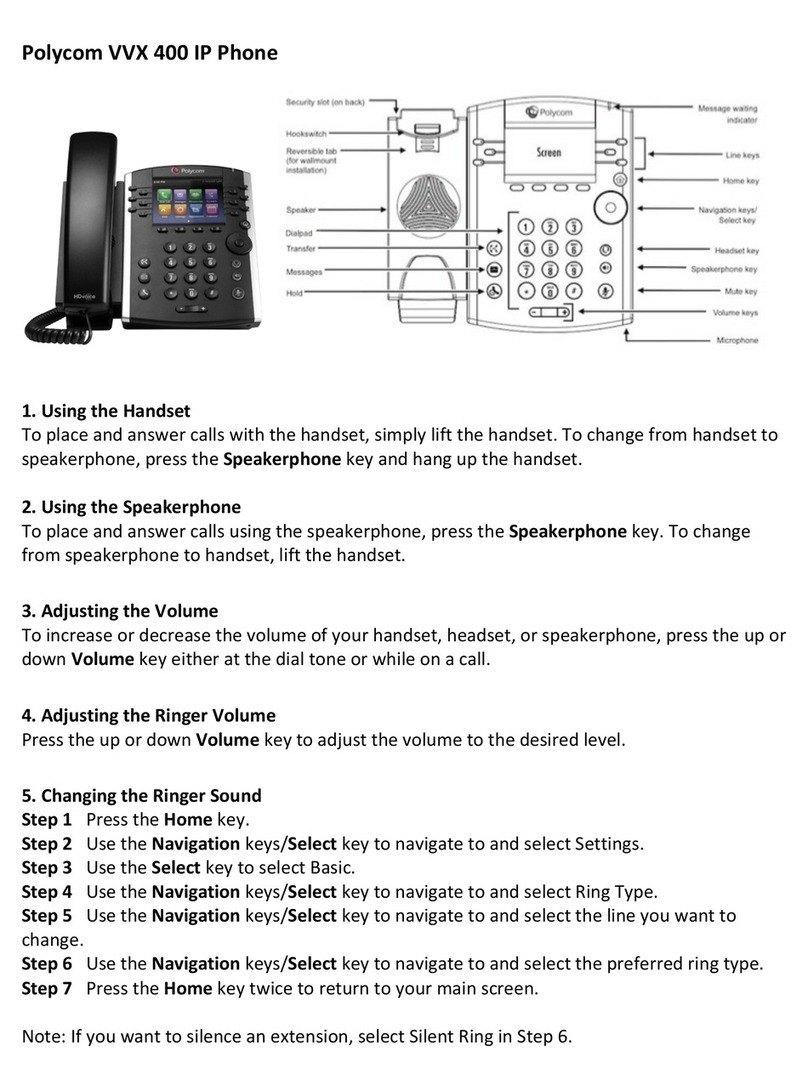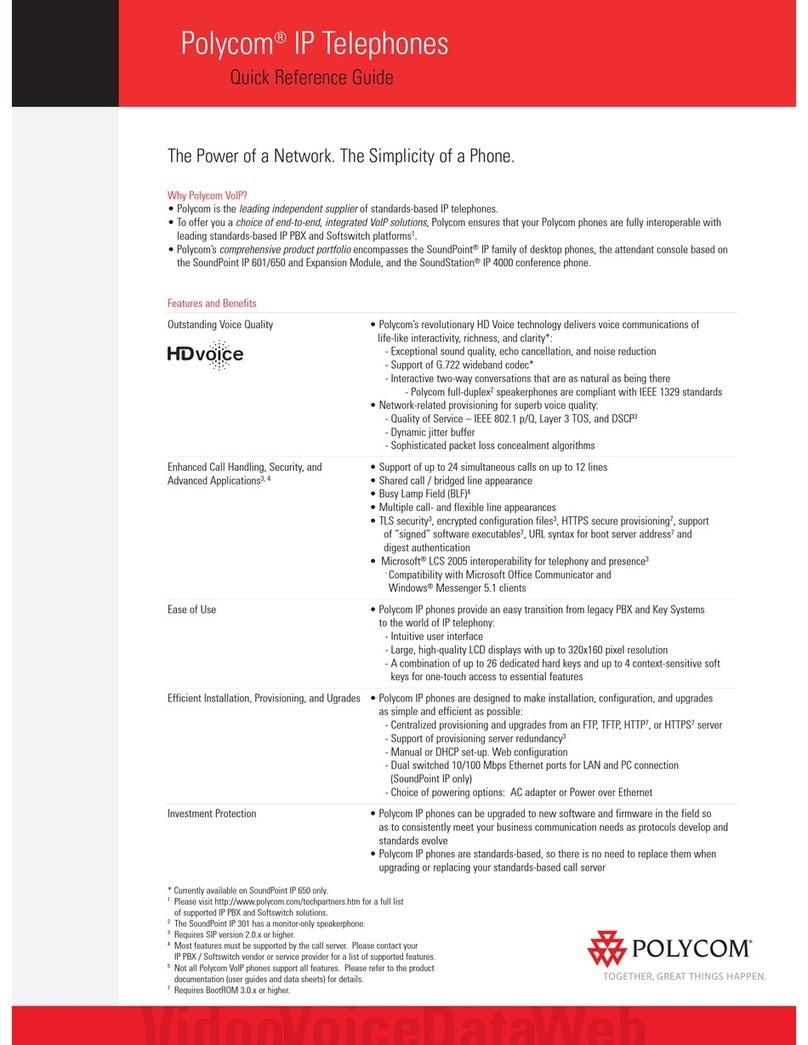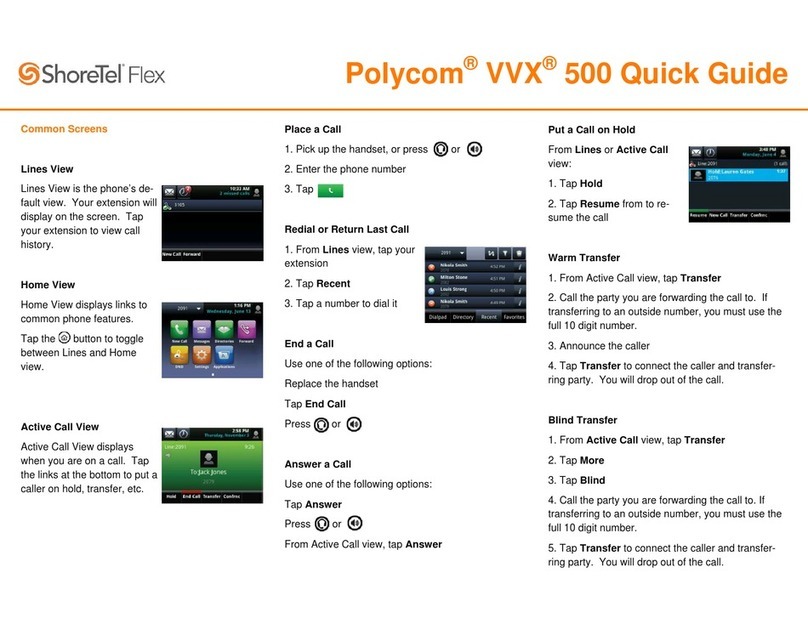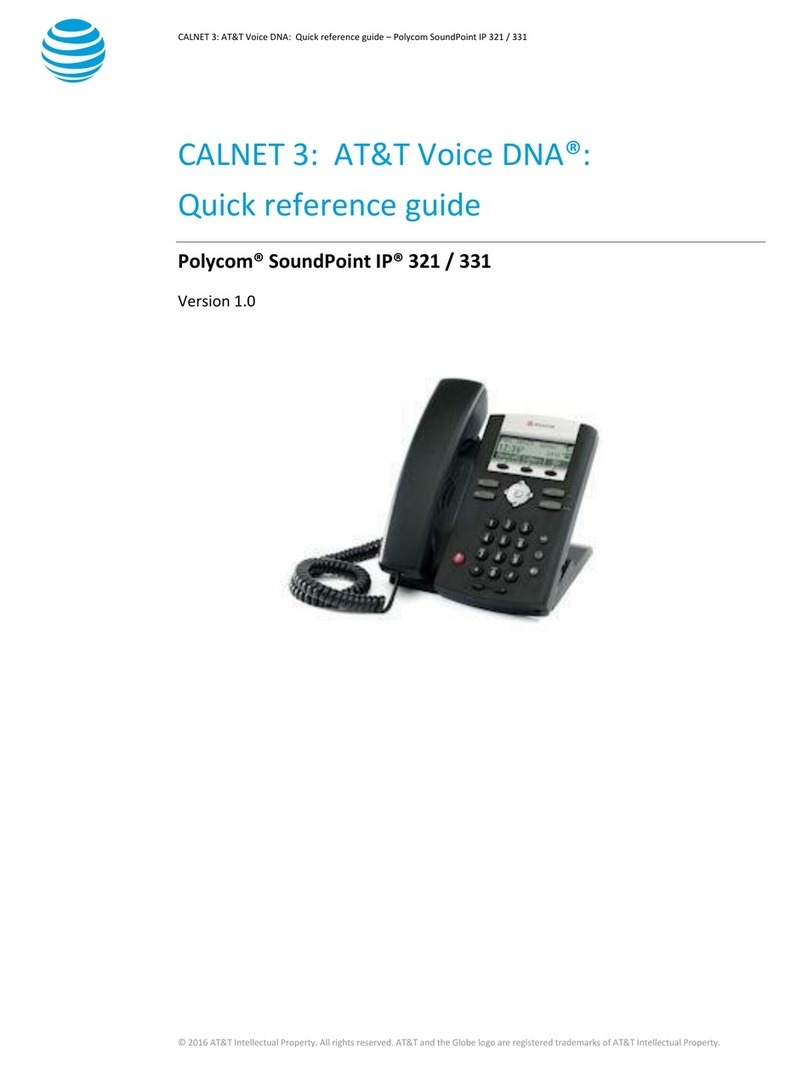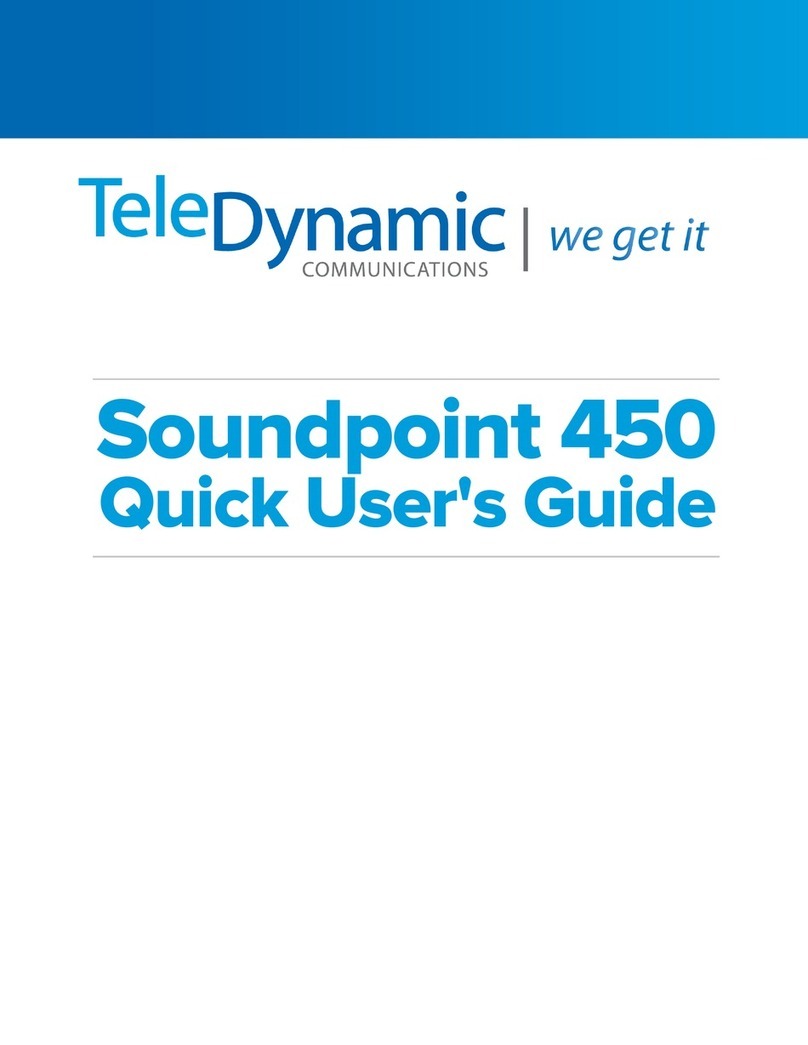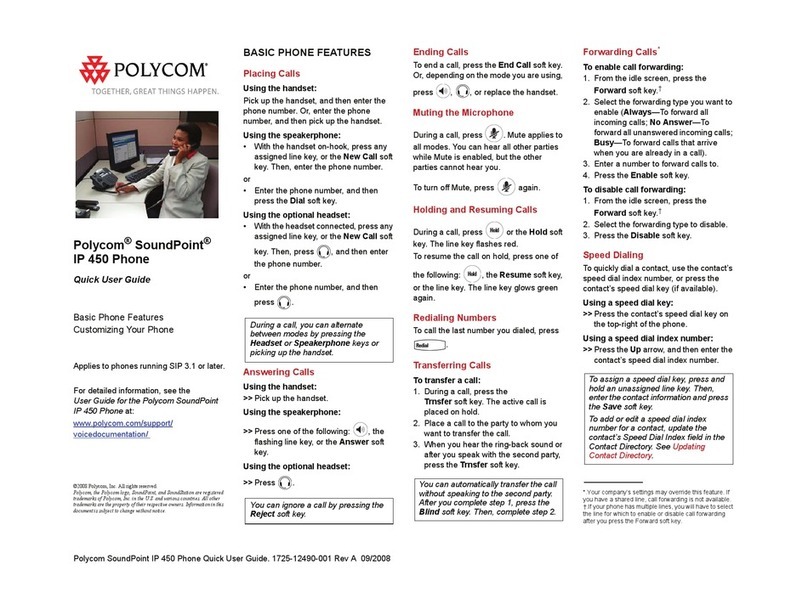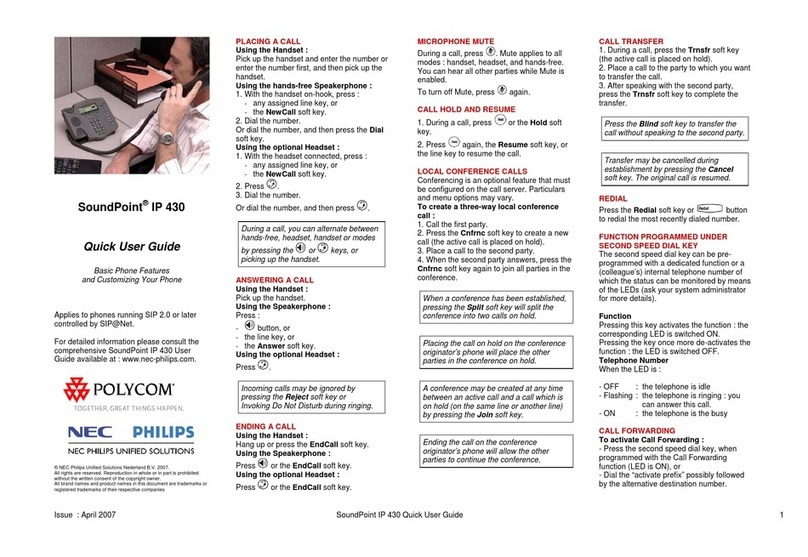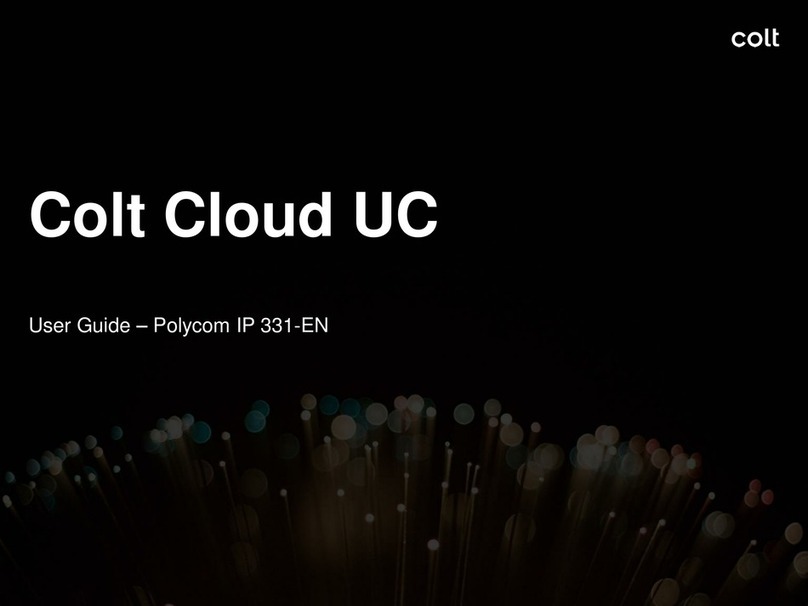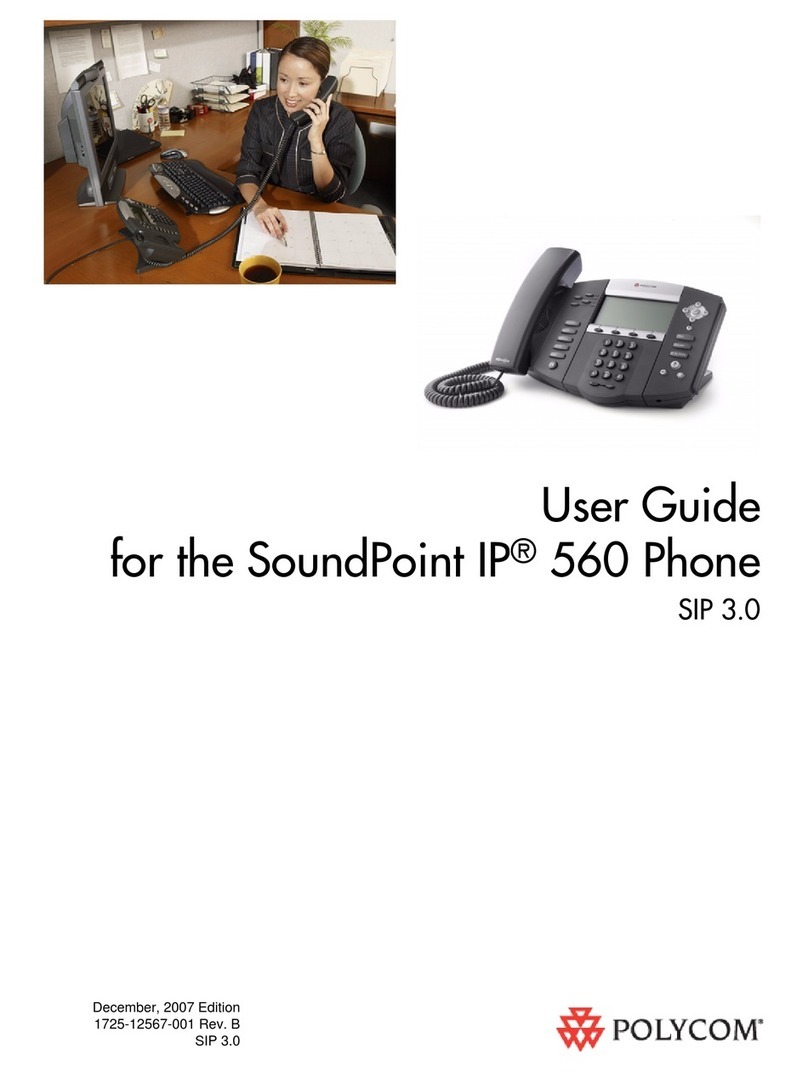Dialing Out:
Internal Calls
4 digit number
Ex: 5555
On Island & Neighbor Island Calls
7 digit number
Ex: 555-1212
Mainland Calls
10 digit number (area code + number)
Ex: (555) 555-1212
Toll-free Calls
10 digit number (area code + number)
Ex: (800) 555-1212
International Calls
011 + country code + city code + number
Ex: 011 + 19 + 66 + local number
Placing a Call
Using the handset:
1. Pick-up the handset.
2. Enter the number then wait for the call to be connected or
press the Send soft key.
Using the speakerphone:
1. With the handset on-hook, press .
2. Enter the number then wait for the call to be connected or
press the Send soft key.
Using the headset:
1. With the headset connected, press to activate the
headset mode.
Ending a Call
Using the handset:
1. Hang up the handset or tap End Call.
Using the speakerphone:
1. Press or tap End Call.
Using the headset:
1. Tap End Call.
Answering a Call
Using the handset:
1. Pick up the handset.
Using the speakerphone:
1. Press the .
Using the headset:
1. Press the .
Call Forwarding
Enabling:
1. Press the More soft key.
2. Next press the Forward soft key.
3. If you have more than one line, select the line to enable Call
Forwarding on.
4. Choose your call forwarding type. Press 1 for Always, 2for
No Answer or 3for Busy.
5. Enter the destination number where calls will be forwarded.
6. Press the Enable soft key.
Disabling:
1. Follow the same steps as above but press the Disable soft
key.
How to Transfer a Call
Consultative Transfer (With Announcement)
1. On an active call, press the Transfer button or tap
Transfer on the screen (the caller will be placed on hold).
2. When you hear dial tone, dial the contact number you want
to transfer the call to (you can also select a contact form the
directory).
3. When the party answers, announce the call and press the
Transfer button or tap Transfer on the screen.
Note: When the call is transferred, Caller ID will show the party
who transferred the call rather than the original caller ID.
Blind Transfer (Without Announcement)
1. On an active call press the Transfer button or tap
Transfer on the screen (the caller will be placed on hold).
2. When you hear dial tone, press the Blind soft key.
3. Next, dial the contact number you want to transfer the call to
(you can also select a contact from the directory).
Note: The inbound Caller ID will appear on the phone where the
call was transferred to.
How to Transfer a call directly to Voicemail
1. On an active call, press the Transfer button or tap
Transfer on the screen.
2. When you hear dial tone dial *55 and wait for the
announcement to play.
3. The announcement will say “To transfer your call to your
mailbox, press the # key or hang up. To transfer your call to
another mailbox, enter the mailbox ID now followed by the #
key. To cancel, press the * key”.
4. Enter the mailbox ID that you wish to transfer the call to
followed by the # key.
5. The transfer is complete.
How to Set Up a 3-Way Conference
Creating a Conference
1. On an active call press the More soft key, then Confrnc soft
key (the caller will be placed on hold).
2. When you hear the dial tone, dial the number of the party
you wish to have a coference with (you can also select a
contact from the directory).
3. After the party answers, press More then Confrnc and the
conference call will be connected.
How to Access Voicemail
1. To access your voicemail box press the Voicemail icon .
2. Press the Connect soft key.
3. Enter your voicemail passcode (default is____).
If you’re accessing your Voicemail for the first time or have
multiple lines, please refer to the “How to Set up and Manage
Your Voicemail” guide.
How to Set Do Not Disturb (DND)
Enabling: Press More then DND. The DND icon will appear .
Disabling: Press More then DND. The icon will disappear.