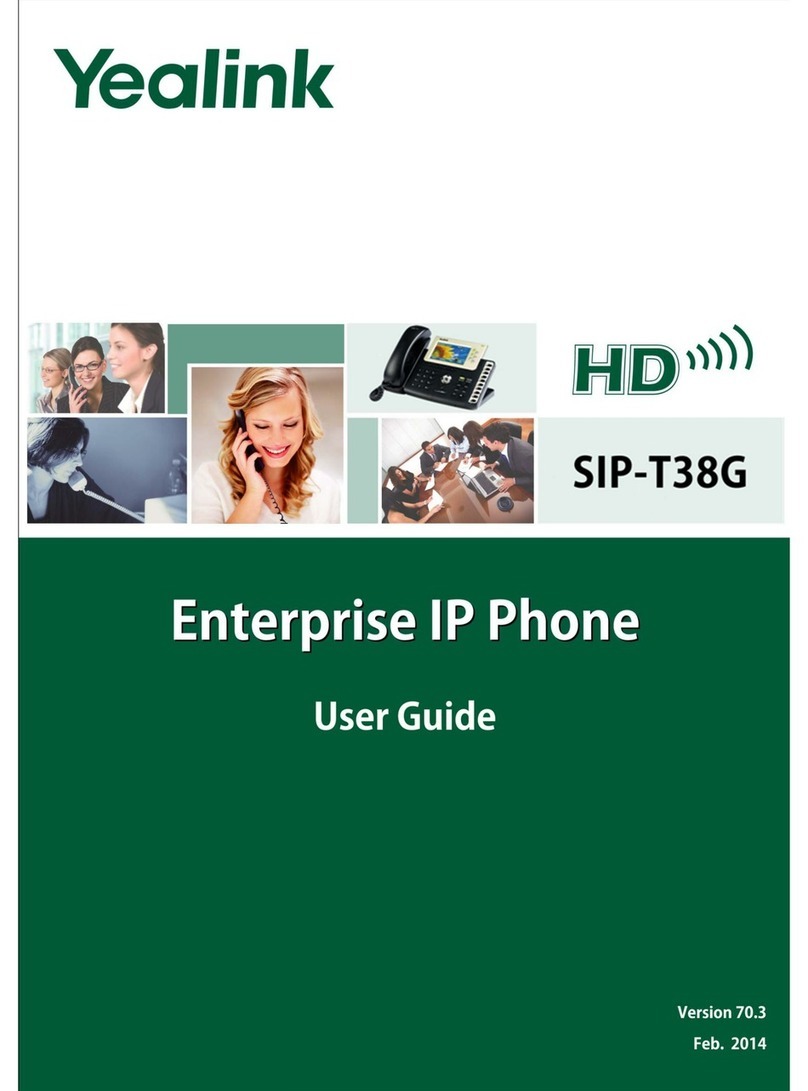Yealink Telkom W52P User manual
Other Yealink IP Phone manuals

Yealink
Yealink T41P Skype User manual

Yealink
Yealink T42 User manual

Yealink
Yealink SIP-T19P User manual
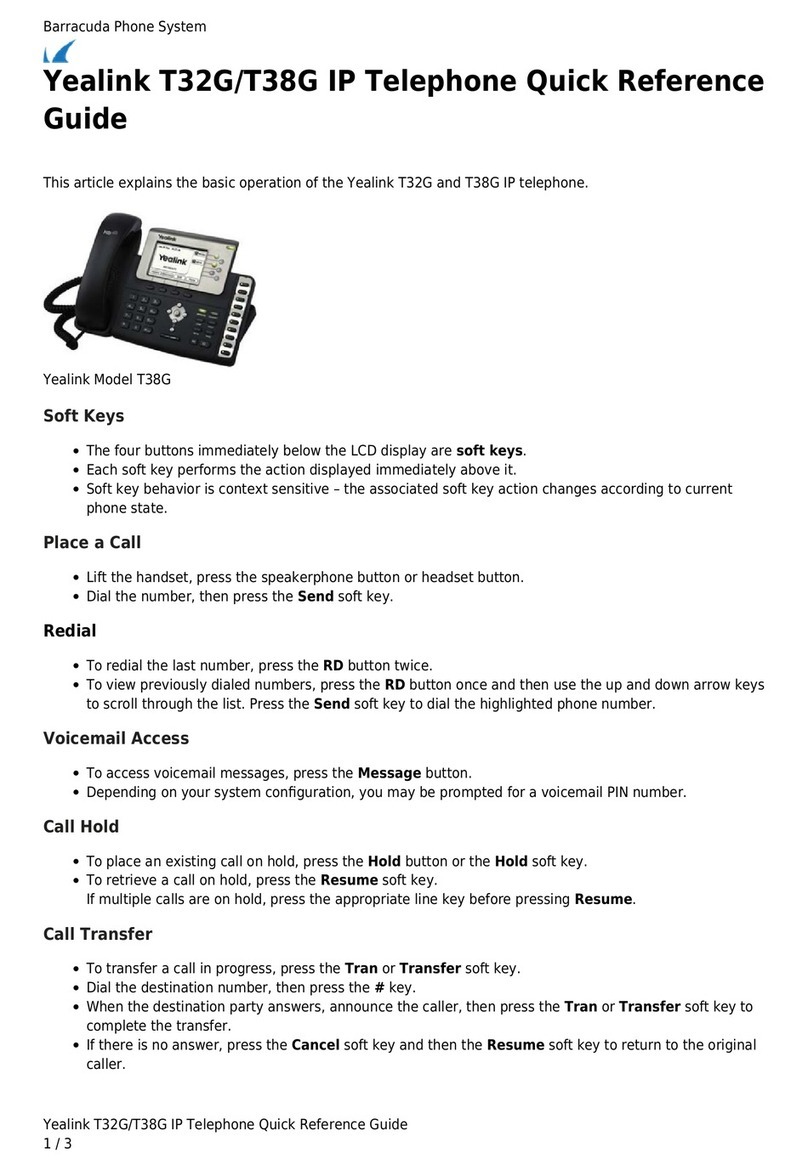
Yealink
Yealink T32G User manual

Yealink
Yealink Yealink SIP-T46G User manual
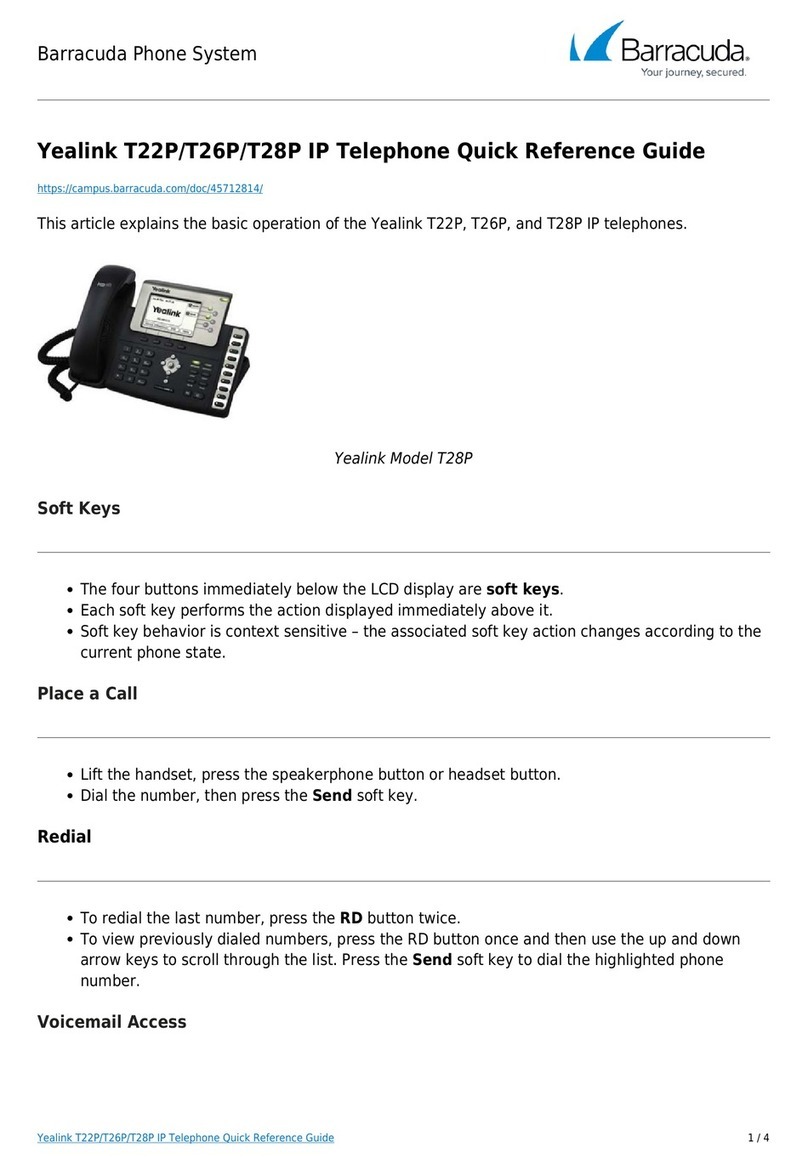
Yealink
Yealink T22P User manual
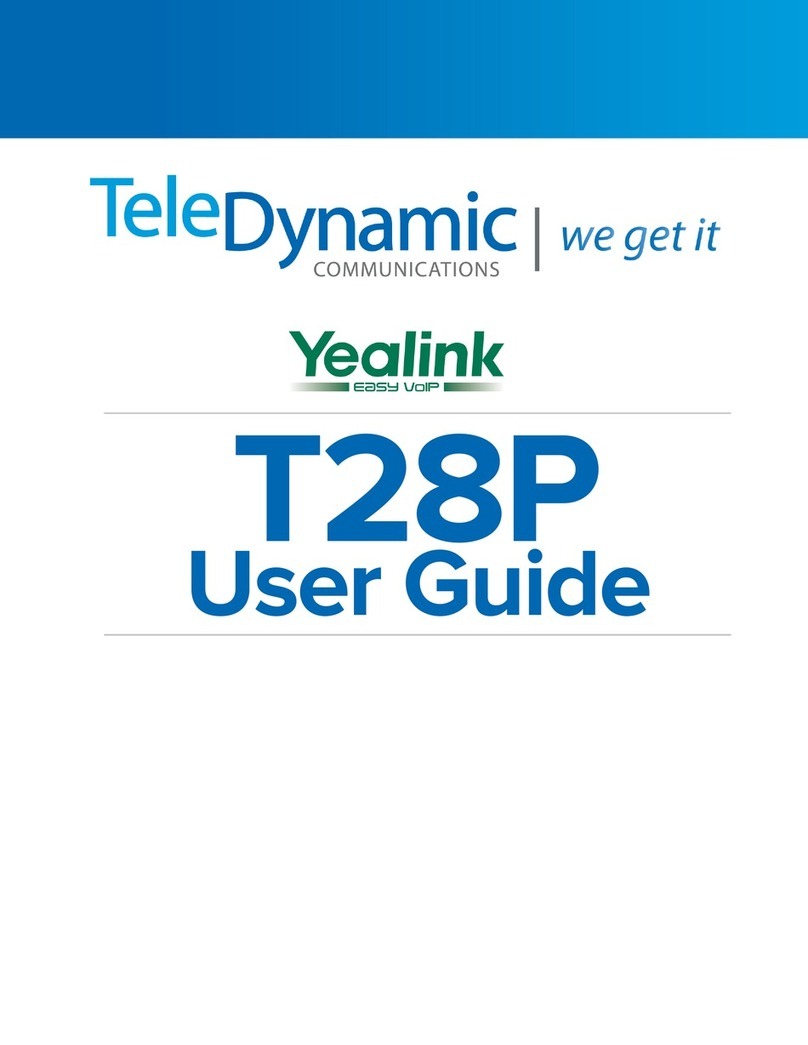
Yealink
Yealink SIP- T28P User manual

Yealink
Yealink T48G Installation guide

Yealink
Yealink T46S Skype for Business User manual

Yealink
Yealink SIP-T33G Application guide
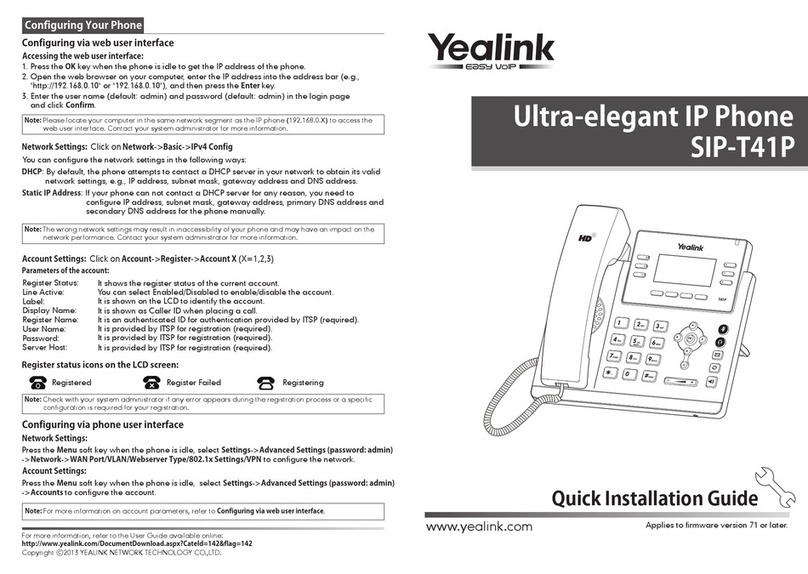
Yealink
Yealink Yealink SIP-T41P User manual
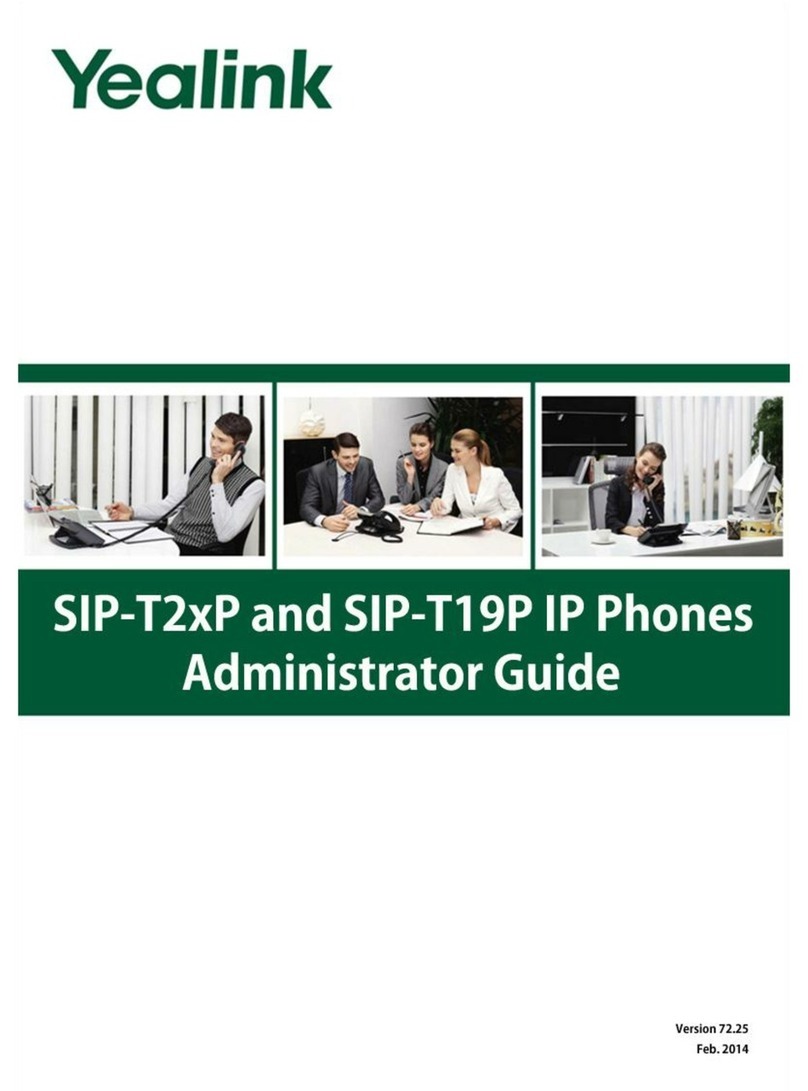
Yealink
Yealink SIP-T2XP Service manual

Yealink
Yealink VP-2009 User manual

Yealink
Yealink T57W User manual

Yealink
Yealink SIP-T46S User manual

Yealink
Yealink T57W User manual
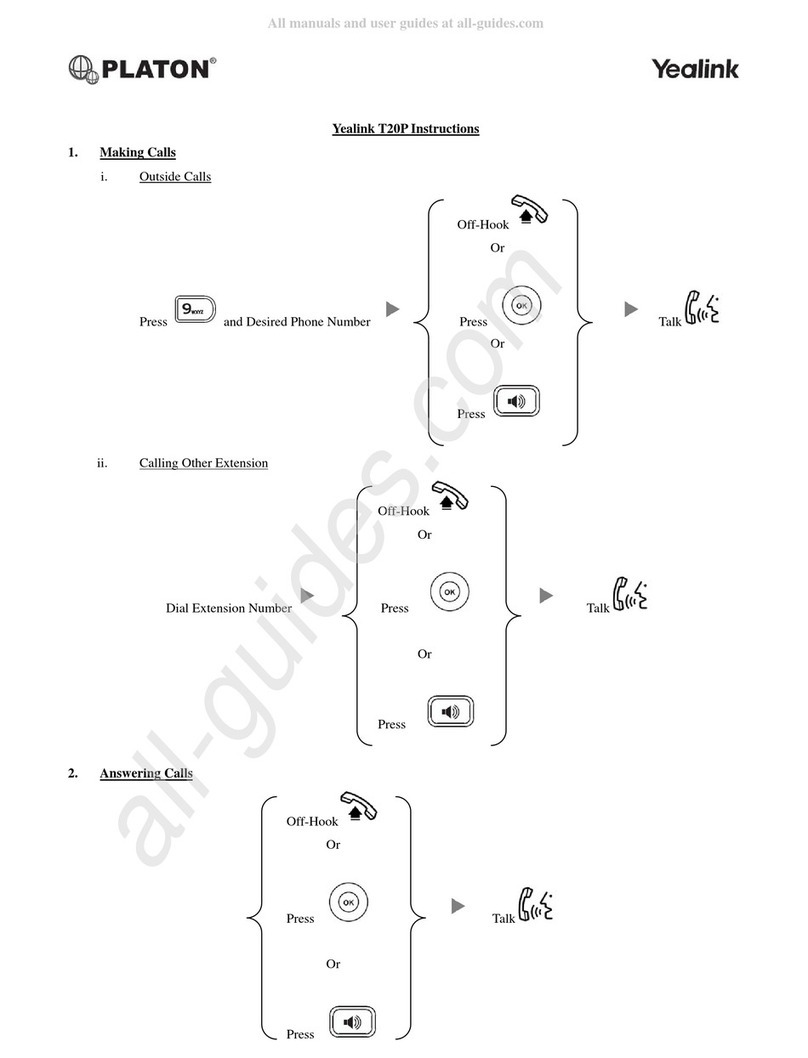
Yealink
Yealink T20P User manual

Yealink
Yealink T46G-Skype User manual

Yealink
Yealink T46U User manual

Yealink
Yealink Yealink SIP-T42G User manual