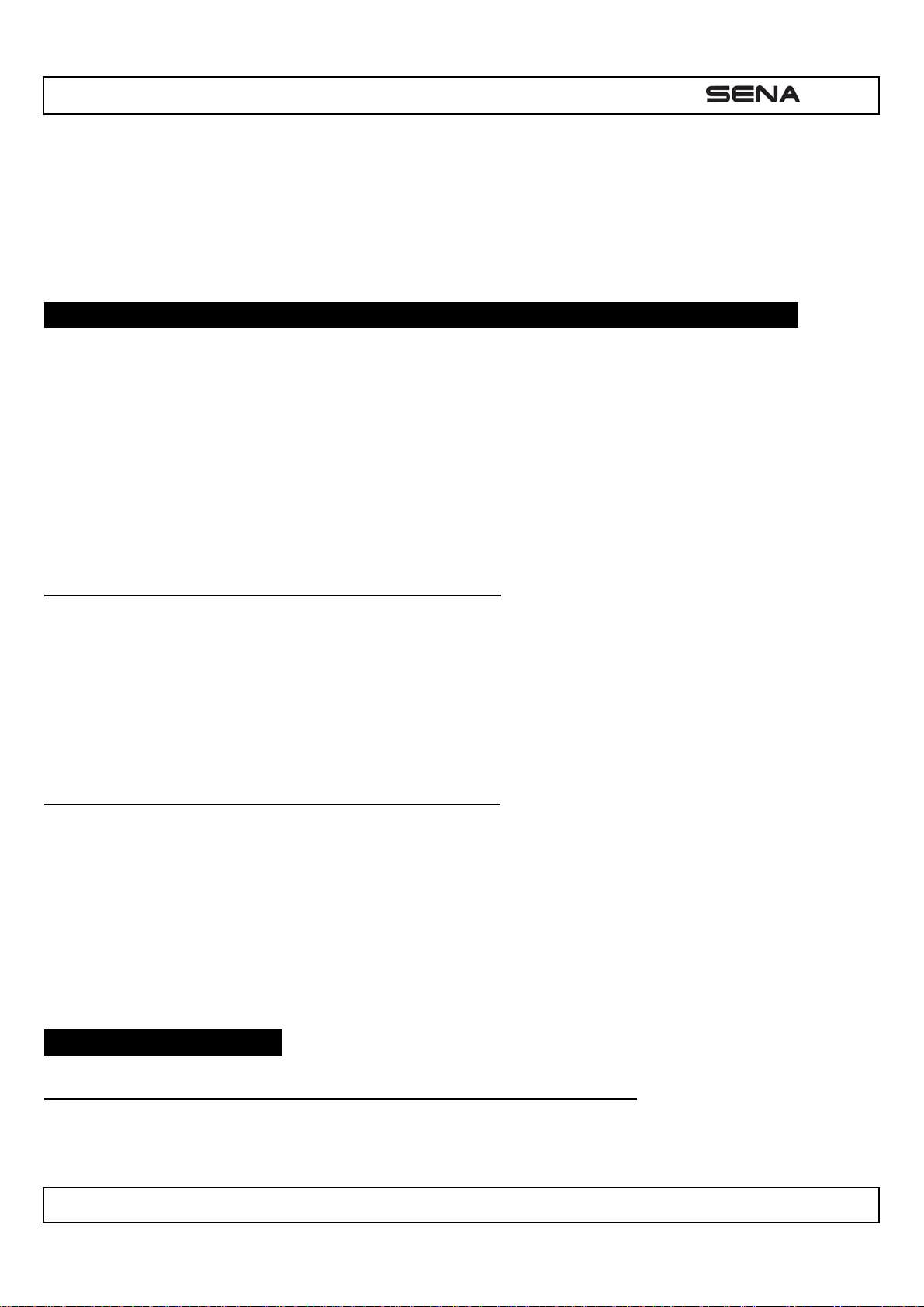| EXPAND
8
6. If the pairing process is not completed within three minutes, the EXPAND will return to stand-by mode.
4.2 Multipoint Pairing
Typical Bluetooth headsets can connect with only one HFP (Hands-Free Profile) device, but multipoint pairing allows the
headset to connect with two HFP devices at the same time. So, when you already have a mobile phone connected with
the EXPAND, you can also pair and connect a second mobile phone or other HFP devices such as GPS or Sena SR10,
Bluetooth adapter.
1. To enter into the voice configuration menu, press and hold the Center Button for 10 seconds until you hear voice
prompt, “Configuration menu”.
2. Double tap the (+) Button then you will hear voice prompt, “Multipoint pairing”.
3. If you want to pair a second mobile phone, search for the Bluetooth device on your mobile phone, and select the Sena
EXPAND in the list of the devices detected on the mobile phone.
4. Enter 0000 for the PIN. Some mobile phones may not ask for the PIN.
5. The mobile phone confirms that pairing has completed and the EXPAND is ready to use. You will hear a voice prompt,
“Your headset is paired”.
6. If you want to pair a GPS by multipoint pairing, search for the Bluetooth device on the GPS screen, and select the
Sena EXPAND at step 3. Please refer to the section “7.4.1 Multipoint GPS Pairing” for more details.
7. If you want to pair the Sena SR10, Bluetooth adapter, please refer to the section “7.5 Pairing with the Sena SR10,
Bluetooth Two-way Adapter”.
4.3 Bluetooth Stereo Device Pairing
If the Bluetooth stereo device is integrated with the mobile phone such as smartphones, you don’t need to pair the
EXPAND with it separately. When the EXPAND is paired with the mobile phone, it is also paired as a stereo music device.
If you have a stand alone Bluetooth stereo device, follow the pairing procedure separately. The procedure is the same as
the procedure of “6.1 Mobile Phone Pairing”.
Note:
1. If a Bluetooth connection between the headset and a mobile phone is disconnected, press the Center Button for 3
seconds until you hear a high tone single beep to recover the Bluetooth connection immediately.
2. If a Bluetooth connection between the headset and a media player is disconnected, press the Center Button for 1
second to recover the Bluetooth connection and play.
4.4 Bluetooth GPS Navigation Pairing
You can listen to voice instruction from Bluetooth GPS navigation. Some GPS systems use mobile phone profile (HFP,
Hands-Free Profile) and others use stereo music profile (A2DP, Advanced Audio Distribution Profile). Most motorcycle
specific GPS systems use mobile phone profile for turn-by-turn voice instruction. You can simultaneously use a mobile
phone and a GPS which uses mobile phone profile by one of the following procedures.
4.4.1 Multipoint GPS Pairing