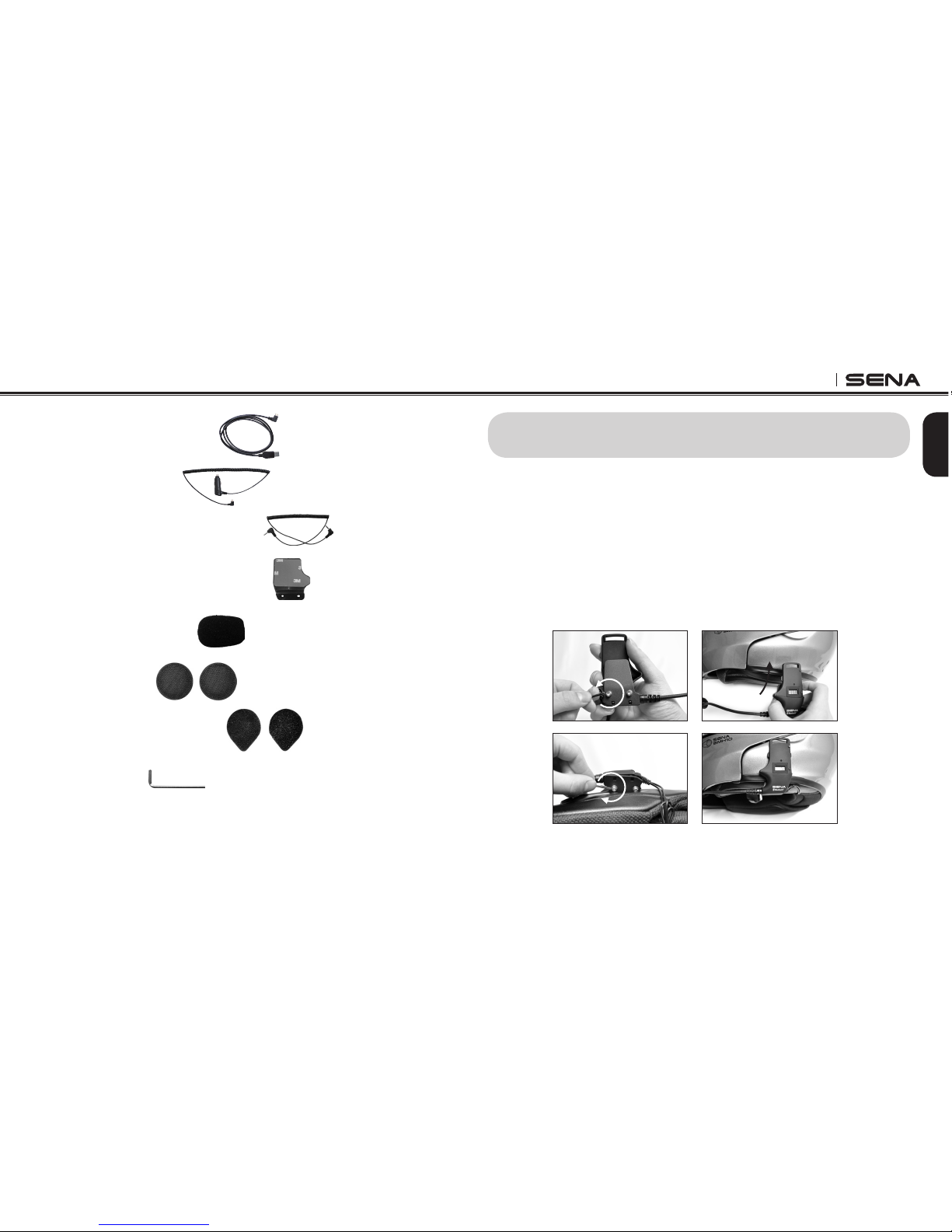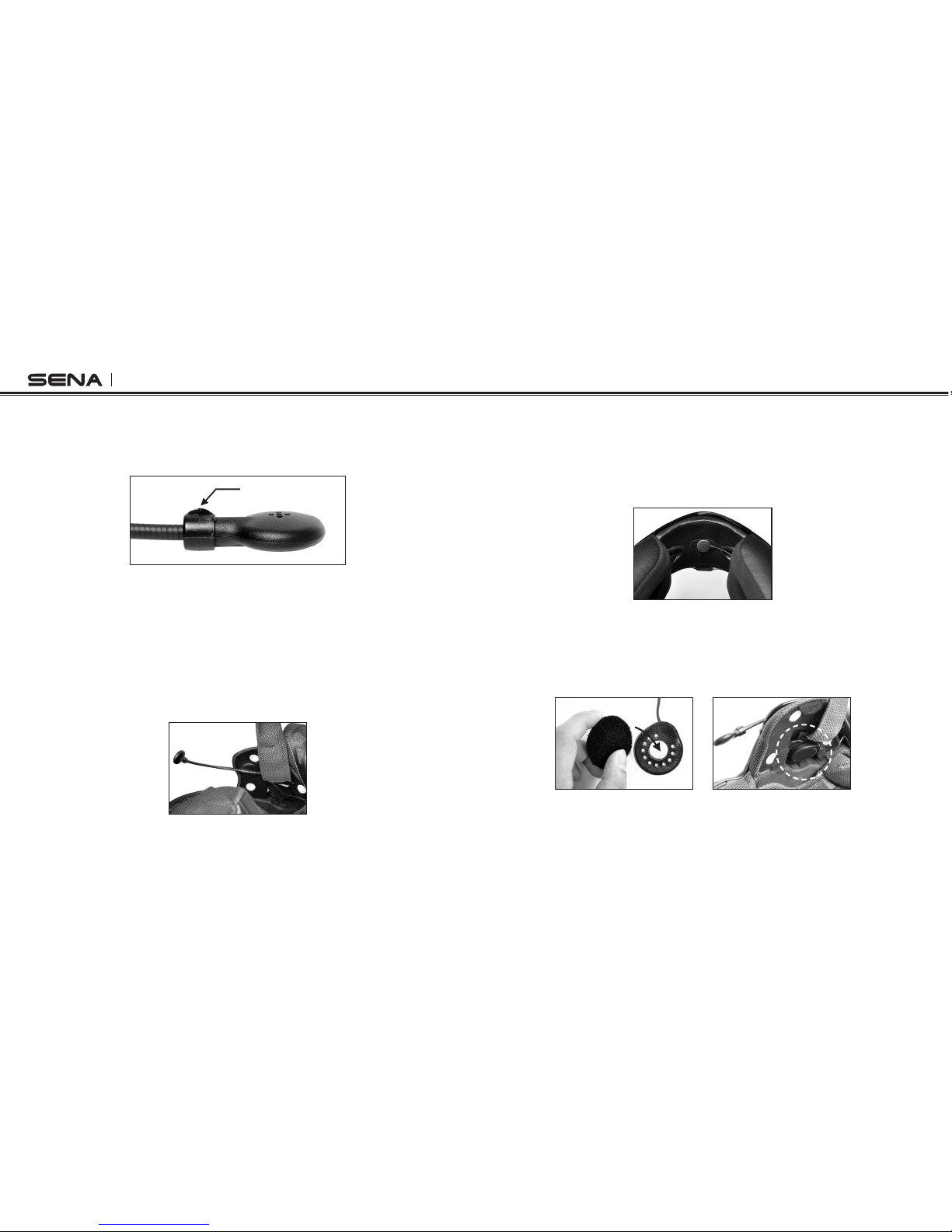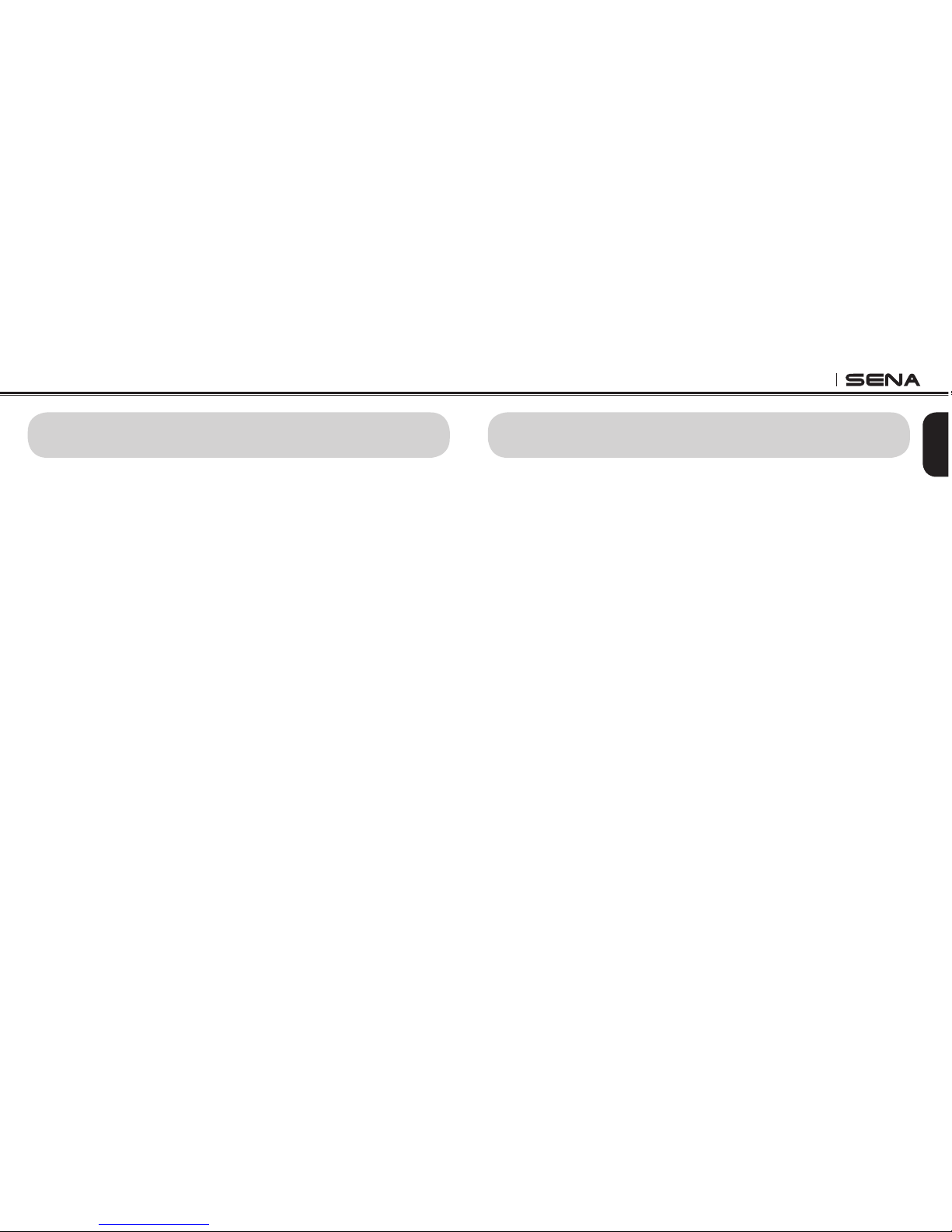SMH10
CONTENTS
1. INTRODUCTION........................................................................................................................ 5
2. PACKAGE CONTENTS ............................................................................................................. 6
3. INSTALLING THE SMH10 ON YOUR HELMET........................................................................ 7
4. POWERING ON/OFF AND CHARGING.................................................................................. 10
4.1 Powering On.................................................................................................................... 10
4.2 Powering Off.................................................................................................................... 10
4.3 Charging ......................................................................................................................... 10
4.4 Low Battery Warning....................................................................................................... 10
4.5 Checking the Battery Level............................................................................................. 10
5. VOLUME ADJUSTMENT......................................................................................................... 11
6. PAIRING THE SMH10 WITH BLUETOOTH DEVICES ........................................................... 11
6.1 Mobile Phone Pairing ...................................................................................................... 11
6.2 Multipoint Pairing............................................................................................................. 12
6.3 Bluetooth Stereo Device Pairing ..................................................................................... 12
6.4 Bluetooth GPS Navigation Pairing................................................................................... 13
6.5 Pairing with the Sena SR10, Bluetooth Two-way Radio Adapter ................................... 15
7. PAIRING WITH SELECTIVE PROFILE: A2DP STEREO OR HANDSFREE .......................... 16
7.1 A2DP Stereo Music Only................................................................................................. 16
7.2 HFP for Phone Call Only.................................................................................................. 17
8. INTERCOM PAIRING .............................................................................................................. 17
8.1 Pairing with Other SMH10 Headsets for Intercom Conversation.................................... 17
8.2 Pairing with Other Sena Headset Models for Intercom Conversation............................. 18
9. SMH10 CONFIGURATION SETTING ..................................................................................... 19
9.1 Enabling/Disabling Voice Activated Phone Answering .................................................. 19
9.2 Enabling/Disabling Voice Activated Intercom ................................................................ 20
9.3 Enabling/Disabling Voice Prompts.................................................................................. 20
9.4 Delete all Bluetooth Pairing Information ......................................................................... 20
9.5 Exit Voice Configuration Menu ....................................................................................... 21
10. FUNCTION PRIORITY............................................................................................................. 21
11. STEREO MUSIC ...................................................................................................................... 22
11.1 By Stereo Audio Cable.................................................................................................... 22
11.2 By Bluetooth Wireless Stereo ......................................................................................... 22
12. MOBILE PHONE CALL MAKING AND ANSWERING............................................................. 23
13. TWO-WAY INTERCOM ........................................................................................................... 24
13.1 Start and End Two-way Intercom .................................................................................... 24
13.2 Intercom and Mobile Phone Call..................................................................................... 25
13.3 Intercom and GPS .......................................................................................................... 25
13.4 Intercom and Two-way Radio.......................................................................................... 26
14. THREE-WAY CONFERENCE INTERCOM ............................................................................. 27
14.1 Start Three-way Intercom................................................................................................ 27
14.2 End Three-way Intercom ................................................................................................. 28
15. FOUR-WAY CONFERENCE INTERCOM ............................................................................... 29
15.1 Start Four-way Intercom .................................................................................................. 29
15.2 End Four-way Intercom ................................................................................................... 29
16. THREE-WAY CONFERENCE PHONE CALL WITH INTERCOM PARTICIPANT .................. 30
17. INTERCOM FAILURE .............................................................................................................. 30
18. INTERCOM RECONNECTION ................................................................................................ 30
19. RESET TO FACTORY DEFAULT SETTINGS......................................................................... 31
20. FAULT RESET ......................................................................................................................... 31
21. FIRMWARE UPGRADE ........................................................................................................... 31
22. CASE STUDY .......................................................................................................................... 32
23. OPERATION QUICK REFERENCE........................................................................................ 35
BATTERY INFORMATION............................................................................................................ 36
MAINTENANCE AND CARE......................................................................................................... 36
DISPOSAL..................................................................................................................................... 37
CERTIFICATION AND SAFETY APPROVALS............................................................................. 37
• FCC RF Exposure Statement................................................................................................ 38
• FCC Caution ......................................................................................................................... 38
• CE Declaration of Conformity ............................................................................................... 38
• Industry Canada Statement.................................................................................................. 38
• Bluetooth License................................................................................................................. 38
WAIVER AND GENERAL RELEASE ............................................................................................ 39
• Two-Year Limited Warranty ................................................................................................... 40
• Limitation of Liability ............................................................................................................. 41
• Return for Full Refund........................................................................................................... 41
WARNING ..................................................................................................................................... 42