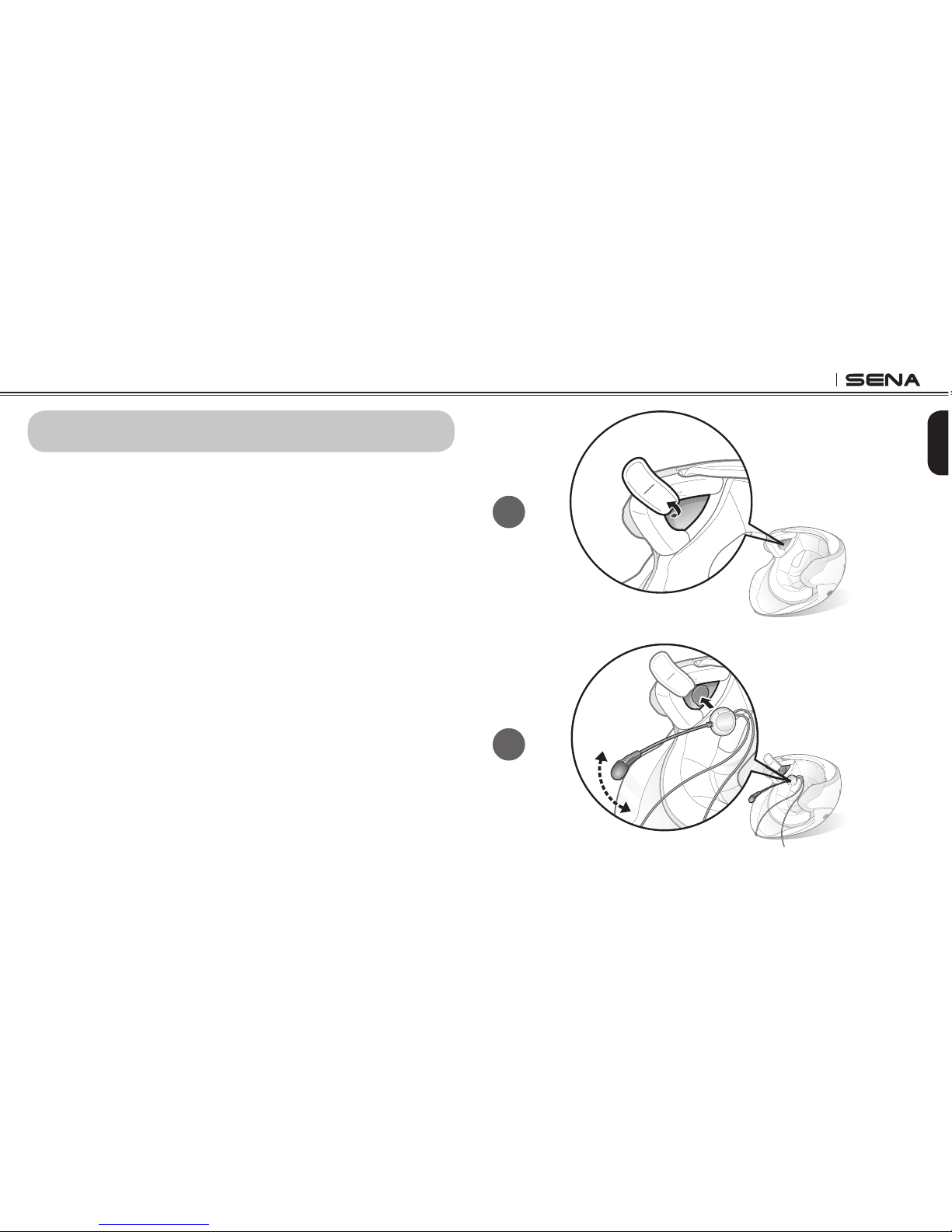3S
CONTENTS
1. INTRODUCTION .................................................................................3
2. PACKAGE CONTENTS ........................................................................4
3. GETTING STARTED .............................................................................5
Installing the 3S on Your Helmet .................................................................. 5
Powering On................................................................................................. 6
Powering Off................................................................................................. 6
Charging the 3S ........................................................................................... 6
Checking Battery Level ................................................................................ 7
Adjusting the Volume Level.......................................................................... 8
Function Priority............................................................................................ 8
Fault Reset.................................................................................................... 8
4. OPERATION QUICK REFERENCE ......................................................9
5. PAIRING AND USING THE 3S WITH BLUETOOTH DEVICES..........11
Mobile Phone Pairing ................................................................................. 11
Multipoint Mobile Phones Pairing............................................................... 11
Bluetooth Stereo Device Pairing................................................................. 12
Bluetooth GPS Navigation Pairing.............................................................. 12
Mobile Phone Call Making and Answering ................................................ 15
Stereo Music............................................................................................... 15
6. INTERCOM CONVERSATION ...........................................................16
Pairing with Other 3S Headsets for Intercom Conversation....................... 16
Starting and Ending Intercom Conversation .............................................. 16
Intercom and Mobile Phone Call................................................................ 16
Intercom Failure.......................................................................................... 17
Intercom Reconnection .............................................................................. 17
7. 3S CONFIGURATION SETTING ........................................................17
Enabling/Disabling Voice Activated Phone Answering .............................. 18
Enabling/Disabling Voice Prompts ............................................................. 18
Delete All Bluetooth Pairing Information..................................................... 18
Reset to Factory Default Setting................................................................. 19
Exit Voice Conguration Menu ................................................................... 19
8. FIRMWARE UPGRADE ......................................................................20
BATTERY INFORMATION.........................................................................20
MAINTENANCE AND CARE......................................................................21
DISPOSAL..................................................................................................21
CERTIFICATION AND SAFETY APPROVALS..........................................22
FCC Compliance Statement....................................................................... 22
FCC RF Exposure Statement...................................................................... 22
FCC Caution............................................................................................... 22
CE Declaration of Conformity..................................................................... 22
Industry Canada Statement ....................................................................... 23
Bluetooth License....................................................................................... 23
WAIVER AND GENERAL RELEASE .........................................................23
Two-year Limited Warranty......................................................................... 25
Limitation of Liability................................................................................... 25
Return for Full Refund ................................................................................ 26
WARNING ..................................................................................................26