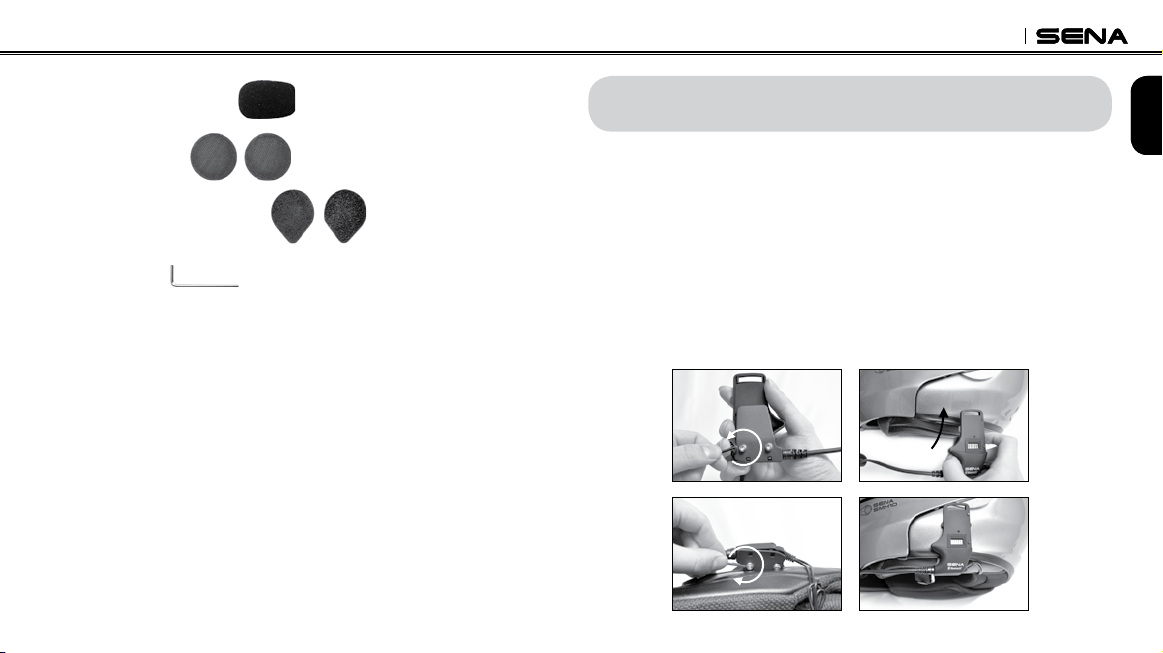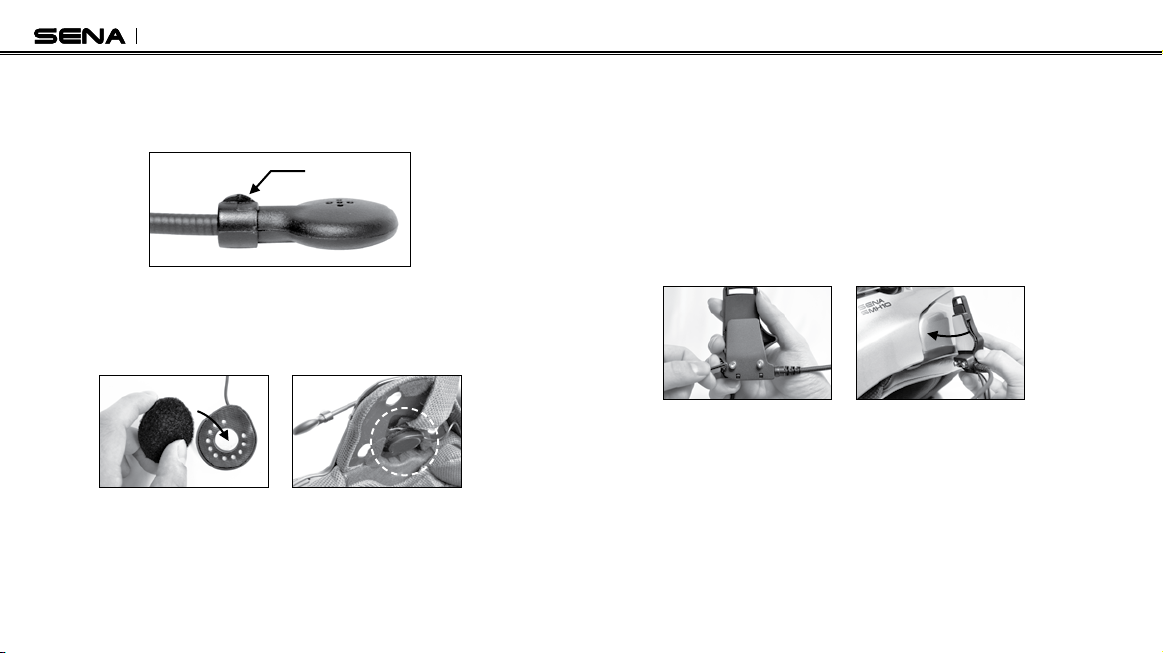English
SMH10
9
Before using the SMH10 Bluetooth headset with any of Bluetooth
devices for the first time, you need to do the pairing operation. It can
be paired with Bluetooth mobile phones, Bluetooth stereo devices
such as MP3, or motorcycle specific Bluetooth GPS, and with other
SENA Bluetooth headsets. This pairing operation is only required
once for each Bluetooth device. The headset will remain paired
with the devices and automatically connects to the paired devices
again when they are within range. You will hear a high tone single
beep and a voice prompt when the headset connects to the paired
device automatically: “Phone connected” to a mobile phone, “Media
connected” to a Bluetooth stereo device.
6.1 Mobile Phone Pairing
1. Turn on the headset and press the Phone Button for 5 seconds
until the LED flashes red and blue alternately and you hear multiple
beeps. You will hear a voice prompt saying “Phone pairing”.
2. Search for Bluetooth devices on your mobile phone. Select the
Sena SMH10 in the list of the devices detected on the mobile
phone.
3. Enter 0000 for the PIN. Some mobile phone may not ask for the
PIN.
4. The mobile phone confirms that pairing has completed and the
SMH10 is ready to use. You will hear a voice prompt from the
SMH10 saying “Your headset is paired”.
5. If the pairing process is not completed within three minutes, the
SMH10 will return to stand-by mode.
6.2 Bluetooth Stereo Device Pairing
1. If the Bluetooth stereo device is integrated with the mobile phone
such as smartphones, you don’t need to pair the SMH10 with it
separately. When the SMH10 is paired with the mobile phone, it is
also paired as a stereo music device.
2. If you have a stand alone Bluetooth stereo device, follow the paring
procedure separately. The procedure is the same as the procedure
in “6.1 Mobile Phone Pairing”.
English
9
SMH10
6. PAIRING THE SMH10 WITH BLUETOOTH DEVICES
Note:
1. If Bluetooth connection between the headset and a mobile phone
is disconnected, tap the Phone Button to recover the Bluetooth
connection immediately.
2. If Bluetooth connection between the headset and a media player is
disconnected, press the Jog Dial for 1 second to recover the Bluetooth
connection and play.