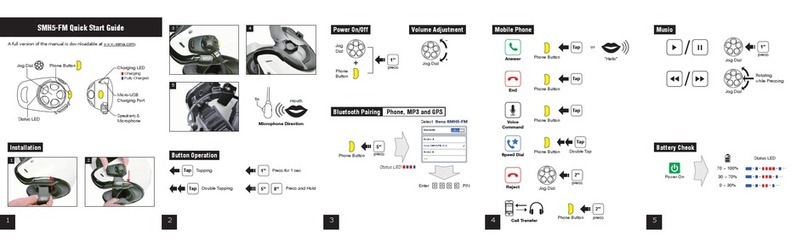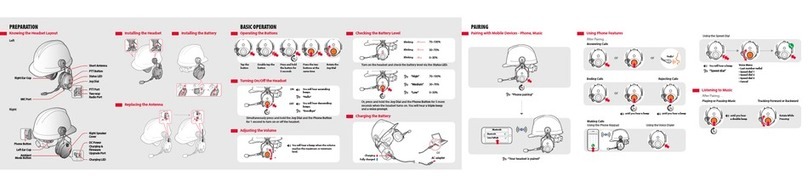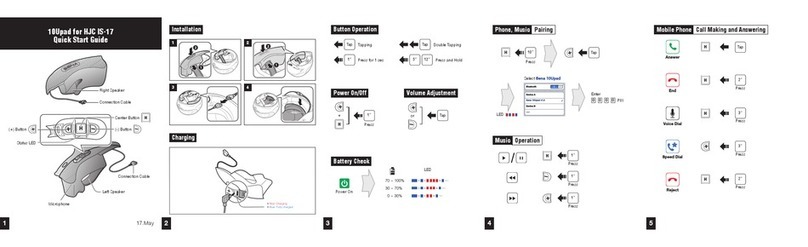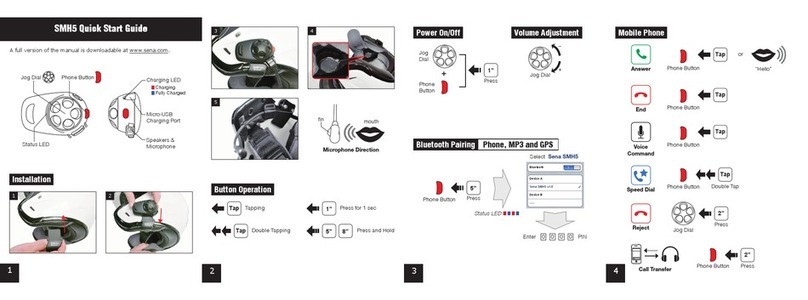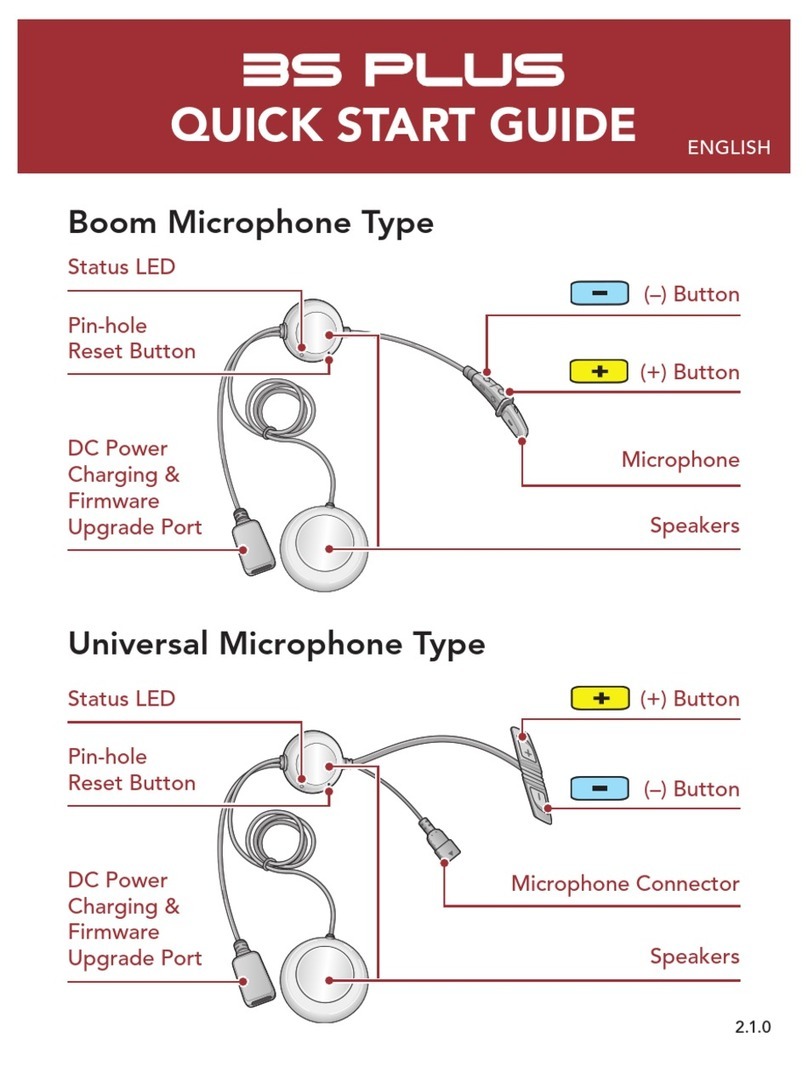SMH5
11. USING THE SMH5 .............................................................................21
11.1 Volume Adjustment ........................................................................... 21
11.2 Mobile Phone Call Making and Answering ....................................... 21
11.3 Speed Dialing ................................................................................... 22
11.4 Intercom Conversation...................................................................... 23
11.5 Intercom and Mobile Phone Call....................................................... 24
11.6 Intercom Failure ................................................................................ 24
11.7 Intercom Reconnection..................................................................... 24
11.8 Stereo Music .................................................................................... 25
11.9 Function Priority ................................................................................ 26
11.10 Music Sharing.................................................................................. 26
11.11 Reset to Factory Default Settings .................................................... 26
11.12 Fault Reset....................................................................................... 27
12. UNIVERSAL INTERCOM ...................................................................27
12.1 Universal Intercom Pairing................................................................ 27
12.2 Two-way Universal Intercom ............................................................. 28
13. FIRMWARE UPGRADE .....................................................................28
14. OPERATION QUICK REFERENCE...................................................29
CERTIFICATION AND SAFETY APPROVALS........................................30
• FCC Compliance Statement.................................................................... 30
• FCC RF Exposure Statement................................................................... 30
• FCC Caution............................................................................................ 30
• CE Declaration of Conformity ................................................................. 30
• Industry Canada Statement ................................................................... 31
• Bluetooth License ................................................................................... 31
• WEEE (Waste Electrical and Electronic Equipment) ............................... 31
SAFETY INFORMATION .........................................................................32
• Product Storage and Management ......................................................... 32
• Product Use............................................................................................. 32
• Battery ..................................................................................................... 33
PRODUCT WARRANTY AND DISCLAIMER...........................................34
• Limited Warranty ..................................................................................... 34
• Warranty Exclusions ................................................................................ 35
• Warranty Service ..................................................................................... 37
• Return for Full Refund ............................................................................. 37