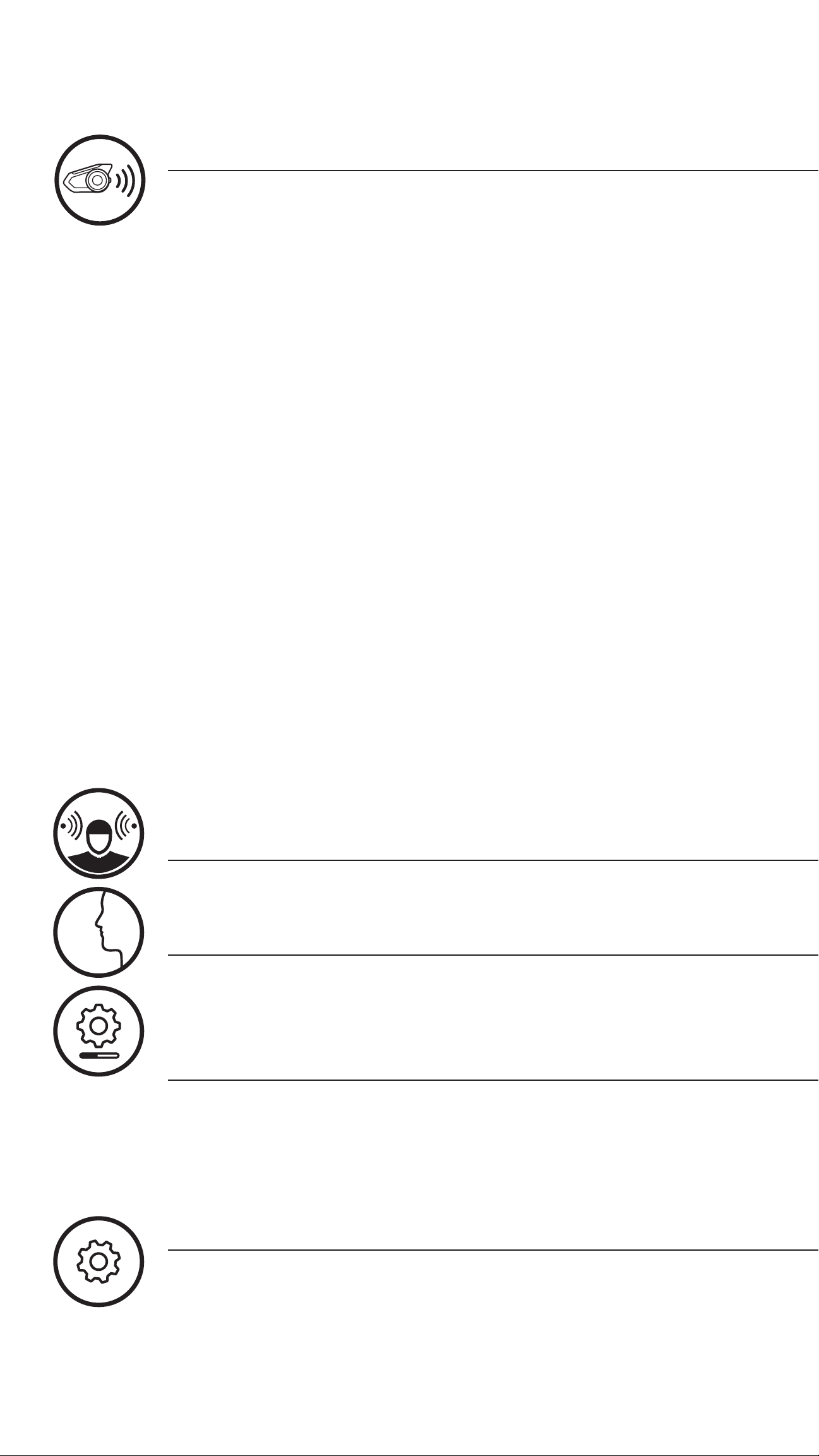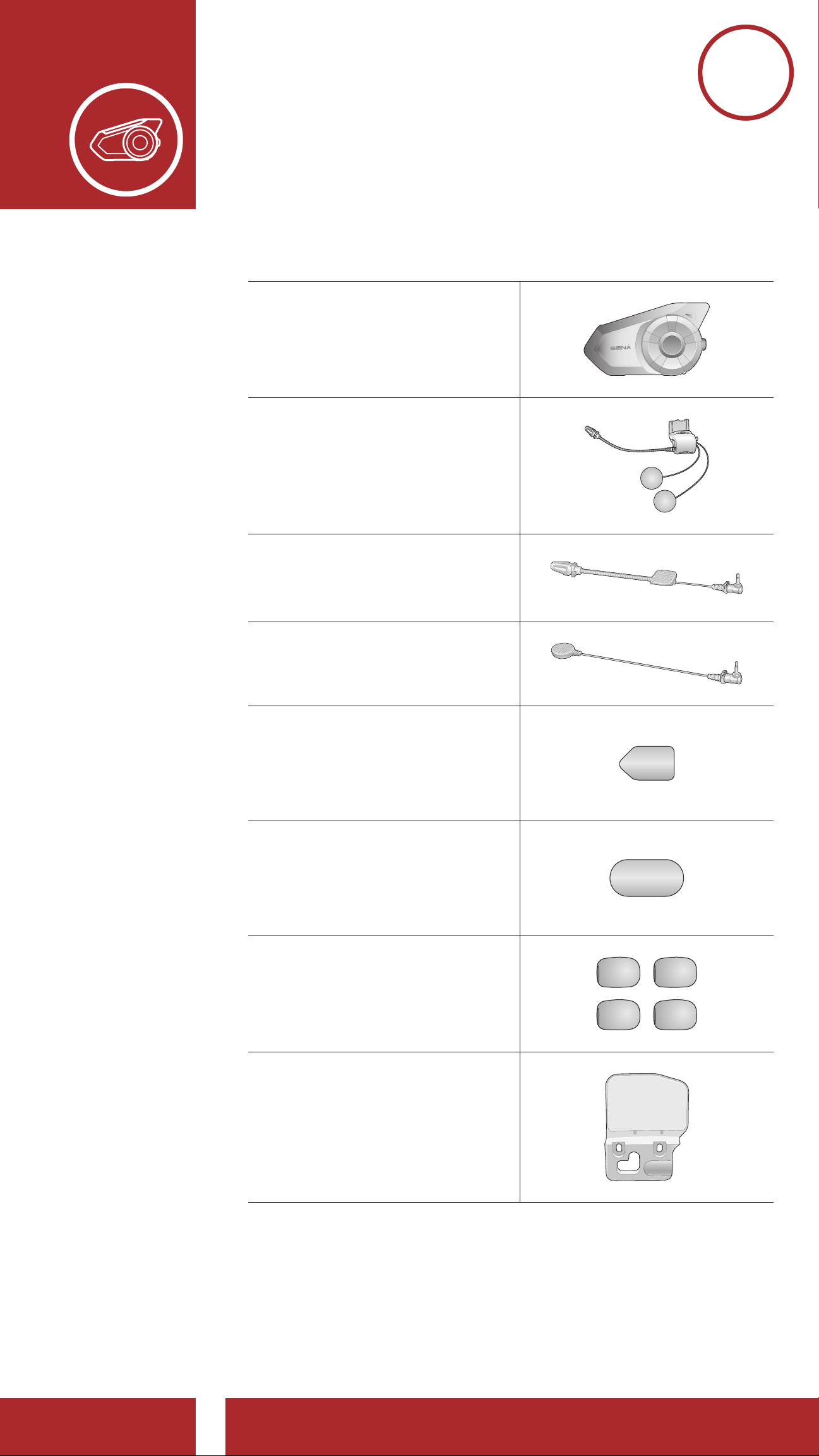TABLE OF CONTENTS CONTINUED
4.1.2 Pairing When the 30K is Turned Off 26
4.1.3 Pairing When the 30K is Turned On 27
4.2 Second Mobile Phone Pairing - Second
Mobile Phone, GPS, and SR10 27
4.3 Advanced Selective Pairing: Hands-
Free or A2DP Stereo 28
4.3.1 Phone Selective Pairing - Hands-Free
Profile 29
4.3.2 Media Selective Pairing - A2DP Profile 30
4.4 GPS Pairing 31
5. MOBILE PHONE USAGE 33
5.1 Making and Answering Calls 33
5.2 Speed Dialing 34
5.2.1 Assigning Speed Dial Presets 34
5.2.2 Using Speed Dial Presets 34
6. STEREO MUSIC 36
6.1 Playing Music with Bluetooth Devices 36
6.2 Music Sharing 37
6.2.1 Bluetooth Intercom Music Sharing 38
6.2.2 Mesh Intercom Music Sharing 38
7. MESH INTERCOM 40
7.1 What is Mesh Intercom? 40
7.1.1 Open Mesh 41
7.1.2 Group Mesh 42
7.2 Starting Mesh Intercom 43
7.3 Using the Mesh in Open Mesh 43
7.3.1 Channel Setting (Default: channel 1) 44
7.4 Using Mesh in Group Mesh 46
7.4.1 Creating a Group Mesh 46
7.4.2 Joining an Existing Group Mesh 48
7.5 Reset Mesh 50
7.6 Toggling Open Mesh/Group Mesh 50
7.7 Enable/Disable Mic (Default: Enable) 51