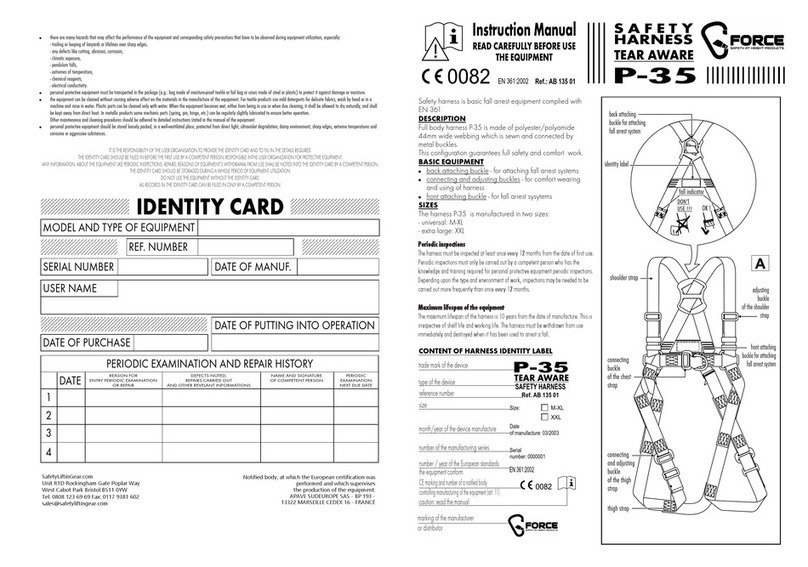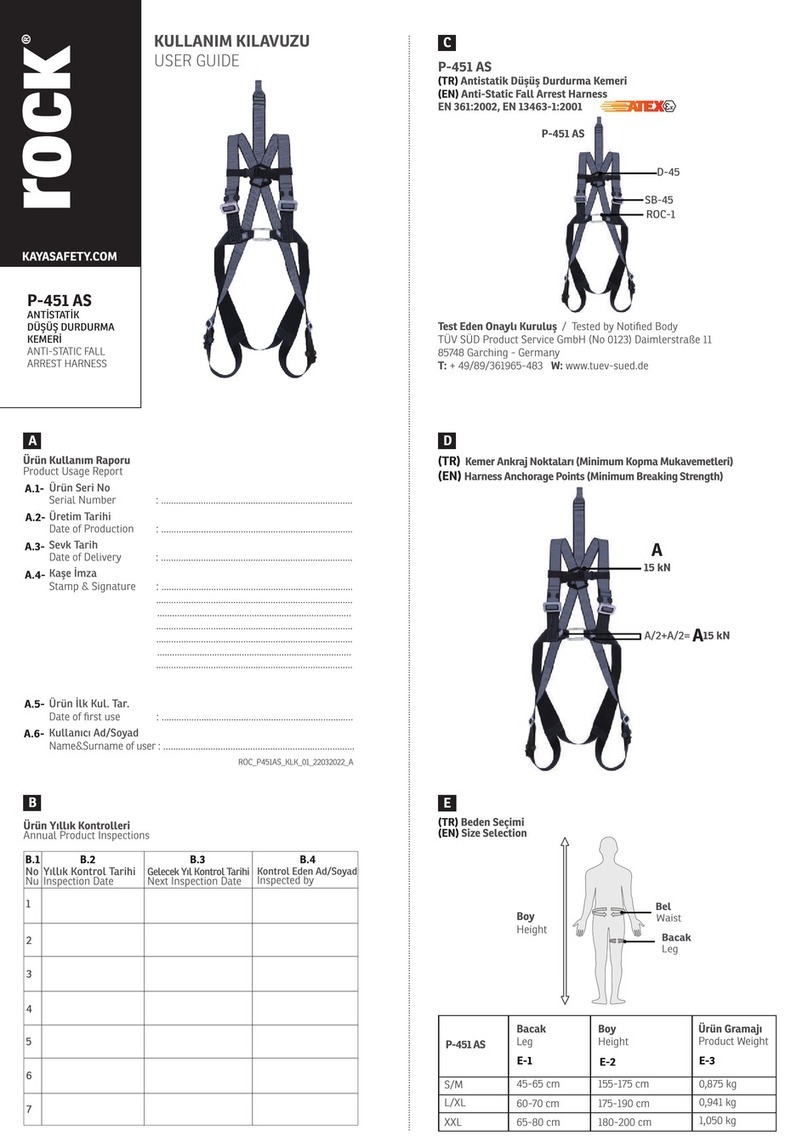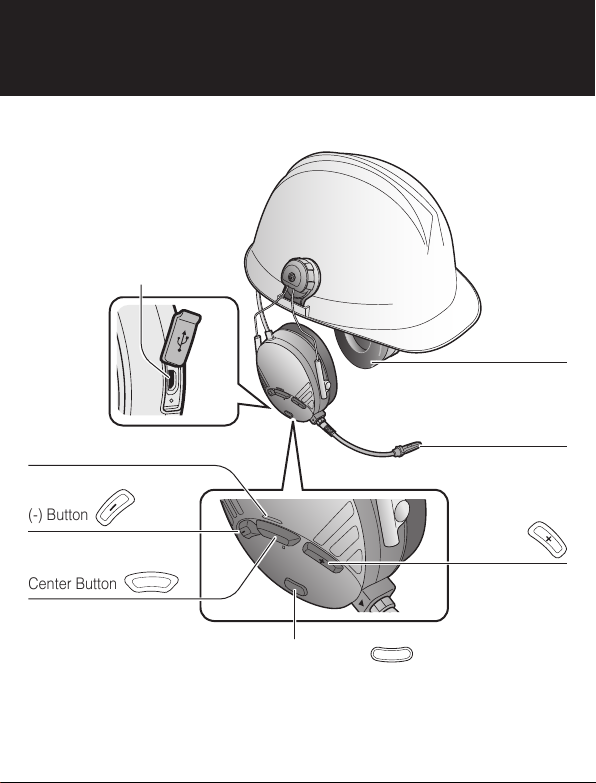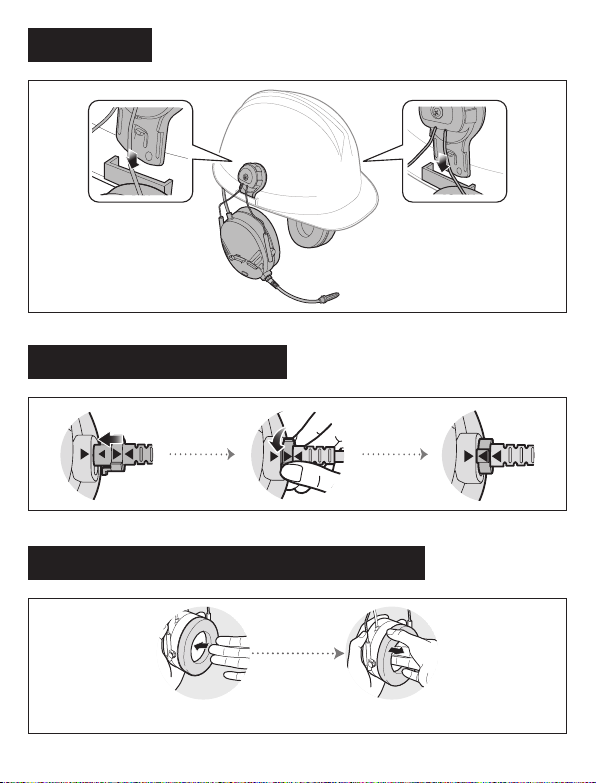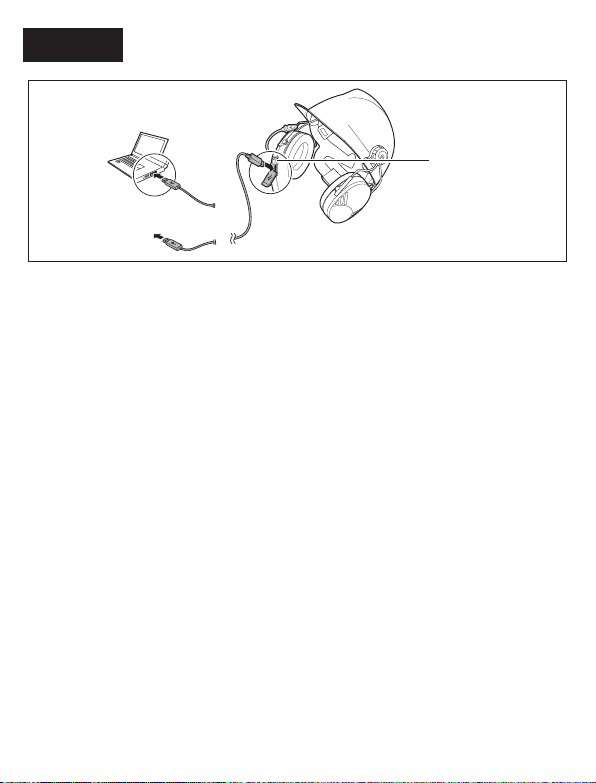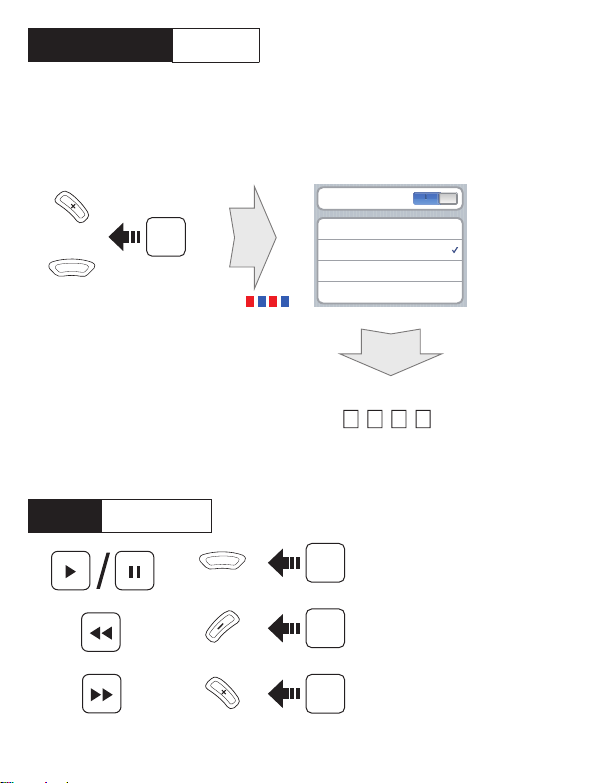Sena TUFFTALK M User manual
Popular Safety Equipment manuals by other brands

Innova
Innova Xtirpa Instruction and safety manual

bolle SAFETY
bolle SAFETY B810 quick start guide

SHENZHEN FANHAI SANJIANG ELECTRONICS
SHENZHEN FANHAI SANJIANG ELECTRONICS A9060T instruction manual

Hiltron security
Hiltron security POWER8E Installation and use manual

Hatco
Hatco B-950P installation guide

Sitec
Sitec TX MATIC operating manual